Page 1

G e n e r a t i o n 3 D
Test Pattern Generator
User Manual
Version 1.3
Compliant with Generation 3D firmware version 1.2.0
and Doremi Universal Interface software version 4.6.0
G3D.OM.002067.DRM Page 1 Version 1.3
Doremi Labs
Page 2

Table of Contents
1 Introduction................................................................................................................................. 8
1.1 Purpose................................................................................................................................. 8
1.2 Contact Information............................................................................................................... 8
2 Generation 3D Overview............................................................................................................9
2.1 Generation 3D Description..................................................................................................... 9
2.1.1 Generation 3D Front Panel..............................................................................................9
2.1.2 Generation 3D Rear Panel............................................................................................10
2.2 Generation 3D Formats.......................................................................................................11
2.2.1 Supported Formats........................................................................................................11
3 Generation 3D Front Panel Controller..................................................................................... 12
3.1 Quick Setup Information......................................................................................................12
3.2 Menu Items Overview.......................................................................................................... 13
3.3 Pattern Menu....................................................................................................................... 14
3.4 Output Menu........................................................................................................................ 14
3.4.1 Color Space................................................................................................................... 16
3.5 3D Menu.............................................................................................................................. 16
3.6 Audio Menu.........................................................................................................................16
3.7 System Menu....................................................................................................................... 17
4 Using Custom Patterns............................................................................................................ 18
4.1 Supported Image formats....................................................................................................18
4.2 File Naming.........................................................................................................................18
4.3 Manually Adding Files to the SD Card.................................................................................18
5 Infrared Remote Controller .....................................................................................................20
5.1 Remote Controller Overview................................................................................................ 20
5.2 Remote Controller Functions...............................................................................................21
5.3 Quick Output Format Setting...............................................................................................22
6 Doremi Universal Interface Software (DUIs)...........................................................................23
6.1 Doremi Universal Interface Installation................................................................................23
6.2 Doremi Universal Interface Overview................................................................................... 26
6.3 Settings Window.................................................................................................................. 27
6.4 Tabs Description................................................................................................................... 29
6.4.1 Input Tab....................................................................................................................... 29
6.4.1.1 Loading Patterns......................................................................................................29
6.4.1.2 Saving Custom Patterns to the SD Card..................................................................30
6.5 Output Tab........................................................................................................................... 31
6.6 Audio Tab............................................................................................................................ 32
6.7 System Tab......................................................................................................................... 34
7 Firmware Update...................................................................................................................... 36
7.1 USB Update......................................................................................................................... 36
7.2 SD Memory Card Update..................................................................................................... 37
8 Annex A: Specifications........................................................................................................... 38
8.1 Inputs................................................................................................................................... 38
G3D.OM.002067.DRM Page 2 Version 1.3
Doremi Labs
Page 3

8.2 Outputs................................................................................................................................ 38
8.3 Video................................................................................................................................... 38
8.4 Audio................................................................................................................................... 38
8.5 Supported 3D Modes........................................................................................................... 38
9 Acronyms.................................................................................................................................. 39
10 Document Revision History................................................................................................... 40
G3D.OM.002067.DRM Page 3 Version 1.3
Doremi Labs
Page 4

Software License Agreement
The software license agreement can be found at the following location:
http://www.doremilabs.com/support/proav-support/proav-warranties/
Hardware Warranty
The hardware warranty can be found at the following location:
http://www.doremilabs.com/support/proav-support/proav-warranties/
HDMI
The terms HDMI and HDMI High-Definition Multimedia Interface, and the HDMI Logo are
trademarks or registered trademarks of HDMI Licensing LLC in the United States and other
countries.
G3D.OM.002067.DRM Page 4 Version 1.3
Doremi Labs
Page 5

WARNING
THIS DEVICE MUST BE GROUNDED
IMPORTANT
Power requirements for electrical equipment vary from area to area. Please ensure that the
Generation 3D meets the power requirements in the surrounding area. If in doubt, consult a
qualified electrician or a Doremi Labs dealer.
Generation 3D Power Ratings
• AC Input: 100-240V~, 0.12A, 50-60Hz
• Maximum Power Consumption: 15W
Generation 3D Rack Mount and Thermal Information
• Maximum operating ambient temperature is 30°C.
• Never restrict the air flow through the devices’ fan or vents.
• When installing equipment into a rack, distribute the units evenly. Otherwise hazardous
conditions may be created by an uneven weight distribution.
• Connect the unit only to a properly rated supply circuit. Reliable earthing (grounding) of
rack-mounted equipment should be maintained.
Protecting Yourself and the Generation 3D
Never touch the AC plug with wet hands. Always disconnect the Generation 3D from the power
supply by pulling on the plug not the cord. Allow only a Doremi Labs dealer or qualified
professional engineer to repair or reassemble the Generation 3D. Apart from voiding the warranty,
unauthorized engineers might touch live internal parts and receive a serious electric shock. Do not
put, or allow anyone to put any object, especially metal objects, into the Generation 3D.
If water or any other liquid is spilled into or onto the Generation 3D, disconnect the power and call
a Doremi dealer. The unit must be well ventilated and away from direct sunlight. To avoid damage
to internal circuitry, as well as the external finish, keep the Generation 3D away from direct sources
of heat (heater vents, stoves, radiators). Avoid using flammable aerosols near the Generation 3D.
They can damage the surface area and may ignite. Do not use denatured alcohol, paint thinner, or
similar chemicals to clean the Generation 3D. This can damage the unit.
G3D.OM.002067.DRM Page 5 Version 1.3
Doremi Labs
Page 6

Modification of this equipment is dangerous and can result in the functions of the Generation 3D
being impaired. Never attempt to modify the equipment in any way. In order to ensure optimum
performance of the Generation 3D, select the setup location carefully and make sure the
equipment is used properly. Avoid setting up the Generation 3D in the following locations:
• In a humid or dusty environment.
• In a room with poor ventilation.
• On a surface which is not level.
• Inside a moving vehicle where it will be subject to vibration.
• In an extremely hot or cold environment.
G3D.OM.002067.DRM Page 6 Version 1.3
Doremi Labs
Page 7
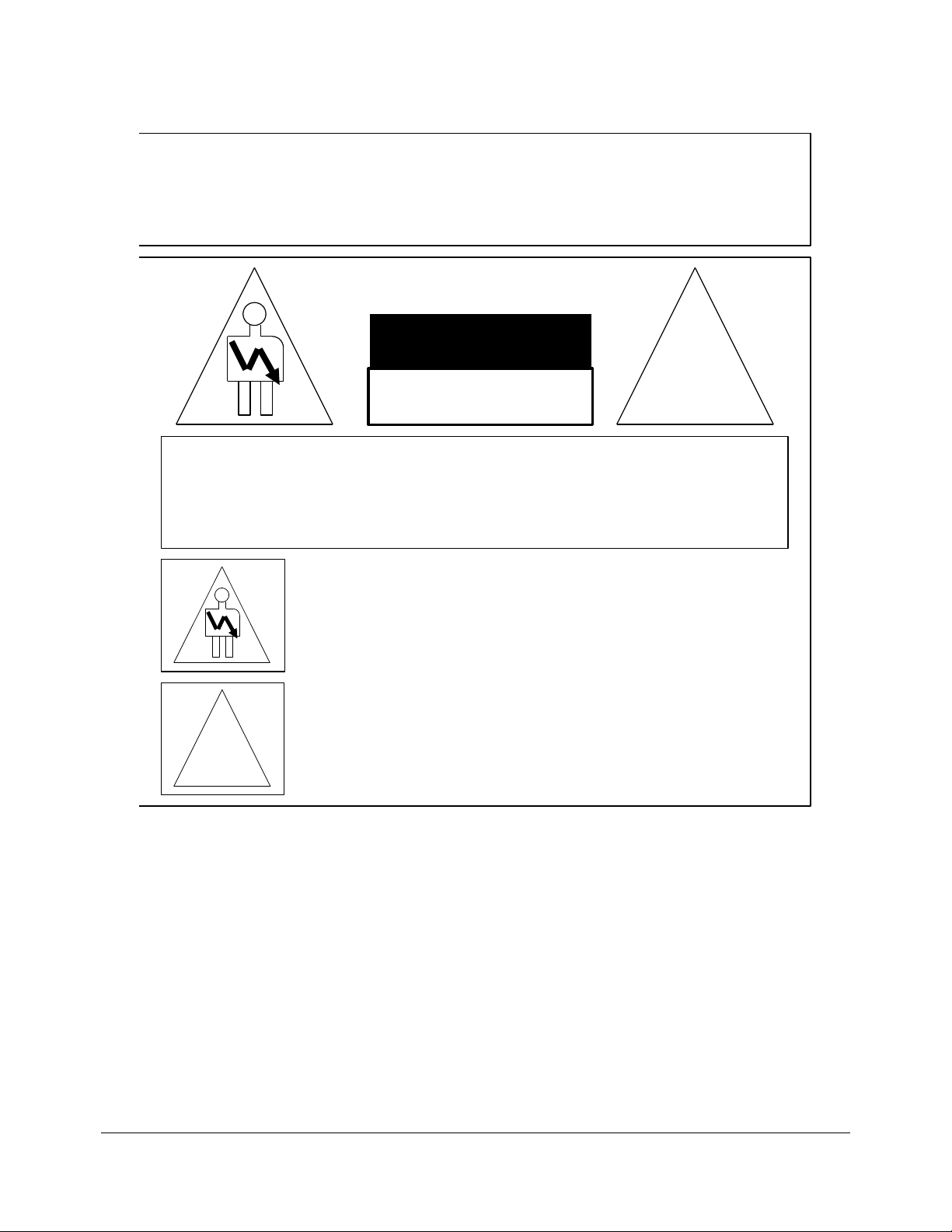
C A U T I O N
R I S K O F E L E C T R I C S H O C K
D O N O T O P E N
!
C A U T I O N : T O R E D U C E T H E R I S K O F E L E C T R I C S H O C K ,
D O N O T R E M O V E C O V E R ( O R B A C K ) .
N O U S E R - S E R V I C E A B L E P A R T S I N S I D E .
R E F E R S E R V I C I N G T O Q U A L I F I E D S E R V I C E P E R S O N N E L .
T h e l i g h t n i n g f l a s h w i t h t h e a r r o w h e a d s y m b o l s u p e r i m p o s e d
a c r o s s a g r a p h i c a l r e p r e s e n t a t i o n o f a p e r s o n , w i t h i n a n e q u i l a t e r a l
t r i a n g l e , i s i n t e n d e d t o a l e r t t h e u s e r t o t h e p r e s e n c e o f u n i n s u l a t e d
“ d a n g e r o u s v o l t a g e ” w i t h i n t h e p r o d u c t ’ s e n c l o s u r e ; t h a t m a y b e
o f s u f f i c i e n t m a g n i t u d e t o c o n s t i t u t e a r i s k o f e l e c t r i c s h o c k .
!
T h e e x c l a m a t i o n p o i n t w i t h i n a n e q u i l a t e r a l t r i a n g l e i s i n t e n d e d t o
a l e r t t h e u s e r t o t h e p r e s e n c e o f i m p o r t a n t o p e r a t i n g a n d
m a i n t e n a n c e ( s e r v i c i n g ) i n s t r u c t i o n s i n t h e l i t e r a t u r e
a c c o m p a n y i n g t h e a p p l i a n c e .
W A R N I N G ! !
T o p r e v e n t f i r e o r s h o c k h a z a r d , d o n o t e x p o s e t h i s a p p l i a n c e t o r a i n o r m o i s t u r e
G3D.OM.002067.DRM Page 7 Version 1.3
Doremi Labs
Page 8

1 Introduction
The Generation 3D is a unique and highly versatile 3D test pattern generator that incorporates
High-Definition Multimedia Interface technology, dual stream HD/3G-SDI, and single stream
HD/3G-SDI. The Generation 3D includes an internal pattern and allows the user to create their own
custom patterns to be used with the device. The Generation 3D supports all of the standard 3D
formats, including full resolution HDMI® Frame Packing and Dual Stream HD-SDI. The versatility
of the Generation 3D makes it ideal for use in evaluating and configuring virtually any stereoscopic
setup.
1.1 Purpose
This document provides guidance on how to use the Generation 3D. It explains the front panel,
infrared remote control, and the Doremi Universal Interface usage. It also details how to upgrade
the firmware via a Secure Digital (SD) memory card or via USB.
1.2 Contact Information
If in need of help or assistance, please contact Doremi Labs Technical Services at
+ 1-818-562-1101 or email at proavsupport@doremilabs.com.
G3D.OM.002067.DRM Page 8 Version 1.3
Doremi Labs
Page 9

2 Generation 3D Overview
2.1 Generation 3D Description
The Generation 3D is a versatile 3D test pattern generator with both HDMI and SDI outputs. The
Generation 3D contains one internal pattern that can be displayed at any of the supported
resolutions and in any supported 3D format. The Generation 3D supports the Side by Side, Top
and Bottom, Line by Line, Checkerboard, Frame Packing and Dual Stream 3D formats. Users can
add their own patterns using ppm image files and the included SD card. The Generation 3D
automatically scans the SD card and, once selected, displays the custom patterns in any of the
supported 3D formats. The resolution of the custom patterns is dictated by the pattern image size.
If the pattern is 1920x1080, then the output resolution is either 1080i or 1080p. There is no scaling.
Using the Doremi Universal Interface software, the user can create the ppm image files from a
variety of image formats and save them to the SD card in the Generation 3D. Users can also
manually add patterns to the SD card using a PC and SD card reader.
2.1.1 Generation 3D Front Panel
• A snap shot of the front panel is illustrated below:
Menu Wheel Status LEDs
SD Card
• The front panel LCD screen shows the status of the Generation 3D. It can also be used in
conjunction with the scroll wheel to modify the device settings.
• The scroll wheel with built in "Select" button and the "ESC" (escape) button can be used to
navigate the menu structure and modify the settings (Figure 1).
• The “PWR” (power) button LED lights up when the Generation 3D is powered on.
• The infra-red sensor can be used to remotely control the Generation 3D (see Section 5).
• A SD memory card slot is available and can be used to load customer patterns and perform
firmware updates (see Section 7 ).
Escape Button
Figure 1: Generation3D Front Panel View
Infrared Sensor
Power LED Power Switch
G3D.OM.002067.DRM Page 9 Version 1.3
Doremi Labs
Page 10
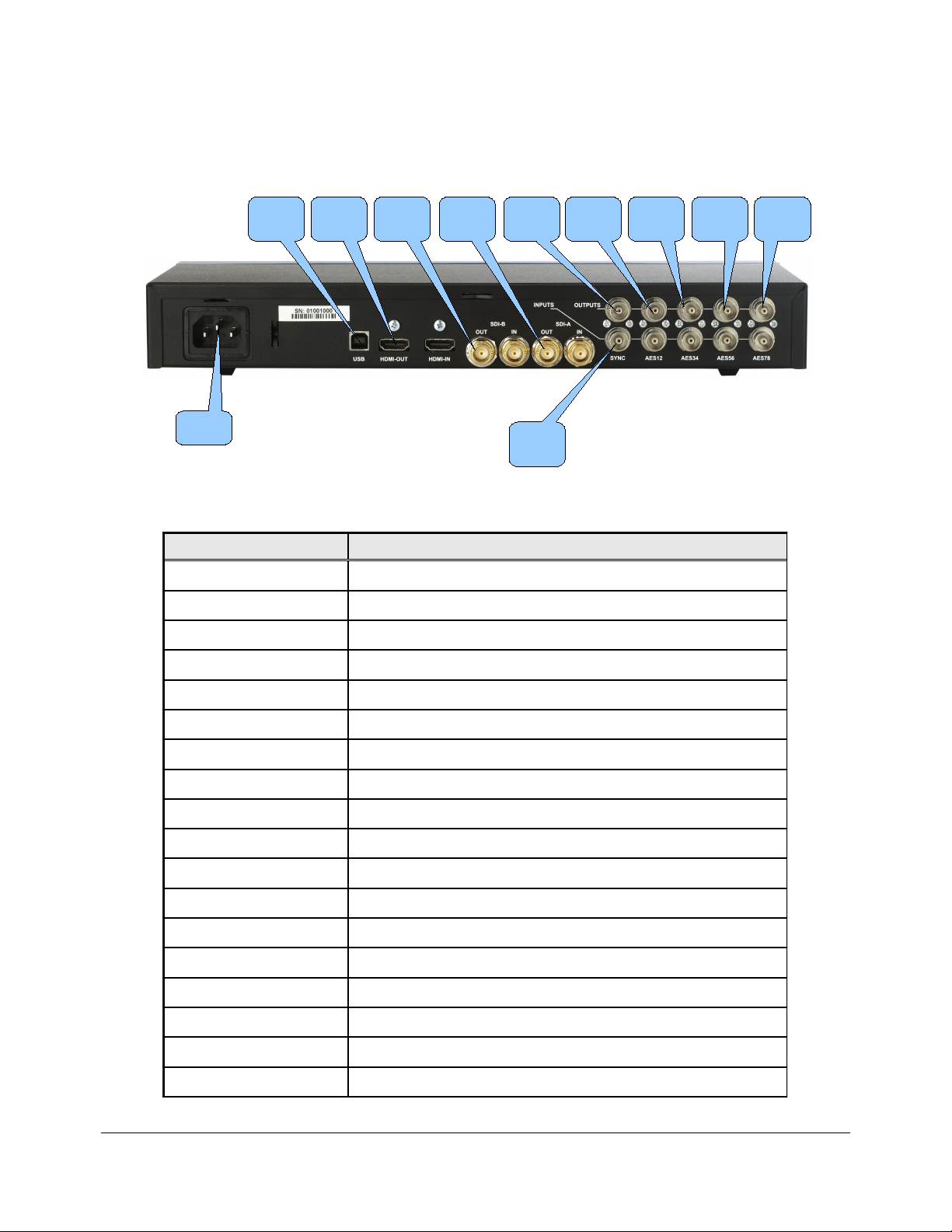
2.1.2 Generation 3D Rear Panel
• The Generation 3D rear panel is illustrated below:
Power
USB
HDMI
out
SDI-B
out
SDI-A
out
Figure 2: Generation 3D Rear Panel View
• The rear panel has the following connectors:
Connector Description
USB USB connector
HDMI in Not Supported
HDMI out HDMI output connector
SYNC
out
SYNC
in
AES-12
out
AES-34
out
AES-56
out
AES-78
out
SDI-A out SDI output connector – Link A
SDI-B out SDI output connector – Link B
SDI-A in Not Supported
SDI-B in Not Supported
SYNC in Sync input connector
SYNC out Sync output connector
AES-12 in Not Supported
AES-12 out AES audio output connector for audio tracks 1 and 2
AES-34 in Not Supported
AES-34 out AES audio output connector for audio tracks 3 and 4
AES-56 in Not Supported
AES-56 out AES audio output connector for audio tracks 5 and 6.
AES-78 in Not Supported
AES-78 out AES audio output connector for audio tracks 7 and 8
Power Connector for the power adapter module
G3D.OM.002067.DRM Page 10 Version 1.3
Doremi Labs
Page 11

2.2 Generation 3D Formats
2.2.1 Supported Formats
• The Generation 3D supports Dual Stream, Side/Side, Line/Line, Frame Packing and
checkerboard 3D formats. Frame packing and checkerboard are only supported for HDMI,
and Dual Stream is only supported for SDI.
• The Generation 3D supports 720p, 1080i, 1080p and 2Kp (2K at 24p only).
• The Generation 3D comes with one internal pattern that can be set to any of the supported
video formats. The resolution of custom patterns is dictated by the pattern's image size. For
example, if the image is 1920x1080, then the available resolutions will be 1080p and 1080i.
• SD-SDI 480i and 576i are not supported.
• The Generation 3D supports only ppm images natively. The Doremi Universal Interface
software can create ppm images from a variety of different image files which is explained
later in this manual.
G3D.OM.002067.DRM Page 11 Version 1.3
Doremi Labs
Page 12

3 Generation 3D Front Panel Controller
Note: Throughout this section, the phrase “press Select” refers to pressing the front panel Menu
Wheel button of the Generation 3D (Figure 1).
3.1 Quick Setup Information
• Setting up the Generation 3D for a specific environment involves selecting three main
parameters:
1. Select the Pattern
2. Select the Output Interface
3. Select the Output 3D-mode
• The Generation 3D has many other parameters that can be changed and will be discussed
later in this manual, but the three parameters listed above are the most used.
G3D.OM.002067.DRM Page 12 Version 1.3
Doremi Labs
Page 13

3.2 Menu Items Overview
• The different menus (tabs) are listed below:
• Pattern
• Output
• 3D
• Audio
• System
• To use the menus (tabs) do the following:
• Turn the “Menu Wheel” to enter the Generation 3D menu system.
• Press “Select” to choose one of the above menu items and access its sub-menus.
• Browse the list of available sub-menus by turning the “Menu Wheel.”
• Press "Select" to view the available settings of the selected sub menu.
• Browse the available values by turning the “Menu Wheel.”
• To choose the desired value, press “Select.”
• The selected value will be flagged with the "#" sign on its right which is the current setting
indicator.
• To go back to a higher level in the menu tree, press the “ESC” button.
• Keep pressing the "ESC" button to exit the menu system.
• The following tables list all Generation 3D set up parameters:
• Items in bold are factory defaults. All video formats show frame rates and not the field rates,
as such, 1080i-60 fields per second will be shown as 1080i-30 frames per second.
G3D.OM.002067.DRM Page 13 Version 1.3
Doremi Labs
Page 14

3.3 Pattern Menu
• The following menu can be used to set up the Pattern parameters.
Sub-Menu Value Description
2D Default This menu shows the available
2D patterns on the SD card.
If there is no SD card present,
only the Default pattern will be
shown.
3D Default This menu shows the available
3D patterns on the SD card.
If there is no SD card present,
only the Default pattern will be
shown.
3.4 Output Menu
• The following menu can be used to set up the output parameters:
G3D.OM.002067.DRM Page 14 Version 1.3
Doremi Labs
Page 15

Sub-Menu Value Description
Interface HDMI
SDI
Resolution 720p
1080i
1080p
2Kp
Frequency
23.98
24
25
29.97
30
47.95
48
50
59.94
60
Select the active output interface.
Only one interface is active at a
time.
Select the output resolution for
the loaded pattern.
The available resolutions is
dictated by the resolution of the
loaded pattern. For example, if
the pattern is 1920x1080, then
only 1080i and 1080p will be
available.
All resolutions are available for
the default pattern.
Select the output frequency for
the loaded pattern.
TimeCode
Off
on NDF
on DF
Sett the SDI embedded timecode
to Non Drop Frame, Drop Frame
or off.
On DF is only available for
29.97fps and 59.94fps.
Sampling
4:4:4
4:2:2 (A=B)
Set the chroma subsampling to
4:2:2 or 4:4:4
Only available for SDI output.
Color
G3D.OM.002067.DRM Page 15 Version 1.3
RGB
RGB ext
YCbCr
YCxCz'
XYZ’
Set the output colorspace.
Ext: designates extended color
range (full bandwidth) as opposed
to limiting the color spectrum to
comply with ITU standards.
Doremi Labs
Page 16

3.4.1 Color Space
• The ITU-R BT.709-5 (HD formats) standard defines the range of color values in a digital
signal to be 16 to 240 for 8bit coding. The Generation 3D supports the ITU standard, but it
also supports the full range RGB colorspace by allowing the color values to be 0 to 255 for
8bit RGB. On the Generation 3D, the full range mode is designated by the "ext" following
the color space mode.
3.5 3D Menu
• The following menu can be used to set up the 3D parameters:
Sub-Menu Value Description
Enable On
Off
Mode
Identifier On
Depth +/- 20 Pixels 3D depth adjustment.
Side by Side
Line by Line
Checkerboard
Top Bottom
Frame Packing
Dual Stream
Left
Right
Off
Turn the 3D mode on or off.
When set to off, the unit is in 2D
mode.
Select the desired 3D Mode.
Frame Packing and
Checkerboard are only available
for HDMI.
Dual Stream is only available for
SDI.
Turn on or off the 3D identifier.
The 3D identifier puts a L and R
in the upper left corner of the
Left and Right eye images.
3.6 Audio Menu
• The following menu can be used to set up the audio parameters:
Sub-Menu Value Description
Mute On
Off
HDMI Channel 2, 4, 6, 8
G3D.OM.002067.DRM Page 16 Version 1.3
Doremi Labs
Turn the audio output on or off.
Set the number of active audio
channels for HDMI output.
Only available if the output
interface is HDMI.
Page 17

Sub-Menu Value Description
SDI Group 1
SDI Channel
Level
1+2
1+2+3
1+2+3+4
1, 2, 3, 4
-18dB, -12dB, -6dB, 0dB,
+6dB, +12dB, +18dB
Set the number of active SDI
audio groups.
Set the number of active
channels per SDI audio group.
Audio output level setting.
3.7 System Menu
• The following menu allows access to the system parameters:
Sub-Menu Description
Save Settings
Reset Settings Reset to the factory default settings.
Save the current settings to flash.
IR Control To avoid IR interference when there are multiple
Generation 3D units, the user can assign each a different
IR code from 0x0 to 0xF (16 total). The default IR code is 0.
The user needs to set the DIP switch on the Doremi IR
remote accordingly.
Info This menu contains information about the unit.
Serial number, Board Revision, temperature, firmware
version, etc.
Update from SD Update the firmware from the SD card.
G3D.OM.002067.DRM Page 17 Version 1.3
Doremi Labs
Page 18

4 Using Custom Patterns
The Generation 3D allows users to create their own custom test patterns. Simply create the ppm
files, name them accordingly, and place them in a folder on the SD card. The Generation 3D will
scan the SD card and determine whether the patterns are 3D or 2D and display them in the
Patterns menu.
Customer patterns can be used by manually adding them to the SD card or using the Doremi
Universal interface software. This section covers manually adding patterns to the SD card using a
PC , for instructions on creating ppm images and saving them to the SD card using the Doremi
Universal Interface software see Section 6.4.1.2.
4.1 Supported Image formats
• The Generation 3D supports only ppm images. Any other file type will not be recognized by
the Generation 3D.
• Image height and width should conform to one of the resolutions supported by the
Generation 3D. If the image size is different than one of the supported resolutions, it will be
padded to fit into the closest supported resolution (e.g., 800x600 will be padded to fit
1280x720).
• Supported resolutions are:
◦ 1280x720
◦ 1920x1080
◦ 2048x1080
• Custom patterns must be 8 bit RGB at full range (0-255)
• Images larger than 2048x1080 are not supported.
4.2 File Naming
• 2D images must be named filename.ppm (e.g., pattern.ppm)
• 3D Images must have the same filename and be tagged with “_left” and “_right” to identify
which eye the image corresponds to (e.g., “pattern_left.ppm” for the left eye image &
“pattern_right.ppm” for the right eye image).
4.3 Manually Adding Files to the SD Card
1. Format the SD card as either FAT or FAT 32. NTFS is not supported.
2. Create a folder on the root directory of the SD card named “Patterns”. All the patterns will
be placed in this folder.
3. Create a folder inside the “Patterns” folder. The name of this folder will be the name
displayed on the front panel of the Generation 3D for the pattern contained within.
4. For 3D patterns, place the left and right eye ppm image files in the folder created in step
two.
• For 2D images, place the single ppm image file in the folder created in step two.
5. Insert the SD Card into the Generation 3D and your pattern will be available under the 2D
or 3D Patterns sub menu.
G3D.OM.002067.DRM Page 18 Version 1.3
Doremi Labs
Page 19

Figure 3: Example File Structure on the SD card
G3D.OM.002067.DRM Page 19 Version 1.3
Doremi Labs
Page 20

5 Infrared Remote Controller
As an option, the Generation 3D can also be controlled using an Infrared Remote Controller. To
purchase the Remote option, contact sales@doremilabs.com
The buttons on the IR remote are used to access the unit while observing the front panel LCD. The
"Left" and "Right" arrows are used to navigate between menus and sub-menus. The "Select"
button is used to make a selection and the "Exit" button is used to go one level up or exit the menu
structure.
5.1 Remote Controller Overview
“Reset” button “IR Lock” button
“Up Arrow” button
“Left Arrow” button
“Menu” button
Output Format area
“Select” button
“Right Arrow” button
“Down Arrow” button
“Exit” button
“OUT-HDM” button
“OUT-SDI” button
“Save” button
Figure 4: Infrared Remote Controller
• The Remote Controller is divided into four different sections:
1) RESET/IR Lock buttons
2) Navigation or Menu System
3) Input Format (Unused for the Generation 3D)
4) Output Format
G3D.OM.002067.DRM Page 20 Version 1.3
Doremi Labs
Page 21

5.2 Remote Controller Functions
Remote Control Function
Input format selection Not used
“IR Lock” button Not used
“RESET” button Reset the Generation 3D to the factory settings
“Menu” button Invoke the Menu System. Pressing this button on
the IR is similar to turning the Menu Wheel on the
Generation 3D front panel
“Exit” button Go back one menu level. Similar to front panel
"ESC" button
Output format area Select the output interface and resolution
“OUT-HDM” button Select HDMI as the output interface
“OUT-SDI” button Select SDI as the output interface
“Up Arrow” button Not used
“Down Arrow” button Not used
“Left Arrow” button Navigate left. Similar to Wheel counter clockwise
“Right Arrow” button Navigate right. Similar to Wheel clockwise
“Select” button "Ok/Select" is similar to "Select" on front panel
“InRes” buttons Not used
“InFPS” buttons Not used
“Scaling” button Not used
“De-Int Filter” button Not used
“Status OSD” button Not used
“Save” button Save settings
G3D.OM.002067.DRM Page 21 Version 1.3
Doremi Labs
Page 22

5.3 Quick Output Format Setting
• To select SDI as the output interface, press the OUT-SDI button.
• After selecting SDI, press the 720p, 1080i or 1080p button in the SDI output section to
select the output resolution.
Select a supported
output resolution
Figure 5: Quick Output SDI Format Setting
• To select HDMI as the output interface, press the OUT-HDM button.
• After selecting HDMI, press the 720p, 1080i, or 1080p button in the HDMI output section to
select the output resolution.
OUT-SDI button
Select a supported
output resolution
OUT-HDM
Button
Figure 6: Quick Output HDMI Format Setting
G3D.OM.002067.DRM Page 22 Version 1.3
Doremi Labs
Page 23

6 Doremi Universal Interface Software (DUIs)
6.1 Doremi Universal Interface Installation
• To install the Doremi Universal Interface software follow the steps below:
• Plug the provided USB cable between the Generation 3D and an available USB port on the
PC. See Figure 2 for the USB connector location.
• Power on the Generation 3D.
• If the "Found New Hardware Wizard" window appears, at this stage, click “Cancel”.
• Run the installation package by double-clicking on a file
“Doremi_Universal_Interface_Software-4.6.0.exe”, which can be downloaded from
http://www.doremilabs.com/
• After the installation is over, the "Found New Hardware Wizard" window will appear.
Note: For Windows 7 users, the “Found New Hardware Wizard” will not appear.
• Follow the steps as written below:
• Select the “No, not this time” option and click on “Next >” (Figure 7).
Click The "No, not
this time" Option
Figure 7: "Found New Hardware Wizard” Window – Step 1
• When asked for the type of software installation, choose the option “Install the software
automatically (Recommended)” (see Figure 8).
G3D.OM.002067.DRM Page 23 Version 1.3
Doremi Labs
Page 24

Click The "Install
the software
automatically
(Recommended)"
Option
• Wait for the driver installation to be completed and then click on the “Finish” button to
complete the set up (Figure 9).
Figure 8: "Found New Hardware Wizard” Window – Step 2
Click The "Finish"
Button
Figure 9: "Found New Hardware Wizard” Window – Last Step
• Run the "Doremi Universal Interface" GUI and verify that the connection was set up
properly by looking at the “Devices” tab, which will show the model and serial numbers.
• If the "Hardware Installation" warning window appears during the installation process, click
on the “Continue Anyway” button (Figure 10).
G3D.OM.002067.DRM Page 24 Version 1.3
Doremi Labs
Page 25

Click The
"Continue Anyway"
Button
Figure 10: "Hardware Installation" Warning Window
Note: If during the automatic installation process a message appears asking to search for a
specific file, do the following:
• Hit "Cancel" and then uninstall the DUIs.
• While the Generation 3D unit is still connected, go to the "Device Manager" and click on
"Universal Serial Bus Controllers" and then uninstall Doremi GHX Board.
• Install the DUIs again and recycle the power on the Generation 3D, which will take the user
back to Steps 1 and 2 above.
G3D.OM.002067.DRM Page 25 Version 1.3
Doremi Labs
Page 26

6.2 Doremi Universal Interface Overview
The Doremi Universal Interface software consists of a Graphical User Interface (GUI) that can
control one or more Generation 3D devices connected to the workstation through a USB.
• When starting the "Doremi Universal Interface," the following window will appear:
"Settings" Field
"Devices" Field
Information Field
"Input" Tab and
Field
"Refresh" Button
List-box dropdown menu for
selection of the
connected
Generation 3D
Figure 11: Doremi Universal Interface GUI
• The "Doremi Universal Interface" GUI is composed of the following parts:
• The “Devices” field can be used to select one connected Generation 3D from the drop-
down menu. Click on the “Refresh” button to confirm if all the connected Generation 3D
units are visible (Figure 11).
• The “Information” field provides information about the input and output interfaces and
resolutions. The "Information" field also provides the current "timecode" and audio output
levels of the connected Generation 3D device (Figure 11).
• The “Control” field has tabs that can be used to view or modify various settings on the
connected Generation 3D unit. These tabs include Input, Output, Audio settings, and
System settings. These tabs are explained in detail in Section 6.4 .
• The “Settings” field located on the upper left side of the GUI can be used to manage the
settings files (loading, saving, importing, exporting, etc). The “Settings” field is explained in
detail in Section 6.3 .
G3D.OM.002067.DRM Page 26 Version 1.3
Doremi Labs
Page 27

6.3 Settings Window
Saved Here
• The “Settings” field is used to manage the settings files.
• To save the current "Doremi Universal Interface" settings into a file, enter a settings file
name in the top left corner field as shown below and then click “Save” (Figure 12).
• The saved settings file will appear in the “Settings” window as illustrated below:
"Settings" Files
"Load" Button
"Save" Button
"Delete" Button
"Import" Button
"Export" Button
"Update"
Button
Figure 12: Doremi Universal Interface GUI – Settings Window
G3D.OM.002067.DRM Page 27 Version 1.3
Doremi Labs
Page 28

• To export a saved “Settings” file to use for another Generation 3D device, select it in the
“Settings files” area and click on the “Export” button (Figure 12).
• The user will be asked to confirm where to export the file using a standard “Save as” dialog
box (Figure 12).
• To import an existing “Settings” file from a ".ghx" file to the connected unit, click on the
“Import” button (Figure 12).
• Browse the files to select the appropriate “Settings” file to import.
• The imported file will appear in the “Settings files” area on the left part of the GUI.
• To apply the settings to the connected Generation 3D unit, select this file and click on the
“Load” button. The Generation 3D settings will be updated.
• To delete a settings file present in the “Settings files” area, select it and click on the “Delete”
button (Figure 12).
• Click on the “Update” button to update the “Settings” window to reflect the content of the
folder where all the "Settings" files are stored (Figure 12).
G3D.OM.002067.DRM Page 28 Version 1.3
Doremi Labs
Page 29

6.4 Tabs Description
6.4.1 Input Tab
The "Input" tab is presented in Figure 13. The input tab shows the available patterns and can be
used to load patterns as well as to save custom patterns from your PC to the SD card in the
Generation 3D.
Doremi Universal Interface software can create custom patterns from the following image types.
• GIF, JPG, PNG, PNM, XBM, XPM, BMP and PPM.
6.4.1.1 Loading Patterns
• To load a pattern, select the 2D or 3D pattern from the Patterns List and press “Select.”
Patterns List
Add Button
Select Button
Figure 13: Doremi Universal Interface GUI – Loading Patterns
G3D.OM.002067.DRM Page 29 Version 1.3
Doremi Labs
Page 30

6.4.1.2 Saving Custom Patterns to the SD Card
1. To save a custom pattern from your PC to the SD card, press the “Add” button (Figure 13).
2. For 2D patterns, click the 2D radio button on the “Send pattern to device” pop-up window
(Figure 14).
3. For 3D patterns, click the 3D radio button on the “Send pattern to device” pop-up window
(Figure 14).
4. Type a name for the pattern in the “Name” field (Figure 14). This will be the name
displayed on the front panel of the Generation 3D and in the Patterns list for this pattern.
5. Press the Browse button next to the “Left pattern” field and locate the file for the left eye
image (Figure 14).
6. Press the Browse button next to the “Right pattern” filed and locate the file for the left eye
image (Figure 14).
• For 2D patterns, press the Browse button next to the “Pattern” filed and locate the
single image file.
7. Click the “Send” button to send the pattern to the Generation 3D and save it on the SD card
(Figure 14).
2D or 3D
Radio buttons
Browse to
load the left
Pattern
Browse to
load the right
Pattern
Figure 14: Send pattern to device window
• DUIs will display a loading window while the pattern is being loaded to the device and
saved to the SD card (Figure 15).
• Once the load and save are complete, DUIs will display success message (Figure 16).
Figure 15: DUIs Loading windows
Figure 16: DUIs Success message
G3D.OM.002067.DRM Page 30 Version 1.3
Doremi Labs
Page 31

6.5 Output Tab
• The “Output” tab is illustrated below:
Figure 17: Doremi Universal Interface GUI – Output Tab
Note: All parameters are explained in this manual in Section 3 “Generation 3D Front Panel
Controller.”
• Allows the user to select the output interface and modify the preferences.
G3D.OM.002067.DRM Page 31 Version 1.3
Doremi Labs
Page 32

6.6 Audio Tab
• The "Audio" tab when the SDI output interface is selected is illustrated below:
Figure 18: Doremi Universal Interface GUI – SDI Audio Tab
G3D.OM.002067.DRM Page 32 Version 1.3
Doremi Labs
Page 33

• The "Audio" tab when the HDMI output interface is selected is illustrated below:
Figure 19: Doremi Universal Interface GUI – HDMI Audio Tab
Note: All parameters are explained in this manual in Section 3 “Generation 3D Front Panel
Controller.”
G3D.OM.002067.DRM Page 33 Version 1.3
Doremi Labs
Page 34

6.7 System Tab
• The "System" tab is illustrated below:
"Save
Settings"
Button
"Firmware
upgrade"
Button
"Restore
Factory
Settings"
Button
"Display Logs"
Button
Generation 3D
Temperature
Figure 20: Doremi Universal Interface GUI – System Tab
Note: All parameters are explained in this manual in Section 3 “Generation 3D Front Panel
Controller.”
• In addition, the "System" tab can be used to perform the following actions:
• Save: To save the current settings to flash, click on the “Save Settings” button (Figure 20).
• Restore: To restore the Generation 3D back to the factory default settings, click on the
“Restore Factory Settings” button (Figure 20).
• Firmware Upgrade: To perform a firmware upgrade, click on the “Firmware upgrade
(Current: x.yy)” button (Figure 20).
Note: The "Firmware upgrade" button provides the current firmware version installed on the
connected unit. It is shown after “Current:” On the image above (Figure 20), the current firmware is
version 1.2.15. See Section 7.1 for detailed upgrade steps.
G3D.OM.002067.DRM Page 34 Version 1.3
Doremi Labs
Page 35

• Logs: To display the logs, click on the “Display Logs” button (Figure 20). A window
containing the logs will appear.
• Select “Auto Update” from that window to see all messages (Figure 21).
Auto Update
Figure 21: Generation 3D logs window
G3D.OM.002067.DRM Page 35 Version 1.3
Doremi Labs
Page 36

7 Firmware Update
The firmware can be updated through the USB connection or through a Secure Digital (SD)
memory card. This section presents both methods. In case one of the files listed below is missing,
please contact Doremi Labs (see Section 1.2).
7.1 USB Update
The firmware can be updated through USB using the Doremi Universal Interface GUI as presented
in Section 6.7 .
• To perform an update through USB follow the steps below:
• Connect the Generation 3D to a computer using the USB cable provided with the unit.
• Start the Doremi Universal Interface GUI (see Section 6 ).
• Go to the “System Tab” (see Section 6.7 ).
• Click on the “Firmware upgrade” button.
• Select the firmware file (e.g., “dd_g3D_1.2.0.bin”) and click on the “Upgrade now” button
(Figure 22).
Figure 22: Firmware Update Window
• Once the update is complete, turn off the unit and then power it back on.
G3D.OM.002067.DRM Page 36 Version 1.3
Doremi Labs
Page 37

7.2 SD Memory Card Update
Note: The SD memory card must be formatted to FAT or FAT32.
• To perform an update with an SD memory card, do the following:
• Copy the firmware file (e.g., “dd_g3D_1.2.0.bin”) on the SD Memory Card.
• Plug the SD Memory card into the SD port of the Generation 3D (Figure 2).
• Power on the Generation 3D and go to the “System” menu (Section 3.7).
• Select the “SD Memory update” sub-menu.
• Select the file to use for the update using the menu scroll wheel (Figure 1).
• Confirm the update.
• Once the update is complete, turn off the unit and then power it back on.
G3D.OM.002067.DRM Page 37 Version 1.3
Doremi Labs
Page 38

8 Annex A: Specifications
8.1 Inputs
• The Generation 3D has no video inputs.
8.2 Outputs
• Single or Dual Stream HDSDI, 3G SDI.
• Single HDMI Output without HDCP
8.3 Video
• All outputs are in a progressive or interlaced formats up to 2048x1080 in line with current
display technologies
8.4 Audio
• 16 channels of audio supported embedded in HDSDI
• 8 channels using HDMI
• 8 channels AES audio outputs
8.5 Supported 3D Modes
• Line by Line
• Side by Side
• Frame packing as defined in HDMI specifications
• Checkerboard (HDMI progressive formats only)
• Top/Bottom
• Dual Stream (HD-SDI only)
• Left Eye (Output only)
• Right Eye (Output only)
G3D.OM.002067.DRM Page 38 Version 1.3
Doremi Labs
Page 39

9 Acronyms
Term Definition
AES
HDMI
HD-SDI
IR Infra-Red
SD Secure Digital
SDI Serial Digital Interface
Audio Engineering Society
High-Definition Multimedia Interface
High-Definition Serial Digital Interface
G3D.OM.002067.DRM Page 39 Version 1.3
Doremi Labs
Page 40

10 Document Revision History
Date Version Description
02/07/2012 1.0 First version of the document.
02/16/2012 1.1 Section 4.1 modified.
07/26/2012 1.2 Logo and contact information updated.
02/12/2013 1.3 Minor revisions made to Section 1.
G3D.OM.002067.DRM Page 40 Version 1.3
Doremi Labs
