Page 1

Fidelio System
Wireless Device for the Hearing and Visually Impaired
Installation & User Manual
Version 1.5
The English version of this document is the only legally binding version.
Translated versions are not legally binding and are for convenience only.
FDO.OM.001852.DRM Page 1 of 77 Version 1.5
Doremi Labs
Page 2
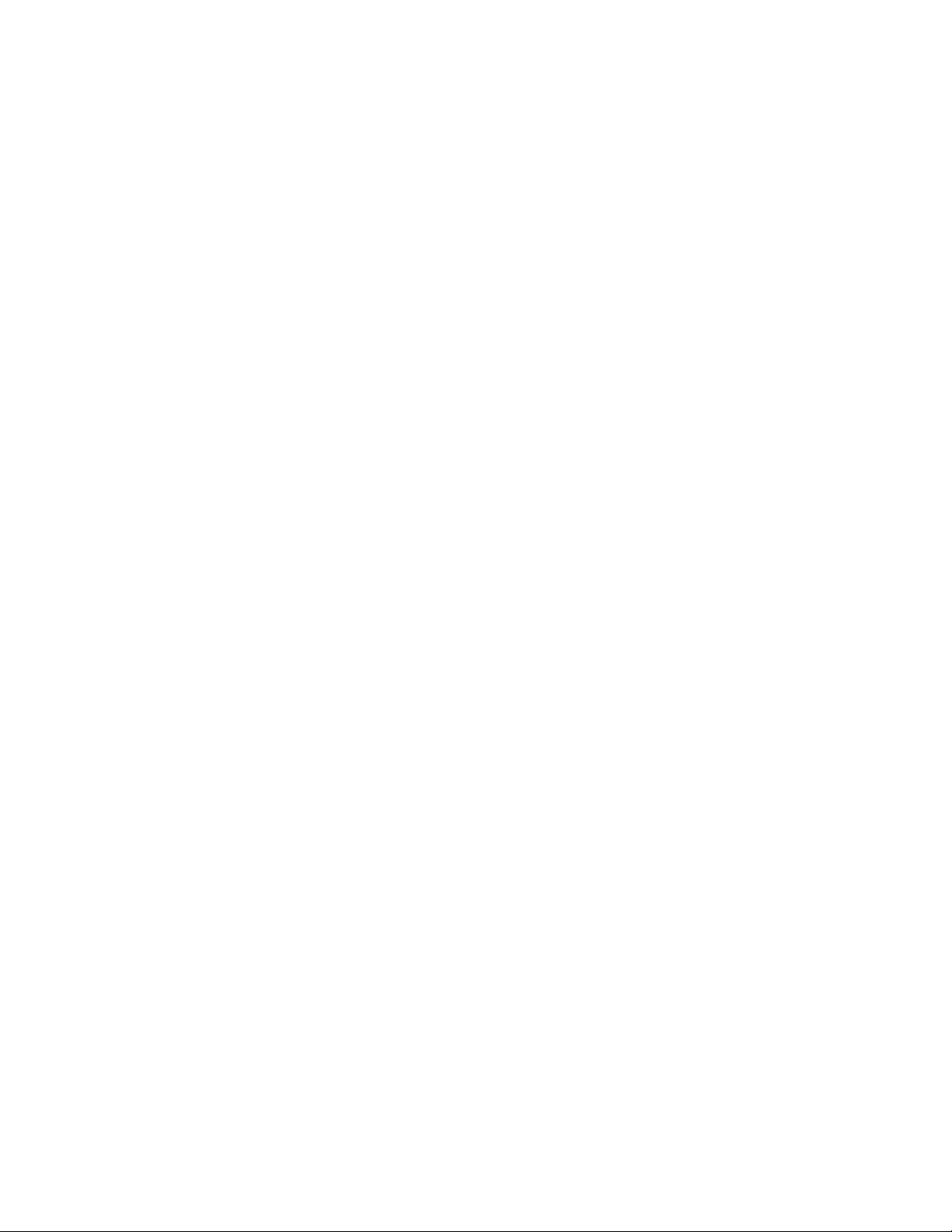
Table of Contents
1 Introduction ............................................................................................................... 10
1.1 Overview......................................................................................................................... 10
1.2 Fidelio System Parts ..................................................................................................... 10
1.3 Requirements ................................................................................................................ 11
1.4 Contact Information ...................................................................................................... 11
2 Overview .................................................................................................................... 12
2.1 Brief Description ........................................................................................................... 12
2.1.1 Fidelio Transmitter .............................................................................................................................. 12
2.1.2 Fidelio Receiver ................................................................................................................................... 13
2.1.3 Fidelio Configuration/Charging Station and Tablet ........................................................................ 14
2.1.4 Fidelio Configuration/Charging Station and Tablet ........................................................................ 15
2.1.5 Fidelio Audio Interface ........................................................................................................................ 17
3 Installation ................................................................................................................. 18
3.1 Charging Station/Touchscreen Tablet ........................................................................ 18
3.1.1 Connection of the Tablet Bracket to the Configuration/Charging Station Base ......................... 18
3.1.2 Installation of Tablet into the Stand Bracket ................................................................................... 18
3.1.3 Power Supply Connection ................................................................................................................. 19
3.1.4 USB Cable............................................................................................................................................ 21
3.1.5 Charging the Receiver Batteries ....................................................................................................... 23
3.2 Assigning the Transmitter Channel ............................................................................ 23
3.2.1 Connections in Projection Booth ....................................................................................................... 28
3.2.1.1 USB Power .................................................................................................................................. 28
3.2.1.2 CaptiView..................................................................................................................................... 29
FDO.OM.001852.DRM Page 2 of 77 Version 1.5
Doremi Labs
Page 3
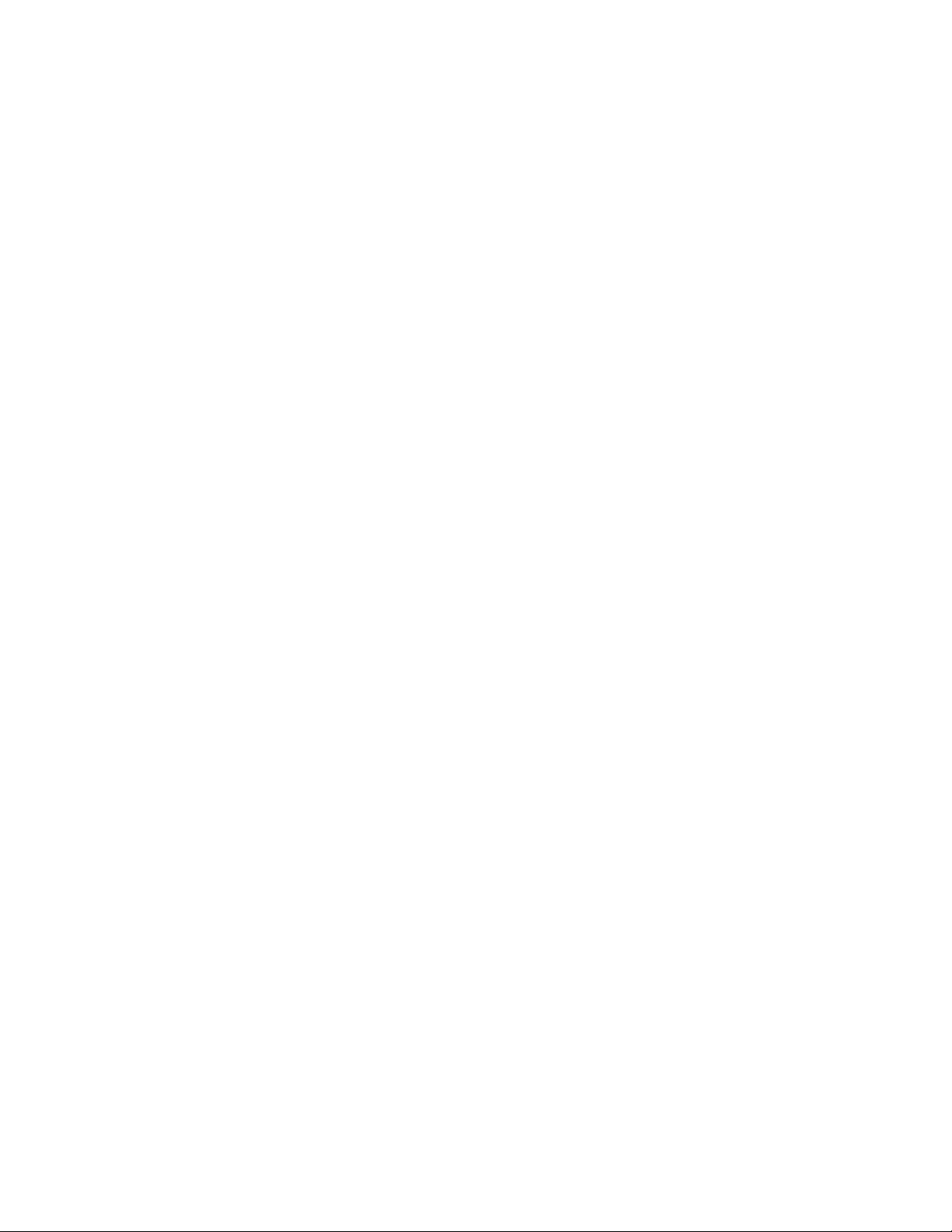
3.3 Fidelio Audio Interface Connections .......................................................................... 29
3.3.1 Server to Audio Interface and then to Theater Sound Processor ................................................ 29
3.3.1.1 DB25 Connector Setup .............................................................................................................. 29
3.3.1.2 Audio Interface to Fidelio .......................................................................................................... 30
3.3.1.3 RJ45 Connector Setups ............................................................................................................ 30
3.3.1.4 Audio Interface to Fidelio .......................................................................................................... 31
4 Assigning the Receiver to an Auditorium ............................................................. 32
5 Accessibility Track Mapping ................................................................................... 35
5.1 ISDCF/Interop Specs ..................................................................................................... 35
5.2 Doremi Server Audio Channel Re-Mapping ............................................................... 35
5.2.1 Channel Mapping Tab ........................................................................................................................ 37
5.2.1.1 Disabled Configuration .............................................................................................................. 37
5.2.1.2 Pre-Defined Mapping Configurations ...................................................................................... 37
5.2.1.2.1 4 Channels ............................................................................................................................. 37
5.2.1.2.2 6 Channels ............................................................................................................................. 38
5.2.1.2.3 7 Channels ............................................................................................................................. 39
5.2.1.2.4 8 Channels ............................................................................................................................. 40
5.2.1.2.5 9 Channels ............................................................................................................................. 41
5.2.1.2.6 ISDCF ..................................................................................................................................... 42
5.2.1.3 Custom Mapping Configuration ................................................................................................ 43
5.2.2 Advanced Tab ...................................................................................................................................... 44
5.2.3 SMPTE Packages ............................................................................................................................... 45
6 Digital Cinema Naming Convention ....................................................................... 46
7 Technical Specs ....................................................................................................... 48
FDO.OM.001852.DRM Page 3 of 77 Version 1.5
Doremi Labs
Page 4
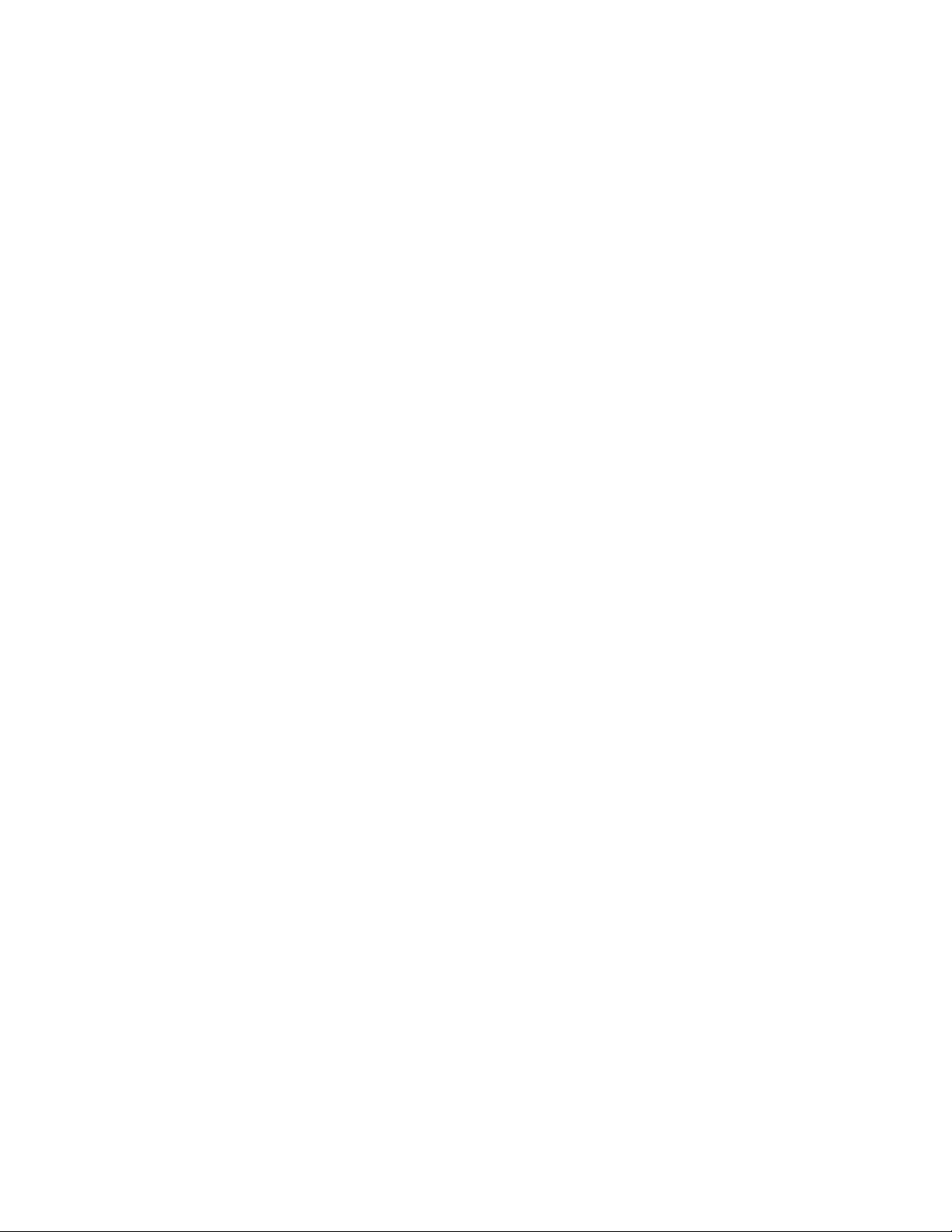
7.1 System ............................................................................................................................ 48
7.2 Transmitter ..................................................................................................................... 48
7.3 Receiver .......................................................................................................................... 48
8 LED Lights Description ............................................................................................ 49
8.1 Receiver LEDs ............................................................................................................... 49
8.2 Transmitter Unit LEDs .................................................................................................. 51
9 Fidelio Micro SD Card Replacement ...................................................................... 52
9.1 Fidelio Tablet – v1.1.2 ................................................................................................... 52
9.2 Fidelio Tablet – v2.2.0 ................................................................................................... 55
10 Troubleshooting .................................................................................................... 58
10.1 Generating a Detailed Report ...................................................................................... 58
10.2 Updating the Fidelio Touchscreen Tablet Software ................................................. 61
10.2.1 Installation and Update .................................................................................................................. 62
10.3 Updating the Fidelio Receiver Firmware .................................................................... 66
10.3.1 Installing Receiver Firmware ......................................................................................................... 66
10.4 Updating the Fidelio Transmitter Firmware ............................................................... 70
10.4.1 Installing Transmitter Firmware .................................................................................................... 70
11 Appendix A: Wiring Guide ................................................................................... 74
12 Acronyms ............................................................................................................... 76
13 Document Revision History ................................................................................. 77
FDO.OM.001852.DRM Page 4 of 77 Version 1.5
Doremi Labs
Page 5
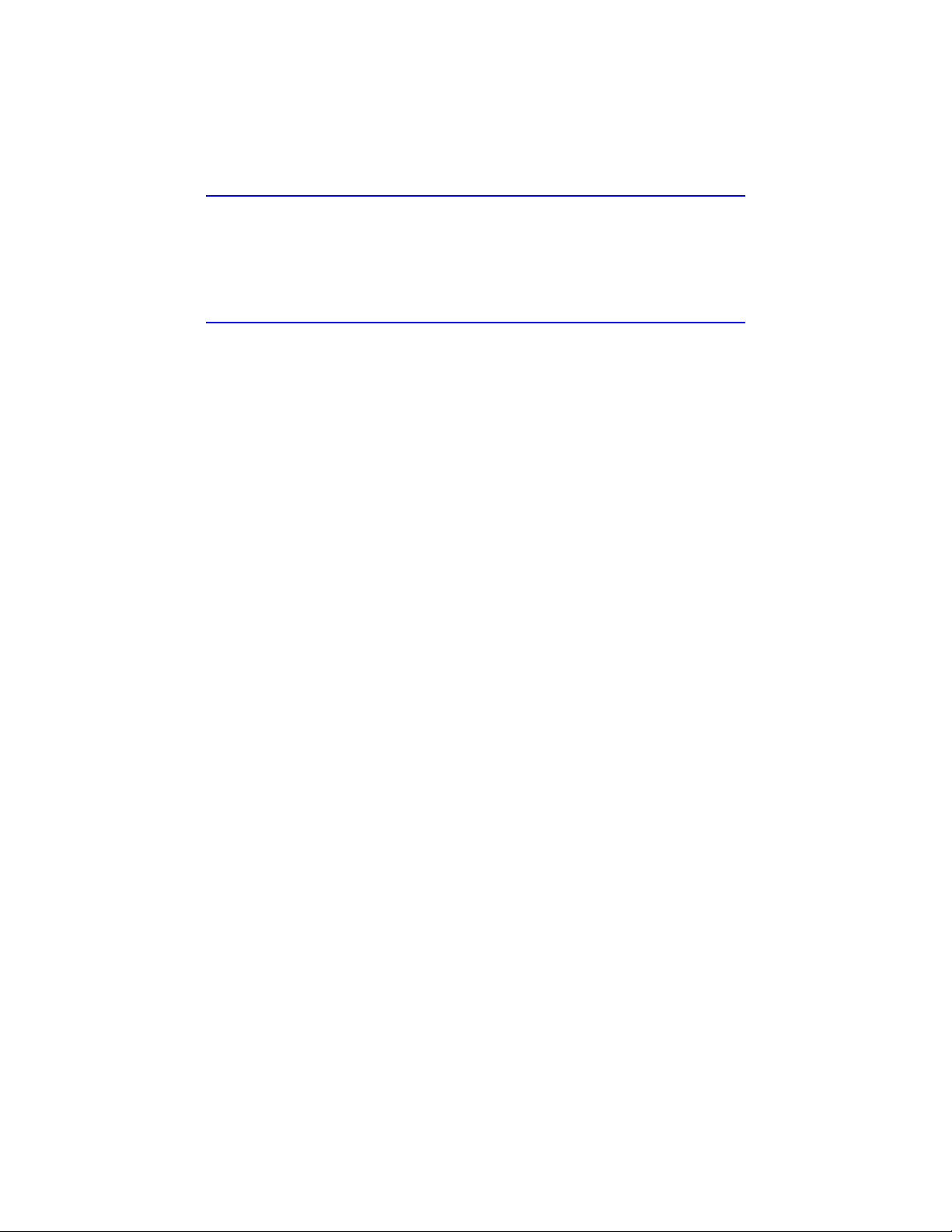
Software License Agreement
The software license agreement can be found at the following location:
http://www.doremilabs.com/support/cinema-support/cinema-warranties/
Hardware Warranty
The hardware warranty can be found at the following location:
http://www.doremilabs.com/support/cinema-support/cinema-warranties/
FDO.OM.001852.DRM Page 5 of 77 Version 1.5
Doremi Labs
Page 6
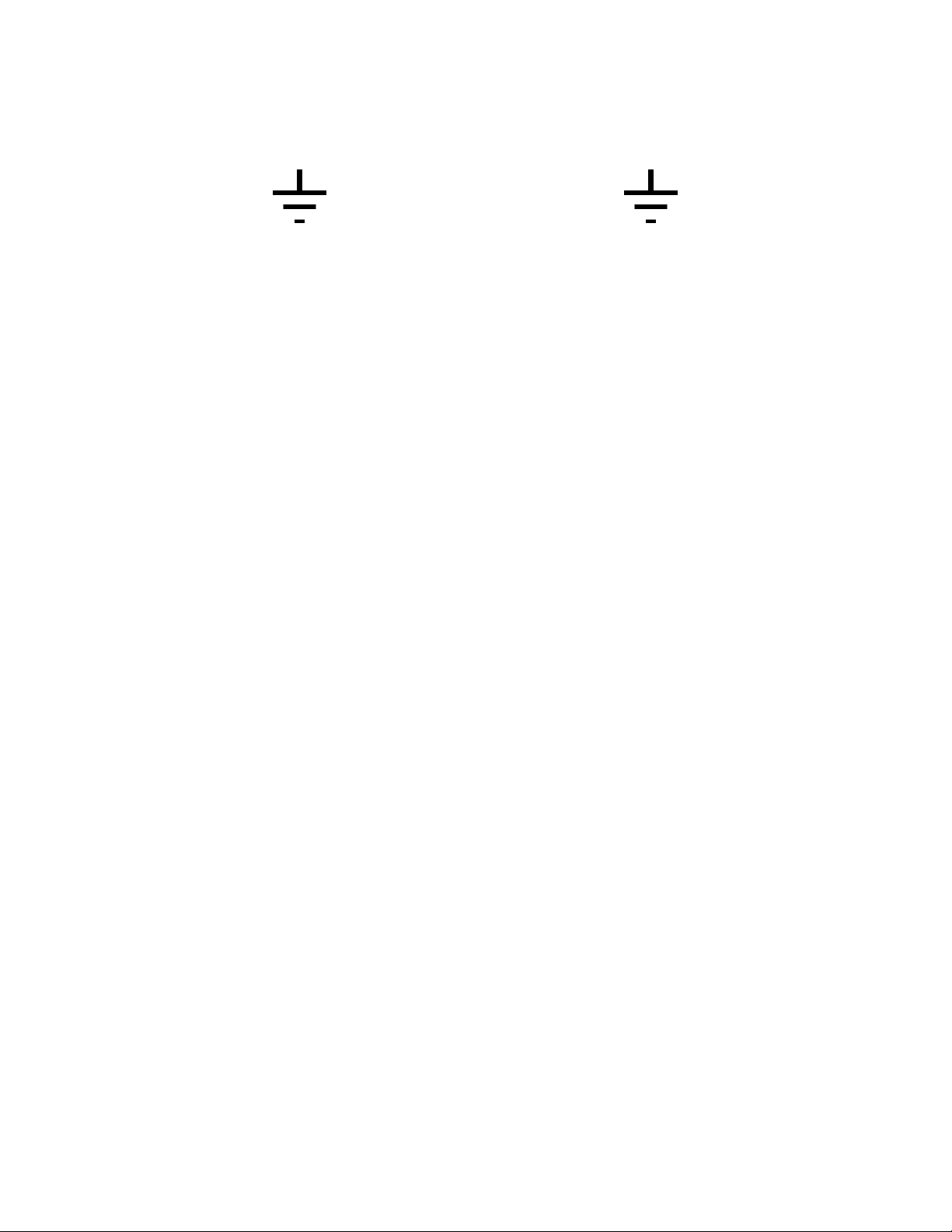
WARNING
THIS DEVICE MUST BE GROUNDED
IMPORTANT
Power requirements for electrical equipment vary from area to area. Please ensure that the
Fidelio meets the power requirements in the surrounding area. If in doubt, consult a qualified
electrician or a Doremi Labs dealer.
WARNING: Multiple sources of supply; disconnect all sources before servicing.
PROTECTING YOURSELF AND THE FIDELIO
Only a qualified professional can install the Fidelio system. Only use the antenna provided by
Doremi Labs.
The Fidelio transmitter (Fidelio TX) shall be mounted with a separation distance of at least 20cm
from any person. The Fidelio receiver (Fidelio RX) antenna shall be at least 5mm away from any
person and at least 20mm away from any other antenna.
The CaptiView transmitter (if connected to the Fidelio transmitter), or any other antenna, shall at
least be 20cm away from the Fidelio transmitter antenna – usage of a USB extension cable will
be needed for the CaptiView transmitter connection.
Never touch the AC plug with wet hands. Always disconnect the Fidelio from the power supply
by pulling on the plug not the cord. Allow only a Doremi Labs dealer or qualified professional
engineer to repair or re-assemble the Fidelio. Apart from voiding the warranty, unauthorized
engineers might touch live internal parts and receive a serious electric shock. Do not put, or
allow anyone to put any object, especially metal objects, into the Fidelio. Use only an AC power
supply. Never use a DC power supply.
If water or any other liquid is spilled into or onto the Fidelio, disconnect the power and call a
Doremi dealer. The unit must be well ventilated and away from direct sunlight. To avoid damage
to internal circuitry, as well as the external finish, keep the Fidelio away from direct sources of
heat (heater vents, stoves, radiators). Avoid using flammable aerosols near the Fidelio. They
can damage the surface area and may ignite. Do not use denatured alcohol, paint thinner or
similar chemicals to clean the Fidelio. This can damage the unit.
Modification of this equipment is dangerous and can result in the functions of the Fidelio being
impaired. Never attempt to modify the equipment in any way. In order to ensure optimum
performance of the Fidelio, select the setup location carefully and make sure the equipment is
used properly. Avoid setting up the Fidelio in the following locations:
In a humid or dusty environment.
In a room with poor ventilation.
On a surface which is not level.
Inside a moving vehicle where it will be subject to vibration.
In an extremely hot or cold environment.
FDO.OM.001852.DRM Page 6 of 77 Version 1.5
Doremi Labs
Page 7
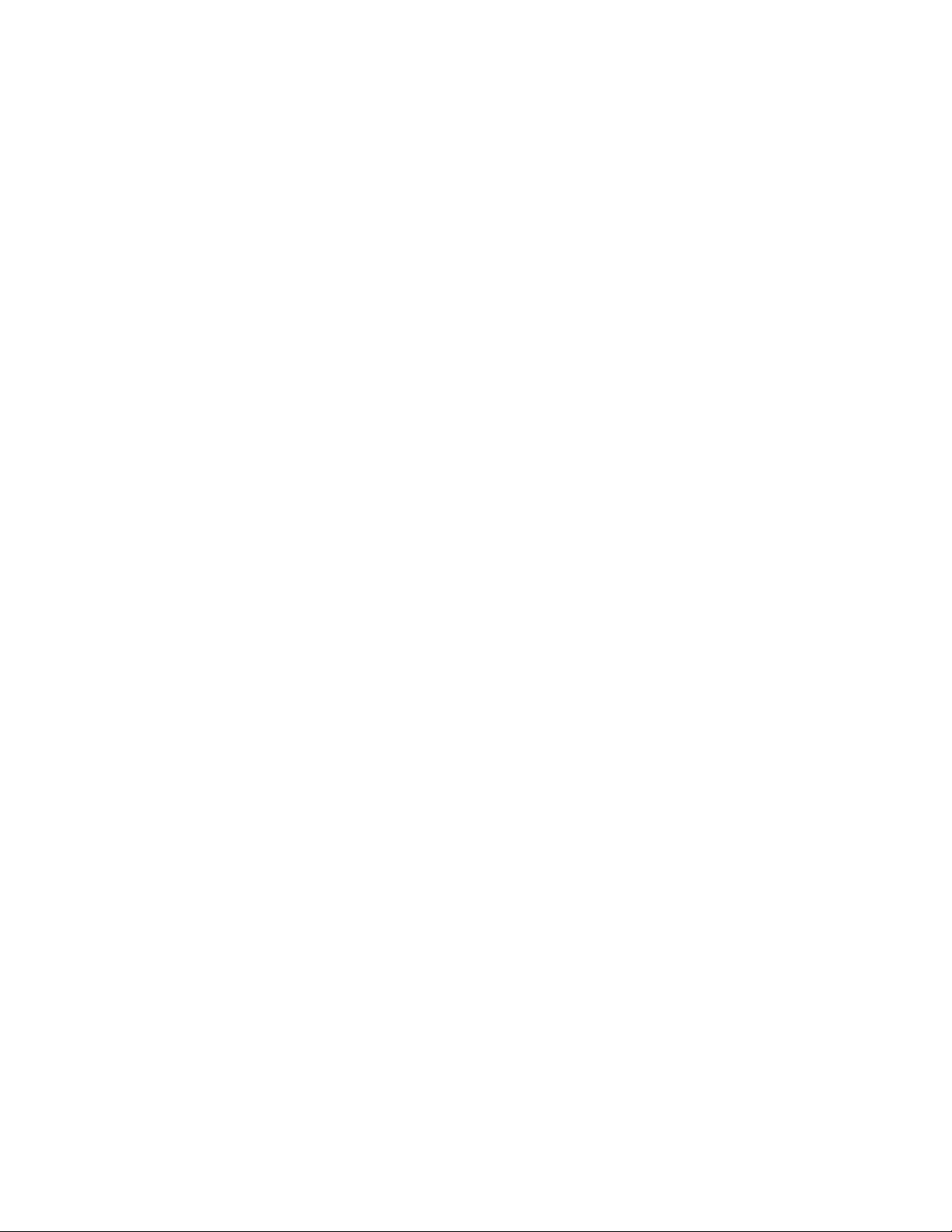
FCC Warning - Fidelio Transmitter and Receiver
(Fidelio TX / Fidelio RX)
Be aware that any change or modification not expressly approved by Doremi Labs could
void the user's authority to operate the equipment.
This device complies with part 15 of the FCC Rules. Operation is subject to the following
two conditions: (1) This device may not cause harmful interference, and (2) this device
must accept any interference received, including interference that may cause undesired
operation.
Note: This equipment has been tested and found to comply with the limits for a Class B
digital device, pursuant to part 15 of the FCC Rules. These limits are designed to
provide reasonable protection against harmful interference in a residential installation.
This equipment generates, uses and can radiate radio frequency energy and, if not
installed and used in accordance with the instructions, may cause harmful interference
to radio communications. However, there is no guarantee that interference will not occur
in a particular installation. If this equipment does cause harmful interference to radio or
television reception, which can be determined by turning the equipment off and on, the
user is encouraged to try to correct the interference by one or more of the following
measures:
—Reorient or relocate the receiving antenna.
—Increase the separation between the equipment and receiver.
—Connect the equipment into an outlet on a circuit different from that to which the
receiver is connected.
—Consult the dealer or an experienced radio/TV technician for help.
IC Statement – Fidelio Transmitter and Receiver
(Fidelio TX / Fidelio RX)
This device complies with Industry Canada licence-exempt RSS standard(s). Operation
is subject to the following two conditions: (1) this device may not cause interference, and
(2) this device must accept any interference, including interference that may cause
undesired operation of the device.
Le présent appareil est conforme aux CNR d'Industrie Canada applicables aux appareils
radio exempts de licence. L'exploitation est autorisée aux deux conditions suivantes : (1)
l'appareil ne doit pas produire de brouillage, et (2) l'utilisateur de l'appareil doit accepter
tout brouillage radioélectrique subi, même si le brouillage est susceptible d'en
compromettre le fonctionnement.
FDO.OM.001852.DRM Page 7 of 77 Version 1.5
Doremi Labs
Page 8
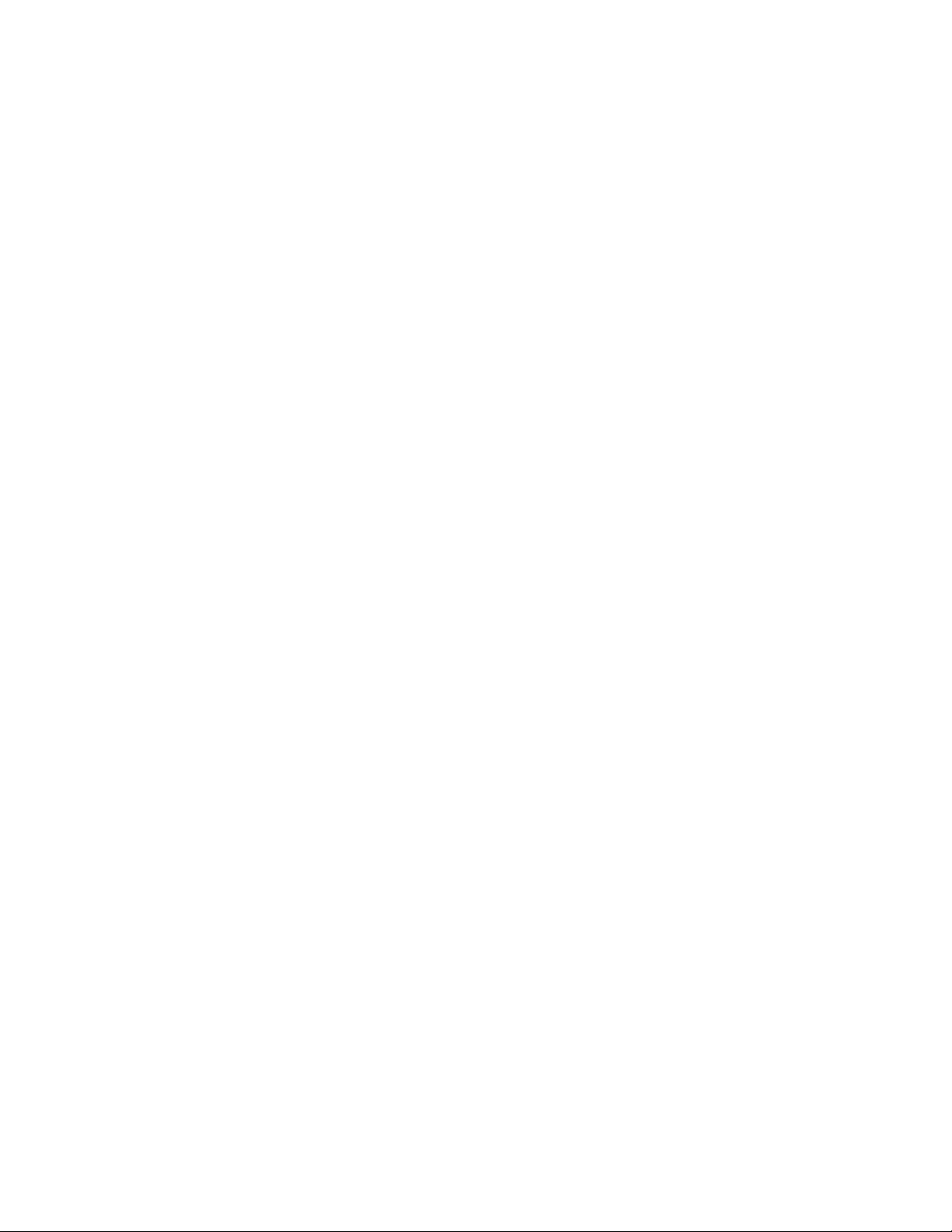
Under Industry Canada regulations, this radio transmitter may only operate using an
antenna of a type and maximum (or lesser) gain approved for the transmitter by Industry
Canada. To reduce potential radio interference to other users, the antenna type and its
gain should be so chosen that the equivalent isotropically radiated power (e.i.r.p.) is not
more than that necessary for successful communication.
Conformément à la réglementation d'Industrie Canada, le présent émetteur radio peut
fonctionner avec une antenne d'un type et d'un gain maximal (ou inférieur) approuvé
pour l'émetteur par Industrie Canada. Dans le but de réduire les risques de brouillage
radioélectrique à l'intention des autres utilisateurs, il faut choisir le type d'antenne et son
gain de sorte que la puissance isotrope rayonnée équivalente (p.i.r.e.) ne dépasse pas
l'intensité nécessaire à l'établissement d'une communication satisfaisante.
FDO.OM.001852.DRM Page 8 of 77 Version 1.5
Doremi Labs
Page 9
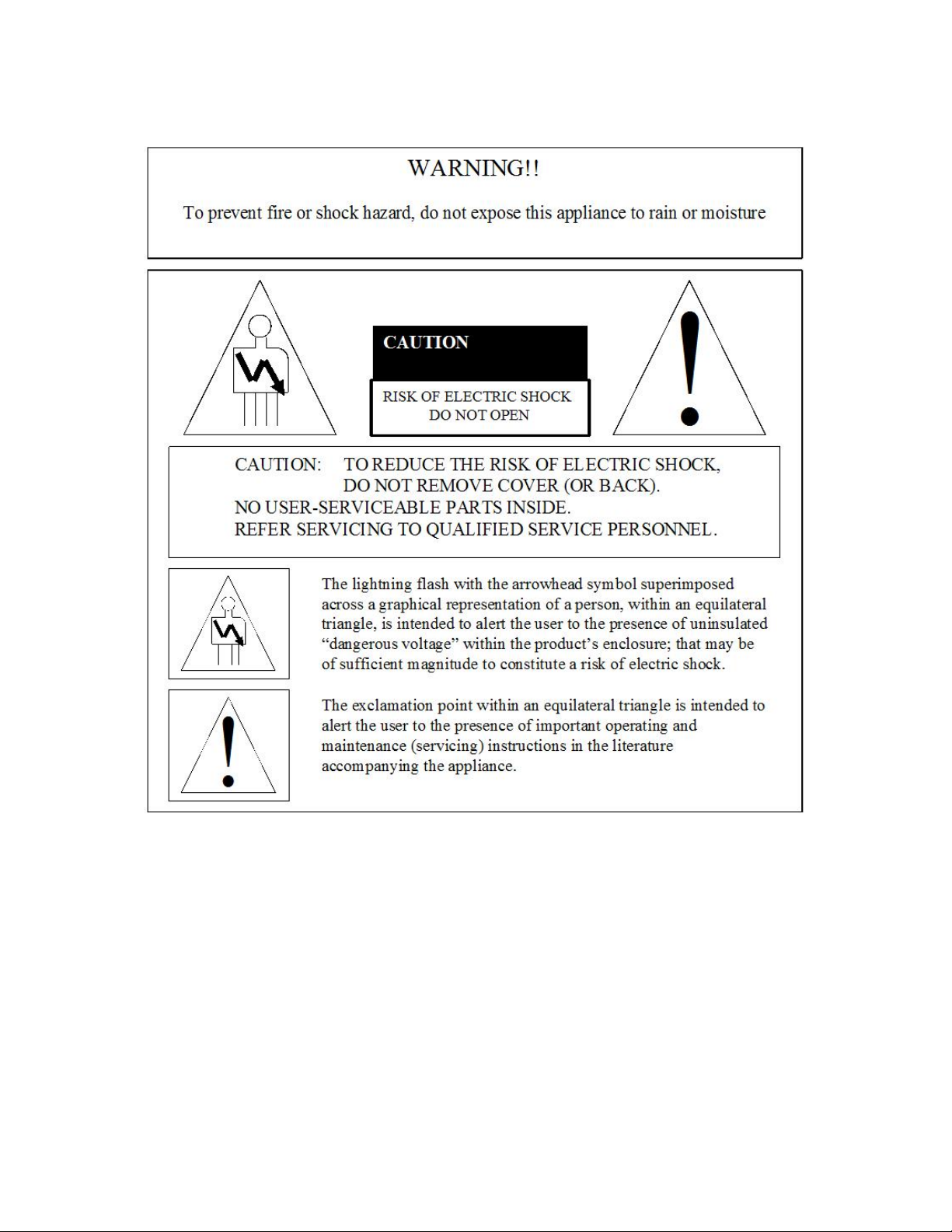
FDO.OM.001852.DRM Page 9 of 77 Version 1.5
Doremi Labs
Page 10
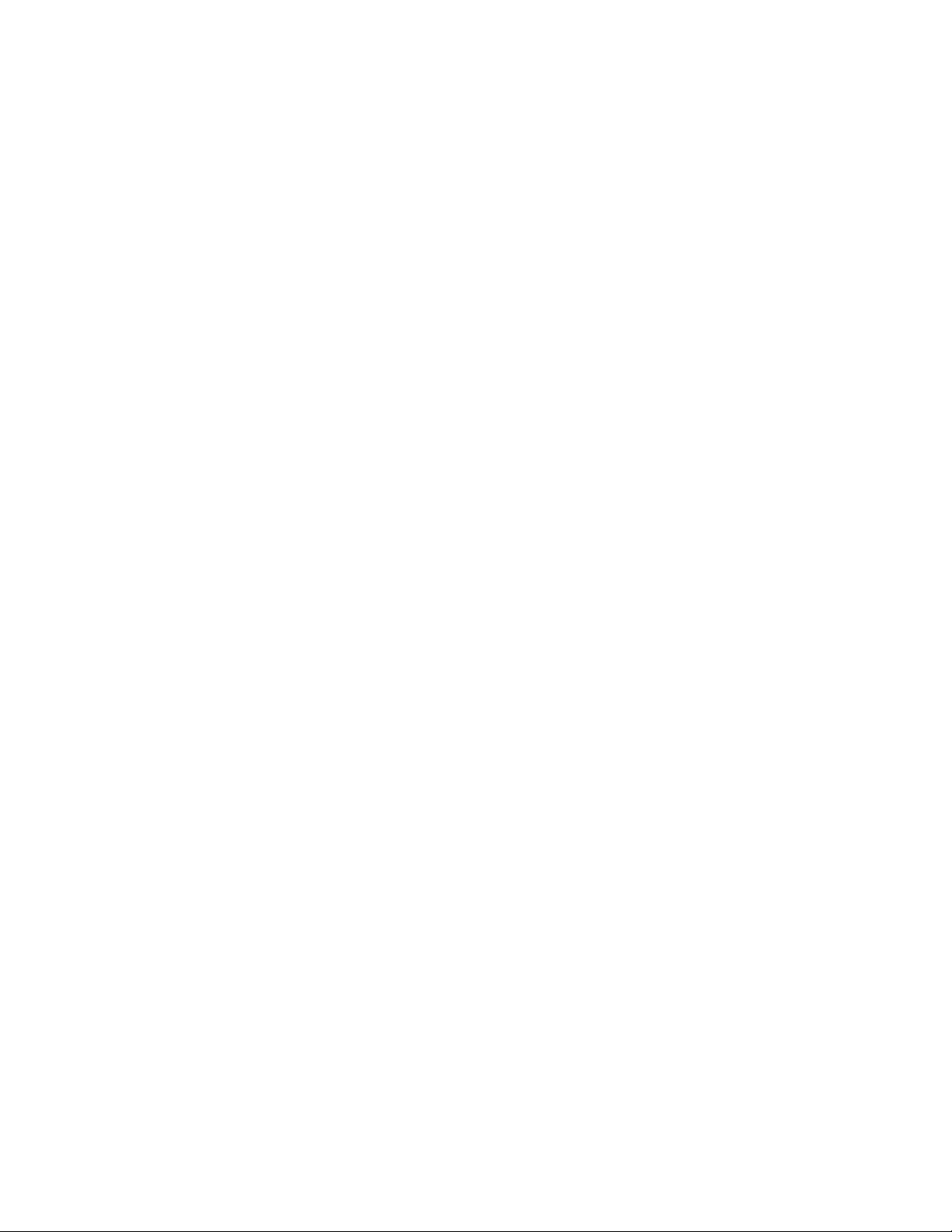
1 Introduction
1.1 Overview
The Doremi Fidelio is an audio distribution system carrying two stereo channels from a single
transmitter unit to a number of receiver units. This product was designed to enhance and assist
people who are visually and/or hearing impaired in a motion picture theater. This manual will
guide you through the steps necessary to physically set up and connect the Fidelio device. The
entire Fidelio setup consists of a Transmitter, Receiver, Charging/Configuration Station, Touch
Screen Tablet, Audio Interface Box and Headset. The Receiver device docks to the charger,
which can be used for multiple purposes including:
Recharging the battery
Configuration
Upgrading firmware
Production tests
1.2 Fidelio System Parts
(1) - Fidelio Transmitter – FIDELIO-TX
(1) - Fidelio Transmitter Antenna -FIDELIO-TX-ANT
(1) - 2 meter USB cable A-B -CBL-USB-GHX
(1) - Fidelio Audio Interface Box – FIDELIO-AI
(1) - 1 meter DB25 cable, M-F, 1-to-1 pin out -CBL-DB25M-DB25F-2.5
(2) - 1-meter CAT5 Ethernet cable -CBL-ENET-1M
(1) - Fidelio Receiver with Belt-clip – FIDELIO-RX
(1) - Fidelio Headphone - FIDELIO-RX-HP
(1) - Fidelio Charging Station – FIDELIO-WAC
(1) - 7” Tablet Mounting Bracket - MTL-FIDELIO-WAC-BRTS
(4) - M3x6 Flat Head Machine Screws, black - M3x6MM-BFH
(2) - 4” Nylon tie-wrap, black -CBL-TIE-4IN14
(1) - 7” Touchscreen Tablet Computer (v1.1.2 or v2.2.0) – FIDELIO-TS
(1) – For Tablet v1.1.2 - USB Cable, Mini A - Type A - No Part Number
(1) – For Tablet v2.2.0 - USB Cable, Micro B – Type A–CBL-FIDELIO-TS-MICROB-AF
(1) - 5V Power Supply with dual connectors - PS-HDVI (Modified)
(1) - AC Power Cable - Power Cable
(1) - USB Power Adapter- CPTVW-ACC
FDO.OM.001852.DRM Page 10 of 77 Version 1.5
Doremi Labs
Page 11
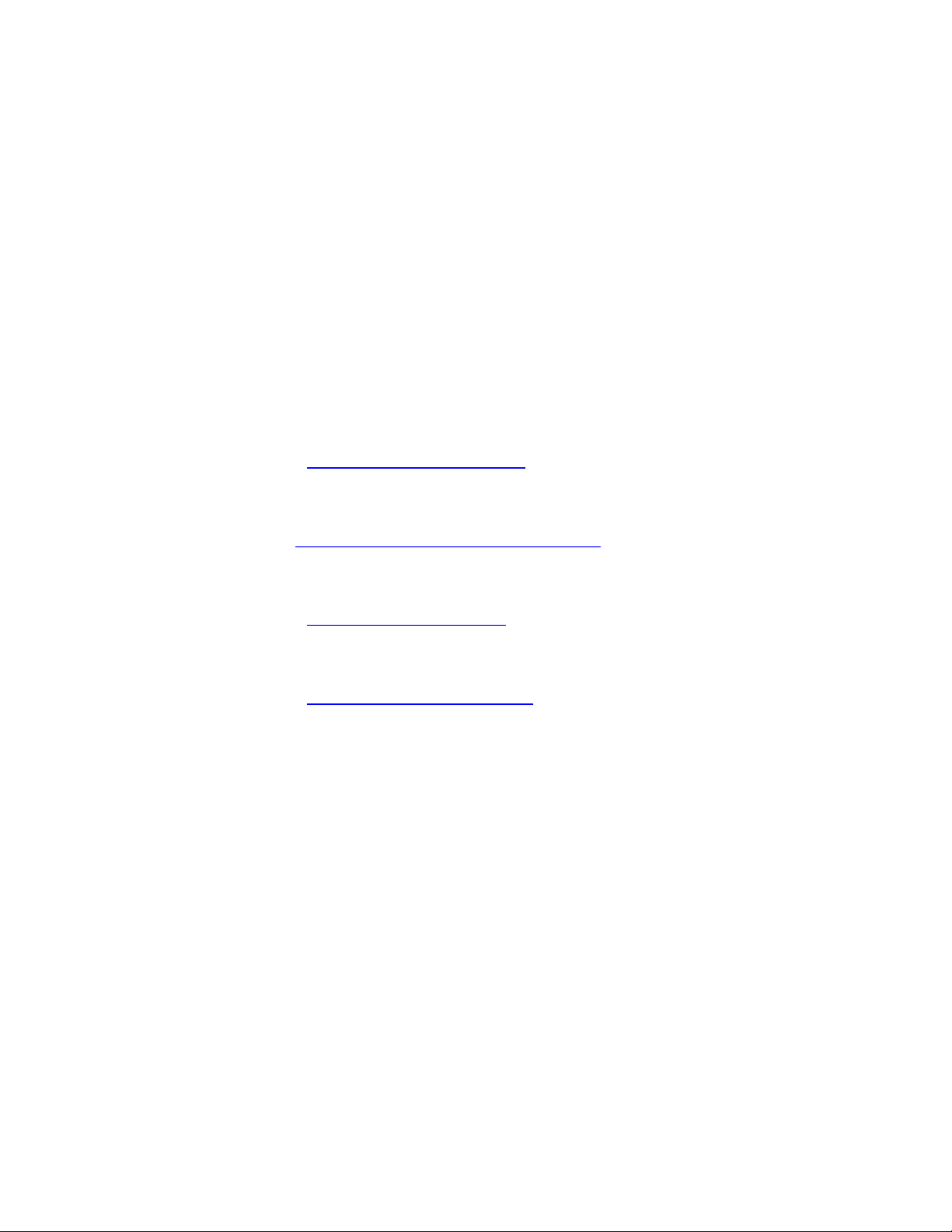
1.3 Requirements
To perform audio mapping, the Doremi digital cinema server must be running software version
2.2.2 or higher.
The installer will need to provide two (2) BNC to BNC cables for each transmitter being installed
at the complex. Length of these cables will depend on your specific installation requirement,
specifically the distance the transmitter will be from the Fidelio Audio Interface box.
1.4 Contact Information
If in need of help or assistance, please contact your nearest Doremi Labs Technical Support at:
USA
24/7 Technical Support line: + 1-866-484-4004
Technical Support Email: support@doremicinema.com
Europe
24/7 Technical Support line: + 33 (0) 492-952-847
Technical Support Link: http://support.doremitechno.org/ticketing
Japan
Technical Support line: + 044-966-4855
Technical Support Email: support@doremilabs.co.jp
Australia ~ China ~ India ~ Indonesia ~ Korea ~ Malaysia ~ New Zealand ~ Philippines ~
Singapore ~ Taiwan ~ Thailand
Technical Support Email: supportasia@doremilabs.com
FDO.OM.001852.DRM Page 11 of 77 Version 1.5
Doremi Labs
Page 12

2 Overview
AES
IN 2
CaptiView
Transmitter
Input
USB
Configuration
Articulating
Antenna
AES
IN 1
2.1 Brief Description
The following is a brief description of each of the components, with pictures, that make up the
Fidelio setup. Begin the installation process by carefully unwrapping and removing all Fidelio
components from the box. Double-check and confirm that all the parts and components are
present.
2.1.1 Fidelio Transmitter
The Fidelio Transmitter is the device that will transmit the Hearing Impaired (HI) or Visually
Impaired Narrative (VI-N) audio track from the Digital Cinema Package (DCP) to the Fidelio
Receiver (Figure 1). You will need one Fidelio Transmitter for every auditorium you choose to
enable.
Figure 1: Fidelio Transmitter
FDO.OM.001852.DRM Page 12 of 77 Version 1.5
Doremi Labs
Page 13
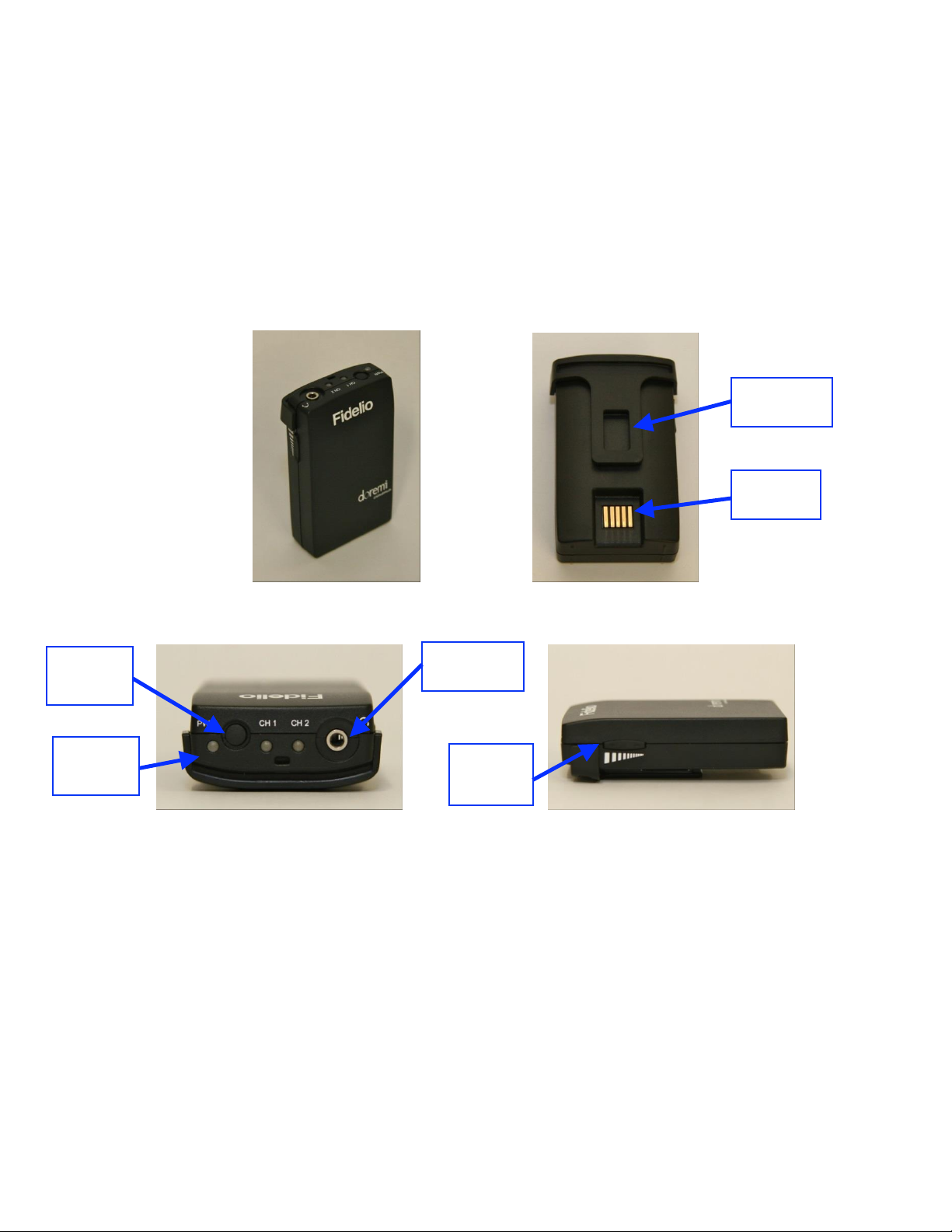
2.1.2 Fidelio Receiver
Removable
Belt Clip
Power
On/Off
Button
Power
Indicator
LED
Volume
Toggle
Switch
Headphone
Jack (1/8”)
Charger
Contacts
The Fidelio Receiver (Figure 2 and Figure 3) is the device that an audience member obtains
from the theater customer service kiosk. This receiver is to be configured using the touchscreen
tablet interface for the auditorium number that is enabled for Fidelio transmission. The patron
then takes the receiver into the assigned auditorium to receive the transmission from the Fidelio
Transmitter that has been configured for that assigned auditorium within the multiplex.
Depending on the configuration assignment, the receiver will either receive the Hearing
Impaired (HI) audio track, the Visually Impaired Narrative (VI-N) audio track or both the HI + VIN audio tracks.
Figure 2: Fidelio Receiver and Rear View
Figure 3: Fidelio Receiver – Top View and Side View
FDO.OM.001852.DRM Page 13 of 77 Version 1.5
Doremi Labs
Page 14

2.1.3 Fidelio Configuration/Charging Station and Tablet
The Fidelio configuration/charging stations are used to charge and configure Fidelio receivers.
The touchscreen tablet (original tablet v1.1.2 - Figure 4) is used to display the graphical user
interface (GUI) when configuring each receiver. Refer to Figure 5 for configuration/charging
station containing the latest version of the Fidelio tablet.
Figure 4: Fidelio Configuration/Charging Station with Tablet (v1.1.2)
Figure 5: Fidelio Configuration/Charging Station with Tablet (v2.2.0)
FDO.OM.001852.DRM Page 14 of 77 Version 1.5
Doremi Labs
Page 15

2.1.4 Fidelio Configuration/Charging Station and Tablet
USB Hub
Port
Power
Receptacle
Receiver
Charging
Ports
Receiver
Configuration
Port
Tablet
(v. 1.1.2) Home
Button
Figure 6: Fidelio Configuration/Charging Station - Side View
Figure 7: Fidelio Configuration/Charging Station - Top View
Figure 8: Fidelio Tablet (v. 1.1.2) – Front View
FDO.OM.001852.DRM Page 15 of 77 Version 1.5
Doremi Labs
Page 16
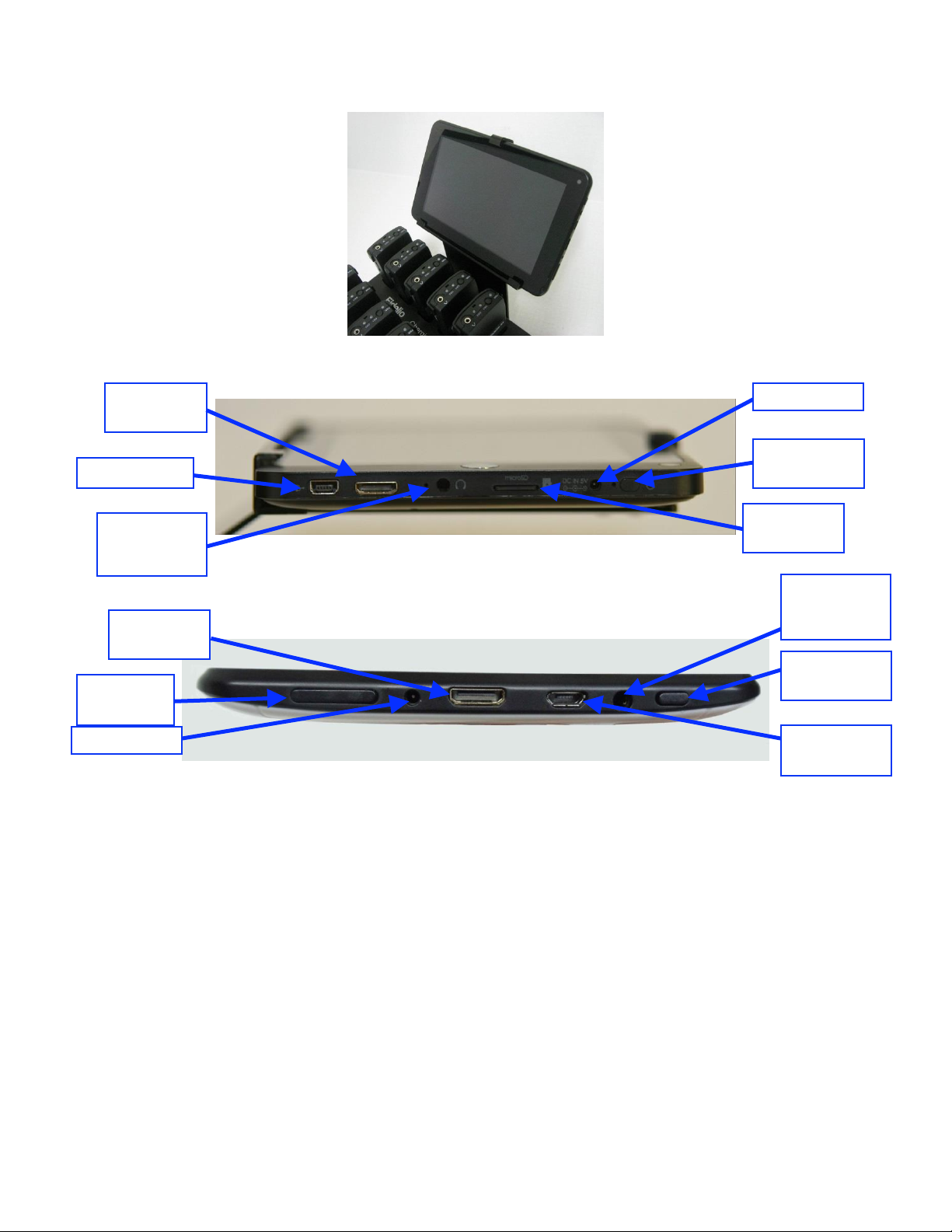
Mini USB Port
Headphone
Jack (Not
Used)
On/Off Power
Button
MicroSD
Card Port
HDMI Port
Not Used
Volume
Rocker
On/Off Power
Button
Headphone
Jack (Not
Used)
HDMI Port
Not Used
Micro USB
Port
Charging Port
Charging Port
Figure 9: Fidelio Tablet (V2.2.0) – Front View
Figure 10: Fidelio Tablet (v1.1.2 – Side View)
Figure 11: Fidelio Tablet (v2.2.0 – Side View)
FDO.OM.001852.DRM Page 16 of 77 Version 1.5
Doremi Labs
Page 17
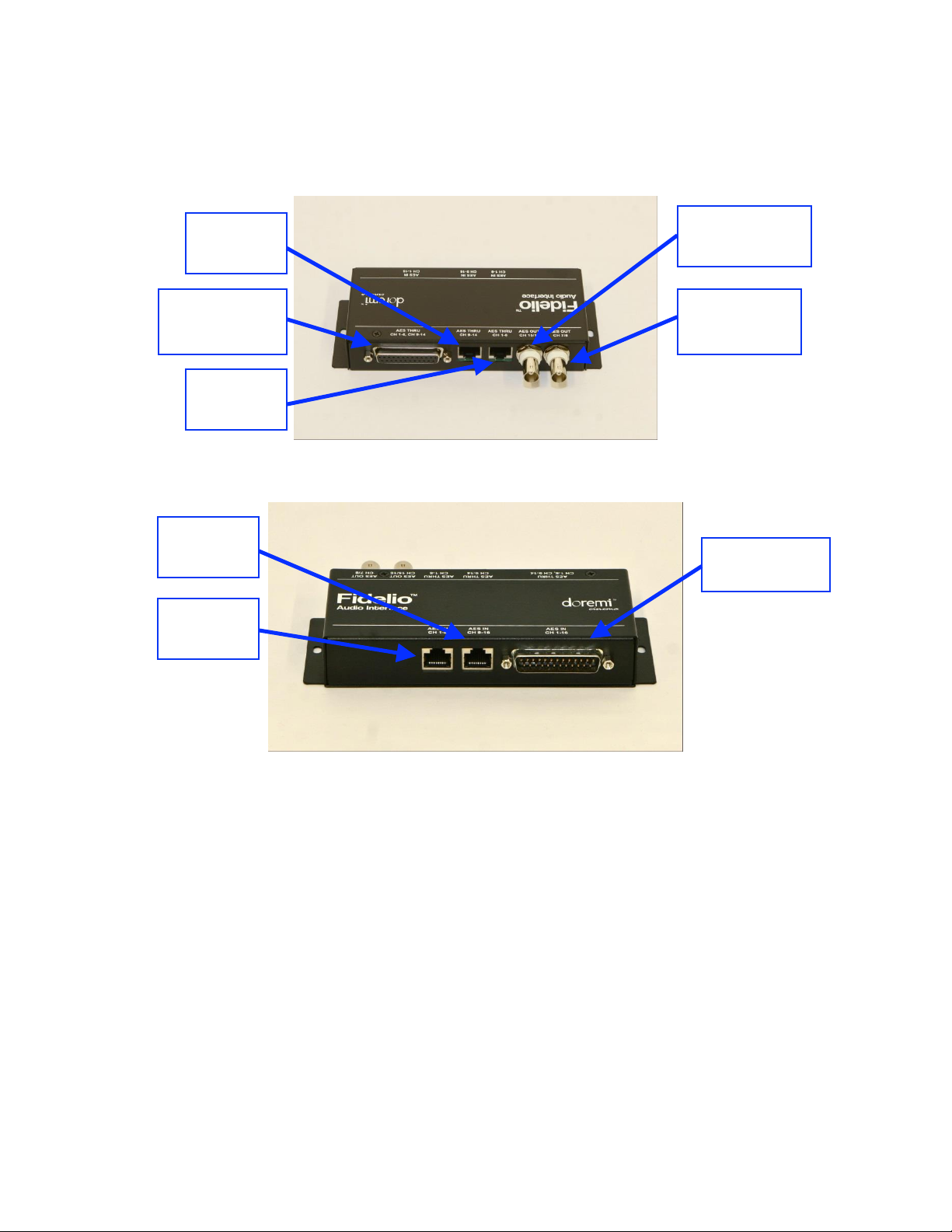
Female BNC
Connector AES
OUT CH 7/8
Female BNC
Connector AES
OUT CH 15/16
DB25 Connector
AES THRU
Ch. 1-6, Ch. 9-
RJ45 Port
AES THRU
CH 1-6
RJ45 Port
AES THRU
CH 9-14
DB25 Connector
AES IN CH 1-16
RJ45 Port
AES IN CH
1-8
RJ45 Port
AES IN CH
9-16
2.1.5 Fidelio Audio Interface
Figure 12: Fidelio Audio Interface – Front View
Figure 13: Fidelio Audio Interface – Rear View
FDO.OM.001852.DRM Page 17 of 77 Version 1.5
Doremi Labs
Page 18
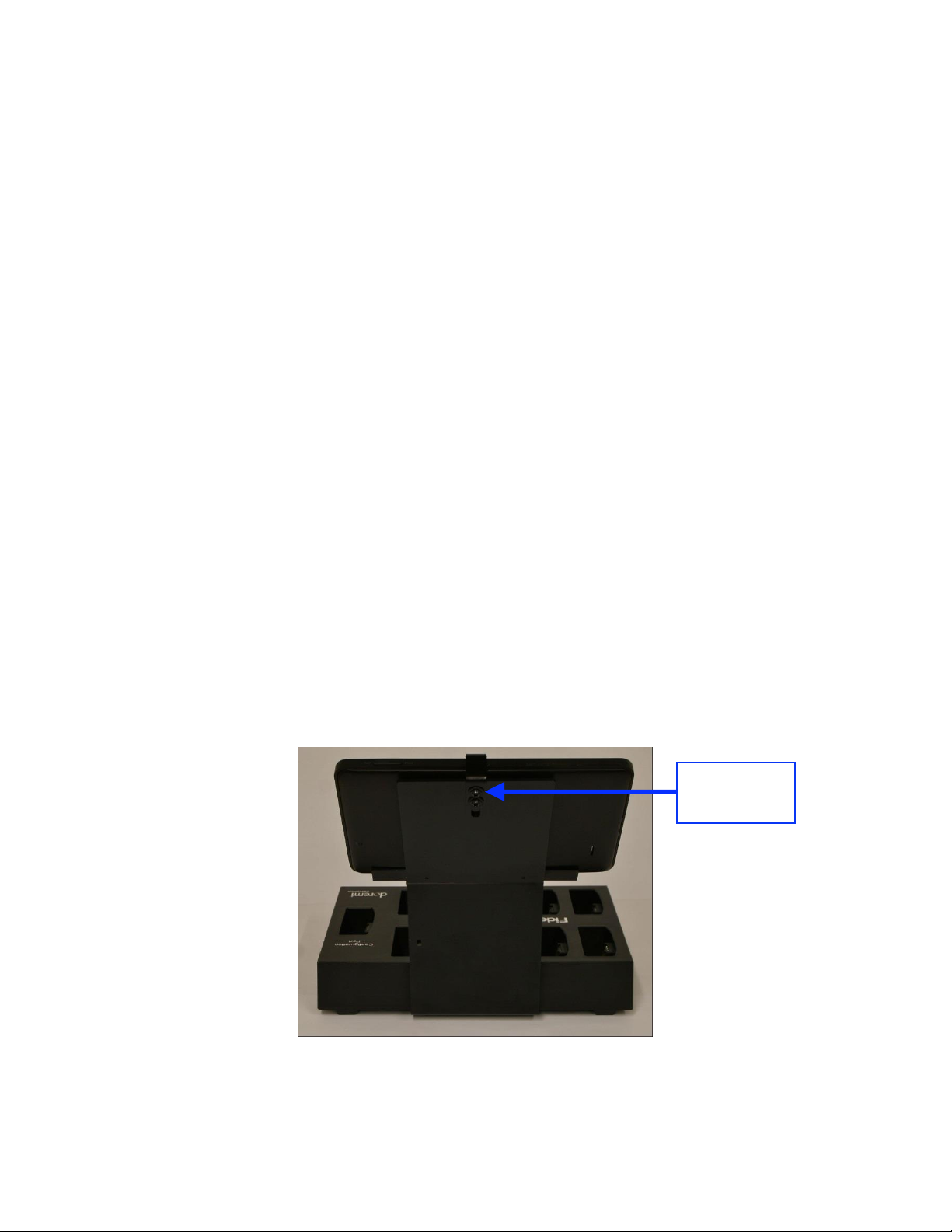
3 Installation
Tablet Clip
and Tightening
Screws
Follow the steps below to set up the Fidelio System.
3.1 Charging Station/Touchscreen Tablet
You will need to first connect the touchscreen tablet to the charging/configuration base
using the tablet bracket.
3.1.1 Connection of the Tablet Bracket to the Configuration/Charging Station
Base
Place the Fidelio configuration/charging station base upside down near the edge of a
table so that the tablet bracket can hang down and sit flush to the bottom of the base.
Line up the 4 (four) holes of the tablet mounting bracket to the 4 (four) holes of the
charging/configuration base.
Using a Phillips screwdriver, carefully secure the tablet mounting bracket to the
charging/configuration base using the (4) - M3x6 Black Flat Head Machine Screws
provided.
3.1.2 Installation of Tablet into the Stand Bracket
Turn the Fidelio configuration/charging station base over so that it is sitting upright.
Loosen the tablet clip screws (Figure 14).
Slide the touchscreen tablet from the right-hand side of the bracket grooves until the
tablet is centered on its mounting bracket.
Tighten the tablet clip screws to secure the touchscreen tablet in the bracket.
Figure 14: Charging Station Rear View
FDO.OM.001852.DRM Page 18 of 77 Version 1.5
Doremi Labs
Page 19
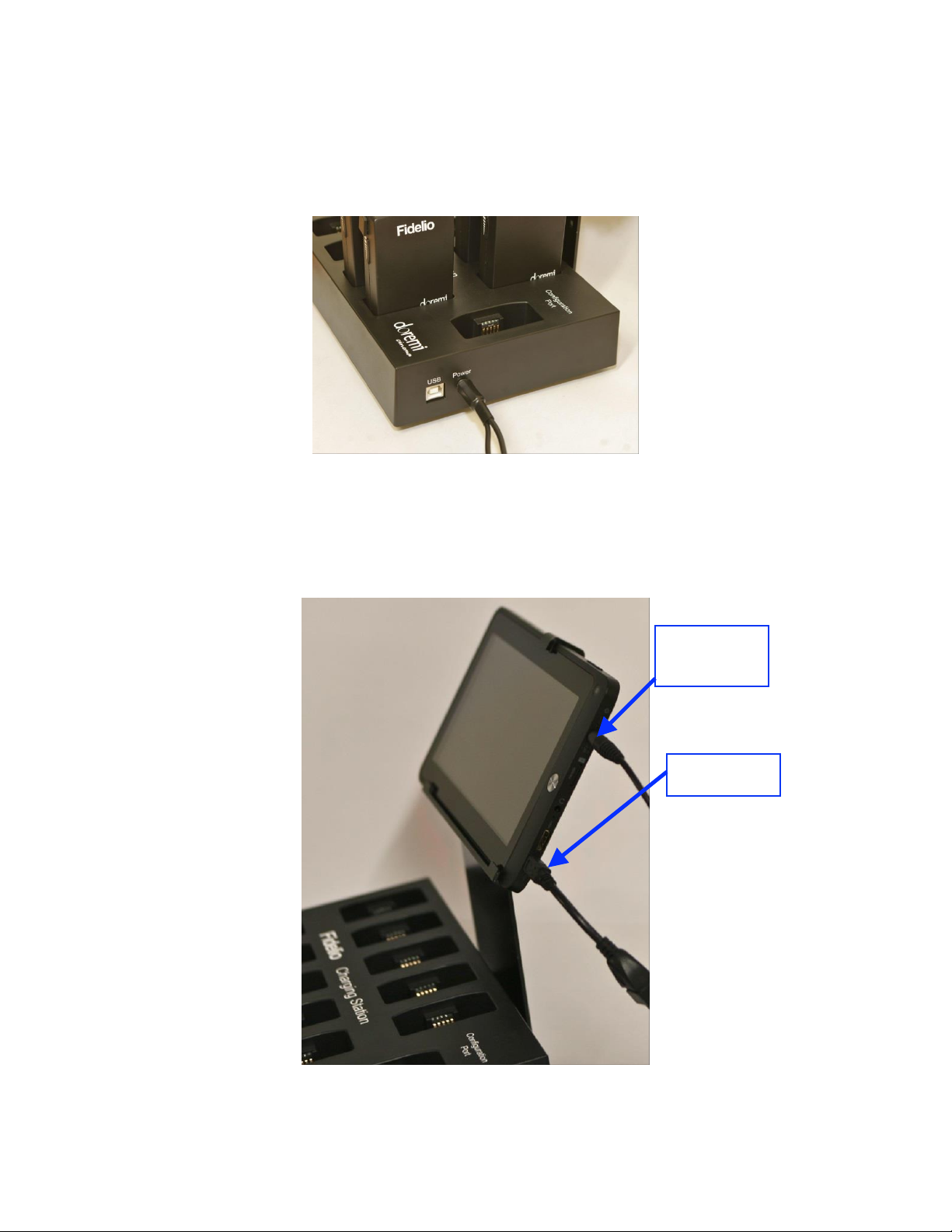
3.1.3 Power Supply Connection
DC IN 5V
Tablet Power
Connector
Micro USB
Cable
Plug the “Y” Power Supply cable into the port labeled “Power” on the
charging/configuration base (Figure 15).
Figure 15: Power Port
Plug the small end of the connector with the yellow tip into the touchscreen tablet port
labeled “DC IN 5V,” which is located on the right-hand side of the touchscreen tablet
(v.1.1.2 Figure 16; v2.2.0 Figure 17).
Figure 16: Tablet (v1.1.2) Power Connector
FDO.OM.001852.DRM Page 19 of 77 Version 1.5
Doremi Labs
Page 20
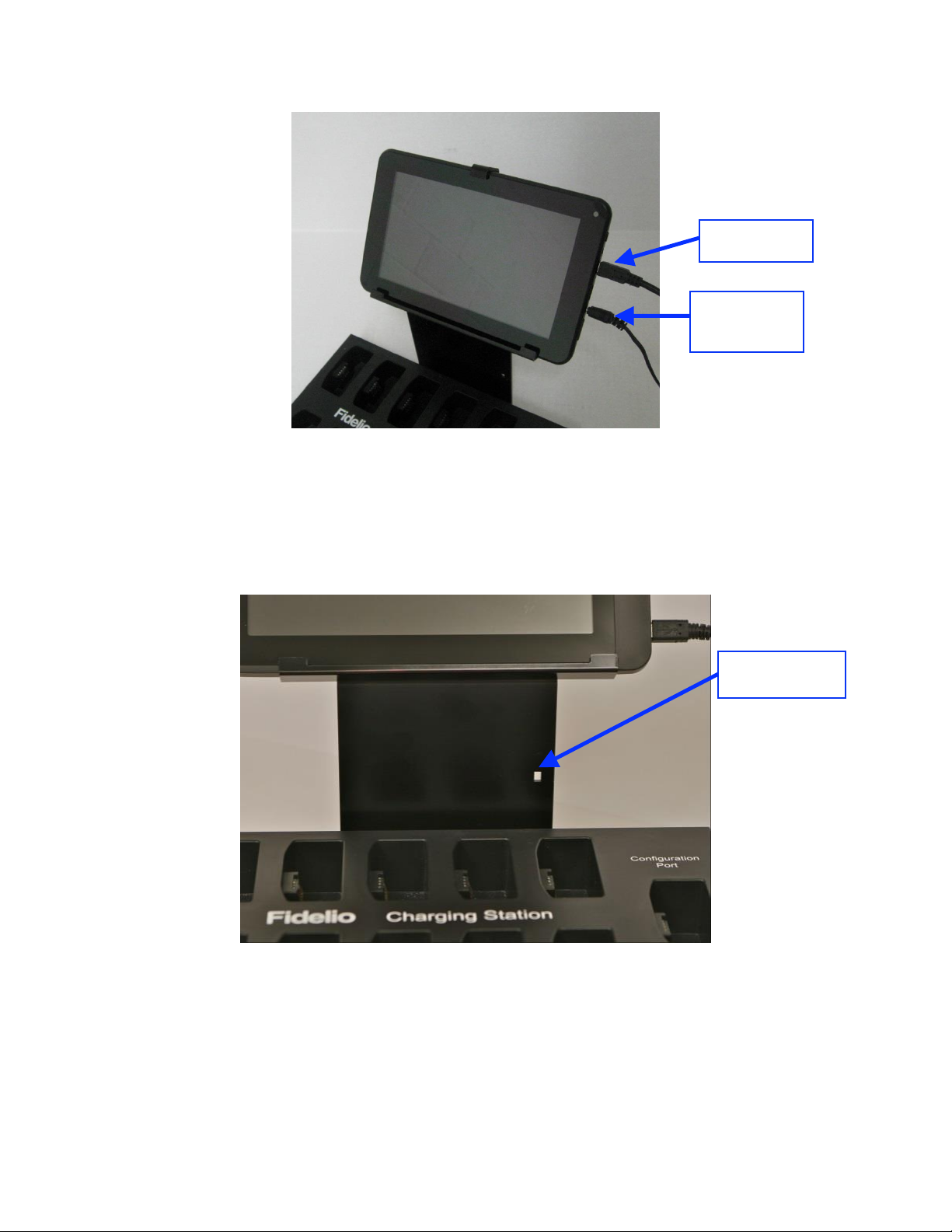
Cable Tie-Wrap
Eyelet
DC IN 5V
Tablet Power
Cable
Micro USB
Cable
Figure 17: Tablet (v2.2.0) Power Connector
Using a 4” Nylon black tie-wrap provided, slip the tie-wrap though the eyelet (Figure 18)
to secure the cable to the tablet mounting bracket.
Figure 18: Eyelet for Cable Tie-Wrap
FDO.OM.001852.DRM Page 20 of 77 Version 1.5
Doremi Labs
Page 21

3.1.4 USB Cable
Figure 19: USB Connectors
Plug the large end (Type B) of the USB cable into the Fidelio configuration/charging
station base and the smaller end (Type Mini B) into the micro USB port located on the
right-hand side of the Fidelio touchscreen tablet (Figure 19 and Figure 20). This USB
cable connection is essential to configuring Fidelio Receivers to specific auditoriums
along with their audio channel assignments.
Note: The USB cable may actually be an A to B cable with an adapter to convert to a MiniB/Micro USB cable.
FDO.OM.001852.DRM Page 21 of 77 Version 1.5
Doremi Labs
Page 22
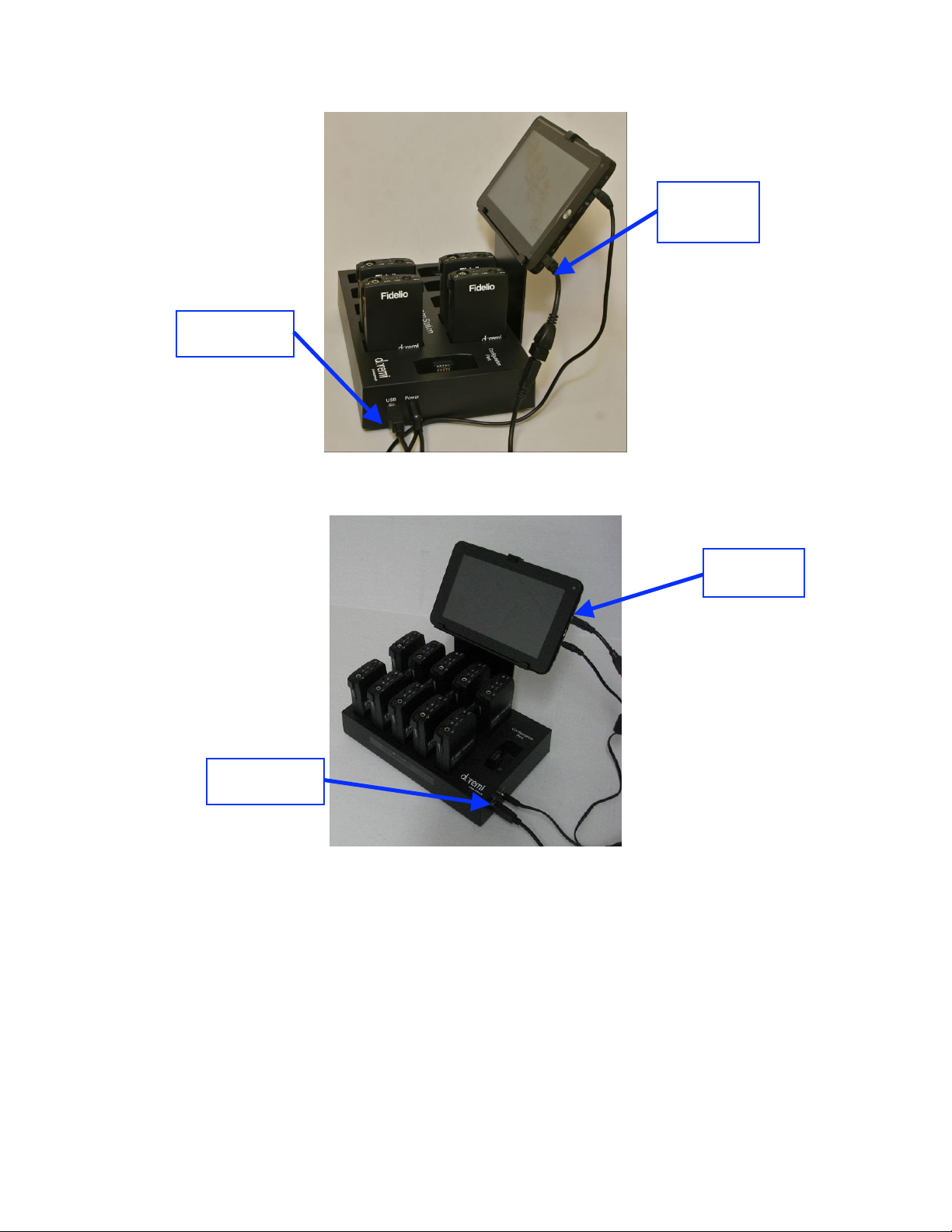
USB (Type B)
Cable
USB (Type
Mini B)
Cable
Micro-USB
Cable
USB (Type B)
Cable
Figure 20: Fidelio Charging Station and Tablet (v1.1.2)
Figure 21: Fidelio Charging Station and Tablet (v2.2.0)
FDO.OM.001852.DRM Page 22 of 77 Version 1.5
Doremi Labs
Page 23
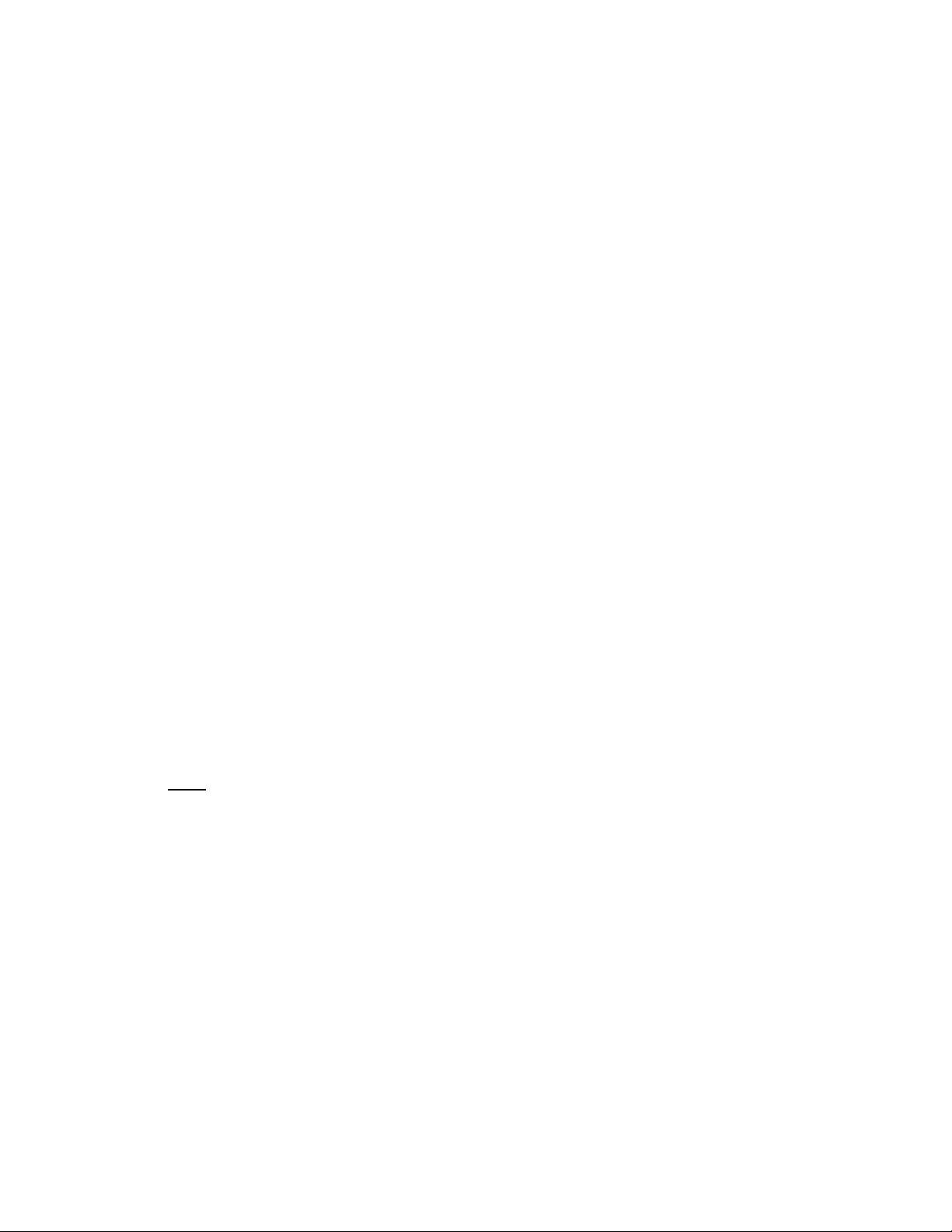
3.1.5 Charging the Receiver Batteries
After you have plugged one end of the power cable into the Fidelio
configuration/charging station base, the other end of the cable needs to be plugged into
a wall outlet for power.
Place any Fidelio Receiver requiring a charge into one of the base's 10 charging
receptacles. Make sure that each receiver is fully seated in the charging receptacle to
ensure good contact between the base and receiver’s charging contacts.
When the Fidelio Receiver is placed securely into one of the ten charging receptacles on
a powered charging station, a flashing green LED located next to the Power button on
the top of the transmitter will indicate that battery charging is active.
Charge all Fidelio Receivers until their batteries are full. A steadily illuminated green
Power LED will indicate that the battery is fully charged. It takes about an hour and a half
to fully charge the Fidelio.
The Fidelio Receiver will function for 12 hours, playing at max volume with a fully
charged battery.
3.2 Assigning the Transmitter Channel
Connect the Fidelio Transmitter antenna to the backside of the transmitter where it is
labeled “ANTENNA.” Do so by threading the antenna's silver serrated collar into the gold
threaded connection on the Fidelio Transmitter. Once connected, you can articulate the
antenna if needed.
Upon the initial set up, each Fidelio Transmitter will need to be assigned to a specific
auditorium. To perform this operation, plug the large end (Type B) of the USB cable into
the Fidelio Transmitter and the smaller end (Type Mini B) into the micro USB port
located on the right-hand side of the Fidelio touchscreen tablet (Figure 20).
Power up the Fidelio touchscreen tablet by depressing the power switch. Refer to the
Figure 8 (v1.1.2) and Figure 9 (v2.2.0) for the location of the power button.
Note: You will need to keep pressure on the switch until the Android splash screen
comes up.
FDO.OM.001852.DRM Page 23 of 77 Version 1.5
Doremi Labs
Page 24
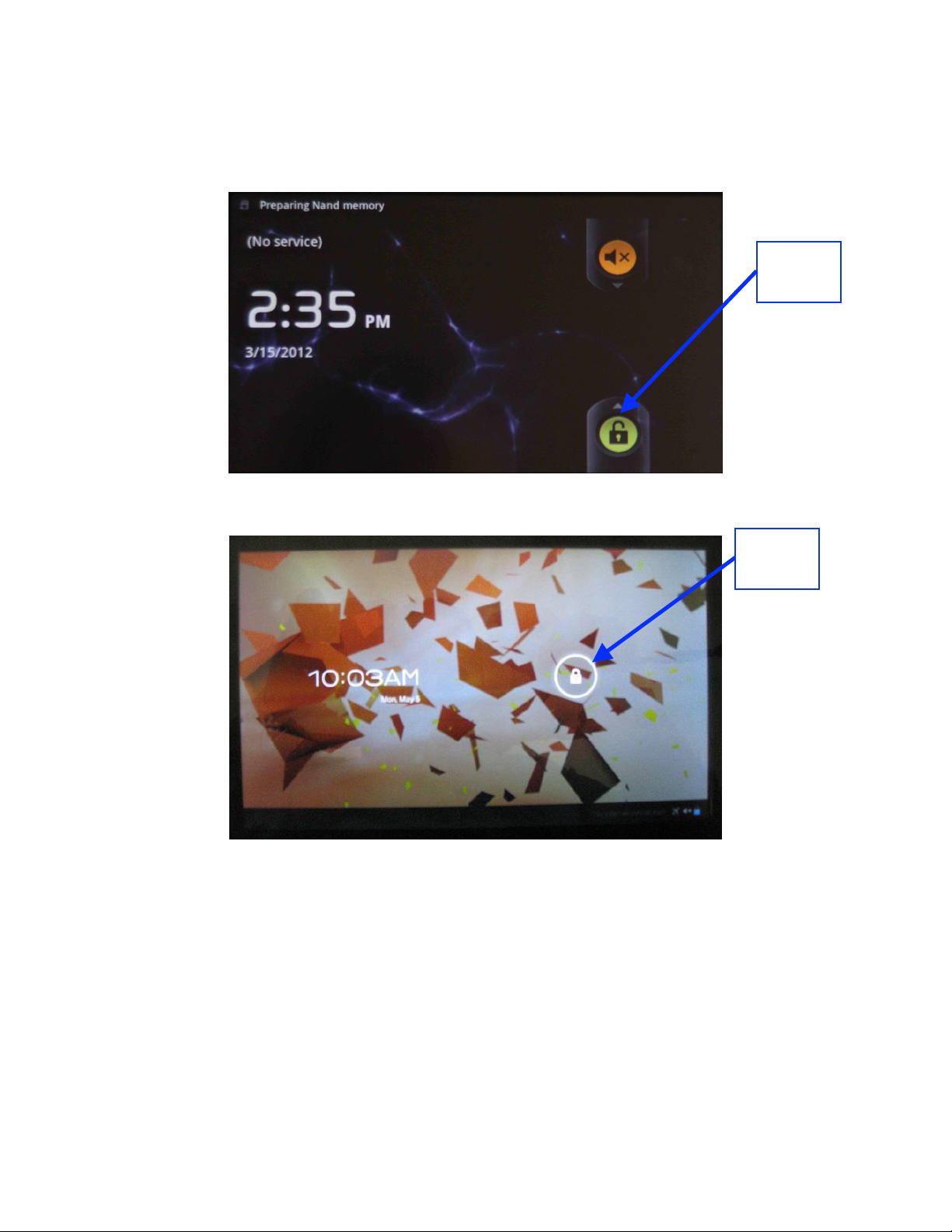
After the Fidelio touchscreen tablet has finished booting up, you will need to unlock the
Unlock
Padlock
Icon
Unlock
Padlock
Icon
screen by using your finger on the unlock padlock icon and sliding the unlock padlock
icon in the up direction on the touch screen (Figure 22).
Figure 22: Tablet (v 1.1.2) Unlock Padlock Icon
Figure 23: Tablet (v2.2.0) Unlock Padlock Icon
Once unlocked, you will be presented with the application icons screen.
FDO.OM.001852.DRM Page 24 of 77 Version 1.5
Doremi Labs
Page 25

Using your finger, touch the Fidelio application icon to launch the application.
Fidelio
Application
Icon
Home Icon
Figure 24: Fidelio Application Icon
At first you will see a message saying, “Looking for Fidelio Devices” (Figure 25).
Next, you will see a message saying, “Identifying Fidelio Device.”
Figure 25: Looking for Fidelio Devices Screen
FDO.OM.001852.DRM Page 25 of 77 Version 1.5
Doremi Labs
Page 26

Once the Fidelio Transmitter is recognized, a screen will appear that will indicate what
auditorium number has been assigned to the transmitter. Simply touch the Change
button on the screen to change the auditorium assignment (Figure 26).
Figure 26: Transmitter Change Auditorium Screen
Note: The frequency band is configured at factory and cannot be changed by the user.
When you have touched the change button, you will be presented with the Select
Auditorium screen. You can select auditorium assignments from 01 to 32.
Note: Any number with a blue square indicates that the auditorium number has been previously
assigned to a transmitter within your complex, not just the one currently plugged in (Figure 27).
Figure 27: Transmitter Select Auditorium Screen
Once you have assigned the correct auditorium number, press the Home button (Refer
to Figure 8 for v1.1.2; Refer to Figure 24 for v2.2.0) on the tablet and disconnect the
USB cable connected to the transmitter.
Label the transmitter with the appropriate auditorium assignment as a reference so that it
is installed in the correct projection booth.
FDO.OM.001852.DRM Page 26 of 77 Version 1.5
Doremi Labs
Page 27

To configure another transmitter, launch the Fidelio application and connect the
transmitter to the configuration tablet.
Follow the same steps mentioned above.
Once you have configured all your Fidelio transmitters, power down the Fidelio tablet by
depressing and holding the tablet Power button until the Power Off option appears on
the tablet screen (Figure 28).
Figure 28: Power Off Screen - Tablet v1.1.2
Depress the Power Off selection and then press the OK button to complete the process
(Figure 29 – v1.1.2; Figure 30 – v2.2.0).
Figure 29: Power Off OK Button - Tablet v1.1.2
FDO.OM.001852.DRM Page 27 of 77 Version 1.5
Doremi Labs
Page 28

Figure 30: Power Off OK Button - Tablet v2.2.0
3.2.1 Connections in Projection Booth
3.2.1.1 USB Power
First you will need to plug the large end (Type B) of the USB cable into the USB port
located on the front of the Fidelio Transmitter box (Figure 31).
Figure 31: USB Cable Plugged into Fidelio Transmitter
The other end of the Type A connector will need to be plugged into the USB Power
Adapter provided or to one of the USB ports on the Digital Cinema Server.
If you are using the USB Power Adapter, plug this into an AC outlet.
One of these connections will provide power to the Fidelio Transmitter box.
FDO.OM.001852.DRM Page 28 of 77 Version 1.5
Doremi Labs
Page 29

3.2.1.2 CaptiView
If the auditorium you’re installing the Fidelio audio distribution system into has a
CaptiView transmitter installed, you can plug the CaptiView transmitter into the port
labeled “CaptiView” on the front of the Fidelio Transmitter box.
Note: The Fidelio Transmitter box must be connected to the Doremi Digital Cinema Server via a
USB cable for the CaptiView transmitter to transmit the CC (Closed Captioned) information to
the CaptiView Display(s) in the auditorium. The CaptiView transmitter shall at least be 20cm
away from the Fidelio transmitter antenna – usage of a USB extension cable will be needed for
the CaptiView transmitter connection.
3.3 Fidelio Audio Interface Connections
The Fidelio Audio Interface box has the ability to interface with both the DB25 connector
and RJ-45 connectors. In either case, the Fidelio Audio Interface box is used to access
the AES audio channels, 15/16 & 7/8, to then transmit to the Fidelio Receiver.
3.3.1 Server to Audio Interface and then to Theater Sound Processor
3.3.1.1 DB25 Connector Setup
If your setup consists of using the DB25 cable, you will need to disconnect the DB25
cable from your Doremi digital cinema server and connect this cable to the connector on
the Fidelio Audio Interface Box labeled, AES THRU CH 1-6, CH 9-14 (Figure 32).
The other end on this cable is to remain connected to your audio processor.
Using the short DB25 cable provided, connect one end into the AES OUT on the Doremi
server and the other end into the AES IN connector on the Fidelio Audio Interface box.
Figure 32: Audio Interface for DB25 Setups
FDO.OM.001852.DRM Page 29 of 77 Version 1.5
Doremi Labs
Page 30

3.3.1.2 Audio Interface to Fidelio
You will now need to connect one BNC cable (NOT provided) to the Fidelio Audio
Interface Box BNC connector labeled, “AES OUT CH 15/16” (Figure 32).
Connect the other end of this BNC cable to the Fidelio Transmitter box BNC connector
labeled, “AES IN 2” (Figure 33).
Now connect another BNC cable (NOT provided) to the Fidelio Audio Interface Box BNC
connector labeled, “AES OUT CH 7/8” (Figure 32).
Connect the other end of this BNC cable to the Fidelio Transmitter box BNC connector
labeled, “AES IN 1” (Figure 33).
Figure 33: AES Connection on Fidelio Transmitter
Your connections concerning the projection booth are now complete.
3.3.1.3 RJ45 Connector Setups
If your setup consists of using RJ45 connectors, you will need to disconnect the RJ45
cables from your Doremi Integrated Media Block (IMB).
Then connect these cables to the connectors on the Fidelio Audio Interface Box labeled,
“AES THRU CH 1-6,” and the other cable to the connector that reads, “AES THRU CH
9-14” (Figure 34).
The other ends on these cables are to remain connected to your audio processor,
respectively.
Using the short RJ45 cable provided, connect one cable into the CH 1-8 AES OUT on
the Doremi IMB and the other end into the AES IN CH 1-8 connector on the Fidelio
Audio Interface box.
Using the other short RJ45 cable provided, connect one cable into the CH 9-16 AES
OUT on the Doremi IMB and the other end into the AES IN CH 9-16 connector on the
Fidelio Audio Interface box.
FDO.OM.001852.DRM Page 30 of 77 Version 1.5
Doremi Labs
Page 31

Figure 34: Audio Interface for RJ45 Setups
3.3.1.4 Audio Interface to Fidelio
You will now need to connect one BNC cable (NOT provided) to the Fidelio Audio
Interface Box BNC connector labeled, “AES OUT CH 15/16” (Figure 34).
Connect the other end of this BNC cable to the Fidelio Transmitter box BNC connector
labeled, “AES IN 2” (Figure 33).
Now connect another BNC cable (NOT provided) to the Fidelio Audio Interface Box BNC
connector labeled, “AES OUT CH 7/8” (Figure 34).
Connect the other end of this BNC cable to the Fidelio Transmitter box BNC connector
labeled, “AES IN 1” (Figure 33).
Your connections concerning the projection booth are now complete.
FDO.OM.001852.DRM Page 31 of 77 Version 1.5
Doremi Labs
Page 32

4 Assigning the Receiver to an Auditorium
First you will need to plug the large end (Type B) of the USB cable into the USB port
located on the right-hand side of the Fidelio charging station base and the smaller end
(Mini A) into the micro USB port located on the right-hand side of the Fidelio touchscreen
tablet (Figure 20).
Power up the Fidelio touchscreen tablet by depressing the power switch located on the
top right-hand side of the tablet (Figure 10).
Note: You will need to keep pressure on the switch until the Android splash screen comes up.
After the Fidelio touchscreen tablet has finished booting up, you will need to unlock the
screen by using your finger on the unlock padlock icon and sliding up on the touch
screen (Figure 22).
Once unlocked, you will be presented with the Fidelio application icon screen.
Using your finger, touch the Fidelio application icon to launch the application (Figure 24).
The tablet will display a message saying, “Looking for Fidelio Devices” (Figure 25).
Place a Fidelio Receiver into the port labeled, “Configuration Port,” on the Fidelio
charging station base.
The tablet will then display the Receiver display screen. This screen will provide you with
the Auditorium and Channel assignments for the Receiver (Figure 35).
Figure 35: Receiver Auditorium and Channel Assignments Screen
To change their assignments, simply touch the corresponding Change button
(Figure 35).
FDO.OM.001852.DRM Page 32 of 77 Version 1.5
Doremi Labs
Page 33

When you select the Auditorium Change button, you will be presented with a Select
Auditorium screen that will display all theater numbers assigned to a Fidelio Transmitter.
(Figure 36).
Figure 36: Receiver Auditorium Assignment Screen
With your finger, touch the theater number you wish to assign to the Fidelio receiver that
is plugged into the Configuration Port.
The tablet will then display the Receiver screen (Figure 37).
Figure 37: Receiver Channel Assignment Screen
When you select the Channel Change button, you will be presented with the Select
Channel screen (Figure 38).
FDO.OM.001852.DRM Page 33 of 77 Version 1.5
Doremi Labs
Page 34

Figure 38: Receiver Select Channel Assignment Screen
You can select from one of the following options:
o Ch. 1a (HI)
o Ch. 2a (HI)
o Ch. 1b (VI-N)
o Ch. 2b (VI-N)
o Ch.1 (Stereo)
o Ch.2 (Stereo)
The selection you make will be based on your Fidelio wiring setup and your Digital
Cinema Player's audio mapping. In other words, assuming that you use the audio wiring
setup as described in this manual, and the Digital Cinema Package playing back has
been mastered with the HI audio track on channel 7 and the VI-N audio track on channel
8, your Digital Cinema Player's audio mapping will be configured similar to the
recommendations in Figure 39.
Selecting Ch.1a will provide the audio channel 7 in L&R mono to the receiver.
Selecting Ch.2a will provide the audio channel 15 in L&R mono to the receiver.
Selecting Ch.1b will provide the audio channel 8 in L&R mono to the receiver.
Selecting Ch.2b will provide the audio channel 16 in L&R mono to the receiver.
Selecting Ch.1 (Stereo) will provide the audio channels 7 & 8 to the receiver.
(7 to headset Left, 8 to headset Right).
Selecting Ch.2 (Stereo) will provide the audio channels 15 & 16 to the receiver. (15 to
headset Left, 16 to headset Right).
After you have selected your theater and channel assignments, the Receiver can now be
removed from the configuration port and handed to the customer/patron.
FDO.OM.001852.DRM Page 34 of 77 Version 1.5
Doremi Labs
Page 35

5 Accessibility Track Mapping
5.1 ISDCF/Interop Specs
Please refer to Figure 39 for recommendations for use in all Interop DCP compositions.
Note: The audio channel numbers for Interop DCP's map one-to-one to the audio outputs of a
player. For this reason, the table also identifies the recommended audio wiring in cinemas.
Figure 39: Interop/ISDCF Recommendations
5.2 Doremi Server Audio Channel Re-Mapping
The following will assist you to re-map your audio on the Doremi Cinema Player.
To open the Audio Configuration application, go to Menu → Control Panel → Audio
Configuration (Figure 40).
FDO.OM.001852.DRM Page 35 of 77 Version 1.5
Doremi Labs
Page 36

Channel
Mapping
Tab
Advanced
Tab
Template
Mapping
Save
Button
Figure 40: Control Panel with Audio Configuration Icon Selected
An admin password and confirmation will be needed to perform the operation.
The Audio Configuration window will appear (Figure 41).
Figure 41: Audio Configuration - Default Setting
When first launched, the Audio Configuration application opens in the Channel Mapping
tab. The Template Mapping will be set to Disabled.
Note: All the templates, except Disabled, can be modified directly instead of having to select
Custom. Once the template is edited, the Template Mapping will read Custom.
Available configurations include:
Disabled: This setting is the default and as such cannot be mapped (Section 5.2.1.1).
FDO.OM.001852.DRM Page 36 of 77 Version 1.5
Doremi Labs
Page 37

4 channels: This is a pre-set configuration.
6 channels: This is a pre-set configuration.
7 channels: This is a pre-set configuration.
8 channels: This is a pre-set configuration.
9 channels: This is a pre-set configuration.
ISDCF: This is a pre-set configuration.
Custom: This setting allows the user to create a custom audio configuration.
5.2.1 Channel Mapping Tab
5.2.1.1 Disabled Configuration
Figure 42: Disabled Configuration
Disabled: This setting is the default and as such cannot be mapped (Figure 42). The
Disabled mapping configuration will perform pass-through mapping, meaning channel
number "X" of the CPL audio track will be routed to audio output number "X" (variable) of
the server. "X" being a number between 1 and 16. When the configuration is grayed-out,
the user cannot change the configuration.
5.2.1.2 Pre-Defined Mapping Configurations
5.2.1.2.1 4 Channels
This configuration is defined as follows (Figure 43):
Ch.01 is Left (L): Output ch.01 will be playing the CPL's Left (L) audio channel.
Ch.02 is Right (R): Output ch.02 will be playing the CPL's Right (R) audio channel.
Ch.03 is Center (C): Output ch.03 will be playing the CPL's Center (C) audio channel.
Ch.04 is Input: ch.04 is pass-through, meaning the output channel “X” will be playing
the CPL's audio channel “X.”
FDO.OM.001852.DRM Page 37 of 77 Version 1.5
Doremi Labs
Page 38

Ch.05 is Surround (S): Output ch.05 will be playing the CPL's Surround (S) audio
channel.
Ch.06 – Ch.14: These channels are pass-through, meaning the output channel “X” will
be playing the CPL's audio channel “X.” “X” will be a value between 6 and 14.
Ch.15 is HI: Output ch.15 will be playing the CPL's Hearing Impaired (HI) audio channel.
Ch.16 is VI: Output ch.16 will be playing the CPL's Narration (VI) audio channel.
Figure 43: Audio Mapping Set to 4 Channels
5.2.1.2.2 6 Channels
This configuration is defined as follows (Figure 44):
Ch.01 is Left (L): Output ch.01 will be playing the CPL's Left (L) audio channel.
Ch.02 is Right (R): Output ch.02 will be playing the CPL's Right (R) audio channel.
Ch.03 is Center (C): Output ch.03 will be playing the CPL's Center (C) audio channel.
Ch.04 is LFE/Screen (Sub-Woofer): Output ch.04 will be playing the CPL's LFE/Screen
(Sub-Woofer) audio channel.
Ch.05 is Left Surround (Ls): Output ch.05 will be playing the CPL's Left Surround (Ls)
audio channel.
Ch.06 is Right Surround (Rs): Output ch.06 will be playing the CPL's Right Surround
(Rs) audio channel.
Ch.07 – Ch.14: These channels are pass-through, meaning the output channel “X” will
be playing the CPL's audio channel “X.” “X” will be a value between 7 and 14.
Ch.15 is HI: Output ch.15 will be playing the CPL's Hearing Impaired (HI) audio channel.
Ch.16 is VI: Output ch.16 will be playing the CPL's Narration (VI) audio channel.
FDO.OM.001852.DRM Page 38 of 77 Version 1.5
Doremi Labs
Page 39

Figure 44: Audio Mapping Set to 6 Channels
5.2.1.2.3 7 Channels
This configuration is defined as follows (Figure 45):
Ch.01 is Left (L): Output ch.01 will be playing the CPL's Left (L) audio channel.
Ch.02 is Right (R): Output ch.02 will be playing the CPL's Right (R) audio channel.
Ch.03 is Center (C): Output ch.03 will be playing the CPL's Center (C) audio channel.
Ch.04 is LFE/Screen (Sub-Woofer): Output ch.04 will be playing the CPL's LFE/Screen
(Sub-Woofer) audio channel.
Ch.05 is Left Surround (Ls): Output ch.05 will be playing the CPL's Left Surround (Ls)
audio channel.
Ch.06 is Right Surround (Rs): Output ch.06 will be playing the CPL's Right Surround
(Rs) audio channel.
Ch.07 is Input: ch.07 is pass-through, meaning the output channel “X” will be playing
the CPL's audio channel “X.”
Ch.08 is Input: ch.08 is pass-through, meaning the output channel “X” will be playing
the CPL's audio channel “X.”
Ch.09 is Center Surround (Cs): Output ch.09 will be playing the CPL's Center
Surround (Cs) audio channel.
Ch.10 – Ch.14: These channels are pass-through, meaning the output channel “X” will
be playing the CPL's audio channel “X.” “X” will be a value between 10 and 14.
Ch.15 is HI: Output ch.15 will be playing the CPL's Hearing Impaired (HI) audio channel.
Ch.16 is VI: Output ch.16 will be playing the CPL's Narration (VI) audio channel.
FDO.OM.001852.DRM Page 39 of 77 Version 1.5
Doremi Labs
Page 40

Figure 45: Audio Mapping Set to 7 Channels
5.2.1.2.4 8 Channels
This configuration is defined as follows (Figure 46):
Ch.01 is Left (L): Output ch.01 will be playing the CPL's Left (L) audio channel.
Ch.02 is Right (R): Output ch.02 will be playing the CPL's Right (R) audio channel.
Ch.03 is Center (C): Output ch.03 will be playing the CPL's Center (C) audio channel.
Ch.04 is LFE/Screen (Sub-Woofer): Output ch.04 will be playing the CPL's LFE/Screen
(Sub-Woofer) audio channel.
Ch.05 is Left Surround (Ls): Output ch.05 will be playing the CPL's Left Surround (Ls)
audio channel.
Ch.06 is Right Surround (Rs): Output ch.06 will be playing the CPL's Right Surround
(Rs) audio channel.
Ch.07 is Left Center (Lc): Output ch.07 will be playing the CPL's Left Center (Lc) audio
channel.
Ch.08 is Right Center (Rc): Output ch.08 will be playing the CPL's Right Center (Rc)
audio channel.
Ch.9 – Ch.14: These channels are pass-through, meaning the output channel “X” will be
playing the CPL's audio channel “X.” “X” will be a value between 9 and 14.
Ch.15 is HI: Output ch.15 will be playing the CPL's Hearing Impaired (HI) audio channel.
Ch.16 is VI: Output ch.16 will be playing the CPL's Narration (VI) audio channel.
FDO.OM.001852.DRM Page 40 of 77 Version 1.5
Doremi Labs
Page 41

Figure 46: Audio Mapping Set to 8 Channels
5.2.1.2.5 9 Channels
This configuration is defined as follows (Figure 47):
Ch.01 is Left (L): Output ch.01 will be playing the CPL's Left (L) audio channel.
Ch.02 is Right (R): Output ch.02 will be playing the CPL's Right (R) audio channel.
Ch.03 is Center (C): Output ch.03 will be playing the CPL's Center (C) audio channel.
Ch.04 is LFE/Screen (Sub-Woofer): Output ch.04 will be playing the CPL's LFE/Screen
(Sub-Woofer) audio channel.
Ch.05 is Left Surround (Ls): Output ch.05 will be playing the CPL's Left Surround (Ls)
audio channel.
Ch.06 is Right Surround (Rs): Output ch.06 will be playing the CPL's Right Surround
(Rs) audio channel.
Ch.07 is Left Center (Lc): Output ch.07 will be playing the CPL's Left Center (Lc) audio
channel.
Ch.08 is Right Center (Rc): Output ch.08 will be playing the CPL's Right Center (Rc)
audio channel.
Ch.09 is Center Surround (Cs): Output ch.09 will be playing the CPL's Center
Surround (Cs) audio channel.
Ch.10 – Ch.14: These channels are pass-through, meaning the output channel “X” will
be playing the CPL's audio channel “X.” “X” will be a value between 10 and 14.
Ch.15 is HI: Output ch.15 will be playing the CPL's Hearing Impaired (HI) audio channel.
Ch.16 is VI: Output ch.16 will be playing the CPL's Narration (VI) audio channel.
FDO.OM.001852.DRM Page 41 of 77 Version 1.5
Doremi Labs
Page 42

Figure 47: Audio Mapping Set to 9 Channels
5.2.1.2.6 ISDCF
This configuration is defined as follows (Figure 48):
Ch.01 is Left (L): Output ch.01 will be playing the CPL's Left (L) audio channel.
Ch.02 is Right (R): Output ch.02 will be playing the CPL's Right (R) audio channel.
Ch.03 is Center (C): Output ch.03 will be playing the CPL's Center (C) audio channel.
Ch.04 is LFE/Screen (Sub-Woofer): Output ch.04 will be playing the CPL's LFE/Screen
(Sub-Woofer) audio channel.
Ch.05 is Left Surround (Ls): Output ch.05 will be playing the CPL's Left Surround (Ls)
audio channel.
Ch.06 is Right Surround (Rs): Output ch.06 will be playing the CPL's Right Surround
(Rs) audio channel.
Ch.07 is HI: Output ch.07 will be playing the CPL's Hearing Impaired (HI) audio channel.
Ch.08 is VI: Output ch.08 will be playing the CPL's Narration (VI) audio channel.
Ch.09 is Left Center (Lc): Output ch.09 will be playing the CPL's Left Center (Lc) audio
channel.
Ch.10 is Right Center (Rc): Output ch.10 will be playing the CPL's Right Center (Rc)
audio channel.
Ch.11 is Left Rear Surround (Lrs): Output ch.11 will be playing the CPL's Left Rear
Surround (Lrs) audio channel.
Ch.12 is Right Rear Surround (Rrs): Output ch.12 will be playing the CPL's Right Rear
Surround (Rrs) audio channel.
Ch.13 is Input: ch.13 is pass-through, meaning the output channel “X” will be playing
the CPL's audio channel “X.”
FDO.OM.001852.DRM Page 42 of 77 Version 1.5
Doremi Labs
Page 43

Ch.14 is Input: ch.14 is pass-through, meaning the output channel “X” will be playing
the CPL's audio channel “X.”
Ch.15 is Input: ch.15 is pass-through, meaning the output channel “X” will be playing
the CPL's audio channel “X.”
Ch.16 is Input: ch.16 is pass-through, meaning the output channel “X” will be playing
the CPL's audio channel “X.”
Figure 48: Audio Mapping Set to ISDCF
5.2.1.3 Custom Mapping Configuration
Click on the drop-down menu and select Custom.
The following window will appear (Figure 49).
Figure 49: Custom Mapping
FDO.OM.001852.DRM Page 43 of 77 Version 1.5
Doremi Labs
Page 44

Click on the Browse button ("...") for each output channel (ch.01-ch.16) to select the
CPL's audio channel, using its label that is to be routed (Figure 50).
Figure 50: Custom Mapping Parameters
5.2.2 Advanced Tab
This tab allows the user to add a delay between audio and video by dragging the cursor to the
desired delay on the graphical cursor that allows values between -200 milliseconds and 200
milliseconds. All audio tracks will get the same delay. You cannot add separate delays for each
track. After the delay has been configured, click on the Save button to save the audio delay. The
selected audio delay is shown in numeric characters below the cursor field (Figure 51).
Figure 51: Advanced Tab
FDO.OM.001852.DRM Page 44 of 77 Version 1.5
Doremi Labs
Page 45

Positive Value: The audio will be heard behind the video action.
Negative Value: Indicates that the audio is heard ahead of the video action.
The recommended value that almost matches all setups is 80 milliseconds.
5.2.3 SMPTE Packages
Note: The audio selection should reflect the audio package in number of audio channels.
You can change the Template Mapping setting by clicking on the list-menu and selecting
the desired setting (Figure 42).
Make sure to click the Save button to ensure the configuration is saved (Figure 41).
The list of possible labels that can be routed (if present in the audio MXF file) are defined
by SMPTE as follows:
o L/Left
o R/Right
o C/Center
o LFE Screen
o Ls/Left surround
o Rs/Right surround
o Lc/Left center
o Rc/Right center
o Cs/Center surround
o Rrs/Right rear surround
o Lrs/Left rear surround
o HI/Hearing Impaired
o VI-N/Visual Impaired-Narration
FDO.OM.001852.DRM Page 45 of 77 Version 1.5
Doremi Labs
Page 46

6 Digital Cinema Naming Convention
Most professionally mastered DCP's comply with the Digital Cinema Naming Convention, which
assists the operator with determining the technical components of the content (Figure 52).
The following will assist you in determining if a DCP has been mastered to include the Hearing
Impaired (HI) and Visually Impaired Narrative (VI-N) audio track(s).
Figure 52: Digital Cinema Naming Convention - v9
FDO.OM.001852.DRM Page 46 of 77 Version 1.5
Doremi Labs
Page 47

Note: All other Appendix information referred to in Figure 52 can be found at
www.digitalcinemanamingconvention.com.
FDO.OM.001852.DRM Page 47 of 77 Version 1.5
Doremi Labs
Page 48

7 Technical Specs
Number of Transmitters to coexist per tablet
32 maximum
Max. unobstructed range, transmitter to headset
100 meters or 328 feet
Audio bandwidth
50Hz to 15kHz, stereo
Codec (digital audio compression scheme)
CELT (low latency) at 64 kbit/s
Frequency band
Selectable bands in the range 18801930MHz depending on country
(Note: the band is configured at
factory, and it cannot be changed by
the user)
Other wireless systems for coexistence (CaptiView
Transmitter)
ZigBee at 2.4 GHz
Latency (from USB transceiver output to headset)
Substantially constant,<40ms
Communication Type
Digital Enhanced Cordless
Telecommunications (DECT)
Number of stereo channels per transmitter
2
Maximum number of receivers per transmitter
>200
Power supply
USB B-socket. Maximum current
500mA from 5V supply
Format
Box with several buttons, miniature
stereo jack
User controls
Volume, up and down buttons
User indicators
3LEDs, indicating charging; power on;
channel selection
Number of channels selectable via configuration
At least 20 auditoria x[2 stereo
channels and text]
Battery life at full audio volume (new battery)
12 hours
Battery charging
Charging connection studs on Fidelio
7.1 System
7.2 Transmitter
7.3 Receiver
FDO.OM.001852.DRM Page 48 of 77 Version 1.5
Doremi Labs
Page 49

charging stand base
Antenna
Dual diversity, internal board mounted
8 LED Lights Description
Receiver Power LED while docked
Pattern
Meaning
Steady On
Battery charged (more than 80%
full).
Slow flash once
every 2 seconds
Battery is charging.
Receiver Power LED while
undocked
Pattern
Meaning
Off
Device is turned off, and not
using battery power
Steady On
Device is turned on, and the
battery is OK.
On, with a brief off
period every 2
seconds.
Device is turned on, and the
battery is low.
8.1 Receiver LEDs
The Receiver has three LEDs: a Power LED and two channel LEDs (one for the HI
channel and another for the VI channel).
The patterns shown partly depend on whether the unit is docked (i.e., inserted in a
powered-up configurator, or charger bay), or undocked (no external power present).
While undocked, the LEDs will be lit dimly, for use in a dark cinema auditorium.
While docked, the LEDs will be continuously lit.
See the tables below for more information.
FDO.OM.001852.DRM Page 49 of 77 Version 1.5
Doremi Labs
Page 50

Receiver HI or VI LED
(docked or undocked)
Pattern
Meaning
Both Off
The main receiver function of
the device is turned off. If
docked, the processor is still
powered up, for configurator
commands.
One LED steady on
Receiving audio correctly from
a HI or VI broadcast channel.
One LED on, with an
off period every 2
seconds
Receiving correctly, but
unable to find a clear radio
channel to transmit status
messages.
One LED flashing
once per second.
Searching for a broadcast HI
or VI channel.
Both LEDs flash
briefly every 2
seconds
No valid audio channel
configured.
Both LEDs flash
rapidly, 5 times per
second
Incorrect configuration data or
radio uncalibrated.
Both LEDs flash
very rapidly, 10
times per second
In radio test mode.
FDO.OM.001852.DRM Page 50 of 77 Version 1.5
Doremi Labs
Page 51

8.2 Transmitter Unit LEDs
Transmitter Channel Status LED
(each channel)
Pattern
Meaning
Steady On
AES3 input present and
transmitting beacon or audio
correctly.
Brief flash every 2
seconds
No AES3 input connected
(so not transmitting).
Flashing once per
second.
Unable to transmit; cannot find a
clear channel due to radio band
congestion.
Flashing rapidly, 5
times per second
Incorrect configuration data, or
radio uncalibrated, or (on the
Slave channel) not
synchronized to the Master
channel.
Flashing very
rapidly, 10 times
per second
In radio test mode.
The Transmitter unit has two status LEDs (one per channel). The channels operate
independently apart from timing synchronization, from Master to Slave.
FDO.OM.001852.DRM Page 51 of 77 Version 1.5
Doremi Labs
Page 52

9 Fidelio Micro SD Card Replacement
Copper
Contacts
Micro SD
Slot
The Fidelio Micro SD Card (Figure 53and Figure 54) is where the system's auditorium
assignments are stored. In the event a touchscreen tablet needs to be replaced, you will need to
remove the system's original micro SD card so that it can be installed into the replacement
touchscreen tablet. Otherwise, you will be required to re-assign all of the Fidelio Transmitters
located throughout the complex.
The following steps explain this procedure.
Important: The Fidelio Touchscreen Tablet must be powered down completely before
installing/removing a micro SD card.
9.1 Fidelio Tablet – v1.1.2
Figure 53: Micro SD Card Pointing Up
Figure 54: Micro SD Card Pointing Down
Figure 55: Fidelio Tablet – Micro SD Slot
Insert the micro SD card into the Fidelio Tablet while making sure the top of the micro
SD card is upright and the copper contacts on the backside go into the slot first (Figure
55 and Figure 56).
FDO.OM.001852.DRM Page 52 of 77 Version 1.5
Doremi Labs
Page 53

Figure 56: Fidelio Tablet – Micro SD Slot
Use your finger nail or a non-metallic tool to push the micro SD card completely into the
slot on the Fidelio Tablet (Figure 57). You will hear a click when the micro SD card has
been installed successfully.
Figure 57: Non-Metallic Tool
Once the micro SD card has been installed successfully, power up the Fidelio
touchscreen tablet.
Once the tablet is booted up fully, find and select the Fidelio application from the menu
of applications.
A message stating, “NO SD Card,” will appear (Figure 58):
FDO.OM.001852.DRM Page 53 of 77 Version 1.5
Doremi Labs
Page 54

Figure 58: Files Don’t Match Window
Press Ok to continue.
Another message will appear stating, “Proceed without SD Card?”
Press “SD” to continue (Figure 59).
Figure 59: Message Window
Now the auditorium assignments that were located on the micro SD card will be loaded
to the tablet's local file.
The micro SD replacement procedure is now complete. Test the system by plugging a
receiver into the Fidelio receiver port. All the auditorium assignments will be displayed. If
experiencing any technical difficulties, please contact Doremi Labs Technical Support
(Section 1.4).
FDO.OM.001852.DRM Page 54 of 77 Version 1.5
Doremi Labs
Page 55

9.2 Fidelio Tablet – v2.2.0
Copper
Contacts
Micro SD
Slot
Figure 60: Micro SD Card Pointing Up
Figure 61: Micro SD Card Pointing
Figure 62: Micro SD Slot
Insert the micro SD card into the Fidelio Tablet while making sure the top of the micro
SD card is upright and the copper contacts on the backside go into the slot first (Figure
62 and Figure 63).
Use your finger nail or a non-metallic tool to push the micro SD card completely into the
slot on the Fidelio Tablet (Figure 63). You will hear a click when the micro SD card has
been installed successfully.
FDO.OM.001852.DRM Page 55 of 77 Version 1.5
Doremi Labs
Page 56

Figure 63: Inserting Micro SD Card
Once the micro SD card has been installed successfully, power up the Fidelio
touchscreen tablet.
Once the tablet is booted up fully, find and select the Fidelio application from the menu
of applications.
A message stating, “NO SD Card,” will appear (Figure 58):
Figure 64: Files Don’t Match Window
Press Ok to continue.
Another message will appear stating, “Proceed without SD Card?”
Press “SD” to continue (Figure 59).
FDO.OM.001852.DRM Page 56 of 77 Version 1.5
Doremi Labs
Page 57

Figure 65: Message Window
Now the auditorium assignments that were located on the micro SD card will be loaded
to the tablet's local file.
The micro SD replacement procedure is now complete. Test the system by plugging a
receiver into the Fidelio receiver port. All the auditorium assignments will be displayed. If
experiencing any technical difficulties, please contact Doremi Labs Technical Support
(Section 1.4).
FDO.OM.001852.DRM Page 57 of 77 Version 1.5
Doremi Labs
Page 58

10 Troubleshooting
Diagnostic
Tool
10.1 Generating a Detailed Report
The Diagnostic Tool application will display the following information on your system
configuration:
Software version
Operating System
Hardware
Session ID
In the event that diagnostics are required, you may be asked to provide a Detailed Report from
the Fidelio System.
To do so launch the Diagnostic Tool application (Figure 66), and using the mini USB to
standard USB connector, connect a USB Thumb Drive.
Figure 66: Diagnostic Tool Application
FDO.OM.001852.DRM Page 58 of 77 Version 1.5
Doremi Labs
Page 59

Next, press the Detailed Report icon that appears on the screen (Figure 67).
Figure 67: Detailed Report Button
You will see a confirmation message that the report is being generated (Figure 68).
Figure 68: Generating Report
FDO.OM.001852.DRM Page 59 of 77 Version 1.5
Doremi Labs
Page 60

When the process is complete, you will receive a message that states, "Report
generated successfully on the USB key," along with the report number (Figure 69).
Figure 69: Report Generated Successfully
Press the OK button to complete the process (Figure 69).
It is this .tgz report that you will need to forward to an authorized Doremi Service Center
for further diagnostics.
Depress the Home button (Refer to Figure 8 for v1.1.2; Refer to Figure 24 for v2.2.0) to
return to the Applications Screen.
Note: If the report was not generated successfully, the following message will appear (Figure
70):
FDO.OM.001852.DRM Page 60 of 77 Version 1.5
Doremi Labs
Page 61

Figure 70: Report Not Generated Successfully
Application
Manager
10.2 Updating the Fidelio Touchscreen Tablet Software
Application Manager: This application is used for updating the Fidelio tablet to a new version
when required (Figure 71).
Figure 71: Application Manager
FDO.OM.001852.DRM Page 61 of 77 Version 1.5
Doremi Labs
Page 62

10.2.1 Installation and Update
Install
Package
button
Using the mini USB to standard USB connector, connect a USB drive containing the
Fidelio update to the tablet (Figure 72). Wait for a few seconds while the drive's package
list updates.
Figure 72: USB Key
Launch the Application Manager (Figure 71). The app will list the available packages on
it.
Install package fidelio_tool_suite-x.x.x (Figure 73).Click on the Install Package button
to install the latest software package (Figure 73). Wait a few seconds for the package to
install.
o Note: For information on the latest software version, please contact Doremi Labs
Technical Services.
Figure 73: Install Package
The app will tell you that the package was successfully installed (Figure 74). Tap Ok.
FDO.OM.001852.DRM Page 62 of 77 Version 1.5
Doremi Labs
Page 63

Figure 74: Package Installed Successfully
Click on the silver Home button (Refer to Figure 8 for v1.1.2; Refer to Figure 24 for
v2.2.0) on the tablet. The app will ask you to reboot the tablet.
Select Yes and then remove the USB key (Figure 75). The tablet will reboot.
Figure 75: Reboot Warning
FDO.OM.001852.DRM Page 63 of 77 Version 1.5
Doremi Labs
Page 64

Once the tablet boots back up, unlock the tablet. The home page will be displayed
(Figure 76). The new application, Fidelio FW Update, has been added to the home page.
Figure 76: Home Pages
To confirm that the software has been updated, go to Diagnostic Tools and check that
the software version is 1.1.8 or higher (Figure 77).
Figure 77: Diagnostic Tool
Press the silver Home button (Refer to Figure 8 for v1.1.2; Refer to Figure 24 for v2.2.0)
to be taken back to the Fidelio home screen (Figure 76).
FDO.OM.001852.DRM Page 64 of 77 Version 1.5
Doremi Labs
Page 65

In the event a transmitter or receiver is not recognized by the Fidelio touchscreen tablet or base
configuration port, try one or all of the following troubleshooting tips:
Verify that you have the correct wiring configuration. For transmitter wiring, see Section
3. For receiver wiring, see Section 4.
It may be necessary to connect the USB cable on the configuration base or on the
touchscreen tablet.
Reboot the Fidelio touchscreen tablet by depressing the Power button on the top right-
hand side of the tablet. Power the tablet back on and launch the Fidelio Application.
FDO.OM.001852.DRM Page 65 of 77 Version 1.5
Doremi Labs
Page 66

Import
FW
button
10.3 Updating the Fidelio Receiver Firmware
10.3.1 Installing Receiver Firmware
Copy a firmware package, like Fidelio-rx-fw-xxxx.fwz, from a PC to a USB drive.
Connect the USB drive to the Tablet (Figure 72).
o Note: For information on the latest firmware, please contact Doremi Labs
Technical Services.
Go to the Fidelio FW Update app on the Tablet's home page. It will scan all available
firmware packages on the USB drive (Figure 78).
Figure 78: Packages Scanned
Tap on Import FW and a new window will appear identifying the firmware’s name and
version. Tap the Import FW button to import the firmware package from the USB drive to
the SD card of the Fidelio Tablet (Figure 79).
Figure 79: Import FW Window
Note: If the micro SD card is not available, the update will not proceed. Make sure the micro SD
card is in the tablet; otherwise, the following message will be displayed (Figure 80):
FDO.OM.001852.DRM Page 66 of 77 Version 1.5
Doremi Labs
Page 67

Figure 80: SD Card Unavailable
Once the firmware package is successfully imported to the micro SD card, the following
message will be displayed (Figure 81).
Figure 81: Successful Import Window
Tap OK, and then go back to the Fidelio FW Update page.
Unplug the USB drive and connect the Fidelio Charging Station to the tablet through a
USB cable. Put one of the Fidelio receivers into the Configuration Port in the Fidelio
Charging Station (Figure 82).
Figure 82: Fidelio Charging Station
FDO.OM.001852.DRM Page 67 of 77 Version 1.5
Doremi Labs
Page 68

Under the section titled, Available Firmwares on SD Card, the imported firmwares will be
Firmware
Information
Button
Flash FW
Button
Flash
Button
displayed (Figure 83).
Figure 83: Available Firmwares
Go to the Firmware Information button (Figure 83) to make sure that the firmware
version that you will be flashing the Receiver with is the desired one. The information will
be displayed (Figure 84).
Figure 84: Firmware Information
Tap the Flash FW button (Figure 83). Confirm the flashing process by tapping on the
Flash button (Figure 85).
Figure 85: Flash Firmware Window
The process of flashing will take 1-2 minutes to flash the Fidelio Receiver (Figure 86).
FDO.OM.001852.DRM Page 68 of 77 Version 1.5
Doremi Labs
Page 69

Figure 86: Flashing Progress Window
Once the flashing is done, a message window will tell the user that the flash is
successful and complete (Figure 87).
Figure 87: Successful Flash Window
This Fidelio Receiver firmware procedure is now complete
FDO.OM.001852.DRM Page 69 of 77 Version 1.5
Doremi Labs
Page 70

10.4 Updating the Fidelio Transmitter Firmware
Import
FW
button
10.4.1 Installing Transmitter Firmware
Copy a firmware package, like Fidelio-tx-fw-xxxx.fwz, from a PC to a USB drive. Connect
the USB drive to the Tablet (Figure 72).
o Note: For information on the latest firmware, please contact Doremi Labs
Technical Services.
Go to the Fidelio FW Update app on the Tablet's home page. It will scan all available
firmware packages on the USB drive (Figure 88).
Figure 88: Packages Scanned
Tap on Import FW and a new window will appear identifying the firmware’s name and
version. Tap the Import FW button to import the firmware package from the USB drive to
the SD card of the Fidelio Tablet (Figure 89).
Figure 89: Import FW Window
Note: If the micro SD card is not available, the update will not proceed. Make sure the micro SD
card is in the tablet; otherwise, the following message will be displayed (Figure 90):
FDO.OM.001852.DRM Page 70 of 77 Version 1.5
Doremi Labs
Page 71

Figure 90: SD Card Unavailable
Once the firmware package is successfully imported to the micro SD card, the following
message will be displayed (Figure 91).
Figure 91: Successful Import Window
Tap OK, and then go back to the Fidelio FW Update page.
Unplug the USB drive and connect the Fidelio transmitter to the tablet through a USB
cable (Figure 92 and Figure 93Figure 82).
Figure 92: USB Cable
FDO.OM.001852.DRM Page 71 of 77 Version 1.5
Doremi Labs
Page 72

Firmware
Information
Button
Flash FW
Button
Figure 93: Fidelio Transmitter
Under the section titled, Available Firmwares on SD Card, the imported firmwares will be
displayed (Figure 83).
Figure 94: Available Firmwares
Go to the Firmware Information button (Figure 94) to make sure that the firmware
version that you will be flashing is the desired one. The information will be displayed
(Figure 95).
Figure 95: Firmware Information
FDO.OM.001852.DRM Page 72 of 77 Version 1.5
Doremi Labs
Page 73

Tap the Flash FW button (Figure 94). Confirm the flashing process by tapping on the
Flash
Button
Flash button (Figure 96).
Figure 96: Flash Firmware Window
The process of flashing will take 1-2 minutes to flash the Fidelio Transmitter (Figure 97).
Figure 97: Flashing Progress Window
Once the flashing is done, a message window will tell the user that the flash is
successful and complete (Figure 98).
Figure 98: Successful Flash Window
This Fidelio Transmitter firmware procedure is now complete.
FDO.OM.001852.DRM Page 73 of 77 Version 1.5
Doremi Labs
Page 74

11 Appendix A: Wiring Guide
FDO.OM.001852.DRM Page 74 of 77 Version 1.5
Doremi Labs
Page 75

FDO.OM.001852.DRM Page 75 of 77 Version 1.5
Doremi Labs
Page 76

12 Acronyms
Term
Definition
AES
Audio Engineering Society
DB25
D-Sub-miniature
DCP
Digital Cinema Package
HI
Hearing Impaired
LED
Light Emitting Diode
VI-N
Visually Impaired Narrative
FDO.OM.001852.DRM Page 76 of 77 Version 1.5
Doremi Labs
Page 77

13 Document Revision History
Date
Revision
Description
11/01/2011
1.0
First version.
05/03/2012
1.1
New FCC warnings added. New Doremi logo added.
New screen shots for version 1.1.5 added.
05/13/2013
1.2
Section 11 added and revisions made to Sections
3.1.5 and 7.1.
10/15/2013
1.3
Section 10 updated.
05/04/2014
1.4
Document updated to include new Fidelio
tablet (v2.2.0)
The DCP naming convention version
updated.
Minor editorial changes
10/30/2014
1.5
Preface revised.
FDO.OM.001852.DRM Page 77 of 77 Version 1.5
Doremi Labs
