Page 1
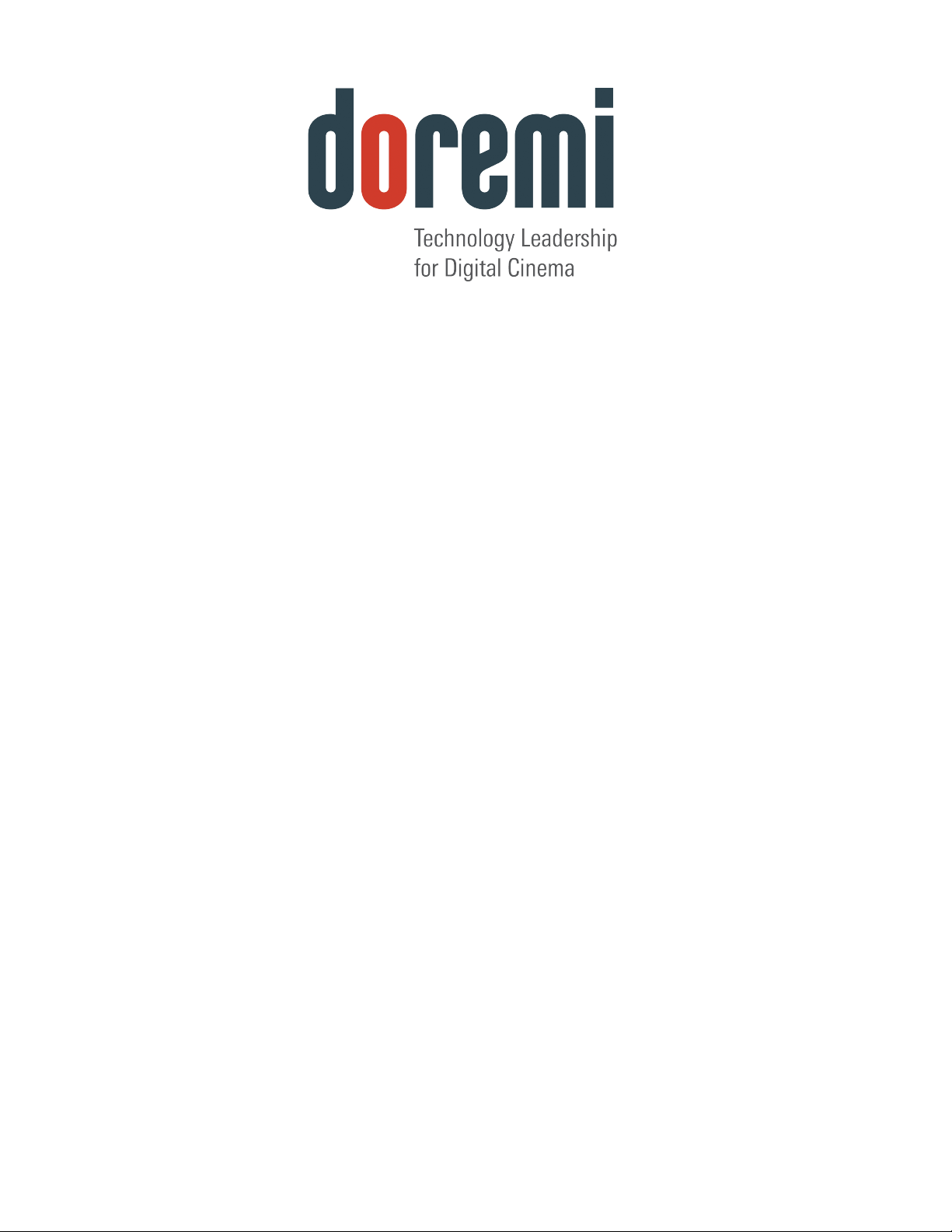
Software License
Installation Procedure
For DoremiAM, CineAsset, CineExport, Cineplayer, and FCP-Plug-In
Version 1.7
The English version of this document is the only legally binding version.
Translated versions are not legally binding and are for convenience only.
DOC.DP.001701.DRM Page 1 of 15 Version 1.7
Doremi Labs
Page 2
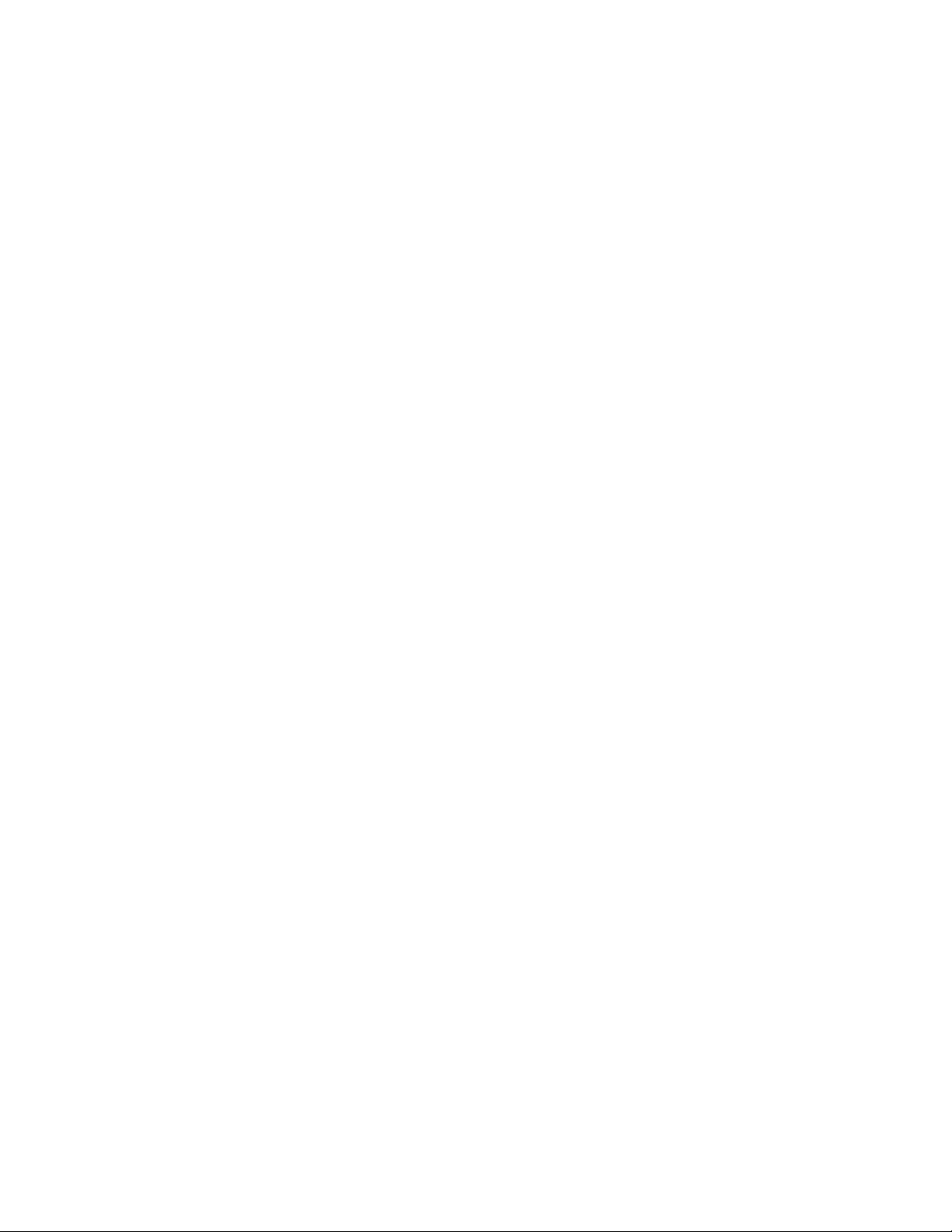
Table of Contents
1 Locating the Registration Key......................................................................................................... 3
1.1 Doremi CineExport...................................................................................................................... 3
1.2 Final Cut Pro DCP Plugin............................................................................................................ 4
1.3 Doremi CineAsset....................................................................................................................... 5
1.3.1 Windows.............................................................................................................................. 5
1.3.2 OS X ...................................................................................................................................5
1.4 Doremi Asset Manager...............................................................................................................6
1.4.1 Windows.............................................................................................................................. 6
1.4.2 OS X.................................................................................................................................... 6
2 Installing the License ......................................................................................................................7
2.1 Doremi CineExport...................................................................................................................... 7
2.1.1Manual Process....................................................................................................................7
2.1.2Automatic Process................................................................................................................7
2.2 Final Cut Pro DCP Plugin............................................................................................................ 8
2.3 Doremi CineAsset....................................................................................................................... 8
2.3.1Windows............................................................................................................................... 8
2.3.1.1Manual Process............................................................................................................ 8
2.3.1.2Automatic Process........................................................................................................ 8
2.3.2OS X.....................................................................................................................................8
2.3.2.1Manual Process............................................................................................................ 8
2.3.2.2Automatic Process........................................................................................................ 9
2.4 Doremi CinePlayer...................................................................................................................... 9
2.4.1Windows............................................................................................................................... 9
2.4.1.1Manual Process............................................................................................................ 9
2.4.1.2Automatic Process........................................................................................................ 9
2.4.2OS X.....................................................................................................................................9
2.4.2.1Manual Process............................................................................................................ 9
2.4.2.2Automatic Process...................................................................................................... 10
2.5 Doremi Asset Manager..............................................................................................................11
2.5.1 Windows............................................................................................................................11
2.5.2 OS X.................................................................................................................................. 11
3 Installing Certificates...................................................................................................................... 12
3.1 CineAsset Pro for Windows......................................................................................................12
3.2 CineAsset Pro for OS X............................................................................................................12
3.3 CineExport Pro for OS X........................................................................................................... 12
4 Updating a Dongle.......................................................................................................................... 13
4.1 Windows................................................................................................................................... 13
4.2 OS X -CineAsset Dongle........................................................................................................... 13
4.3 Upgrade OS X – FCP Plug In to CineExport Dongle.................................................................14
5 Document Revision History........................................................................................................... 15
DOC.DP.001701.DRM Page 2 of 15 Version 1.7
Doremi Labs
Page 3
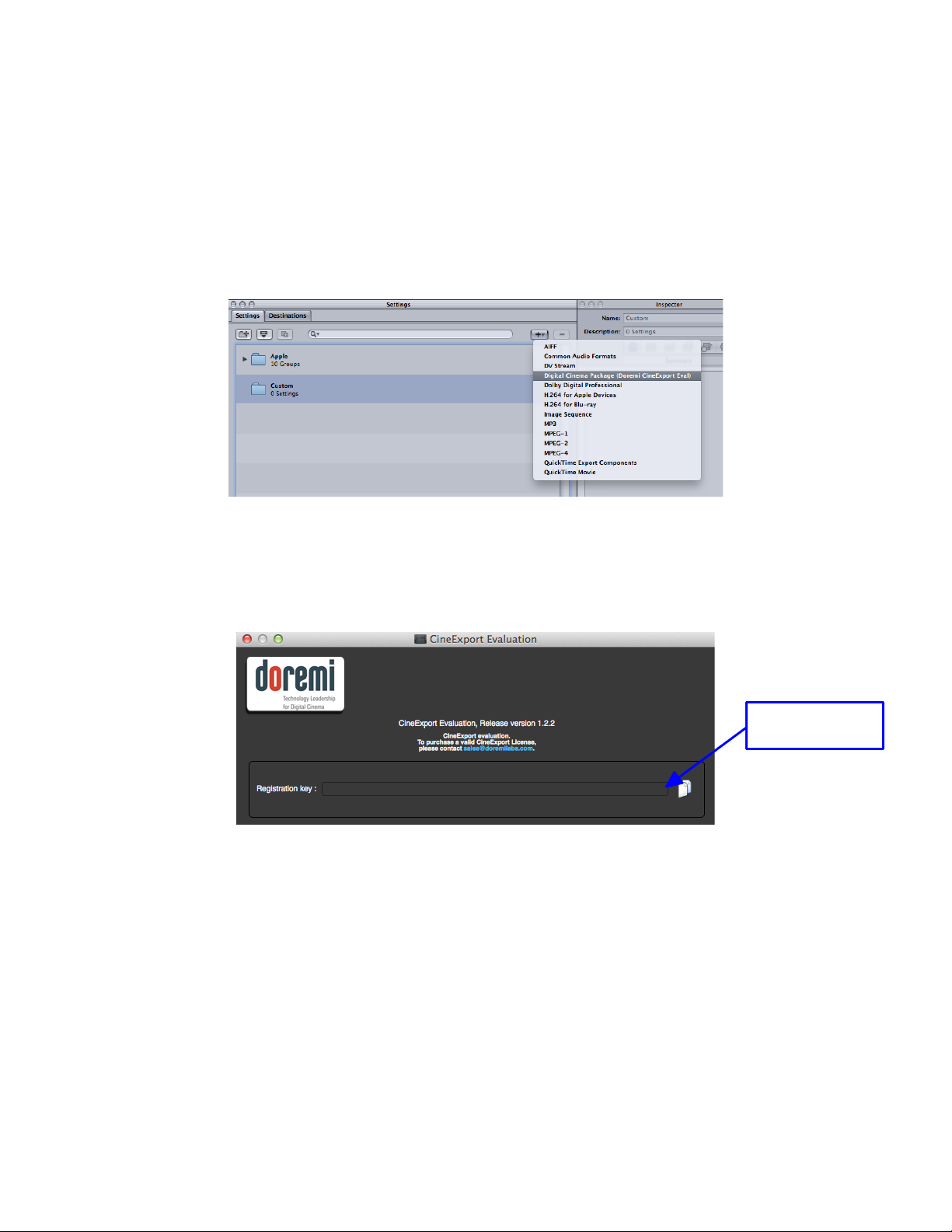
1 Locating the Registration Key
This section explains how to locate the registration key for Doremi CineAsset, Doremi Asset Manager,
the Doremi Final Cut Pro DCP Plug-In and Doremi CineExport. The registration key is necessary to
generate the license file.
1.1 Doremi CineExport
1. Open Compressor.
2. In the settings window, Press “+” button and add a new Digital Cinema Package preset.
Figure 1: “+” Button
3. With the preset selected, press the “Options” button in the Inspector window.
4. The CineExport settings window will open.
5. Go to the CineExport menu and select About CineExport.
6. The About window will appear allowing you to view and copy the Registration Key.
Figure 2: Registration Key Location
Registration key
will be located here
DOC.DP.001701.DRM Page 3 of 15 Version 1.7
Doremi Labs
Page 4
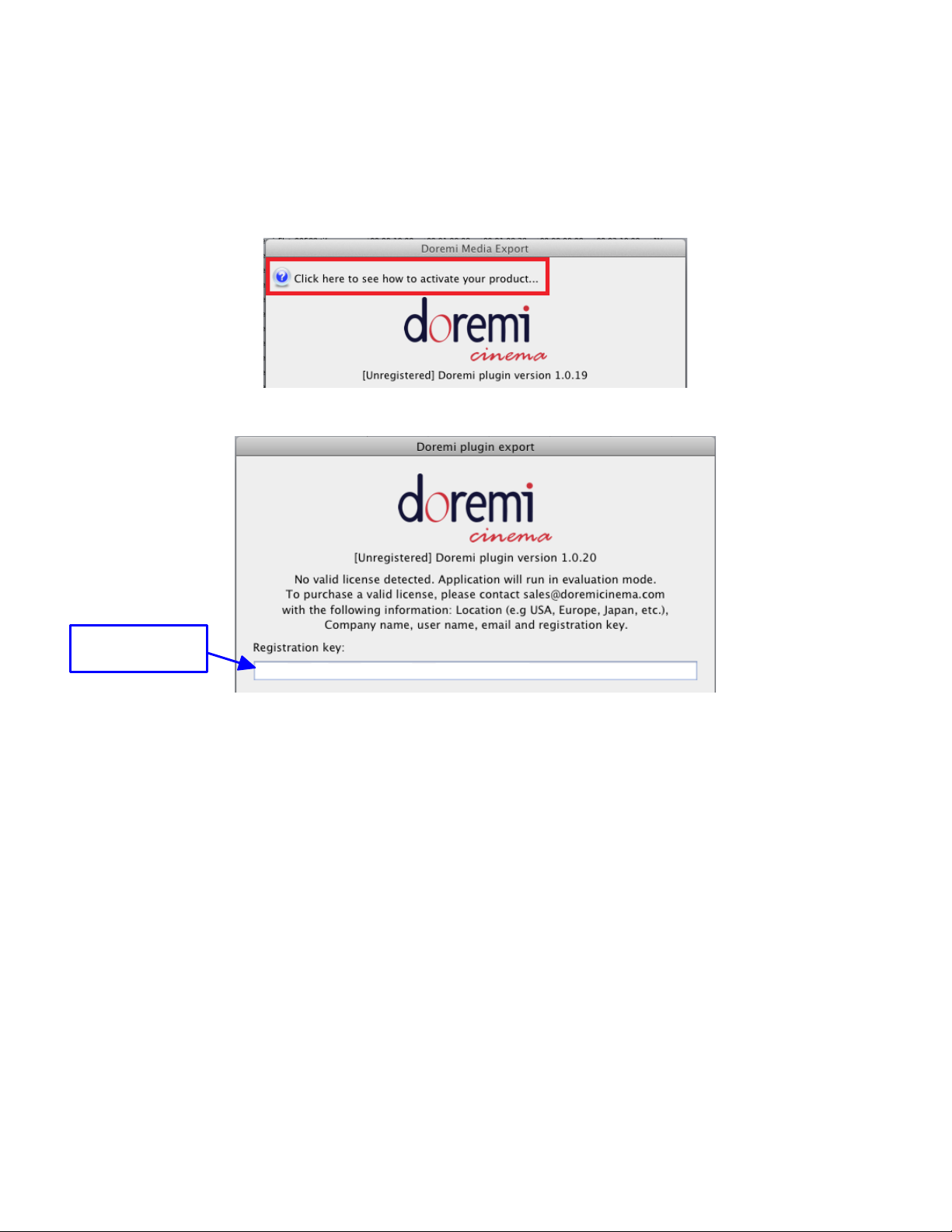
1.2 Final Cut Pro DCP Plugin
1. Open a Final Cut Pro project.
2. Select a sequence to Export.
3. Go to the File menu and select Export → Export to DCP.
4. Once the Plug-In window appears, click the blue circle in the upper left hand corner (Figure 3).
Figure 3: Blue Circle
5. The About Window will open allowing you to view and copy the registration key (Figure 4).
Registration key
will be located here
Figure 4: Registration Key Location
DOC.DP.001701.DRM Page 4 of 15 Version 1.7
Doremi Labs
Page 5

1.3 Doremi CineAsset
1.3.1 Windows
1. Open Doremi CineAsset.
2. Go to the “Help” menu.
3. Select “About.”
4. The About Window will open allowing you to view and copy the registration key (Figure 5).
1.3.2 OS X
1. Open Doremi CineAsset.
2. Go to the CineAsset menu.
3. Select “About CineAsset.”
4. The About Window will open allowing you to view and copy the registration key (Figure 5).
Registration key
will be located here
Figure 5: CineAsset About Window
DOC.DP.001701.DRM Page 5 of 15 Version 1.7
Doremi Labs
Page 6

1.4 Doremi Asset Manager
1.4.1 Windows
1. Open Doremi Asset Manager.
2. Go to the “Help” menu.
3. Select “About.”
4. The About Window will open allowing you to view and copy the registration key (Figure 6).
1.4.2 OS X
1. Open Doremi Asset Manager
2. Go to the DoremiAssetManager menu
3. Select “About DoremiAssetManager”
4. The About Window will open allowing you to view and copy the registration key (Figure 6)
Figure 6: Doremi Asset Manager About Window
Registration key
will be located here
DOC.DP.001701.DRM Page 6 of 15 Version 1.7
Doremi Labs
Page 7

2 Installing the License
This section explains how to install the software license for Doremi Final Cut Pro DCP Plug-in, Doremi
Asset Manager, Doremi CineExport and Doremi CineAsset.
2.1 Doremi CineExport
There are two methods for installation of licenses listed and explained below:
• Manual Process: This is the process to copy the license directly in the required extension
folder.
• Automatic Process: This is the process that automatically occurs if you run the application
without the license already installed.
2.1.1 Manual Process
1. Quit Compressor
2. Copy the license file to /Macintosh HD/Users/username/Doremi CineExport/
2.1.2 Automatic Process
1. Install the full version of the application
2. Run the applications
3. An invalid protection pop-up will prompt you to browse for the missing license using the “I have
a license file” button (Figure 7).
Figure 7: “I have a license file” Button
4. This will open a window where you can browse and locate the missing license.
5. Once the license is selected, this will automatically copy it to the CineExport folder in the users
home folder.
6. If successful, a pop-up will appear notifying you (Figure 8).
Figure 8: Successful
DOC.DP.001701.DRM Page 7 of 15 Version 1.7
Doremi Labs
Page 8

2.2 Final Cut Pro DCP Plugin
1. Quit Final Cut Pro.
2. Copy the License File to /Macintosh HD/Users/username/Doremi CineAsset For FCP/
• When the plug-in is launched from FCP, "[Registered] Doremi Plug-In version x.x.x" will be
displayed below the Doremi logo.
2.3 Doremi CineAsset
2.3.1 Windows
2.3.1.1 Manual Process
1. Exit CineAsset.
2. Exit CineAsset Schedule from the task bar.
3. Copy the License File to C:\Users\username\Doremi CineAsset\
• On Windows XP, copy the license file to:
C:\Documents and Settings\username\Doremi CineAsset\
• When CineAsset is relaunched, "CineAsset [Registered] Version: Standard” or "CineAsset
[Registered] Version: Pro” will be displayed in the top left corner of the CineAsset GUI,
depending on the license that was purchased.
2.3.1.2 Automatic Process
1. Install the full version of the application
2. Run the applications
3. An invalid protection pop-up will prompt you to browse for the missing license using the “I have
a license file” button (Figure 7).
4. This will open a window where you can browse and locate the missing license.
5. Once the license is selected, this will automatically copy it to the CineAsset folder in the users
home folder.
6. If successful, a pop-up will appear notifying you (Figure 8).
2.3.2 OS X
2.3.2.1 Manual Process
1. Quit CineAsset.
2. Quit CineAsset Schedule from the menu bar.
3. Copy the license file to /Macintosh HD/Users/username/Doremi CineAsset/
• When CineAsset is relaunched, “Cine Asset [Registered] Version: Standard” or “Cine Asset
[Registered] Version: Pro” will be displayed in the top center of the CineAsset GUI, depending
on the license that was purchased.
DOC.DP.001701.DRM Page 8 of 15 Version 1.7
Doremi Labs
Page 9

2.3.2.2 Automatic Process
1. Install the full version of the application
2. Run the applications
3. An invalid protection pop-up will prompt you to browse for the missing license using the “I have
a license file” button (Figure 7).
4. This will open a window where you can browse and locate the missing license.
5. Once the license is selected, this will automatically copy it to the CineAsset folder in the users
home folder.
6. If successful, a pop-up will appear notifying you (Figure 8).
2.4 Doremi CinePlayer
2.4.1 Windows
2.4.1.1 Manual Process
1. Exit CinePlayer.
2. Copy the License File to C:\Users\username\Doremi CinePlayer\
• On Windows XP, copy the license file to:
C:\Documents and Settings\username\Doremi CinePlayer\
• When CinePlayer is relaunched, "CinePlayer [Registered] Version: Standard” or "CinePlayer
[Registered] Version: Pro” will be displayed in the top left corner of the CinePlayer GUI,
depending on the license that was purchased.
2.4.1.2 Automatic Process
1. Install the full version of the application
2. Run the applications
3. An invalid protection pop-up will prompt you to browse for the missing license using the “I have
a license file” button (Figure 7).
4. This will open a window where you can browse and locate the missing license.
5. Once the license is selected, this will automatically copy it to the CinePlayer folder in the users
home folder.
6. If successful, a pop-up will appear notifying you (Figure 8).
2.4.2 OS X
2.4.2.1 Manual Process
1. Quit CinePlayer.
2. Copy the license file to /Macintosh HD/Users/username/Doremi CinePlayer/
DOC.DP.001701.DRM Page 9 of 15 Version 1.7
Doremi Labs
Page 10

• When CinePlayer is relaunched, “Cine Player [Registered] Version: Standard” or “Cine Player
[Registered] Version: Pro” will be displayed in the top center of the CinePlayer GUI, depending
on the license that was purchased.
2.4.2.2 Automatic Process
1. Install the full version of the application
2. Run the applications
3. An invalid protection pop-up will prompt you to browse for the missing license using the “I have
a license file” button (Figure 7).
4. This will open a window where you can browse and locate the missing license.
5. Once the license is selected, this will automatically copy it to the CinePlayer folder in the users
home folder.
6. If successful, a pop-up will appear notifying you (Figure 8).
DOC.DP.001701.DRM Page 10 of 15 Version 1.7
Doremi Labs
Page 11

2.5 Doremi Asset Manager
2.5.1 Windows
1. Exit DoremiAM.
2. Exit DoremiAM Schedule from the task bar.
3. Copy the License File to C:\Users\username\Doremi AssetManager\
• On Windows XP copy the license file to:
C:\Documents and Settings\username\Doremi AssetManager\
• When DoremiAM is relaunched, "Doremi Asset Manager [Registered] Version: Standard" will
be displayed in the top left corner of the DoremiAM GUI.
2.5.2 OS X
1. Quit DoremiAM.
2. Quit DoremiAM Schedule from the menu bar.
3. Copy the license file to /Macintosh HD/Users/username/Doremi AssetManager/
• When DoremiAM is relaunched, "Doremi Asset Manager [Registered] Version: Standard" will
be displayed in the top center of the DoremiAM GUI.
DOC.DP.001701.DRM Page 11 of 15 Version 1.7
Doremi Labs
Page 12

3 Installing Certificates
This section explains how to install the certificates (commonly known as certs) for CineAsset Pro and
CineExport Pro.
3.1 CineAsset Pro for Windows
1. Quit CineAsset completely, closing it from the taskbar.
2. Unzip the file provided by Doremi Labs and extract the three pem files (interop_cert.pem,
smpte_cert1.pem and smpte_cert2.pem).
3. Place the three .pem files in C:\Users\<username>\Doremi CineAsset\Certs\
Note: For Win XP place the pem files in C:\Documents and Settings\<username>\Doremi
CineAsset\Certs\
4. Restart CineAsset.
3.2 CineAsset Pro for OS X
1. Quit CineAsset completely, closing it from the menu bar.
2. Unzip the file provided by Doremi and extract the three pem files (interop_cert.pem,
smpte_cert1.pem and smpte_cert2.pem).
3. Place the three pem files in /Users/<username>/Doremi CineAsset/Certs
4. Restart CineAsset.
3.3 CineExport Pro for OS X
1. Quit Compressor completely.
2. Unzip the file provided by Doremi and extract the three pem files (interop_cert.pem,
smpte_cert1.pem and smpte_cert2.pem).
3. Place the three pem files in /Users/<username>/Doremi CineExport/Certs
4. Restart Compressor.
DOC.DP.001701.DRM Page 12 of 15 Version 1.7
Doremi Labs
Page 13

4 Updating a Dongle
This section explains how to upgrade a CineAsset dongle or FCP dongle so that it is compatible with
CineAsset version 6.4.5 or Final Cut Pro Plug-In version 1.0.23 and above.
WARNING! The application that needs to be executed in order to update the dongle can be
executed only once per computer!
4.1 Windows
1. After downloading the .piz file provided by Doremi, change the file extension from .piz to .zip.
2. Unzip the file from Step 1 and extract the .exe file.
3. Connect the dongle to the computer.
4. Run the .exe file and follow the steps to complete the upgrade.
• If you receive a message asking to copy the certs for you, select “Yes.”
• If you plan to install CineAsset on another computer, then you will have to copy the
certs manually to the next computer.
4. Disconnect then reconnect the dongle.
4.2 OS X -CineAsset Dongle
1. Quit CineAsset completely by right-clicking on the menu bar icon and selecting “Quit
CineAsset”.
2. After downloading the .piz file provided by Doremi, change the file extension from .piz to .zip.
3. Create a folder named “temp” on the desktop.
4. Unzip the file from Step 1 and extract the files within to the temp folder.
5. Move the contents of the extracted folder to the “temp” folder.
6. Open the temp folder and unzip the “ca_dongle_mac.zip” file into the temp folder.
7. Connect the dongle to the computer.
8. Open the Terminal from the Applications>Utilities folder.
9. In the terminal type “~/Desktop/temp/ca_dongle.app/Contents/MacOS/ca_dongle” and press
Enter.
• If you receive a message asking to copy the certs for you, select “Yes.”
• If you plan to install CineAsset on another computer, then you will have to copy the
certs manually to the next computer.
7. Disconnect then reconnect the dongle.
DOC.DP.001701.DRM Page 13 of 15 Version 1.7
Doremi Labs
Page 14

4.3 Upgrade OS X – FCP Plug In to CineExport Dongle
1. Quit Final Cut Pro / Compressor.
2. After downloading the .piz file provided by Doremi Labs, change the file extension from .piz
to .zip.
3. Create a folder named “temp” on the desktop.
4. Unzip the file from Step 1 and extract the files within to the temp folder.
5. Move the contents of the extracted folder to the “temp” folder.
6. Open the temp folder and unzip the “fcp_dongle_mac.zip” file into the temp folder.
7. Connect the dongle to the computer.
8. Open the Terminal from the Applications > Utilities folder.
9. In the terminal type: ~/Desktop/temp/fcp_dongle.app/Contents/MacOS/fcp_dongle and
press Enter.
• If you receive a message asking to copy the certs for you, select “Yes.”
• If you plan to install CineAsset on another computer, then you will have to copy the
certs manually to the next computer.
10. Disconnect and then reconnect the dongle.
DOC.DP.001701.DRM Page 14 of 15 Version 1.7
Doremi Labs
Page 15

5 Document Revision History
Date Revision Description
08/09/2011 1.0 First version.
05/10/2012 1.1 Section “Locating the Registration Key” added.
06/18/2012 1.2 Section 3 added.
06/25/2012 1.3 Section 2.1 edited.
07/30/2012 1.4 Section 4 edited.
12/21/2012 1.5 All sections modified.
08/14/2013 1.6 Sections 3 and 4.3 modified.
02/19/2014 1.7 Section 2 modified.
DOC.DP.001701.DRM Page 15 of 15 Version 1.7
Doremi Labs
