Page 1

BNR-7063
User Operating Manual
Page 2
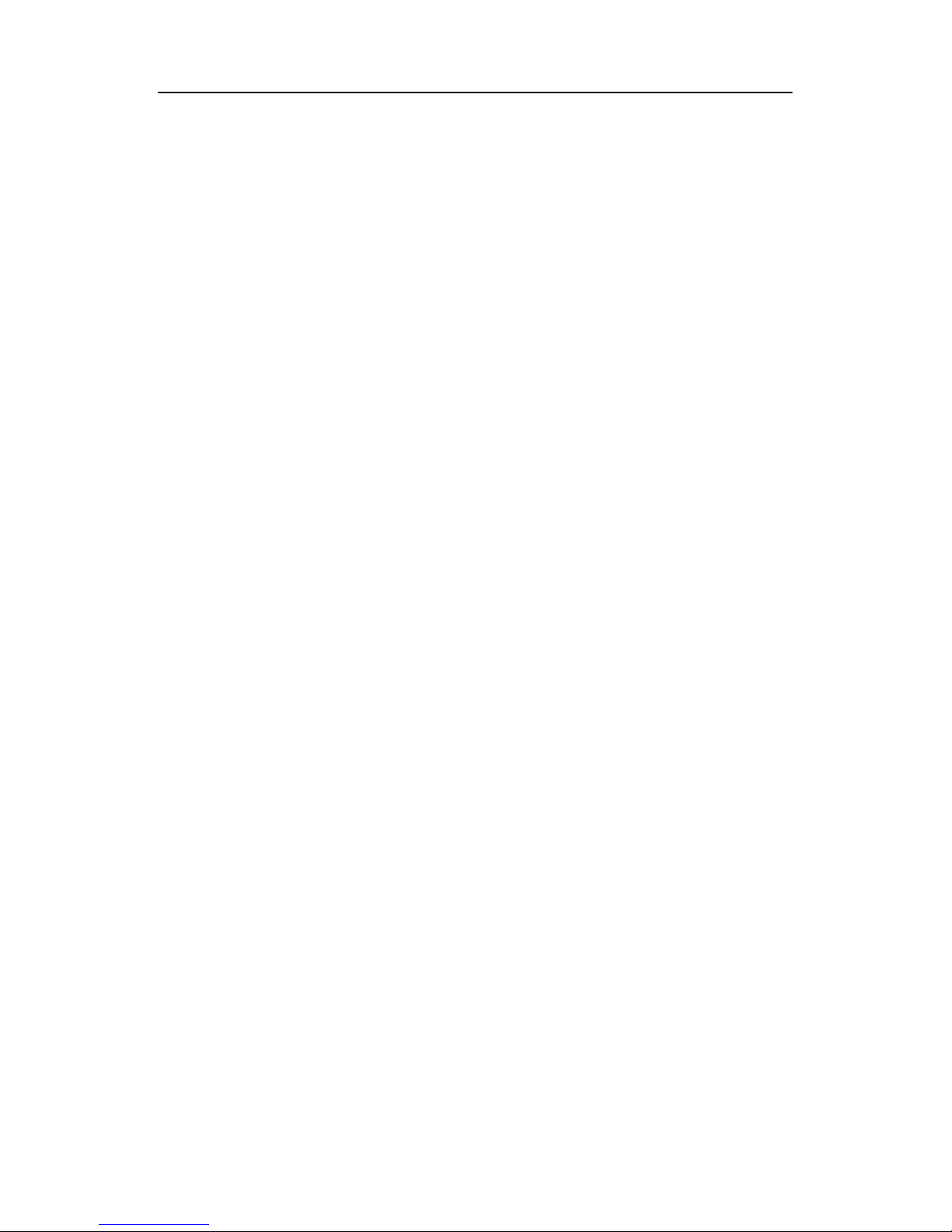
Contents
Contents ............................................................................................................................... - 2 -
1 Introduction ................................................................................................................................ 1
1.1 Acknowledgements .......................................................................................................... 1
1.2 Precautions ....................................................................................................................... 1
1.3 Safety Notice .................................................................................................................... 2
1.4 Abbreviation/term ............................................................................................................ 2
2 Brief introduction for MID product ........................................................................................... 3
2.1 Diagram for MID complete machine ............................................................................... 3
2.2 Introduction to accessories of MID .................................................................................. 4
2.3 Use and preparation of MID ............................................................................................ 5
2.4 MID state and notice ........................................................................................................ 5
3 Quick start .................................................................................................................................. 6
3.1 Key function..................................................................................................................... 6
3.2 Starting up and turning off ............................................................................................... 7
3.3 Unlocking and closing of the screen ................................................................................ 7
3.4 Use of touch screen .......................................................................................................... 8
3.5 Homepage interface ......................................................................................................... 8
3.6 Access to application program ....................................................................................... 11
3.7 USB connection ............................................................................................................. 12
3.8 Memory card .................................................................................................................. 13
3.9 Character input ............................................................................................................... 13
3.10 Application Technique ................................................................................................... 14
4 Connection Establishment ........................................................................................................ 16
4.1 WIFI Connection ........................................................................................................... 16
5 Communication ........................................................................................................................ 17
5.1 E-mail ............................................................................................................................. 17
6 Multi-media .............................................................................................................................. 19
6.1 S
upported File Format ................................................................................................... 19
6.2 Music ............................................................................................................................. 19
6.3 Camera ........................................................................................................................... 21
6.4 HDMI ............................................................................................................................. 22
6.5 Media Browser ............................................................................................................... 22
7 Internet ..................................................................................................................................... 24
7.1 Browser .......................................................................................................................... 24
8 Other Applications ................................................................................................................... 27
8.1 Alarm clock .................................................................................................................... 27
8.2 Calculator ....................................................................................................................... 27
8.3 File Management ........................................................................................................... 28
9 Basic Settings ........................................................................................................................... 30
9.1 Sound and Display ......................................................................................................... 30
9.2 Security and Location .................................................................................................... 30
Page 3
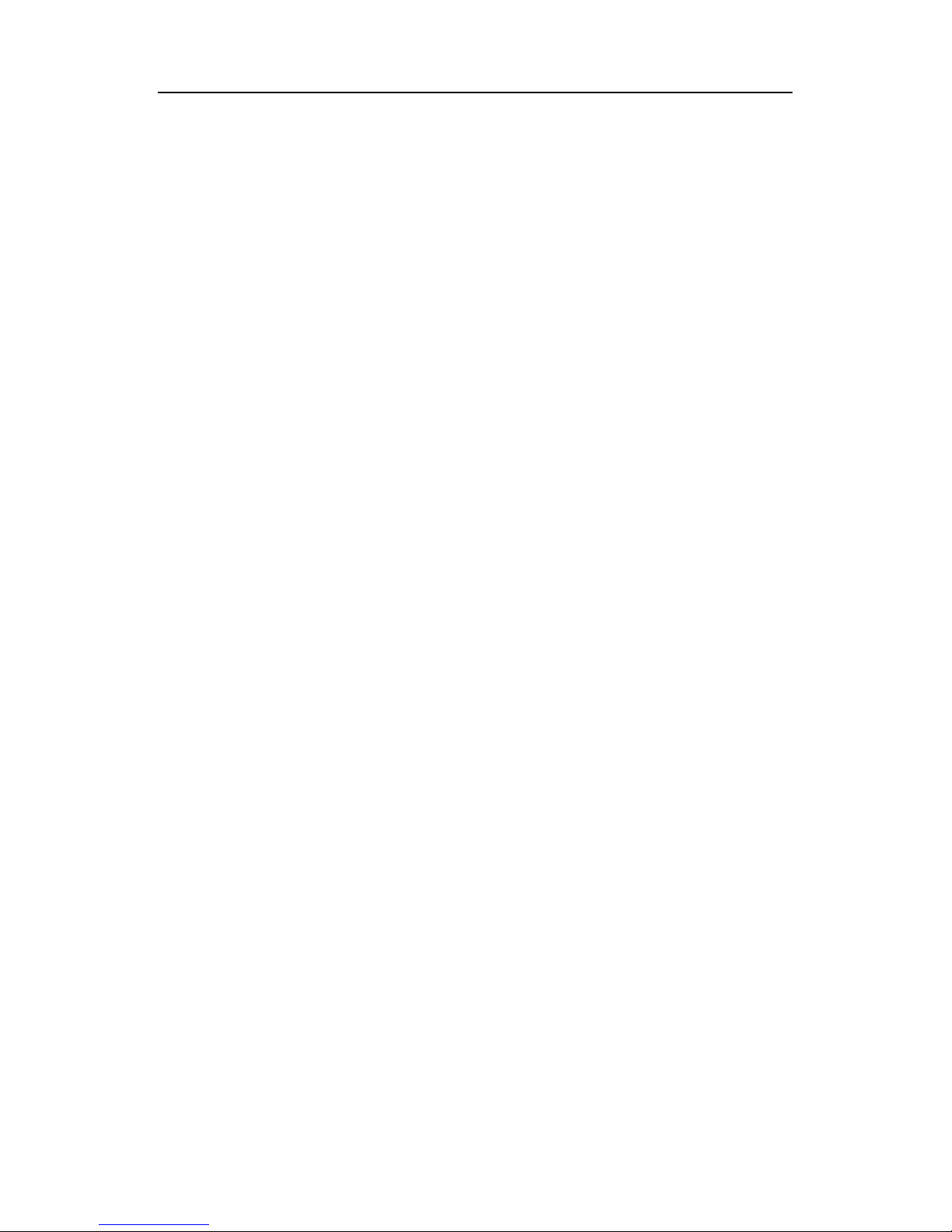
9.3 Storage ........................................................................................................................... 31
9.4 Date and Time ................................................................................................................ 32
9.5 Language and Input Method .......................................................................................... 32
9.6 About Tablet PC ............................................................................................................ 32
10 Installation and Management of Program ................................................................................ 33
10.1 Installation ..................................................................................................................... 33
10.2 Management and Uninstall ............................................................................................ 33
10.3 Update Approach ........................................................................................................... 34
11 System Upgrade ....................................................................................................................... 34
11.1 System Upgrade Preparation .......................................................................................... 34
11.2 Restore Factory Settings ................................................................................................ 34
11.3 System Upgrade ............................................................................................................. 35
12 Troubleshooting ....................................................................................................................... 35
Appendix……………………………………………………………………………………..37
Page 4
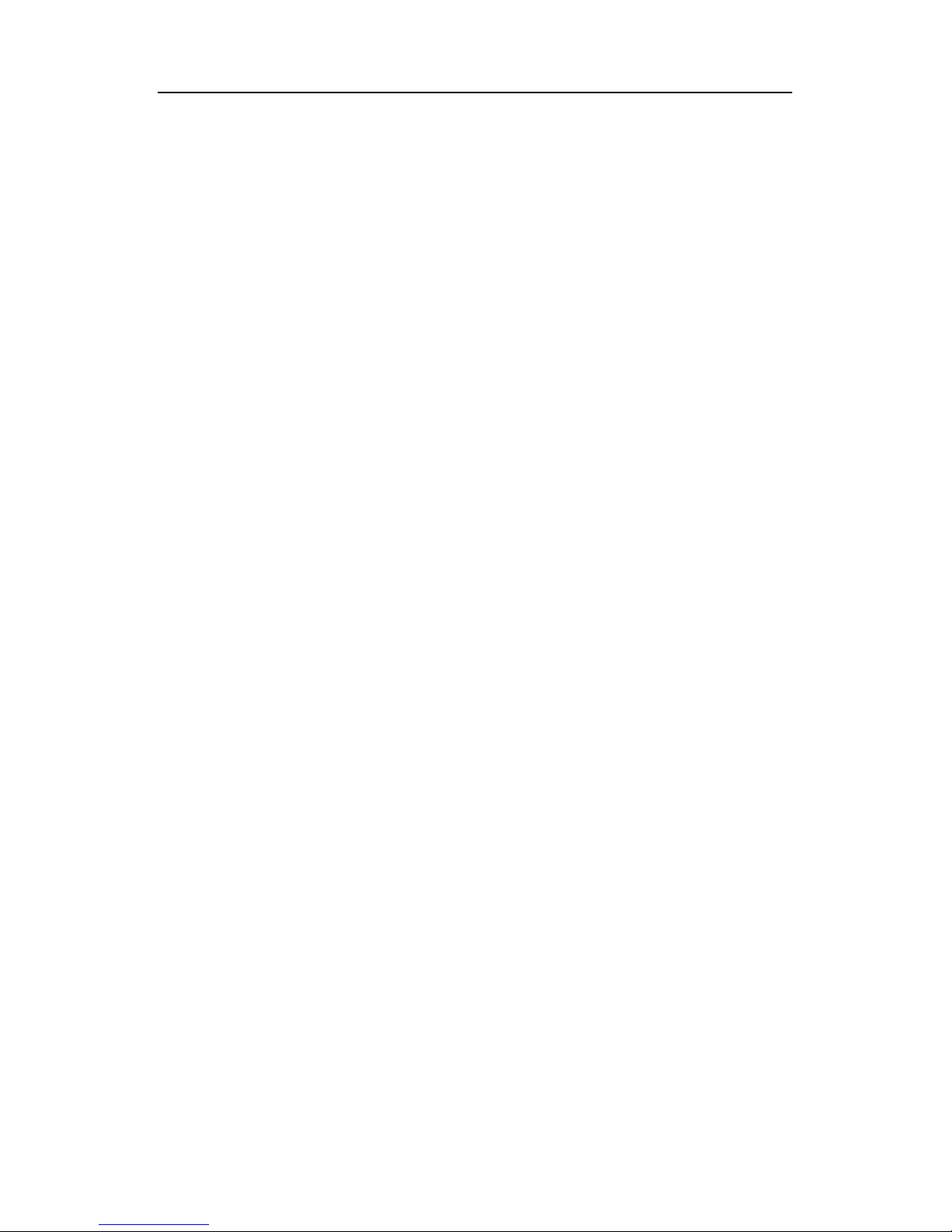
1
1
Introduction
1.1 Acknowledgements
Many t hanks for you choosing this product. T he pr oduct be longs to MID(Mobile Internet
Device), which is a kind of mobile internet device, delicate, small and exquisite, and
also portable. It is also equipped with a piece of touch LCD of high definition, which
can be used to watch vedios and pictures of high definition. It supports installation of
multiple a pplication programs o n of fice a nd e ntertainment. The fantastic operation
interface will give you a brand-new user experience.
This manual systematically introduces diversified functions, using skills and matters needing
attention of this MID, please read this manual carefully before using it.
1.2 Precautions
Maintenance and Curing
Please keep the device dry. Please don’t let the device, battery and charger contact water
and water vapor or operate device or charger with wet hand, so as not to result in short
circuit of the device, breakdown caused by corrosion and electric shock of personnel.
Please don’t let the device, battery and charger receive strong impact or shock, for fear
of bringing about breakdown, catching fire or explosion of device, battery and charger.
Please d on’t p lace t he d evice, b attery an d ch arger i n r egions w ith t oo hi gh or t oo l ow
temperature, ot herwise, br eakdown, catching f ire or e xplosion of device, ba ttery a nd
charger may be led to.
Please d on’t s trike, t hrow o r pi nprick t he M ID, a nd f alling, e xtrusion a nd be nding of
MID must be avoided.
Please don’t dismantle the device an d its accessories o n yourself, otherwise, the device
and its accessories will be out of warranty scope by our company.
Page 5
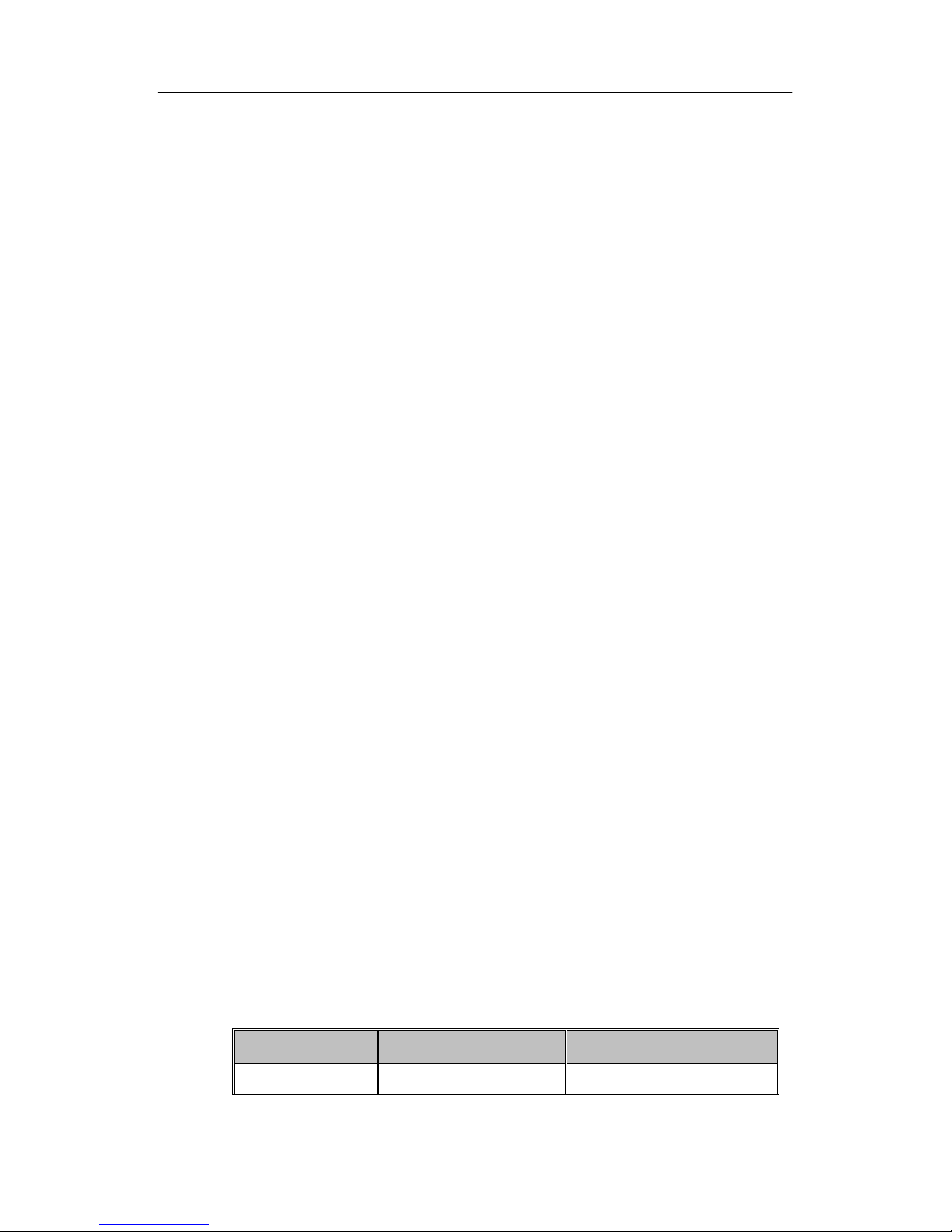
2
1.3 Safety Notice
Before us ing MID, pl ease r ead i nformation i n t his s ection, a nd m ake y our c hildren l earn
about t he i nformation. A bout m ore de tailed i nformation, pl ease r efer t o s afety i nstructions
and matters needing attention.
Please don’t use MID when you are driving, for fear of hindering safe driving.
In medical p laces, please observe relevant stipulations and regulations. A nd i n regions
near the medical devices, please shut down MID.
Please shut down MID or enable the airplane mode when boarding, so that the wireless
signals will not interfere control signal of the airplane.
Please shut down MID neighboring electronic equipments with high accuracy, otherwise,
breakdown of electronic equipments may be brought about.
Please don’t dismantle the MID and its accessories on yourself, and only the authorized
agency can maintain this MID.
Please k eep MID far aw ay from magnetic eq uipment, r adiation f rom M ID w ill er ase
information stored on the magnetic equipment.
Please don’ t use M ID i n places w ith hi gh t emperature and i nflammable ga s ( such as
nearby gas station).
Please p ut MI D and i ts accessories in places be yond c hildren’s t ouch, pl ease don’ t let
children use MID without supervision.
During using of this MID, please observe r elated l aws a nd regulations, respect privacy
and legitimate rights of others.
Please strictly abide by relevant explanations in this manual when using USB data line,
otherwise, MID or personal computer may be damaged.
Please don’ t us e t he MID i n humid environment s uch as ba throom, e tc., a nd t he MID
being soaked or rinsed by liquid must be avoided.
1.4 Abbreviation/term
Abbreviation/term Full name Explanations
MID Mobile Internet Device Mobile internet terminal
Page 6
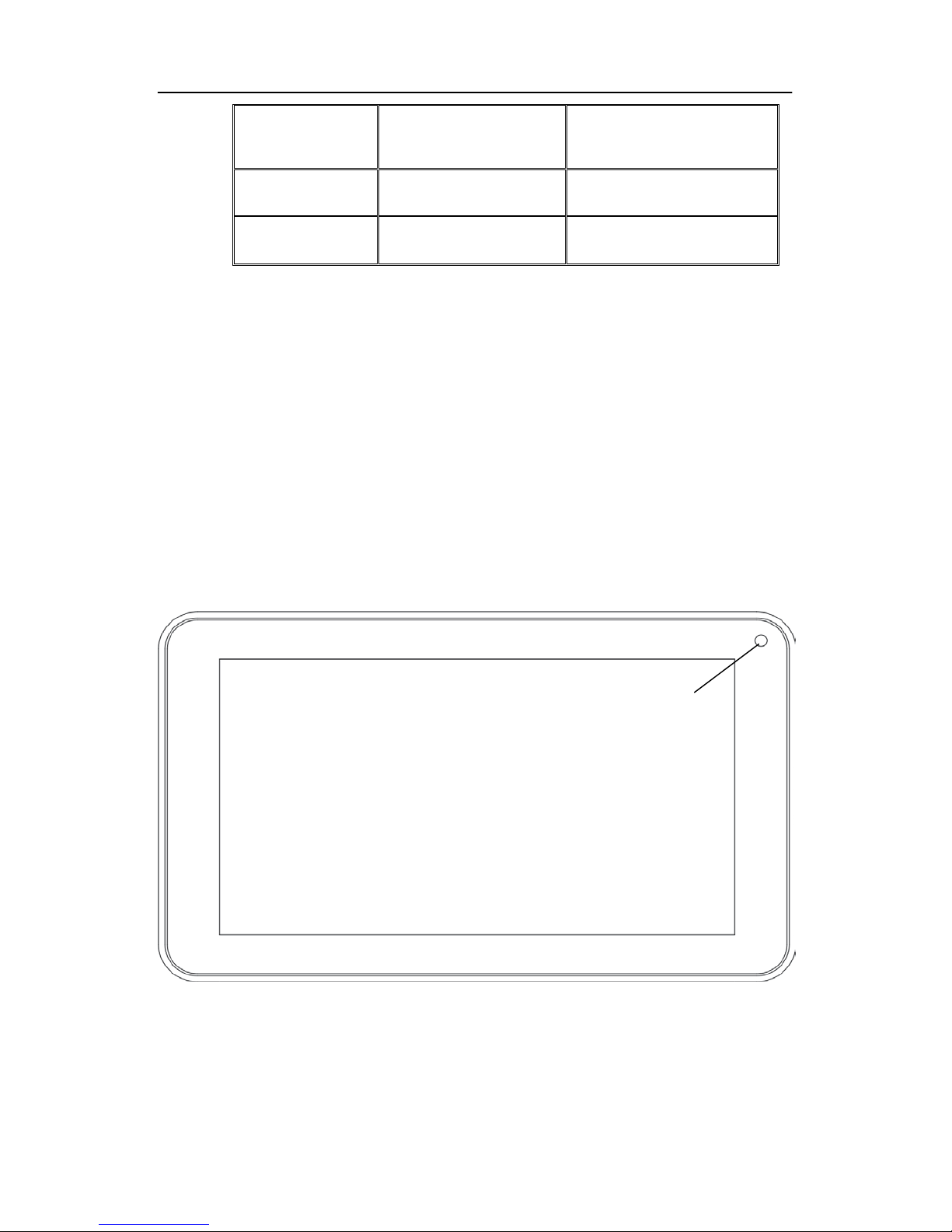
3
WIFI Wireless Fidelity
Wireless Local Area Network
based on IEEE 802.11b
standard
TF TransFlash
Alternate name Micro SD,
superminiature storage card
HDMI
High Definition
Multimedia Interface
High definition multi-media
interface
2
Brief introduction for MID product
2.1 Diagram for MID complete machine
BNR-7063 front view:
Figure 2-1
Front camera
Page 7
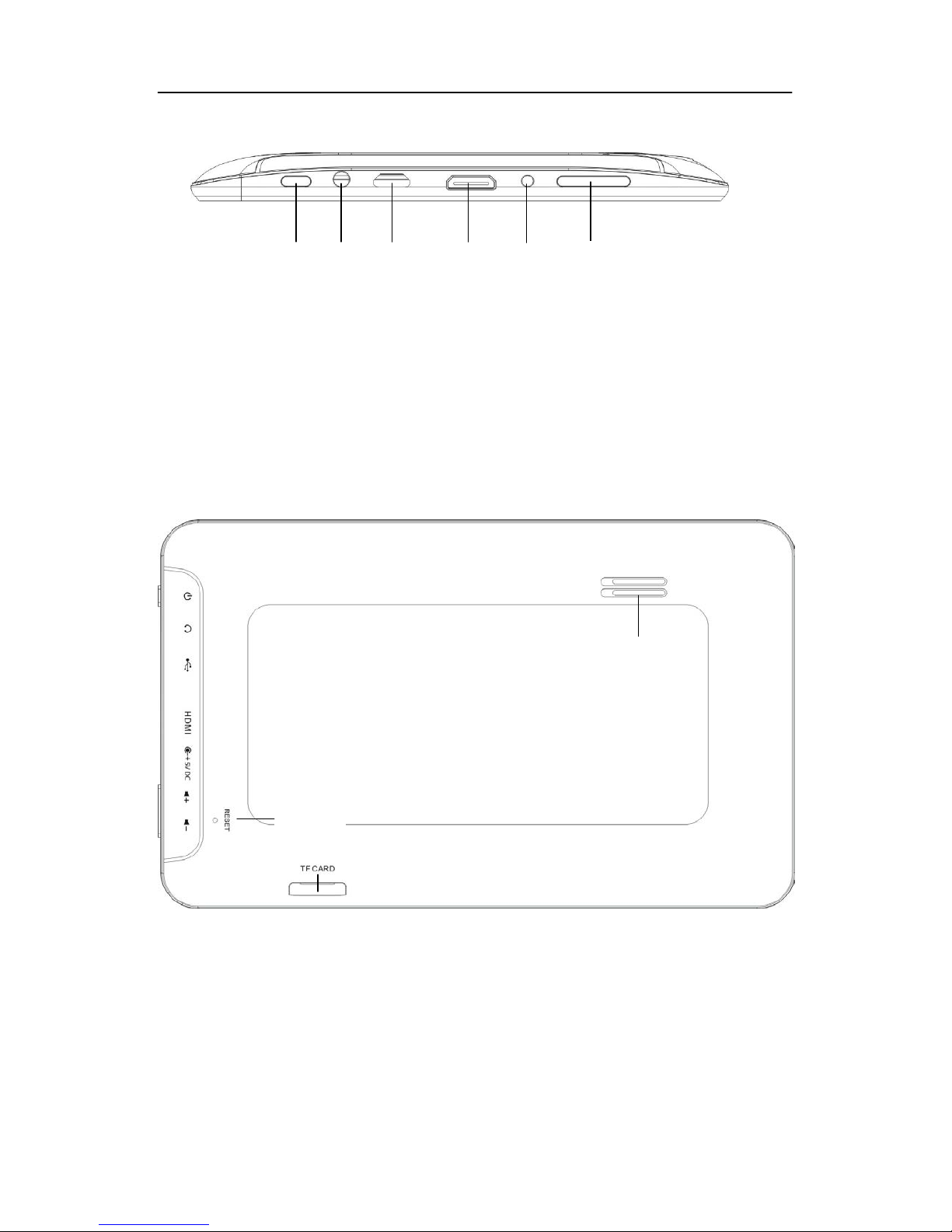
4
BNR-7063 side view;
Figure 2-2
BNR-7063 underside view
Figure 2-3
2.2 Introduction to accessories of MID
Packing list
Speaker
Power on/off
HDMI
DC
USB
Headphone
Reset
Volume key
Page 8
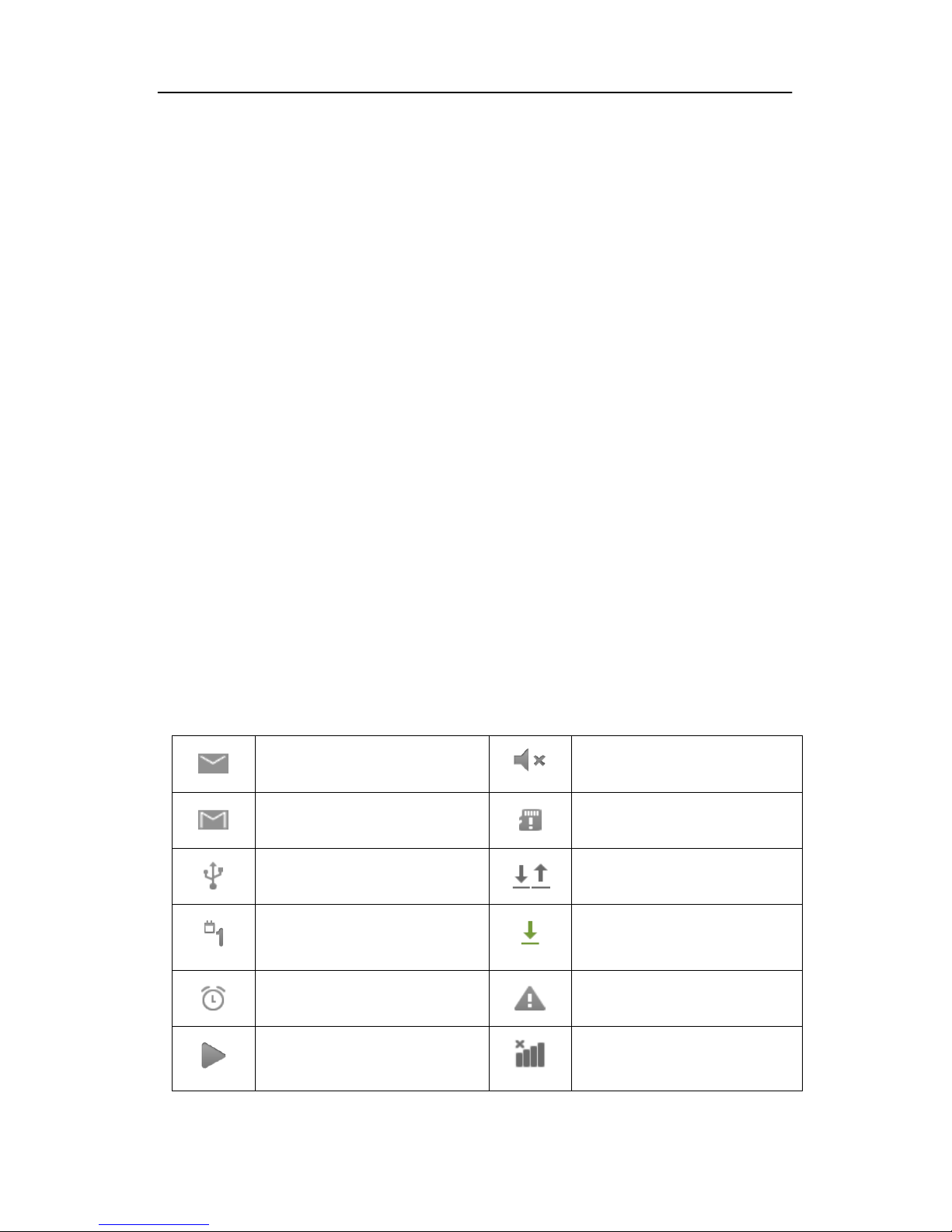
5
The following articles are included in your packing box of MID:
Complete machine of MID
Power adaptor
USB connecting line
Mini USB tieline
4G TF card (selective pairing)
Earphone (selective pairing)
User’s manual
Optical disk (selective pairing)
USBkeyboard (selective pairing)
2.3 Use and preparation of MID
Battery charging
Before using MID for the first time, the battery must be charged firstly.
Use power adaptor to charge MID.
In order to guarantee full battery, please charge for over 4 hours.
2.4 MID state and notice
Iconograph for notification
When a prompt message shows on your notice panel, please click the column box and slide
on the screen with your finger to open the notice list. Click opt ions needing to check to see
detailed i nformation. T hen you may c lick t he message box a nd s lide upw ards t o c lose t he
message window. The following are iconography for icons in status bar:
Mail notice
Mute
Gmail notice
Without SD card
Computer and MID are
connected through USB line
Uploading/Downloading
Events waiting to be done
Downloading finished
Alarm clock opening
General notice (for example:
synchronous error)
Playing music
SIM card information,
wandering, no signal
Page 9
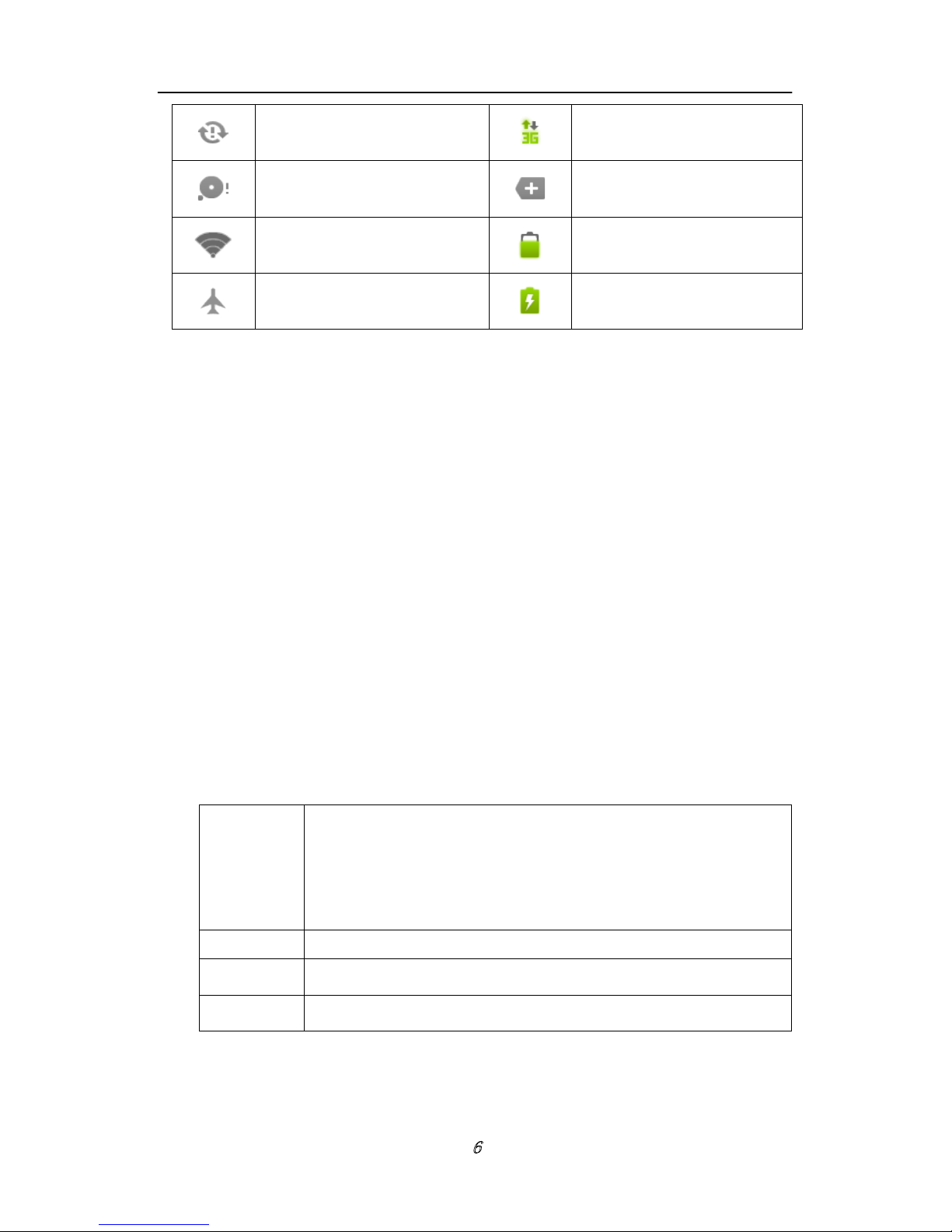
6
In data synchronism
Connecting 3G service, data
exchanging
Insufficient space of SD card More
WIFI service is connected,
netwrk is available
Battery symbol
Airplane mode Charging
Notice panel
Notice iconograph will show when receiving new message, setting the alarm clock and
hodometer as well as inserting SD card, you can open the notice panel to check detailed
information
Unlock notice panel
When new notice iconograph shows on the notice column, please press the notice column
with your finger, then slide downwards to unlock the notice panel.
3
Quick start
3.1 Key function
Descriptions for key function:
Power key
Press this key for a long time to start up
Under starting up state, press this key for a long time to pop up
shutdown option
Under starting up state, press this key to close the screen
Under starting up state or when breakdown appears, press the
power key for 7 seconds to make your device enter into shutdown
state
Menu key
Press this key to open menu of the current interface
Return key
Press this key to return the last operating step or the previous
operating interface
Homepage
key
Press this key to return back main function interface from any
interface
Page 10
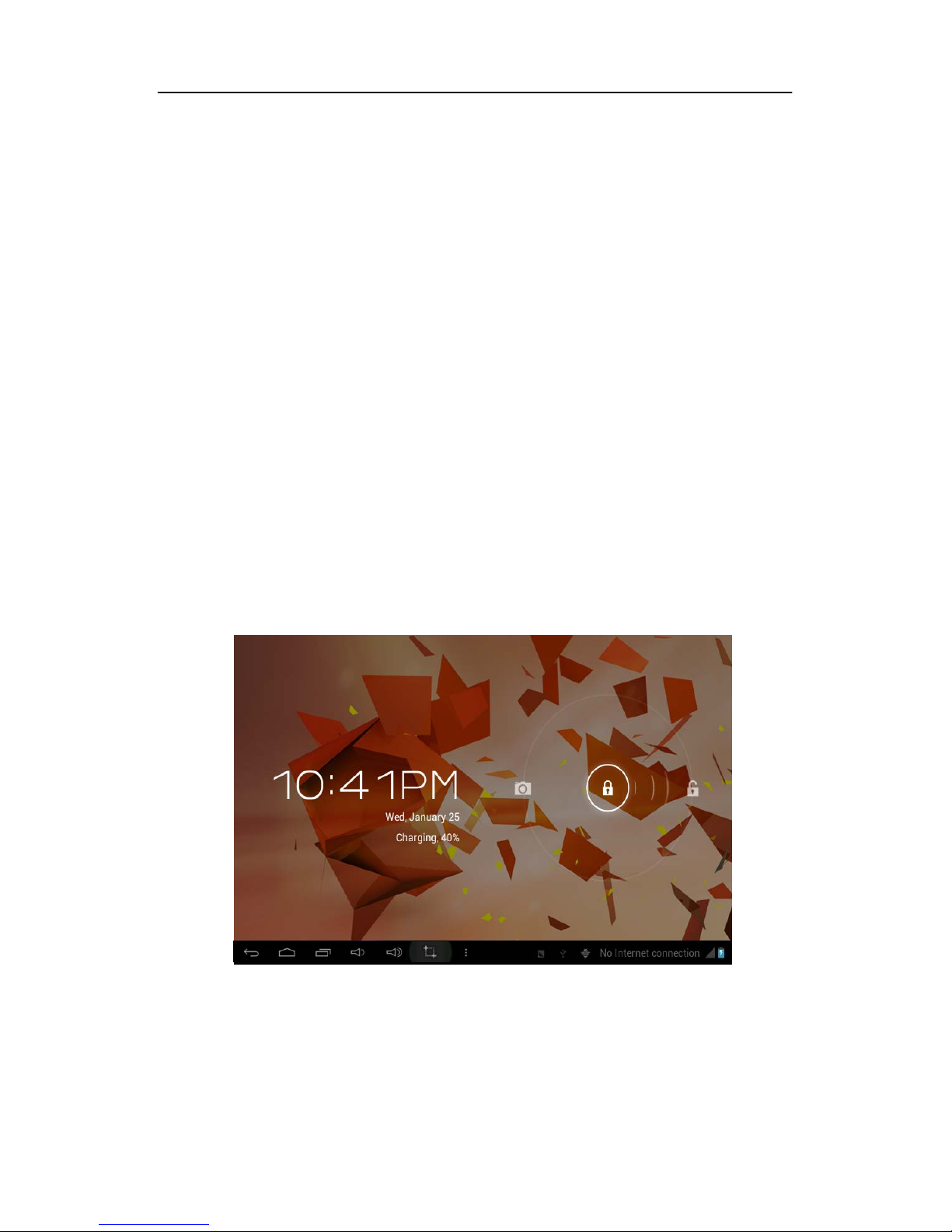
7
3.2 Starting up and turning off
Starting up
Press t he p ower ke y f or 3 s econds, you c an see t he s tarting up pi cture. After t he system is
started, t he m achine e nters i nto s creen l ock s tate, please u nlock according t o direction
indication of sliding icon on the interface.
Turning off
1. After pressing the power key for a long time, the shutdown option will pop up.
2. Click OK.
3.3 Unlocking and closing of the screen
The machine will close automatically when the screen is left unused
1.After t he s creen b eing l eft u nused f or a p eriod o f t ime, t he m achine w ill cl ose s creen
automatically, so as to save battery power.
2.Under screen on state, press the power key, the screen will close immediatey.
Prompt: if you want to inquire how to set turn-off time of screen, please refer to chapter 9.1.
Turninng on under screen off state
If the screen is in off state, you can unlock the screen by pressing power key for a short time
or the return key for a long time. After opening, the screen will enter lock state, press “lock”
icon by your finger and slide rightwards, the screen will be unlocked, press “lock” icon and
slide leftwards, you can enter the camera function.
Figure 3-1
Page 11
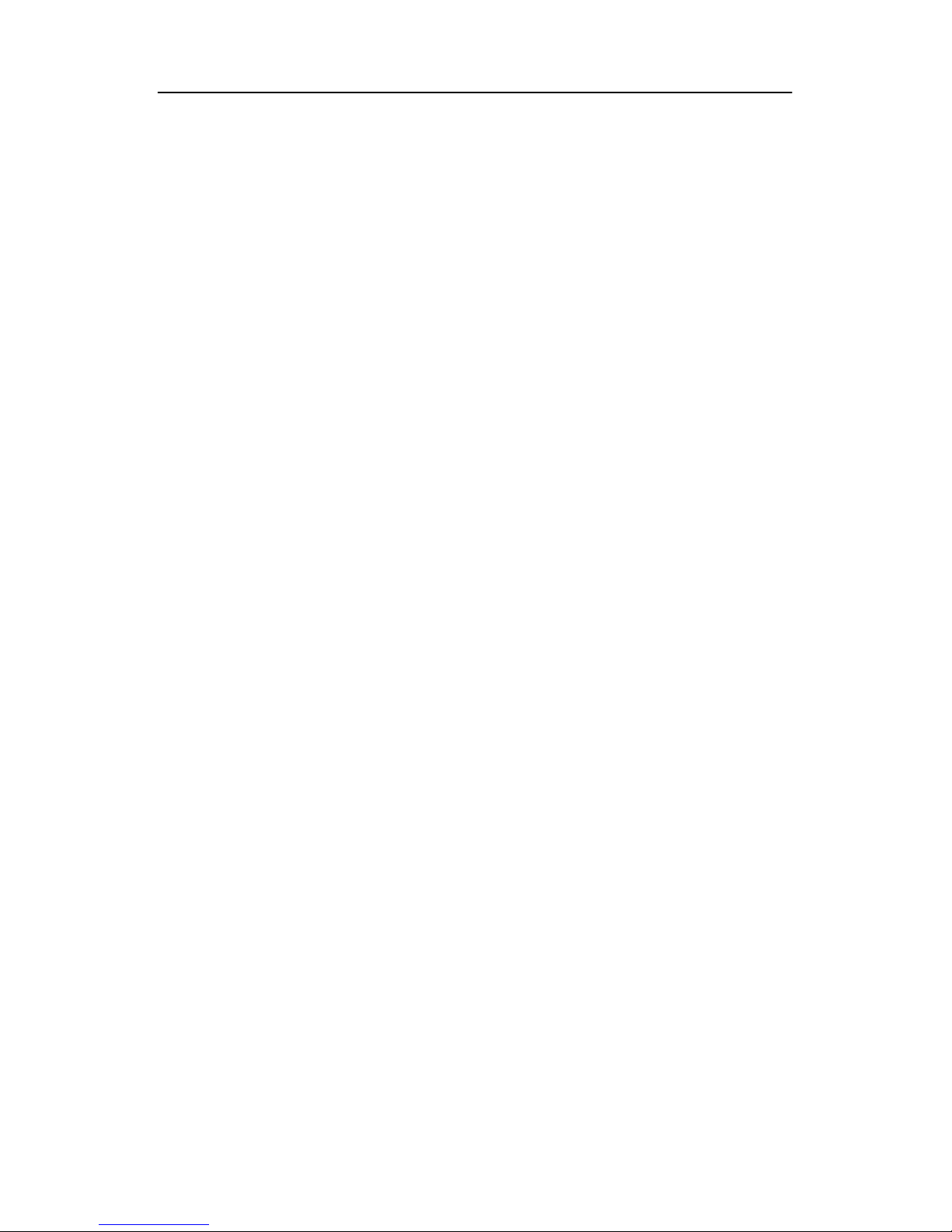
8
3.4 Use of touch screen
Operating mode in MID
There are various ways to skim the main screen, menu and application program, etc. on your
MID.
Click to select
When you want to use screen keyboard entry, and you want to select items on the homepage
interface such as aplication program, you only use your finger to click.
Press on
If you want to unlock the available option of a certain item (such as textbox or interlinkage in
the webpage), or move shortcut on t he homepage interface and menu of main program, only
press the item.
Slide quickly or slide
Quick s liding or s liding means doi ng r apid v ertical or hor izontal dr ag m ovement by us ing
finger on the picture.
Drag
Before you starting to drag, you must press it with your finger and impose a certain pressure,
and don’t loosen the finger before draging to the wanted position.
Rotate
Aiming at most of pictures, only turn the MID in side direction, the screen direction can be
shifted f rom c ross di rection to v ertical di rection. F or e xample, w hen y ou i nput c haracters,
watch cinema, etc.
3.5 Homepage interface
All application programs on t he m achine w ill be di splayed on t he m ain menu s creen. Y ou
may use application program, shortcut and user-defined mode to set wallpape of your
homepage interface.
Page 12
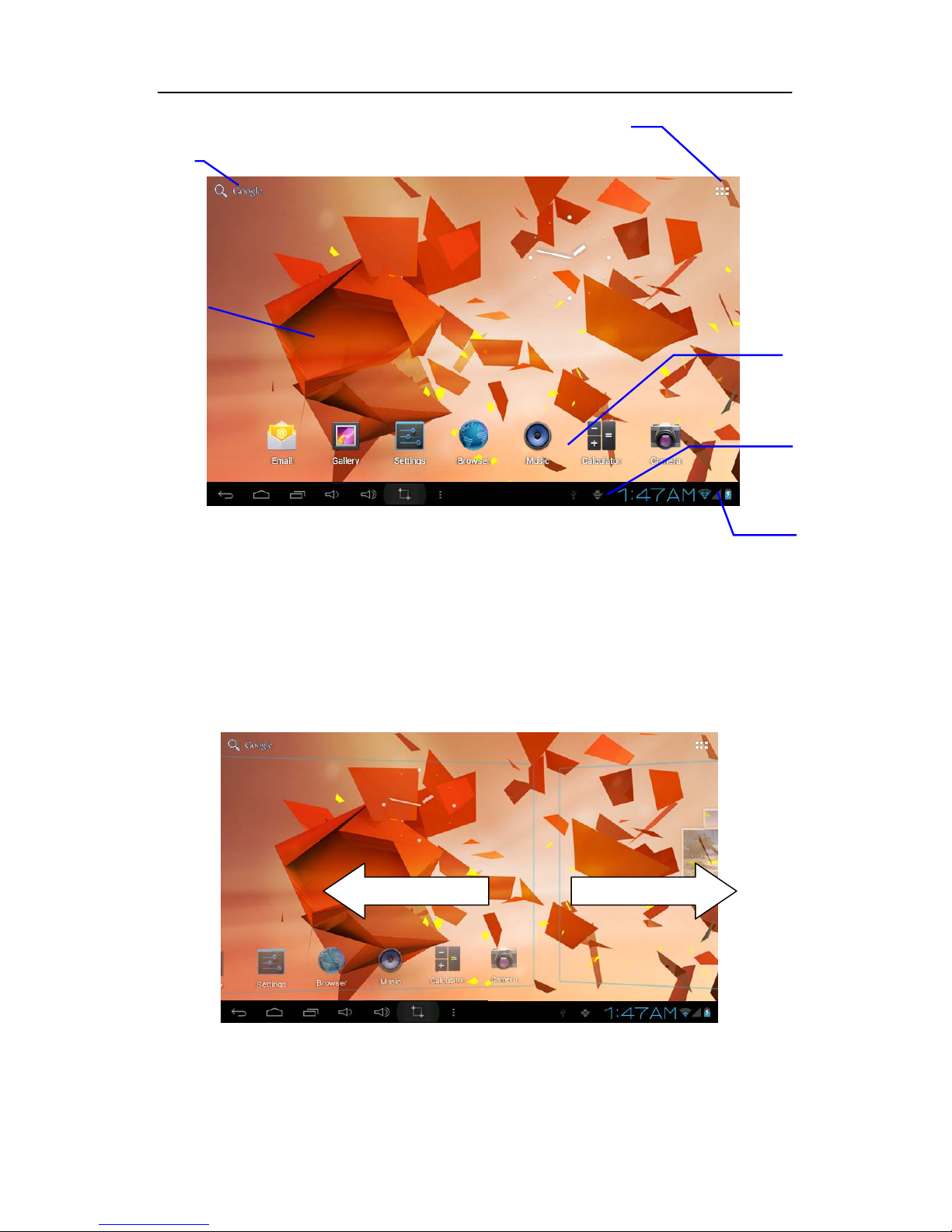
9
Figure 3-2
Skill: in any application programs, you can press homepage key to return homepage
interface.
Outstretched homepage interface
Homepage interface may extend beyond the width of screen, so as to provide more space, so
that y ou can p lace t he n ewly i ncreased s hortcut, w idget, et c. Press blank of homepage
interface, then slide around quickly in vertical direction by finger to jump to left side or right
side outside the screen. There are more than 2 stretched pictures on the homepage interface.
Figure 3-3
Notice
bar
Connection
state
Application program
menu button
Application
program
Wallpaper
Search bar
Page 13
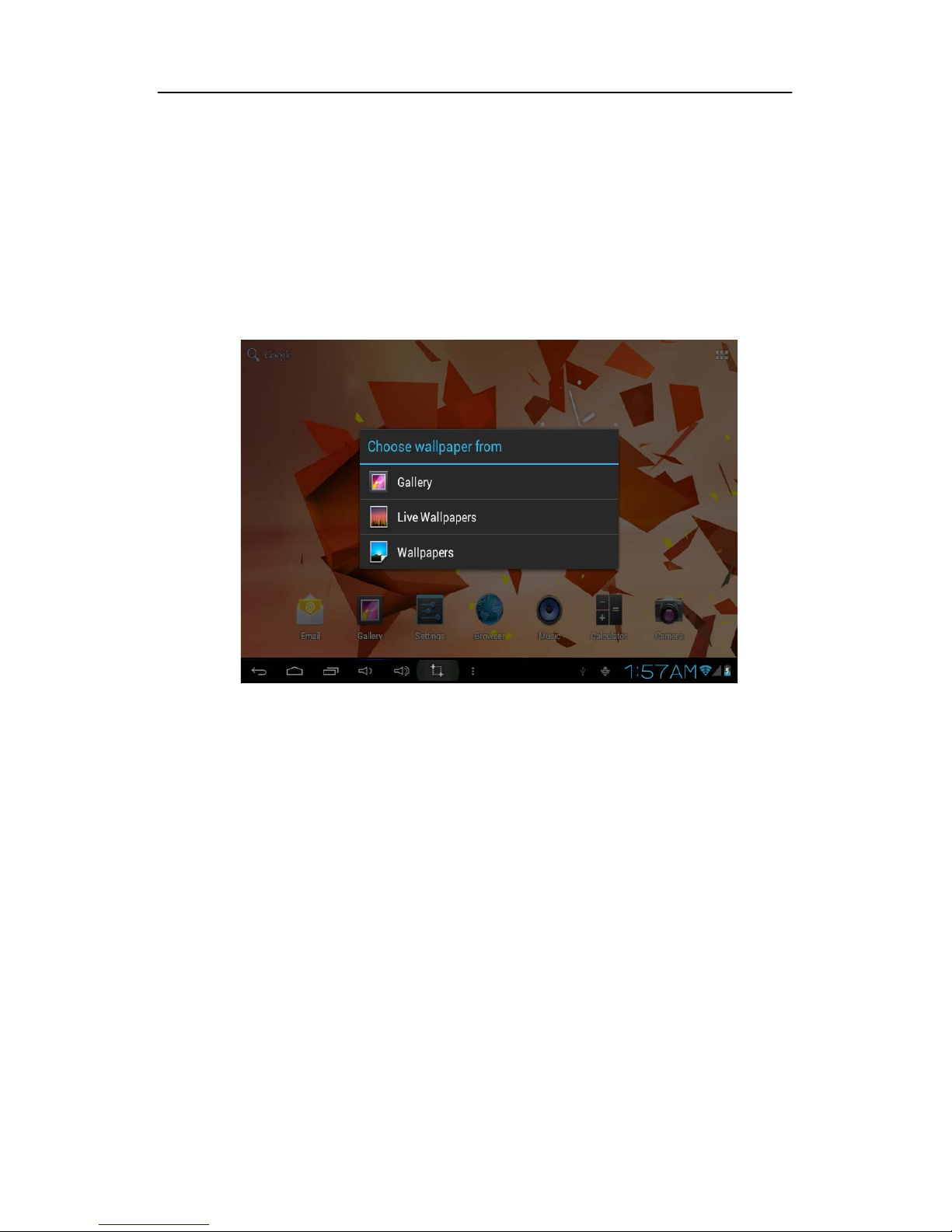
10
Custom homepage interface
Change desktop wallpaper
1. Press blank region on the homepage interface to pop up the menu.
2. When the menu popping up, choose source of homepage interface wallpaper you want to
change.
3. After c licking s ource of w allpaper, c lick pi cture y ou want, and then select “setting
wallpaper”.
Figure 3-4
Add widgets
1. Please click application program menu. As shown in Figure 3-5.
2. After e ntering a pplication p rogram m enu, c lick “ WIDGETS” b utton o n t he t op l eft of
interface.
3. After pressing the desktop widgets you want, the system will return back main interface,
put the selected widget to the wanted place, then loose.
Page 14

11
Figure 3-5
3.6 Access to application program
How to visit aplication program of MID:
1. Please click application program menu. As shown in Figure 3-5.
2. Select the application program you want to visit.
3. If you w ant to exit the program i nterface, pr ess t he return ke y to t he l ast i nterface, or
press the homepage key to return homepage interface directly.
Figure 3-6
Application
program
Widget
Widgets
Page 15

12
3.7 USB connection
Storage setting of MID
Before transmitting document, you must set storage mode for your MID firstly:
1. Connect MID with computer by using USB transmission line. Notice bar will show the
notice prompt.
2. Click status bar, options of status bar show.
3. Among opt ions of status, click to c hoose USB connected, th en click to open USB
storage device.
4. At this time, USB has already been connected.
Figure 3-7
Copy the document to storage card
1. Connect MID and computer together with USB cable.
2. After setting according to storage of MID, connect with computer successfully.
3. Open your computer, in my computer, examine content in “removable disk (x)”.
4. Find the document you want to copy, copy it to “removable disk(x)”.
5. After c ompletion of c opying, c lick “safely r emove hardware” in t askbar of y our
computer to unload.
Content of MID storage device
1. NAND FLASH storage device, space for MID to store document itself.
2. TF removable memory card.
3. The t wo a bove-mentioned storage devices both can be visited through connection with
your computer with USB.
Attention: when your MID is connected with USB cable, if you start up USB storage
device, you will cannot visit the memory card through MID, if you want to
visit memory card in MID, only disconnect USB cable.
Page 16

13
3.8 Memory card
Copy the document to storage card
You can t ransmit doc ument be tween M ID a nd c omputer, s uch as music and picture, etc. If
you want to see documents in MID, only click the file browser to look through content in the
SD card.
Delete documents on the storage card of MID
1. Find document you want to delete.
2. Press the document name you need to delete, a file menu will pop up.
3. Click delete.
Removing storage card when the MID is in starting up state
If need to remove storage card under starting up state of MID, you must unload the storage
card firstly, for fear of failure or damage of the storage card.
1. In the homepage interface, press the mennu key, then click setting.
2. Pull the setting menu downwards, then click storage.
3. Click SD card setting.
4. Click to uninstall the SD card.
3.9 Character input
Use screen keyboard
When y ou s tart t he pr ogram or s elect t ext e dit box needing t o input characters or numbers,
screen ke yboard w ill s how. T he f ollowing i nput m ethods a re pr ovided f or t he ke yboard to
select.
1. Android keyboard
2. Input method of a third party (user can install them by himself)
Select the input method you need to use
According t o pr esetting, MID w ill di splay A ndroid ke yboard w hen y ou w ant t o i nut
characters.
1. Press menu key in homepage interface, then click setting.
2. Click language and keyboard.
3. All of the input methods already installed on your MID will be listed in the text setting
region.
4. Select the input method you want..
Use and switch input method
1. In t he character input interface, click keyboard icon under the status ba r, unt il p opping
up of editing text menu.
2. Select input method you need.
Page 17

14
Figure 3-8
1
Switch input capital and small letters
2
Switch character input mode and symbol/figure input mode
3
Click to insert space
4
Click to execute carriage return
5
Click and press on to delete characters on the left of the cursor
6
Click here to switch input method
3.10 Application Technique
Open the application procedure that is employed recently.
Click th e th ird b utton u nder th e lo wer le ft s ide a t a ny pr ocedure i nterface, pop up t he
procedure windows on the screen, the application procedure that is used recently can appear
in the windows, referring to Figure 3-9.
①
③
⑤
④
⑥
②
Page 18

15
Figure 3-9
Add the small tool on the desk
On the application procedure menu, click “WIDGETS”button and enter into the interface of
small p arts, t he i con and n ame f or added s mall p arts can ap pear on t his i nterface, s uch as :
music, photo frrame, clock and searching.
Switch of Input Language
Click the keyboard icon at the lower right corner of interface for input box; after clicking, pop
up all input methods installed on this equipment by you, click and select the Input method.
Rapidly shut off the procedure
Click the Back Key to return to the superior interface, or click the Homepage key to return
to homepage interface.
Factory Default
Whe your MD produces the major error or the unlocking password is forgetten, the Factory
Default can be employed to return to the ex-factory status. There are two kinds of methods of
setting the Factory Default:
1. On the homepage interface, click the menu key and pop up the setting menu.
2. Click and select the Setting
3. Click and select the Backup and Reset
4. lick and select the Factory Default
5. Click and select the Tablet Computer Resetting
6. Wait for system resetting
Rapid Screenshot
When you are located on such any interface as Game or Movies and intend to serve the
wonderful pi cture a s t he c ommemoration, t he de sired pi ctures c an be r eserved only b y
Application procedure used
recently
Page 19

16
pressingVolume Down key and Power key simultaneously.
Speedily Set Such Functions as Fly Mode
Click t he s tatus bar o n t he lower r ight c orner of i nterface, p op u p t wo w indows, t here a re
some prompt messages for your equipment on the windows below. Click the windows above
and e nter i nto t he s etting for Fly Mode,WIFI, G-sensorSwitch, Volume Control and
Backlight Regulating and speedy operation for Setting Functi o n .
4
Connection Establishment
4.1 WIFI Connection
Your MID can be connected onto Wi-Fi network to connect the operation:
1. On the homepage interface, click and select the meun key and pop up the meun setting;
2. Click and select the System Setting;
3. Click Wi-Fi and open wi-fi switch;
4. After openingWi-Fi, the searched Wi-Fi network can be scanned automatically from the
equipment in the windows on the right.
5. Select the Wi-Fi network required to be connected, if the password is added, pop up the
password input windows and input the corresponding password.
6. Click the Connection
Figure 4-1
Advanced Wifi setting option
Click here and select
WIFI network
Page 20

17
5
Communication
5.1 E-mail
Setting for E-mail
The E-mail application procedure is attached with the setting guide for E-mail, the external
POP3 or IMAP E-mai account for common Web E-mail service provider ( such as: Yahoo,
Gmail, Hotmail and163 manufacturers) can be added.
Figure 5-1
Setting guide for E-mail
1. After clicking and selecting the E-mail icon, the produced E-mail setting guide will help
you perfom the setting;
2. Click and select Next button;
3. Input E-mail address and password of your E-mail account;
4. Click and select Next button to select that your E-mail type either is POP3 or IMAP.
5. Click and select Next button again to inspect whether the send-receive server of E-mail
is available.
6. Input the name of account and display the name of E-mail to be sent, and then, click and
select OK.
7. If the E-mail is available, automatically enter into your inbox.
Page 21

18
Figure 5-2
Delete the E-mail account
You can delete the account of POP3 or IMAP E-mail that is set properly f rom your mobile
phoe.
1. Click and select the E-mail;
2. Enter into your inbox;
3. Click the menu key;
4. Click and select the Account;
5. Press the account that you want to delete.
6. Pop up the menu list; click and select the Deleted Account.
7. Click OK to remove it.
Send E-mail information
1. Click and select the E-mail to show your inbox.
2. Click inbox to enter, automatically refresh the new e-mail, click and read it.
3. Press down the menu key and pop up the menu.
4. Click and select the Composing to enter into the new E-mail interface;
5. Input the E-mail address of your recipient in the recipient bar;
6. Input the theme and information contents;
7. If want to add the attachment, press the menu kay and pop up the menu option.
8. Click and select the Add Atta chm ent .
9. Select the attachment that you will send ( such as: picture and video).
10. After clicking and selecting the “ Send”, send out the E-mail.
Notice: if you have more than one account and hope to send out a E-mail in certain
account, prior to clicking the main menu and composing the E-mail, click
that account name in advance.
Page 22

19
6
Multi-media
6.1 Supported File Format
Your MID can play the following formats:
Music File Format
MP3
AAC(AAC、AAC+、AAC-LC)
OGG
MIDI
WAV
Video Play Format
AVI(H.264、DivX、XviD)
RM/RMVB
MKV
WMV
MP4
VOB
FLV
3GP
6.2 Music
Your music can be divided into such 4 types as Artist, Special Edition, Songs, Play List and
Playing. s elect a c lassification to v iew th e c ontents in th e lis t th erein. If e nter i nto o ne
classification, always perform the selection until appear the songs that you want to play. For
example, i f you s elect Artist classification, y ou will see th e n ame lis t o f a rtists r anked
according t o A -Z s equence. If s elect an artist, the special ed ition of ar tist and song list for
special edition will be presented in the list.
Page 23

20
Figure 6-1
Visit and play the music
1. Click and select the music;
2. Click and select the songs, click and select the Artist, Special Edition and Song List.
3. Select one of songs for play.
Add the songs onto the new play list
1. Click and select the music;
2. Click and select the songs,
3. Press the songs that you will add onto the play list ;
4. Pop up the music setting menu, click and select add onto the play list.
5. Click and select the Newly-established;
6. Input the name of play list;
7. Click and select the Save;
8. Click and select certain song, serve this song as the ring to be added.
Delete the play list
1. Click and select the music;
2. Click and select the songs,
3. Press the songs that you will add onto the play list ;
4. Pop up the music setting menu, click and select Delete.
Cover of special edition
Artist
Special edition
Music
Played time
Check current play list
The cycle has been opened
Replay all songs
Remaining time
Play progress bar
Page 24

21
6.3 Camera
Camera functions
1. Click and select the camera;
2. The system enters into the camera interface;
3. Click and select the Photo button and easily take the photos;
4. Set s uch f unctions a s photo s ixe, s torage l ocation, w hite ba lance a nd f ocal l ength
regulating;
5. After completion of taking photo, there is the display for previewed minimap.
Figure 6-2
Videotape function
1. Click the videotape icon and convert it as video recorder mode;
2. Click and select the red videotape button to take video ;
3. Set such setting functions as color effect, white balance and video quality;
4. Switch 720P and 480P high-definition videorecording.
5. Click and s elect the v ideorecording button, e nd t he videorecording, and observe the
previewed video.
Photo function
Videotape function
Page 25

22
Figure 6-3
6.4 HDMI
HDMI High-definition video interface
The M ID a nd t he high-definition t elevision are connected by a s tandard H DMI c able. T his
interface supports the picture with highest quality of 1080p resolution ratio.
4. MID is in the boot status.
5. The MID and the high-definition television are connected by a standard HDMI cable.
6. The system interface on MID is automatically synchronized with the high-definition TV
screen.
7. Click Display in the settings menu.
8. Click Output Select to switch HDMI mode.
9. Click Resolution to set the resolution ratio of HD TV.
6.5 Media Browser
The media browser application capable of automatically searching and classifying all photos
and video files in the MID and the TF card in accordance with the folder can be used to view
and edit photos, to use photos as desktop and to watch videos.
View pictures
1. Click the folder containing the pictures that you want to see.
2. Select the picture you want to see, and the system will automatically view in full screen
mode.
3. Drag the picture to left or to right to browse the previous or the next picture.
4. Doubld-click the picture to zoom in or zoom out the picture.
Tips: the picture browser is capable of automatic rotation. When the MID is
rotated, the picture will automatically adjust along with the rotation
direction.
Page 26

23
Fig. 6-4
Edit and set the picture
When view the pictures in full screen mode, press the Menu key to show the menu options,
through which the pictures are edited and set.
Slide show
Press t he M enu ke y to s how t he menu opt ions, a nd t hen c lick Play slideshow, which
shows the pictures in all folders.
Share
1. Press the Menu key to show the menu options, and then click Share.
2. The picture will be shared with your friends through the attachments in the E-mail
and Bluetooth.
Rotation
1. Press the Menu key to show the menu options, and then click Rotation.
2. Click Rotate to left or Rotate to right.
Cut
1. Press the Menu key to show the menu options, and then click Cut.
2. Click and drag relevant area to adjust the cutter.
3. Click and drag the cutter to adjust the size.
4. Adjust the size and click Save.
5. Click Return to go back to the picture browse.
Video preview and playback
The M edia B rowser w ill s can a ll v ideo f iles i n t he MID a nd T F c ard, a nd pr eview t he
playable ones. Click one to play the video files.
In the video preview interface, press the Menu key, and the function window of editing video
files appears, as in Fig. 6-5
Page 27

24
Fig. 6-5
7
Internet
7.1 Browser
Enter Homepage
The browser always opens the last web page that the user has visited, and the home page will
appear after clicking the browser.
Change your Home Page
1. Click Browser.
2. Press the Main menu button to pop up browser setting menu.
3. Click Settings.
4. Click Set Home page.
5. Enter URL and Click OK.
Page 28

25
Fig. 7-1
Visit web page
1. Click Browser.
2. Enter your URL in the address bar.
3. Click Start on the soft keyboard.
Fig. 7-2
Browse the webpage
When the page finishes loading, you can slide your finger to browse and view other parts of
the page.
Browser menu
Address bar
Click here to edit
your browser
Click here to add a web
page as bookmark
Click here to
enter the
Input the contents
that you want to
search
Page 29

26
Zoom in or zoom out webpages
The webpage can be zoomed in or out by double-clicking the screen or by dragging through
two fingers.
Find texts within the webpage
1. While browsing the web, press the Menu key to pop up the menu options.
2. Click Find on web.
3. Enter the item you want to search.
4. The matched texts are highlighted in green while inputting the characters.
5. Click le ft-to-right a rrow be fore t he s earch b ar t o m ove t o t he pr evious or t he n ext
matched word.
Manage bookmarks
Set web page bookmark
1. Go to certain web page in the browser interface.
2. Click th e ic on ‘Click here to add a web page as bookmark’ in Fig. 7 -2, and a
Bookmark this page window pops up, c lick OK to set the page you want as the
bookmark.
Open bookmark
1. Enter the interface similar to Fig. 7-3 by clicking the icon ‘Click here to enter the
Manage bookmarks’ as in fig. 7-2 in the browser interface.
2. Click the bookmark that you want to open the web page.
Edit bookmark
1. Enter the interface similar to Fig. 7-3 just like opening the bookmark in the browser
interface.
2. Click and press down the bookmark to open the menu options.
3. Click Edit bookmark to edit and click OK.
Fig. 7-3
Bookmarks
History
Saved pages
Enter setup menu
Page 30

27
Use browser window
Open a new browser window
1. In the browser window, press the Menu key and click New window or simply click
the + at the top of the address bar to open a new window.
Switch browser window
1. In the browser window, the pages you have visited appear above the address bar.
2. Click the window that you want to switch to the page you want.
Set browser
In the browser interface, press the Menu key and click Set to set the browser.
8
Other Applications
8.1 Alarm clock
1. Click clock icon in the main interface.
2. Enter program interface. (Fig. 8-2)
3. Click the time periods need to set, and the alarm setup menu pops up.
4. After setup, click Done on the corresponding clock.
Fig. 8-2
8.2 Calculator
1. Click Calculator.
2. Enter the basic panle of the calculator to operate. (Fig. 8-3)
Page 31

28
Fig. 8-3
8.3 File Management
Browse files
Slide the desktop to locate the File browser.
You can us e t he f ile br owser t o m anage, e dit a nd de lete t he f iles a nd f olders, or t o c reate
sharing and FTP server to achieve resource sharing.
Fig. 8-4
Cut and copy files
1. In the file browser, press and select the file you want to operate.
2. Pop up o perating m enus, i ncluding Cut, Copy, Delete, Rename, Move to, Copy to,
Play music, Select all, Set home directory and Attributes, etc.
3. Click Cut or Copy file or folder.
4. Click into the folder you want to paste, and pop up menu by pressing the Menu key.
Page 32

29
5. Click Operate and then click Paste.
Delete files
1. In the file browser, press the file you want to delete.
2. Click Delete.
3. Click OK to delete file.
Folder setup
1. In the file browser, pop up menu by pressing the Menu key.
2. Click Create.
3. Click Folder.
4. Click pop-up window and input the name of the new folder in the text box.
5. Click OK to create the folder.
Quick search
1. In the toolbar of the file browser
2. Click Search icon.
3. Pop up the search panel and enter the keywords you need to find.
4. Click OK and the search progress bar will appear in the notification bar.
5. When t he s earch i s c ompleted, po p up t he dialog box to c onfirm w hether t o s how the
results.
6. Click OK to show the search results.
Create sharing
1. Load ES file browser. (Fig. 8-5)
2. Click ‘Local’ at the upper left corner and select ‘Share’ in the pop-up window.
3. Click the menu bar ‘Create’, and select ‘Search’ in the pop-up window .
4. The system will automatically search all the computers within the LAN, and each drive
of your computer can be seen by clicking OK.
5. You can Copy, Delete, Rename here.
Fig. 8-5
Page 33

30
9
Basic Settings
9.1 Sound and Display
Volume setting
1. Click the application icon to enter the settings application on the Homepage.
2. Click Sound.
3. Click Volume to c ontrol the v olume of t he r ingtones, m edia, a larm c lock and
notification.
4. Pop up volume setup panel, and control it by dragging the progress bar to left or to right.
Screen key tone and screen lock alert tone
You can set the MID to emit sound when you use the soft keyboard or touch screen as well as
lock the screen.
1. Click the application icon to enter the settings application on the Homepage.
2. Click Sound.
3. Click the Screen key tone and screen lock alert tone.
Display settings
Adjust screen brightness
1. Click the application icon to enter the settings application on the Homepage.
2. Click Display.
3. Click Brightness.
4. Pop up the brightness setup panel, and drag the brightness bar to left or to right to adjust
the brightness.
5. Click OK.
Adjust screen standby time
1. Click the application icon to enter the settings application on the Homepage.
2. Click Display.
3. Scroll down the screen and then click Sleep.
4. Pop up screen standby time settings and choose the standby time you want.
9.2 Security and Location
1. Set unlock pattern
You can set your own unlock pattern (equivalent t o the password) to protect the privacy of
your MID.
1. Click the application icon to enter the settings application on the Homepage.
Page 34

31
2. Click Security.
3. Click Set screen lock.
4. Click Pattern.
5. Pop up u nlock pa ttern pa nel w ith 9 c ontacts, a t l east f our of w hich a re c onnected
vertically, horizontally or diagonally. Put fingers away from the screen upon completion
and the system will record the pattern you set.
6. Click Continue.
7. Draw the screen unlock pattern again when the prompt appears and click OK.
Tips: If you do not want the unlock graphics display on the screen while unlocking,
please clear the check box of Use visible pattern.
Fig. 9-1
2. Other settings
In t he s ecurity s ettings, f unctions s uch a s e ncryption s etup, e quipment m anagement a nd
credential storage can be added to the tablet PC.
9.3 Storage
View storage settings
1. Click the application icon to enter the settings application on the Homepage.
2. Click Storage.
3. View storage space of SD card.
4. View storage space of NAND FLASH.
5. View Scsi setup, which is the storage space of U disk.
Safe uninstall of SD card
Safe r emoval o f the S D card can effectively p rotect an d p rolong the s ervice l ife o f the SD
card.
1. Click the application icon to enter the settings application on the Homepage.
2. Click Storage.
3. Click Uninstall SD card.
Page 35

32
4. The system prompts that the SD card is safely removed.
Tips: the uninstall method for Scsi is as described above.
9.4 Date and Time
Adjust the date, time and time zone
1. Click the application icon to enter the settings application on the Homepage.
2. Scroll down the screen and then click the Date and time settings.
3. Click Select time zone to select the one you want. Scroll down the list to see more time
zones.
4. Click Set date, then click the up button or the down button to adjust the date, month and
year, and click Settings when finish.
5. Click Set time, then click the up button or the down button to adjust hours and minutes,
click AM or PM to change between morning and afternoon. Click Settings to complete.
6. Select 24-hour check box to switch between 12-hour and 24-hour. Selected time format
will be applied to the alarm clock.
7. Click Select date format and then select the date format to be displayed on the MID.
8. You can choose Automatically determine date and time, which automatically uses the
time from the network, so effective network is required.
9.5 Language and Input Method
Select language for the device
1. Press the Menu key to pop up Settings menu on the Homepage.
2. Click Settings.
3. Click Language and Input Method
4. Click Select language areas and choose the language you need.
Keyboard and input method
The de fault i nput ke yboard i s t he A ndroid ke yboard, a nd y ou c an s elect your favorite
keyboard and input method by installing third-party software.
9.6 About Tablet PC
View MID status
1. Click the application icon to enter the settings application on the Homepage.
2. Click About Tablet PC.
3. Click Status Message to view the Battery statu s, Network status, Bluetooth address,
Serial number and Running time, etc.
System Update
1. Click the application icon to enter the settings application on the Homepage.
Page 36

33
2. Click About Tablet PC.
3. Click System Update.
4. If the window shows this is the latest version, there is no need to update.
5. If the w indow pr ompts t o download t he ne w v ersion, c lick Download. (Ensure the
device is equipped with the TF card before download, the system automatically
downloads the update package into TF)
View system version
1. Click the application icon to enter the settings application on the Homepage.
2. Click About Device.
3. View MID model, Android version, Firm ware version and Build-in version, etc.
10
Installation and Management of Program
10.1 Installation
Install third-party applications
You can get third-party applications fit for the Android system from the Internet and for use
on the MID. Copy the application to the SD card and insert into the MID.
Method 1:
1. Click File Manager to find the applications need to install in the SD card.
2. Click the applications that you want to install.
3. Pop up installation option and click Install.
4. Operate after completion in accordance with the installation guide.
Method 2:
You can download and i nstall your favorite third-party software according to the Method 1,
and after that, you can install the software you want through this software.
Note: search files with the suffix of .apk for the third-party programs from the Internet
10.2 Management and Uninstall
Management applications
You can enter the applications and select one to Forcibly stop, Clear data, Uninstall, and
Remove storage location.
Uninstall applications
1. Click the application icon to enter the settings application on the Homepage.
2. Click Applications.
Page 37

34
3. Click Management applications, and list all the applications installed in the system.
4. Click Uninstall.
5. Click OK to complete uninstall.
10.3 Update Approach
Update Android system applications
Download the latest application from our designated websites.
Download through the relevant forums about Android system software from the Internet.
Download through the software shops installed in the MID.
11
System Upgrade
11.1 System Upgrade Preparation
Download upgrade program
You can download the software upgrade package from websites, which is used to upgrade the
system version of the MID.
System Upgrade Preparation
:
1. Download the system upgrade package from relevant websites to your computer.
2. Prepare the system upgrade tool: a TF card with storage capacity ≥512MB.
11.2 Restore Factory Settings
When s ignificant e rror occurs or t he unl ock pa ssword i s f orgotten, f actory s ettings c an be
restored by resetting. The restore of the factory s ettings will lead to the lost of downloaded
applications and user setups, so do remember to back up your data.
1. Press the Menu key to pop up Settings menu on Homepage.
2. Click Settings.
3. Click Backup and Reset.
4. Click Restore Factory Settings.
5. Click Restore Tablet PC.
6. Wait for system rebooting.
Page 38

35
11.3 System Upgrade
Note: Before upgrading, ensure the MID electrical quantity maintains more than 30%
for the upgrade completion. In addition, you also need to back up your important
information, such as applications and e-mails.
Upgrade steps:
1. Copy the needed system upgrade files to the TF root or to the RAR, which is named as
update.zip in NAND storages.
Note: the file name must be the mentioned one, if not, please manually change to this
name.
2. Click Settings.
3. Click About Tablet PC.
4. Click Install system update.
5. Click From External Storage.
6. The update confirmation window will pop up and then click Install now.
7. The system will automatically reboot and enter into the upgrade mode, and then the
upgrade progress bar pops up.
8. Wait for the system upgrade completion and automatic restart.
Fig.11-1
12
Troubleshooting
1. slow initial boot for MID
After s ystem upgr ade of M ID, i nitial boot ne eds i nstallation of t he pr e-installed
software applications, and for about 2-3 minutes, it runs faster.
2. Poor 3G network signal for MID
Page 39

36
Ensure the MID built-in antenna is not blocked.
It might be i n uns ignalized s tatus w hen t he s ignal i s w eak or i s of poor
reception.
3. MID can not be connected to WIFI
Ensure that the wireless router providing the network services works properly.
Ensure t he M ID a nd t he w ireless r outer ar e k ept w ith certain d istance, an d
between which no wall or other obstacles exist.
Ensure the user name and the password are correct
4. MID feels hot
When multiple applications are running at the same time, or the screen is adjusted
to the brightest, or it is recharging, this situation is normal.
5. System is disordered and does not work properly
Installation o f s ome th ird-party a pplications may l ead to s ystem f ailure, a nd you
can press the reset button (next to the power port) to reset the system.
6. Unable to create e-mail or regist applications
Ensure your network is properly connected to the Internet.
Ensure the e-mail is set up correctly.
Ensure your system time and the local time are consistent.
Page 40

37
Appendix 1
Specification
Product Parameter
Type
Details
Descriptions
Basical
parameter
MID model
BNR-7063
CPU type
Amlogic AML8726-MXL/MXS, Dual Cortex-A9
CPU speed
1.5GHz
DDR
512M
NAND
FLASH
8GB
Operating
system
version
Andriod 4.2
Network
connections
WIFI802.11b/
g/n
3G USB dongle
M
INI USB switch to Ethernet Network
USB
interface
MINI USB*1 OTG
HDMI
interface
HDMI 1.4a
battery
Lithium-ion polymer battery, 3.7V/2000Mah-3000Mah
Power
adapter
Input: AC 100V-240V; output: DC 5V, 2.0A
External
memory card
Support SDHC/SDXC
Product
appearance
Product form
Straight plate
LCD
7.0 inch (16:9), 1024*600
Dimensions
193mm*124mm*11.5mm
Weight
370g
Application
Vedio
Support MEPG,H.263/H.264,RMVB,MVC,etc. (UP TO 1080P)
Audio
Support MP3,WMA,WAV,OGG,APE,DTS,etc. (need license)
Games
Support to the third party programs
Input method
Andriod keyboard
photos
Support browsing BMP, JPG, GIF, PNG,etc.
Office
software
Support reading and editing office files;Support browsing PDF
FCC STATEMENT
1. This device c omplies with Part 15 of t he F CC Rules. Operation i s subject to the following
two conditions:
(1) This device may not cause harmful interference.
(2) This d evice m ust accep t an y interference r eceived, i ncluding i nterference t hat m ay cau se
undesired operation.
2. Changes or modifications not expressly approved by the party responsible for compliance could
void the user's authority to operate the equipment.
NOTE: This equipment has been tested and found to comply with the limits for a Class B digital
device, pur suant t o P art 15 of t he FCC R ules. T hese l imits a re de signed t o pr ovide r easonable
protection against harmful interference in a residential installation.
Page 41

38
This eq uipment g enerates u ses an d can r adiate r adio f requency en ergy an d, if not installed an d
used in accordance with the instructions, may cause harmful interference to radio communications.
However, there is no guarantee that interference will not occur in a particular installation. If this
equipment doe s c ause h armful i nterference t o r adio or t elevision r eception, which c an b e
determined b y t urning t he e quipment of f a nd on, t he user i s e ncouraged t o t ry t o c orrect t he
interference by one or more of the following measures:
Reorient or relocate the receiving antenna.
Increase the separation between the equipment and receiver.
Connect th e e quipment in to a n o utlet o n a c ircuit d ifferent f rom th at to w hich th e r eceiver is
connected.
Consult the dealer or an experienced radio/TV technician for help.
Radiation Exposure Statement:
This e quipment c omplies w ith FCC r adiation e xposure r equirement. T he device c an be used i n
portable exposure condition without RF striction
