Dodge DURANGO SRT 2019, Durango 2018 Drive Mode Supplement
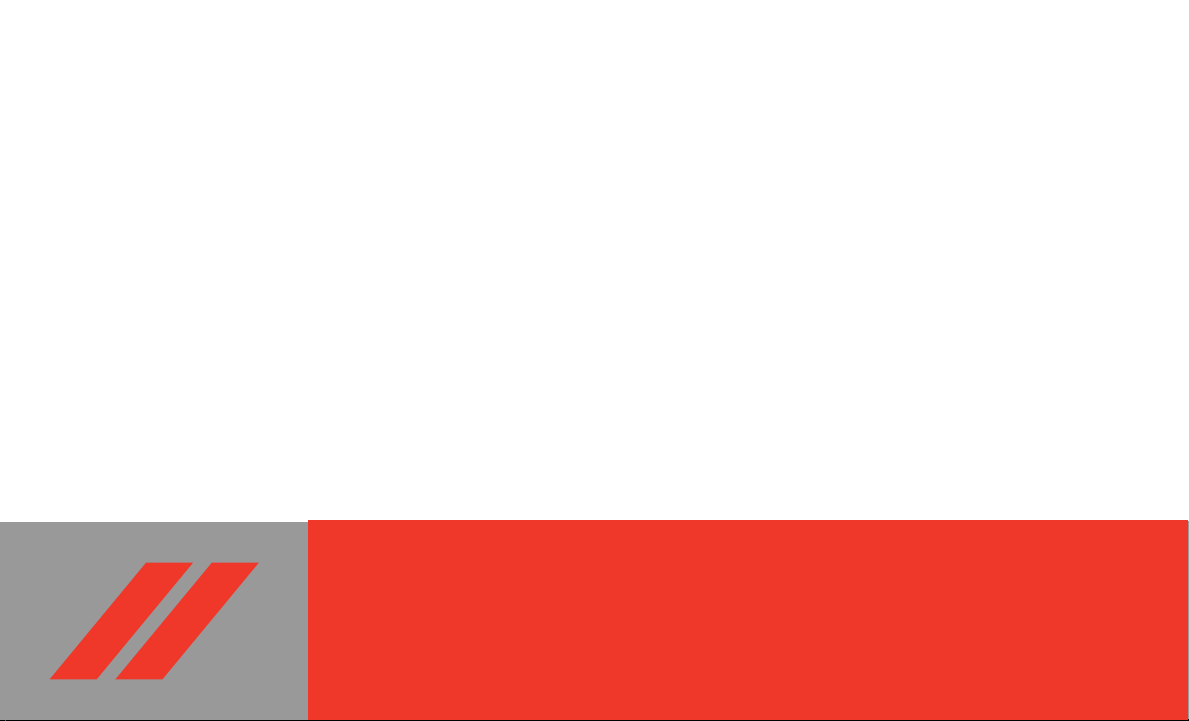
2019 DURANGO DRIVE MODE SUPPLEMENT

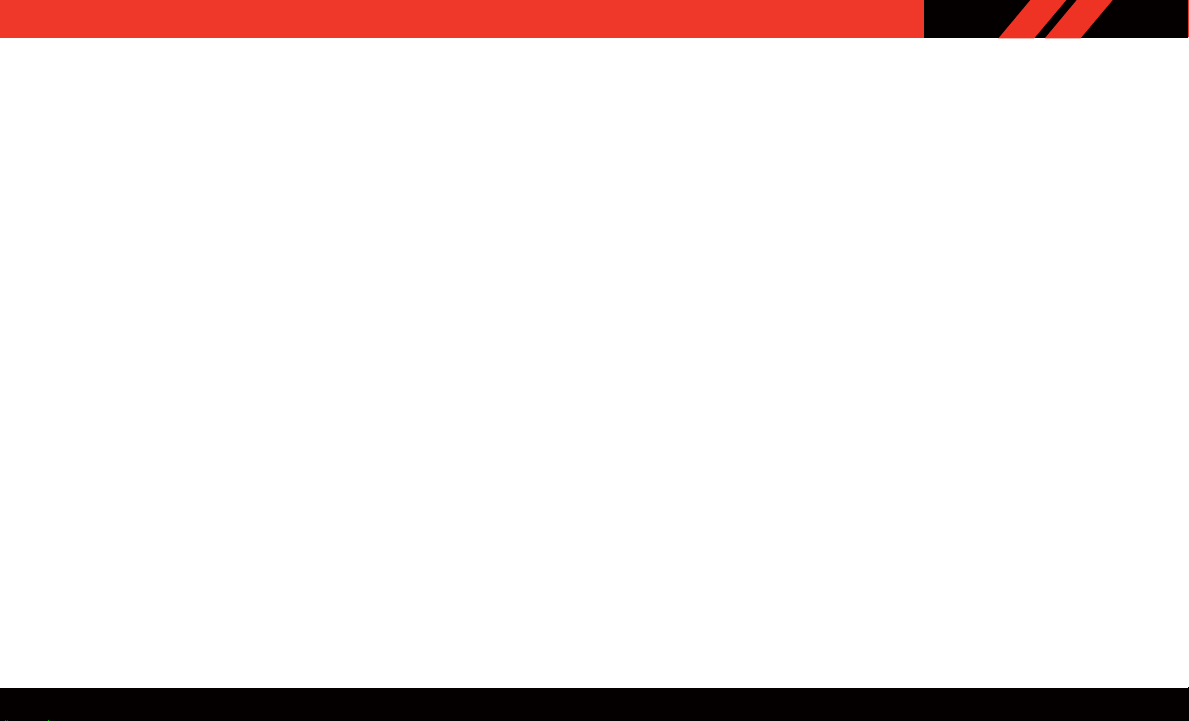
SRT DRIVE MODES


SECTION PAGE
1
PERFORMANCE PAGES ....................................................................5
2
SRT DRIVE MODES ......................................................................15
TABLE OF CONTENTS
3
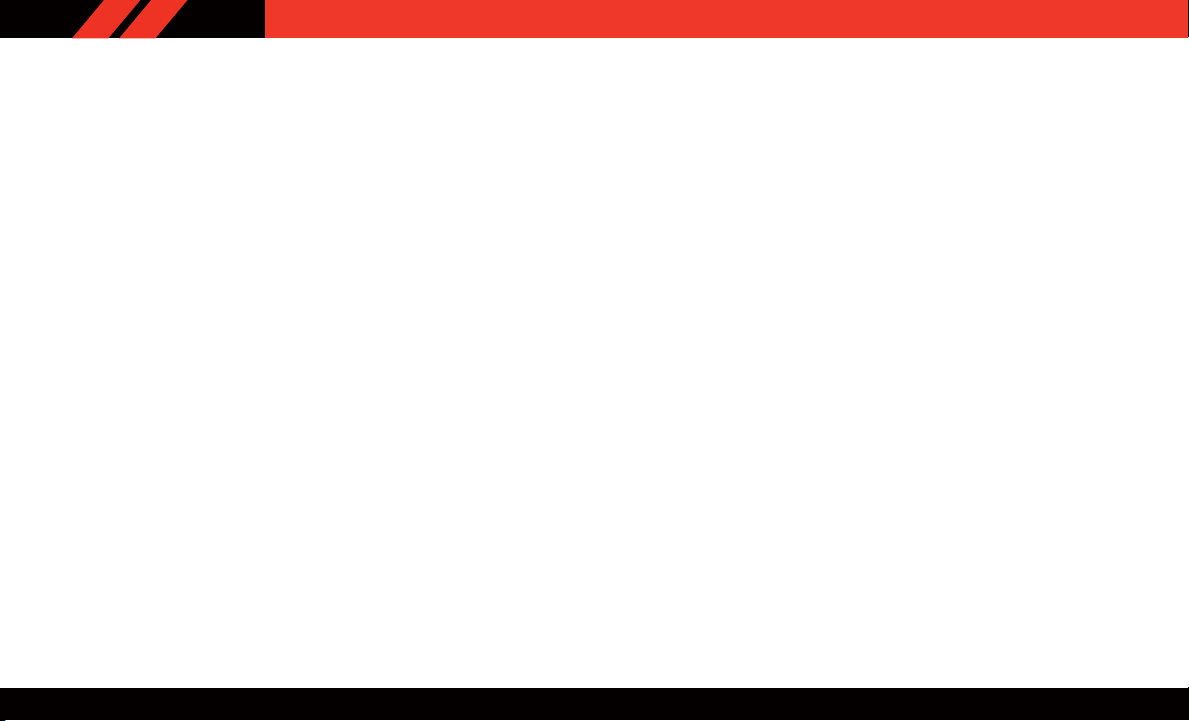
4

CONTENTS
PERFORMANCE PAGES
HOME ......................................7
TIMERS .....................................8
GAUGES ....................................11
G-FORCE....................................12
ENGINE ....................................13
DYNAMOMETER (DYNO) ..........................14
5
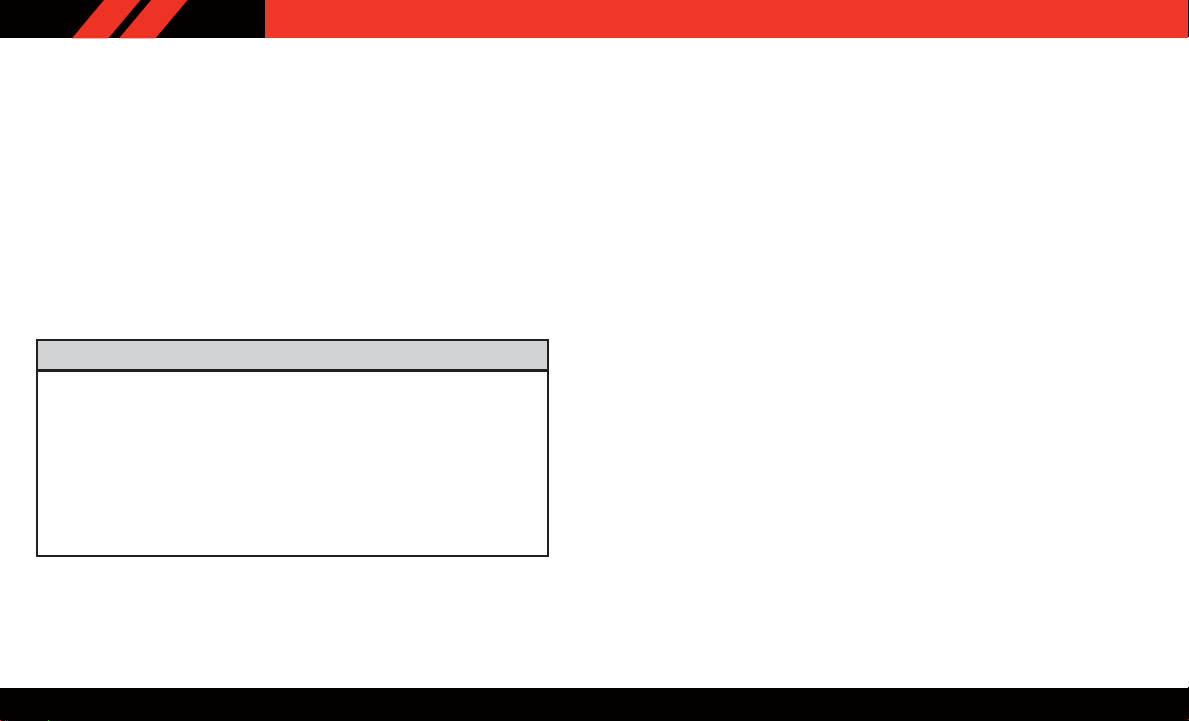
PERFORMANCE PAGES
Performance Pages is an application that provides a display for performance indicators, as received from the instrument cluster, that will help
you gain familiarity with the capabilities of your vehicle in real-time.
T o access the Performance Pages, press the “Apps” button on the touchscreen then press the “Performance Pages” button on the touchscreen.
Press the desired button on the touchscreen to access that specific
Performance Page.
NOTE: If a USB drive is installed in the media hub, press the Camera button
on the touchscreen. A screen shot of the page will be taken and saved onto
the USB.
WARNING!
Measurement of vehicle statistics with the Performance Pages is intended for off-highway or off-road use only and should not be done on
any public roadways. It is recommended that these features be used in
a controlled environment and within the limits of the law. The capabilities of the vehicle as measured by the Performance Pages must never be
exploited in a reckless or dangerous manner, which can jeopardize the
user’s safety or the safety of others. Only a safe, attentive, and skillful
driver can prevent accidents.
The Performance Pages include the following:
• Home
• Timers
• Gauges
• G-Force
• Engine
• Dyno
The following describes each feature and its operation:
If a USB drive is installed in the media hub, press the Camera icon on the
top right of the touchscreen when using Performance Pages. A screen shot
of the page will be taken and saved onto the USB.
6
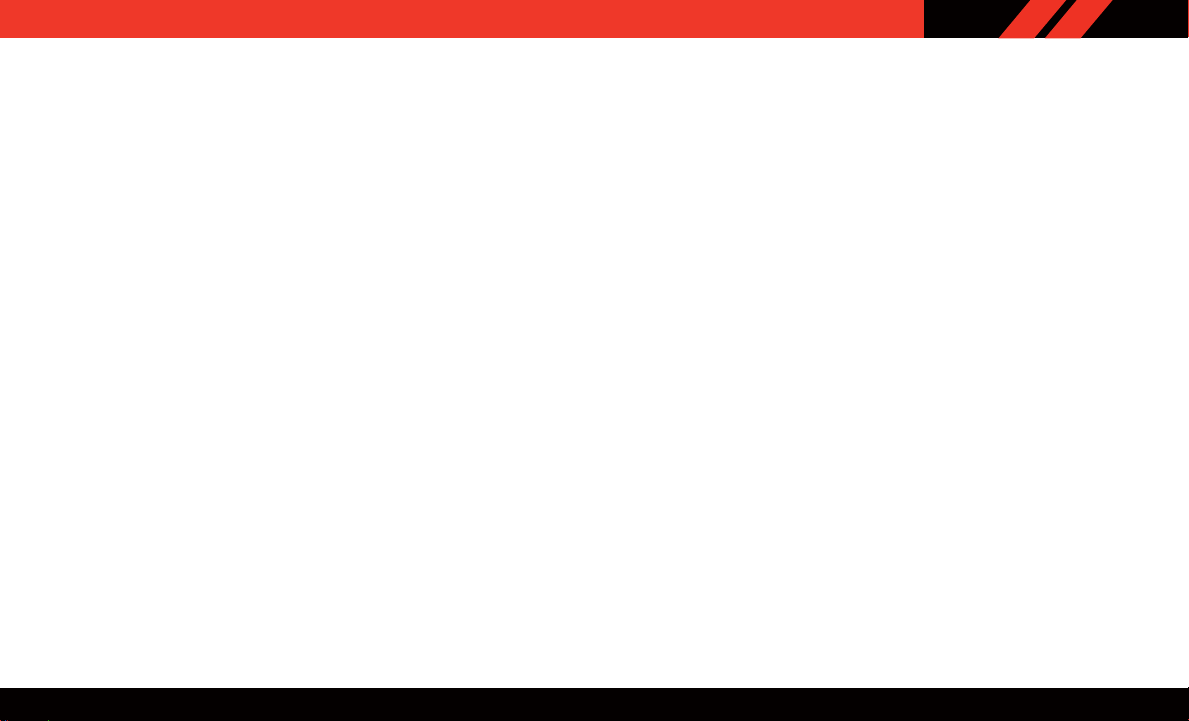
The following describes each feature and its operation:
HOME
Performance Pages — Home
When Home is selected, a series of widgets (gauges) can be customized by
the user . Follow these steps to change a widget:
1. Press any of the gauges to change the display.
PERFORMANCE PAGES
2. Press the gear icon and select the following option from the menu:
• Set Widget: Top Left
• Set Widget: Top Right
• Set Widget: Bottom Left
• Set Widget: Bottom Right
3. After selecting a Widget location: select the gauge or timer to display:
• Gauge: Oil Temp
• Gauge: Oil Pressure
• Gauge: Coolant Temp
• Gauge: Battery Voltage
• Gauge: T rans T emp — If Equipped with an Automatic Transmission
• Gauge: Boost Pressure — If Equipped
• Gauge: Air/Fuel Ratio — If Equipped
• Gauge: I/C Coolant Temp — If Equipped
• Gauge: Intake Air Temp
7

PERFORMANCE PAGES
• Gauge: Engine Torque
• Gauge: Engine Power
• Gauge: G-Force
• Gauge: Steering Angle
• Gauge: Current Gear
• Gauge: Current Speed
• Timer: 0-60 MPH
• Timer: 0-100 MPH
• 60 ft — If Equipped
• Timer: 1/8 Mile
• Timer: 1/4 Mile
• Timer: Brake Distance
• Timer: Reaction T ime
NOTE: Pressing the “Camera” icon in the upper right corner of the
Performance Pages screen will take a screenshot of the current screen and
save it to a USB that is connected.
TIMERS
Performance Pages — Timers
When the Timers Page is selected, you will be able to select from the
following “Tickets”:
Recent
• Pressing the “Recent” button displays a “real time” summary of performance timers.
8

Last
• Pressingthe “Last” button displays the last recorded run of performance
timers.
Best
• Pressing the “Best” button displays the best recorded run of performance timers, except for braking data.
Save
Pressing the “Save” button will let you save the visible page, current/last/
•
best. Any saved run over ten will overwrite the last saved run for Uconnect
System storage. The operation of the Save feature is listed below:
Performance Pages — Save
PERFORMANCE PAGES
• W ith a USB jump drive installed, press the “USB” button to save to the
jump drive.
• Press the “Uconnect” button to save the runs to the Owner web page.
• Press the “Cancel” button to view the last timer “Ticket”.
9
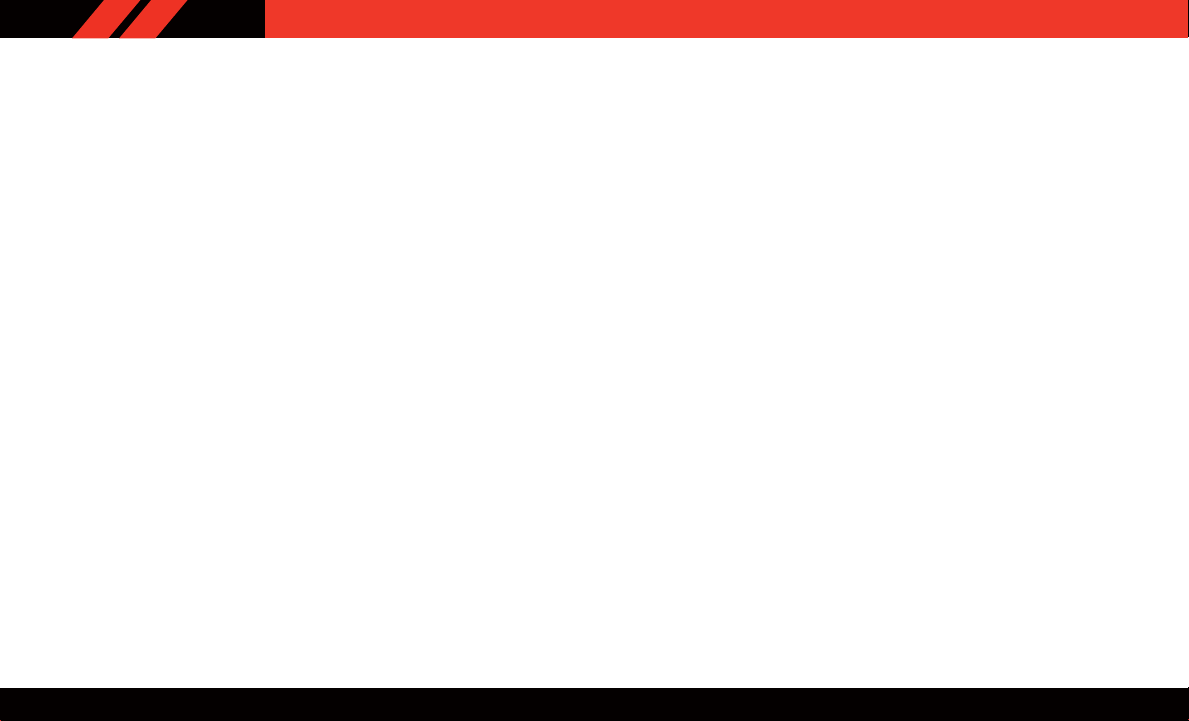
PERFORMANCE PAGES
The “Tickets” contain the timers listed below:
Reaction Time
• Measures the driver's reaction time for launching the vehicle against a
simulated drag strip timing light (behavior modeled after 500 Sportsman Tree) displayed in the instrument cluster display.
NOTE: The Reaction Time, MPH, ⅛ and ¼ Mile timers will be “ready” when
the vehicle is at 0 MPH (0 km/h).
0-60 MPH (0-100 km/h)
• Displays the time it takes for the vehicle to go from 0 to 60 mph (0 to
100 km/h).
0-100 MPH (0-160 km/h)
• Displays the time it takes for the vehicle to go from 0 to 100 mph (0 to
160 km/h).
60 feet (20 meter) ET
• Displays the time is takes the vehicle to go 60 feet (20 meters).
⅛ Mile (200 meter) ET
• Displays the time it takes for the vehicle to go an ⅛ mile (200 meters).
⅛ Mile (200 meter) MPH
• Displays the vehicle speed at the time ⅛ mile (200 meters) was
reached.
¼ Mile (400 meter) ET
• Displays the time it takes for the vehicle to go ¼ mile (400 meters).
¼ Mile (400 meter) MPH
• Displays the speed the vehicle was at when ¼ mile (400 meters) was
reached.
Brake Distance ft
• Displays the distance it takes the vehicle to make a full stop.
NOTE: The distance measurement will be aborted if the brake pedal is
released or the parking brake is engaged, before the vehicle comes to a
complete stop.
Brake from MPH
• Displays the speed the vehicle is traveling when the brake pedal is
pressed.
NOTE: Brake Distance and Speed timers only displays "ready" when vehicle
is traveling at greater than 30 MPH (48 km/h).
10
