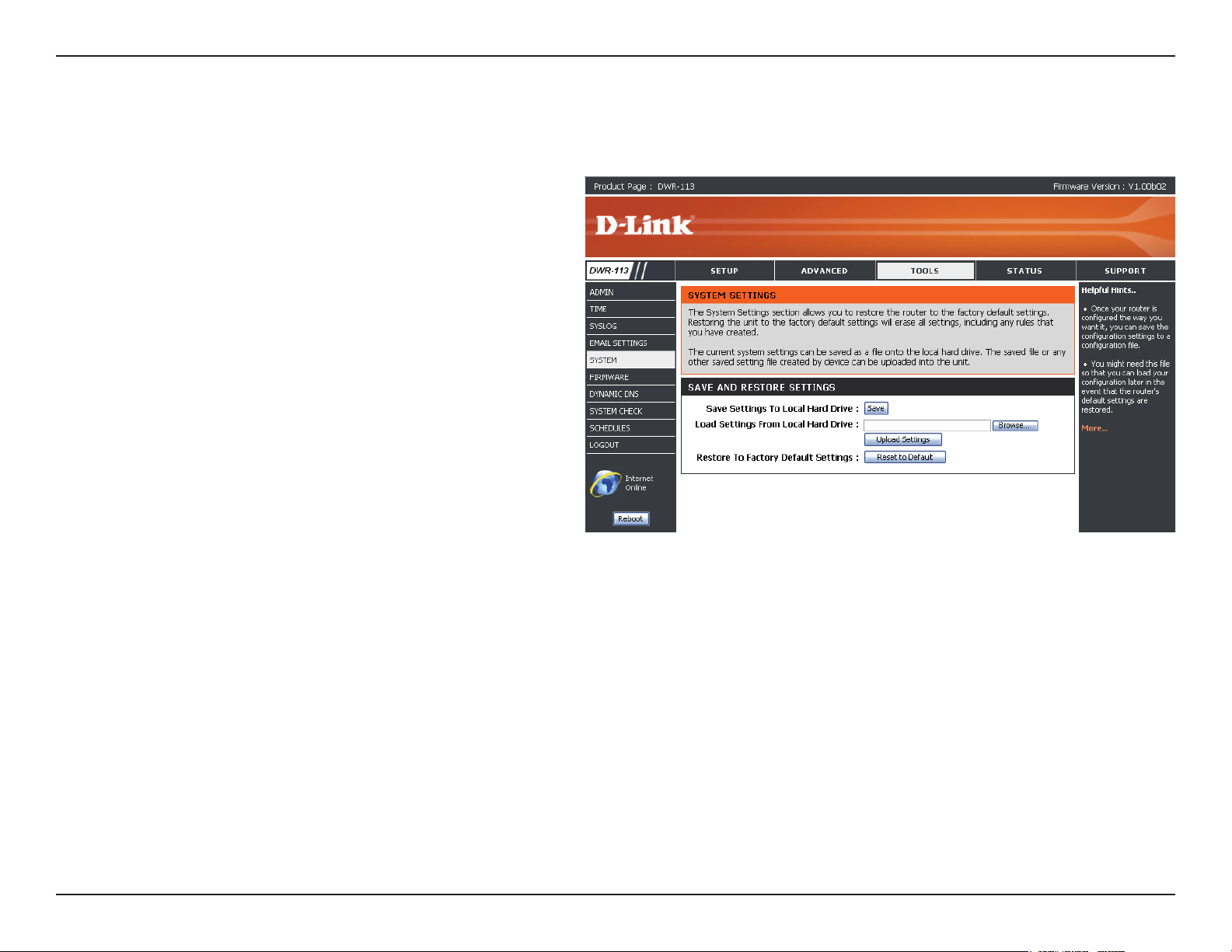
Section 3 - Configuration
System
Here, you can save the current system settings onto the local hard drive.
Save Settings To Local
Hard Drive
Load Settings From Local
Hard Drive:
Restore To Factory Default
Settings:
Use this option to save your current
router configuration settings to a
le and onto your computer. Click
Save to open a le dialog, and then
select a location and le name for
the settings.
Use this option to load the previously
saved router conguration settings.
Browse to nd the saved le and
then click Upload Settings to
transfer those settings to the router.
This option will restore all settings
back to their defaults. Any settings
that have not been backed up will
be lost, including any rules that you
have created.
39D-Link DWR-113 User Manual
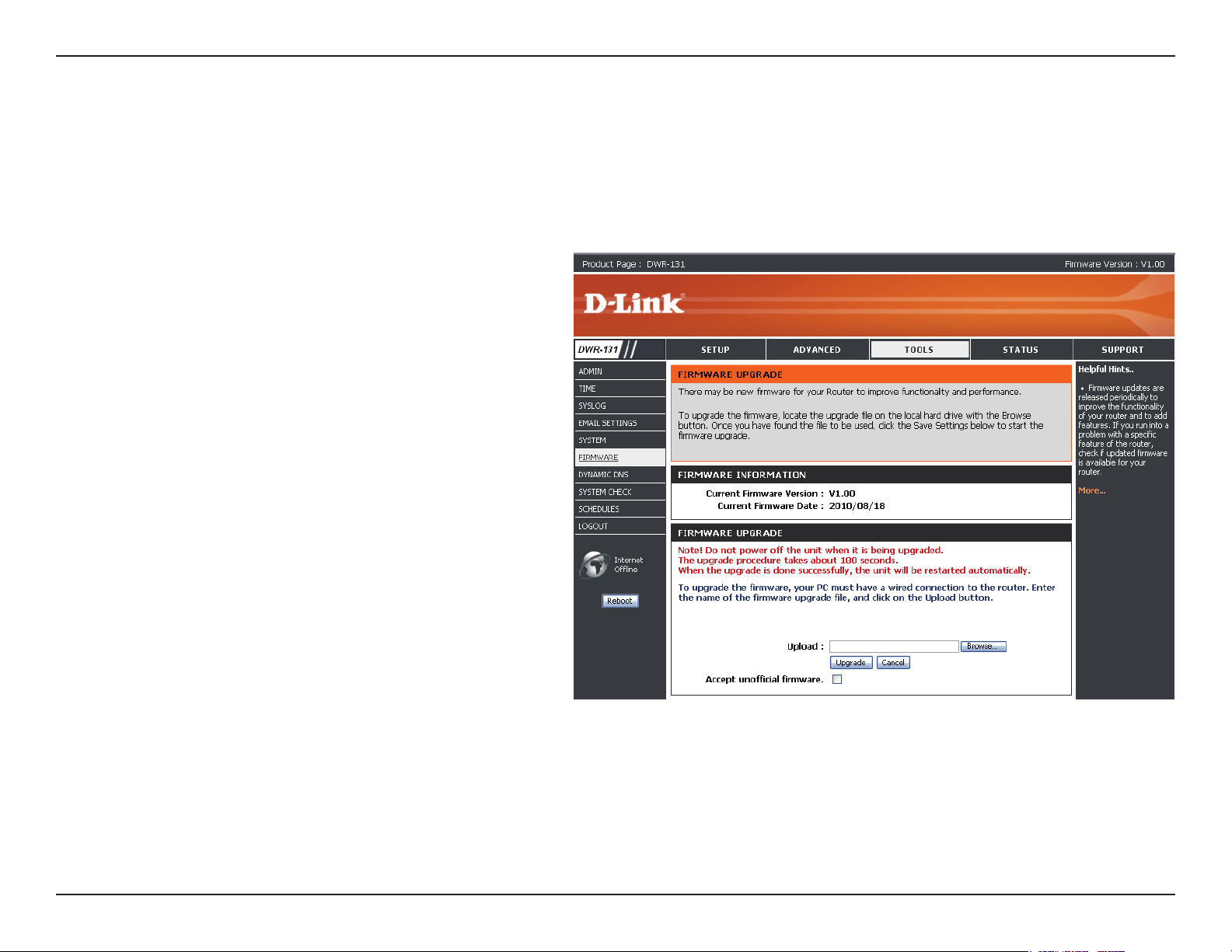
Section 3 - Configuration
Firmware
Here, you can upgrade the rmware of your router. Make sure the rmware you want to use is on the local hard drive of the computer and
then click Browse to upload the le. Please check the D-Link support site for rmware updates at http://support.dlink.com. You can
download rmware upgrades to your hard drive from the D-Link support site.
Current Firmware Version:
Current Firmware Date:
Browse:
Displays your current firmware
version.
Displays your current firmware
date.
After you have downloaded the new
rmware, click Browse to locate
the rmware on your computer.
Tick Accept unofcial rmware
if you want to update the DWR113 with unofcial rmware (not
recommended).
Click Upload to start the rmware
upgrade.
40D-Link DWR-113 User Manual
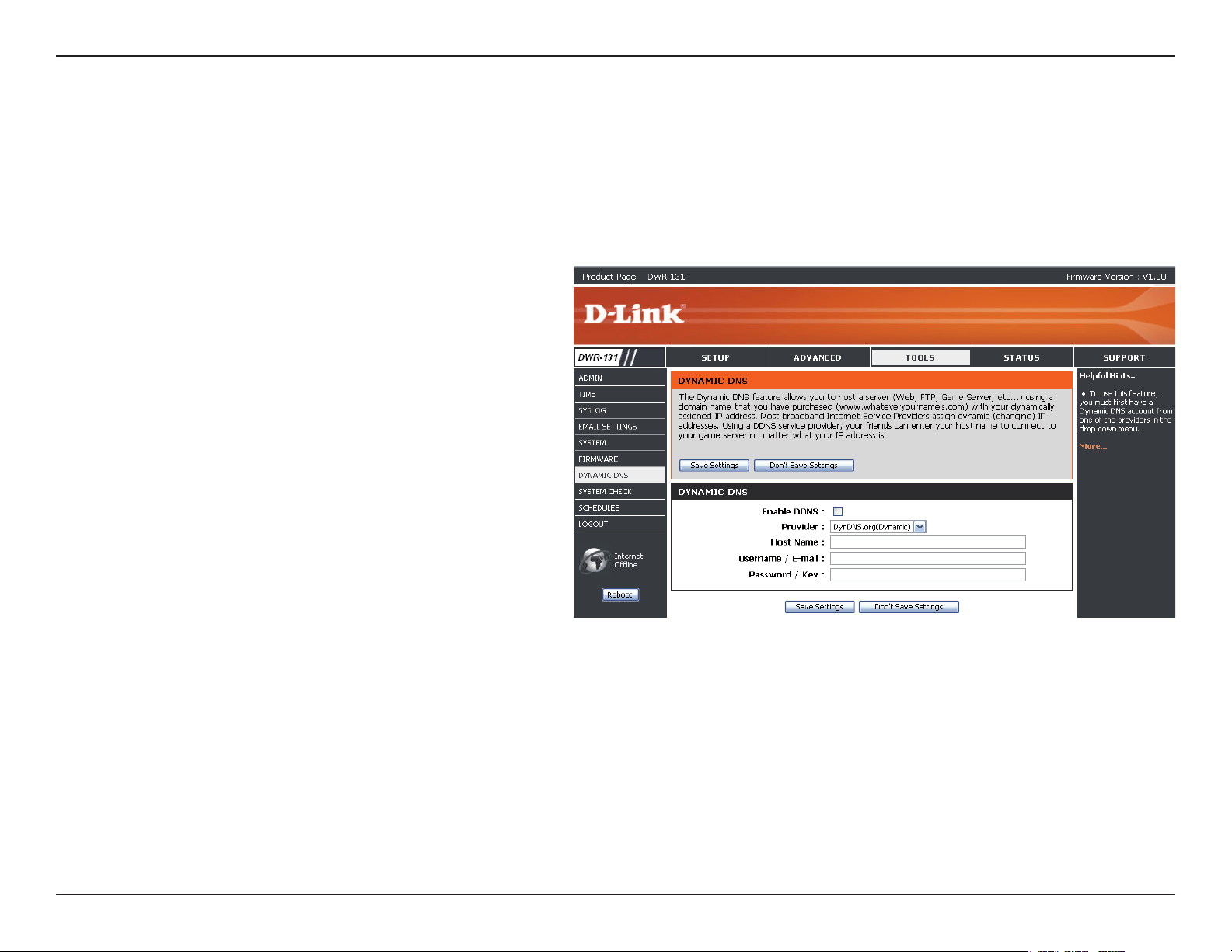
Section 3 - Configuration
Dynamic DNS
The DDNS feature allows you to host a server (Web, FTP, or Game Server) using a domain name that you have purchased (www.
whateveryournameis.com) with your dynamically assigned IP address.
Sign up for D-Link’s free DDNS service at www.dlinkddns.com.
Enable DDNS:
Provider:
Host Name:
Username / E-mail:
Password / Key:
Dynamic Domain Name System
is a method of keeping a domain
name linked to a changing IP
Address. Select this box to enable
DDNS.
Select your DDNS provider from
the drop-down box.
Enter the Host Name that you
regis te red w ith y our D DNS
service provider.
Enter the Username for your
DDNS account.
Enter the Password for your
DDNS account.
Click Save Settings to save your changes, or click Don’t Save Settings to discard your changes.
41D-Link DWR-113 User Manual
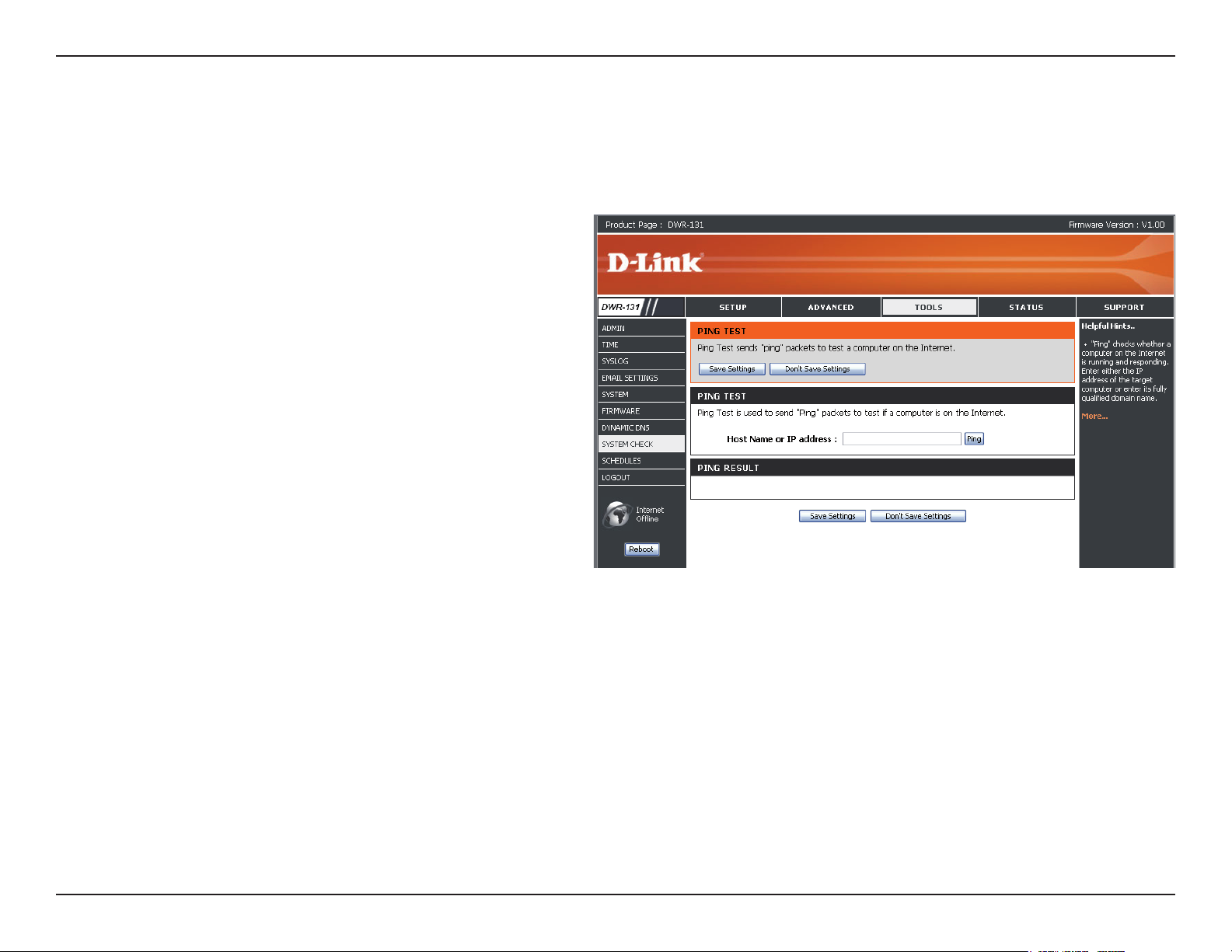
Section 3 - Configuration
System Check
This useful diagnostic utility can be used to check if a computer is connected to the network. It sends ping packets and listens for responses
from the specic host.
Host Name or IP Address:
PING Result:
Enter a host name or the IP address
that you want to ping (Packet Internet
Groper) and click Ping.
The status of your Ping attempt
will be displayed in the Ping Result
box.
42D-Link DWR-113 User Manual
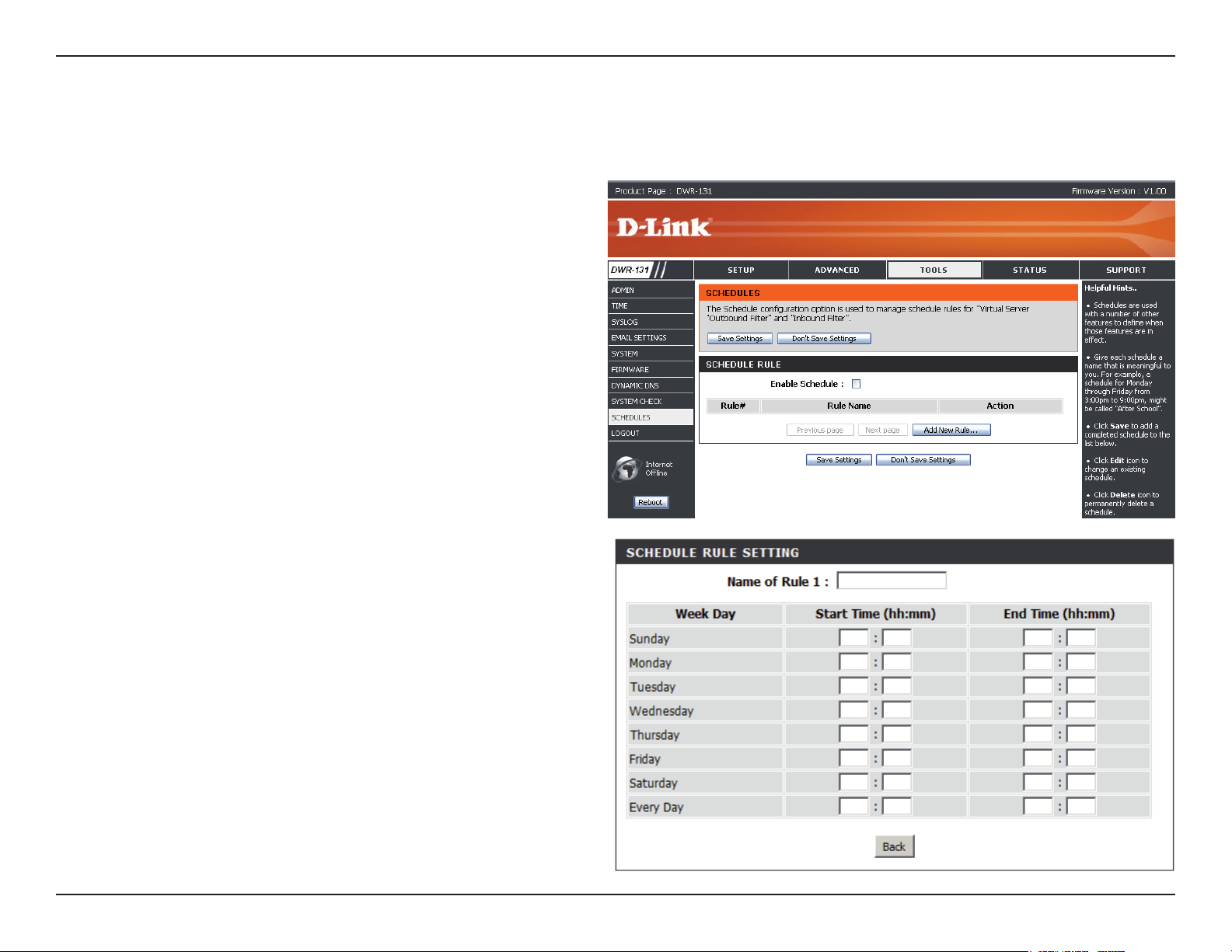
Section 3 - Configuration
Schedules
This section allows you to manage schedule rules for various rewall and parental control features.
Enable Schedule:
Add New Rule...:
Edit:
Delete:
Name of Rule 1:
Start Time (hh:mm):
End Time (hh:mm):
Tick this che ck box to enable
schedules.
Click this button to specify the start
time, end time, and name of the rule.
Edit the rule’s start and end time.
Delete the rule.
En te r a na me for yo ur n ew
schedule.
Enter the time at which you would
like the schedule to become active.
Select the time at which you would like
the schedule to become inactive.
Click Save Settings to save your
changes , or clic k Don’ t Save
Settings to discard your changes.
43D-Link DWR-113 User Manual
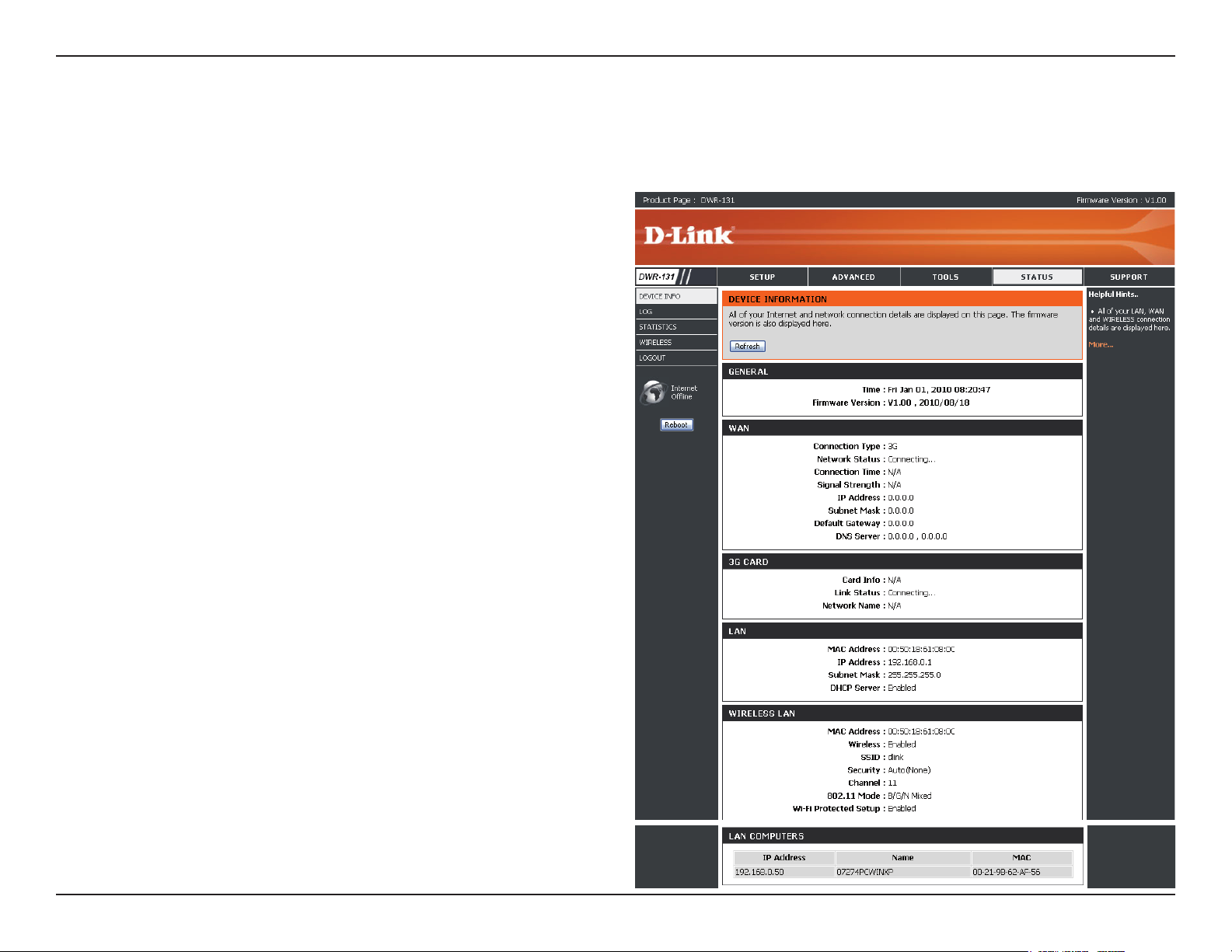
Section 3 - Configuration
Device Information
All of your Internet and network connection details are displayed on this page. The rmware version is also displayed here.
General:
WAN:
3G Card:
LAN:
Wireless LAN:
LAN Computers:
Displa ys the current time and
rmware version.
Displays the MAC address and the
private (local) IP settings for the
router.
Displays 3G card info, link status,
and the network name.
Displays the MAC address and the
public IP settings for the router.
Displays the wireless MAC address
and your wireless settings such
as SSID, Channel, and Encryption
type.
Displays the list of DHCP clients.
44D-Link DWR-113 User Manual
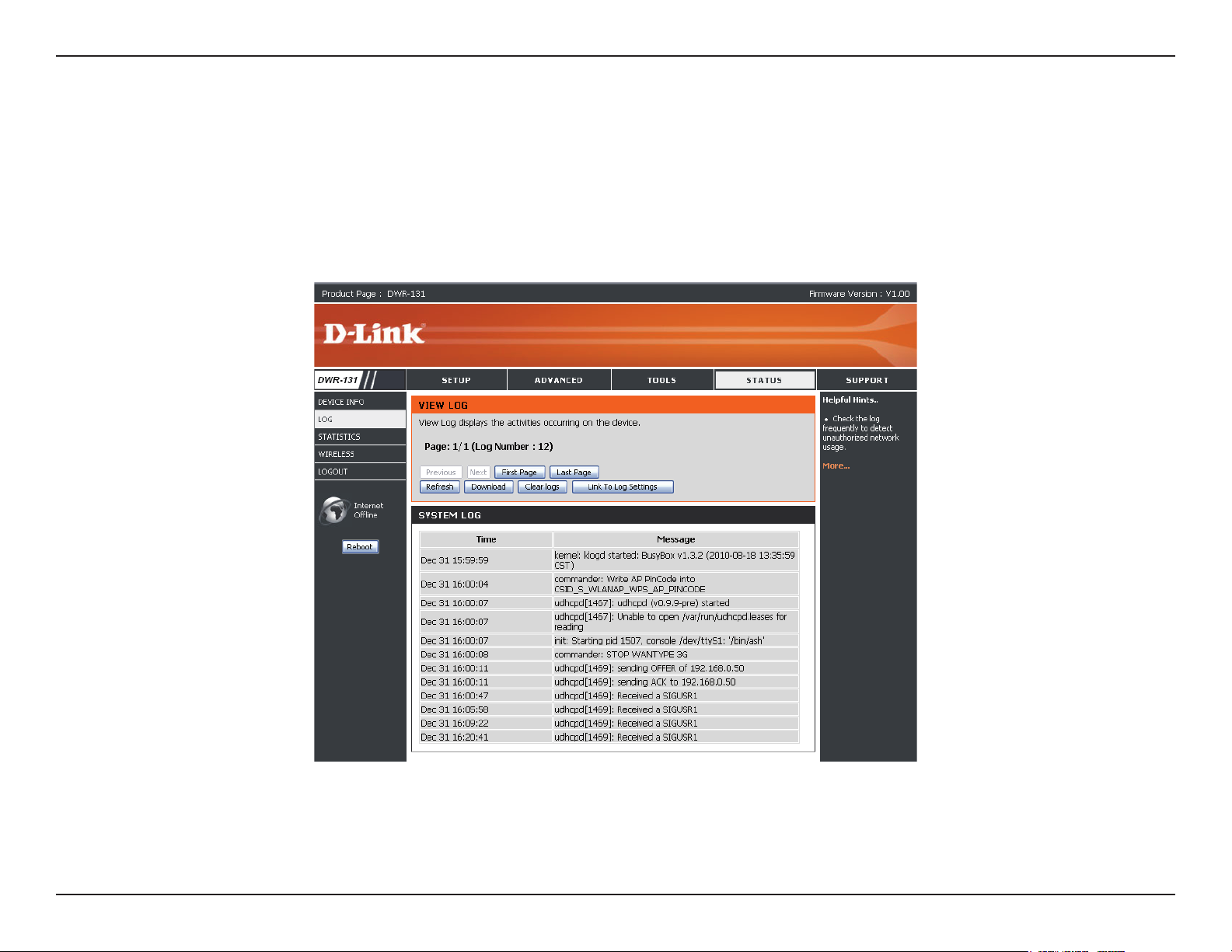
Section 3 - Configuration
Logs
Here, you can view logs and dene events that you want to view. This router also has an internal syslog server, so you can send the log
les to a computer that is running a syslog utility.
45D-Link DWR-113 User Manual
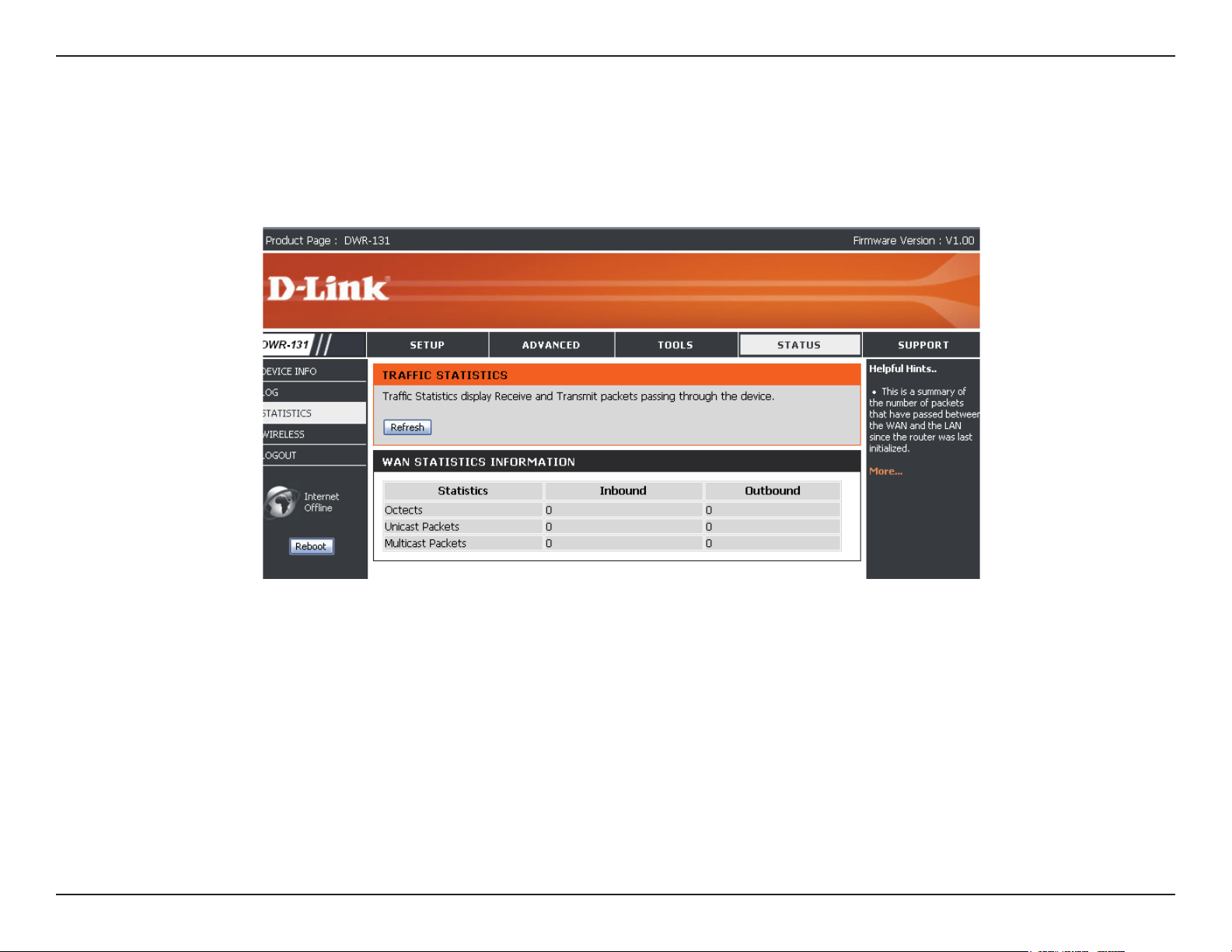
Section 3 - Configuration
Statistics
Here you can view the packets transmitted and received passing through your router on both WAN and LAN ports. The trafc counter will
reset if the device is rebooted.
46D-Link DWR-113 User Manual
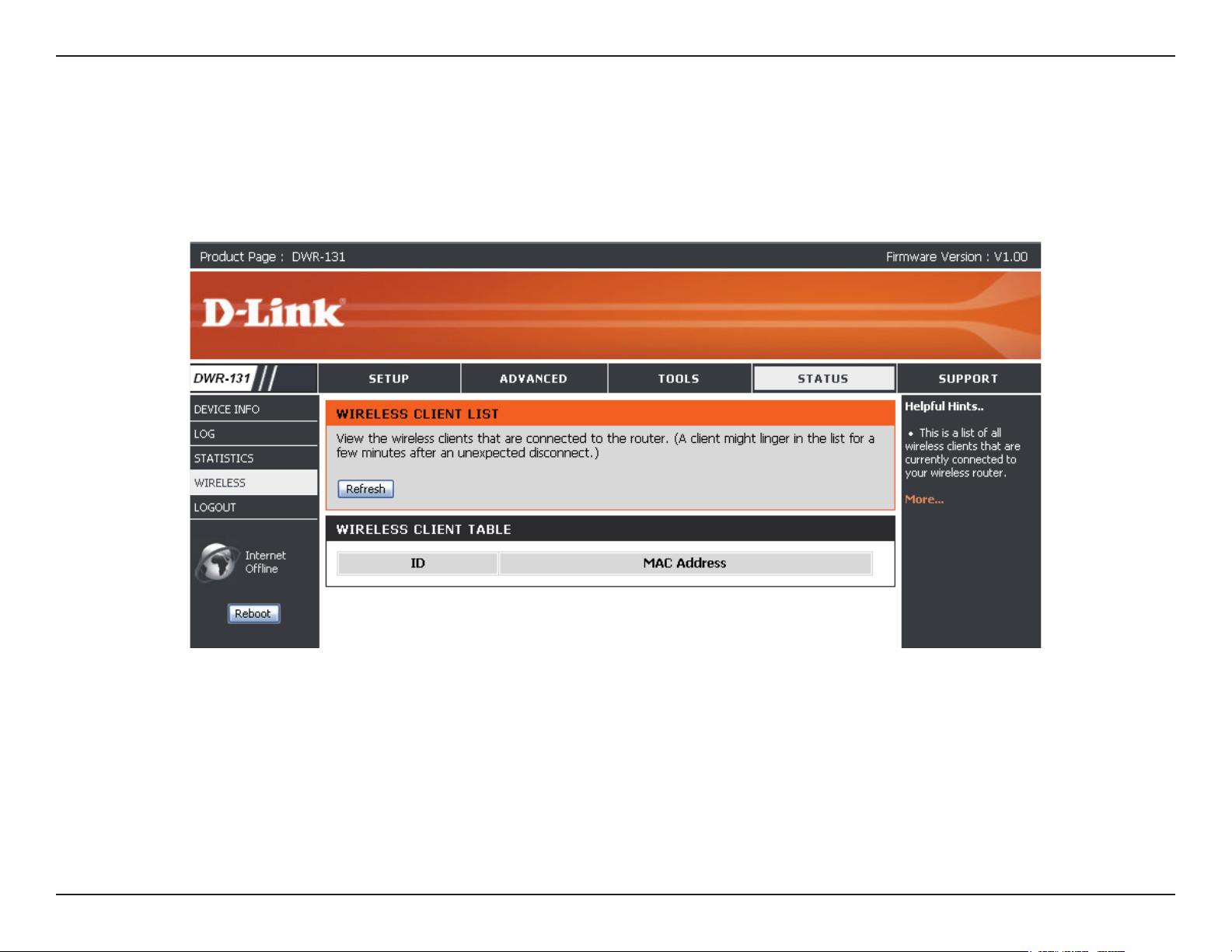
Section 3 - Configuration
Wireless
This table displays a list of wireless clients that are connected to your wireless router. It also displays the connection time and MAC
address of the connected wireless clients.
47D-Link DWR-113 User Manual
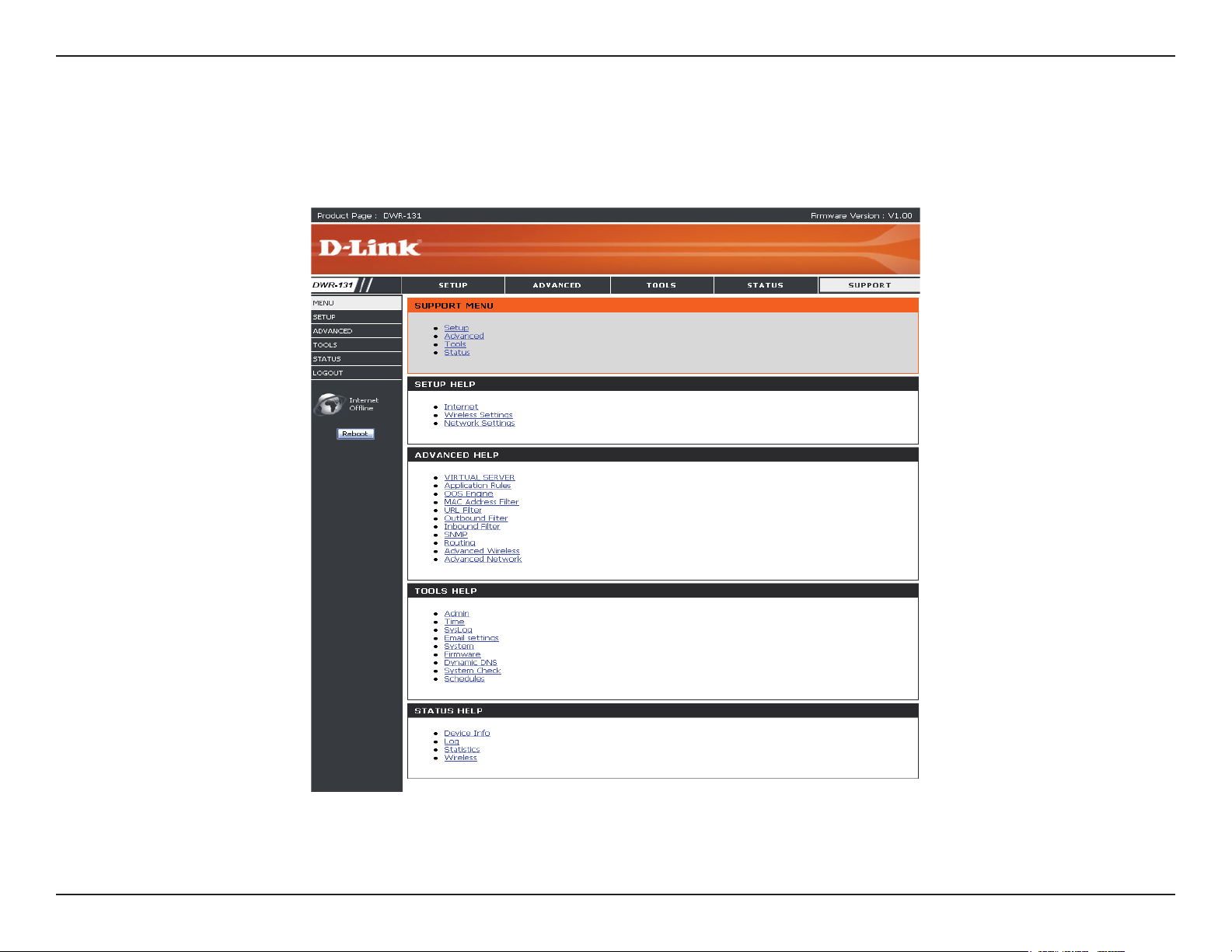
Section 3 - Configuration
Support
48D-Link DWR-113 User Manual
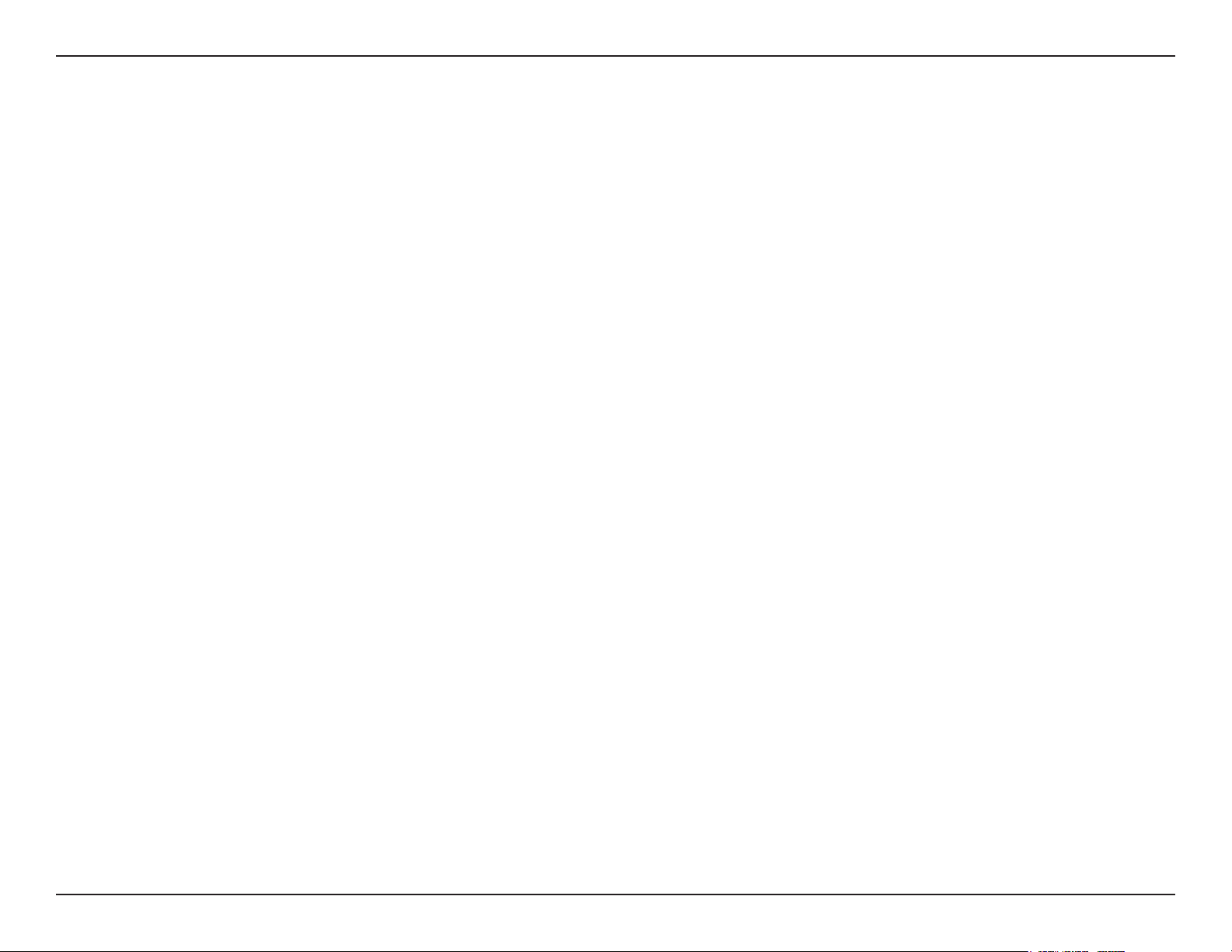
Section 4 - Security
Wireless Security
This section will show you the different levels of security you can use to protect your data from intruders. The
DWR-113 offers the following types of security:
• WPA2 (Wi-Fi Protected Access 2) • WPA2-PSK (Pre-Shared Key)
• WPA (Wi-Fi Protected Access) • WPA-PSK (Pre-Shared Key)
• WEP (Wired Equivalent Privacy)
What is WEP?
WEP stands for Wired Equivalent Privacy. It is based on the IEEE 802.11 standard and uses the RC4 encryption algorithm. WEP provides
security by encrypting data over your wireless network so that it is protected as it is transmitted from one wireless device to another.
To gain access to a WEP network, you must know the key. The key is a string of characters that you create. When using WEP, you must
determine the level of encryption. The type of encryption determines the key length. 128-bit encryption requires a longer key than 64-bit
encryption. Keys are dened by entering in a string in HEX (hexadecimal - using characters 0-9, A-F) or ASCII (American Standard Code for
Information Interchange – alphanumeric characters) format. ASCII format is provided so you can enter a string that is easier to remember.
The ASCII string is converted to HEX for use over the network. Four keys can be dened so that you can change keys easily.
49D-Link DWR-113 User Manual

Section 4 - Security
Configure WEP
It is recommended to enable encryption on your wireless router before your wireless network adapters. Please establish wireless connectivity
before enabling encryption. Your wireless signal may degrade when enabling encryption due to the added overhead.
1. Log into the web-based conguration by opening a web browser and entering the IP address of the router (192.168.0.1). Click on
Wireless Settings on the left side.
2. Next to Security Mode, select Enable WEP Security.
3. Next to Authentication, select Open or Shared Key.
4. Select either 64-bit or 128-bit encryption from the drop-down box next
to WEP Encryption.
5. Next to Key Type, select either Hex or ASCII.
Hex (recommended) - Letters A-F and numbers 0-9 are valid.
ASCII - All numbers and letters are valid.
6. Next to Key 1, enter a WEP key that you create. Make sure you enter
this key exactly on all your wireless devices. You may enter up to 4
different keys.
7. Click Save Settings to save your settings. If you are conguring the router with a wireless adapter, you will lose connectivity until you
enable WEP on your adapter and enter the same WEP key as you did on the router.
50D-Link DWR-113 User Manual

Section 4 - Security
What is WPA?
WPA, or Wi-Fi Protected Access, is a Wi-Fi standard that was designed to improve the security features of WEP (Wired Equivalent
Privacy).
The 2 major improvements over WEP:
• Improved data encryption through the Temporal Key Integrity Protocol (TKIP). TKIP scrambles the keys using a hashing
algorithm and, by adding an integrity-checking feature, ensures that the keys haven’t been tampered with. WPA2 is based
on 802.11i and uses Advanced Encryption Standard (AES) instead of TKIP.
• User authentication, which is generally missing in WEP, through the extensible authentication protocol (EAP). WEP
regulates access to a wireless network based on a computer’s hardware-specic MAC address, which is relatively simple
to be sniffed out and stolen. EAP is built on a more secure public-key encryption system to ensure that only authorized
network users can access the network.
WPA-PSK/WPA2-PSK uses a passphrase or key to authenticate your wireless connection. The key is an alpha-numeric password between
8 and 63 characters long. The password can include symbols (!?*&_) and spaces. This key must be the exact same key entered on your
wireless router or access point.
WPA/WPA2 incorporates user authentication through the Extensible Authentication Protocol (EAP). EAP is built on a more secure public
key encryption system to ensure that only authorized network users can access the network.
51D-Link DWR-113 User Manual

Section 4 - Security
Configure WPA-PSK
It is recommended to enable encryption on your wireless router before your wireless network adapters. Please establish wireless connectivity
before enabling encryption. Your wireless signal may degrade when enabling encryption due to the added overhead.
1. Log into the web-based conguration by opening a web browser and entering the IP address of the router (192.168.0.1). Click on
Wireless Settings on the left side.
2. Next to Security Mode, select Enable WPA-Personal Security or Enable WPA2-Personal Security.
3. Next to Cipher Mode, select TKIP, AES, or Auto.
4. Next to PSK/EAP, select PSK.
5. Next to Passphrase, enter a key (passphrase). The key is an alpha-
numeric password between 8 and 63 characters long. The password
can include symbols (!?*&_) and spaces. Make sure you enter this
key exactly the same on all other wireless clients.
6. Enter the passphrase again next to Confirmed Passphrase.
7. Click Save Settings to save your settings. If you are conguring the router with a wireless adapter, you will lose connectivity until you
enable WPA-PSK (or WPA2-PSK) on your adapter and enter the same passphrase as you did on the router.
52D-Link DWR-113 User Manual

Section 4 - Security
Configure WPA (RADIUS)
It is recommended to enable encryption on your wireless router before your wireless network adapters. Please establish wireless connectivity
before enabling encryption. Your wireless signal may degrade when enabling encryption due to the added overhead.
1. Log into the web-based conguration by opening a web browser and
entering the IP address of the router (192.168.0.1). Click on Wireless
Settings on the left side.
2. Next to Security Mode, select Enable WPA-Personal Security or Enable
WPA2-Personal Security.
3. Next to Cipher Mode, select TKIP, AES, or Auto.
4. Next to PSK/EAP, select EAP.
5. Next to RADIUS Server 1 enter the IP Address of your RADIUS server.
6. Next to Port, enter the port you are using with your RADIUS server. 1812 is the default port.
7. Next to Shared Secret, enter the security key.
8. If you have a secondary RADIUS server, enter its IP address, port, and secret key.
9. Click Apply Settings to save your settings.
53D-Link DWR-113 User Manual

Section 5 - Connecting to a Wireless Network
Connect to a Wireless Network
Using Windows Vista™
Windows® Vista™ users may use the built-in wireless utility. If you are using another company’s utility or Windows® 2000, please refer to
the user manual of your wireless adapter for help with connecting to a wireless network. Most utilities will have a “site survey” option similar
®
to the Windows
If you receive the Wireless Networks Detected bubble, click on the center
of the bubble to access the utility.
or
Right-click on the wireless computer icon in your system tray (lower-right
corner next to the time). Select Connect to a network.
Vista™ utility as seen below.
The utility will display any available wireless networks in your area. Click on
a network (displayed using the SSID) and click the Connect button.
If you get a good signal but cannot access the Internet, check the TCP/IP
settings for your wireless adapter. Refer to the Networking Basics section
in this manual for more information.
54D-Link DWR-113 User Manual

Section 5 - Connecting to a Wireless Network
Configure Wireless Security
It is recommended to enable wireless security (WEP/WPA/WPA2) on your wireless router or access point before conguring your wireless
adapter. If you are joining an existing network, you will need to know the security key or passphrase being used.
1. Open the Windows® Vista™ Wireless Utility by right-clicking on the
wireless computer icon in your system tray (lower right corner of screen).
Select Connect to a network.
2. Highlight the wireless network (SSID) you would like to connect to and
click Connect.
55D-Link DWR-113 User Manual

Section 5 - Connecting to a Wireless Network
3. Enter the same security key or passphrase that is on your router and click
Connect.
It may take 20-30 seconds to connect to the wireless network. If the connection
fails, please verify that the security settings are correct. The key or passphrase
must be exactly the same as on the wireless router.
56D-Link DWR-113 User Manual

Section 5 - Connecting to a Wireless Network
Connect to a Wireless Network
Using Windows® XP
Windows® XP users may use the built-in wireless utility (Zero Conguration Utility). The following instructions are for Service Pack 2
users. If you are using another company’s utility or Windows® 2000, please refer to the user manual of your wireless adapter for help with
connecting to a wireless network. Most utilities will have a “site survey” option similar to the Windows® XP utility as seen below.
If you receive the Wireless Networks Detected bubble, click on the center
of the bubble to access the utility.
or
Right-click on the wireless computer icon in your system tray (lower-right
corner next to the time). Select View Available Wireless Networks.
The utility will display any available wireless networks in your area. Click on
a network (displayed using the SSID) and click the Connect button.
If you get a good signal but cannot access the Internet, check the TCP/IP
settings for your wireless adapter. Refer to the Networking Basics section
in this manual for more information.
57D-Link DWR-113 User Manual

Section 5 - Connecting to a Wireless Network
Configure WEP
It is recommended to enable WEP on your wireless router or access point before conguring your wireless adapter. If you are joining an
existing network, you will need to know the WEP key being used.
1. O pe n t h e W i n do w s® X P W i re l e ss U t i li t y b y r ig h t -
clicking on the wireless computer icon in your system tray
(lower-right corner of screen). Select View Available Wireless
Networks.
2. Highlight the wireless network (SSID) you would like to connect
to and click Connect.
58D-Link DWR-113 User Manual

Section 5 - Connecting to a Wireless Network
3. The Wireless Network Connection box will appear. Enter the same WEP
key that is on your router and click Connect.
It may take 20-30 seconds to connect to the wireless network. If the connection
fails, please verify that the WEP settings are correct. The WEP key must be
exactly the same as on the wireless router.
59D-Link DWR-113 User Manual

Section 5 - Connecting to a Wireless Network
Configure WPA-PSK
It is recommended to enable WPA on your wireless router or access point before conguring your wireless adapter. If you are joining an
existing network, you will need to know the WPA key being used.
1. Open the Windows® XP Wireless Utility by right-clicking
on t he w ir el es s comp ut er i co n i n yo ur s ys te m t ray
(lower-right corner of screen). Select View Available Wireless
Networks.
2. Highlight the wireless network (SSID) you would like to connect to
and click Connect.
60D-Link DWR-113 User Manual

Section 5 - Connecting to a Wireless Network
3. The Wireless Network Connection box will appear. Enter the WPA-PSK
passphrase and click Connect.
It may take 20-30 seconds to connect to the wireless network. If the connection
fails, please verify that the WPA-PSK settings are correct. The WPA-PSK
passphrase must be exactly the same as on the wireless router.
61D-Link DWR-113 User Manual

Section 6 - Troubleshooting
Troubleshooting
This chapter provides solutions to problems that can occur during the installation and operation of the DWR-113. Read the following
descriptions if you are having problems. (The examples below are illustrated in Windows
the screenshots on your computer will look similar to the following examples.)
1. Why can’t I access the web-based conguration utility?
When entering the IP address of the D-Link router (192.168.0.1 for example), you are not connecting to a website on the Internet or have
to be connected to the Internet. The device has the utility built-in to a ROM chip in the device itself. Your computer must be on the same
IP subnet to connect to the web-based utility.
• Make sure you have an updated Java-enabled web browser. We recommend the following:
• Internet Explorer 6.0 or higher
• Netscape 8 or higher
®
XP. If you have a different operating system,
• Mozilla 1.7.12 (5.0) or higher
• Opera 8.5 or higher
• Safari 1.2 or higher (with Java 1.3.1 or higher)
• Camino 0.8.4 or higher
• Firefox 1.5 or higher
• Verify physical connectivity by checking for solid link lights on the device. If you do not get a solid link light, try using a different cable or
connect to a different port on the device if possible. If the computer is turned off, the link light may not be on.
• Disable any internet security software running on the computer. Software rewalls such as Zone Alarm, Black Ice, Sygate, Norton Personal
®
Firewall, and Windows
for more information on disabling or conguring it.
XP rewall may block access to the conguration pages. Check the help les included with your rewall software
62D-Link DWR-113 User Manual

Section 6 - Troubleshooting
• Congure your Internet settings:
• Go to Start > Settings > Control Panel. Double-click the Internet Options Icon. From the Security tab, click the button
to restore the settings to their defaults.
• Click the Connection tab and set the dial-up option to Never Dial a Connection. Click the LAN Settings button. Make sure
nothing is checked. Click OK.
• Go to the Advanced tab and click the button to restore these settings to their defaults. Click OK three times.
• Close your web browser (if open) and open it.
• Access the web management. Open your web browser and enter the IP address of your D-Link router in the address bar. This should
open the login page for your the web management.
• If you still cannot access the conguration, unplug the power to the router for 10 seconds and plug back in. Wait about 30 seconds and
try accessing the conguration. If you have multiple computers, try connecting using a different computer.
2. What can I do if I forgot my password?
If you forgot your password, you must reset your router. Unfortunately this process will change all your settings back to the factory
defaults.
To reset the router, locate the reset button (hole) on the rear panel of the unit. With the router powered on, use a paperclip to hold the
button down for 10 seconds. Release the button and the router will go through its reboot process. Wait about 30 seconds to access the
router. The default IP address is 192.168.0.1. When logging in, the username is admin and leave the password box empty.
63D-Link DWR-113 User Manual

Appendix A - Wireless Basics
Wireless Basics
D-Link wireless products are based on industry standards to provide easy-to-use and compatible high-speed wireless connectivity within
your home, business or public access wireless networks. Strictly adhering to the IEEE standard, the D-Link wireless family of products
will allow you to securely access the data you want, when and where you want it. You will be able to enjoy the freedom that wireless
networking delivers.
A wireless local area network (WLAN) is a cellular computer network that transmits and receives data with radio signals instead of wires.
Wireless LANs are used increasingly in both home and ofce environments, and public areas such as airports, coffee shops and universities.
Innovative ways to utilize WLAN technology are helping people to work and communicate more efciently. Increased mobility and the
absence of cabling and other xed infrastructure have proven to be benecial for many users.
Wireless users can use the same applications they use on a wired network. Wireless adapter cards used on laptop and desktop systems
support the same protocols as Ethernet adapter cards.
Under many circumstances, it may be desirable for mobile network devices to link to a conventional Ethernet LAN in order to use servers,
printers or an Internet connection supplied through the wired LAN. A Wireless Router is a device used to provide this link.
64D-Link DWR-113 User Manual

Appendix A - Wireless Basics
What is Wireless?
Wireless or Wi-Fi technology is another way of connecting your computer to the network without using wires. Wi-Fi uses radio frequency
to connect wirelessly, so you have the freedom to connect computers anywhere in your home or ofce network.
Why D-Link Wireless?
D-Link is the worldwide leader and award winning designer, developer, and ma nufa ctur er of netwo rkin g product s.
D-Link delivers the performance you need at a price you can afford. D-Link has all the products you need to build your network.
How does wireless work?
Wireless works similar to how cordless phone work, through radio signals to transmit data from one point A to point B. But wireless
technology has restrictions as to how you can access the network. You must be within the wireless network range area to be able to
connect your computer. There are two different types of wireless networks Wireless Local Area Network (WLAN), and Wireless Personal
Area Network (WPAN).
Wireless Local Area Network (WLAN)
In a wireless local area network, a device called an Access Point (AP) connects computers to the network. The access point has a small
antenna attached to it, which allows it to transmit data back and forth over radio signals. With an indoor access point as seen in the picture,
the signal can travel up to 300 feet. With an outdoor access point the signal can reach out up to 30 miles to serve places like manufacturing
plants, industrial locations, college and high school campuses, airports, golf courses, and many other outdoor venues.
Wireless Personal Area Network (WPAN)
Bluetooth is the industry standard wireless technology used for WPAN. Bluetooth devices in WPAN operate in a range up to 30 feet
away.
65D-Link DWR-113 User Manual

Appendix A - Wireless Basics
Compared to WLAN the speed and wireless operation range are both less than WLAN, but in return it doesn’t use nearly as much power
which makes it ideal for personal devices, such as mobile phones, PDAs, headphones, laptops, speakers, and other devices that operate
on batteries.
Who uses wireless?
Wireless technology as become so popular in recent years that almost everyone is using it, whether it’s for home, ofce, business, D-Link
has a wireless solution for it.
Home
• Gives everyone at home broadband access
• Surf the web, check e-mail, instant message, and etc
• Gets rid of the cables around the house
• Simple and easy to use
Small Ofce and Home Ofce
• Stay on top of everything at home as you would at ofce
• Remotely access your ofce network from home
• Share Internet connection and printer with multiple computers
• No need to dedicate ofce space
66D-Link DWR-113 User Manual

Appendix A - Wireless Basics
Where is wireless used?
Wireless technology is expanding everywhere not just at home or ofce. People like the freedom of mobility and it’s becoming so popular
that more and more public facilities now provide wireless access to attract people. The wireless connection in public places is usually
called “hotspots”.
Using a D-Link Cardbus Adapter with your laptop, you can access the hotspot to connect to Internet from remote locations like Airports,
Hotels, Coffee Shops, Libraries, Restaurants, and Convention Centers.
Wireless network is easy to setup, but if you’re installing it for the rst time it could be quite a task not knowing where to start. That’s why
we’ve put together a few setup steps and tips to help you through the process of setting up a wireless network.
Tips
Here are a few things to keep in mind, when you install a wireless network.
Centralize your Router or Access Point
Make sure you place the router/access point in a centralized location within your network for the best performance. Try to place the router/
access point as high as possible in the room, so the signal gets dispersed throughout your home. If you have a two-story home, you may
need a repeater to boost the signal to extend the range.
Eliminate Interference
Place home appliances such as cordless telephones, microwaves, and televisions as far away as possible from the router/access point.
This would signicantly reduce any interference that the appliances might cause since they operate on same frequency.
Security
Don’t let you next-door neighbors or intruders connect to your wireless network. Secure your wireless network by turning on the WPA or
WEP security feature on the router. Refer to product manual for detail information on how to set it up.
67D-Link DWR-113 User Manual

Appendix A - Wireless Basics
Wireless Modes
There are basically two modes of networking:
• Infrastructure – All wireless clients will connect to an access point or wireless router.
• Ad-Hoc – Directly connecting to another computer, for peer-to-peer communication, using wireless network adapters on
each computer, such as two or more WNA-2330 wireless network Cardbus adapters.
An Infrastructure network contains an Access Point or wireless router. All the wireless devices, or clients, will connect to the wireless
router or access point.
An Ad-Hoc network contains only clients, such as laptops with wireless cardbus adapters. All the adapters must be in Ad-Hoc mode to
communicate.
68D-Link DWR-113 User Manual

Appendix B - Networking Basics
Networking Basics
Check your IP address
After you install your new D-Link adapter, by default, the TCP/IP settings should be set to obtain an IP address from a DHCP server (i.e.
wireless router) automatically. To verify your IP address, please follow the steps below.
Click on Start > Run. In the run box type cmd and click
OK. (Windows
box.)
At the prompt, type ipconfig and press Enter.
®
Vista™ users type cmd in the Start Search
This will display the IP address, subnet mask, and the
default gateway of your adapter.
If the address is 0.0.0.0, check your adapter installation, security settings, and the settings on your router. Some rewall software programs
may block a DHCP request on newly installed adapters.
69D-Link DWR-113 User Manual

Appendix B - Networking Basics
Statically Assign an IP address
If you are not using a DHCP capable gateway/router, or you need to assign a static IP address, please follow the steps below:
Step 1
Windows
®
Vista™ - Click on Start > Control Panel > Network and Internet > Network and Sharing Center > Manage Network
Connections.
Windows
Windows
®
XP - Click on Start > Control Panel > Network Connections.
®
2000 - From the desktop, right-click My Network Places > Properties.
Step 2
Right-click on the Local Area Connection which represents your network adapter and select Properties.
Step 3
Highlight Internet Protocol (TCP/IP) and click Properties.
Step 4
Click Use the following IP address and enter an IP address that is on the same subnet as your
network or the LAN IP address on your router.
Example: If the router´s LAN IP address is 192.168.0.1, make your IP address 192.168.0.X where
X is a number between 2 and 99. Make sure that the number you choose is not in use on the
network. Set Default Gateway the same as the LAN IP address of your router (192.168.0.1).
Set Primary DNS the same as the LAN IP address of your router (192.168.0.1). The Secondary
DNS is not needed or you may enter a DNS server from your ISP.
Step 5
Click OK twice to save your settings.
70D-Link DWR-113 User Manual

Appendix C - Technical Specifications
Technical Specifications
Data Rates **
1/2/5.5/11 Mbps in 802.11b mode
6/9/11/12/18/24/36/48/54 Mbps in 802.11g mode
Up to 150 Mbps in 802.11n mode
Standards
IEEE 802.11b
IEEE 802.11g
IEEE 802.3
IEEE 802.3u
150N
Frequency
2.4 - 2.4835 GHz
Wireless Security
64/128-bit WEP (Wired Equivalent Privacy)
WPA & WPA2 (Wi-Fi Protected Access)
Firewall
IP Filtering
Network Address Translation (NAT)
MAC Filtering
VPN
L2TP/PPTP/IPSEC VPN Pass-through
Antenna
1 External Wi-Fi antenna
Ports
4 x LAN (RJ-45)
1x WAN
1 x USB
LED Status Indicators
3G
WAN
Wi-Fi
LAN 1, LAN 2, LAN 3, LAN 4
Power
External 5 V DC 2 A power adapter
Dimensions (L x W x H)
148 x 128 x 23 mm (5.8 x 5.0 x 0.9 inches)
Operating Temperature
0 to 40 ˚C (32 to 104 ˚F)
Operating Humidity
10% to 95% (Non-condensing)
71D-Link DWR-113 User Manual

Appendix C - Technical Specifications
Certications
FCC
CE
NCC
* Supported frequency band is dependent upon regional hardware version.
** Maximum wireless signal rate derived from IEEE Standard 802.11g specications. Actual data throughput will vary. Network conditions and
environmental factors, including volume of network trafc, building materials and construction, and network overhead, lower actual data throughput
rate. Environmental factors will adversely affect wireless signal range.
72D-Link DWR-113 User Manual
