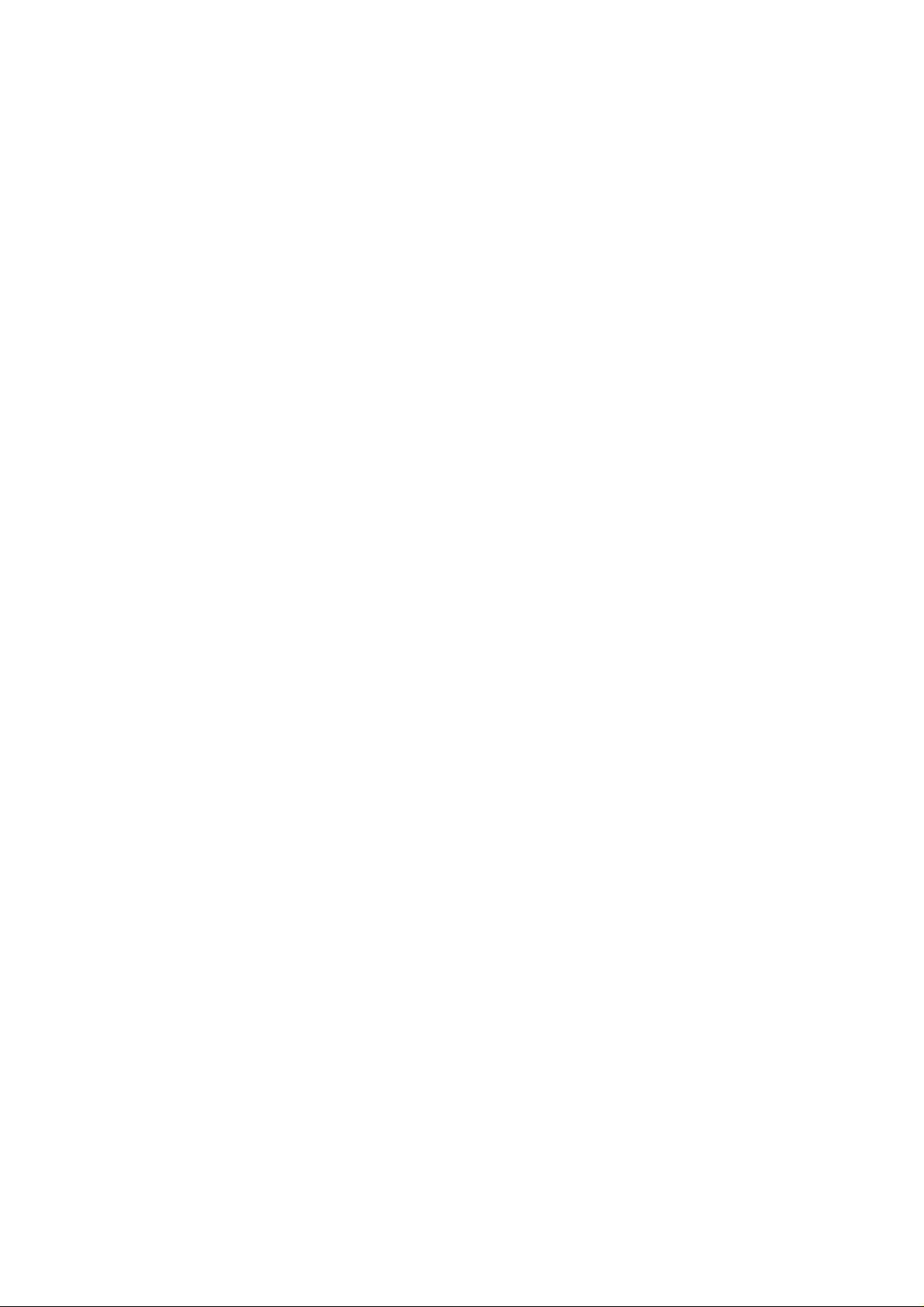
HSPA+ USB Modem
User Manual
1
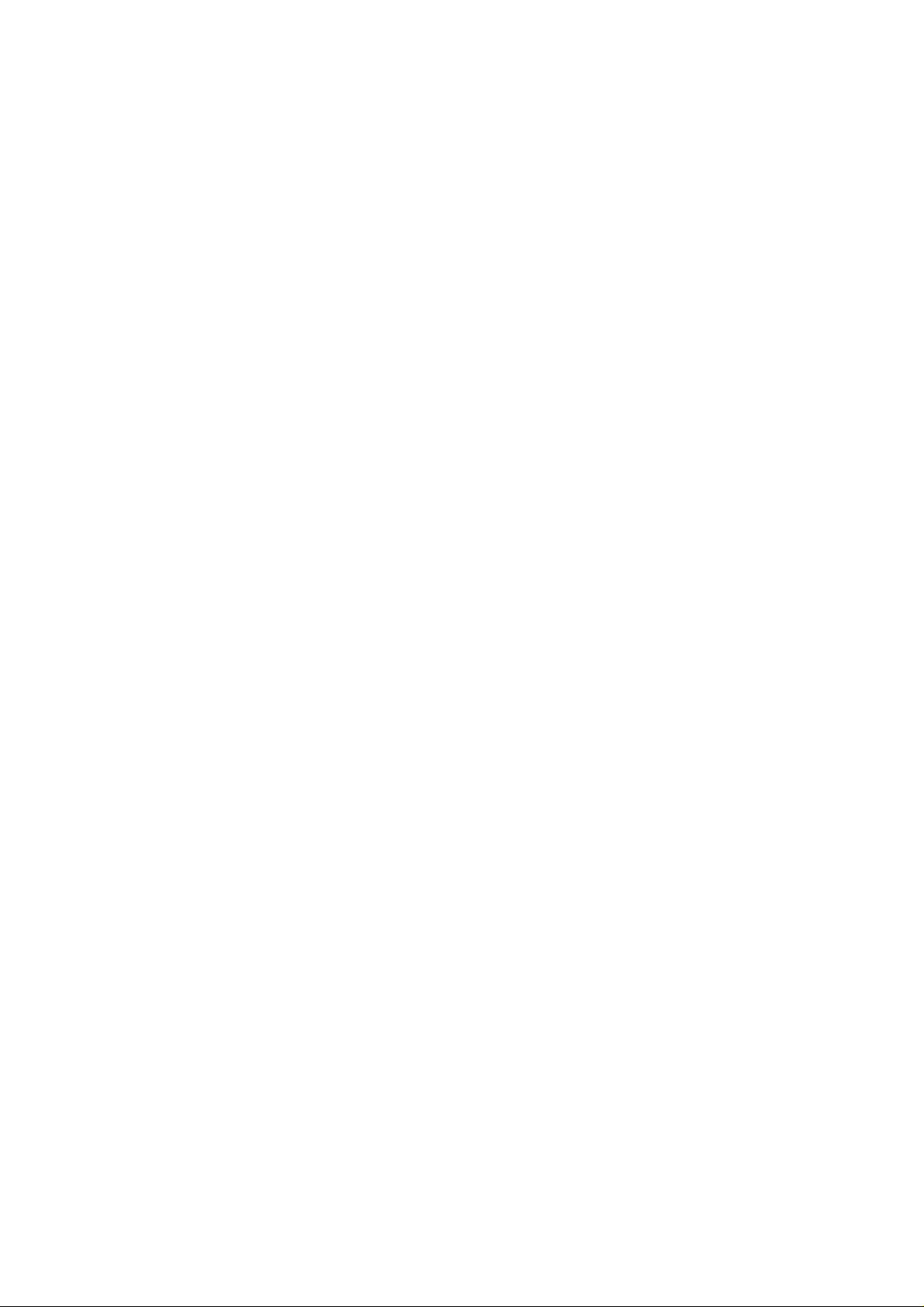
Contents
1 Modem Introduction ......................................................... 4
1.1 Introduction .......................................................................................... 4
1.2 Warning and Notice ............................................................................. 4
1.3 Applicability Scope .............................................................................. 6
1.4 System requirements ........................................................................... 7
1.5 Functions ............................................................................................. 7
1.6 Specification ........................................................................................ 7
2 Installation ......................................................................... 9
2.1 Outline and Parts ................................................................................. 9
2.2 Hardware Installation ........................................................................... 9
2.3 Software Installation .......................................................................... 11
2.4 Run the Application Software ............................................................ 15
2.5 Hardware Uninstall ............................................................................ 16
2.6 Software Uninstall .............................................................................. 16
3 Functions & Operation ................................................... 19
3.1 Interface introduction ......................................................................... 19
3.1.1 Main Interface ......................................................................... 19
3.1.2 Description of Mini Icons ........................................................ 20
3.2 Connecting to the Internet ................................................................. 21
3.3 SMS ................................................................................................... 22
3.3.1 Check SMS............................................................................. 23
3.3.2 Create a new message........................................................... 24
3.3.3 The SMS box operating guide ................................................ 26
3.4 USB modembook .............................................................................. 26
3.5 Settings .............................................................................................. 28
3.5.1 Connection settings ................................................................ 29
3.5.2 Selection settings ................................................................... 31
3.5.3 Preference settings................................................................. 31
3.5.4 SMS Settings .......................................................................... 32
3.5.5 Sound settings ........................................................................ 33
3.5.6 Security settings ..................................................................... 33
2
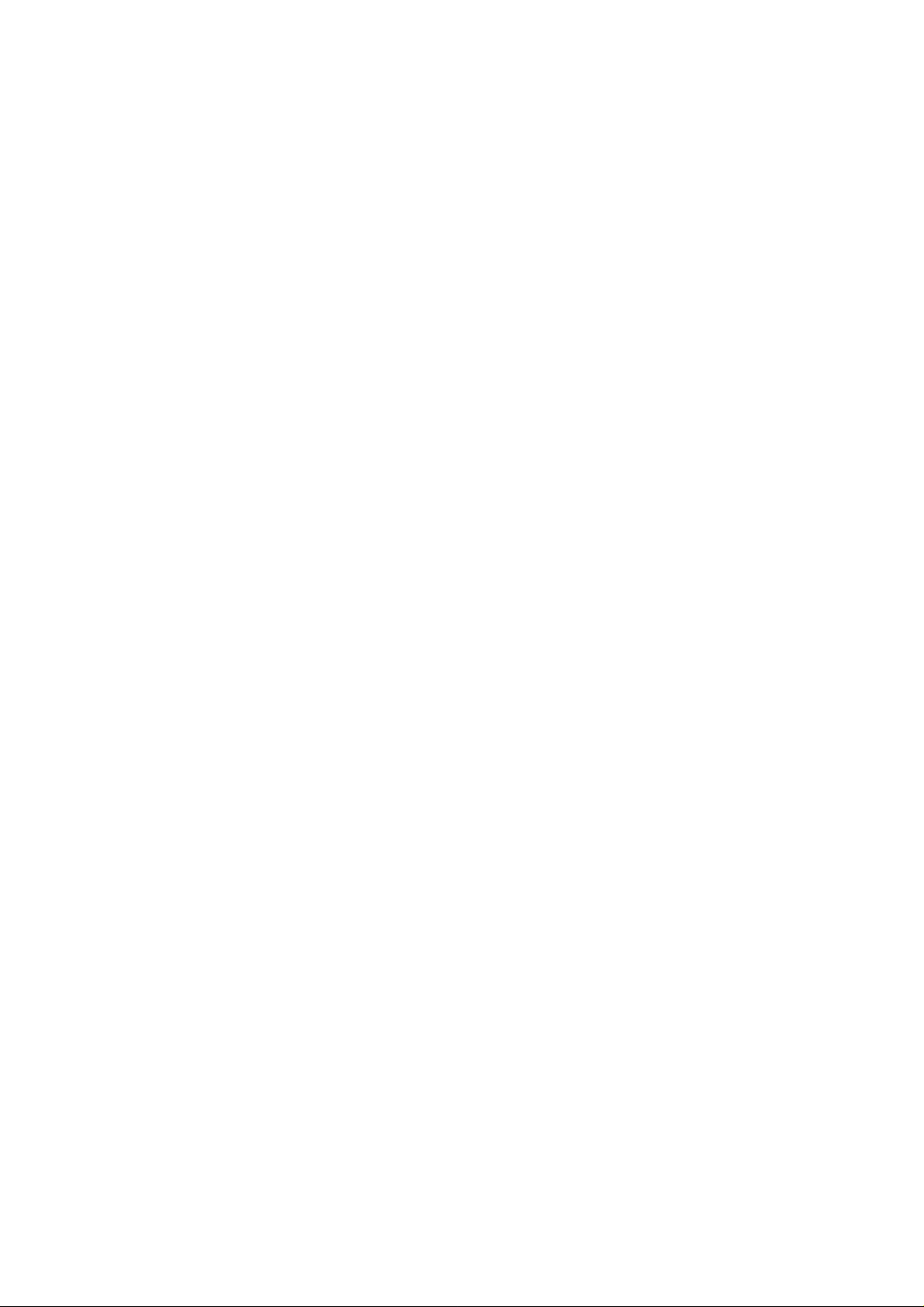
3.5.7 System settings ...................................................................... 34
3.5.8 Update settings....................................................................... 34
3.6 Data record ........................................................................................ 35
3.7 MicroSD card ..................................................................................... 35
3.8 Help ................................................................................................... 35
4 FAQ ................................................................................... 36
3
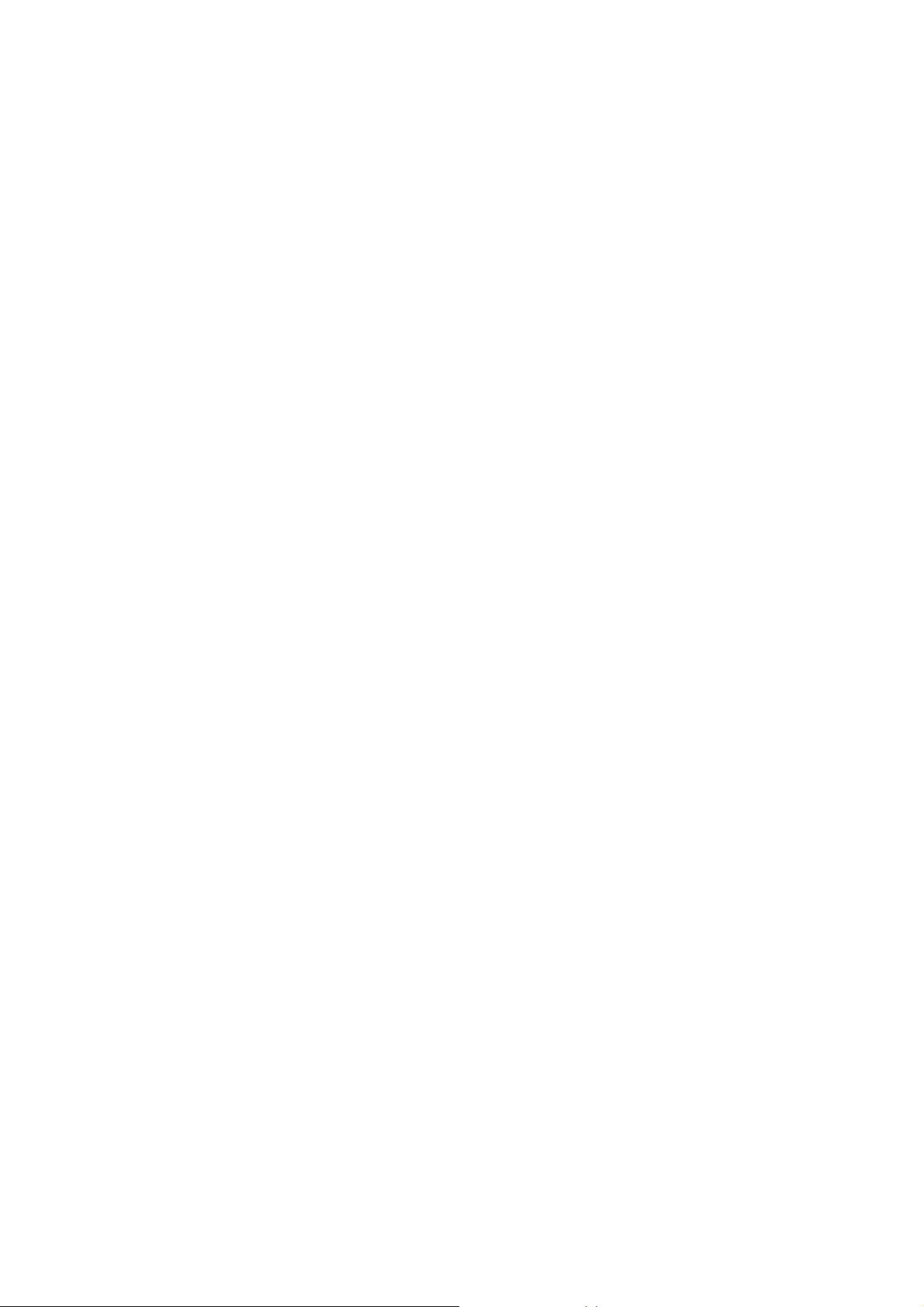
1 Modem Introduction
1.1 Introduction
Thank you for purchasing DWM-158 HSPA+ USB Modem.
To guarantee that the modem is always in its best condition, please read this
manual carefully and keep it for further use.
The pictures, symbols and contents in this manual are just for your reference.
They might not be completely identical with your modem. ZTE operates a policy
of continuous development and reserves the right to update the technical
specifications in this document at any time without prior notice.
The DWM-158 HSPA+ USB Modem is a type of multi-mode, 3G modem,
suitable for GSM/GPRS/EDGE/UMTS/HSDPA/HSUPA/HSPA+ networks. With a
USB interface connecting to a laptop or a desktop PC, it integrates the
functionality of a modem and a mobile USB modem (SMS and USB
modembook), combining mobile communication with internet perfectly. While
connected to the mobile network, it can help you get SMS, data service and will
help you break away from the limit of time and space, and realize wireless
communication at any moment everywhere.
1.2 Warning and Notice
To the owner
The use of electronic transmitting devices is forbidden in aircraft, at petrol
stations and in hospitals. Please observe and obey all warning signs and
switch off your modem in these conditions.
Operating USB modem may interfere with medical devices like hearing aides
and pacemakers.
Be aware of warning signs in places such as oil refineries or chemical
factories where there are explosive gases or explosive products being
processed.
Store the USB modem out of the reach of children. The USB modem may
cause injury if used as a toy or may be damaged by rough play or moisture.
Do not open the cover and touch the metallic (U)SIM bracket when the
modem is working. Otherwise, you may get a burn.
Modem
The USB modem must only be used with a PC that is certified to IEC 60950-1
(or equivalent) or a PC that has a power supply that is certified to IEC
60950-1 (or equivalent) or a PC that is powered by an internal battery and
that has no connection to mains power.
4
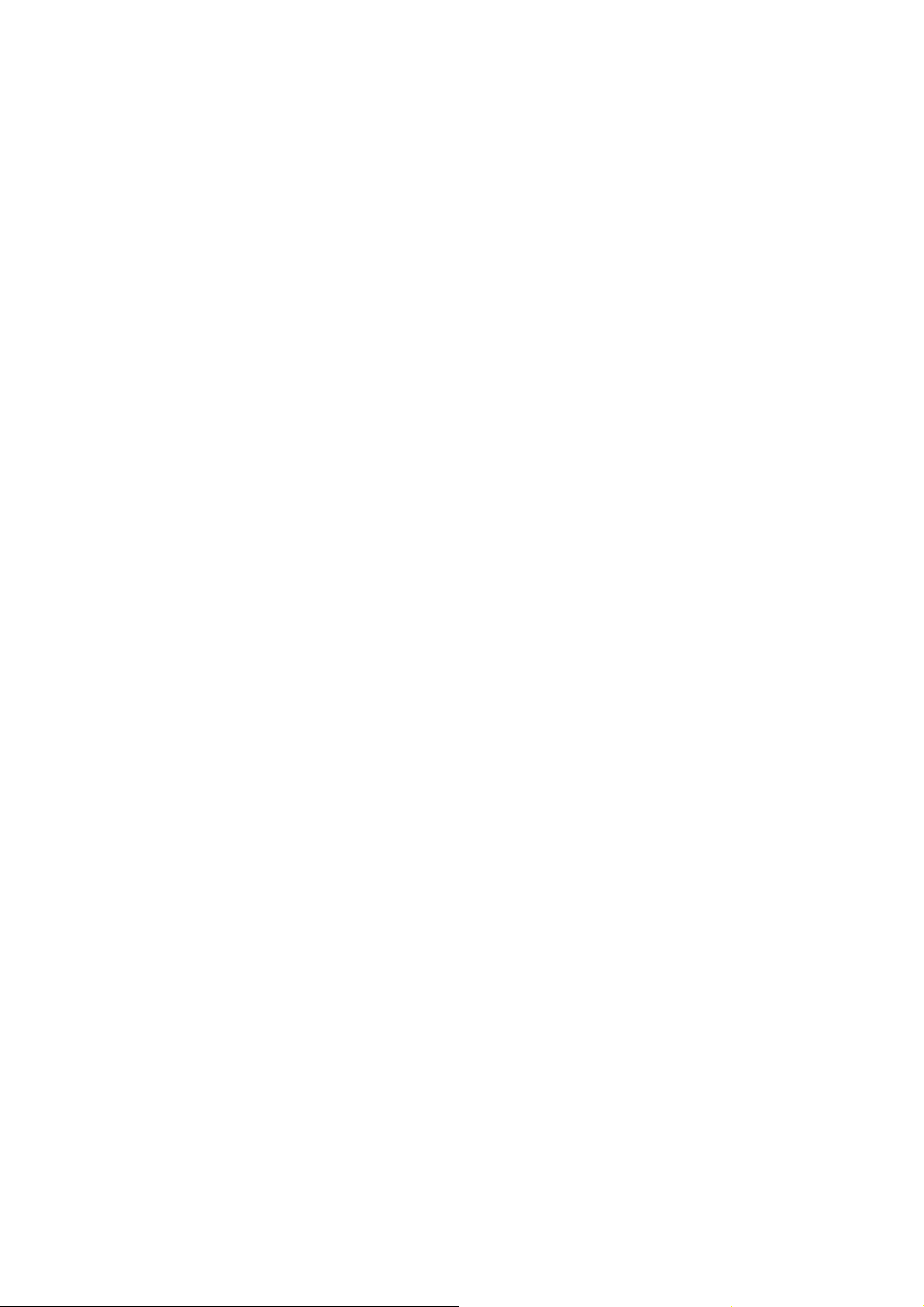
Only use original accessories supplied by the manufacturer. Using
unauthorised accessories may invalidate your warranty.
Avoid using the USB modem near or inside metallic structures or
establishments that can emit electromagnetic waves.
The USB modem is not waterproof. Please keep it dry and store it in a cool
place out of direct sunlight.
Handle the USB modem with care. Don’t drop, bend, knock or treat it harshly
to avoid damage to the unit.
There are no user serviceable parts. Dismantling the unit will invalidate the
warranty.
Operating temperature range of -10 ℃ ~ +60℃ and humidity 5%~95% are
recommended.
Health and safety information
Radio Frequency (RF) Energy
This model USB meets the government’s requirements for exposure to radio waves.
This USB modem is designed and manufactured not to exceed the emission limits for
exposure to radio frequency (RF) energy set by the Federal Communications
Commission of the U.S. Government:
The exposure standard for wireless mobile USB modems employs a unit of
measurement known as the Specific Absorption Rate, or SAR. The SAR limit set by
the FCC is 1.6W/kg. *Tests for SAR are conducted using standard operating
positions accepted by the FCC with the USB modem transmitting at its highest
certified power level in all tested frequency bands. Although the SAR is determined
at the highest certified power level, the actual SAR level of the USB modem while
operating can be well below the max imum value. This is because the USB modem i s
designed to operate at multiple power levels so as to use only the poser required to
reach the network. In general, the closer you are to a wireless bas e station antenna,
the lower the power output.
The highest SAR value for the model USB modem as reported to the FCC when
tested for use at worn on the body is 0.831 W/kg (Body-worn measurements differ
among USB modem models, depending upon available enhancements and FCC
requirements.)
While there may be differences between the SAR levels of various USB modems and
at various positions, they all meet the government requirement.
The FCC has granted an Equipment Authorization for this model USB modem with all
reported SAR levels evaluated as i n complia nce w ith the F CC RF exposure g uidelin es.
SAR information on this model USB modem is on file with the FCC and can be found
under the Display Grant section of http://www.fcc.gov/oet/fccid after searching on
FCC ID: KA2WM158B1
For body worn operation, this USB modem has been tested and meets the FCC RF
5
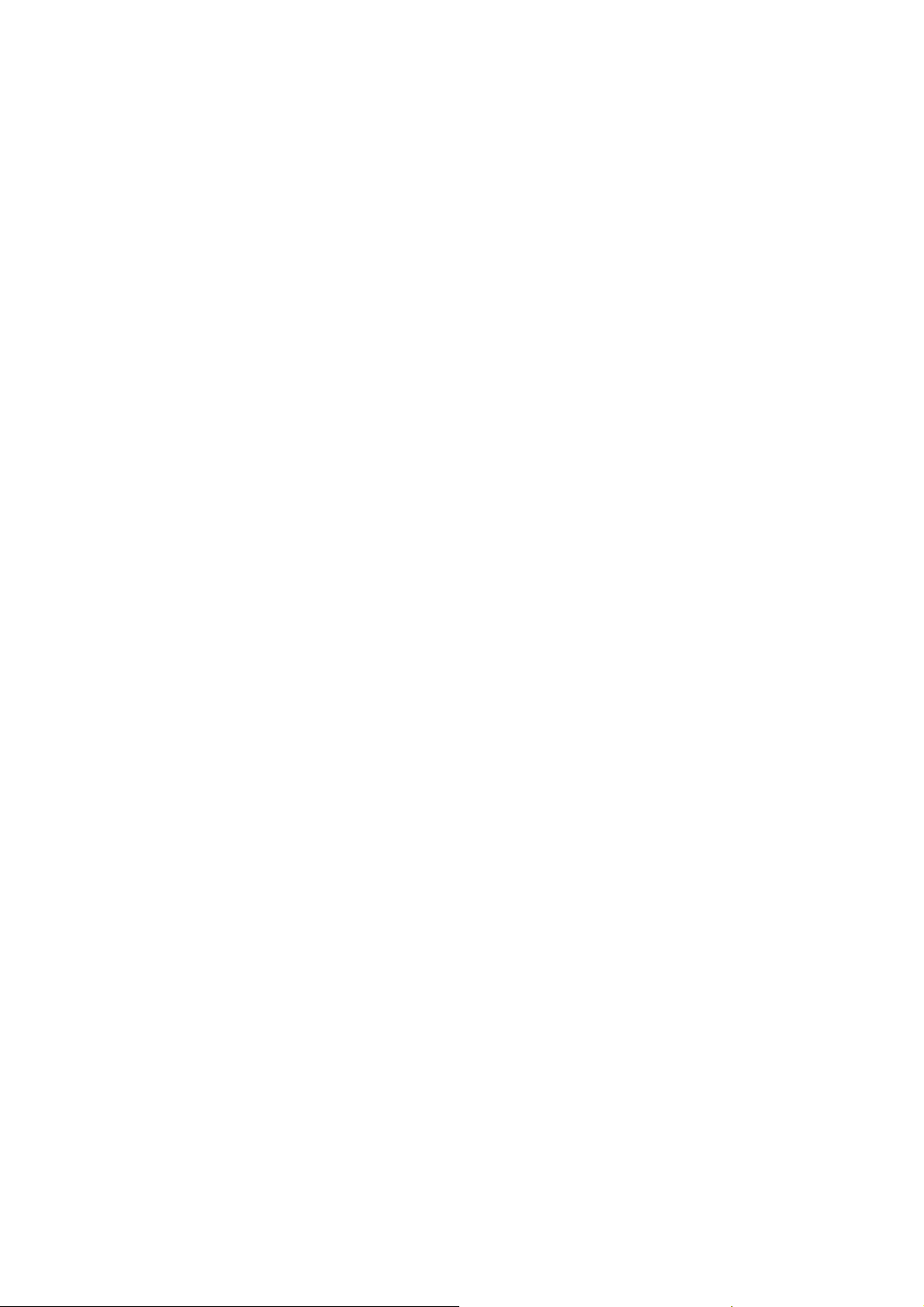
exposure guidelines for use a minimum of 0.5 cm from the body.
FCC Compliance
This device complies with part 15 of the FCC Rules. Operation is subjec t t o
the following two conditions: (1) This device may not cause harmful
interference, and (2) this device must accept any interferenc e received,
including interference that may cause undesired operation.
Caution: Changes or modifications not expressly approved by the
manufacturer could void the user’s authority to operate the equipment.
NOTE: This equipment has been tested and found to comply with the limits
for a Class B digital device, pursuant to part 15 of the FCC Rules. These limits
are designed to provide reasonable protection against harmful interference
in a residential installation. This equipment generates, uses and can radiate
radio frequency energy and, if not installed and used in accordance with the
instructions, may cause harmful interference to radio communications.
However, there is no guarantee that interference will not occur in a
particular installation. If this equipment does cause harmful interference to
radio or television reception, which can be determined by turning the
equipment off and on, the user is encouraged to try to correct the
interference by one or more of the following measures:
—Reorient or relocate the receiving antenna.
—Increase the separation between the equipment and receiver.
—Connect the equipment into an outlet on a circuit different from that to
which the receiver is connected.
—Consult the dealer or an experienced radio/ TV technician for help.
1.3 Applicability Scope
DWM-158 HSPA+ USB Modem supports the present mainstream types of
laptops and desktop PCs, such as HP, IBM, Toshiba, Lenovo, Dell, Sony, Apple,
etc.
6
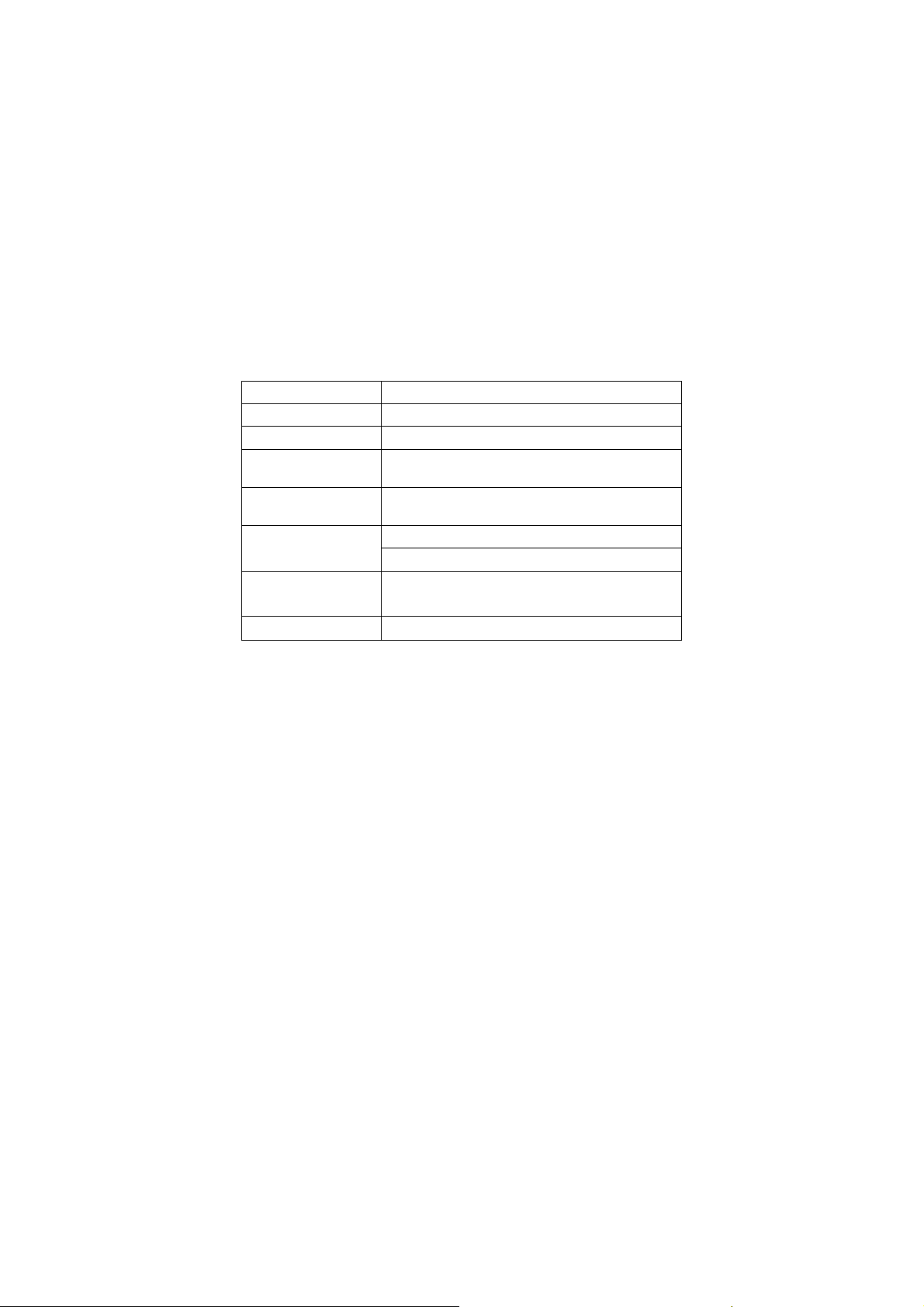
1.4 System requirements
Operating System: Windows XP, Vista, Windows 7, MAC OS
Configuration (Recommended):
CPU 1GHz Pentium or above
Hard Disk 20MB or above
RAM 512MB or above
The performance of the modem may be influenced if configuration is below the
recommendation.
1.5 Functions
SMS service, data service, application management, microSD card supported,
etc.
1.6 Specification
Interface Type USB 2.0 high speed
Systems supported Supports most types of laptop and desktop PC.
Operating systems Windows XP, Vista, Windows 7, MAC OS
Functions
Network Standards
Frequency band
Transmission
(Max. data rate)
Temperature
SMS service, Data service, Applications
management, support microSD card, etc.
HSPA+/HSUPA/HSDPA
/UMTS/EDGE/GPRS/GSM
HSDPA /UMTS: 2100MHz
GSM/GPRS/EDGE: 1800/900MHz
HSPA+: 21.6Mbps DL
5.76Mbps UL
Storage: -40℃ ~ +80℃
7
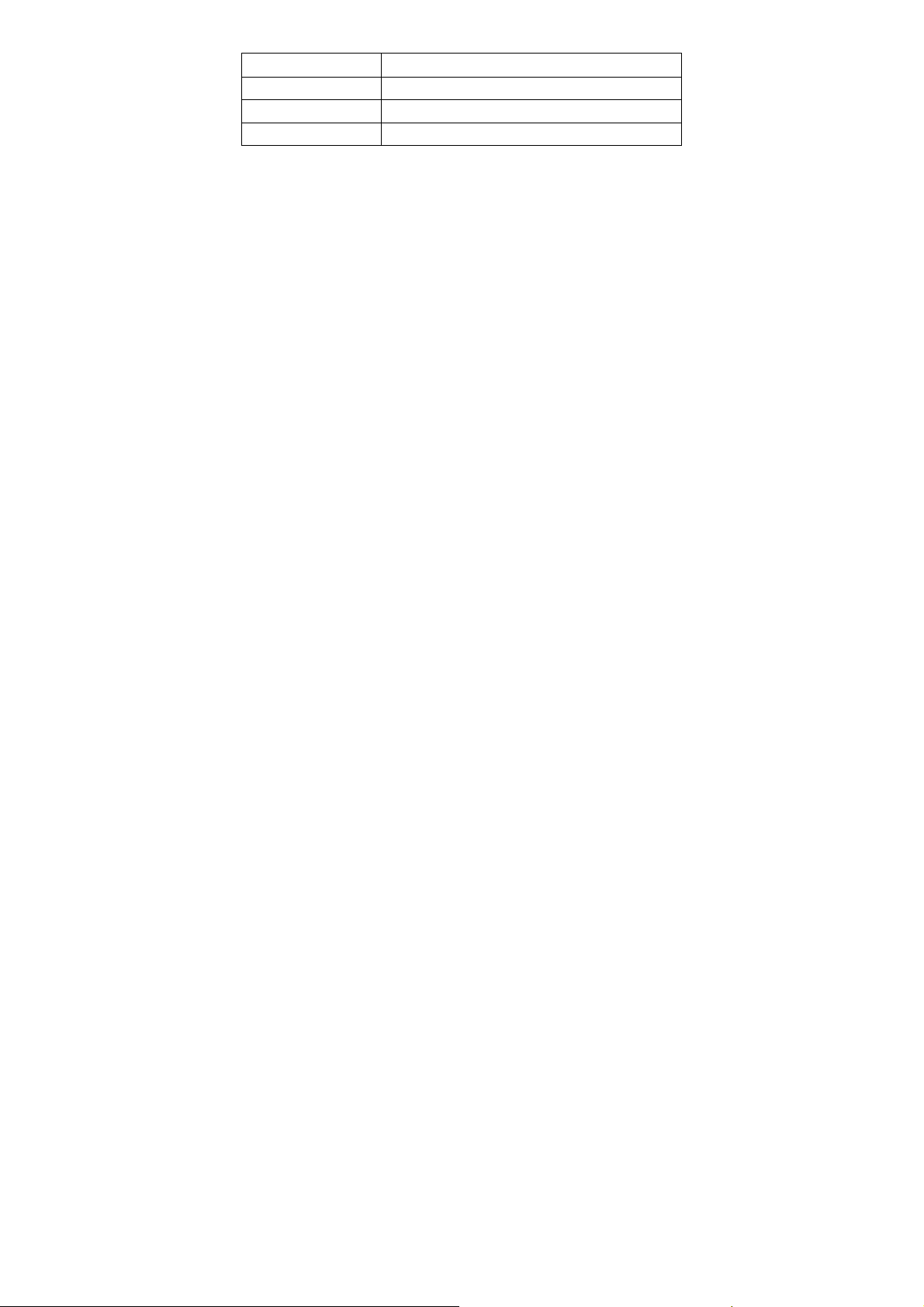
Operation: -10℃ ~ +60℃
Dimension 76.77mm×28.0mm×11.92mm
Weight About 30g
MicroSD Capability Up to 8G
8
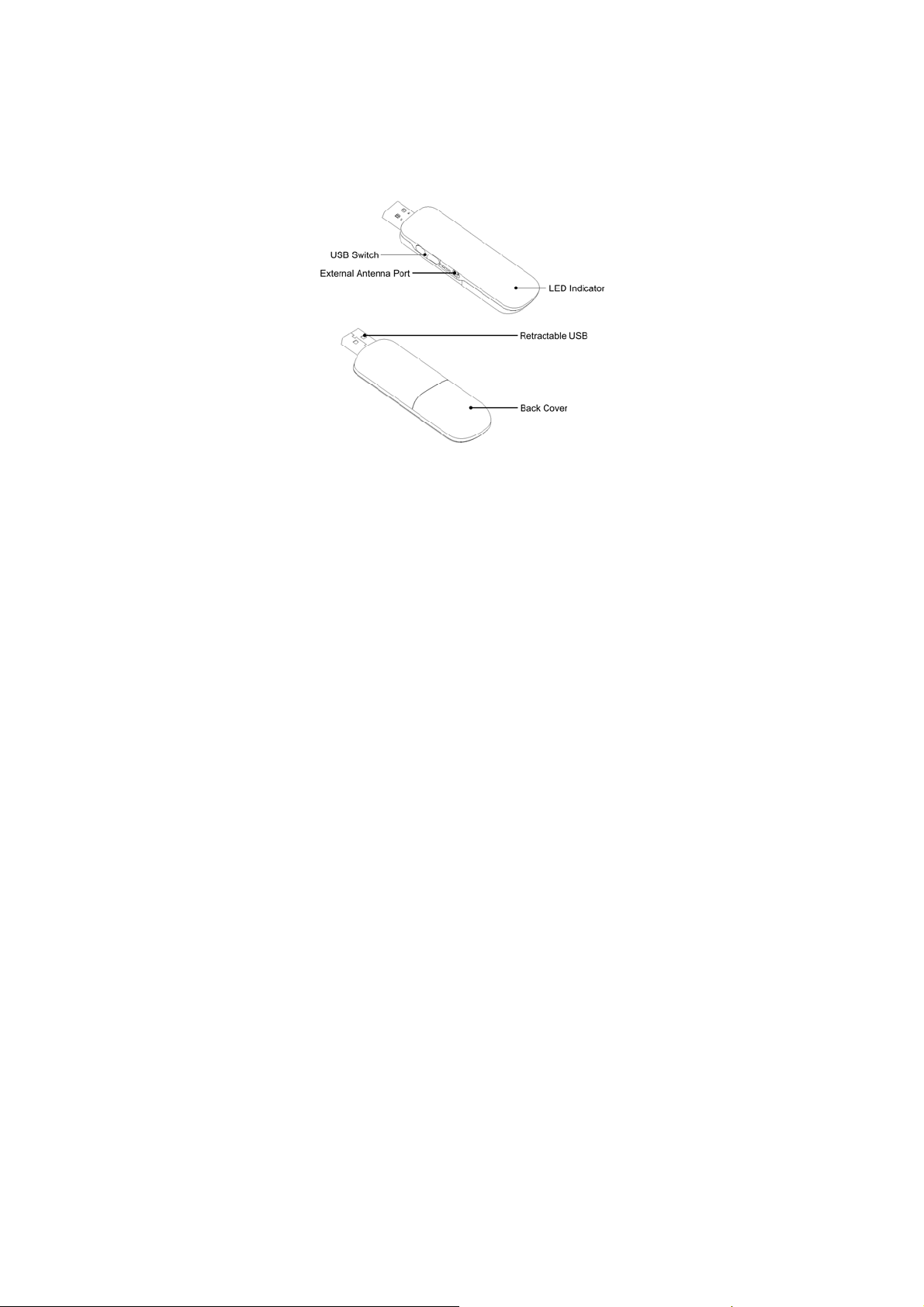
2.1 Outline and Parts
1. Back cover
2. LED Indicator
3. Rotating USB connector
4. External antenna port
2 Installation
2.2 Hardware Installation
1. Insert the SIM/USIM card into the USB Modem
Your SIM/USIM card stores your service details, USB modembook and text
messages. You can obtain it from a mobile USB modem service pr ovider when
you sign on as a subscriber.
To install SIM/USIM card
z Remove the back cover on the modem.
z Hold your SIM/USIM card with the cut corner oriented as shown and then
slide it into the card holder with the metal contacts facing the modem.
9
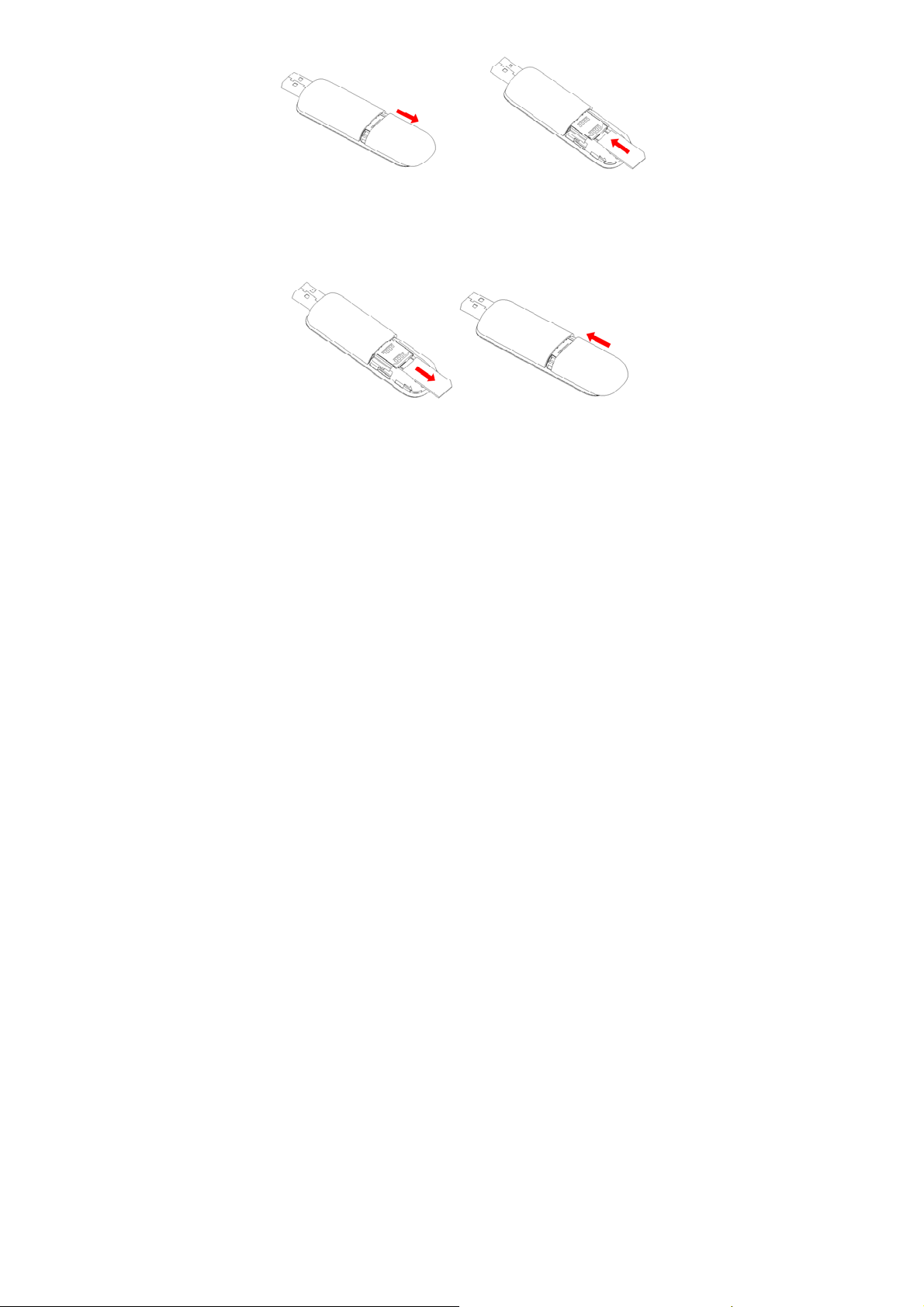
z Replace the back cover.
Remove the back cover Slide the card into place
To remove SIM/USIM card from the USB modem
z Remove the modem from the computer.
z Remove the back cover.
z Pull out the SIM/USIM card from the card holder.
Pull out the card Replace the back cover
2. Install memory card
You can use a compatible microSD card to save more data. Only microSD card
is supported by the modem and do not insert other memory card into the
modem.
z Remove the back cover of the USB modem.
z Insert the microSD card into the holder until you hear a click. Make sure
that the memory card is orientated as shown in the following picture.
10
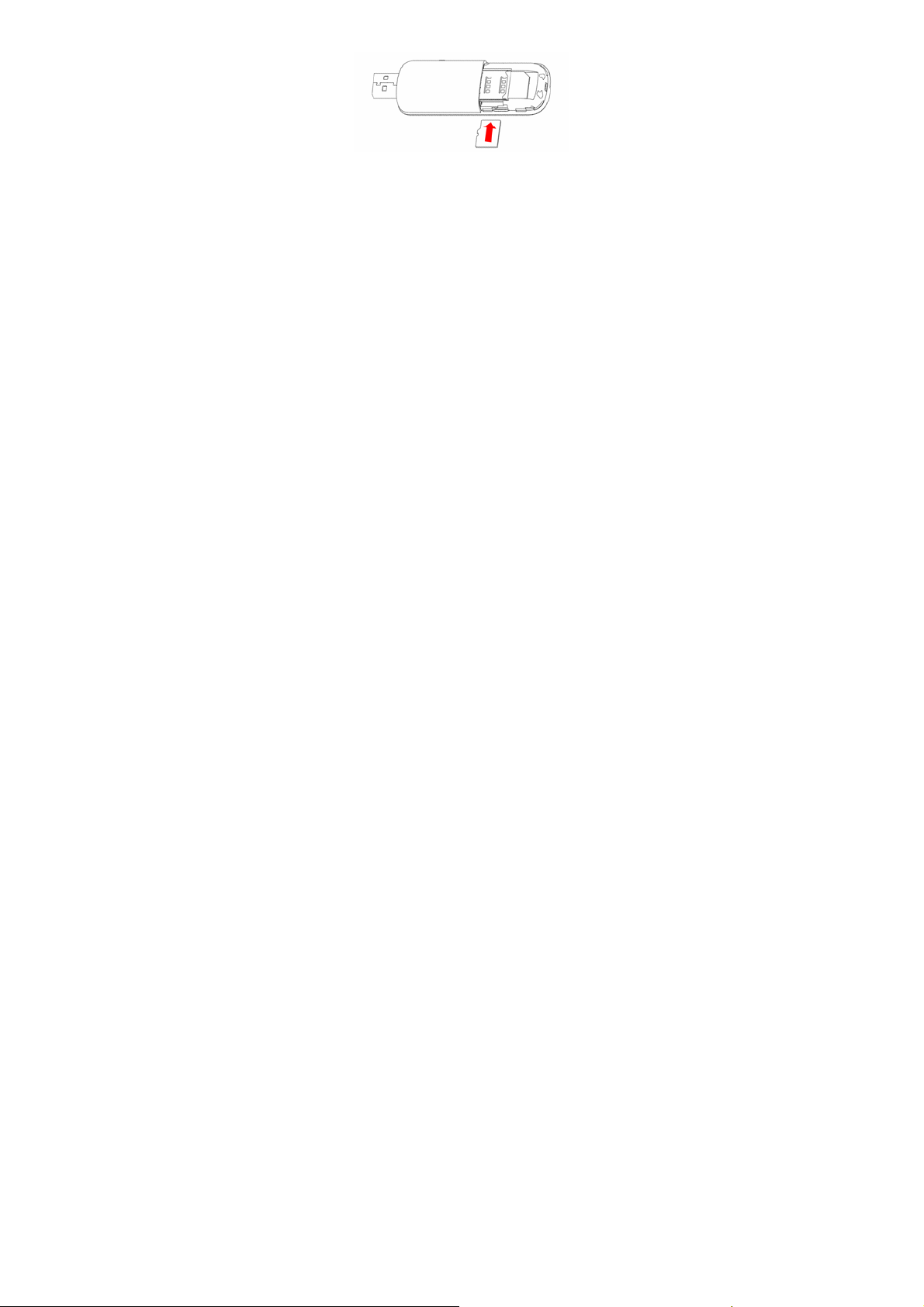
z Replace the back cover.
The driver of the microSD card will be installed automatically when the modem
driver is installed.
3. Connect the USB modem to your PC
z Plug the modem to the USB port of your computer. Make sure that it is
tightly inserted.
z Your PC system will automatically detect and recognize the new hardware
and display a new icon in the desktop taskbar, indicating that the computer
and the USB modem have been connected properly.
z If you are using Windows XP, Vista, Windows 7 or Mac OS X system, the
installation program will start automatically after a few seconds.
2.3 Software Installation
If your laptop or destop PC supports automatic installation, the following
installation interface will appear on the screen a few seconds after your PC
recognizes the new hardware.
If your PC doesn’t support automatic installation, start the installation program by
running the Install.exe from the new CD-ROM drive in My Computer or
Computer. The following installation interface will show how to start installation.
11
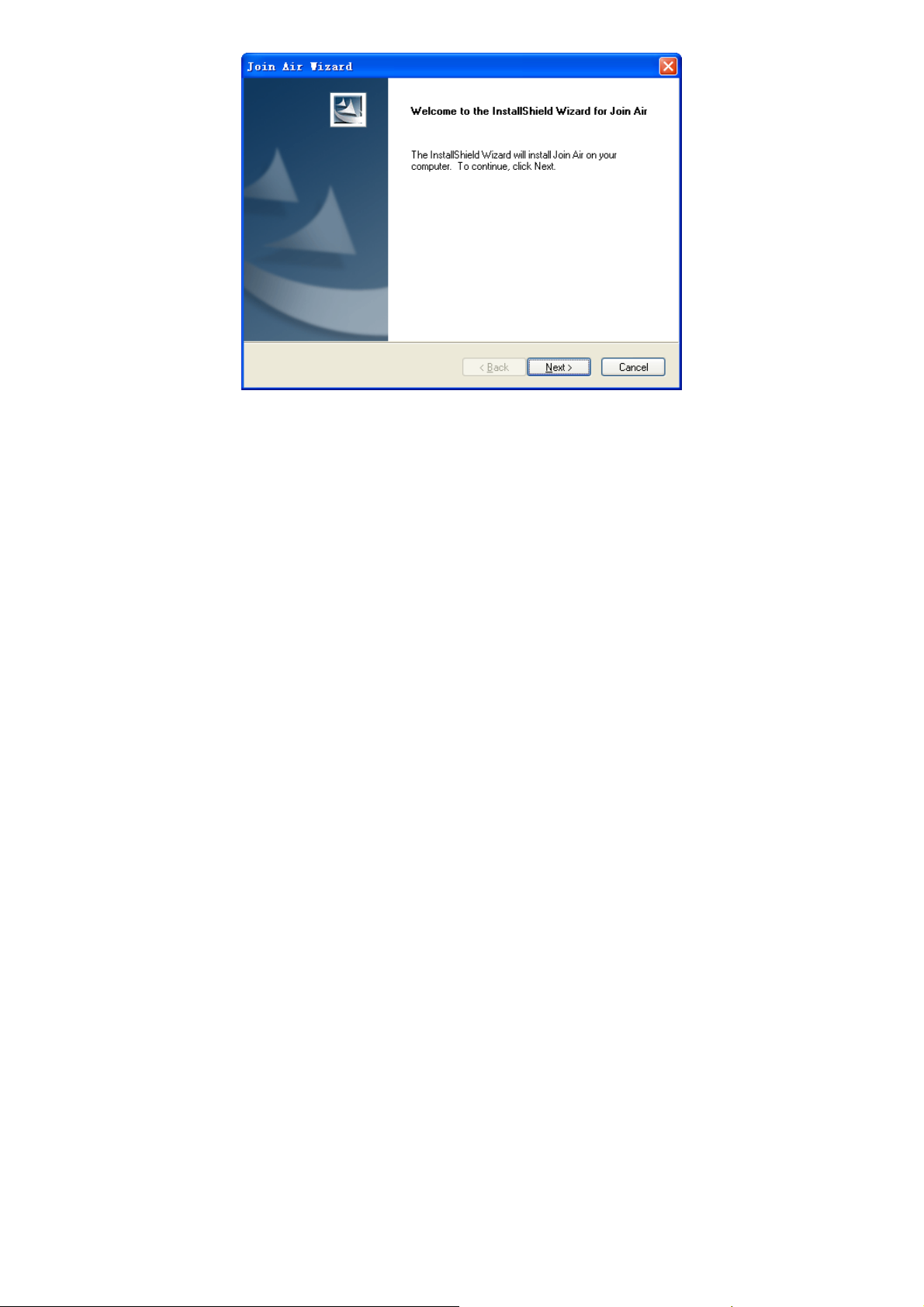
1. It is strongly recommended that you exit all other Windows programs, before
clicking on “Next”;
12

2. Select the folder that you want to install the software to. You can select a
different path by clicking “Change”;
4. Click “Next” to start the installation of the MF668 Modem connection manager
software;
13

5. The system shows the installation progress. Wait a minute until the following
screen appears;
14

6. Click “Finish” to complete the installation.
Note: After the software is installed, pull out the modem before restarting the
computer to avoid damages to your modem. If you have problems with the
installation steps above, please contact your service provider or ZTE.
After the installation, select Start > Programs > Join Air. You can find Join Air
and Uninstall. There will be a shortcut icon on the desktop just as follows.
2.4 Run the Application Software
After the modem is correctly connected to the computer, click Start >
Programs > Join Air > Join Air on the computer to run the application software.
15

You can also launch the application software by double-clicking the shortcut icon
shown above.
After the modem is initialized, the main interface of the connection manager
appears. The standby icon appearing in the taskbar indicates the modem
working normally.
2.5 Hardware Uninstall
Close the software then remove the hardware following the procedures below.
1. Click the close button
2. Click “OK” to close the software;
;
3. Safely remove the USB modem.
2.6 Software Uninstall
1. Close the application program before uninstall;
2. Click Start > Programs > Join Air > Uninstall on the PC;
3. Click Yes to confirm the removal of the software;
4. Make sure to remove the modem device from the computer before clicking
Yes to start uninstall.
The following interface indicates the uninstall progress.
16

5. Click “Finish” to complete the uninstall of Join Air.
17

18

3 Functions & Operation
3.1 Interface introduction
3.1.1 Main Interface
The following picture is the starting screen of your MF668 connection manager.
The whole interface is divided into four parts. Related functions can be executed
by operation in the related areas.
System
information
area
Internet
information
area
Function
button area
Main menu
button area
System information area
Icons in this area show the system status and different kinds of tips.
Icon Explanation
Indication of signal strength, which is divided into 6 stages from
none to the strongest.
Indication of current network type.
Roaming.
Packet switched
Circuit switched
Internet information area
This area shows the name of the current service provider, device condition and
connection information.
19

Function button area
There are five function button icons.
SMS: Send, read and manage SMS.
USB modembook: Manage contact information.
Settings: Setting options for the modem.
Data record: Show connection information.
Connect: Connect to the Internet.
Main menu button area
Click the icon to popup the following menu:
Log: The record of software operation.
Diagnostics: View hardware information, operational information and network
settings.
Help: Enter connection manager software help.
Exit: Close the software.
3.1.2 Description of Mini Icons
Click the minimize button and the software will minimize as an icon on the
taskbar. This will not influence data transfer or sending and receiving of SMS.
Double click the icon on the taskbar to restore the window.
Taskbar icons description
The USB modem is ready to connect to the Internet.
The USB modem is connected to the Internet.
The uses of taskbar icons
Right click the taskbar icons, the following menu will appear. Please refer to
Main menu button area in Section 3.1.1.
20

Log: The record of software operation.
Diagnostics: View hardware information, operational information and network
settings.
Help: Enter connection manager software help.
Exit: Close the software.
3.2 Connecting to the Internet
With the help of MF668 USB Modem, you can access the Internet and bro wse
web pages while still be able to send and receive SMS.
Click the “Connect” button
automatically. You can click “Cancel” button
. The system will search for available networks
to cancel connection.
When connected, connection duration and data record will be shown in the
Internet information area. Then you can access the Internet and receive email
etc, through the network.
21

When the connection is established, the “Connect” button changes into the
“Disconnect” button
. Click it to disconnect from the Internet.
3.3 SMS
Note: To make sure that the SMS can be used properly, please setup the
correct SMS center number. Refer to section 3.5.4 Messages settings.
Click the “SMS” icon
number of SMS in your PC (LOCAL) and (U)SIM card. Click “Inbox”, “Sentbox”,
“Draftbox”, “Important”, “Deleted”, “Report” to enter relative interface.
to switch to the SMS interface, which shows the
22

Inbox: Save the received messages.
Sentbox: Save the successfully sent messages.
Draftbox: Save the SMS which haven’t been sent. The drafts can only be saved
in PC, not SIM/USIM.
Important: Save the important messages that you have moved from other
folders.
Deleted: Save the deleted messages.
Report: Save the message reports.
3.3.1 Check SMS
When an incoming message is received, a pop-up dialog box will appear above
the taskbar. Click the Inbox button to check the new message.
23

Click other buttons in the SMS window to view the messages in each folder.
Select a message to read its full content below the message list.
3.3.2 Create a new message
Click “New” to open a new dialog box and input the recipient’s number and
message content.
24

The recipient’s number can be input directly or by clicking the To button and
selecting contacts from the USB modembook.
To send a message to multiple recipients, please separate each recipient with
“;”.
The SMS content can include 160 individual English characters (including
English symbols). The total characters and the number of messages need to be
sent are shown in the dialog box.
Click Send, a prompt box will appear.
Click OK to send the short message.
If the message is sent successfully, it will be saved in Sentbox automatically.
Otherwise, it will be saved in Draftbox automatically.
Sending SMS while browsing the web:
If your network supports, you can send short messages the same time surfing
the Internet. Click SMS button, enter the SMS interface to write and send short
messages normally.
25

3.3.3 The SMS box operating guide
Enter Inbox/Sentbox/Draftbox/Important to exec ute the following by clicking
on each button or right-clicking on a message:
Reply: Reply short messages to the sender (available only in “Inbox”).
Forward: Forward a short message to other recipients (available only in
“Inbox”).
Move: Change the location where selected messages are stored (LOCAL or
USIM/SIM card). By default, the messages the modem received are saved on
LOCAL (computer).
Delete: Delete the selected short messages.
Save Number / Save Num: Save the sender’s number to USB modembook.
Send: Send selected messages in Sentbox/Draftbox.
Edit: Edit selected message in “Draftbox”.
Export/Import: Export the SMS to CSV or import SMS from CSV.
Save to Important: Move the SMS to Important folder.
Revert: Move the SMS from Important or Deleted folder back to other folders.
If you want to select several messages, hold “Ctrl” or “Shift” key and left-click on
the items.
New messages can not be received when the (U)SIM card is full (different
USIM/SIM cards have different capacities). The system will indicate that the
inbox is full and prompt you to clear the “Inbox” of USIM/SIM card.
3.4 USB modembook
Click USB modembook icon to enter USB modembook interface. Contact
information can be saved either on your PC or the SIM/USIM card. For each
contact record on the PC, the information includes name, mobile USB modem
number, home USB modem number, office USB modem number, emails and the
group to which it belongs. For each contact record on the SIM/USIM card, the
information only includes name and mobile USB modem number.
26

3.4.1 Creat a new contact
1. Click “New” to add a new contact;
2. select contact type (“PC” or “SIM”) and input the information. Then click “OK”.
27

3.4.2 Modify contacts
1. Select a contact and click “Edit”;
2. Edit the contact information and click “OK”.
3.4.3 Delete contacts
Select one or more contacts and then click “Delete”.
3.4.4 Send SMS to contacts
1. Right click the selected contacts and select “SMS”;
2. Input message content in the new window and click “Send”.
3.4.5 Search for a contact
1. Enter the keyword in the search box;
2. Click “Search” to search for matching results, which will be displayed in the
contacts list.
3.4.6 Other buttons Description
If any contact is selected, you can execute any of the following by clicking on the
corresponding button.
View: View the selected contact’s information.
Move: Change the location (PC or SIM) where selected contacts information is
stored.
Right click on the contacts and you can create new contacts, view, edit,
copy-and-paste, move, delete, export, or import selected contacts.
3.5 Settings
Click “Settings” icon to switch to the settings interface.
Note: All the necessary settings have been preset by default. There is no need
to change such settings. If you want to change these settings, please consult
your service provider.
28

3.5.1 Connection settings
To ensure that the modem can connect to the Internet properly, you should
configure the connection information first.
(1) Button description
Add: Add new configuration files.
View/Edit: View/edit the selected configuration file. The default configuration
can only be viewed, not edited.
Delete: Delete the selected configuration files.
(2) Add new Configuration file
Click “Add” button to add ne w connection information to the system. According
to the requirement, there may be two modes for adding a new config: Ad d RAS
Config and Add NDIS Config.
Add RAS Config
There are two parts of configuration information: “Common” and “Advance”.
The “Common” information includes “Config File”, “APN” and “User name”.
The “Advance” information includes “DNS”, “PDP server”, “Authentication
mode” and “PDP Type”. Please consult your network service provider for all
above information. The configuration information may vary as the service
provider and network type differ.
29

Add NDIS Config
There are two parts of configuration information: “Common” and “Advance”.
The “Common” information includes “Config name”, “APN”, “IP Address”,
“User name” and “Password”.
The “Advance” information includes “Preferred DNS”, “Alternate DNS”,
“Preferred NBNS”, “Alternate NBNS” and “Authentication”. Please consult
your network service provider for all above information. The configuration
information may vary as the service provider and network type differ.
30

3.5.2 Selection settings
Automatic: The system selects the network automatically.
Manual: Manually select the network.
When “Manual” is selected, click “Search” button to search for available
networks. Select the proper network from the search results and click “Apply” to
enter the network.
3.5.3 Preference settings
Automatic: The system selects available network automatically.
UMTS/HSPA Only: The system will only select UMTS or HSPA networks.
GPRS/EDGE Only: The system will only select GPRS or EDGE networks.
31

3.5.4 SMS Settings
SMS center number: Set the message center number. You can use the default
number preset by your service provider. The correct SMS center number must
be input in order to use the SMS properly. If you want to edit it, please consult
with your service provider for more information.
SMS validity: Set the time limit for saving SMS in the network side. (This
function needs network support.) You can select “12 hours”, “A da y”, “ A week”
or “The longest period”. The default setting is the longest period permitted by
the network.
Default save location of received SMS: Select “PC” to save the received SMS
in your PC; select “(U)SIM card” to save it in SIM/USIM card.
State report: Enable state report to receive notification when the message is
sent successfully.
32

3.5.5 Sound settings
You can set “Network connect alert”, “Network disconnect alert” and “SMS
alert”. These alerts will sound on the PC side. The audio file supports MP3,
WAV, MID and WMA formats. Select “Mute” to mute corresponding alert.
3.5.6 Security settings
33

Enable or disable PIN code protection. Click “Change” button to change the PIN
code. Click “Apply” button and input the PIN code to apply the security changes.
Note: If the PIN code protection is enabled, you need to enter the PIN code
every time you start to use the modem.
3.5.7 System settings
Auto start when device is available: The software will start automatically when
the modem is inserted into the PC.
Auto connect: Automatically connect to the Internet when the software is ready.
3.5.8 Update settings
You can set online update settings. Click “Update now” to update immediately.
34

3.6 Data record
Click “Data record” icon to check the log of Internet connection history.
In the “Transfer Data” tab, you can check the real-time upload/download speed,
upload/download data and transfer time. You can also check the
upload/download data and duration in one day, one month and one year.
In the “Data record” tab, select start date “From” and end date “To” on top to
view the record of data exchange in the given period.
Select a record and click “Delete” button to delete the record. Click “Clear” to
delete all the records in the list.
Note: Data usage is approximate only; please contact your operator for actual
usage.
3.7 MicroSD card
When you use a microSD card in the modem, the PC will display the MicroSD
card as a removable disk. You can use it freely.
3.8 Help
Click “Help” icon to open the help interface. You may also access the help
information by right-clicking the taskbar icon and select “Help”.
35

4 FAQ
When you meet the following problems in service, please refer to the following
answers to solve it. If the problems persist, please contact your retailer.
Problem
Description
The system can
not run the
installation
program
automatically.
After the full
installation, the
system doesn’t
install the driver
program properly.
After the modem is
plugged in, the UI
program doesn’t
run automatically.
After restarting the
computer, there is
no signal.
Possible Causes Possible Solution
The system is not properly
configured for auto run.
The system is not properly
configured for auto run.
The system configuration is
Incorrect.
You are in a place where there is
no available
GSM/GPRS/EDGE/UMTS/HSPA
+ network, such as underground
parking lot, tunnels and remote
rural areas.
The device will
appear as a virtual
CD-ROM under “My
Computer”. Click on
the icon to start
installation. If you
have previously
installed a version
of the program,
please uninstall it
first.
Please install the
driver program
manually. The
driver program can
be found in the
installation folder.
Please open the UI
program manually.
You can find it on
the desktop or in the
Programs menu.
Try again in other
locations.
36

Problem
Description
Possible Causes Possible Solution
The modem is not properly
connected.
The SIM/USIM card is not
properly inserted.
The position of the USB modem
affects the signal reception.
Exit the software
and remove the
modem as usual.
Then insert it again.
Remove the card
and reinsert it
properly. Please
refer to 2.2
Hardware
Installation.
Adjust the angle
and position of the
USB modem or its
proximity to other
electronic devices.
When the USB
modem has been
plugged in, the
computer cannot
find it.
The installation programs of the
USB modem have not been
installed properly.
The modem Is not properly
connected.
The SIM/USIM card is not
properly inserted.
37
Run the installation
program first, then
plug in the modem.
Now install the
drivers as normal in
Windows.
Restart the
computer, or
remove and reinsert
the modem again.
Reinsert the
SIM/USIM card
correctly.

Problem
Description
Messages cannot
be sent.
Date connection
failed.
The modem is
Connected to the
Internet, but it
cannot open any
Possible Causes Possible Solution
The SMS center number is
incorrect.
The network is busy or you are in
a area with no signal.
You are in the place with no
GSM/GPRS /EDGE/ UMTS/
HSPA+ network coverage.
The network is busy. Try later.
The APN in the configuration file
is incorrect.
The modem data is corrupted. Local network
The network type has been
selected manually and is
incorrect.
After connection is established,
you are unable to open web
pages.
Please contact your
service provider and
configure the
correct number in
“SMS Settings”.
Try later or move to
another area with
better coverage.
Move to an area
with better signal.
Check the APN in
the configuration file
in the “Connection”
settings.
access or the target
server may be
experiencing
problems. Retry
data request.
Reselect the
network type
according to the
type of the
SIM/USIM card.
Check the APN
setting in the
Configuration files.
38

Problem
Description
web page.
Possible Causes Possible Solution
The IE browser is causing
problems.
The operating system is infected
by viruses.
You have connected an APN
which cannot connect to the
Internet.
Upgrade to the new
version or reinstall
the IE browser.
Use a professional
anti-virus software
to check your
computer and
remove the viruses.
Check and correct
the entry. Consult
your service
provider if
necessary.
39
