D-Link WDA-1320 Quick Install Manual
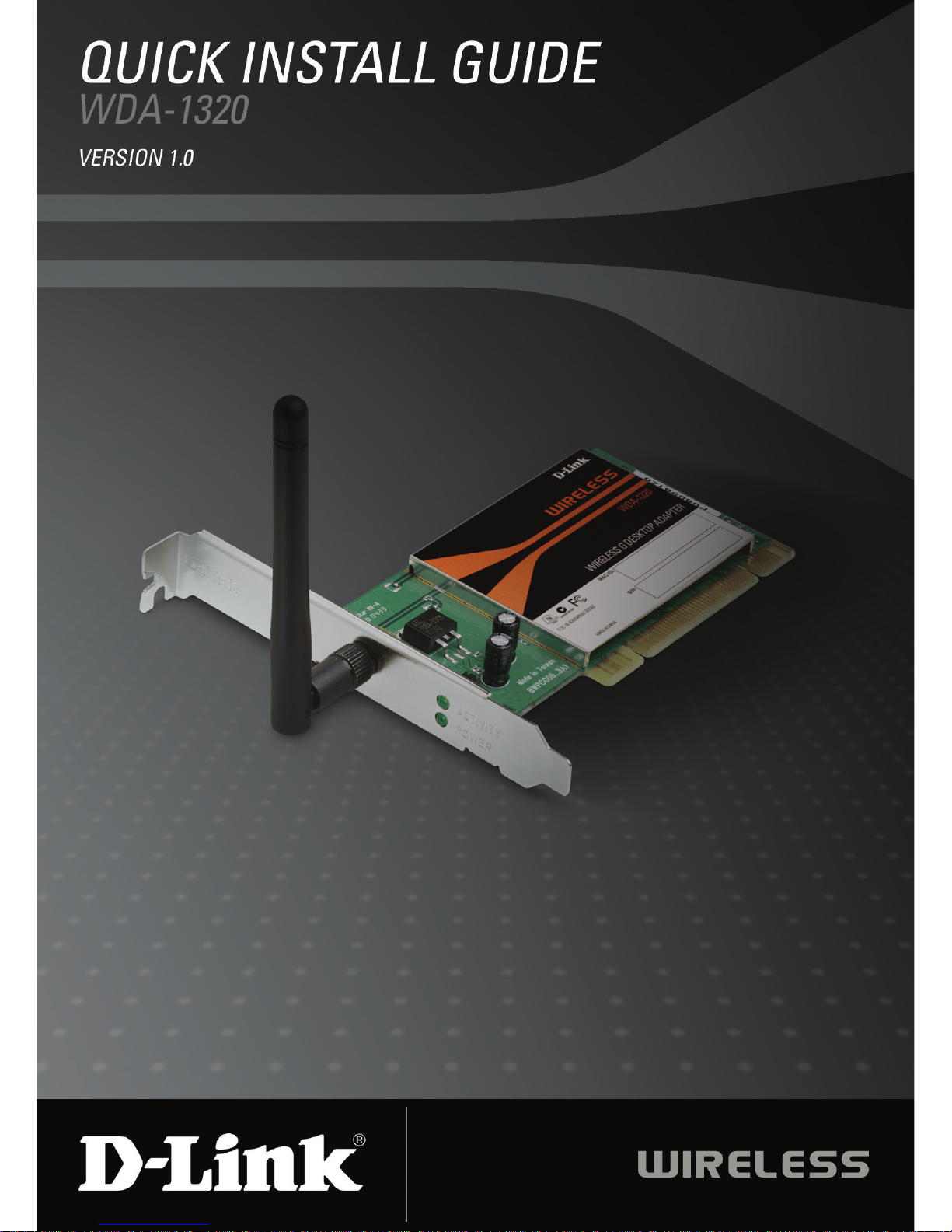
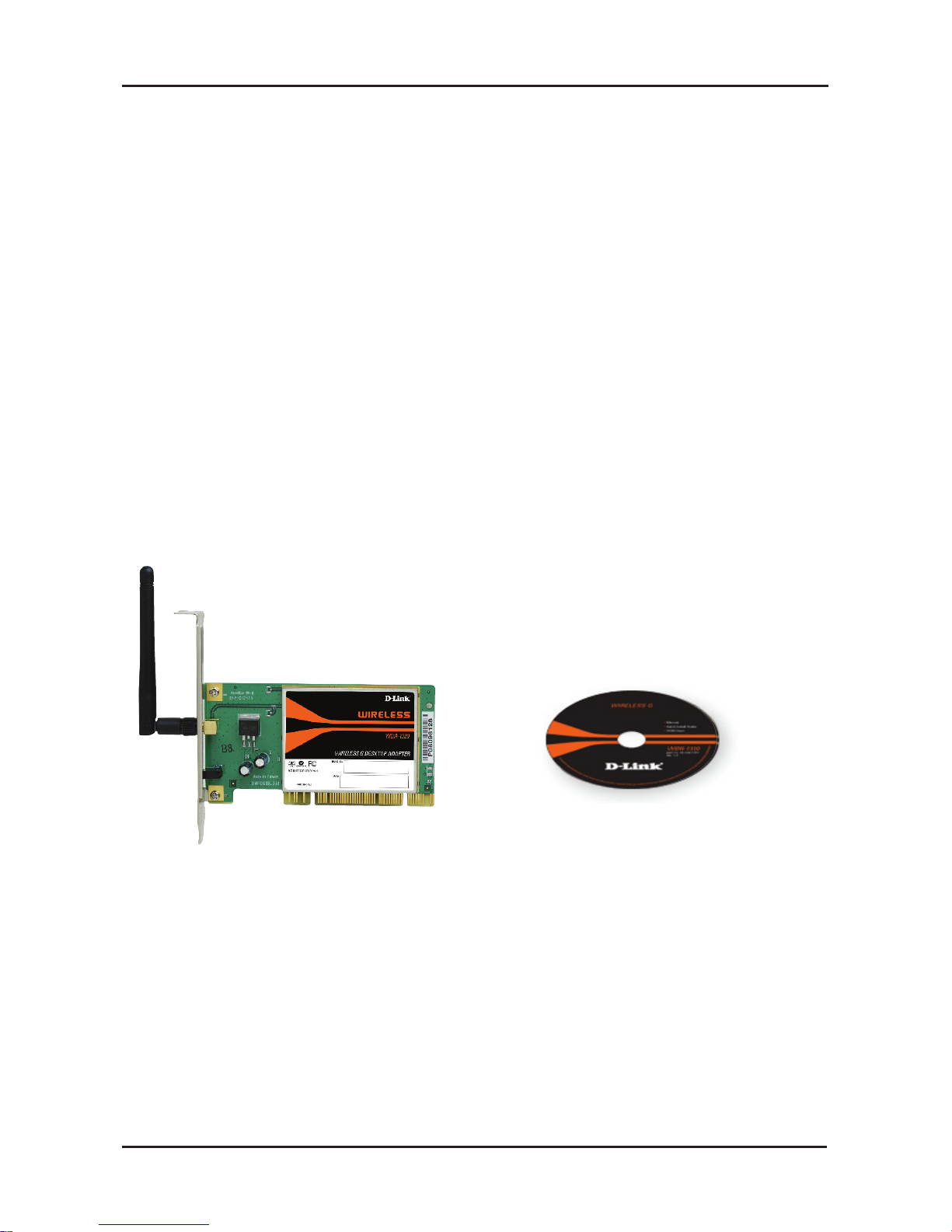
2D-Link WDA-1320 Quick Install Guide
Manual, software, and
warranty on CD
Package Contents
D-Link WDA-1320
Wireless PCI Card
• A desktop computer with an available 32-bit PCI slot
• Windows® 2000 or XP
• 300MHz processor and at least 64MB of RAM
• An 802.11g or 802.11b access point (for Infrastructure mode), or another
802.11g or 802.11b wireless adapter (for Ad-Hoc networking mode.)
System Requirements
If any of the above items are missing, please contact your reseller.
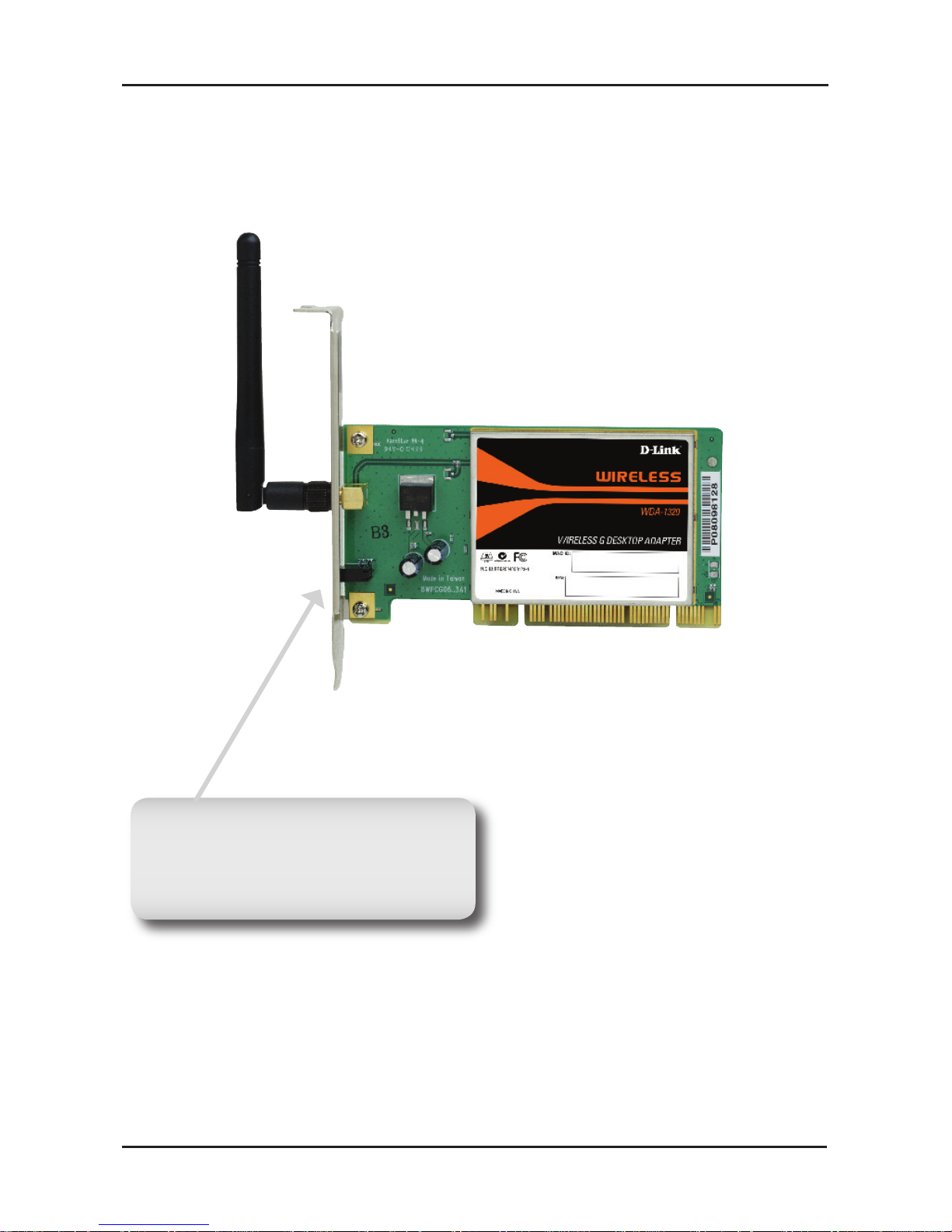
3 D-Link WDA-1320 Quick Install Guide
WLAN LED
A solid light indicates that wireless is
ready. This LED blinks during wireless data
transmission.
Hardware Overview
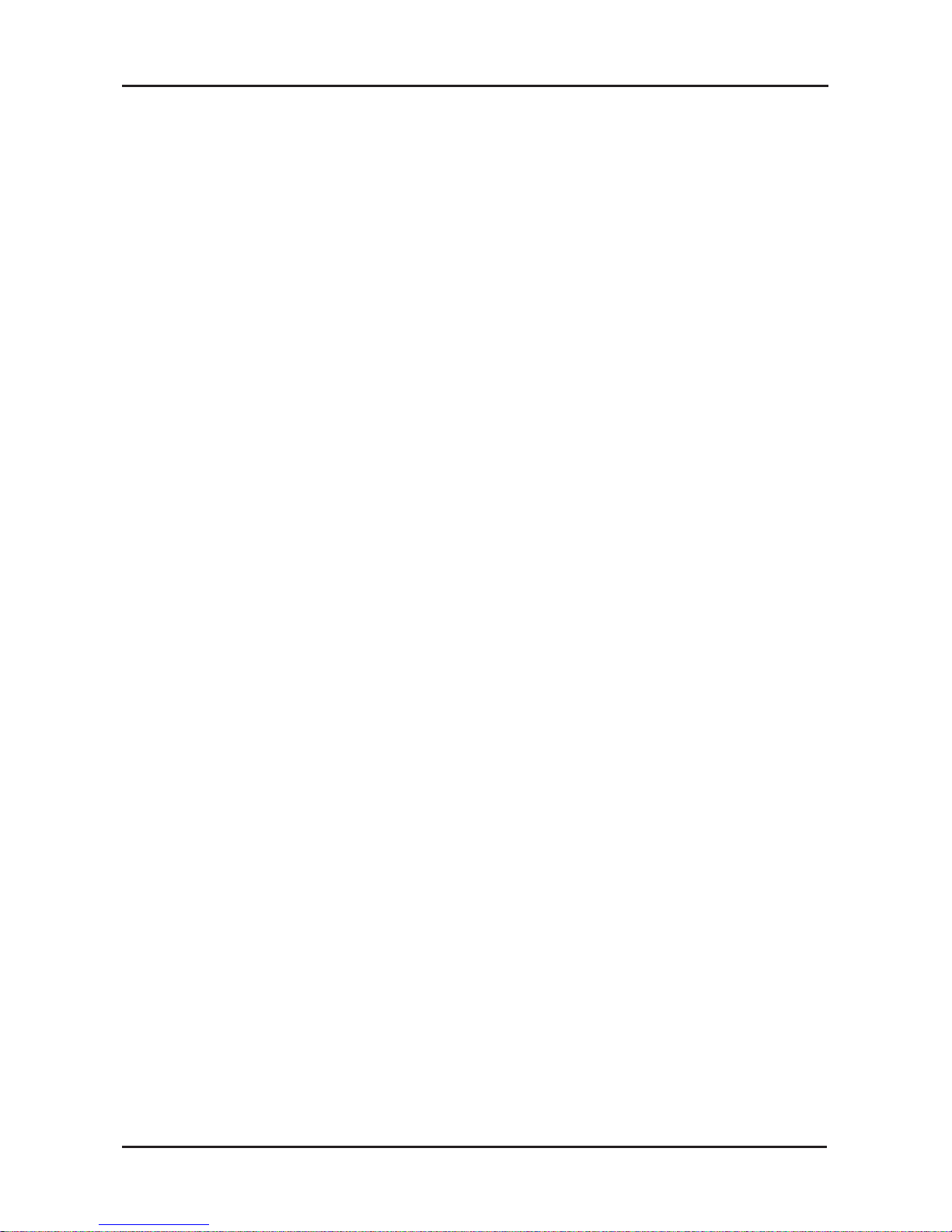
4D-Link WDA-1320 Quick Install Guide
Installation Considerations
The D-Link wireless adapter lets you access your network using a wireless connection
from virtually anywhere within the operating range of your wireless network. Keep
in mind, however, that the number, thickness and location of walls, ceilings, or other
objects that the wireless signals must pass through, may limit the range. Typical
ranges vary depending on the types of materials and background RF (radio frequency)
noise in your home or business. The key to maximizing wireless range is to follow
these basic guidelines:
1. Keep the number of walls and ceilings between the D-Link adapter and
other network devices to a minimum - each wall or ceiling can reduce your
adapter’s range from 3-90 feet (1-30 meters.) Position your devices so that
the number of walls or ceilings is minimized.
2. Be aware of the direct line between network devices. A wall that is 1.5 feet
thick (.5 meters), at a 45-degree angle appears to be almost 3 feet (1 meter)
thick. At a 2-degree angle it looks over 42 feet (14 meters) thick! Position
devices so that the signal will travel straight through a wall or ceiling (instead
of at an angle) for better reception.
3. Building Materials make a difference. A solid metal door or aluminum studs
may have a negative effect on range. Try to position access points, wireless
routers, and computers so that the signal passes through drywall or open
doorways. Materials and objects such as glass, steel, metal, walls with
insulation, water (fish tanks), mirrors, file cabinets, brick, and concrete will
degrade your wireless signal.
4. Keep your product away (at least 3-6 feet or 1-2 meters) from electrical
devices or appliances that generate RF noise.
5. If you are using 2.4GHz cordless phones or X-10 (wireless products such as
ceiling fans, lights, and home security systems), your wireless connection
may degrade dramatically or drop completely. Make sure your 2.4GHz
phone base is as far away from your wireless devices as possible. The base
transmits a signal even if the phone in not in use.
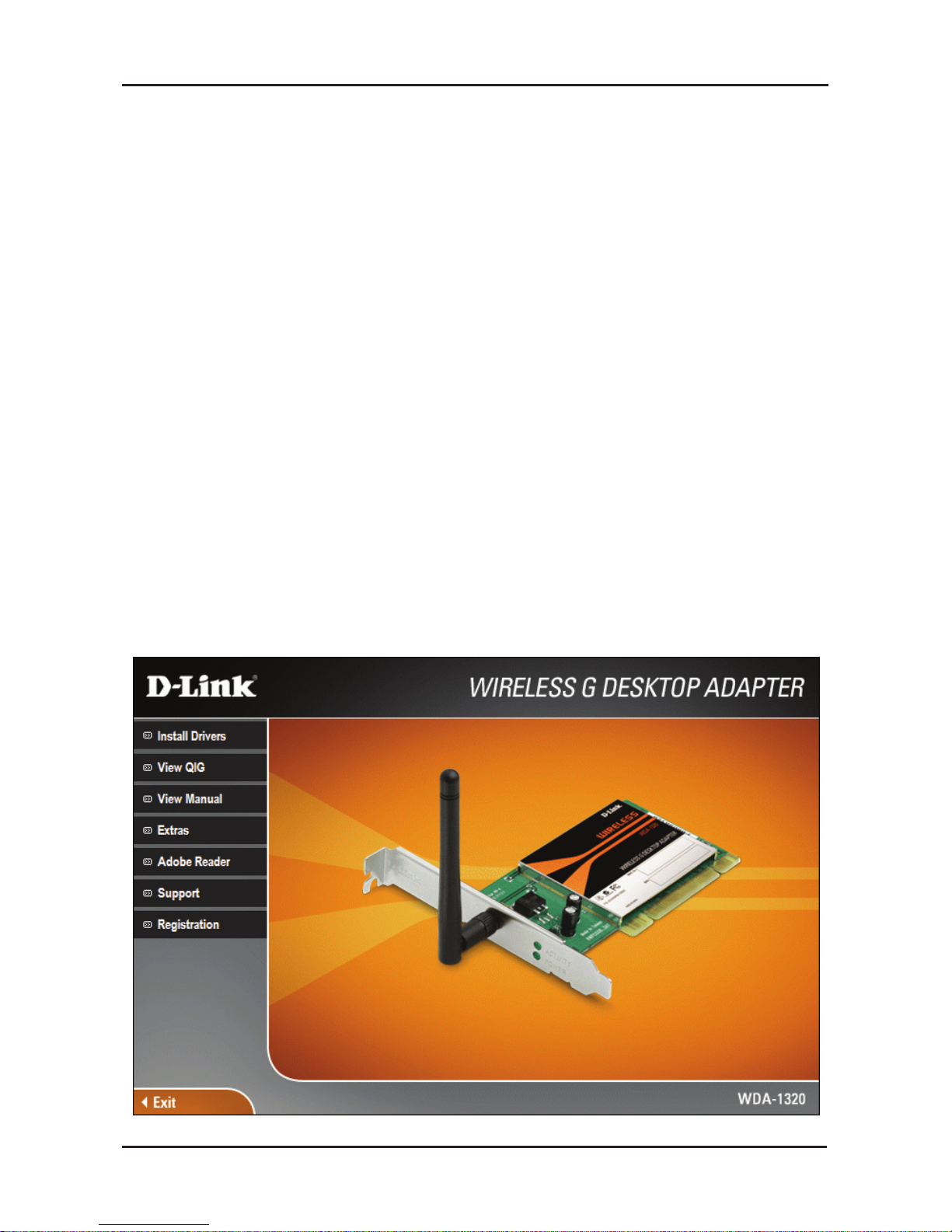
5 D-Link WDA-1320 Quick Install Guide
Adapter Installation
Turn on the computer and Insert the D-Link WDA-1320 Driver CD in the
CD-ROM drive. The step-by-step instructions that follow are shown in
Windows XP. The steps and screens are similar for the other Windows
operating systems.
If the CD Autorun function does not automatically start on your computer, go to
Start > Run. In the run box type “D:\Drivers\setup.exe” (where D: represents
the drive letter of your CD-ROM drive).
When the autorun screen appears, click Install Drivers.
