
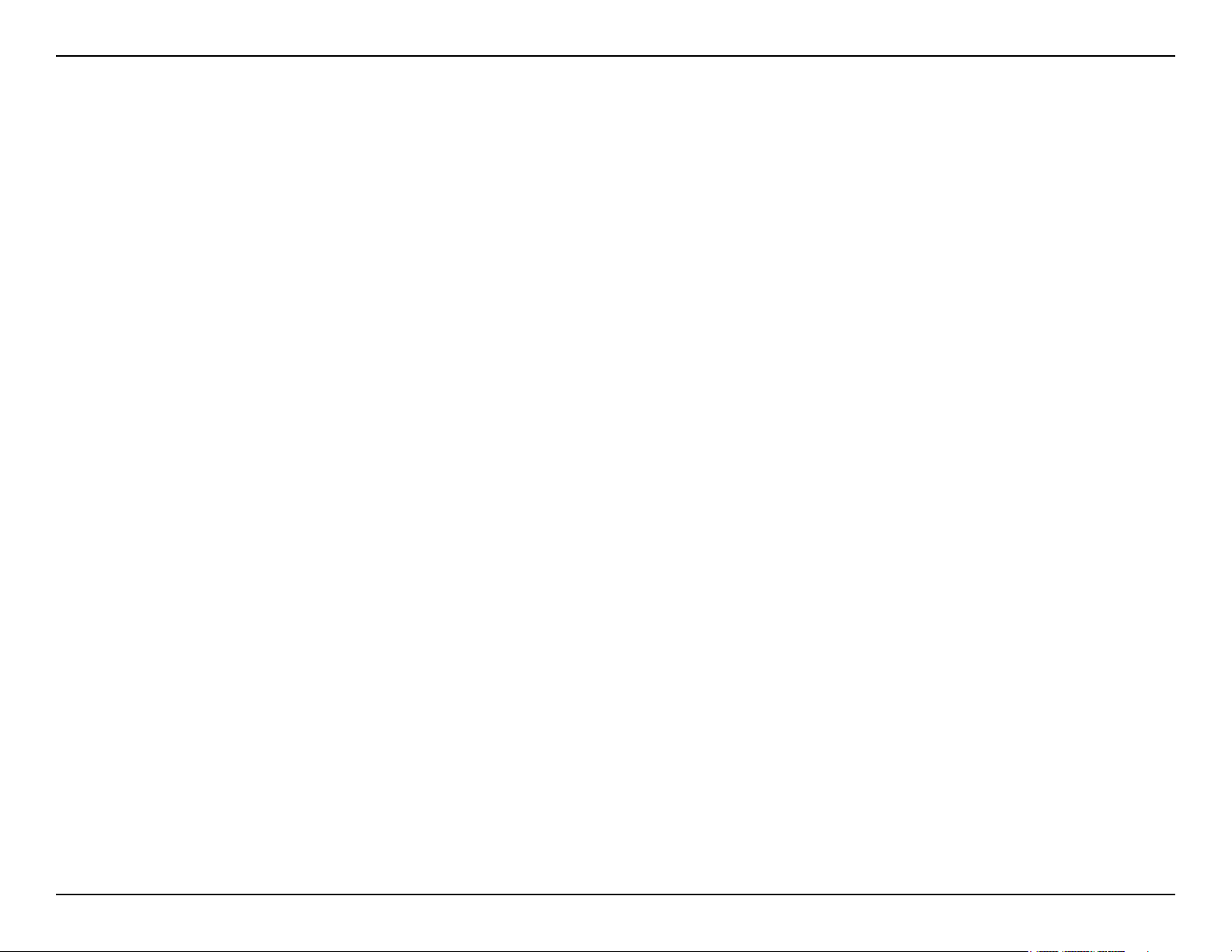
Table of Contents
Table of Contents
Package Contents ......................................................................1
System Requirements ...........................................................1
Features.................................................................................2
Hardware Overview ...............................................................3
Connections ....................................................................3
LEDs and USB Port ........................................................ 4
Installation ...................................................................................5
Wireless Installation Considerations ...................................... 6
Connect to BTU .....................................................................7
Connect to Another Router ....................................................8
Conguration ............................................................................10
Web-based Conguration Utility .......................................... 10
Setup Wizard ................................................................ 11
Internet Setup ............................................................... 17
PPPoE ..................................................................... 18
Wireless Setup .............................................................. 20
Network Settings ........................................................... 27
DHCP Server Settings ..................................................28
Port Forwarding ............................................................ 29
QoS Engine...................................................................30
QoS Engine...................................................................30
Network Filter ................................................................ 31
Firewall & DMZ .............................................................32
Advanced Wireless .......................................................33
Advanced Network ........................................................ 34
IPv6 Routing ................................................................. 35
Device Administration ...................................................36
Save and Restore ......................................................... 37
System Check ............................................................... 38
Schedules ..................................................................... 39
Syslog ...........................................................................40
Device Info ....................................................................41
Log ................................................................................42
Statistics........................................................................43
Internet Sessions .......................................................... 43
Wireless ........................................................................44
Help...............................................................................45
Wireless Security......................................................................46
What is WEP?......................................................................46
Congure WEP ....................................................................47
What is WPA?......................................................................48
Congure WPA-PSK and WPA2-PSK .................................49
Congure WPA/WPA2-PSK ................................................ 50
Congure WPA, WPA2, and WPA/WPA2 (RADIUS) .......... 51
Connect to a Wireless Network ...............................................52
Using Windows
Congure WEP ....................................................................53
Congure WPA-PSK............................................................55
Setting Up Wi-Fi Protection .....................................................57
(WCN 2.0 in Windows Vista) ....................................................57
Initial Router Conguration for Wi-Fi Protection .................. 57
Setting Up a Congured Router...........................................58
Changing the Computer Name and Joining a Workgroup ...59
Conguring the IP Address in Vista .......................................61
®
XP .............................................................52
iD-Link RG-DLINK-WBR2320 User Manual
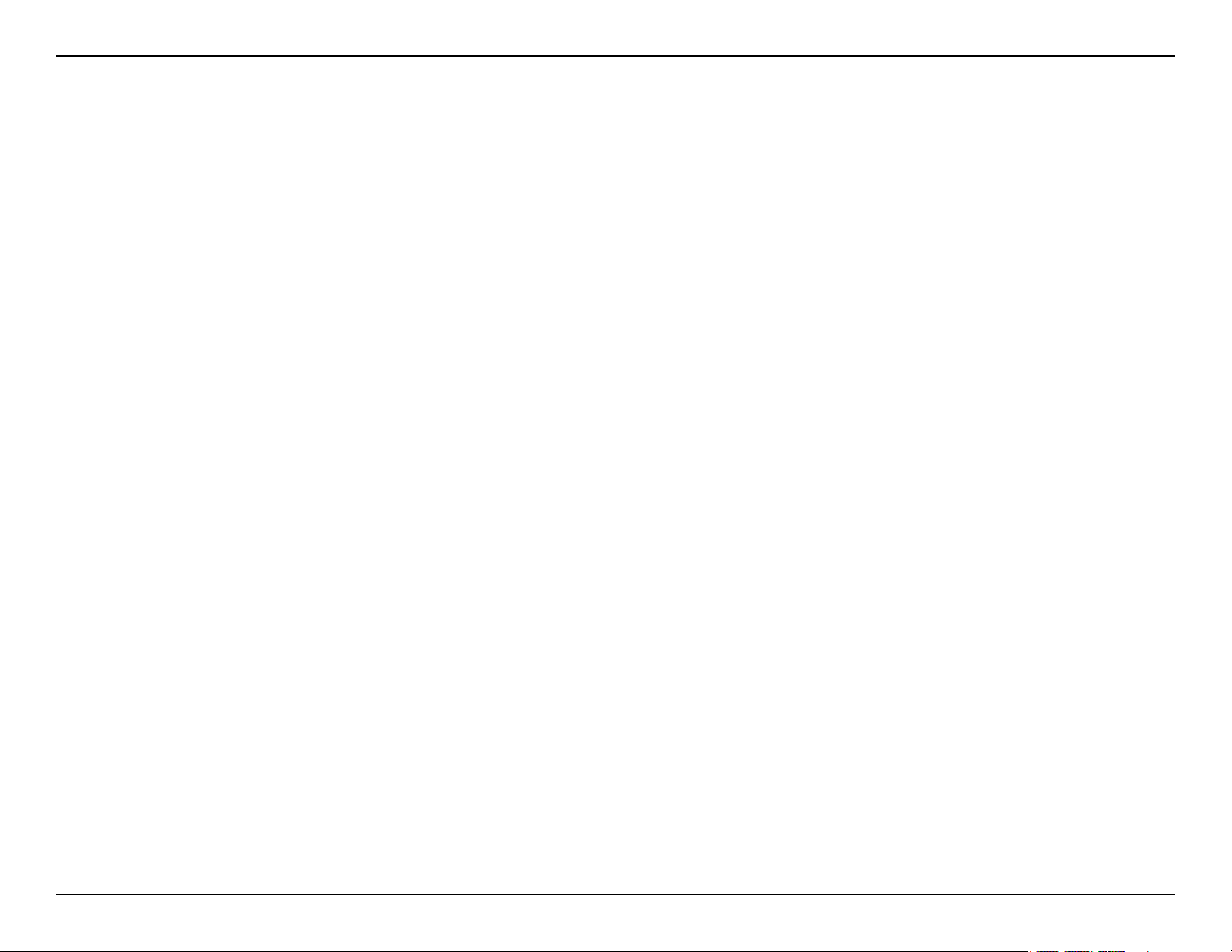
Table of Contents
Setting Up a Connection or Network Wirelessly ...................64
Connecting to a Secured Wireless Network (WEP, WPA-PSK
& WPA2-PSK) ............................................................................69
Connecting to an Unsecured Wireless Network....................73
Troubleshooting .......................................................................77
Wireless Basics ........................................................................81
What is Wireless? ................................................................82
Tips ......................................................................................84
Wireless Modes ...................................................................85
Networking Basics ................................................................... 86
Check your IP address ........................................................ 86
Statically Assign an IP address ........................................... 87
Technical Specications..........................................................88
iiD-Link RG-DLINK-WBR2320 User Manual
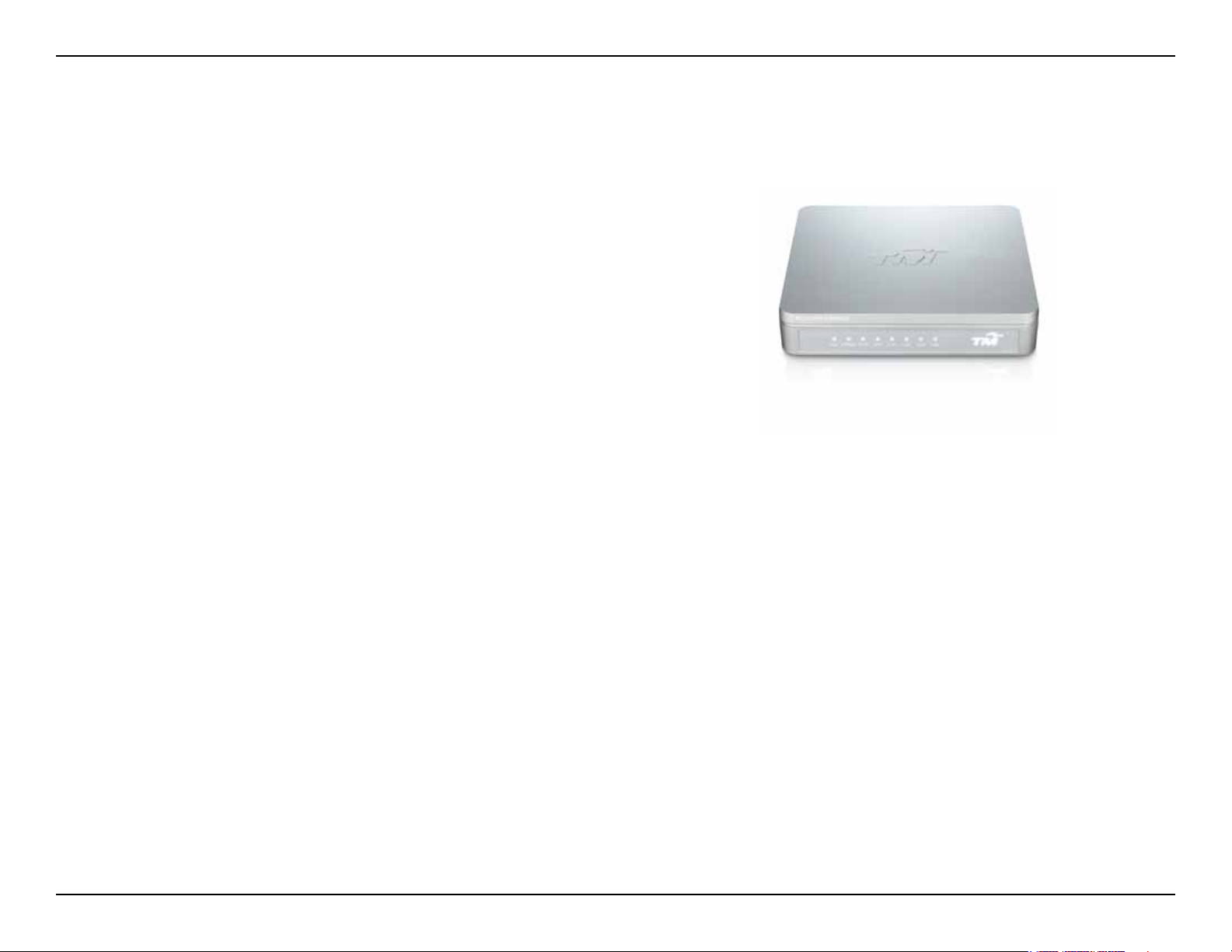
Section 1 - Product Overview
• D-Link RG-DLINK-WBR2320 Wireless Router
• Power Adapter
• Ethernet Cable
• Manual on CD
• Warranty Card
Note: Using a power supply with a different voltage than the one included with
the RG-DLINK-WBR2320 will cause damage and void the warranty for this
product.
Note: Always attach the power cord plug to the power supply, before inserting
the power cord and connected power supply to the wall outlet.
Package Contents
System Requirements
• Ethernet-based Cable or DSL Modem
®
• Computers with Windows
adapter
• Internet Explorer 6 or Firefox 2.0 or above (for conguration)
, Macintosh®, or Linux-based operating systems with an installed Ethernet
1D-Link RG-DLINK-WBR2320 User Manual
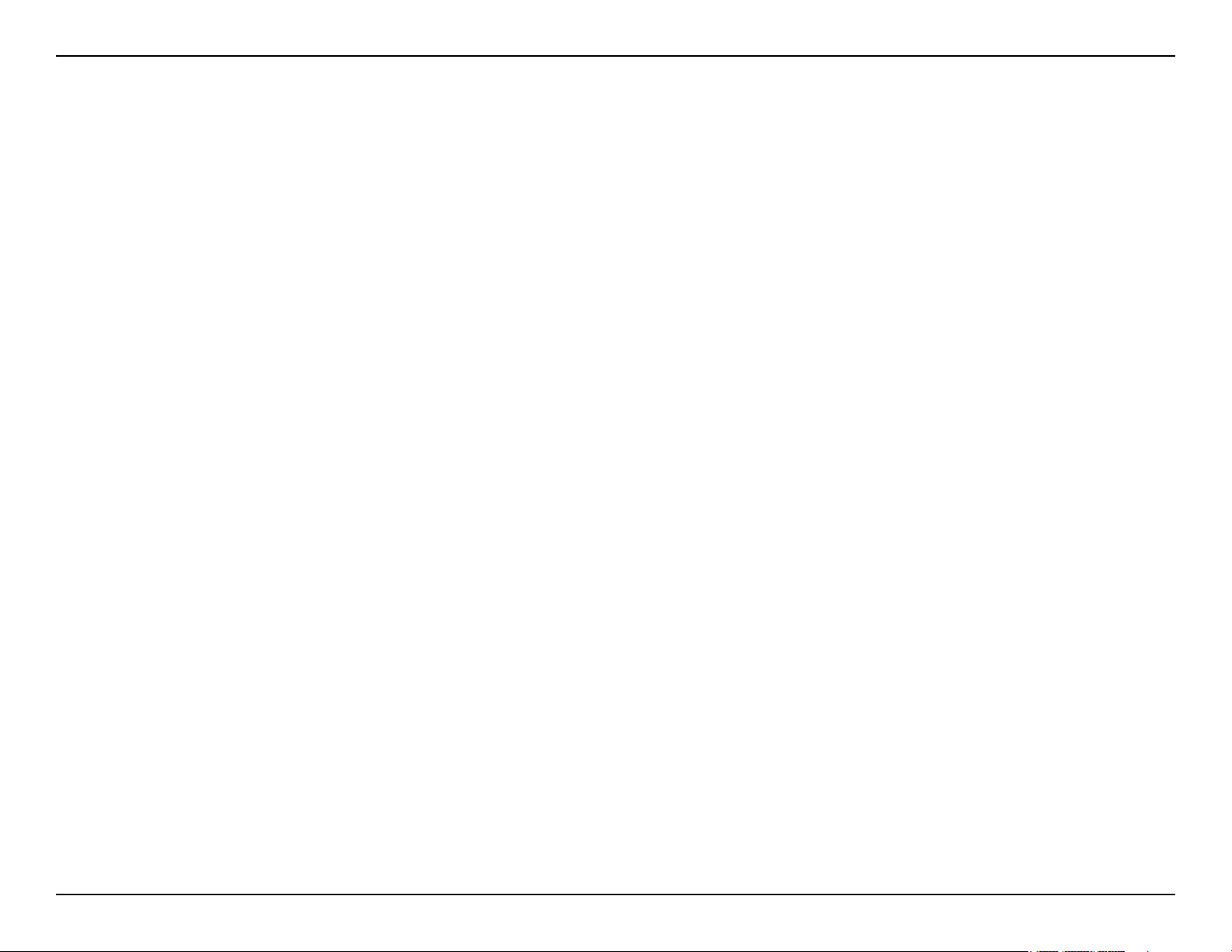
Section 1 - Product Overview
• Faster Wireless Networking - The RG-DLINK-WBR2320 provides up to 300Mbps* wireless connection
with other 802.11n wireless clients. This capability allows users to participate in real-time activities online,
such as video streaming, online gaming, and real-time audio.
• Compatible with 802.11b and 802.11g Devices - The RG-DLINK-WBR2320 is still fully compatible
with the IEEE 802.11b and IEEE 802.11g standard, so it can connect with existing 802.11b and IEEE
802.11g PCI, USB and Cardbus adapters.
• Advanced Firewall Features - The Web-based user interface displays a number of advanced network
management features including:
• Content Filtering - Easily applied content ltering based on MAC Address, URL, and/or
Domain Name.
Features
• Filter Scheduling - These lters can be scheduled to be active on certain days or for a
duration of hours or minutes.
• Secure Multiple/Concurrent Sessions - The RG-DLINK-WBR2320 can pass through VPN
sessions. It supports multiple and concurrent IPSec and PPTP sessions, so users behind the
RG-DLINK-WBR2320 can securely access corporate networks.
• User-friendly Setup Wizard - Through its easy-to-use Web-based user interface, the RG-DLINK-
WBR2320 lets you control what information is accessible to those on the wireless network, whether from
the Internet or from your company’s server. Congure your router to your specic settings within minutes.
* Maximum wireless signal rate derived from IEEE Standard 802.11g and Draft 802.11n specications. Actual data throughput will vary. Network conditions and
environmental factors, including volume of network trafc, building materials and construction, and network overhead, lower actual data throughput rate. Environmental
conditions will adversely affect wireless signal range.
2D-Link RG-DLINK-WBR2320 User Manual
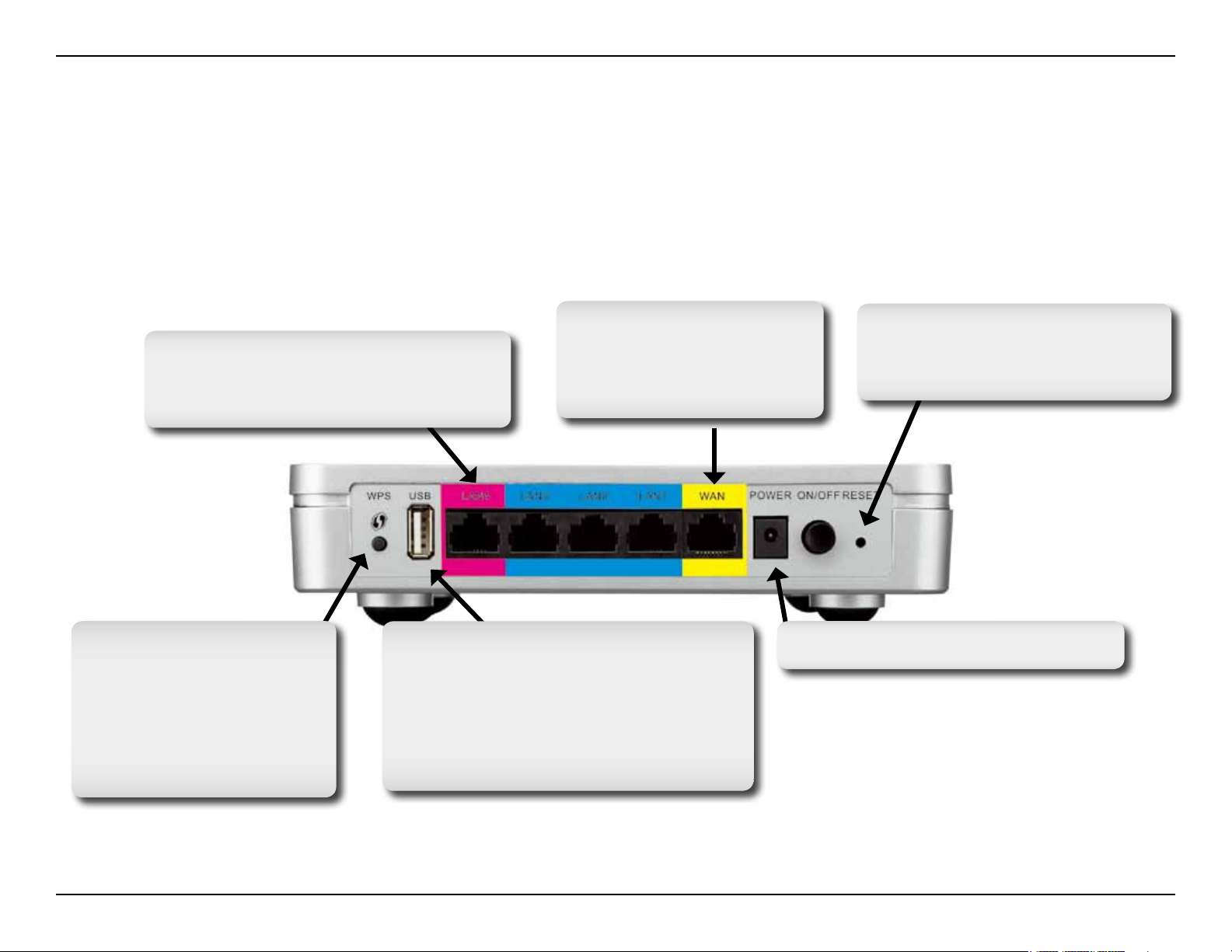
Section 1 - Product Overview
Hardware Overview
Connections
LAN Ports
Connect Ethernet devices such as
computers, switches, and hubs.
A solid light indicates
a successful WPS
connection. A blinking
light indicates the device
is trying to establish a
connection.
The Auto MDI/MDIX WAN
port is the connection for
the Ethernet cable to the
Cable or DSL modem.
USB Port
This USB port supports D-Link
SharePort function. Connect a multifunction printer, scanner, or USB
storage device to the port and share
the device throught the network.
Pressing the Reset Button
restores the router to its original
factory default settings.
Receptor for the Power Adapter.WPS LED/Button
3D-Link RG-DLINK-WBR2320 User Manual
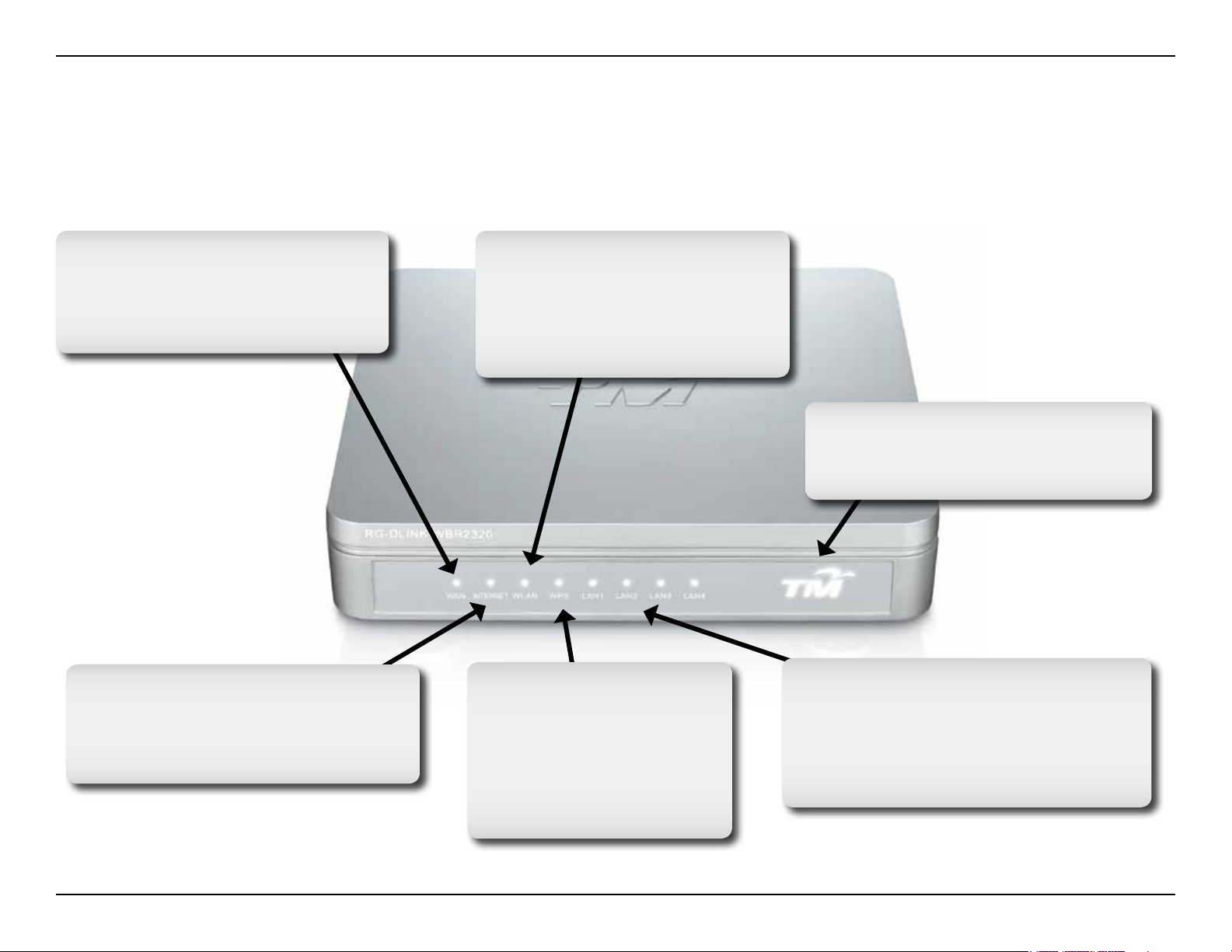
Section 1 - Product Overview
Hardware Overview
LEDs and USB Port
WAN LED
A solid light indicates connection
on the WAN port. This LED blinks
during data transmission.
INTERNET LED
INTERNET STATUS LED
A solid light indicates that
the RG-DLINK-WBR2320 is ready.
WLAN
A solid light indicates that the
wireless segment is ready.
This LED blinks during wireless
data transmission.
WPS LED
A solid light indicates
a successful WPS
connection. A blinking
light indicates the device
is trying to establish a
connection.
Power LED
A solid light indicates a proper
connection to the power supply.
Local Network LEDs
A solid light indicates a connection
to an Ethernet-enabled computer on
port 1-3 (Port 4 for IPTV). This LED
blinks during data transmission.
4D-Link RG-DLINK-WBR2320 User Manual
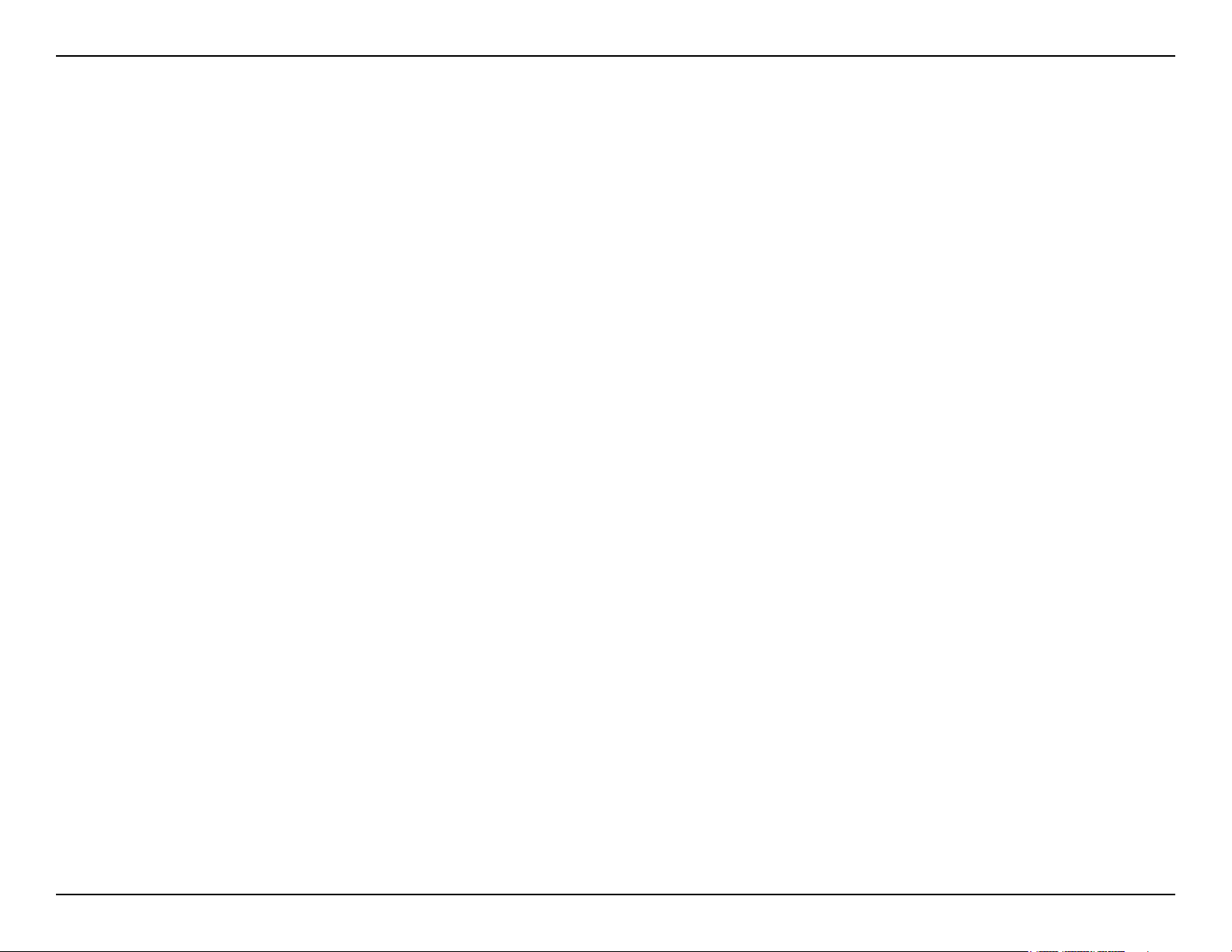
Section 2 - Installation
Installation
This section will walk you through the installation process. Placement of the router is very important. Do not place the
router in an enclosed area such as a closet, cabinet, or in the attic or garage.
5D-Link RG-DLINK-WBR2320 User Manual
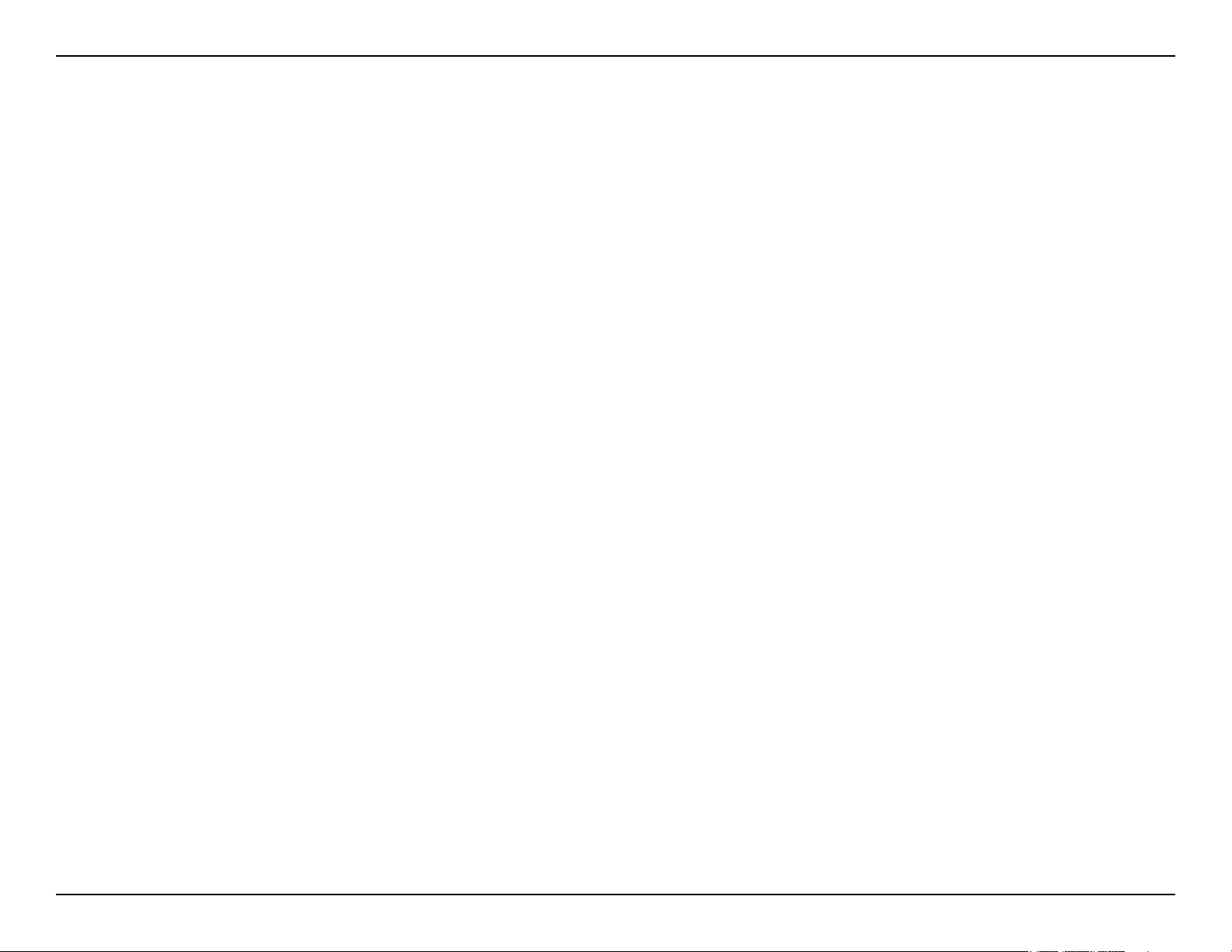
Section 2 - Installation
Wireless Installation Considerations
The D-Link wireless router lets you access your network using a wireless connection from virtually anywhere within
the operating range of your wireless network. Keep in mind, however, that the number, thickness and location of
walls, ceilings, or other objects that the wireless signals must pass through, may limit the range. Typical ranges vary
depending on the types of materials and background RF (radio frequency) noise in your home or business. The key
to maximizing wireless range is to follow these basic guidelines:
1. Keep the number of walls and ceilings between the D-Link router and other network devices to a
minimum - each wall or ceiling can reduce your adapter’s range from 3-90 feet (1-30 meters.) Position
your devices so that the number of walls or ceilings is minimized.
2. Be aware of the direct line between network devices. A wall that is 1.5 feet thick (.5 meters), at a
45-degree angle appears to be almost 3 feet (1 meter) thick. At a 2-degree angle it looks over 42 feet
(14 meters) thick! Position devices so that the signal will travel straight through a wall or ceiling (instead
of at an angle) for better reception.
3. Building Materials make a difference. A solid metal door or aluminum studs may have a negative effect on
range. Try to position access points, wireless routers, and computers so that the signal passes through
drywall or open doorways. Materials and objects such as glass, steel, metal, walls with insulation, water
(sh tanks), mirrors, le cabinets, brick, and concrete will degrade your wireless signal.
4. Keep your product away (at least 3-6 feet or 1-2 meters) from electrical devices or appliances that
generate RF noise.
5. If you are using 2.4GHz cordless phones or X-10 (wireless products such as ceiling fans, lights, and
home security systems), your wireless connection may degrade dramatically or drop completely. Make
sure your 2.4GHz phone base is as far away from your wireless devices as possible. The base transmits
a signal even if the phone in not in use.
6D-Link RG-DLINK-WBR2320 User Manual
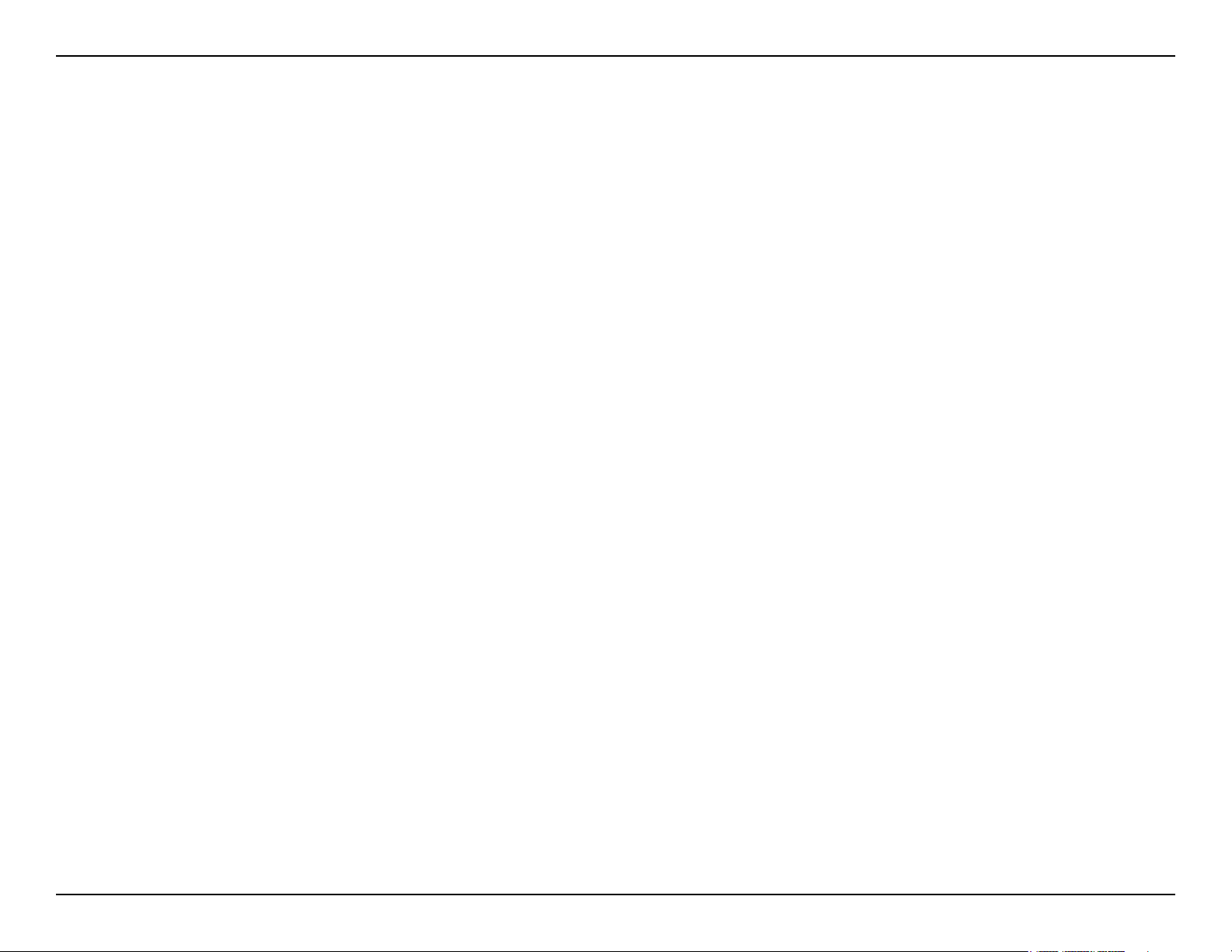
Section 2 - Installation
Connect to BTU
If you are connecting the router to BTU, please follow the steps below:
1. Place the router in an open and central location. Do not plug the power adapter into the router.
2. Turn the power off on your modem. If there is no on/off switch, then unplug the modem’s power adapter. Shut down
your computer.
3. Unplug the Ethernet cable (that connects your computer to your modem) from your computer and place it into the
WAN port on the router.
4. Plug an Ethernet cable LAN ports (1~3) on the router. Plug the other end into the Ethernet port on your computer.
5. Turn on or plug in your modem. Wait for the modem to boot (about 30 seconds).
6. Plug the power adapter to the router and connect to an outlet or power strip. Wait about 30 seconds for the router
to boot.
7. Turn on your computer.
8. Verify the link lights on the router. The power light, Internet light, WAN light, and the LAN light (the port that your
computer is plugged into) should be lit. If not, make sure your computer, modem, and router are powered on and
verify the cable connections are correct.
9. Skip to page 16 to congure your router.
7D-Link RG-DLINK-WBR2320 User Manual
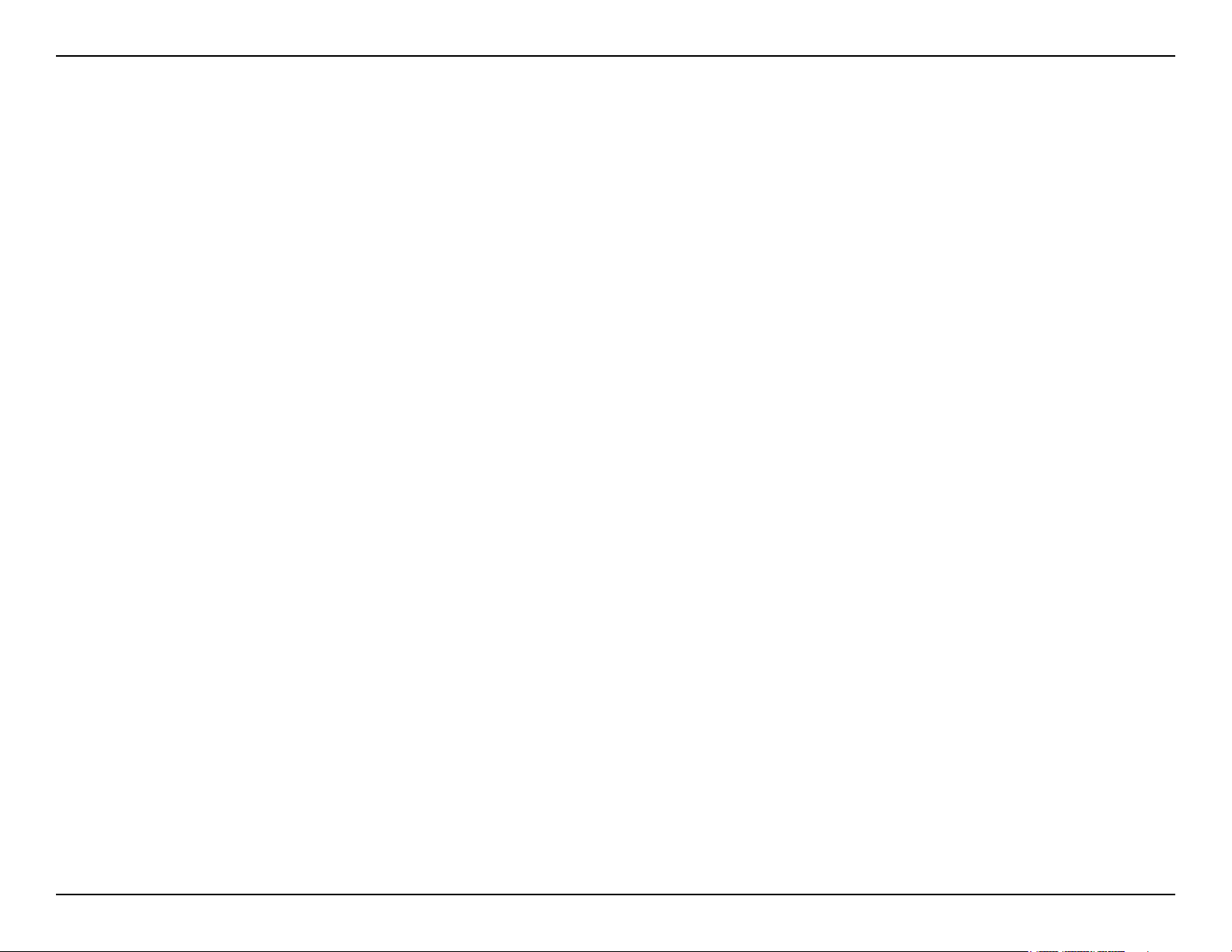
Section 2 - Installation
Connect to Another Router
If you are connecting the D-Link router to another router to use as a wireless access point and/or switch, you will have
to do the following before connecting the router to your network:
• Disable UPnP
• Disable DHCP
• Change the LAN IP address to an available address on your network. The LAN ports on the router cannot
accept a DHCP address from your other router.
To connect to another router, please follow the steps below:
1. Plug the power into the router. Connect one of your computers to the router (LAN port) using an Ethernet cable.
Make sure your IP address on the computer is 192.168.0.xxx (where xxx is between 2 and 254). Please see the
Networking Basics section for more information. If you need to change the settings, write down your existing settings
before making any changes. In most cases, your computer should be set to receive an IP address automatically in
which case you will not have to do anything to your computer.
2. Open a web browser and enter http://192.168.0.1 and press Enter. When the login window appears, set the user
name to admin and leave the password box empty. Click OK to continue.
3. Click on Advanced and then click Advanced Network. Uncheck the Enable UPnP checkbox. Click Save Settings
to continue.
™
4. Click Setup and then click Network Settings. Uncheck the Enable DHCP Server server checkbox. Click Save
Settings to continue.
5. Under Router Settings, enter an available IP address and the subnet mask of your network. Click Save Settings to
save your settings. Use this new IP address to access the conguration utility of the router in the future. Close the
browser and change your computer’s IP settings back to the original values as in Step 1.
8D-Link RG-DLINK-WBR2320 User Manual
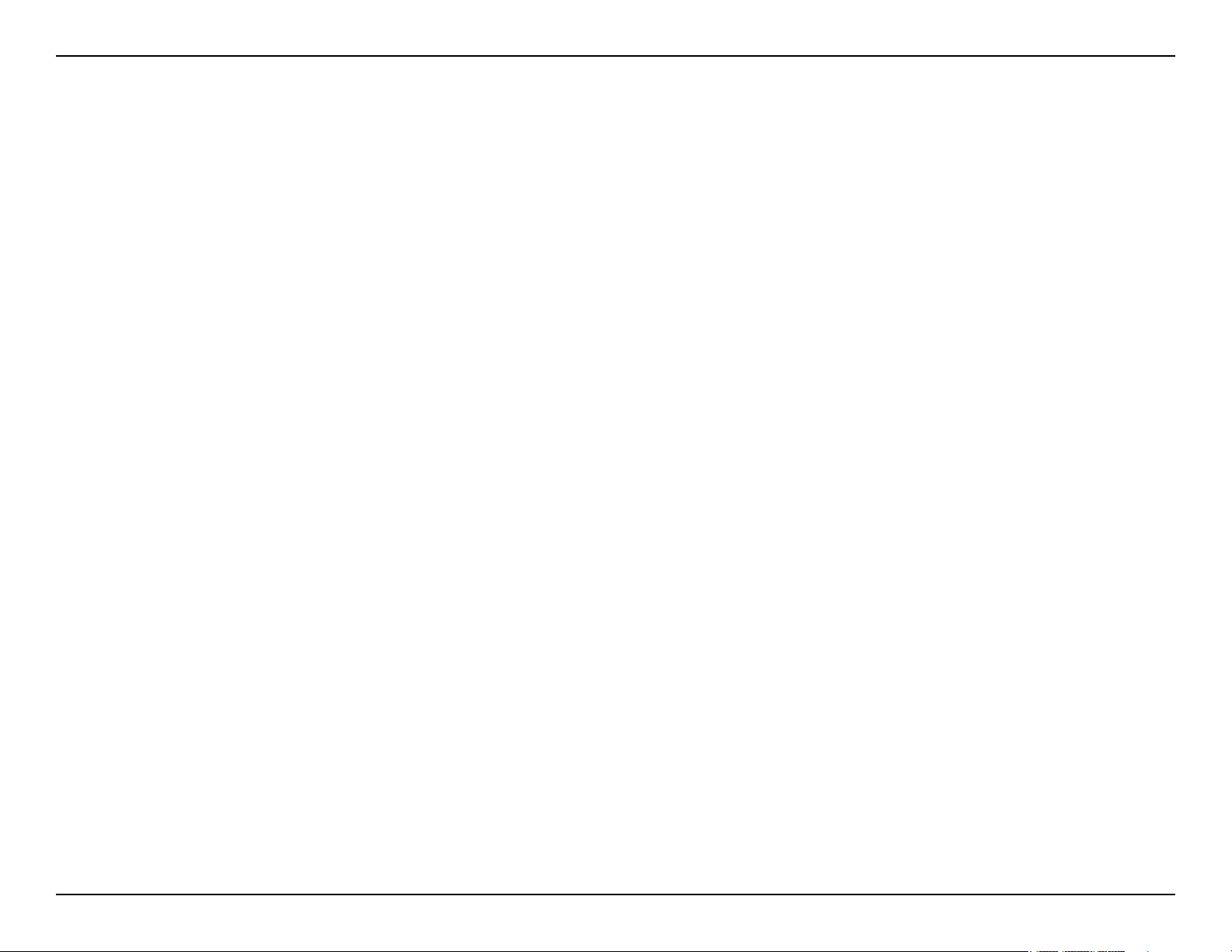
Section 2 - Installation
6. Disconnect the Ethernet cable from the router and reconnect your computer to your network.
7. Connect an Ethernet cable in one of the LAN ports of the router and connect it to your other router. Do not plug
anything into the WAN port of the D-Link router.
8. You may now use the other three LAN ports to connect other Ethernet devices and computers. To congure your
wireless network, open a web browser and enter the IP address you assigned to the router. Refer to the Conguration
and Wireless Security sections for more information on setting up your wireless network.
9D-Link RG-DLINK-WBR2320 User Manual
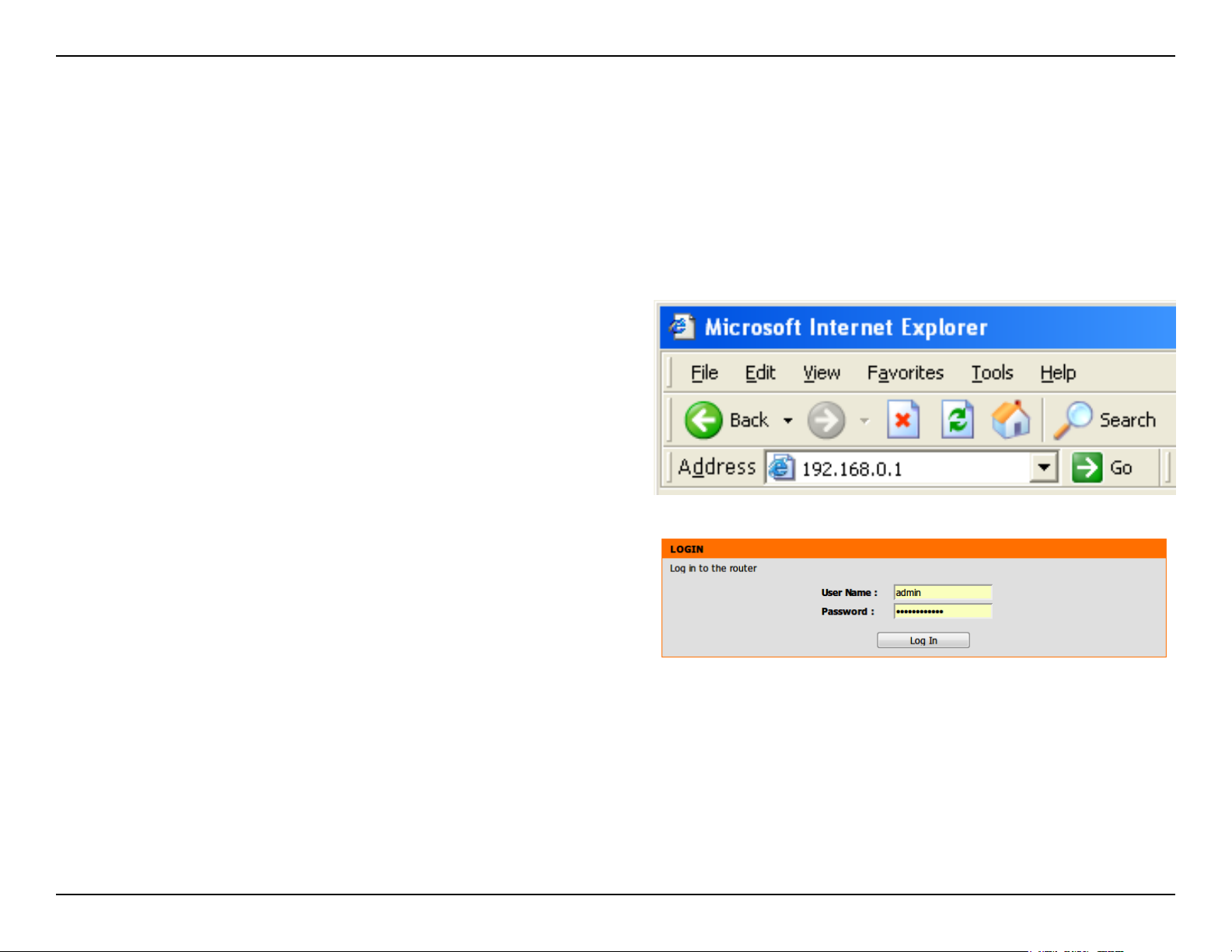
Section 3 - Conguration
Conguration
This section will show you how to congure your new D-Link wireless router using the web-based conguration utility.
Web-based Conguration Utility
To access the conguration utility, open a web-browser
such as Internet Explorer and enter the IP address of
the router (192.168.0.1).
Type “admin” for the User Name and leave the password
blank by default.
If you get a Page Cannot be Displayed error, please
refer to the Troubleshooting section for assistance.
10D-Link RG-DLINK-WBR2320 User Manual
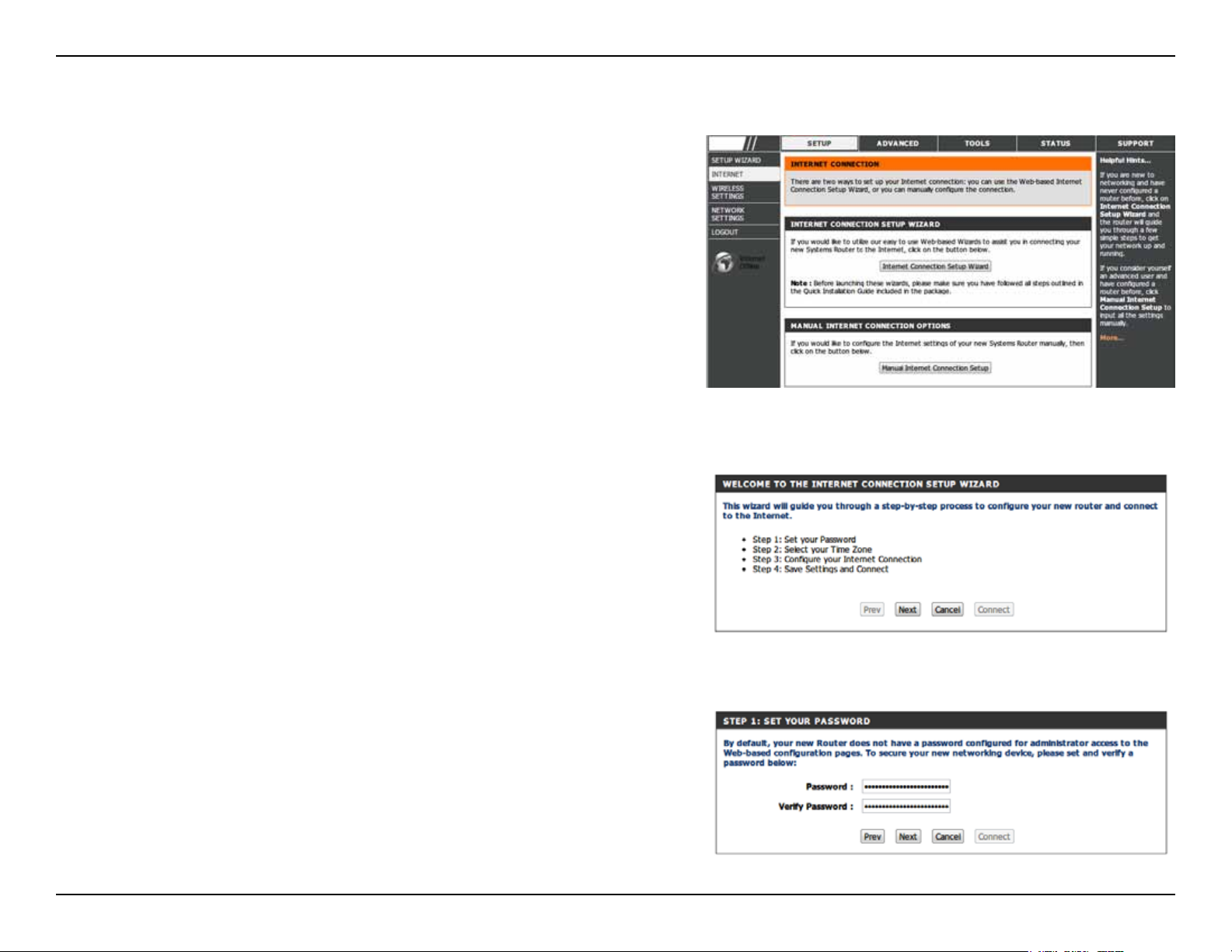
Section 3 - Conguration
Setup Wizard
You may run the setup wizard from the opening
Internet Setup window to quickly set up your router.
Click Internet Connection Setup Wizard, and the rst
window of the wizard will open.
Click Next to continue.
Create a new password, and then click Next to continue.
11D-Link RG-DLINK-WBR2320 User Manual
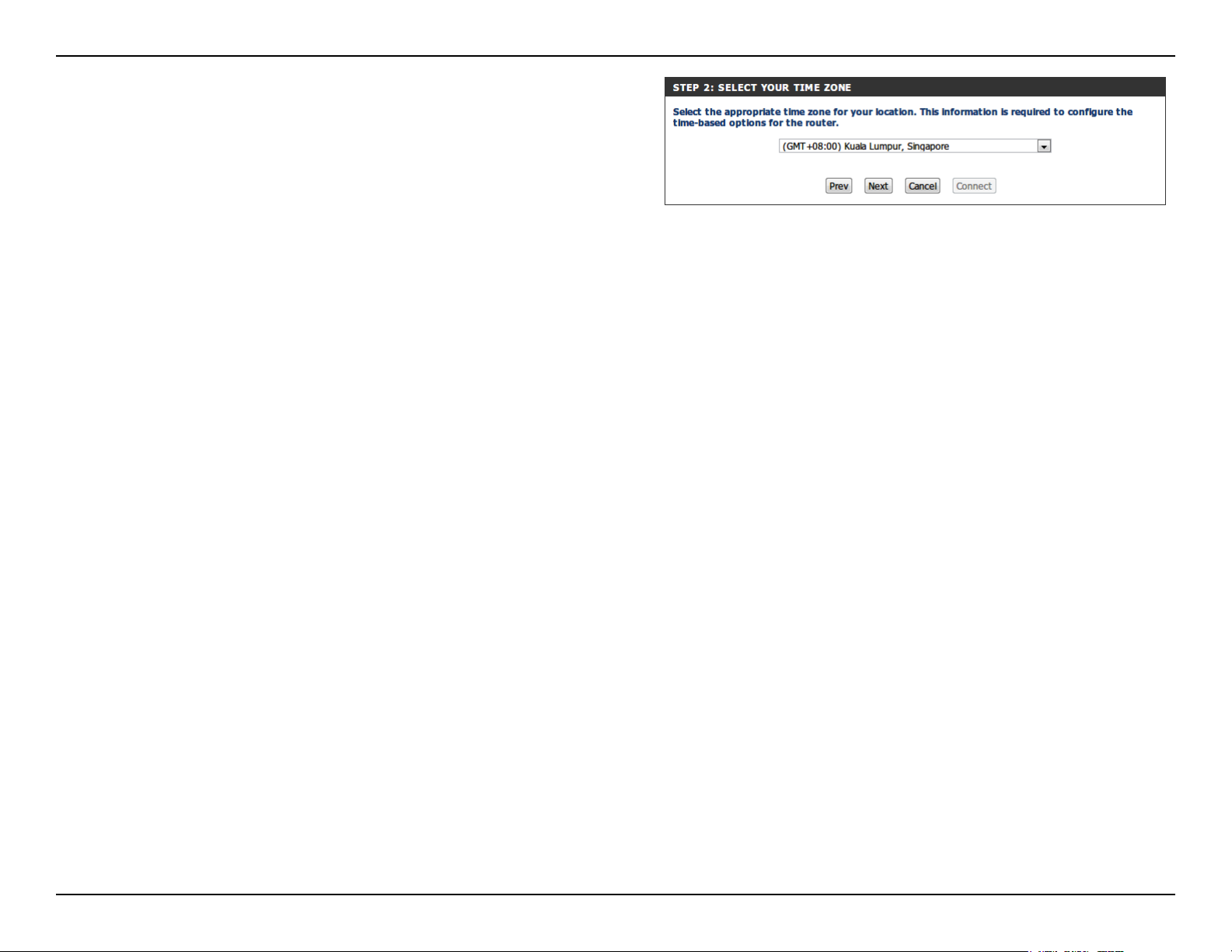
Section 3 - Conguration
Select your time zone NTP Server from the drop-down
menus, and then click Next to continue.
12D-Link RG-DLINK-WBR2320 User Manual
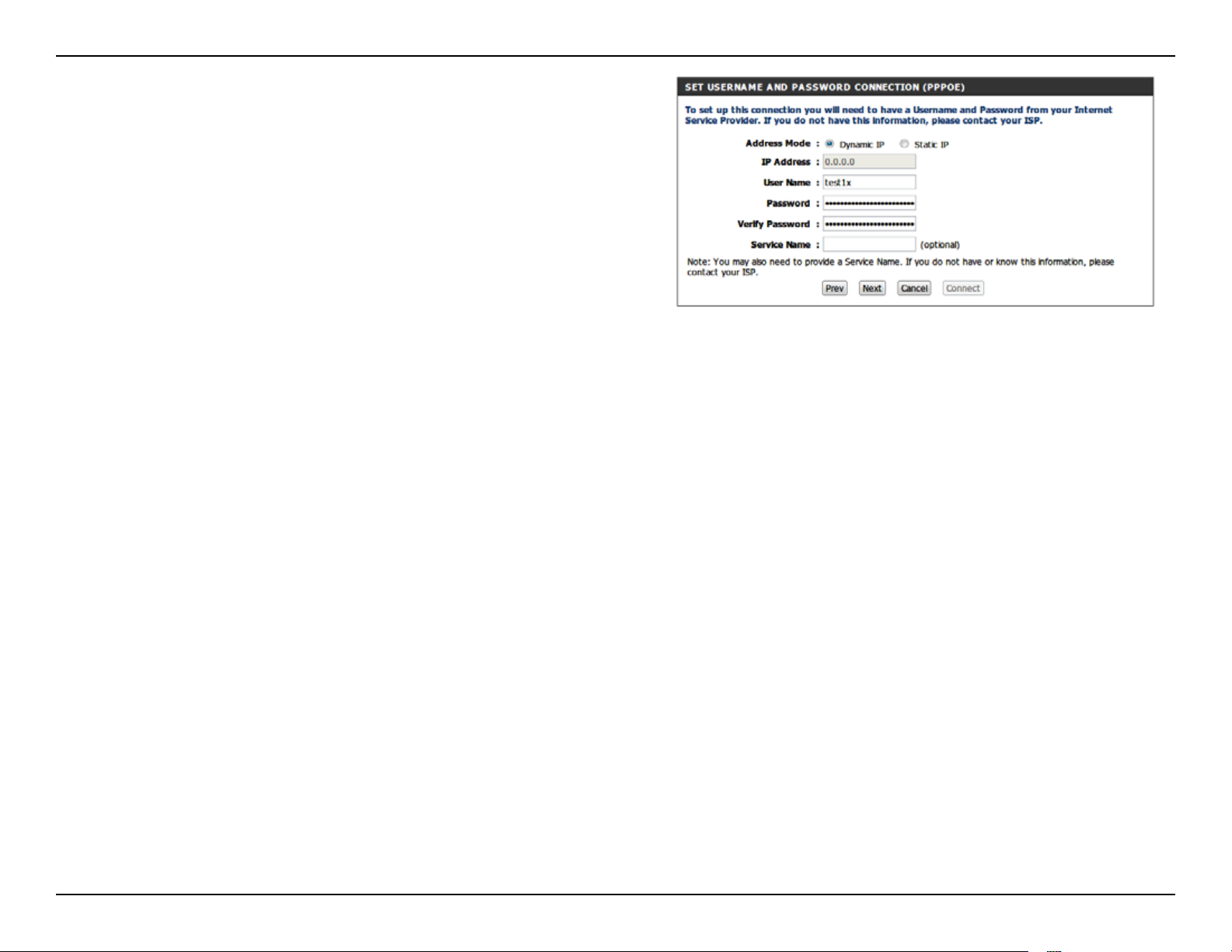
Section 3 - Conguration
If selecting Username / Password Connection
(PPPoE), enter VLAN ID provided by the ISP. If the
ISP doesn’t provide a specied IP address information,
simply enter your PPPoE username and password.
Click the Static IP radio button if the ISP assigned
you the IP address, subnet mask, and start/end
LAN IP address. Enter the required information in IP
Unnumbered Address, IP Unnumbered Netmask,
LAN Start IP and LAN End IP.
Click Next to continue.
Note: Make sure to remove your PPPoE software from
your computer. The software is no longer needed and
will not work through a router.
13D-Link RG-DLINK-WBR2320 User Manual

Section 3 - Conguration
Click Connect to go to the next page.
Click Wireless Connection Setup Wizard to open the
wizard window of conguring wireless connection. Click
Reboot to directly restart the Router.
If clicking Wireless Connection Setup Wizard, this
window will open. Click Next to continue.
14D-Link RG-DLINK-WBR2320 User Manual
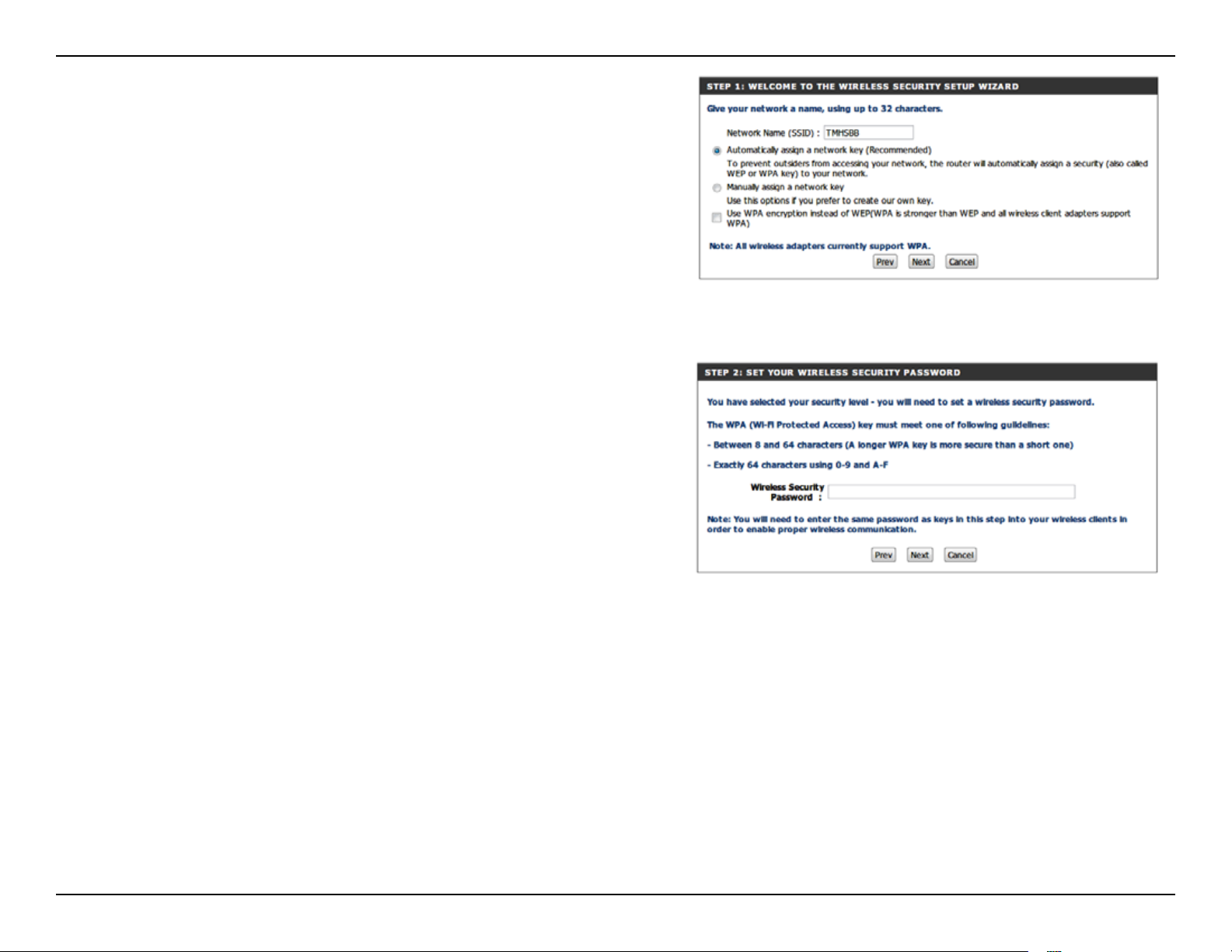
Section 3 - Conguration
Enter a Wireless Network Name, also known as SSID,
in the text box. Click Automatically assign a network
key (Recommended) or Manually assing a network
key for the wireless security key, and use the check box
to select the desired level of wireless security, WEP,
WPA. and then click Next to continue.
If selecting Manually assign a network key in the
previous window, this window will open. Enter a wireless
security password in the Network Key box. Click Next
to continue.
This window displays a summary of your wireless
security settings. Please print this out or record this
information in a safe place and then click Save to
continue.
15D-Link RG-DLINK-WBR2320 User Manual
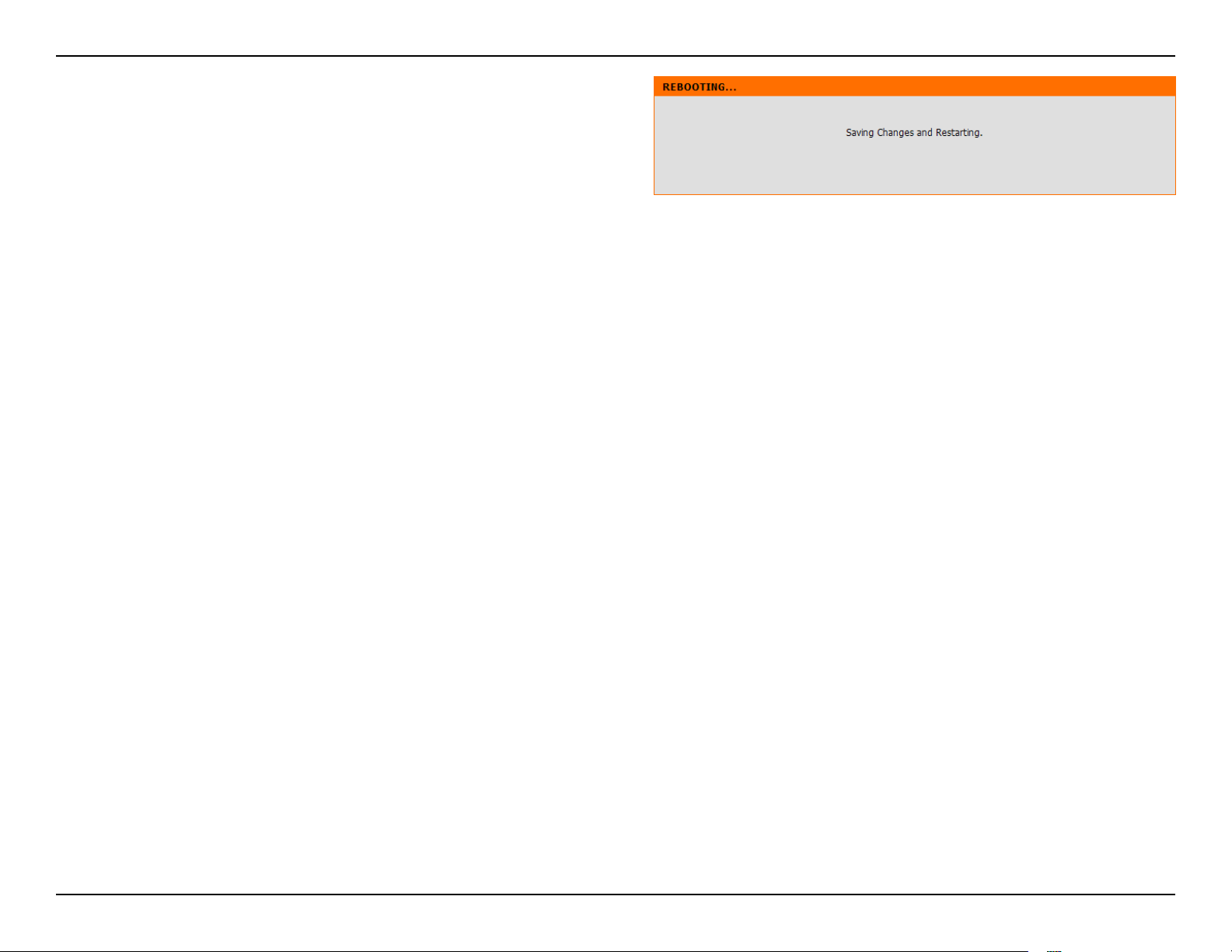
Section 3 - Conguration
The Router will save the new settings and reboot.
Please allow 1-2 minutes for rebooting. When the router
has nished rebooting, the opening Wireless Setup
window is displayed.
16D-Link RG-DLINK-WBR2320 User Manual
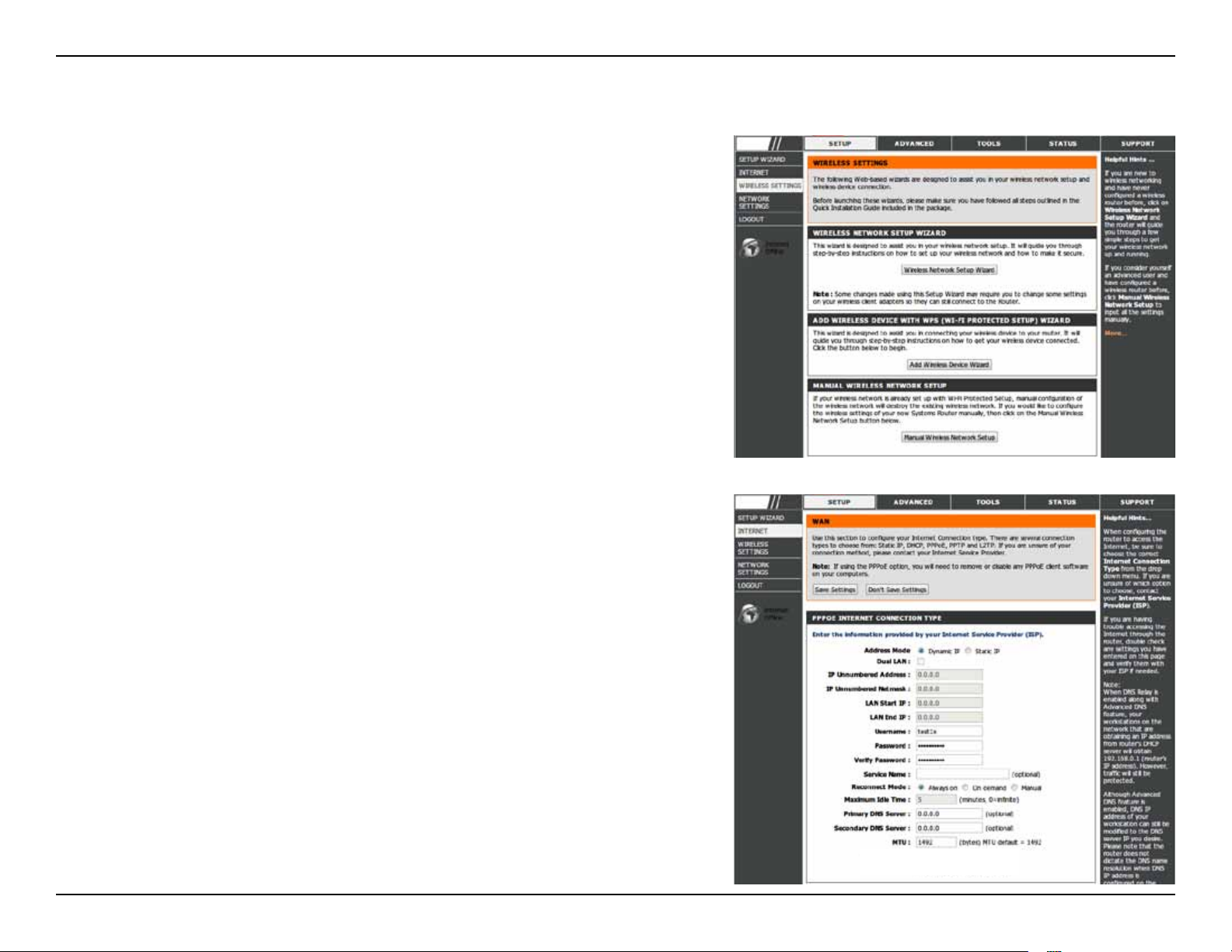
Section 3 - Conguration
Internet Setup
If you want to congure the Router manually without using the wizard, click
the Manual Internet Connection Setup button.
This window will display for you congure the Internet connection manually.
17D-Link RG-DLINK-WBR2320 User Manual
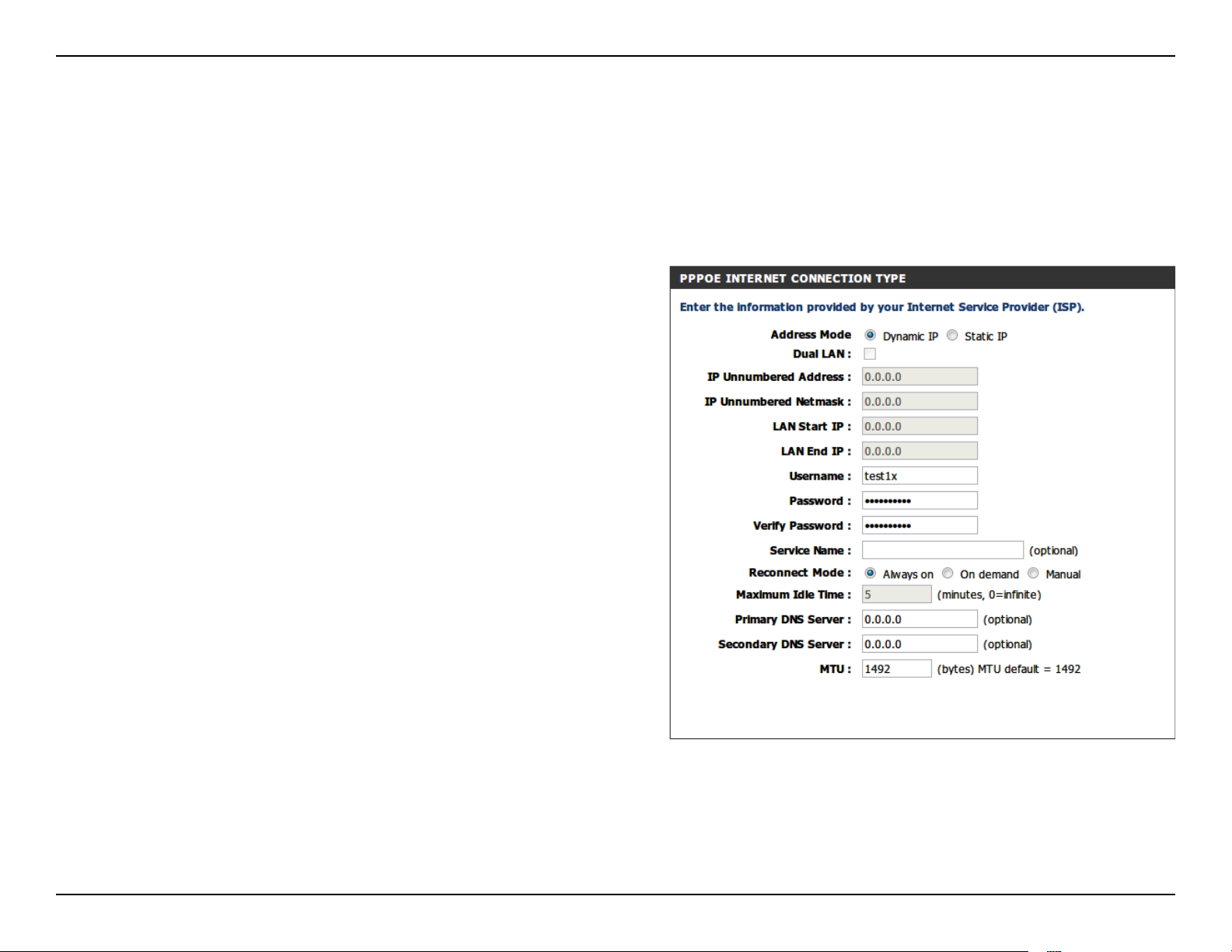
Section 3 - Conguration
Internet Setup
PPPoE
Choose PPPoE (Point to Point Protocol over Ethernet) if your ISP uses a PPPoE connection. Your ISP will provide
you with a username and password. This option is typically used for DSL services. Make sure to remove your PPPoE
software from your computer. The software is no longer needed and will not work through a router.
PPPoE:
User Name:
Password:
Conrm
Password:
Service Name:
IP Unnumbered
Address:
IP Unnumbered
Netmask:
LAN IP:
Select Dynamic (most common) or Static. Select Static
if your ISP assigned you the IP address, subnet mask,
gateway, and DNS server addresses.
Enter your PPPoE user name.
Enter your PPPoE password.
Retype the new password.
Enter the ISP Service Name (optional).
Enter the IP address (Static PPPoE only).
Enter the IP netmask (Static PPPoE only).
Enter Start and End LAN IP address.
DNS:
Click Recieve DNS from ISP to get the DNS automatically.
Click Enter DNS Manually to enter the DNS information
below.
18D-Link RG-DLINK-WBR2320 User Manual
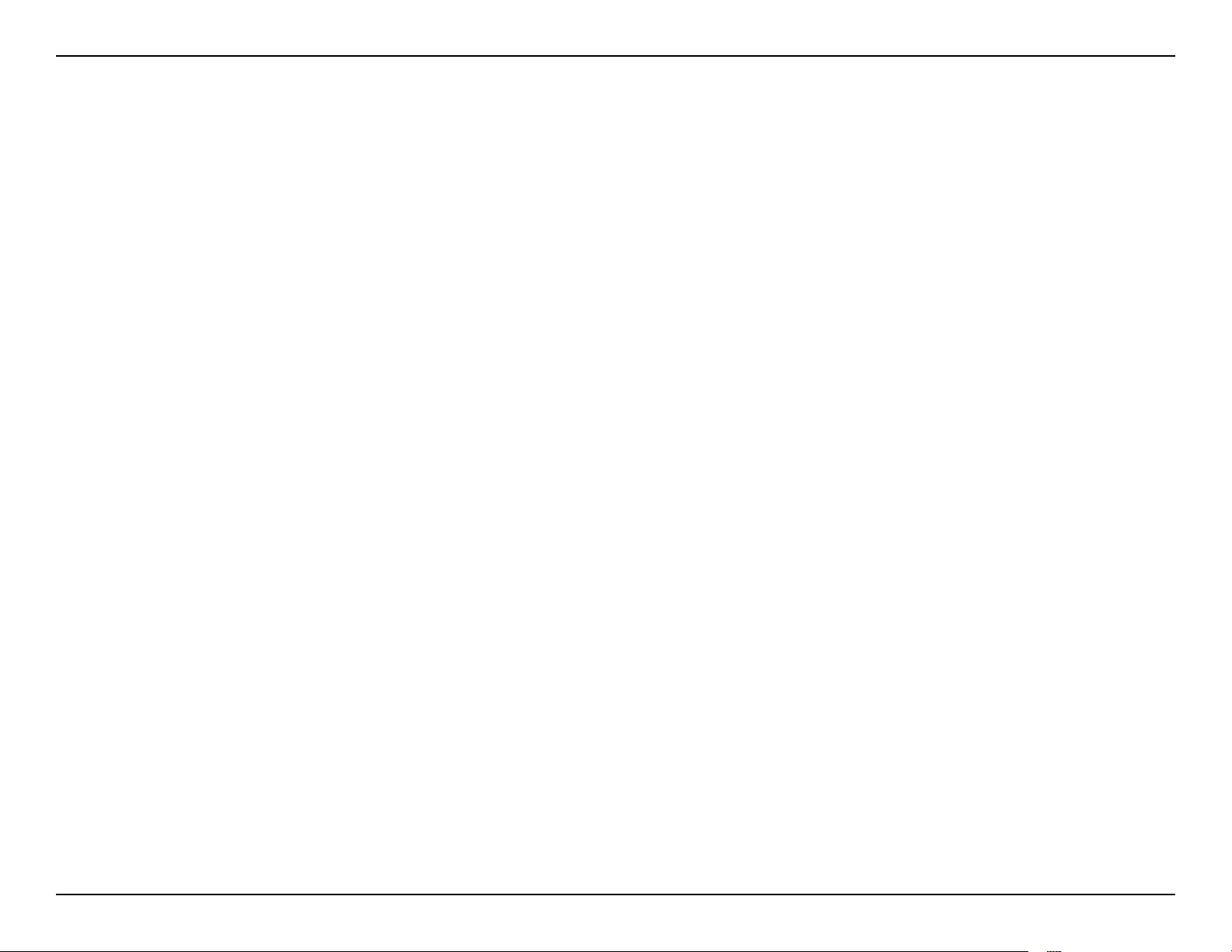
Section 3 - Conguration
DNS
Addresses:
Maximum Idle
Time:
MTU:
Connection
Mode Select:
Enter the Primary and Secondary DNS Server Addresses.
Enter a maximum idle time during which the Internet connection is maintained during inactivity. To disable this
feature, enable Auto-reconnect.
Maximum Transmission Unit - You may need to change the MTU for optimal performance with your specic ISP. 1492 is
the default MTU.
Select either Always-on, Manual, or Connect-on demand.
19D-Link RG-DLINK-WBR2320 User Manual
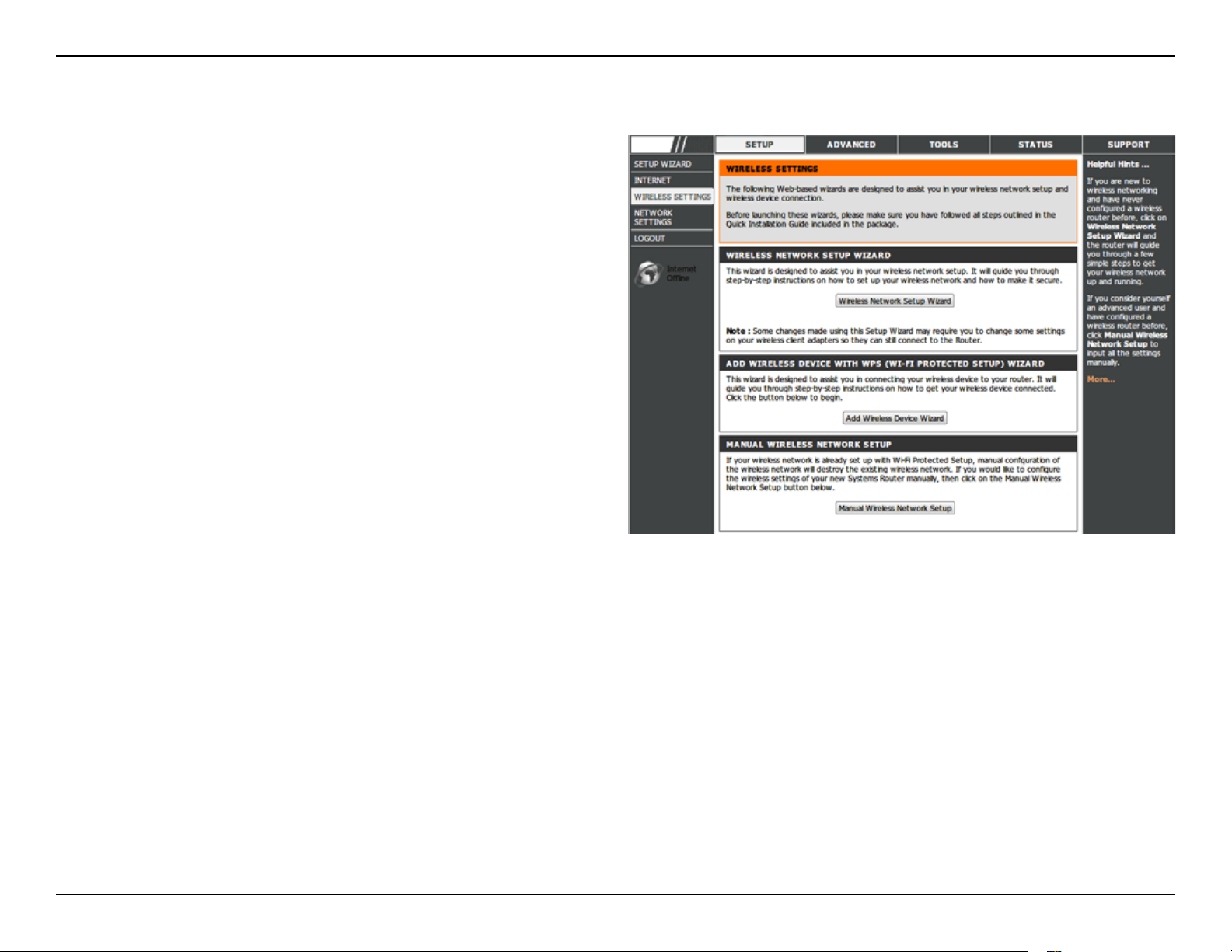
Section 3 - Conguration
Wireless Setup
Wireless settings for the router may be congured
manually or by using a wizard. To use the wizard,
click the Wireless Connection Setup Wizard button
and then follow the steps that are described below.
To congure the wireless settings manually, click the
Manual Wireless Connection Setup button. The
parameters for this window are described later in this
section. The Wireless Security section that directly
follows this Conguration section provides additional
explanation for how to congure the WEP, WPA,
WPA2, and WPA/WPA2 wireless security mode
options. If you want to have more wireless network
name, also known as SSID, click the Multiple
Wireless network Name Setup button.
20D-Link RG-DLINK-WBR2320 User Manual
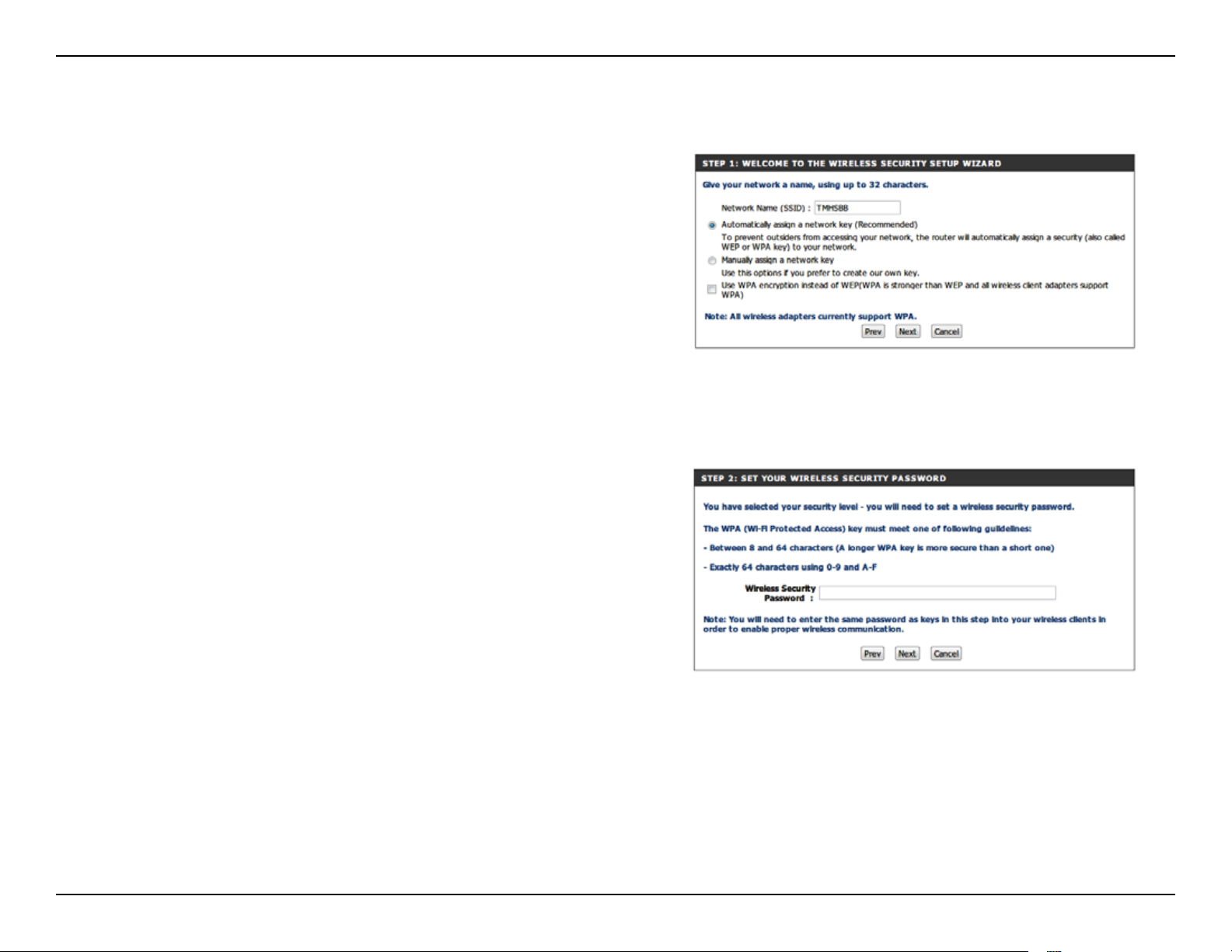
Section 3 - Conguration
Click Wireless Connection Setup Wizard to start
wireless setup wizard.
Enter a Wireless Network Name, also known as SSID,
in the text box. Click Automatically assign a network
key (Recommended) or Manually assing a network
key for the wireless security key, and use the check box
to select the desired level of wireless security, WEP,
WPA. and then click Next to continue.
If selecting Manually assign a network key in the
previous window, this window will open. Enter a wireless
security password in the Network Key box. Click Next
to continue.
21D-Link RG-DLINK-WBR2320 User Manual
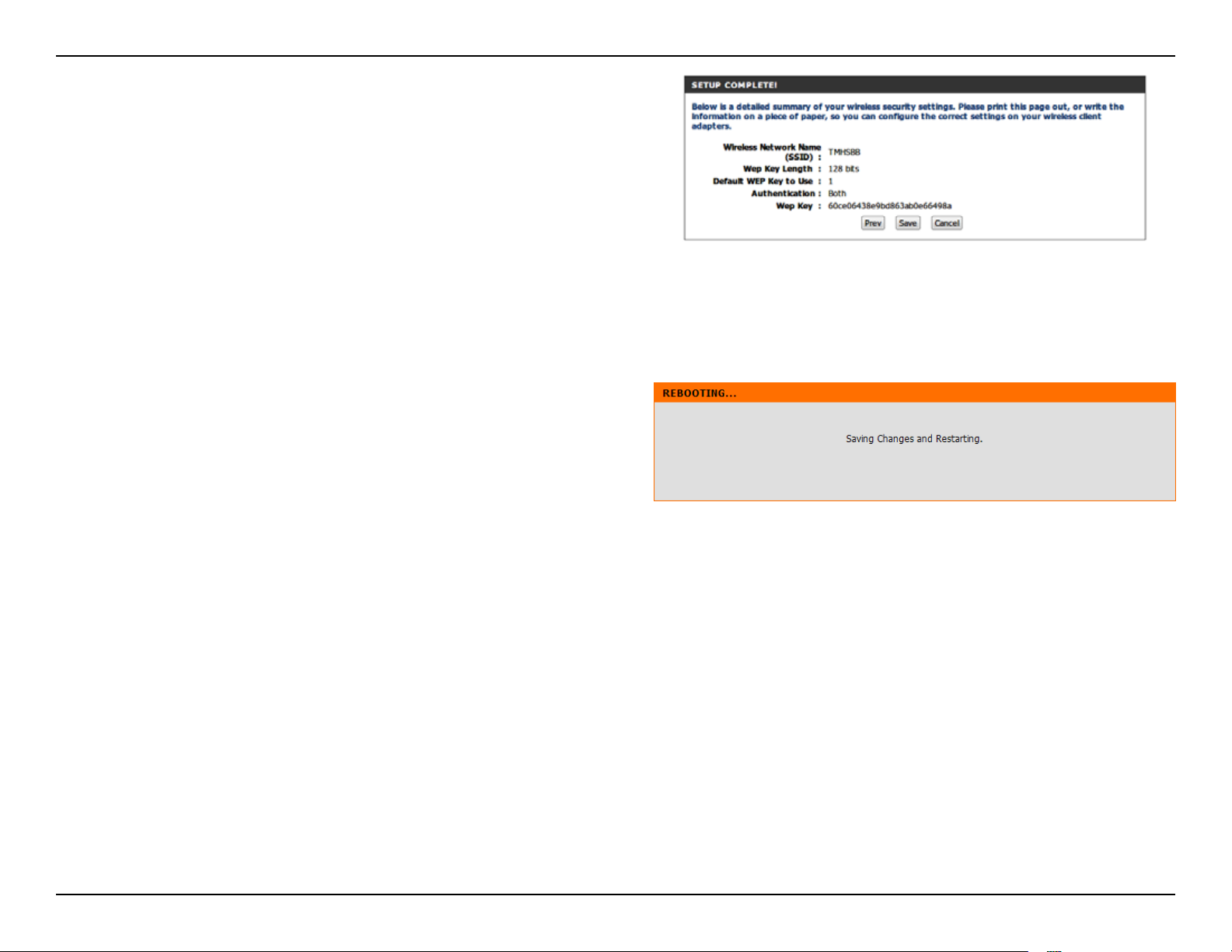
Section 3 - Conguration
This window displays a summary of your wireless
security settings. Please print this out or record this
information in a safe place and then click Save to
continue.
The Router will save the new settings and reboot.
Please allow 1-2 minutes for rebooting. When the router
has nished rebooting, the opening Wireless Setup
window is displayed.
22D-Link RG-DLINK-WBR2320 User Manual
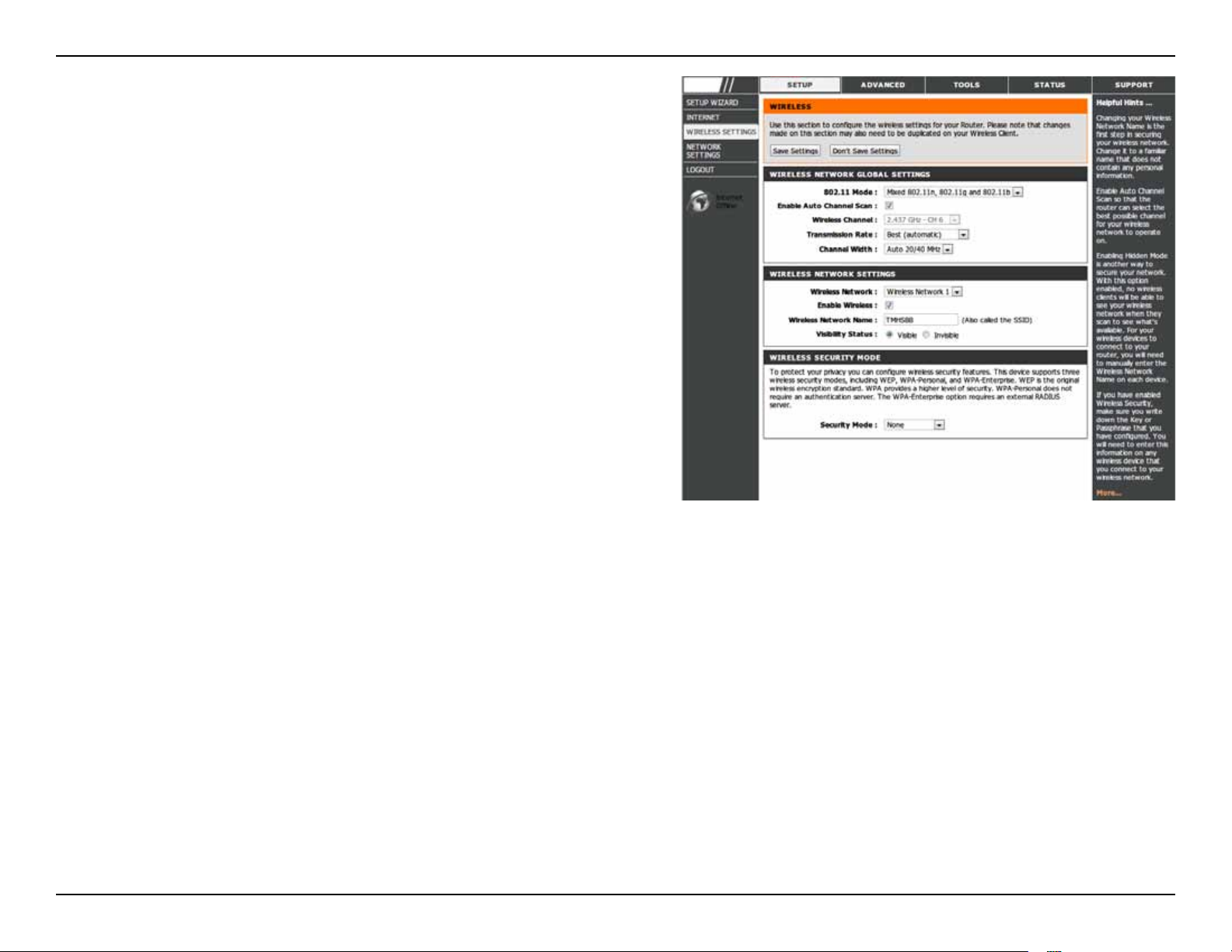
Section 3 - Conguration
Enable
Wireless:
Enable Wireless
Channel:
Transmission
Rate:
Wireless
Network Name:
Visibility
Status:
Check the box to enable the wireless function. If you do
not want to use wireless, uncheck the box to disable all the
wireless functions.
Indicates the channel setting for the RG-DLINK-WBR2320.
By default the channel is set to 6. The Channel can be
changed to t the channel setting for an existing wireless
network or to customize the wireless network. The Auto
Channel Selection setting can be selected to allow the
RG-DLINK-WBR2320 to choose the channel with the least
amount of interference.
Use the drop-down menu to select the appropriate
Transmission Rate in Mbits per second. Many users will
want to use the default setting, Best (automatic).
Service Set Identier (SSID) is the name of your wireless
network. Once created and enabled a name in Multiple
Wireless Network Name (SSIDs) window, you may select
fromthe drop-down menu.
Check this option if you would not like the SSID of your
wireless network to be broadcasted by the RG-DLINKWBR2320. If this option is checked, the SSID of the RGDLINK-WBR2320 will not be seen by Site Survey utilities
so your wireless clients will have to know the SSID of your
RG-DLINK-WBR2320 in order to connect to it.
23D-Link RG-DLINK-WBR2320 User Manual
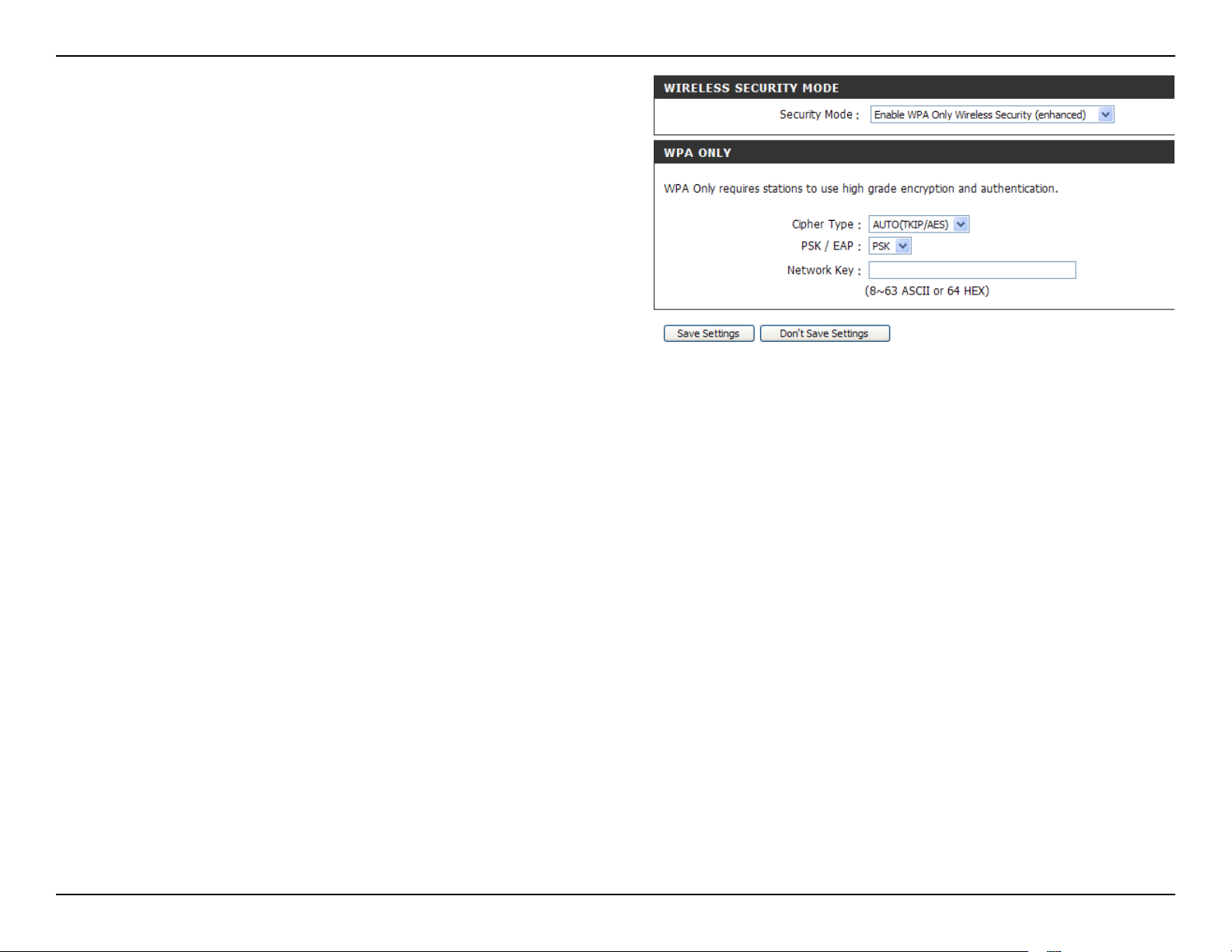
Section 3 - Conguration
1. To enable Enable WPA/WPA2 Wireless Security
(enhanced).
2. Next to Cipher Type, select TKIP, AES, or
AUTO(TKIP/AES).
3. Next to PSK / EAP, select PSK.
4. Next to Network Key, enter a passphrase. The
key is an alpha-numeric password between 8 and
63 characters long. The password can include
symbols (!?*&_) and spaces. Make sure you enter
this key exactly the same on all other wireless
clients.
5. Click Save Settings to save your settings. If you
are conguring the router with a wireless adapter,
you will lose connectivity until you enable WPA,
WPA2, or WPA/WPA2 (whichever of the three
options you have selected above) on your adapter
and enter the same network key as you did on the
router.
24D-Link RG-DLINK-WBR2320 User Manual
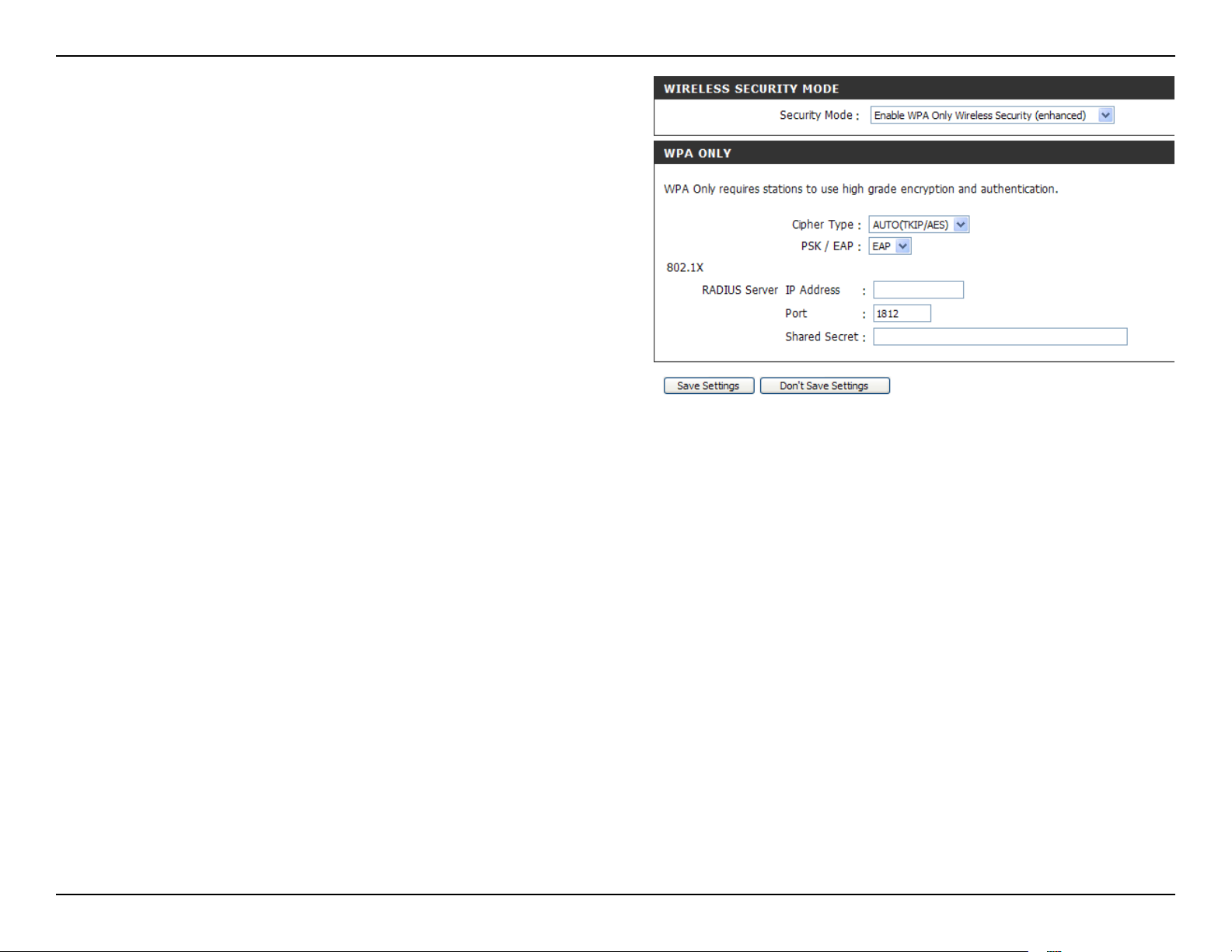
Section 3 - Conguration
1. To enable Enable WPA/WPA2 Wireless Security
(enhanced).
2. Next to Cipher Type, select TKIP, AES, or
AUTO(TKIP/AES).
3. Next to PSK / EAP, select EAP.
4. Next to RADIUS Server IP Address enter the IP
address of your RADIUS server.
5. Next to Port, enter the port you are using with your
RADIUS server. 1812 is the default port.
6. Next to Shared Secret, enter the security key.
7. Click Save Settings to save your settings.
25D-Link RG-DLINK-WBR2320 User Manual

Section 3 - Conguration
1. To enable WPA, WPA2, or WPA/WPA2 for
a RADIUS server, next to Security Mode,
select Enable WPA Only Wireless Security
(enhanced), Enable WPA2 Only Wireless Security
(enhanced), or Enable WPA/WPA2 Wireless
Security (enhanced).
2. Next to Cipher Type, select TKIP, AES, or Auto.
3. Next to PSK/EAP, select EAP.
4. Next to RADIUS Server 1 enter the IP Address
of your RADIUS server.
5. Next to Port, enter the port you are using with your
RADIUS server. 1812 is the default port.
6. Next to Shared Secret, enter the security key.
7. If you have a secondary RADIUS server, enter its
IP address, port, and secret key.
8. Click Save Settings to save your settings.
26D-Link RG-DLINK-WBR2320 User Manual

Section 3 - Conguration
Network Settings
This section will allow you to change the local network settings of the router and to congure the DHCP settings.
Router IP
Address:
Default Subnet
Mask:
Local Domain
Name:
Enable DNS
Relay:
Refer to the next page for DHCP information.
Enter the IP address of the router. The default
IP address is 192.168.0.1.
If you change the IP address, once you click
Apply, you will need to enter the new IP address
in your browser to get back into the conguration
utility.
Enter the Subnet Mask. The default subnet mask
is 255.255.255.0.
Enter the Domain name (Optional).
Check the box to transfer the DNS server
information from your ISP to your computers. If
unchecked, your computers will use the router
for a DNS server.
27D-Link RG-DLINK-WBR2320 User Manual

Section 3 - Conguration
DHCP Server Settings
DHCP stands for Dynamic Host Control Protocol. The
RG-DLINK-WBR2320 has a built-in DHCP server. The
DHCP Server will automatically assign an IP address to
the computers on the LAN/private network. Be sure to
set your computers to be DHCP clients by setting their
TCP/IP settings to “Obtain an IP Address Automatically.”
When you turn your computers on, they will automatically
load the proper TCP/IP settings provided by the RGDLINK-WBR2320. The DHCP Server will automatically
allocate an unused IP address from the IP address pool
to the requesting computer. You must specify the starting
and ending address of the IP address pool.
Enable DHCP
Server:
DHCP IP
Address Range:
DHCP Lease
Time:
DHCP
Reservation
Check the box to enable the DHCP server on
your router. Uncheck to disable this function.
Enter the starting and ending IP addresses for
the DHCP server’s IP assignment.
The length of time for the IP address lease.
Enter the Lease time in minutes.
Enter the name, IP address and MAC address
of the device to ensure the device is always
assigned to the same IP address on the
network. Tick the check box to enable DHCP
reservation for the device.
28D-Link RG-DLINK-WBR2320 User Manual

Section 3 - Conguration
Port Forwarding
This will allow you to open a single port or a range of ports.
Rule:
Name:
IP Address:
Ports to
Open:
Trafc Type:
Check the box to enabled the rule.
Enter a name for the rule.
Enter the IP address of the computer on your local
network that you want to allow the incoming service
to.
Enter the port or ports that you want to open. If
you want to open one port, enter the same port in
both boxes.
Select TCP, UDP, or Any
29D-Link RG-DLINK-WBR2320 User Manual

Section 3 - Conguration
QoS Engine
QoS Engine
The QoS Engine option helps improve your network gaming performance by prioritizing applications. By default the
The QoS Engine option helps improve your network gaming performance by prioritizing applications. By default the
QoS Engine settings are disabled and application priority is not classied automatically.
QoS Engine settings are disabled and application priority is not classied automatically.
Enable QoS
Engine:
Manual Uplink
Speed:
This option is disabled by default. Enable this option for
better performance and experience with online games
and other interactive applications, such as VoIP.
The speed at which data can be transferred from the
router to your ISP. This is determined by your ISP. ISP’s
often speed as a download/upload
pair. For example, 1.5Mbits/284Kbits. Using this
example, you would enter 284. Alternatively you can
test your uplink speed with a service such as www.
dslreports.com.
By default, the router automatically determines whether
the underlying connection is an xDSL/Frame-relay
network or some other connection type (such as cable
modem or Ethernet), and it displays the result as
Detected xDSL or Frame Relay Network. If you have an
unusual network connection in which you are actually
connected via xDSL but for which you congure either
“Static” or “DHCP” in the Internet settings, setting this option to xDSL or Other Frame Relay Network ensures that the router
will recognize that it needs to shape trafc slightly differently in order to give the best performance. Choosing xDSL or Other
Frame Relay Network causes the measured uplink speed to be reported slightly lower than before on such connections,
but gives much better results.
When Connection Type is set to Auto-detect, the automatically detected connection type is displayed here.
30D-Link RG-DLINK-WBR2320 User Manual

Section 3 - Conguration
Network Filter
The Network Filter allows you to congure IP or MAC address of a network adapter and allow or deny its network
access at certain time.
MAC/IP
Address:
Action:
Enter the MAC or IP address of a network
adapter for a lter rule.
Use the drop-down menu to select Allow or
Deny the network access.
31D-Link RG-DLINK-WBR2320 User Manual

Section 3 - Conguration
Firewall & DMZ
This section will allow you to set up inside and outside rewall. The outside rewall can choose various which part
you want to prevernt from.
DMZ:
Tick DMZ Enable check box to enable DMZ, and enter an
IP adrees of a computer in the IP eld to be accessible
to Internet trafc.
32D-Link RG-DLINK-WBR2320 User Manual

Section 3 - Conguration
Advanced Wireless
This window allows you to change the behavior of the 802.11g wireless radio from the standard settings. Please be aware that any changes
to the factory default settings may adversely affect the behavior of your network.
Transmit
Power:
Beacon
interval:
RTS Threshold:
Fragmentation:
DTIM Interval:
Preamble Type:
Set the transmit power of the antennas.
Beacons are packets sent by an Access Point to
synchronize a wireless network. Specify a value. 100 is
the default setting and is recommended.
This value should remain at its default setting of 2346.
If inconsistent data ow is a problem, only a minor
modication should be made.
The fragmentation threshold, which is specied in bytes,
determines whether packets will be fragmented. Packets
exceeding the 2346 byte setting will be fragmented
before transmission. 2346 is the default setting.
(Delivery Trafc Indication Message) 1 is the default
setting. A DTIM is a countdown informing clients of the
next window for listening to broadcast and multicast messages.
Select Short or Long Preamble. The Preamble denes the length of the CRC block (Cyclic Redundancy Check is a common
technique for detecting data transmission errors) for communication between the wireless router and the roaming wireless
network adapters. Note: High network trafc areas should use the shorter preamble type.
CTS Mode:
Short GI:
CTS (Clear To Send) is a function used to minimize collisions among wireless devices on a wireless local area network (LAN).
CTS will make sure the wireless network is clear before a wireless client attempts to send wireless data. Enabling CTS will
add overhead and may lower wireless through put. Always: CTS will always be used to make sure the wireless LAN is clear
before sending data. Auto: CTS will monitor the wireless network and automatically decide whether to implement CTS based
on the amount of trafc and collisions that occurs on the wireless network.
Check this box to reduce the guard interval time therefore increasing the data capacity. However, it’s less reliable and may
create higher data loss.
33D-Link RG-DLINK-WBR2320 User Manual

Section 3 - Conguration
Advanced Network
This window allows you to change the LAN settings. Please be aware that any changes to the factory default settings
may affect the behavior of your network.
Enable UPnP:
WAN Port
Speed:
Enable
Multicast
Streams:
Wireless
Enhance Mode:
To use the Universal Plug and Play (UPnP
feature tick this checkbox. UPNP provides
compatibility with networking equipment, software
and peripherals.
You may set the port speed of the WAN port to
10Mbps, 100Mbps, or 10/100Mbps Auto. Some
older cable or DSL modems may require you to
set the port speed to 10Mbps.
Tick the check box to allow multicast trafc to pass
through the router from the Internet.
Tick the check box to allow wireless multicast
trafc to pass through the router.
™
)
34D-Link RG-DLINK-WBR2320 User Manual

Section 3 - Conguration
IPv6 Routing
This option allows you to dene xed routes to dened destinations.
Enable:
Interface:
Destination
IPv6:
Gateway:
Tick this checkbox to enable or disable xed routes to
dened destinations.
Use the drop-down menu to choose the WAN or WAN
(Physical Port) Interface the IP packet must use to transit
out of the Router.
The IP address of the packets that will take this route.
Species the next hop to be taken if this route is used.
35D-Link RG-DLINK-WBR2320 User Manual

Section 3 - Conguration
Device Administration
This window will allow you to change the Administrator password. You can also enable Remote Management.
ADMIN
Password:
Enable Remote
Management:
Remote Admin
Port:
Enter a new password for the Administrator Login Name and then retype the new password in the Conrm Password textbox.
The administrator can make changes to the settings.
Remote management allows the RG-DLINK-WBR2320
to be congured from the Internet by a web browser. A
username and password is still required to access the
Web-Management interface. In general, only a member
of your network can browse the built-in web pages to
perform Administrator tasks. This feature enables you to
perform Administrator tasks from the remote (Internet)
host.
The port number used to access the RG-DLINKWBR2320. For example: http://x.x.x.x:8080 whereas
x.x.x.x is the WAN IP address of the RG-DLINKWBR2320 and 8080 is the port used for the WebManagement interface.
36D-Link RG-DLINK-WBR2320 User Manual

Section 3 - Conguration
Save and Restore
This window allows you to save your conguration le to a hard drive, load conguration settings from a hard drive,
and restore the Router’s factory default settings.
Save Settings
to Local Hard
Drive:
Load Settings
from Local
Hard Drive:
Restore to
Factory Default
Settings:
Reboots the
device:
Use this option to save the curre nt router
conguration settings to a le on the hard disk of the
computer you are using. First, click the Save button.
You will then see a le dialog, where you can select
a location and le name for the settings.
Use this option to load previously saved router
configuration settings. First, use the Browse
control to nd a previously save le of conguration
settings. Then, click the Upload Settings button to
transfer those settings to the Router.
This option will restore all conguration settings
back to the settings that were in effect at the time
the router was shipped from the factory. Any settings
that have not been saved will be lost, including any
rules that you have created. If you want to save the
current router conguration settings, use the Save
button above.
Click the Reboot button on the left side of the
window to restart the Router.
37D-Link RG-DLINK-WBR2320 User Manual
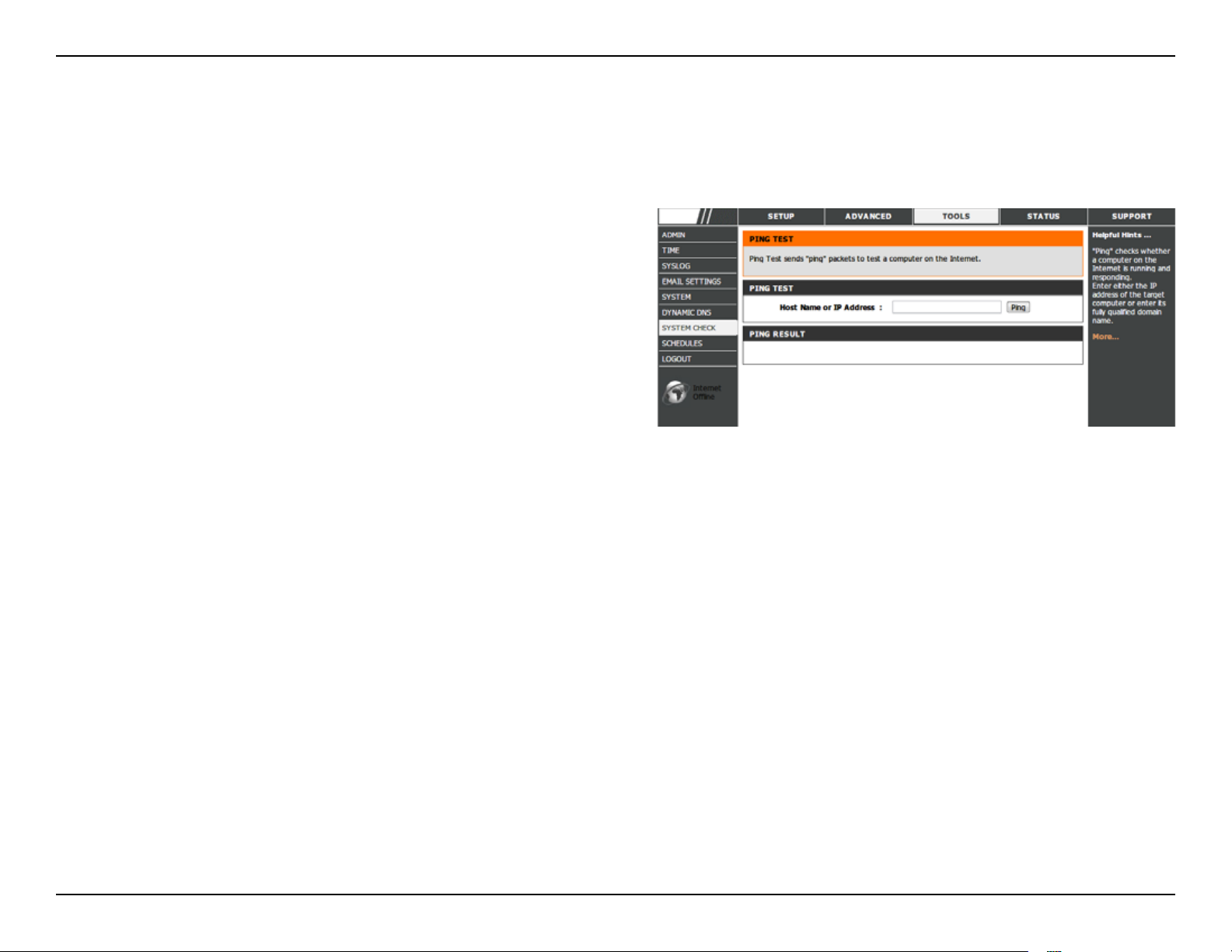
Section 3 - Conguration
System Check
The Ping Test can be used to test the status of the Internet.
Ping Test:
The Ping Test is used to send Ping packets to
test if a computer is on the Internet. Enter the IP
Address that you wish to Ping, and click Ping.
38D-Link RG-DLINK-WBR2320 User Manual

Section 3 - Conguration
Schedules
The Router allows the user the ability to manage schedule rules for various rewall and parental control features on
this window. Once you have nished conguring the new schedule rule, click the Save Settings button at the top of
the window.
Name:
Day(s):
All Day - 24 hrs:
Start Time/
End Time:
Enter a name for the new schedule rule.
Choose the desired day(s), either All Week or
Select Days. If the latter is selected, please use the
checkboxes directly below to specify the individual
days.
Tick this check box if the new schedule rule applies
to the full 24-hour period.
If the new schedule rule does not apply to the full
24-hour period, untick the previous checkbox and
then enter a specic beginning and ending time.
39D-Link RG-DLINK-WBR2320 User Manual

Section 3 - Conguration
Syslog
The system log displays chronological event log data specied by the router user.
Syslog Server:
click the checkbox to save the log in the log server
in the LAN side.
40D-Link RG-DLINK-WBR2320 User Manual

Section 3 - Conguration
Device Info
This window displays the current information for the RG-DLINK-WBR2320. It will display the LAN, WAN, and Wireless
information.
If your WAN connection is set up for PPPoE, a Connect button and a Disconnect button will be displayed. Use
Disconnect to drop the PPPoE connection and use Connect to establish the PPPoE connection.
LAN:
WAN:
Wireless
802.11N:
Displays the MAC address and the private (local)
IP settings for the router.
Displays the MAC address and the public IP
settings for the router.
Displays the wireless MAC address and your
wireless settings such as SSID, Channel, and
Encryption status.
41D-Link RG-DLINK-WBR2320 User Manual

Section 3 - Conguration
Log
This window allows you to view a log of activities on the Router. This is especially helpful detecting unauthorized
network usage.
First Page:
Last Page:
Previous:
Next:
Clear:
Link to Log
Settings:
View the rst page of the log.
View the last page of the log.
View the previous page.
View the next page.
Clear the log.
Click this button to go directly to the Log Settings
window (Maintenance > Log Settings).
42D-Link RG-DLINK-WBR2320 User Manual

Section 3 - Conguration
Statistics
The window below displays the Trafc Statistics. Here you can view the amount of packets that pass through the RG-DLINKWBR2320 on both the WAN and the LAN ports. The trafc counter will reset if the device is rebooted.
Internet Sessions
The NAPT Internet Sessions table displays a list of all active conversations between WAN computers and LAN computers.
43D-Link RG-DLINK-WBR2320 User Manual

Section 3 - Conguration
Wireless
The wireless client table displays a list of current connected wireless clients. This table also displays the connection
time and MAC address of the connected wireless client.
44D-Link RG-DLINK-WBR2320 User Manual

Section 3 - Conguration
Help
Click the desired hyperlink to get more information about how to use the Router.
45D-Link RG-DLINK-WBR2320 User Manual

Section 4 - Security
Wireless Security
This section will show you the different levels of security you can use to protect your data from intruders. The
RG-DLINK-WBR2320 offers the following types of security:
• WPA2 (Wi-Fi Protected Access 2) • WPA2-PSK (Pre-Shared Key)
• WPA (Wi-Fi Protected Access) • WPA-PSK (Pre-Shared Key)
• WEP (Wired Equivalent Privacy)
What is WEP?
WEP stands for Wired Equivalent Privacy. It is based on the IEEE 802.11 standard and uses the RC4 encryption
algorithm. WEP provides security by encrypting data over your wireless network so that it is protected as it is transmitted
from one wireless device to another.
To gain access to a WEP network, you must know the key. The key is a string of characters that you create. When
using WEP, you must determine the level of encryption. The type of encryption determines the key length. 128-bit
encryption requires a longer key than 64-bit encryption. Keys are dened by entering in a string in HEX (hexadecimal using characters 0-9, A-F) or ASCII (American Standard Code for Information Interchange – alphanumeric characters)
format. ASCII format is provided so you can enter a string that is easier to remember. The ASCII string is converted to
HEX for use over the network. Four keys can be dened so that you can change keys easily.
46D-Link RG-DLINK-WBR2320 User Manual

Section 4 - Security
Congure WEP
It is recommended to enable encryption on your wireless router before your wireless network adapters. Please establish
wireless connectivity before enabling encryption. Your wireless signal may degrade when enabling encryption due to
the added overhead.
1. Log into the web-based conguration by opening a web browser and entering the IP address of the router (192.168.0.1).
Click on Wireless Setup on the left side.
2. Next to Security Mode, select Enable WEP Wireless Security (basic).
3. Next to Authentication, select either Shared Key or Open.
Shared Key is recommended as it provides greater security
when WEP is enabled.
4. Select either 64Bit or 128Bit encryption from the drop-down
menu next to WEP Encryption.
5. Next to Default Key Type, select WEP Key 1 and enter a WEP
key that you create. Make sure you enter this key exactly on all
your wireless devices. You may enter up to four different keys
either using Hex or ASCII. Hex is recommended (letters A-F and
numbers 0-9 are valid). In ASCII all numbers and letters are valid.
6. Click Save Settings to save your settings. If you are conguring
the router with a wireless adapter, you will lose connectivity until you enable WEP on your adapter and enter the
same WEP key as you did on the router.
47D-Link RG-DLINK-WBR2320 User Manual

Section 4 - Security
What is WPA?
WPA, or Wi-Fi Protected Access, is a Wi-Fi standard that was designed to improve the security features of WEP (Wired
Equivalent Privacy).
The two major improvements over WEP:
• Improved data encryption through the Temporal Key Integrity Protocol (TKIP). TKIP scrambles the keys
using a hashing algorithm and, by adding an integrity-checking feature, ensures that the keys haven’t
been tampered with. WPA2 is based on 802.11i and uses Advanced Encryption Standard (AES) instead
of TKIP.
• User authentication, which is generally missing in WEP, through the extensible authentication protocol
(EAP). WEP regulates access to a wireless network based on a computer’s hardware-specic MAC
address, which is relatively simple to be sniffed out and stolen. EAP is built on a more secure public-key
encryption system to ensure that only authorized network users can access the network.
WPA-PSK/WPA2-PSK uses a passphrase or key to authenticate your wireless connection. The key is an alpha-numeric
password between 8 and 63 characters long. The password can include symbols (!?*&_) and spaces. This key must
be the exact same key entered on your wireless router or access point.
WPA/WPA2 incorporates user authentication through the Extensible Authentication Protocol (EAP). EAP is built on a
more secure public key encryption system to ensure that only authorized network users can access the network.
48D-Link RG-DLINK-WBR2320 User Manual

Section 4 - Security
Congure WPA-PSK and WPA2-PSK
It is recommended to enable encryption on your wireless Router before your wireless network adapters. Please establish
wireless connectivity before enabling encryption. Your wireless signal may degrade when enabling encryption due to
the added overhead.
1. Log into the web-based conguration by opening a web browser
and entering the IP address of the router (192.168.0.1). Click on
Wireless Setup on the left side.
2. Next to Security Mode, select Enable WPA Only Wireless
Security (enhanced) or Enable WPA2 Only Wireless Security
(enhanced).
3. Next to Cipher Mode, select TKIP, AES, or Both.
4. Next to PSK/EAP, select PSK.
5. Next to Network Key, enter a key (passphrase). The key is an
alpha-numeric password
between 8 and 63 characters long. The password can
include symbols (!?*&_) and spaces. Make sure you enter
this key exactly the same on all other wireless clients.
6. Click Save Settings to save your settings. If you are conguring
the Router with a wireless adapter, you will lose connectivity until you enable WPA-PSK or WPA2-PSK on your
adapter and enter the same passphrase as you did on the Router.
49D-Link RG-DLINK-WBR2320 User Manual

Section 4 - Security
Congure WPA/WPA2-PSK
It is recommended to enable encryption on your wireless Router before your wireless network adapters. Please establish
wireless connectivity before enabling encryption. Your wireless signal may degrade when enabling encryption due to
the added overhead.
1. Log into the web-based conguration by opening a web browser
and entering the IP address of the router (192.168.0.1). Click on
Wireless Setup on the left side.
2. Next to Security Mode, select Enable WPA/WPA2 Wireless
Security (enhanced).
3. Next to Cipher Mode, select TKIP, AES, or Both.
4. Next to PSK/EAP, select PSK.
5. Next to Network Key, enter a key (passphrase). The key is an alpha-numeric password
between 8 and 63 characters long. The password can include symbols (!?*&_) and spaces.
Make sure you enter this key exactly the same on all other wireless clients.
6. Click Save Settings to save your settings. If you are conguring the Router with a wireless adapter, you will lose
connectivity until you enable WPA/WPA2-PSK on your adapter and enter the same passphrase as you did on the
Router.
50D-Link RG-DLINK-WBR2320 User Manual

Section 4 - Security
Congure WPA, WPA2, and WPA/WPA2 (RADIUS)
It is recommended to enable encryption on your wireless router before your wireless network adapters. Please establish
wireless connectivity before enabling encryption. Your wireless signal may degrade when enabling encryption due to
the added overhead.
1. Log into the web-based conguration by opening a web browser and entering the IP address of the router (192.168.0.1).
Click on Wireless Settings on the left side.
2. Next to Security Mode, select Enable WPA Only Wireless Security (enhanced), Enable WPA2 Only Wireless Security
(enhanced), or Enable WPA/WPA2 Wireless Security (enhanced).
3. Next to Cipher Type, select TKIP, AES, or Auto.
4. Next to PSK/EAP, select EAP.
5. Next to RADIUS Server 1 enter the IP Address of
your RADIUS server.
6. Next to Port, enter the port you are using with your
RADIUS server. 1812 is the default port.
7. Next to Shared Secret, enter the security key.
8. If you have a secondary RADIUS server, enter its IP
address, port, and secret key.
9. Click Save Settings to save your settings.
51D-Link RG-DLINK-WBR2320 User Manual

Section 5 - Connecting to a Wireless Network
Connect to a Wireless Network
Using Windows® XP
Windows® XP users may use the built-in wireless utility (Zero Conguration Utility). The following instructions are for
®
Service Pack 2 users. If you are using another company’s utility or Windows
of your wireless adapter for help with connecting to a wireless network. Most utilities will have a “site survey” option
similar to the Windows
If you receive the Wireless Networks Detected bubble, click
on the center of the bubble to access the utility.
or
Right-click on the wireless computer icon in your system tray
(lower-right corner next to the time). Select View Available
Wireless Networks.
®
XP utility as seen below.
2000, please refer to the user manual
The utility will display any available wireless networks in your
area. Click on a network (displayed using the SSID) and click
the Connect button.
If you get a good signal but cannot access the Internet,
check you TCP/IP settings for your wireless adapter. Refer
to the Networking Basics section in this manual for more
information.
52D-Link RG-DLINK-WBR2320 User Manual

Section 5 - Connecting to a Wireless Network
Congure WEP
It is recommended to enable WEP on your wireless router or access point before conguring your wireless adapter. If
you are joining an existing network, you will need to know the WEP key being used.
1. Open the Windows® XP Wireless Utility by right-clicking
on the wireless computer icon in your system tray
(lower-right corner of screen). Select View Available
Wireless Networks.
2. Highlight the wireless network (SSID) you would like to
connect to and click Connect.
53D-Link RG-DLINK-WBR2320 User Manual

Section 5 - Connecting to a Wireless Network
3. The Wireless Network Connection box will appear. Enter the
same WEP key that is on your router and click Connect.
It may take 20-30 seconds to connect to the wireless network. If the
connection fails, please verify that the WEP settings are correct. The
WEP key must be exactly the same as on the wireless router.
54D-Link RG-DLINK-WBR2320 User Manual

Section 5 - Connecting to a Wireless Network
Congure WPA-PSK
It is recommended to enable WEP on your wireless router or access point before conguring your wireless adapter. If
you are joining an existing network, you will need to know the WEP key being used.
1. Open the Windows® XP Wireless Utility by right-clicking
on the wireless computer icon in your system tray
(lower-right corner of screen). Select View Available
Wireless Networks.
2. Highlight the wireless network (SSID) you would like to
connect to and click Connect.
55D-Link RG-DLINK-WBR2320 User Manual

Section 5 - Connecting to a Wireless Network
3. The Wireless Network Connection box will appear. Enter the
WPA-PSK passphrase and click Connect.
It may take 20-30 seconds to connect to the wireless network. If the
connection fails, please verify that the WPA-PSK settings are correct.
The WPA-PSK passphrase must be exactly the same as on the
wireless router.
56D-Link RG-DLINK-WBR2320 User Manual

Section 6 - Setting Up Wi-Fi Protection (WCN 2.0 in Windows Vista)
Setting Up Wi-Fi Protection
(WCN 2.0 in Windows Vista)
The RG-DLINK-WBR2320 supports Wi-Fi protection, referred to as WCN 2.0 in Windows Vista. The instructions for
setting this up depend on whether you are using Windows Vista to congure the Router or third party software.
Initial Router Conguration for Wi-Fi Protection
When you rst set up the Router, Wi-Fi protection is disabled and uncongured. To enjoy the benets of Wi-Fi protection,
the Router must be both enabled and congured. There are three basic methods to accomplish this: use Windows
Vista’s built-in support for WCN 2.0, use software provided by a third party, or use the traditional Ethernet approach.
If you are running Windows Vista, tick the Enable checkbox on the Wireless Network window. Use the Current PIN
that is displayed on the Wireless Network window or choose to click the Generate New PIN button or Reset PIN to
Default button.
If you are using third party software to set up Wi-Fi Protection, carefully follow the directions. When you are nished,
proceed to the next section to set up the newly-congured Router.
57D-Link RG-DLINK-WBR2320 User Manual

Section 6 - Setting Up Wi-Fi Protection (WCN 2.0 in Windows Vista)
Setting Up a Congured Router
Once the Router has been congured, you can use the push button on the Router or third party software to invite a
newcomer to join your Wi-Fi protected network. For maximum security, the software method is recommended. However,
the push button method is ideal if there is no access to a GUI.
If you are using the Router’s Wi-Fi Security push button option, simultaneously depress the push button located on
the side of the Router and the button on the client (or virtual button on the client’s GUI). Next click Finish. The Client’s
software will then allow a newcomer to join your secure, Wi-Fi protected network.
If you are using third party software, run the appropriate Wi-Fi Protected System utility. You will be asked to either use
the push button method or to manually enter the PIN. Follow the on-screen instructions.
58D-Link RG-DLINK-WBR2320 User Manual

Section 7 - Changing the Computer Name and Joining a Workgroup
Changing the Computer Name and Joining a
Workgroup
The following are step-by-step directions to change the computer name and join a workgroup.
1. Click on Properties.
2. Click on the Advanced system settings link.
59D-Link RG-DLINK-WBR2320 User Manual

Section 7 - Changing the Computer Name and Joining a Workgroup
3. Click the Computer Name tab in the System Properties window
and enter a description of your computer in the textbox. When you
are nished, click the Change button.
4. Go to the Computer Name/Domain Changes window and
click the radio button next to the Workgroup you want to
join. When you are nished, click the OK button.
60D-Link RG-DLINK-WBR2320 User Manual

Section 8 - Conguring the IP Address in Vista
Conguring the IP Address in Vista
The following are step-by-step directions to congure the IP address in Windows Vista.
1. Click on Properties.
2. Go to the Network and Internet window and click the
appropriate Local Area Connection icon.
3. Right-click the Local Area Connection icon and then select
Properties from the drop-down menu.
61D-Link RG-DLINK-WBR2320 User Manual

Section 8 - Conguring the IP Address in Vista
4. Tick the Internet Protocol Version 4 (TCP/IPv4) checkbox in
the Networking tab in the Local Area Connection Properties
window.
5. Click the “Use the following IP address” option in the General
tab in the Local Area Connections Properties window and
enter the desired IP address in the space offered. Then click
the “Use the following DNS server adresses” option on the
same tab and enter the desired DNS server information.
62D-Link RG-DLINK-WBR2320 User Manual

Section 8 - Conguring the IP Address in Vista
6. Right-click the Local Area Connection icon and then select Status
from the drop-down menu.
7. Go to the Local Area Connection Status window and click
the Details button.
8. Conrm your new settings on the Network Connection Status
window. When you are nished, click the Done button.
63D-Link RG-DLINK-WBR2320 User Manual

Section 9 - Setting Up a Connection Wirelessly
Setting Up a Connection or Network
Wirelessly
The following are step-by-step directions to set up a wireless connection.
1. Click on Set up a connection or network in the Network and
Sharing Center section.
2. Go to the Set up a connection or network window and choose the Set
up a wireless router or access point Set up a new wireless network
for your home or business option. Click the Next button.
64D-Link RG-DLINK-WBR2320 User Manual

Section 9 - Setting Up a Connection Wirelessly
3. Click the Next button on the Set up a wireless router or access
point window.
4. The following window displays the system progress.
5. This window conrms that you want to create wireless network
settings that are savable to a USB ash drive.
65D-Link RG-DLINK-WBR2320 User Manual

Section 9 - Setting Up a Connection Wirelessly
6. Enter a network name on the Give your network a name window
in the Set up a wireless router or access point wizard. Click the
Next button.
7. Enter a passphrase on the Help make your network more secure
with a passphrase window in the Set up a wireless router or
access point wizard. Click the Show advanced network security
options link.
8. Select security method on the Choose advanced network security
options window in the Set up a wireless router or access point
wizard. Click the Next button.
66D-Link RG-DLINK-WBR2320 User Manual

Section 9 - Setting Up a Connection Wirelessly
9. Once you have selected the desired security method on the Choose
advanced network security options window in the Set up a
wireless router or access point wizard, click the Next button.
10.Select the desired le and printer sharing option on the Choose
le and printer sharing options window in the Set up a wireless
router or access point wizard. Click the Next button.
11.Once you have saved your network settings to USB, use the pull-
down menu on the Insert the USB ash drive into this computer
window in the Set up a wireless router or access point wizard
to select a destination for your network settings. Click the Next
button.
67D-Link RG-DLINK-WBR2320 User Manual

Section 9 - Setting Up a Connection Wirelessly
12.Once you have saved your network settings to USB, the
Copying settings to the USB drive window in the Set up
a wireless router or access point wizard opens to indicate
the system progress.
13.Once you are nished, the To add a device or computer, follow
these instructions window in the Set up a wireless router or
access point wizard opens. When you are nished, click the Close
button.
68D-Link RG-DLINK-WBR2320 User Manual

Section 10 - Connecting to a Secured Wireless Network (WEP, WPA-PSK & WPA2-PSK)
Connecting to a Secured Wireless Network
(WEP, WPA-PSK & WPA2-PSK)
The following are step-by-step directions to set up a wireless connection.
1. Click on Properties.
2. Click the Manage network connections link in the Network
and Sharing Center window.
69D-Link RG-DLINK-WBR2320 User Manual

Section 10 - Connecting to a Secured Wireless Network (WEP, WPA-PSK & WPA2-PSK)
3. Right-click the Wireless Network Connection entry and then select
Connect/Disconnect from the drop-down menu.
4. Select a network to connect to in the Select a network to connect
to window in the Connect to a network wizard and then click the
Connect button.
5. The following Connect to a network wizard window displays the
system progress.
70D-Link RG-DLINK-WBR2320 User Manual

Section 10 - Connecting to a Secured Wireless Network (WEP, WPA-PSK & WPA2-PSK)
6. Enter the network security key or passphrase for the Router in
the textbox provided in the Type the network security key or
passphrase for D-Link window in the Connect a network wizard.
When you are nished, click the Connect button.
7. The following Successfully connected to D-Link window in the
Connect to a network wizard is displayed. Choose to save to the
network and/or start the new connection automatically. When you
are nished, click the Close button.
8. The successful connection is displayed at the bottom of the
Windows start up menu.
71D-Link RG-DLINK-WBR2320 User Manual

Section 10 - Connecting to a Secured Wireless Network (WEP, WPA-PSK & WPA2-PSK)
9. Conrm your new settings by calling up the command prompt and
then entering the ipcong command.
10.To test the new IP address, use the Ping feature of the command
prompt.
72D-Link RG-DLINK-WBR2320 User Manual

Section 11 - Connecting to an Unsecured Wireless Network
Connecting to an Unsecured Wireless
Network
The following are step-by-step directions to set up an unsecured wireless connection.
1. Click on Properties.
2. Go to the Network and Sharing Center window and click
the Manage Network Connections link.
73D-Link RG-DLINK-WBR2320 User Manual

Section 11 - Connecting to an Unsecured Wireless Network
3. Right-click the Wireless Network Connection entry and then select
Connect/Disconnect from the drop-down menu.
4. Select a network to connect to in the Select a network to connect
to window in the Connect to a network wizard and then click the
Connect button.
5. Conrm your desire to connect anyway on the following Network
Connection Status window.
74D-Link RG-DLINK-WBR2320 User Manual

Section 11 - Connecting to an Unsecured Wireless Network
6. The following Connect to a network wizard window displays the
system progress.
7. The following Successfully connected to D-Link window in the
Connect to a network wizard is displayed. Choose to save to the
network and/or start the new connection automatically. When you
are nished, click the Close button.
8. The successful connection is displayed at the bottom of the Windows
start up menu.
75D-Link RG-DLINK-WBR2320 User Manual

Section 11 - Connecting to an Unsecured Wireless Network
9. Conrm your new settings by calling up the command prompt
and then entering the ipcong command.
10.To test the new IP address, use the Ping feature of the command
prompt.
76D-Link RG-DLINK-WBR2320 User Manual

Section 12 - Troubleshooting
Troubleshooting
This chapter provides solutions to problems that can occur during the installation and operation of the RG-DLINKWBR2320. Read the following descriptions if you are having problems. (The examples below are illustrated in
Windows® XP. If you have a different operating system, the screenshots on your computer will look similar to the
following examples.)
1. Why can’t I access the web-based conguration utility?
When entering the IP address of the D-Link router (192.168.0.1 for example), you are not connecting to a website on
the Internet or have to be connected to the Internet. The device has the utility built-in to a ROM chip in the device itself.
Your computer must be on the same IP subnet to connect to the web-based utility.
• Make sure you have an updated Java-enabled web browser. We recommend the following:
• Internet Explorer 6.0 or higher
• Netscape 8 or higher
• Mozilla 1.7.12 (5.0) or higher
• Opera 8.5 or higher
• Safari 1.2 or higher (with Java 1.3.1 or higher)
• Camino 0.8.4 or higher
• Firefox 1.5 or higher
• Verify physical connectivity by checking for solid link lights on the device. If you do not get a solid link light, try using
a different cable or connect to a different port on the device if possible. If the computer is turned off, the link light may
not be on.
• Disable any internet security software running on the computer. Software rewalls such as Zone Alarm, Black Ice,
Sygate, Norton Personal Firewall, and Windows
help les included with your rewall software for more information on disabling or conguring it.
®
XP rewall may block access to the conguration pages. Check the
77D-Link RG-DLINK-WBR2320 User Manual

Section 12 - Troubleshooting
• Congure your Internet settings:
• Go to Start > Settings > Control Panel. Double-click the Internet Options Icon. From the Security tab,
click the button to restore the settings to their defaults.
• Click the Connection tab and set the dial-up option to Never Dial a Connection. Click the LAN Settings
button. Make sure nothing is checked. Click OK.
• Go to the Advanced tab and click the button to restore these settings to their defaults. Click OK three
times.
• Close your web browser (if open) and open it.
• Access the web management. Open your web browser and enter the IP address of your D-Link router in the address
bar. This should open the login page for your the web management.
• If you still cannot access the conguration, unplug the power to the router for 10 seconds and plug back in. Wait
about 30 seconds and try accessing the conguration. If you have multiple computers, try connecting using a different
computer.
2. What can I do if I forgot my password?
If you forgot your password, you must reset your router. Unfortunately this process will change all your settings back
to the factory defaults.
To reset the router, locate the reset button (hole) on the rear panel of the unit. With the router powered on, use a
paperclip to hold the button down for 10 seconds. Release the button and the router will go through its reboot process.
Wait about 30 seconds to access the router. The default IP address is 192.168.0.1. When logging in, the username is
admin and leave the password box empty.
78D-Link RG-DLINK-WBR2320 User Manual

Section 12 - Troubleshooting
3. Why can’t I connect to certain sites or send and receive emails when connecting through my router?
If you are having a problem sending or receiving email, or connecting to secure sites such as eBay, banking sites, and
Hotmail, we suggest lowering the MTU in increments of ten (Ex. 1492, 1482, 1472, etc).
Note: AOL DSL+ users must use MTU of 1400.
To nd the proper MTU Size, you’ll have to do a special ping of the destination you’re trying to go to. A destination
could be another computer, or a URL.
• Click on Start and then click Run.
®
• Windows
95, 98, and Me users type in command (Windows® NT, 2000, and XP users type in cmd) and
press Enter (or click OK).
• Once the window opens, you’ll need to do a special ping. Use the following syntax:
ping [url] [-f] [-l] [MTU value]
Example: ping yahoo.com -f -l 1472
79D-Link RG-DLINK-WBR2320 User Manual

Section 12 - Troubleshooting
You should start at 1472 and work your way down by 10 each time. Once you get a reply, go up by 2 until you get a
fragmented packet. Take that value and add 28 to the value to account for the various TCP/IP headers. For example,
lets say that 1452 was the proper value, the actual MTU size would be 1480, which is the optimum for the network
we’re working with (1452+28=1480).
Once you nd your MTU, you can now congure your router with the proper MTU size.
To change the MTU rate on your router follow the steps below:
• Open your browser, enter the IP address of your router (192.168.0.1) and click OK.
• Enter your username (admin) and password (blank by default). Click OK to enter the web conguration
page for the device.
• Click on Setup and then click Manual Congure.
• To change the MTU enter the number in the MTU eld and click the Save Settings button to save your
settings.
• Test your email. If changing the MTU does not resolve the problem, continue changing the MTU in
increments of ten.
80D-Link RG-DLINK-WBR2320 User Manual

Appendix A - Wireless Basics
Wireless Basics
D-Link wireless products are based on industry standards to provide easy-to-use and compatible high-speed wireless
connectivity within your home, business or public access wireless networks. Strictly adhering to the IEEE standard,
the D-Link wireless family of products will allow you to securely access the data you want, when and where you want
it. You will be able to enjoy the freedom that wireless networking delivers.
A wireless local area network (WLAN) is a cellular computer network that transmits and receives data with radio signals
instead of wires. Wireless LANs are used increasingly in both home and ofce environments, and public areas such
as airports, coffee shops and universities. Innovative ways to utilize WLAN technology are helping people to work and
communicate more efciently. Increased mobility and the absence of cabling and other xed infrastructure have proven
to be benecial for many users.
Wireless users can use the same applications they use on a wired network. Wireless adapter cards used on laptop
and desktop systems support the same protocols as Ethernet adapter cards.
Under many circumstances, it may be desirable for mobile network devices to link to a conventional Ethernet LAN in
order to use servers, printers or an Internet connection supplied through the wired LAN. A Wireless Router is a device
used to provide this link.
81D-Link RG-DLINK-WBR2320 User Manual
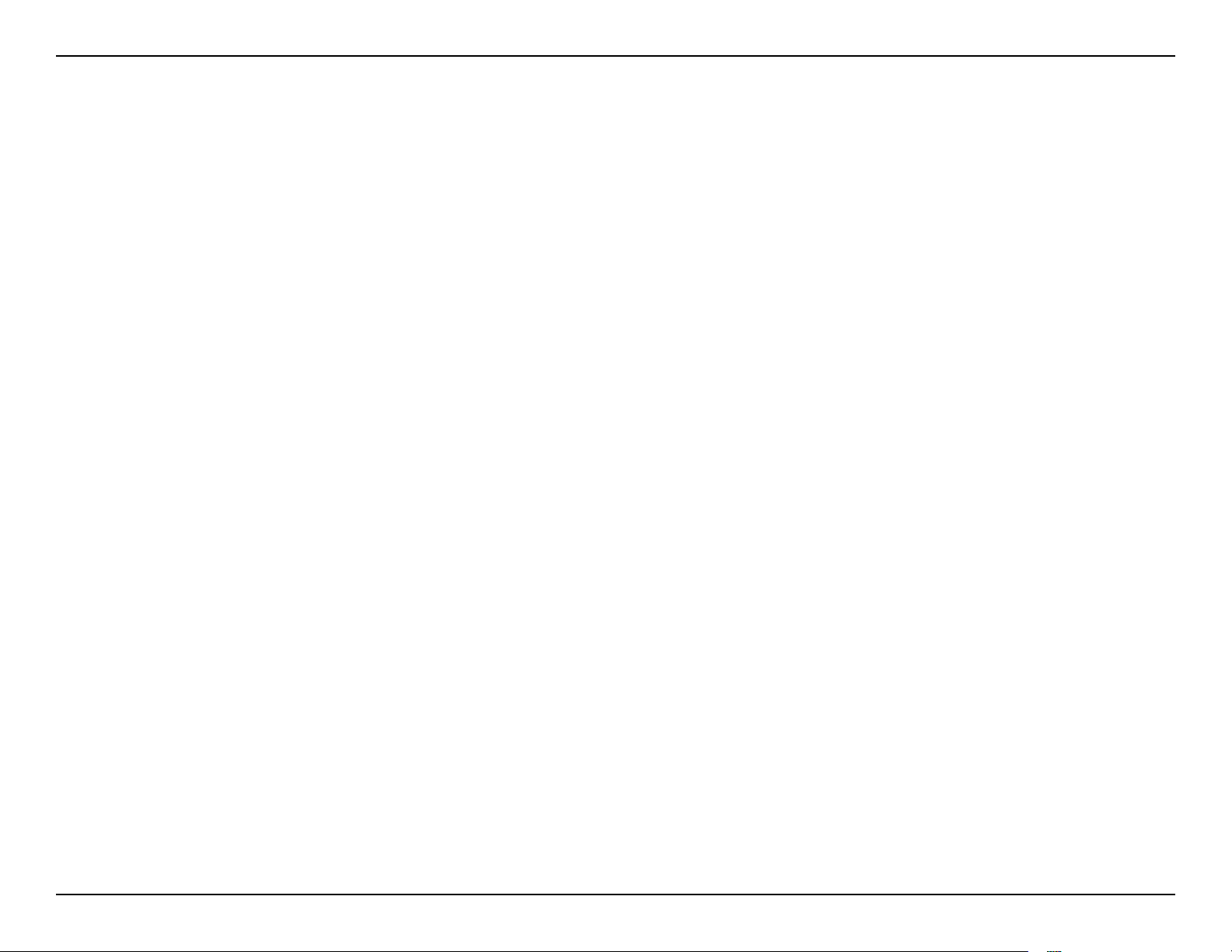
Appendix A - Wireless Basics
What is Wireless?
Wireless or Wi-Fi technology is another way of connecting your computer to the network without using wires. Wi-Fi
uses radio frequency to connect wirelessly, so you have the freedom to connect computers anywhere in your home
or ofce network.
Why D-Link Wireless?
D-Link is the worldwide leader and award winning designer, developer, and manufacturer of networking products.
D-Link delivers the performance you need at a price you can afford. D-Link has all the products you need to build your
network.
How does wireless work?
Wireless works similar to how cordless phone work, through radio signals to transmit data from one point A to point
B. But wireless technology has restrictions as to how you can access the network. You must be within the wireless
network range area to be able to connect your computer. There are two different types of wireless networks Wireless
Local Area Network (WLAN), and Wireless Personal Area Network (WPAN).
Wireless Local Area Network (WLAN)
In a wireless local area network, a device called an Access Point (AP) connects computers to the network. The access
point has a small antenna attached to it, which allows it to transmit data back and forth over radio signals. With an
indoor access point as seen in the picture, the signal can travel up to 300 feet. With an outdoor access point the signal
can reach out up to 30 miles to serve places like manufacturing plants, industrial locations, college and high school
campuses, airports, golf courses, and many other outdoor venues.
82D-Link RG-DLINK-WBR2320 User Manual

Appendix A - Wireless Basics
Wireless Personal Area Network (WPAN)
Bluetooth is the industry standard wireless technology used for WPAN. Bluetooth devices in WPAN operate in a range
up to 30 feet away.
Compared to WLAN the speed and wireless operation range are both less than WLAN, but in return it doesn’t use
nearly as much power which makes it ideal for personal devices, such as mobile phones, PDAs, headphones, laptops,
speakers, and other devices that operate on batteries.
Who uses wireless?
Wireless technology as become so popular in recent years that almost everyone is using it, whether it’s for home,
ofce, business, D-Link has a wireless solution for it.
Home
• Gives everyone at home broadband access
• Surf the web, check e-mail, instant message, and etc
• Gets rid of the cables around the house
• Simple and easy to use
Small Ofce and Home Ofce
• Stay on top of everything at home as you would at ofce
• Remotely access your ofce network from home
• Share Internet connection and printer with multiple computers
• No need to dedicate ofce space
83D-Link RG-DLINK-WBR2320 User Manual

Appendix A - Wireless Basics
Where is wireless used?
Wireless technology is expanding everywhere not just at home or ofce. People like the freedom of mobility and it’s
becoming so popular that more and more public facilities now provide wireless access to attract people. The wireless
connection in public places is usually called “hotspots”.
Using a D-Link Cardbus Adapter with your laptop, you can access the hotspot to connect to Internet from remote
locations like airports, hotels, coffee shops, libraries, restaurants, and convention centers.
Wireless network is easy to setup, but if you’re installing it for the rst time it could be quite a task not knowing where to
start. That’s why we’ve put together a few setup steps and tips to help you through the process of setting up a wireless
network.
Tips
Here are a few things to keep in mind, when you install a wireless network.
Centralize your router or Access Point
Make sure you place the router/access point in a centralized location within your network for the best performance. Try
to place the router/access point as high as possible in the room, so the signal gets dispersed throughout your home.
If you have a two-story home, you may need a repeater to boost the signal to extend the range.
For the wireless repeater, there are two types of repeater in D-Link for user to select:
Universal repeater: It acts as an AP and a wireless STA at the same time. It can support all AP and wireless STA
if they work in the same wireless channel.
AP-repeater (AP with WDS): only repeat same model or limited models which base on the same proprietary
protocol.
Please choose a universal repeater to boost the signal to extend the range.
84D-Link RG-DLINK-WBR2320 User Manual

Appendix A - Wireless Basics
Wireless Modes
Eliminate Interference
Place home appliances such as cordless telephones, microwaves, and televisions as far away as possible from the
router/access point. This would signicantly reduce any interference that the appliances might cause since they operate
on same frequency.
Security
Don’t let you next-door neighbors or intruders connect to your wireless network. Secure your wireless network by turning
on the WPA or WEP security feature on the router. Refer to product manual for detail information on how to set it up.
There are basically two modes of networking:
• Infrastructure – All wireless clients will connect to an access point or wireless router.
An Infrastructure network contains an Access Point or wireless router. All the wireless devices, or clients, will connect
to the wireless router or access point.
An Ad-Hoc network contains only clients, such as laptops with wireless cardbus adapters. All the adapters must be in
Ad-Hoc mode to communicate.
• Ad-Hoc – Directly connecting to another computer, for peer-to-peer communication, using wireless network
adapters on each computer, such as two or more WNA-2330 wireless network Cardbus adapters.
85D-Link RG-DLINK-WBR2320 User Manual

Appendix B - Networking Basics
Networking Basics
Check your IP address
After you install your new D-Link adapter, by default, the TCP/IP settings should be set to obtain an IP address from
a DHCP server (i.e. wireless router) automatically. To verify your IP address, please follow the steps below.
Click on Start > Run. In the run box type cmd and click OK.
At the prompt, type ipconfig and press Enter.
This will display the IP address, subnet mask, and
the default gateway of your adapter.
If the address is 0.0.0.0, check your adapter
installation, security settings, and the settings on
your router. Some rewall software programs may
block a DHCP request on newly installed adapters.
If you are connecting to a wireless network at a
hotspot (e.g. hotel, coffee shop, airport), please
contact an employee or administrator to verify their
wireless network settings.
86D-Link RG-DLINK-WBR2320 User Manual

Appendix B - Networking Basics
Statically Assign an IP address
If you are not using a DHCP capable gateway/router, or you need to assign a static IP address, please follow the steps
below:
Step 1
Windows® XP - Click on Start > Control Panel > Network Connections.
Windows® 2000 - From the desktop, right-click My Network Places > Properties.
Step 2
Right-click on the Local Area Connection which represents your D-Link network adapter and select Properties.
Step 3
Highlight Internet Protocol (TCP/IP) and click Properties.
Step 4
Click Use the following IP address and enter an IP address that is on the same subnet as your network or the LAN
IP address on your router.
Example: If the router´s LAN IP address is 192.168.0.1, make your IP address
192.168.0.X where X is a number between 2 and 99. Make sure that the number
you choose is not in use on the network. Set Default Gateway the same as the LAN
IP address of your router (192.168.0.1).
Set Primary DNS the same as the LAN IP address of your router (192.168.0.1). The
Secondary DNS is not needed or you may enter a DNS server from your ISP.
Step 5
Click OK twice to save your settings.
87D-Link RG-DLINK-WBR2320 User Manual

Appendix C - Technical Specications
Technical Specications
Standards
• IEEE 802.11g
• IEEE 802.11b
• IEEE 802.11n draft 2.0
• IEEE 802.3
• IEEE 802.3u
•
Wireless Signal Rates*
• 300Mbps • 54Mbps
• 48Mbps • 36Mbps
• 24Mbps • 18Mbps
• 12Mbps • 11Mbps
• 9Mbps • 6Mbps
• 5.5Mbps • 2Mbps
• 1Mbps
Security
• WPA - Wi-Fi Protected Access (TKIP, MIC,
IV Expansion, Shared Key Authentication)
• 802.1x
• 64/128-bit WEP
• PIN/PBC WPS
Modulation Technology
802.11 b : DSSS / DBPSK / DQPSK / CCK
802.11 g : 16QAM / 64QAM / BPSK / QPSK with OFDM
802.11 n : 16QAM / 64QAM / BPSK / QPSK with OFDM
VPN Pass Through/ Multi-Sessions
• PPTP
• IPSec
Device Management
• Web-based Internet Explorer v6 or later; Netscape Navigator
v6 or later; or other Java-enabled browsers
• DHCP Server and Client
Wireless Frequency Range
2.4GHz to 2.497GHz (802.11b)
2.4GHz to 2.4835GHZ (802.11g and 802.11n)
Wireless Operating Range2
• Indoors - up to 328 ft. (100 meters)
• Outdoors- up to 1312 ft. (400 meters)
88D-Link RG-DLINK-WBR2320 User Manual

Appendix C - Technical Specications
Advanced Firewall Features
• NAT with VPN Pass-through (Network Address Translation)
• MAC Filtering
• IP Filtering
• URL Filtering
• Domain Blocking
• Scheduling
Operating Temperature
32°F to 129 °F ( 0°C to 40°C)
Humidity
90% maximum (non-condensing)
Safety and Emissions
FCC Part 15B/ 15C/ MPE
CE
LEDs
• Power
• WPS
• Internet
• WLAN (Wireless Connection)
• LAN (10/100)
Dimensions
180 x 180 x 44mm
Weight
410g
* Maximum wireless signal rate derived from IEEE Standard 802.11b, 802.11g and 802.11n specications. Actual data throughput will vary. Network
conditions and environmental factors, including volume of network trafc, building materials and construction, and network overhead, lower actual
data throughput rate. Environmental factors will adversely affect wireless signal range.
89D-Link RG-DLINK-WBR2320 User Manual

Appendix C - Technical Specications
Copyright ©2012 by D-Link Corporation/D-Link Systems, Inc. All rights reserved.
CE Mark Warning:
This is a Class B product. In a domestic environment, this product may cause radio interference, in which case the user may be required
to take adequate measures.
FCC Statement:
This equipment has been tested and found to comply with the limits for a Class B digital device, pursuant to Part 15 of the FCC Rules.
These limits are designed to provide reasonable protection against harmful interference in a residential installation. This equipment
generates, uses and can radiate radio frequency energy and, if not installed and used in accordance with the instructions, may cause
harmful interference to radio communications. However, there is no guarantee that interference will not occur in a particular installation.
If this equipment does cause harmful interference to radio or television reception, which can be determined by turning the equipment off
and on, the user is encouraged to try to correct the interference by one of the following measures:
• Reorient or relocate the receiving antenna.
• Increase the separation between the equipment and receiver.
• Connect the equipment into an outlet on a circuit different from that to which the receiver is connected.
• Consult the dealer or an experienced radio/TV technician for help.
For detailed warranty information applicable to products purchased outside the United States, please contact the corresponding local
D-Link ofce.
FCC Caution:
Any changes or modications not expressly approved by the party responsible for compliance could void the user’s authority to operate
this equipment.
This device complies with Part 15 of the FCC Rules. Operation is subject to the following two conditions:
(1) This device may not cause harmful interference, and
(2) this device must accept any interference received, including interference that may cause undesired operation.
IMPORTANT NOTE:
FCC Radiation Exposure Statement:
This equipment complies with FCC radiation exposure limits set forth for an uncontrolled environment. This equipment should be installed
and operated with minimum distance 20cm between the radiator & your body.
This transmitter must not be co-located or operating in conjunction with any other antenna or transmitter.
90D-Link RG-DLINK-WBR2320 User Manual
