D Link WA548A1 User Manual
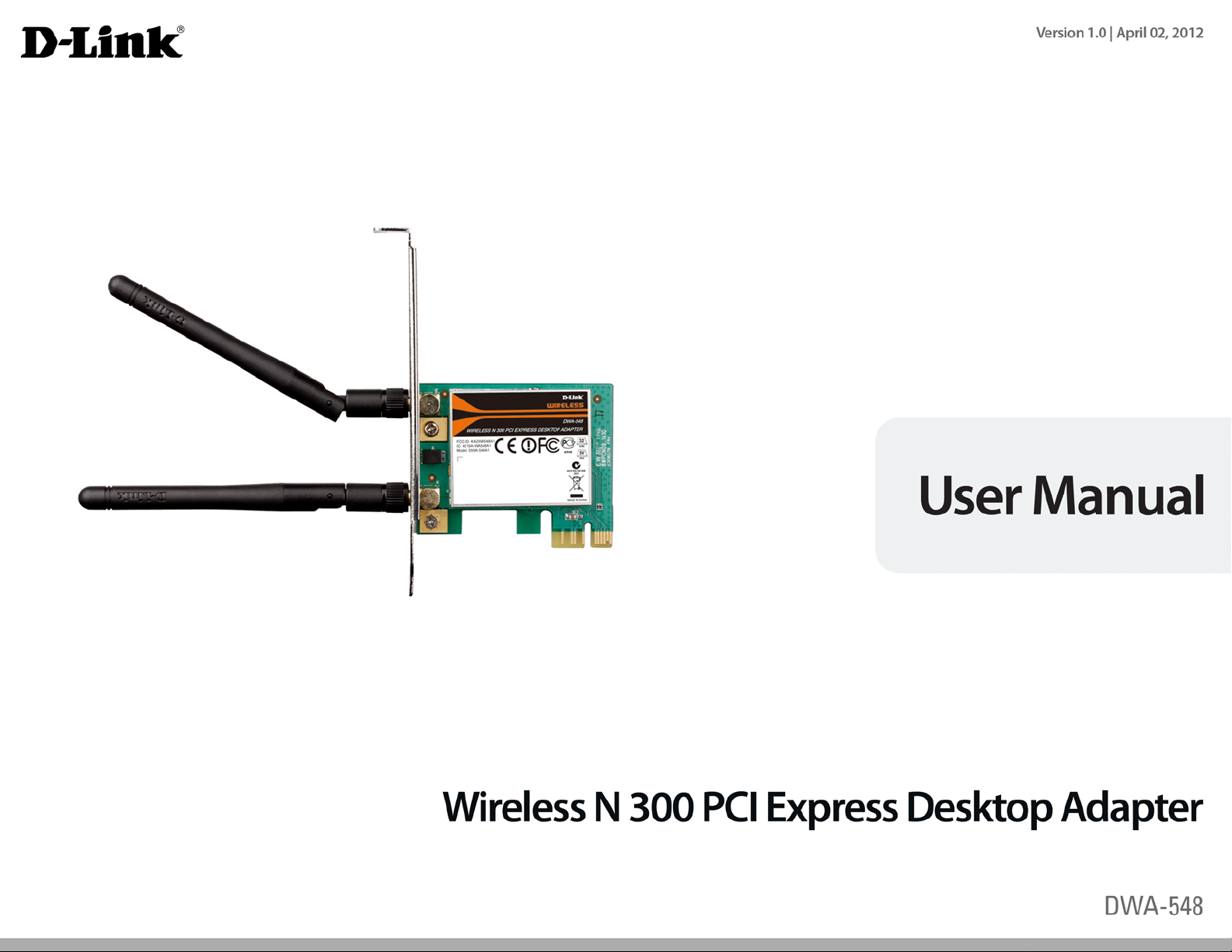
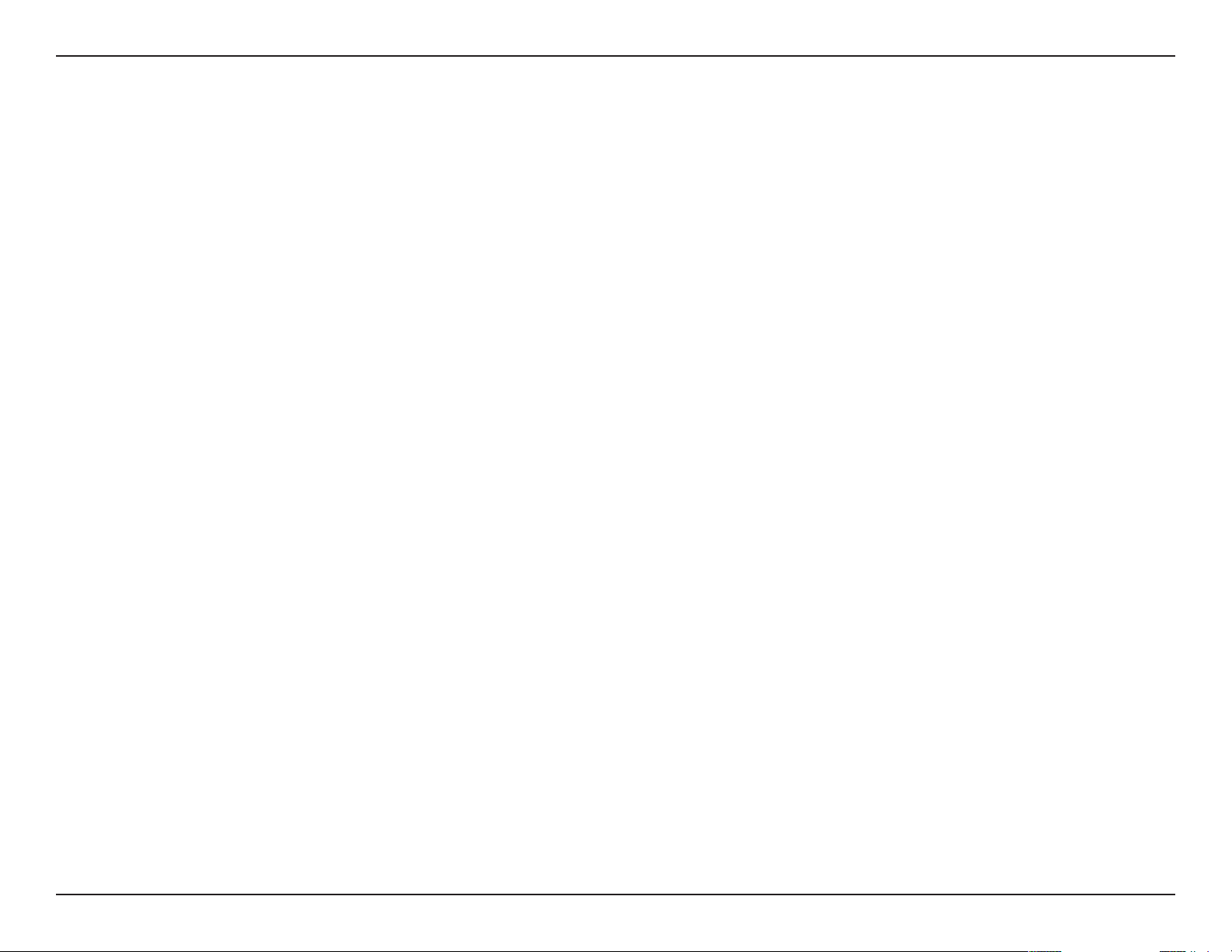
Table of Contents
Table of Contents
Product Overview .............................................................. 3
Package Contents ........................................................................... 3
System Requirements ...................................................................3
Introduction .....................................................................................4
Features ..............................................................................................5
Hardware Overview .......................................................................6
Installation ......................................................................... 7
Getting Started ................................................................................7
Remove Existing Installations ................................................7
Disable Other Wireless Adapters ........................................... 8
Wireless Installation Considerations ......................................10
Adapter Installation .....................................................................11
Push Button Conguration (PBC) .......................................14
Manual Connect ........................................................................16
Conguration ...................................................................18
D-Link Wireless Connection Manager ...................................18
Wireless Networks ....................................................................19
My Wireless Networks .............................................................20
Support ........................................................................................23
Wireless Security .............................................................28
What is WPA™? ...............................................................................28
Congure WPA/WPA2-Personal ...............................................29
Using the D-Link Utility ..........................................................29
Using Windows Vista® .............................................................34
Using Windows® XP .................................................................36
Congure WPA/WPA2-Enterprise ...........................................38
Using the D-Link Utility ..........................................................38
Troubleshooting .............................................................. 39
Windows® 7 Troubleshooting ..................................................44
Wireless Basics .................................................................46
Networking Basics ...........................................................50
Check your IP address .................................................................50
Windows® XP Users ..................................................................50
Windows® 7/Vista® Users .......................................................50
Statically Assign an IP address .................................................51
Windows® XP Users ..................................................................51
Windows® 7/Vista® Users .......................................................52
About ............................................................................................24
Connect to a Wireless Network ....................................... 25
Using Windows® 7 ........................................................................25
Using Windows Vista® .................................................................26
Using Windows® XP .....................................................................27
Technical Specications ..................................................53
Warranty ...........................................................................54
2D-Link DWA-548 User Manual
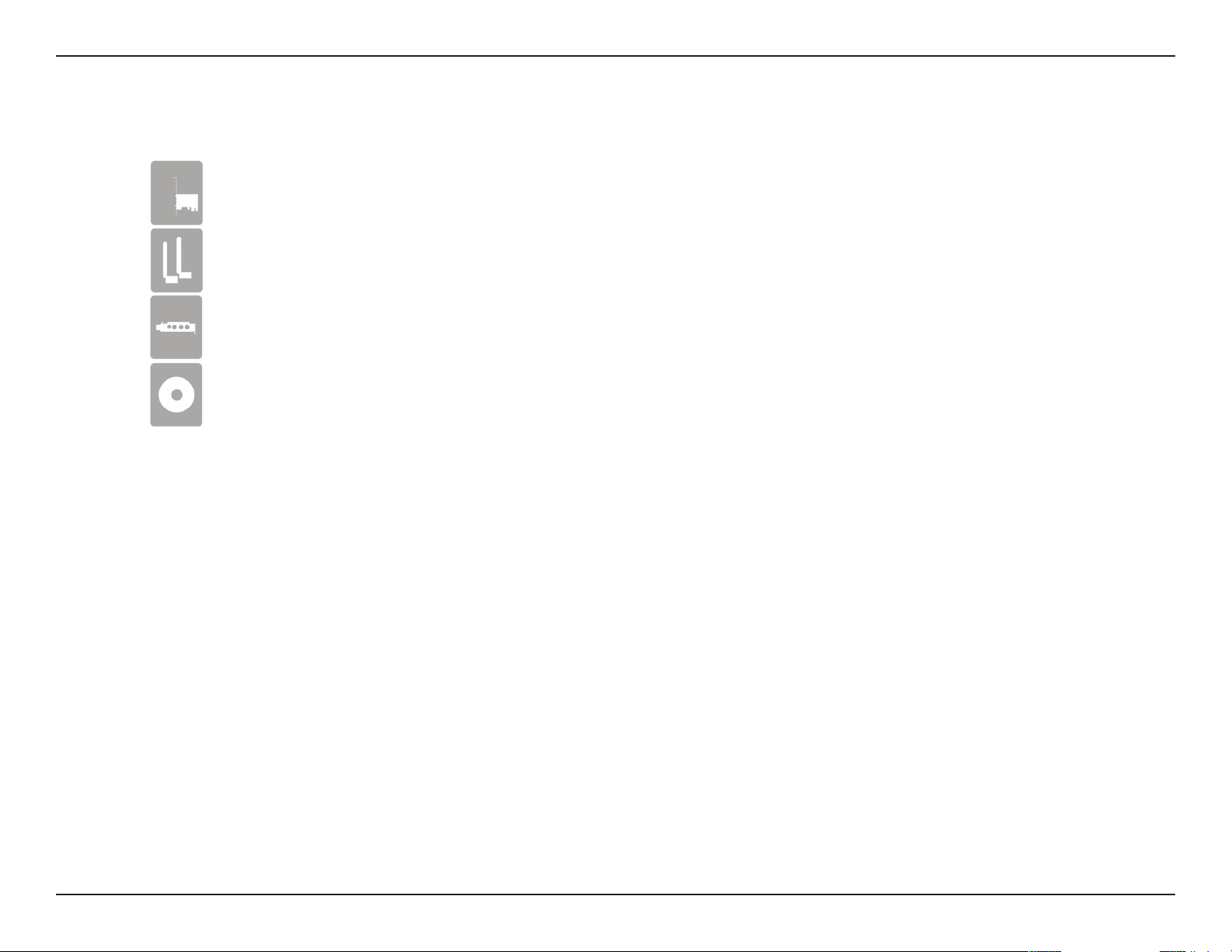
Section 1 - Product Overview
D-Link DWA-548 Wireless N 300 PCI Express Desktop Adapter
Two Antennas
Low Prole Bracket
CD with drivers and software
If any of the above items are missing, please contact your reseller.
Product Overview
Package Contents
System Requirements
• A desktop computer with an available 64-bit PCI Express slot
• Windows® 7, Vista®, or XP (with Service Pack 3)
• 300MHz processor and at least 64MB of RAM
3D-Link DWA-548 User Manual
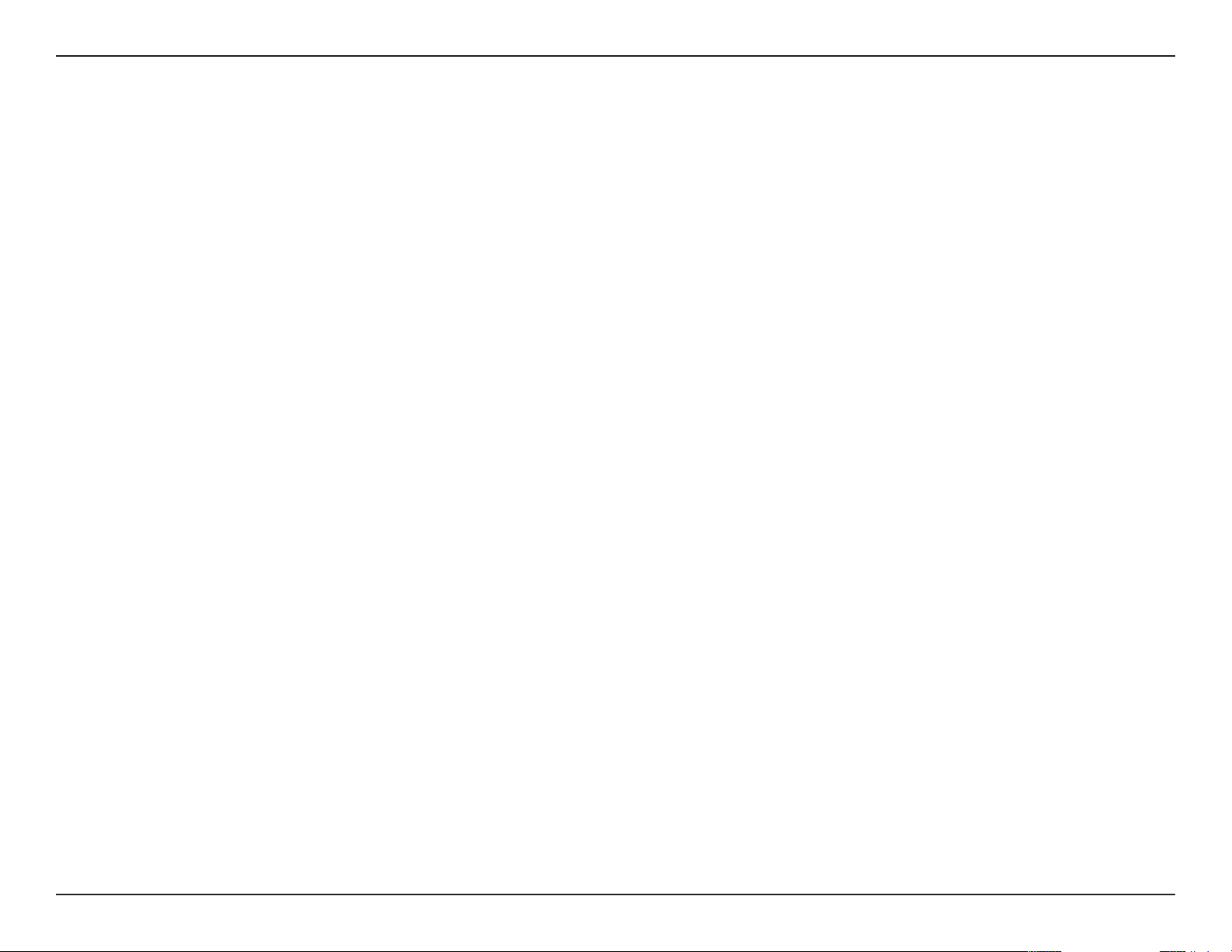
Section 1 - Product Overview
Introduction
The D-Link Wireless N 300 PCI Express Desktop Adapter (DWA-548) is an 802.11n client device that delivers unrivaled wireless
performance for your desktop computer. With the DWA-548, you can add or upgrade your Desktop PC’s wireless connectivity
without having to purchase a new computer. Once connected, access your network’s high-speed Internet connection while
sharing photos, les, music, video, printers, and storage. Get a better Internet experience with a faster wireless connection so
you can enjoy digital phone calls, gaming, downloading, and video streaming.
Powered by Wireless N 300 technology, the DWA-548 provides a faster wireless connection and superior reception than
802.11g*. The DWA-548 is designed for use in bigger homes and for those that demand higher networking. Maximize wireless
performance by connecting this desktop adapter to a Wireless N 300 router and stay connected from virtually anywhere in
the home.
The DWA-548 is a powerful 64-bit desktop adapter that installs quickly and easily into desktop computers. Like all D-Link
wireless adapters, the DWA-548 can be used in ad-hoc mode to connect directly with other cards for peer-to-peer le sharing or
in infrastructure mode to connect with a wireless access point or router for access to the Internet in your oce or home network.
The DWA-548 features robust security to help protect the wireless network from intruders, complying with the latest
wireless networking security protocols, including Wi-Fi Protected Access (WPA/WPA2) support. The DWA-548 also includes
a conguration utility to discover available wireless networks and create and save detailed connectivity proles for those
networks most often accessed.
* Maximum wireless signal rate derived from IEEE Standard 802.11g and 802.11n specications. Actual data throughput will vary. Network conditions and environmental factors,
including volume of network trac, building materials and construction, and network overhead, lower actual data throughput rate. Environmental factors will adversely aect
wireless signal range.
4D-Link DWA-548 User Manual
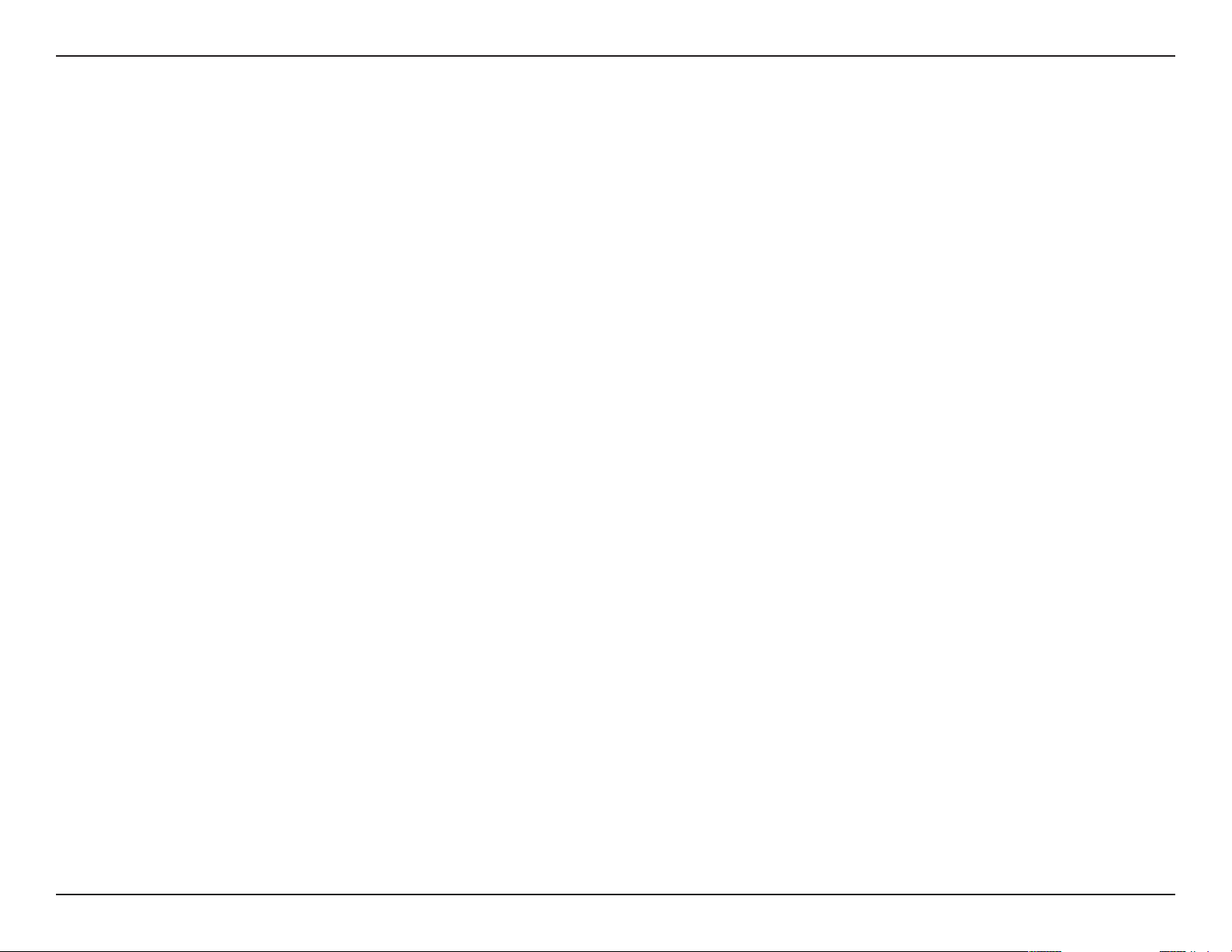
Section 1 - Product Overview
• Faster Wireless Networking* - Enable wireless connectivity on your Desktop PC computer with the
DWA-548. With the performance of D-Link’s Wireless N 300 line of wireless products, the DWA-548 delivers an
unsurpassed wireless experience. Perform multiple network tasks at once with the speed provided by this Wireless
Adapter.
• Compatible with 802.11g Devices - Fully compatible with the 802.11g standards, the DWA-548 can connect
with existing 802.11g compliant routers, access points and cards. That means you can still communicate with
colleagues and friends while you have the ability to link to even more wireless networks.
• Better Security with WPA/WPA2 - With the DWA-548 in your Desktop PC, you can securely connect to a wireless
network using WPA/WPA2 (Wi-Fi Protected Access) for wireless authentication. WPA/WPA2 provides you with a
much higher level of security for your data and communication than what has previously been available.
Features
* Maximum wireless signal rate derived from IEEE Standard 802.11g and 802.11n specications. Actual data throughput will vary. Network conditions and environmental
factors, including volume of network trac, building materials and construction, and network overhead, lower actual data throughput rate. Environmental factors will
adversely aect wireless signal range.
5D-Link DWA-548 User Manual
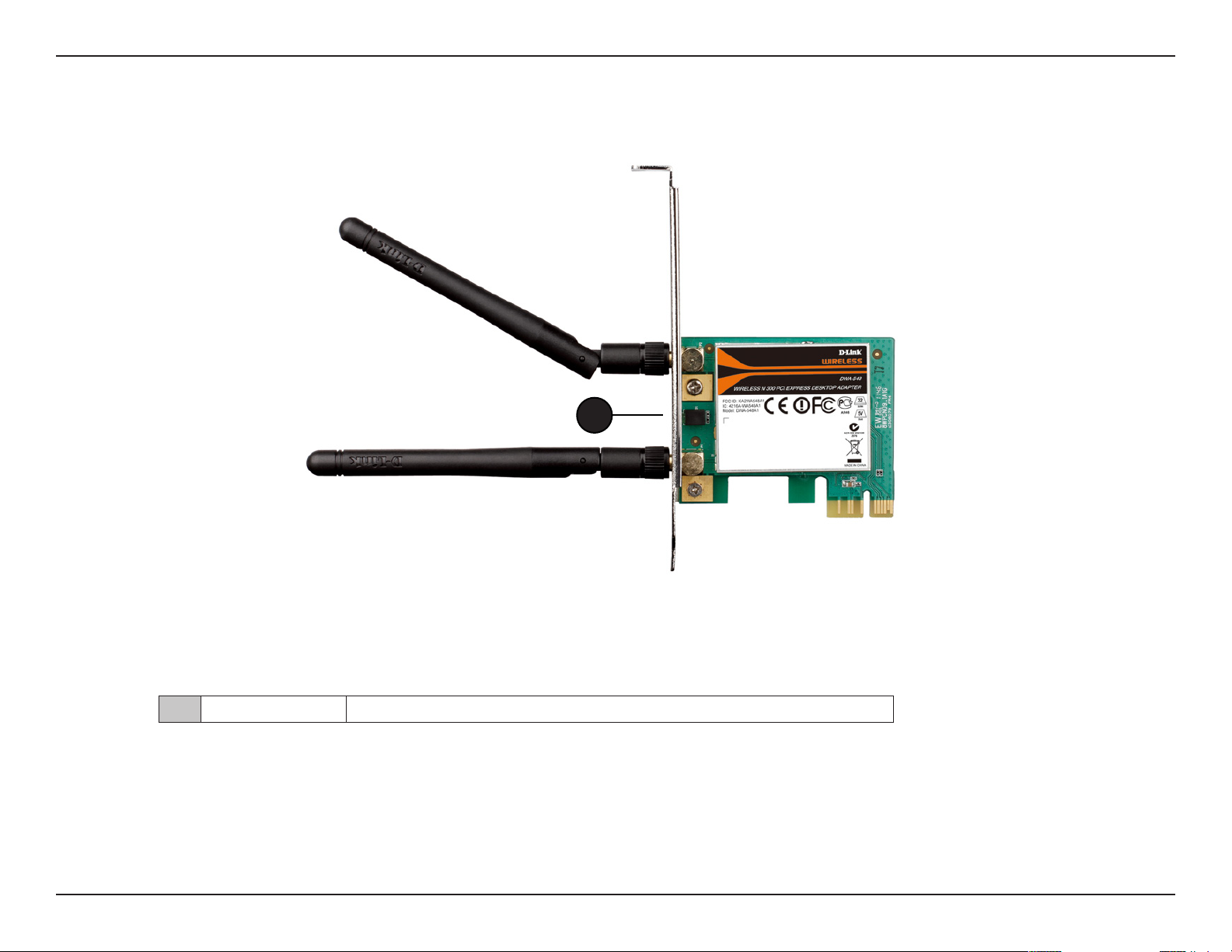
Section 1 - Product Overview
Hardware Overview
1
1 WLAN LED The LED will blink when the wireless adapter is operating correctly.
6D-Link DWA-548 User Manual
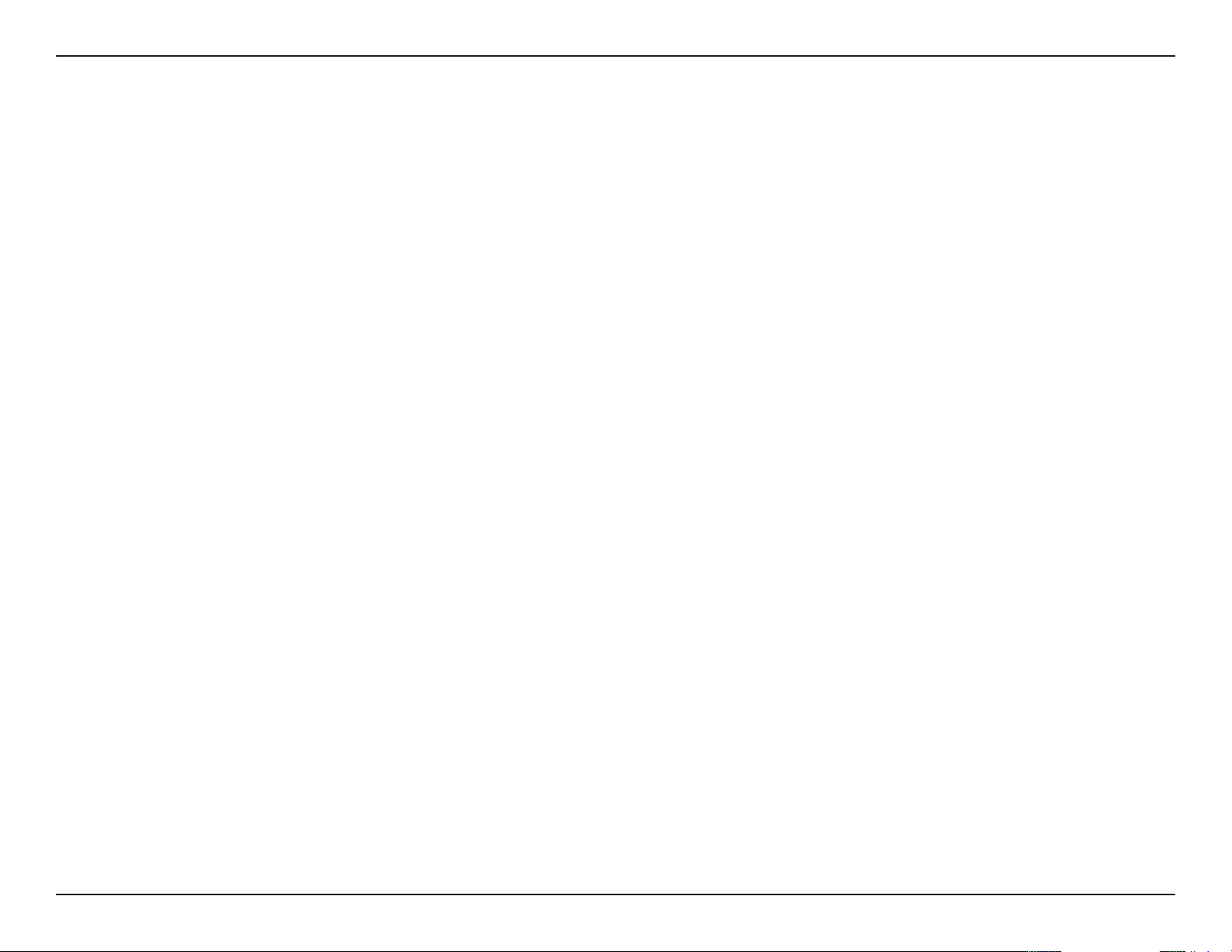
Section 2 - Installation
Installation
This section will walk you through the installation process. If you have a built-in wireless adapter, please disable it in the device
manager before installing your D-Link adapter.
Getting Started
Before installing your new D-Link wireless adapter, please verify the following:
• Remove any previous installations of wireless adapters (see below)
• Disable any built-in wireless adapters (refer to the next page)
• Verify the settings such as the SSID and security settings of the network(s) you want to connect to
Remove Existing Installations
If you’ve installed a dierent manufacture’s adapter or a dierent model D-Link adapter, make sure the software is uninstalled
before installing the new software. Some utilities may cause a conict with the new software. If you plan to use multiple
adapters at dierent times, make sure the utilities are not set to load when your computer boots up. Windows® 7, Vista® and
XP users may use the built-in wireless utility for all adapters.
To remove any old software:
Windows® 7 users: Click Start > Control Panel > Uninstall Programs.
Windows Vista®/XP users: Click Start > Control Panel > Add or Remove Programs.
7D-Link DWA-548 User Manual
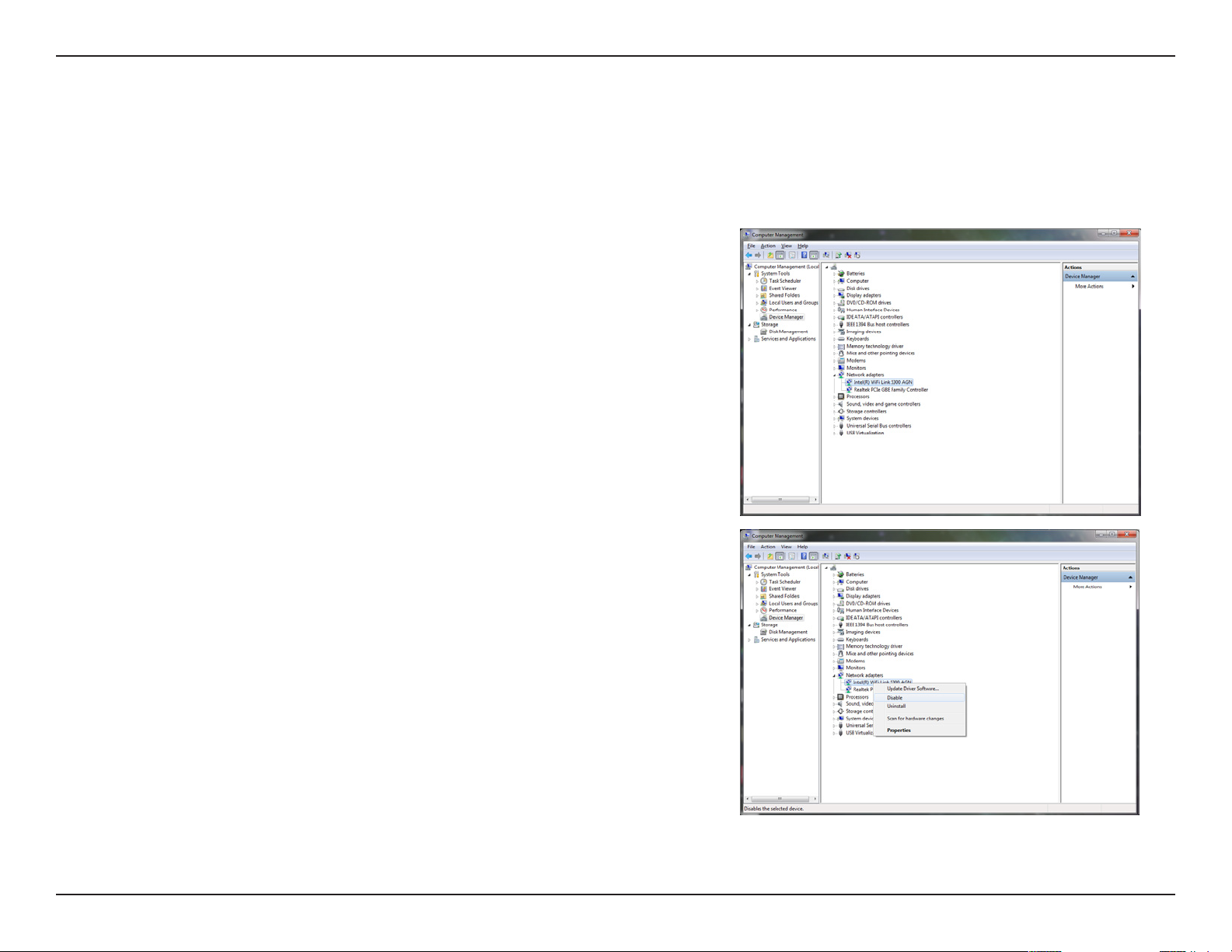
Section 2 - Installation
Disable Other Wireless Adapters
To prevent any conicts with the D-Link wireless adapter, it is recommended to disable any wireless adapter (as well as any
unused Ethernet adapters).
Step 1
From the desktop, right-click on the My Computer icon and select
Properties.
Step 2
Click the Hardware tab and then click Device Manager. Scroll down the
list and click the + sign to the left of Network Adapters.
Step 3
Right-click the adapter you would like to disable and select Disable.
8D-Link DWA-548 User Manual
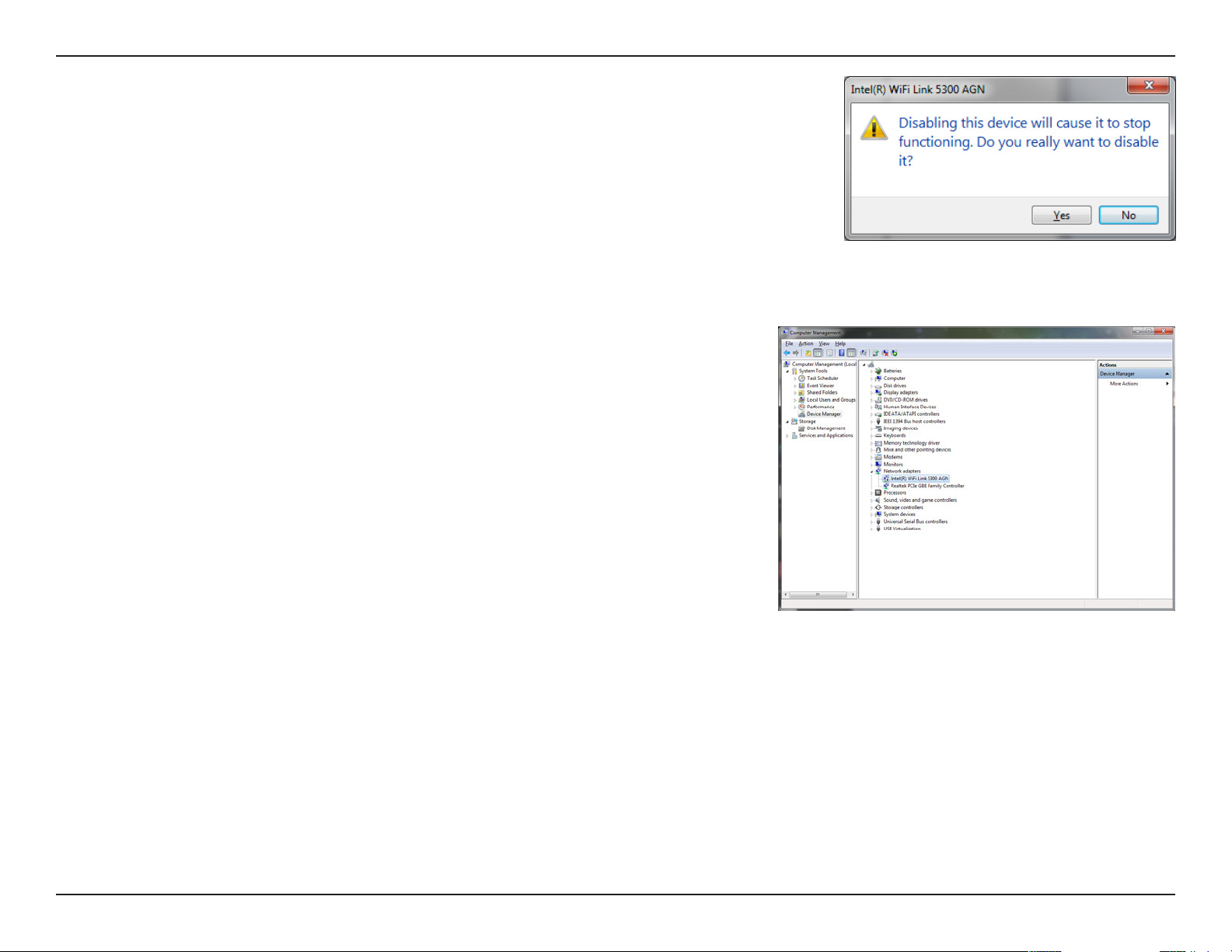
Section 2 - Installation
Step 4
Click Yes to disable the adapter.
Step 5
The adapter is now disabled. When disabled, a red X will be displayed.
Disabling the adapter will not remove the drivers. If you would like to use the
adapter in the future, simply right-click it and select Enable.
9D-Link DWA-548 User Manual
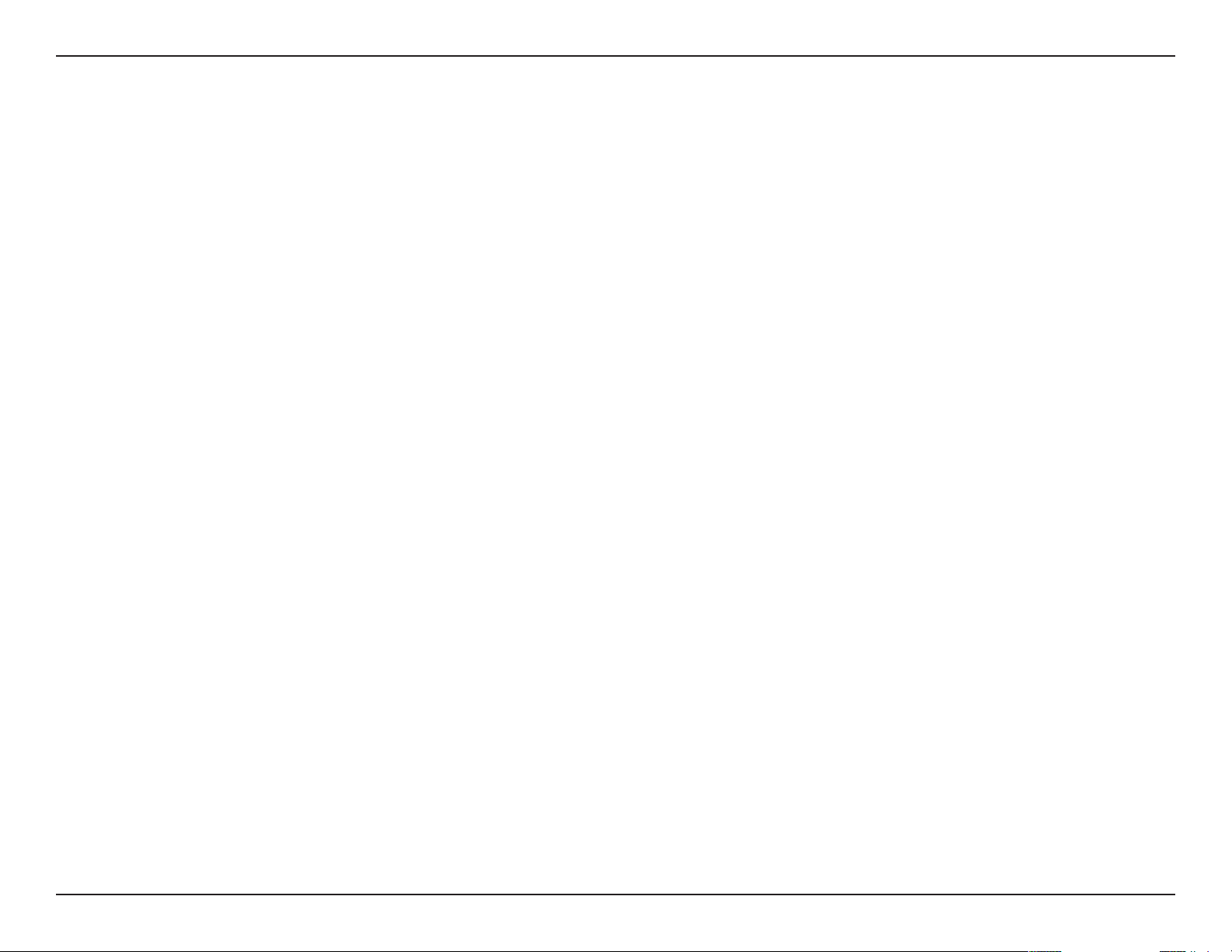
Section 2 - Installation
Wireless Installation Considerations
The D-Link wireless adapter lets you access your network using a wireless connection from virtually anywhere within the
operating range of your wireless network. Keep in mind that the number, thickness and location of walls, ceilings, or other
objects that the wireless signals must pass through, may limit the range. Typical ranges vary depending on the types of materials
and background RF (radio frequency) noise in your home or business. The key to maximizing wireless range is to follow these
basic guidelines:
1. Keep the number of walls and ceilings between the D-Link adapter and other network devices to a minimum
- each wall or ceiling can reduce your adapter’s range from 3-90 feet (1-30 meters.) Position your devices so
that the number of walls or ceilings is minimized.
2. Be aware of the direct line between network devices. A wall that is 1.5 feet thick (.5 meters), at a 45-degree
angle appears to be almost 3 feet (1 meter) thick. At a 2-degree angle it looks over 42 feet (14 meters) thick!
Position devices so that the signal will travel straight through a wall or ceiling (instead of at an angle) for better
reception.
3. Building Materials make a dierence. A solid metal door or aluminum studs may have a negative eect on
range. Try to position access points, wireless routers, and computers so that the signal passes through drywall
or open doorways. Materials and objects such as glass, steel, metal, walls with insulation, water (sh tanks),
mirrors, le cabinets, brick, and concrete will degrade your wireless signal.
4. Keep your product away (at least 3-6 feet or 1-2 meters) from electrical devices or appliances that generate RF
noise.
5. If you are using 2.4GHz cordless phones or X-10 (wireless products such as ceiling fans, lights, and home security
systems), your wireless connection may degrade dramatically or drop completely. Make sure your 2.4GHz phone
base is as far away from your wireless devices as possible. The base transmits a signal even if the phone in not
in use.
10D-Link DWA-548 User Manual
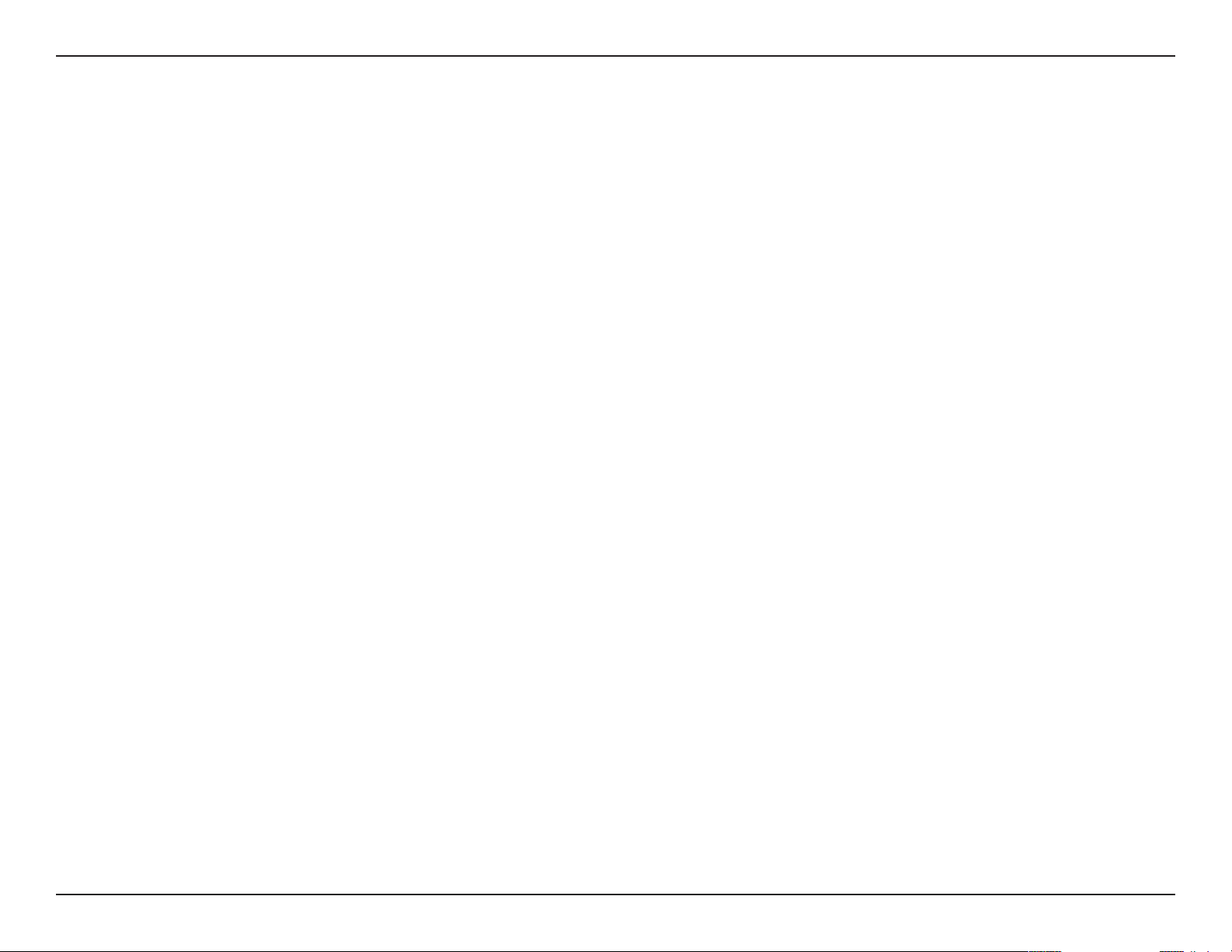
Section 2 - Installation
Adapter Installation
Note: Please install the DWA-548 Desktop PCI Express Adapter into your computer before installing the driver software from the D-Link CD.
When the “Add New Hardware” wizard appears, click Cancel.
Step 1
Before installing, write down the serial number and hardware revision (e.g. A1) in case you need to contact technical support.
Please turn o your computer and unplug the power cord from the computer. Remove the case to access your motherboard.
Firmly insert the DWA-548 adapter into an available PCIe slot inside your computer.
Once inserted, close the case and insert the power cable back into the computer. Connect both antennas to the adapter and then
turn on your computer. Windows will automatically detect and install the adapter.
Step 2
Insert the DWA-548 Driver CD into the CD-ROM drive. If the CD Autorun function does not automatically start on your computer, go
to Start > Run. In the run box type “D:\autorun.exe” (where D: represents the drive letter of your CD-ROM drive) and click OK. When
the autorun screen appears, click Install and follow the on-screen instructions to install the wireless adapter drivers and software.
11D-Link DWA-548 User Manual
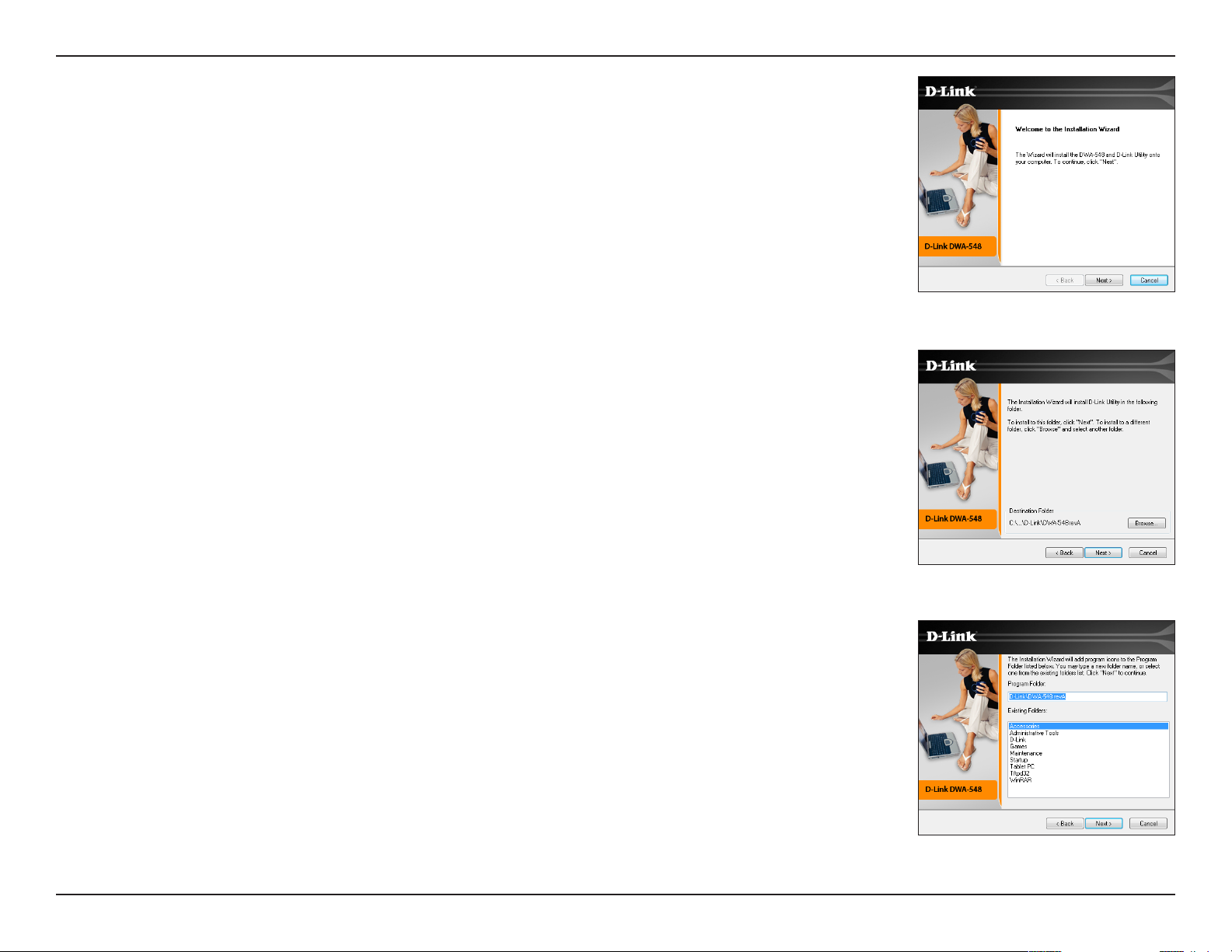
Section 2 - Installation
Step 3
The InstallShield Wizard window will appear. Click Next to continue.
Step 4
By default setup will install to the default location: C:\Program Files\D-Link\DWA-548, where
C: represents the drive letter of your hard drive. To install to a dierent location click Browse
and specify the location. Click Next to continue.
Step 5
Select the Program Files folder location. Click Next to continue.
12D-Link DWA-548 User Manual

Section 2 - Installation
Step 6
The drivers will install. This may take 1-2 minutes.
Step 7
The Wireless Connection Wizard will now appear.
If you want to manually connect to a wireless network, refer to page 16. The following
instructions will connect you to a wireless network using Wi-Fi® Protected Setup (WPS).
Click Next to continue.
13D-Link DWA-548 User Manual
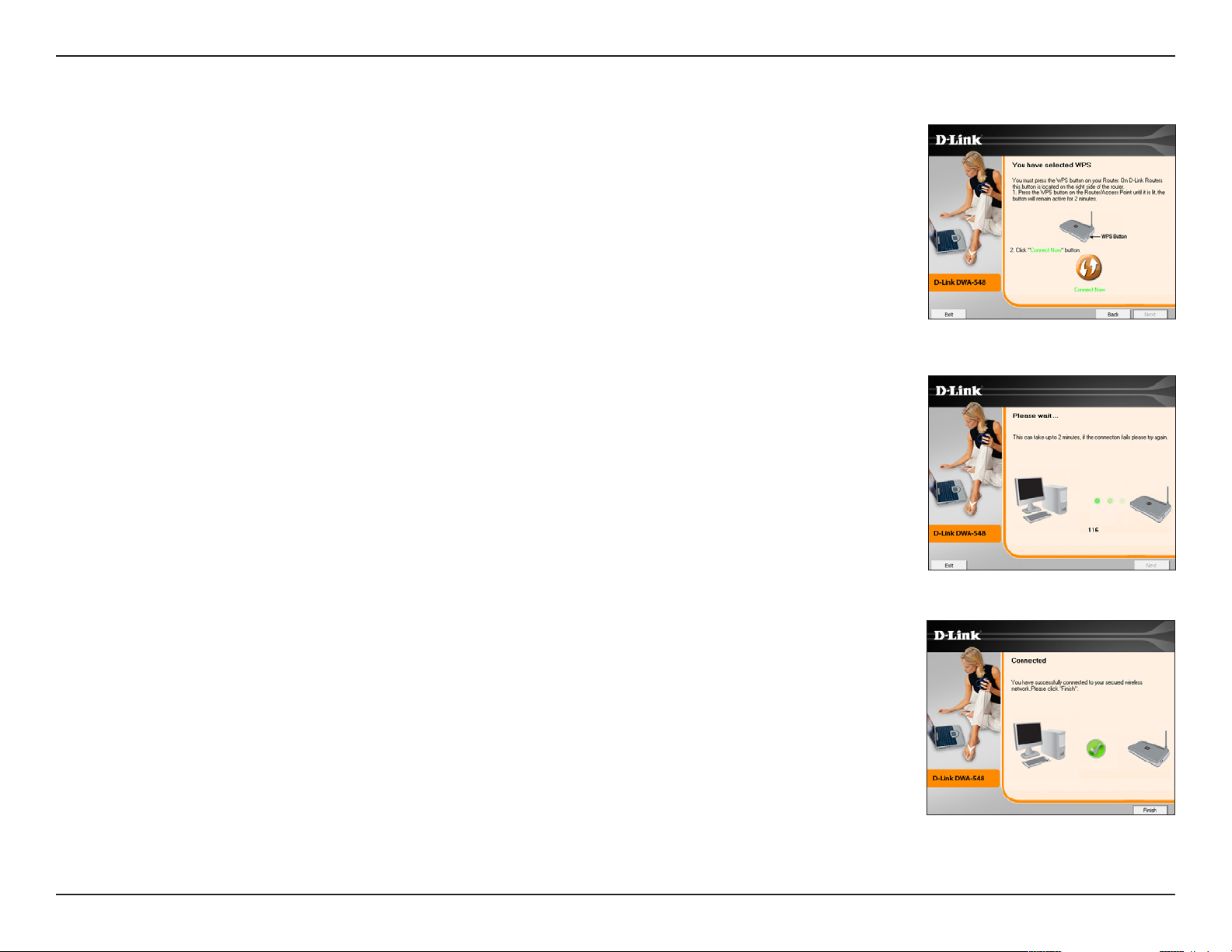
Section 2 - Installation
Push Button Conguration (PBC)
To connect to your network using the WPS push button conguration method, click the
virtual button as shown in the screenshot.
Press the WPS button on your access point or wireless router within 2 minutes to establish
connectivity.
When this screen appears, you have successfully connected to your wireless network.
Click Finish to complete your setup.
14D-Link DWA-548 User Manual
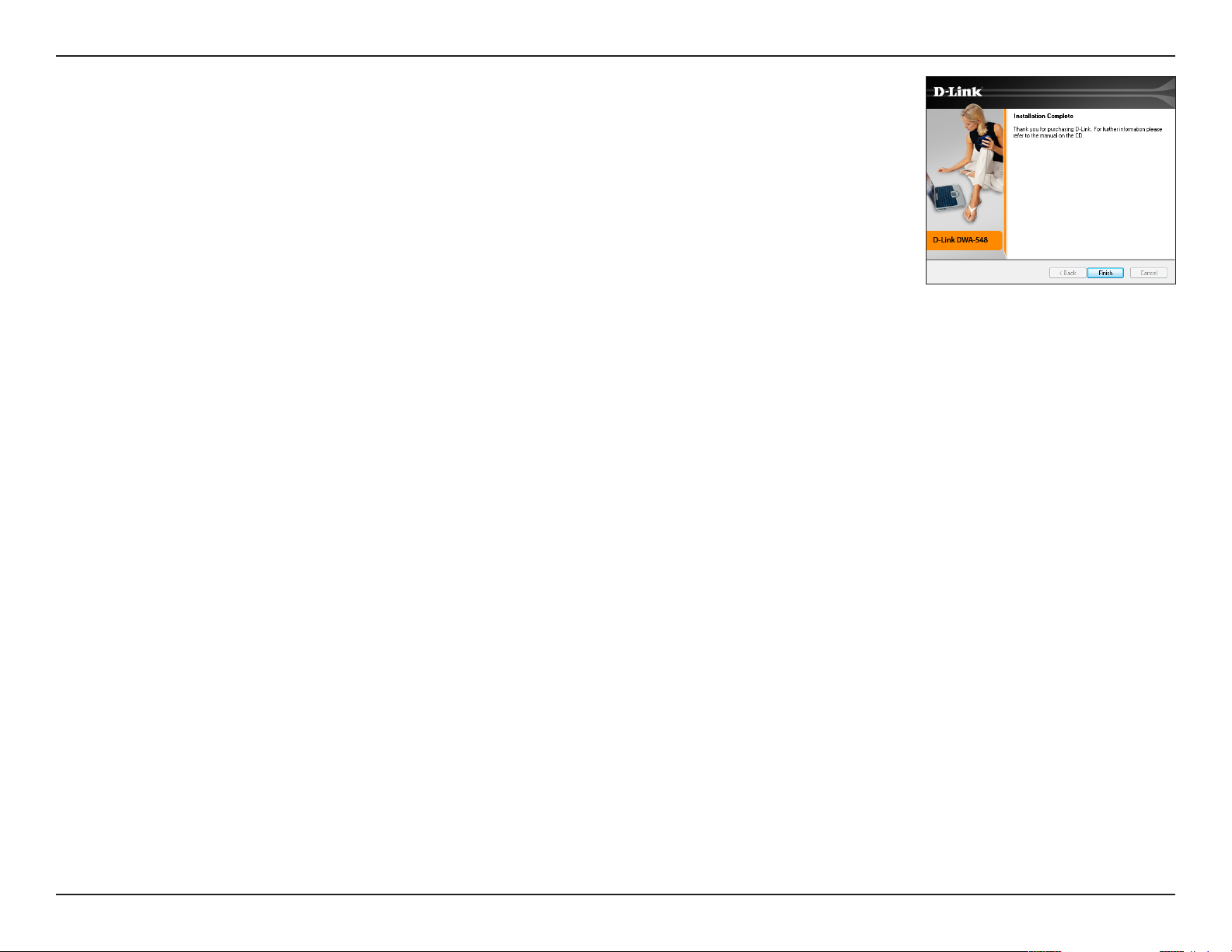
Section 2 - Installation
Click Finish to complete your setup.
15D-Link DWA-548 User Manual
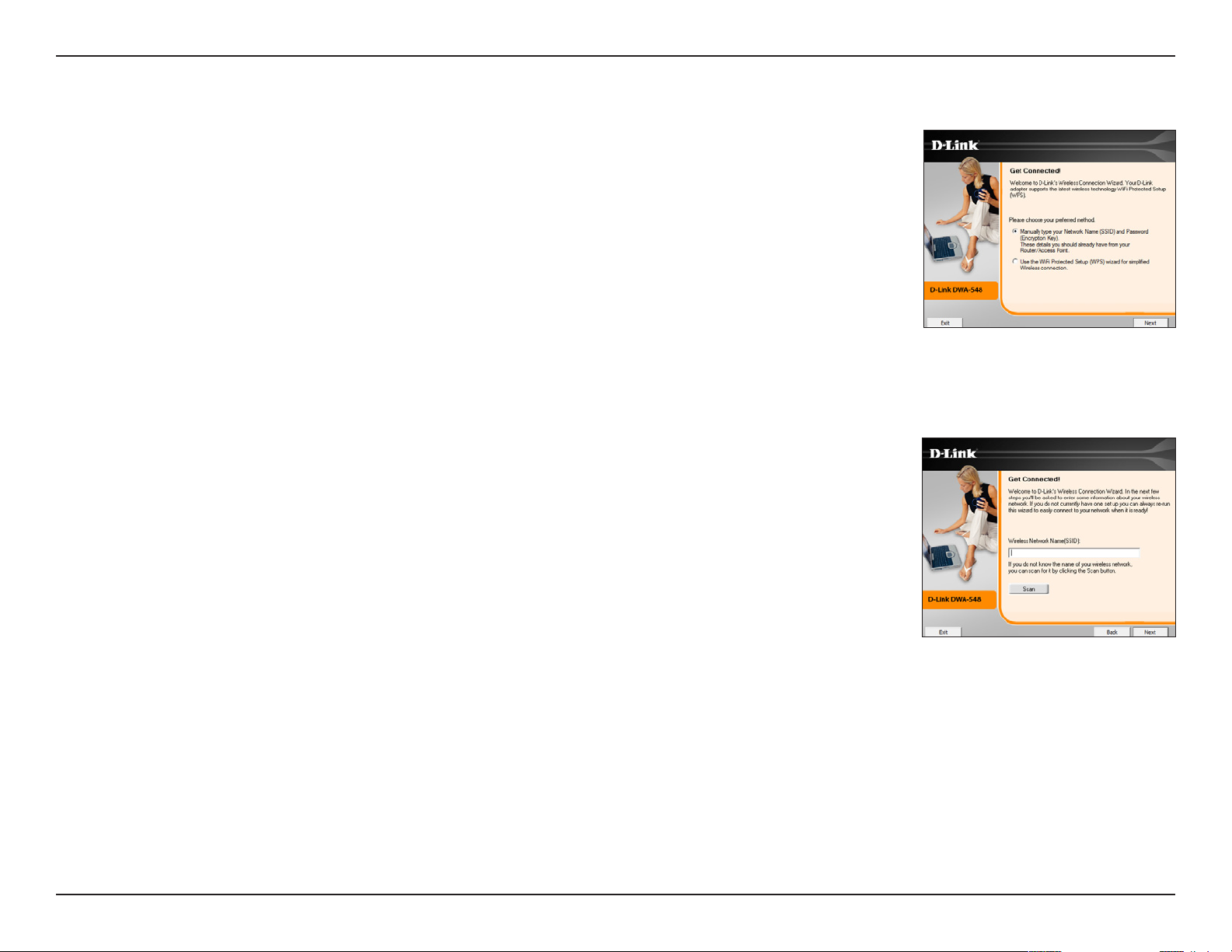
Section 2 - Installation
Manual Connect
To manually connect to your wireless network, select Manually connect to a wireless
network and then click Next.
Enter the network name (SSID) manually. If you enter the SSID incorrectly, you will
automatically be brought to the site survey page. Click Scan to display the site survey
page. Click Next to continue.
16D-Link DWA-548 User Manual
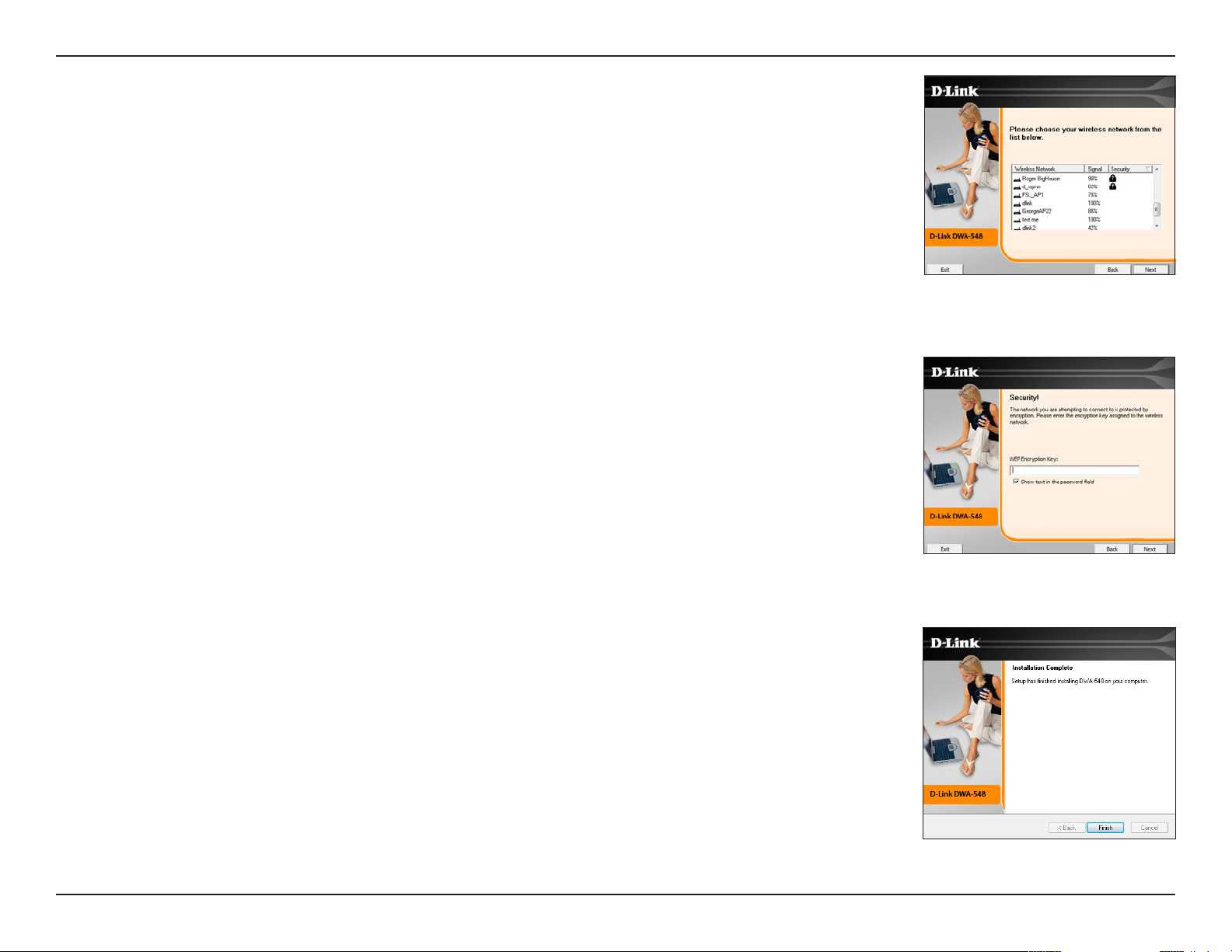
Section 2 - Installation
Click the Scan button to display a list of wireless networks (site survey). Click on the
network name (SSID) and click Next.
Please enter the encryption key and click Next.
Click Finish to continue. If you are prompted to reboot your computer, select Yes, I want
to restart my computer now.
17D-Link DWA-548 User Manual
