
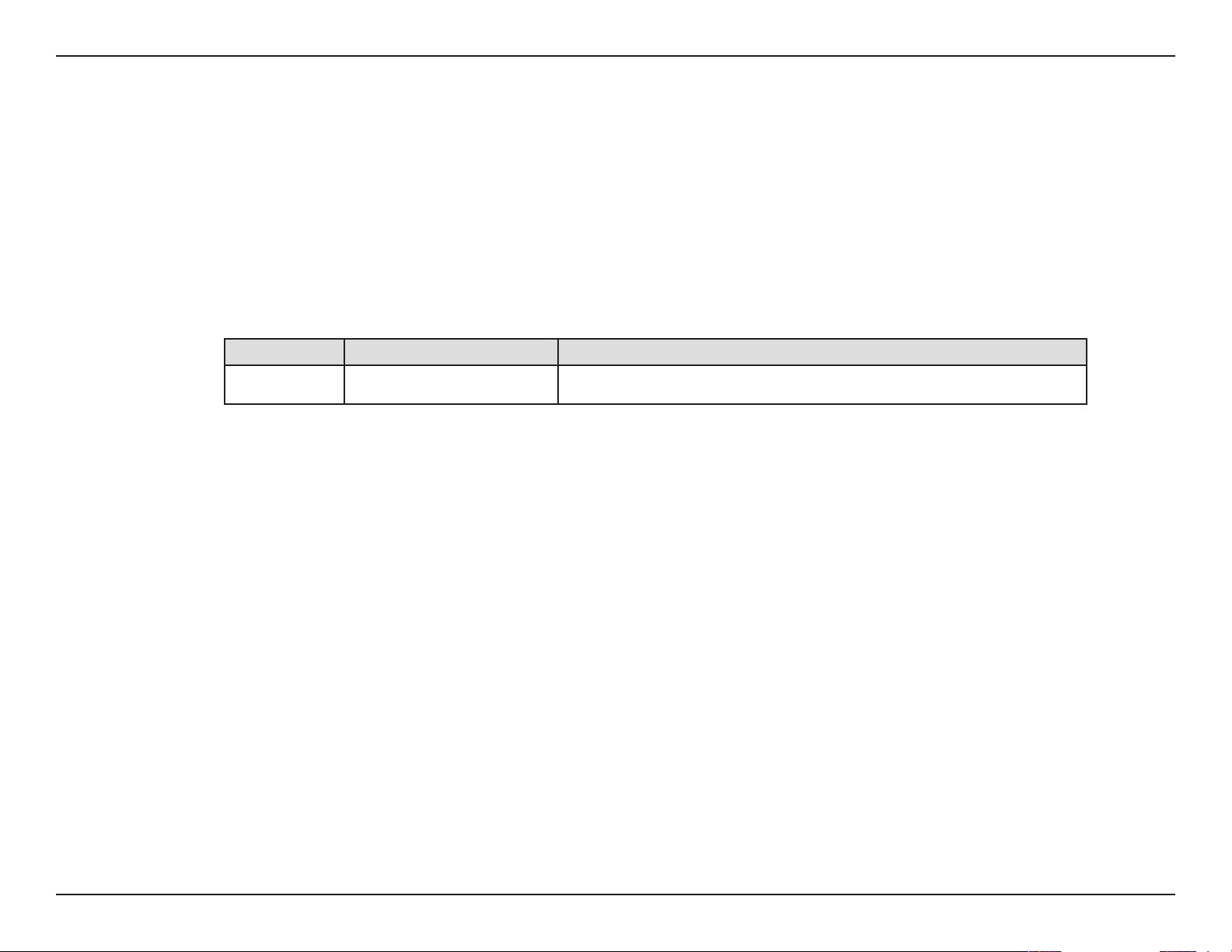
Preface
D-Link reserves the right to revise this publication and to make changes in the content hereof without obligation to notify any person or organization
of such revisions or changes.
Manual Revisions
Revision Date Description
1.0 December 19, 2012 • Initial release for Revision A1
Trademarks
D-Link and the D-Link logo are trademarks or registered trademarks of D-Link Corporation or its subsidiaries in the United States or other countries.
All other company or product names mentioned herein are trademarks or registered trademarks of their respective companies.
Copyright © 2012-2013 by D-Link Systems, Inc.
All rights reserved. This publication may not be reproduced, in whole or in part, without prior expressed written permission from D-Link Systems, Inc.
2D-Link DWA-140 DWA-132 GO-USB-N300 User M anual
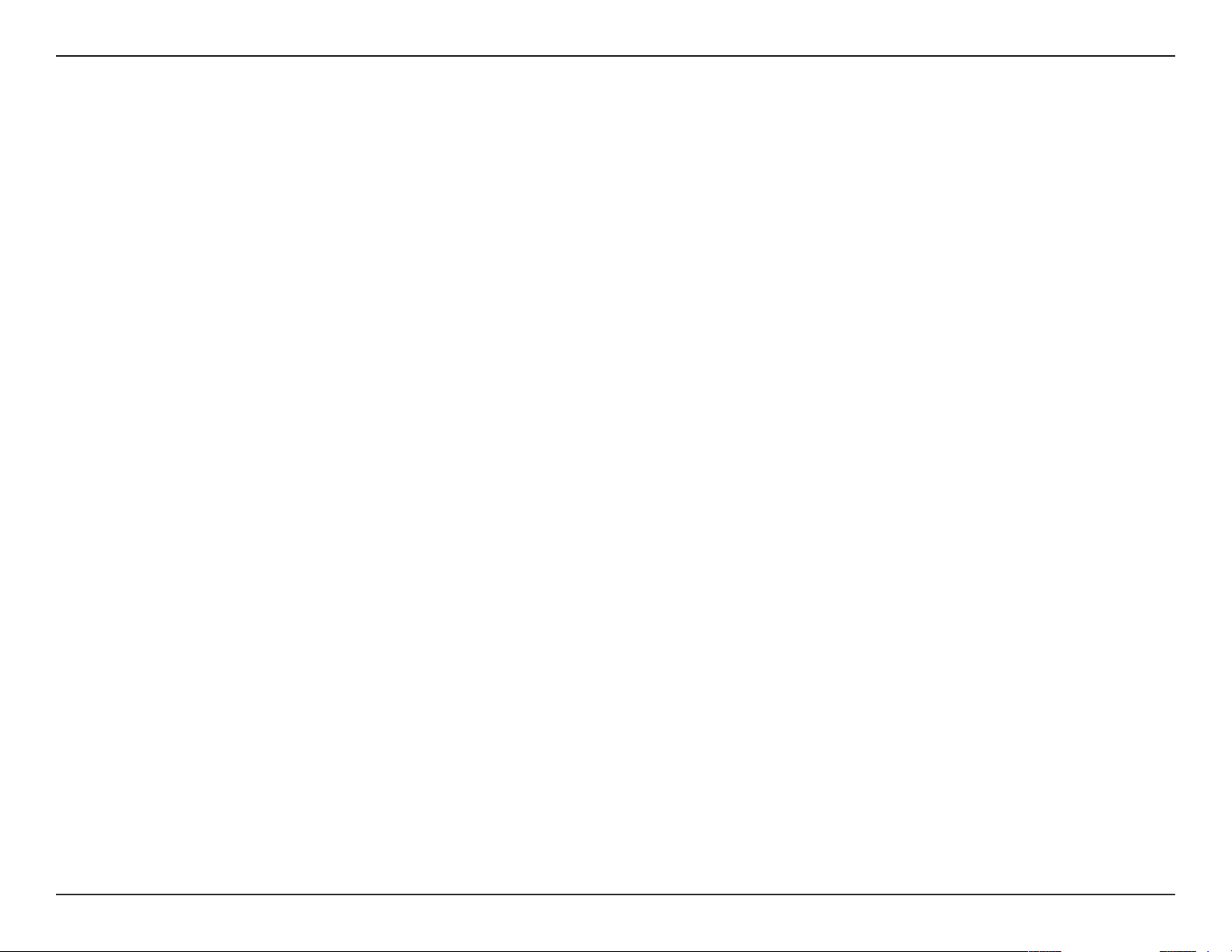
Table of Contents
Table of Contents
Preface ................................................................................ 2
Manual Revisions
Trademarks
.....................................................................................2
.......................................................................... 2
Product Overview .............................................................. 4
Package Contents
System Requirements
Introduction
Features
...................................................................................5
............................................................................................ 6
Hardware Overview
......................................................................... 4
................................................................. 4
..................................................................... 7
Installation ......................................................................... 8
Getting Started
Remove Existing Installations
Disable Other Adapters
Wireless Installation Considerations
Adapter Installation
.............................................................................. 8
..........................................8
...................................................... 9
....................................11
...................................................................12
Troubleshooting ..............................................................24
Wireless Basics .................................................................27
Wireless Modes
............................................................................31
Networking Basics ...........................................................32
Check your IP address
Windows® XP Users
...............................................................32
............................................................32
Windows® 7/Vista® Users..................................................32
Windows® 8 Users
Statically Assign an IP Address
Windows® XP Users
Windows®
Windows®
7/ Vista® Users .................................................34
8 Users ...............................................................35
...............................................................32
..............................................33
............................................................33
Technical Specications .................................................. 36
Contacting Technical Support ........................................37
Connect to a Wireless Network .......................................15
®
Wi-Fi
Windows® 8
Windows® 7
Windows Vista®
Windows® XP
Protected Setup (WPS) .................................................15
...................................................................................16
...................................................................................18
............................................................................20
................................................................................22
Warranty ...........................................................................38
Registration .....................................................................44
3D-Link DWA-140 DWA-132 GO-USB-N300 User M anual
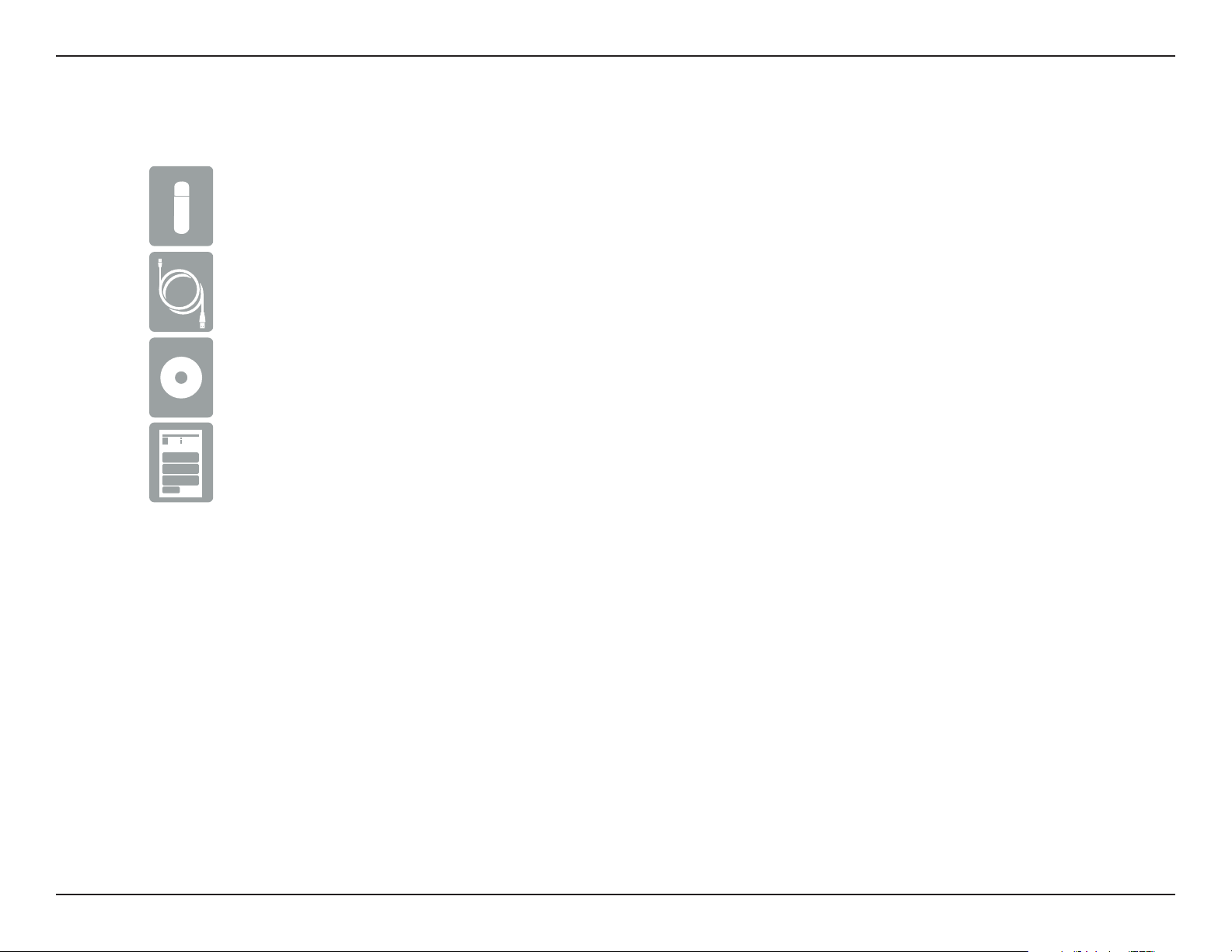
Section 1 - Product Overview
D-Link DWA-140 Rangebooster N USB Adapter
Micro USB Cable
Mini CD with drivers and software
Quick install Guide
Product Overview
Package Contents
System Requirements
• Windows® 8, 7, Vista®, or XP (32/64-bit)
• CD-ROM Drive (must support 80mm Mini CD)
• An 802.11n, 802.11g wireless network
• 20MB hard drive space
• An available USB port
4D-Link DWA-140 DWA-132 GO-USB-N300 User Manual
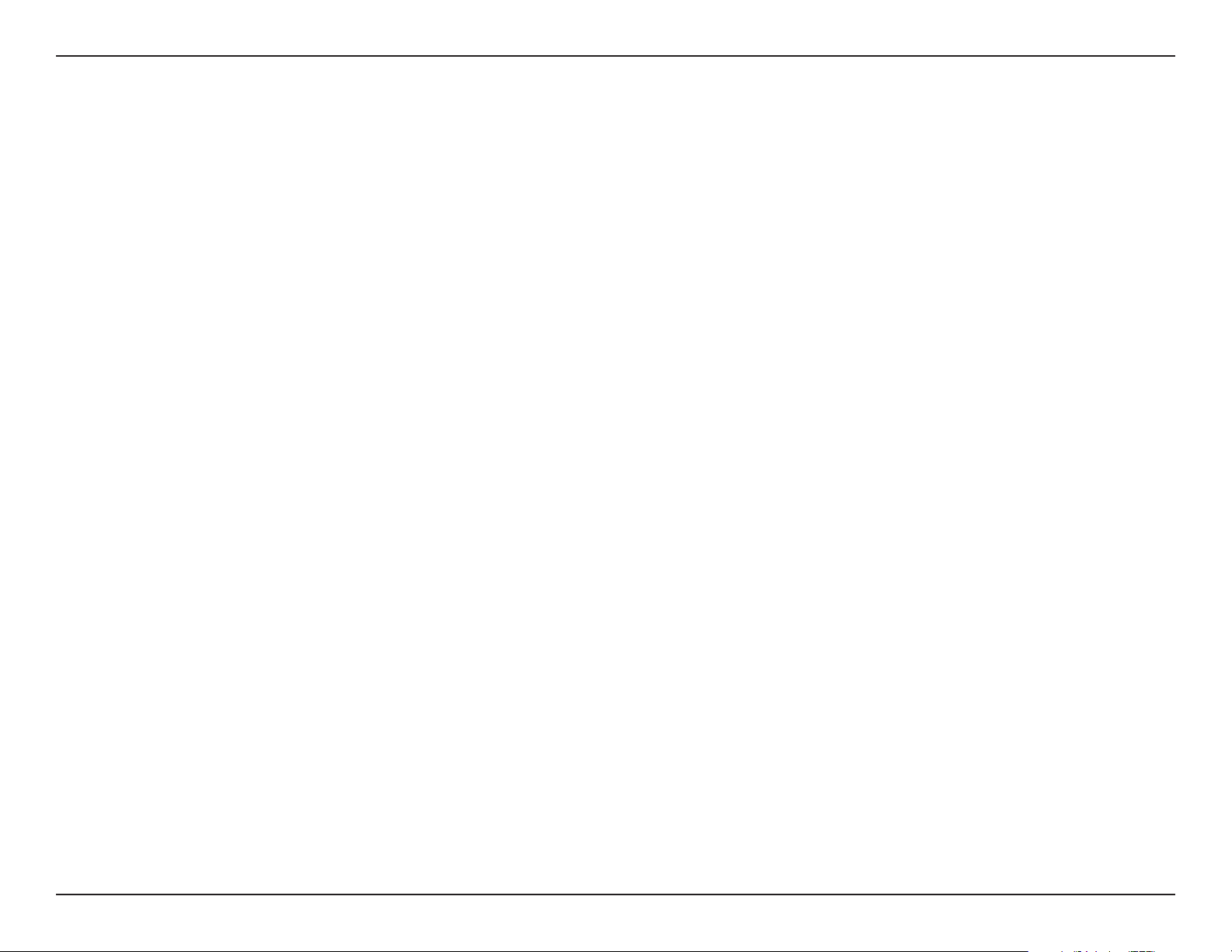
Section 1 - Product Overview
Introduction
The DWA-140 Rangebooster N USB Adapter is a convenient wireless connectivity solution for desktop or notebook PCs. Instead of stringing Ethernet
cables to your PC or dismantling your desktop computer case, the DWA-140 can enable 802.11n wireless connectivity by simply utilizing your
desktop or notebook PC’s USB port.
Powered by Wireless N900 Dual Band technology, the DWA-140 provides a faster wireless connection and superior reception than
802.11g*. The DWA-140 is designed for use in bigger homes and for those that demand higher networking, and its 5GHz Mediaband helps avoid
interference by providing a clearer wireless band for signals than existing 802.11g products. Maximize wireless performance by connecting this
USB Adapter to a Wireless N Dual Band Media router or an Wireless N Gaming router, and stay connected from virtually anywhere in the home.
This USB Adapter supports WPA™ and WPA2™ encryption to prevent outside intrusion and protect your personal information from being exposed.
* Maximum wireless signal rate derived from IEEE Standard 802.11g and 802.11n specifications. Actual data throughput will vary. Network conditions and environmental factors, including
volume of network trac, building materials and construction, and network overhead, lowers actual data throughput rate. Environmental conditions will adversely aect wireless signal range.
5D-Link DWA-140 DWA-132 GO-USB-N300 User Manual
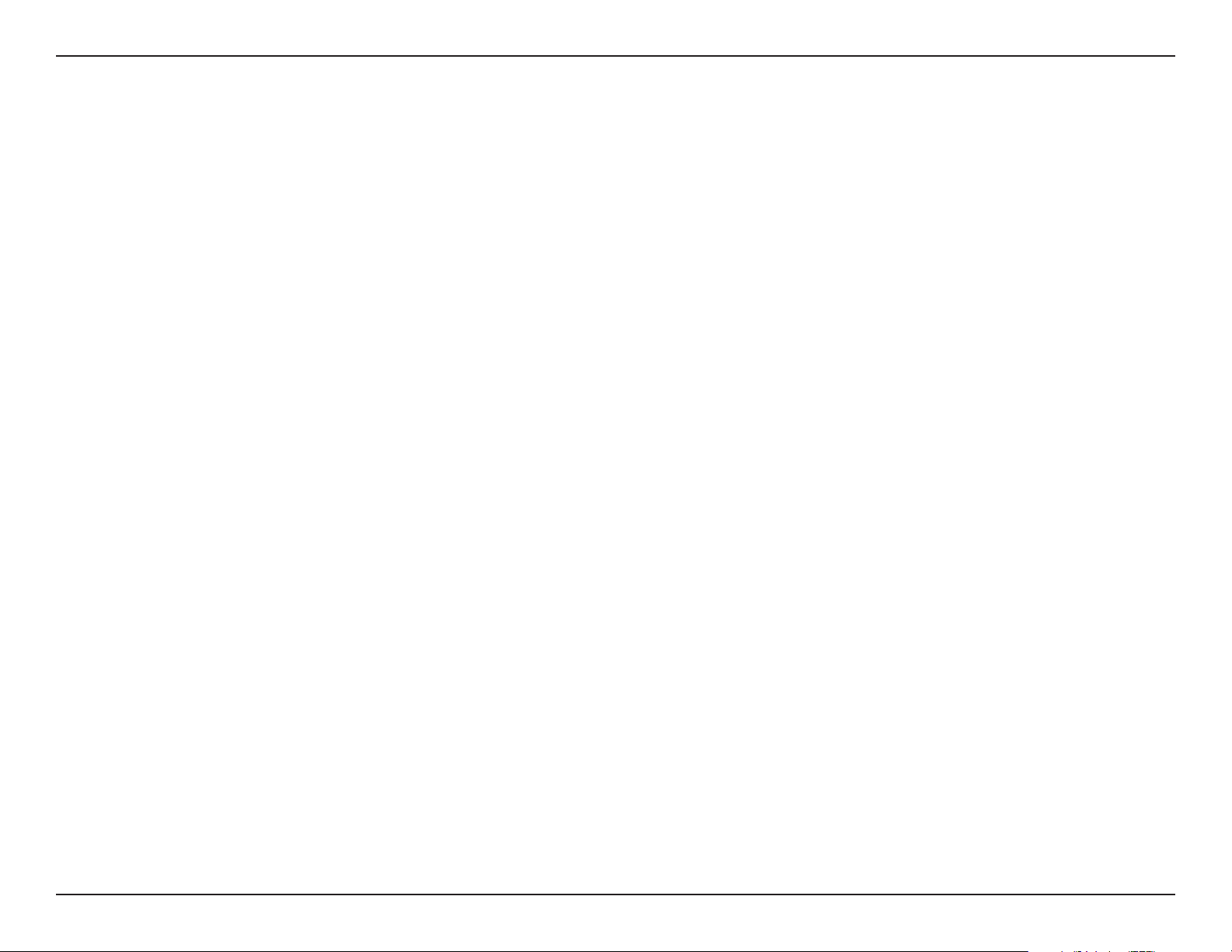
Section 1 - Product Overview
• Compact size for placement anywhere.
• Fully 802.11g compatible.
• 802.11n compliant.
• Powered by the USB port; no external power source required.
• USB 2.0 standard*.
• You can securely connect to a wireless network using WPA™ / WPA2™ (Wi-Fi® Protected Access) providing you a much higher level
of security for your data and communication than has previously been available.
• Position the DWA-140 almost anywhere in your workspace to achieve the best reception possible.
• Supports Infrastructure networks via an access point or wireless router.
Features
* Using a USB 1.1 port will adversely aect throughput.
6D-Link DWA-140 DWA-132 GO-USB-N300 User M anual
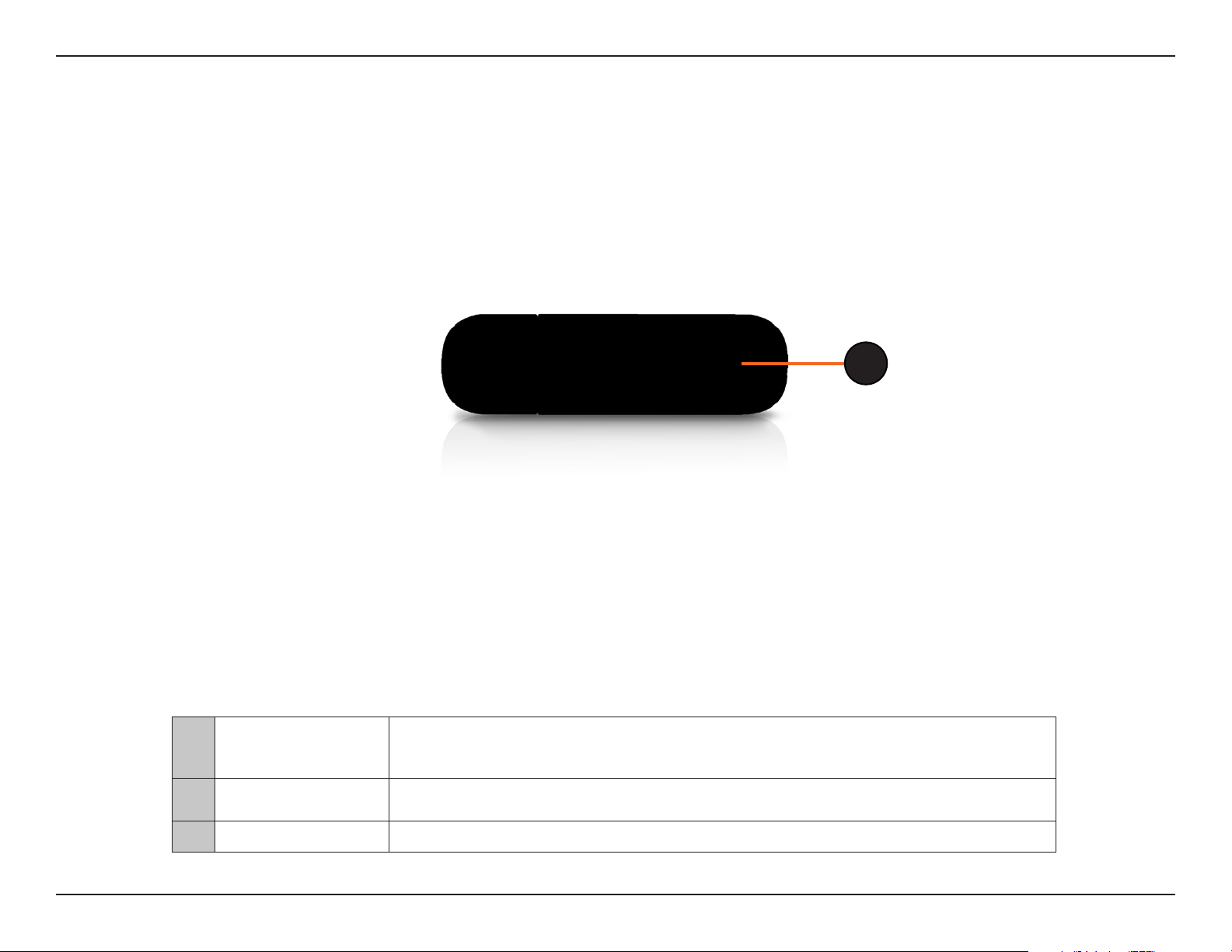
Section 1 - Product Overview
Hardware Overview
1
A blinking blue light indicates the adapter is installed and working correctly. A fast blinking light indicates
1 LED
2 WPS Button
3 Micro USB Connector Used to connect the DWA-140 to your computer.
the adapter is scanning for an available wireless network. If the light is o, the adapter is not properly
installed.
Press the WPS button to automatically connect to a WPS-enabled wireless router or access point and
establish connectivity. Refer to page 15.
7D-Link DWA-140 DWA-132 GO-USB-N300 User M anual
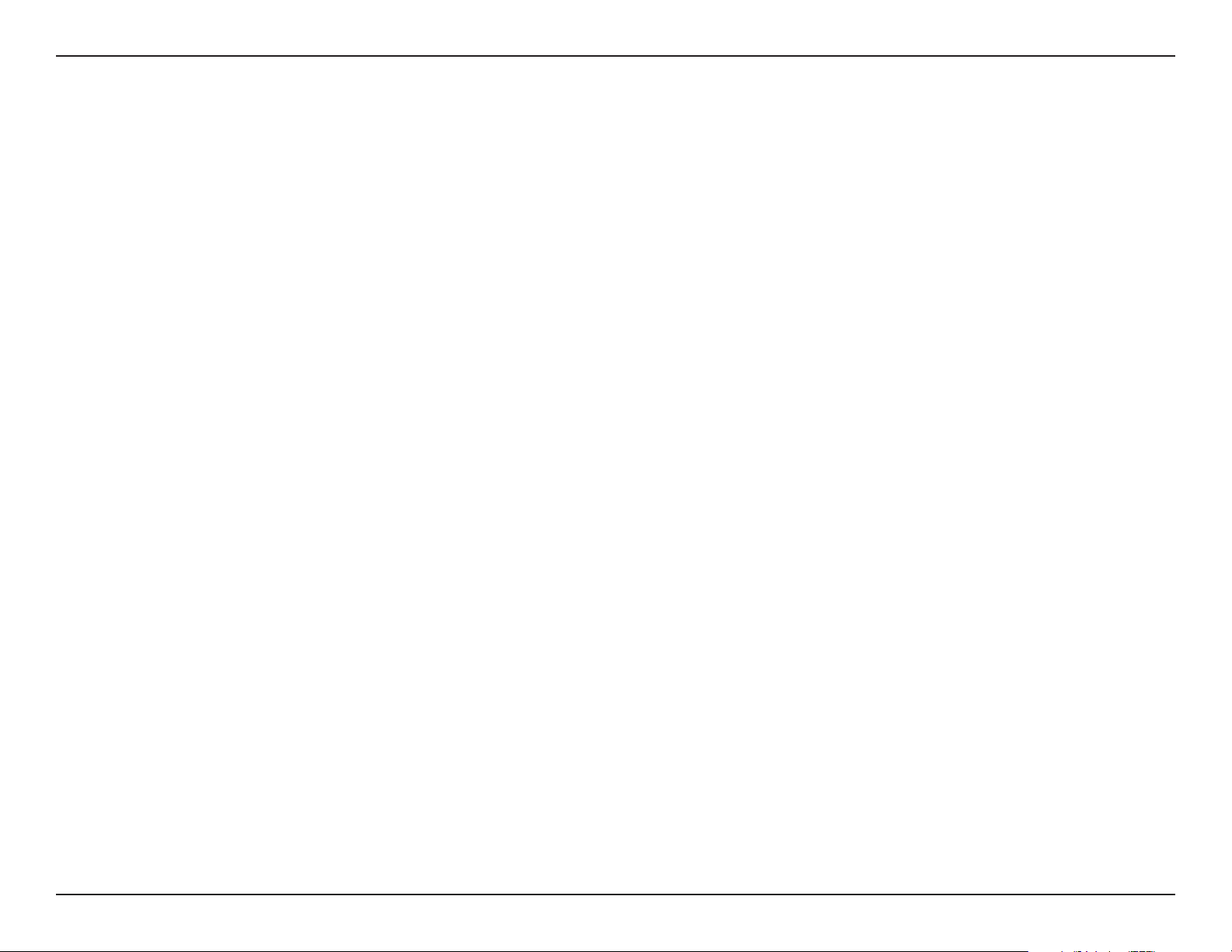
Section 2 - Installation
Installation
This section will walk you through the installation process. If you have a built-in wireless adapter, please disable it in device manager before installing
your D-Link adapter. Also, if you have previously installed another wireless adapter, please make sure any software is uninstalled.
Getting Started
Before installing your new D-Link wireless adapter, please verify the following:
• Remove any previous installations of wireless adapters.
• Disable any built-in wireless and Ethernet adapters.
• Verify the settings such as the SSID and security settings of the network(s) you want to connect to.
Remove Existing Installations
If you’ve installed a dierent manufacture’s adapter or a dierent model D-Link adapter, make sure the software is uninstalled before installing
the new software. Some utilities may cause a conict with the new software. If you plan to use multiple adapters at dierent times, make sure the
utilities are not set to load when your computer boots up. Windows® users may use the built-in wireless utility for all adapters.
To remove any old software:
Windows® 8 users: Press
Windows® 7 users: Click Start >
Windows Vista® users: Click Start >
Windows® XP users: Click Start > Control Panel > Add or Remove Programs.
Windows Key + Q > Control Panel > Uninstall Programs.
Control Panel > Uninstall Programs.
Control Panel > Add or Remove Programs.
8D-Link DWA-140 DWA-132 GO-USB-N300 User Manual
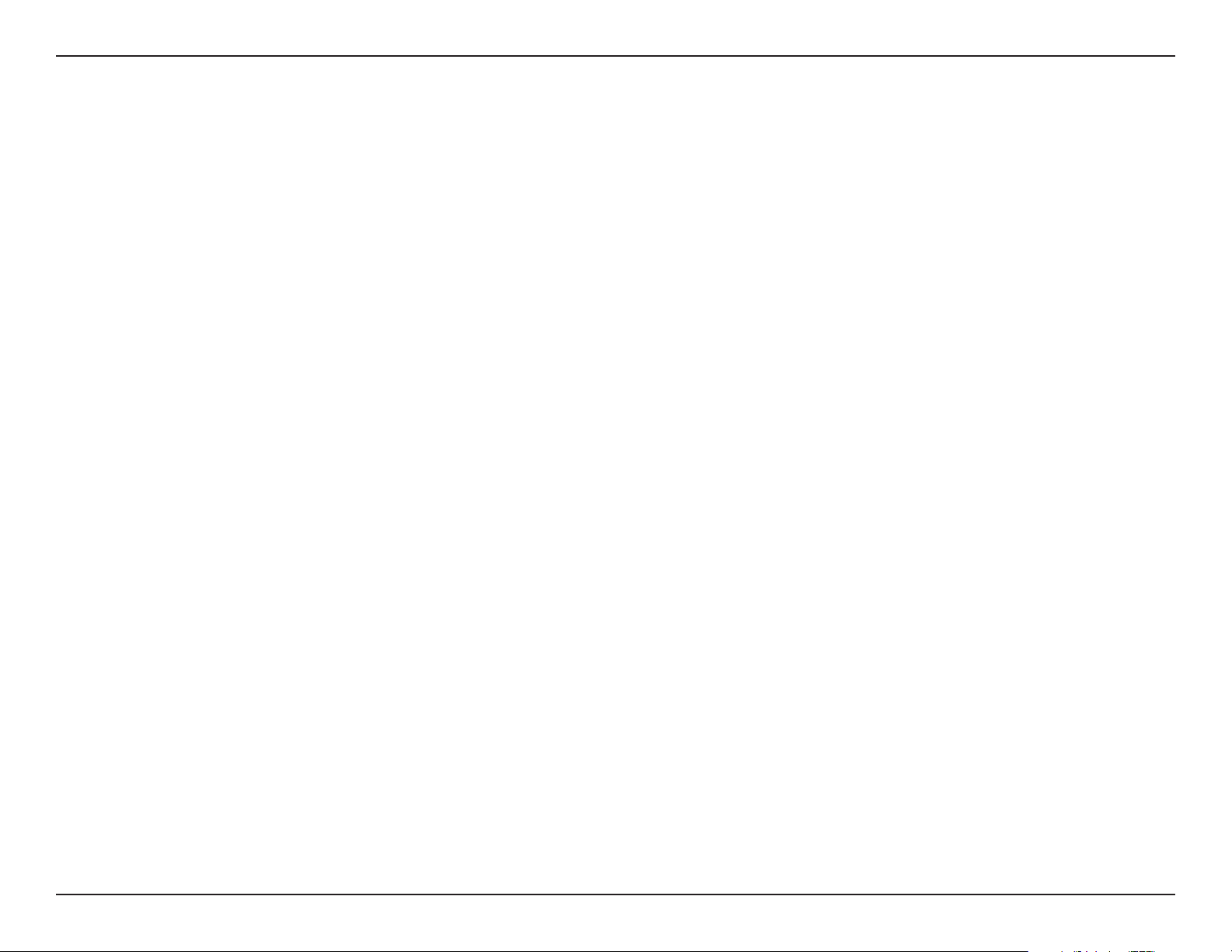
Section 2 - Installation
Disable Other Adapters
Most newer laptops may include a built-in wireless adapter. To prevent any conicts with the D-Link wireless adapter, it is recommended to disable
the wireless adapter (as well as any unused Ethernet adapters).
Windows XP - Go to Start > My Computer > Properties > Hardware > Device Manager.
Windows Vista/7 - Go to Start > Device Manager.
Windows 8 - Press the Windows key and X together and then click Device Manager.
Click the Hardware tab and then click Device Manager. Scroll down the list and click
the + sign to the left of Network Adapters.
Right-click the adapter you would like to disable and select Disable.
9D-Link DWA-140 DWA-132 GO-USB-N300 User Manual
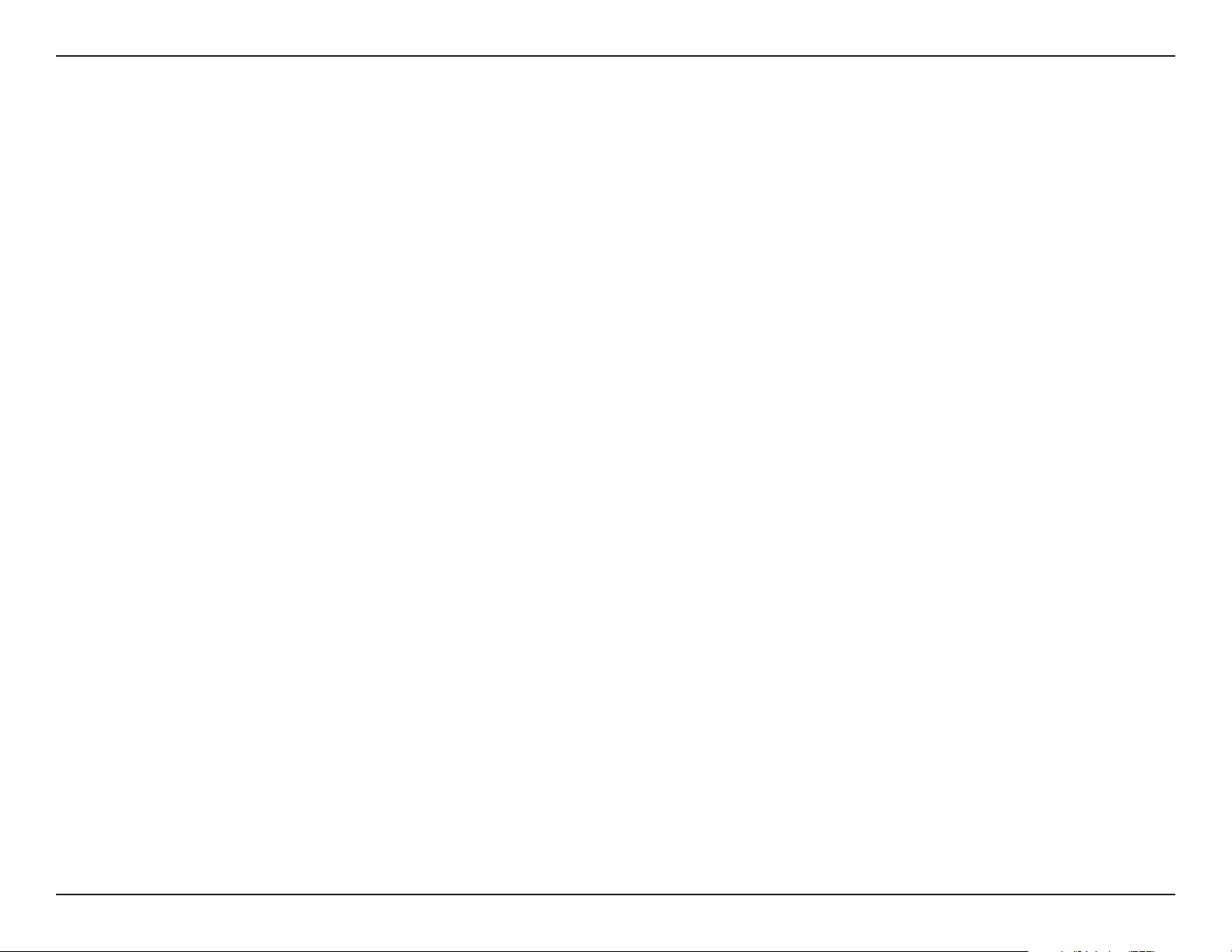
Section 2 - Installation
Click Yes to disable the adapter.
When the adapter is disabled, a down arrow or a grayed icon will be displayed.
Disabling the adapter will not remove the drivers. If you would like to use the
adapter, simply right-click it and select Enable.
10D-Link DWA-140 DWA-132 GO-USB-N300 User M anual

Section 2 - Installation
Wireless Installation Considerations
The D-Link wireless adapter lets you access your network using a wireless connection from virtually anywhere within the operating range of your
wireless network. Keep in mind, however, that the number, thickness and location of walls, ceilings, or other objects that the wireless signals must
pass through, may limit the range. Typical ranges vary depending on the types of materials and background RF (radio frequency) noise in your
home or business. The key to maximizing wireless range is to follow these basic guidelines:
1. Keep the number of walls and ceilings between the D-Link adapter and other network devices to a minimum - each wall or ceiling
can reduce your adapter’s range from 3-90 feet (1-30 meters.) Position your devices so that the number of walls or ceilings is
minimized.
2. Be aware of the direct line between network devices. A wall that is 1.5 feet thick (.5 meters), at a 45-degree angle appears to be
almost 3 feet (1 meter) thick. At a 2-degree angle it looks over 42 feet (14 meters) thick! Position devices so that the signal will
travel straight through a wall or ceiling (instead of at an angle) for better reception.
3. Building materials make a dierence. A solid metal door or aluminum studs may have a negative eect on range. Try to position
access points, wireless routers, and computers so that the signal passes through drywall or open doorways. Materials and objects
such as glass, steel, metal, walls with insulation, water (sh tanks), mirrors, le cabinets, brick, and concrete will degrade your
wireless signal.
4. Keep your product away (at least 3-6 feet or 1-2 meters) from electrical devices or appliances that generate RF noise.
5. If you are using 2.4GHz cordless phones or X-10 (wireless products such as ceiling fans, lights, and home security systems), your
wireless connection may degrade dramatically or drop completely. Make sure your 2.4GHz phone base is as far away from your
wireless devices as possible. The base transmits a signal even if the phone in not in use.
11D-Link DWA-140 DWA-132 GO-USB-N300 User Manual
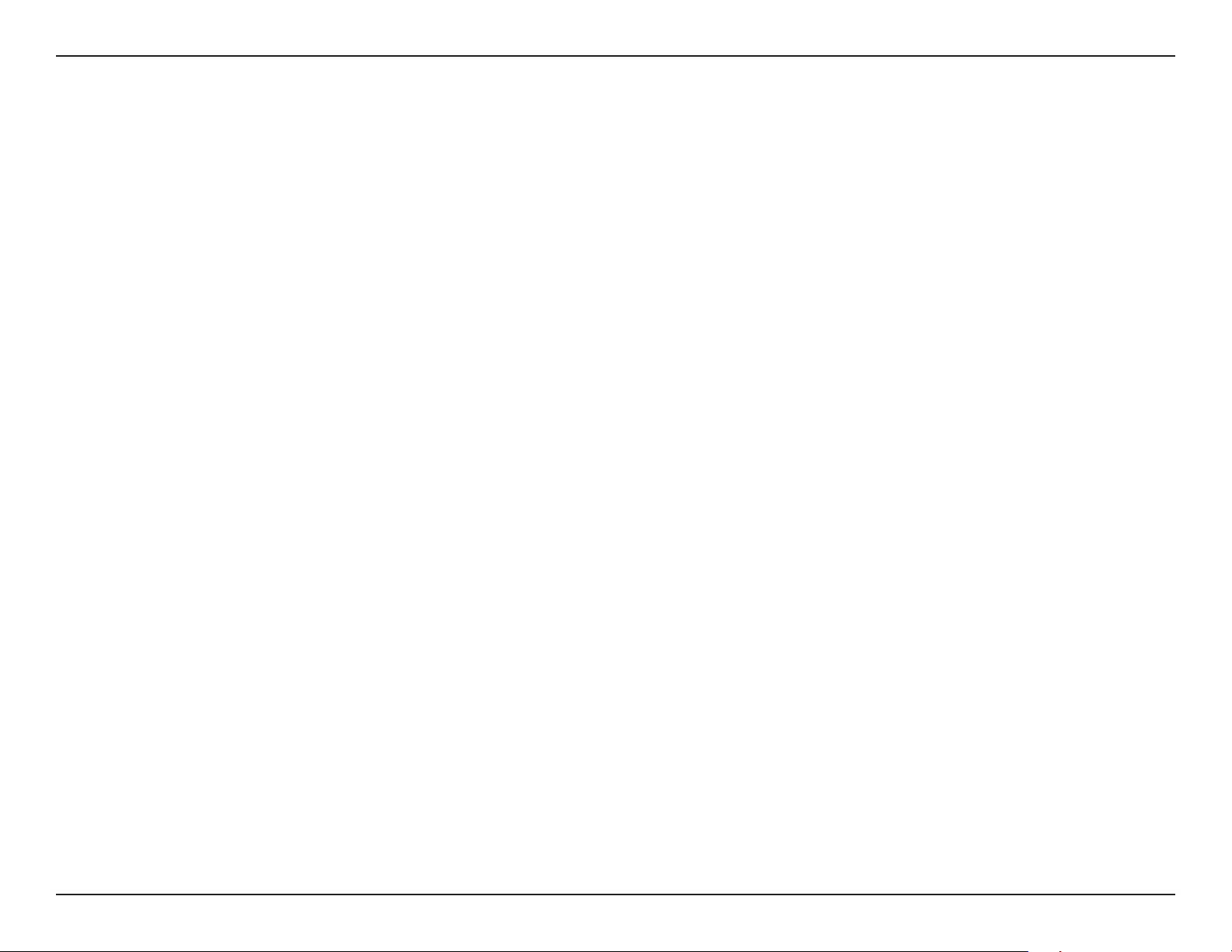
Section 2 - Installation
Adapter Installation
Warning: Do NOT connect the DWA-140 Wireless N Dual Band USB Adapter to your computer before installing the driver software from
the D-Link CD.
Turn on the computer and insert the D-Link DWA-140 Driver CD in the CD-ROM drive.
If the CD Autorun function does not automatically start on your computer, go to Start > Run. In the run box type “D:\autorun.exe” (where D:
represents the drive letter of your CD-ROM drive).
When the autorun screen appears, click Install.
12D-Link DWA-140 DWA-132 GO-USB-N300 User M anual
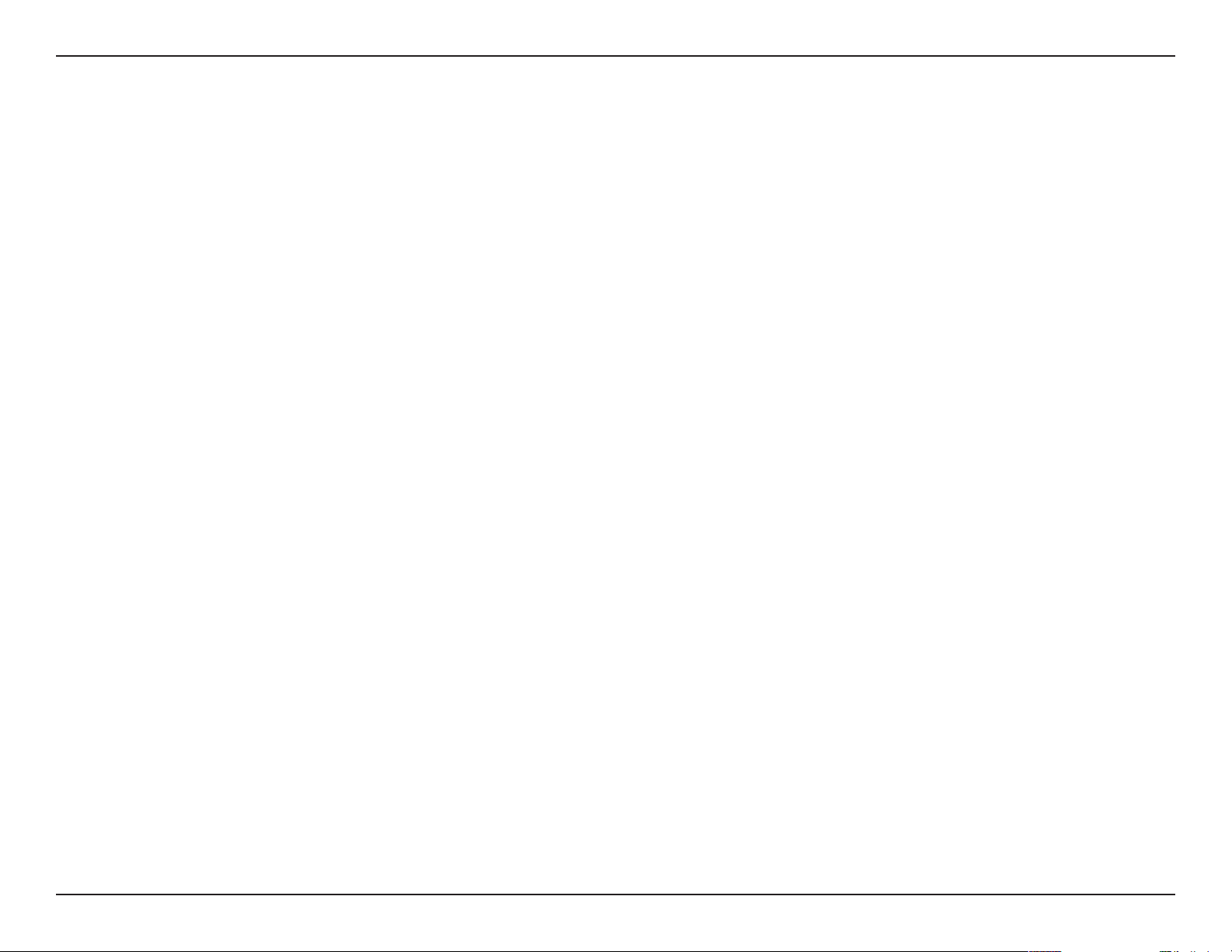
Section 2 - Installation
The InstallShield Wizard window will appear. Select your language from the
drop-down menu and click OK to continue.
Once the Welcome screen appears, click Next to continue.
Connect the DWA-140 adapter to an available USB slot on your computer. If
the Found New Hardware Wizard appears, click Cancel.
Click Next to continue.
13D-Link DWA-140 DWA-132 GO-USB-N300 User M anual

Section 2 - Installation
The DWA-140 drivers will now be installed. This may take up to one minute.
Your DWA-140 adapter is now installed.
14D-Link DWA-140 DWA-132 GO-USB-N300 User Manual

Section 3 - Connect to a Wireless Network
Connect to a Wireless Network
Wi-Fi® Protected Setup (WPS)
Wi-Fi Protected Setup (WPS) System is designed for easy setup of security-enabled Wi-Fi networks. It is recommended to have the access point or
wireless router nearby during setup.
“Push Button Conguration” (PBC) is a physical button on the DWA-140 and most wireless devices such as routers. A connection can be established
by pressing the WPS button on the DWA-140 and then pushing the button on your access point or wireless router within 120 seconds.
1. Press the WPS button located on your wireless router or access point.
Please refer to the user manual of your router or access point if you
do not know how to start the WPS process.
2. To connect to your network, press the WPS button on the adapter
and hold for two seconds. Allow up to two minutes for the devices
to connect.
15D-Link DWA-140 DWA-132 GO-USB-N300 User M anual

Section 3 - Connect to a Wireless Network
Windows® 8
1. Click on the wireless computer icon in your system tray (lower-right corner
next to the time).
2. A list of available wireless networks will appear.
3. Click the wireless network (SSID) you want to connect to and then click
Connect.
4. If the network is secure/encrypted, enter the Wi-Fi password (security key)
and click Next.
16D-Link DWA-140 DWA-132 GO-USB-N300 User M anual

Section 3 - Connect to a Wireless Network
5. Click either to enable or disable le sharing.
6. You will now be connected to your wireless network.
If you get a good signal but cannot access the Internet, conrm the encryption by reviewing the prole or check the TCP/IP settings for your wireless
adapter. Refer to the Networking Basics section in this manual for more information.
17D-Link DWA-140 DWA-132 GO-USB-N300 User M anual
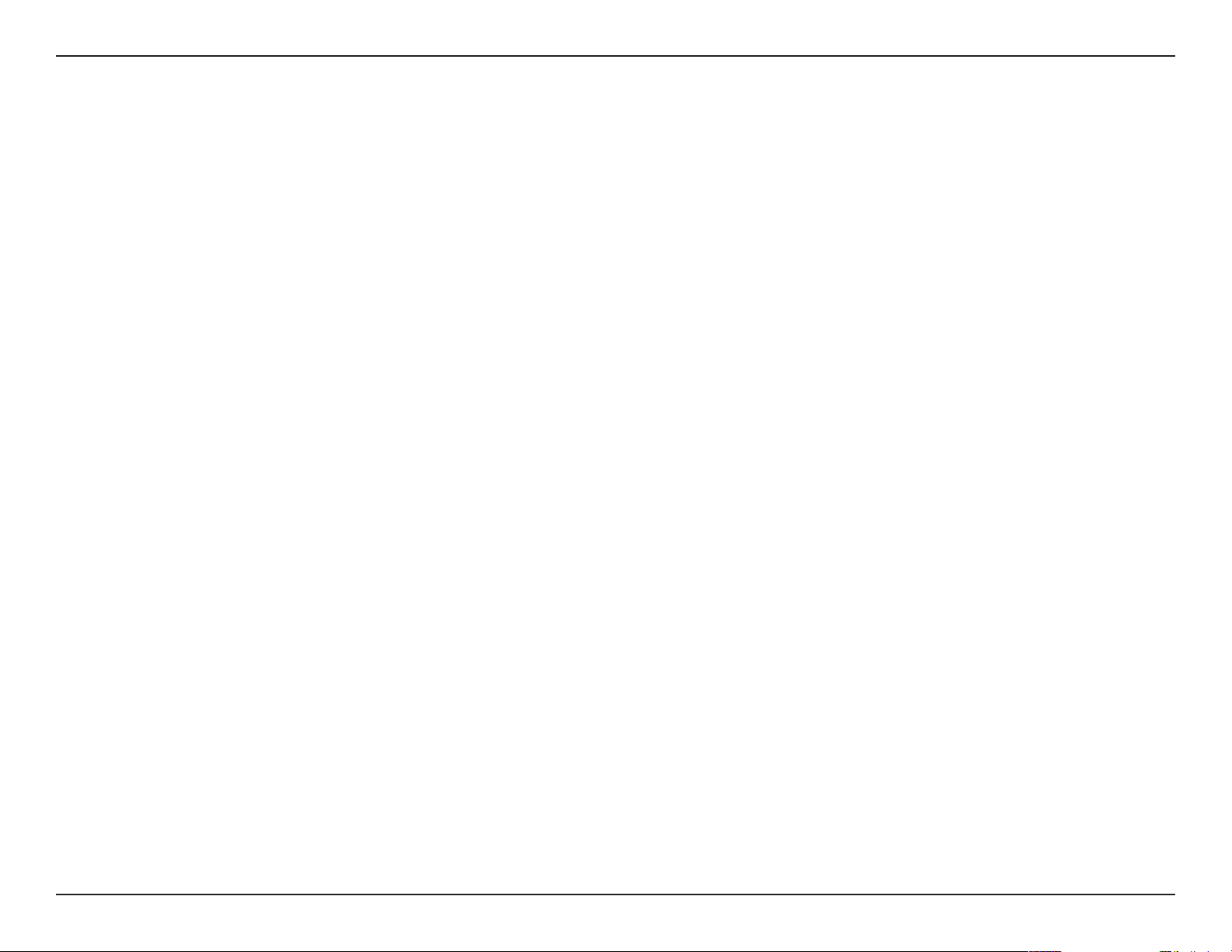
Section 3 - Connect to a Wireless Network
Windows® 7
1. Click on the wireless icon in your system tray (lower-right corner).
2. The utility will display any available wireless networks in your area.
18D-Link DWA-140 DWA-132 GO-USB-N300 User M anual

Section 3 - Connect to a Wireless Network
3. Highlight the wireless network (SSID) you would like to connect to and click
the Connect button.
If you get a good signal but cannot access the Internet, check your TCP/IP
settings for your wireless adapter. Refer to the Networking Basics section in
this manual for more information.
4. Enter the same security key or passphrase that is on your router and click
Connect. You can also connect by pushing the WPS button on the router.
It may take 20-30 seconds to connect to the wireless network. If the connection
fails, please verify that the security settings are correct. The key or passphrase
must be exactly the same as on the wireless router.
19D-Link DWA-140 DWA-132 GO-USB-N300 User M anual
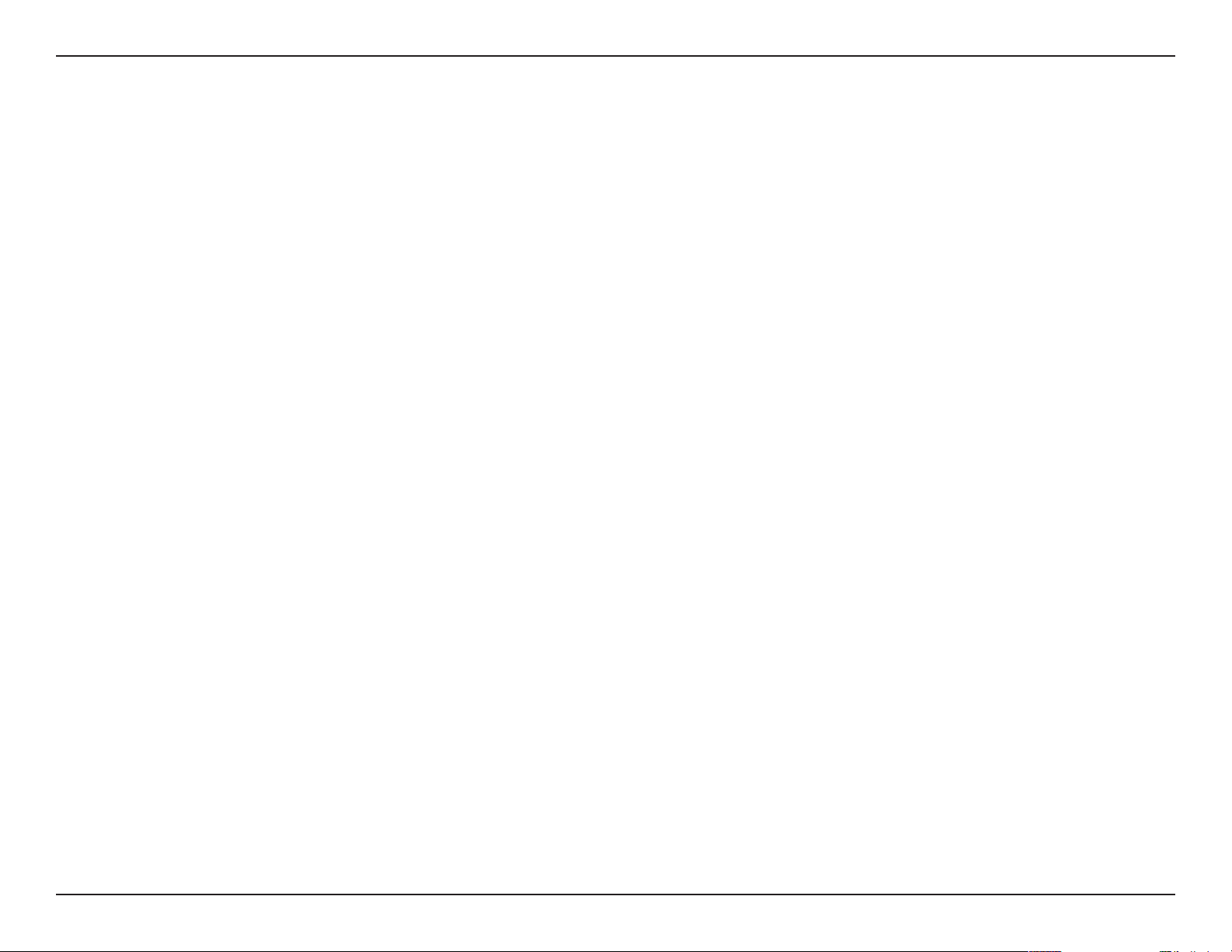
Section 3 - Connect to a Wireless Network
Windows Vista®
1. Open the Wireless Utility by right-clicking on the wireless computer icon
in your system tray (lower right corner of screen). Select Connect to a
network.
2. Highlight the wireless network (SSID) you would like to connect to and
click Connect.
20D-Link DWA-140 DWA-132 GO-USB-N300 User Manual

Section 3 - Connect to a Wireless Network
3. Enter the same security key or passphrase that is on your router and click Connect.
It may take 20-30 seconds to connect to the wireless network. If the connection fails,
please verify that the security settings are correct. The key or passphrase must be
exactly the same as on the wireless router.
21D-Link DWA-140 DWA-132 GO-USB-N300 User M anual

Section 3 - Connect to a Wireless Network
Windows® XP
1. Open the Windows XP Wireless Utility by right-clicking on the wireless
computer icon in your system tray (lower-right corner of screen). Select
View Available Wireless Networks.
2. Highlight the wireless network (SSID) you would like to connect to and
click Connect.
22D-Link DWA-140 DWA-132 GO-USB-N300 User M anual

Section 3 - Connect to a Wireless Network
3.
The Wireless Network Connection box will appear. Enter the WPA/WPA2-Personal
passphrase and click Connect.
It may take 20-30 seconds to connect to the wireless network. If the connection fails,
please verify that the WPA/WPA2-Personal settings are correct. The WPA/WPA2-Personal
passphrase must be exactly the same as on the wireless router or access point.
23D-Link DWA-140 DWA-132 GO-USB-N300 User Manual

Section 4 - Troubleshooting
Troubleshooting
This chapter provides solutions to problems that can occur during the installation and operation of the DWA-140. Read the following descriptions
if you are having problems.
1. How do I know if my adapter is installed properly?
Windows XP - Go to
Hardware > Device Manager.
Windows Vista/7 - Go to Start > Device Manager.
Windows 8 - Press the Windows key and X together and
then click Device Manager.
Start > My Computer > Properties >
24D-Link DWA-140 DWA-132 GO-USB-N300 User Manual

Section 4 - Troubleshooting
Click the + sign next to
Right-click on
D-Link DWA-140 Wireless N Dual Band USB
Network Adapters.
Adapter.
Select Properties to check that the drivers are installed properly.
Look under Device Status to check that the device is working
properly. Click OK to continue.
D-Link DWA-140 Wireless N Dual Band USB Adapter
D-Link DWA-140
Xtreme N Dual Band USB Adapter
25D-Link DWA-140 DWA-132 GO-USB-N300 User M anual

Section 4 - Troubleshooting
2. The computer does not recognize the DWA-140 Wireless Adapter.
Make sure that the DWA-140 Wireless Adapter is properly seated in the computer’s USB port.
®
If Windows
does not detect the hardware upon insertion of the adapter, make sure to completely remove drivers that were previously loaded.
3. The computer with the DWA-140 installed is unable to connect to the wireless network and/or the Internet.
• Check that the LED indicators for the broadband modem are indicating normal activity. If not, there may be a problem with the
broadband connection.
• Check that the LED indicators on the wireless router are functioning properly. If not, check that the AC power and Ethernet cables
are rmly connected.
• Check that the IP Address, subnet mask, gateway, and DNS settings are correctly entered for the network
• In Infrastructure mode, make sure the same Service Set Identier (SSID) is specied on the settings for the wireless clients and
access points. By default, the SSID factory setting for D-Link products is blank. (Double-click on the WLAN icon in the taskbar. The
Link Info screen will display the SSID setting.)
26D-Link DWA-140 DWA-132 GO-USB-N300 User M anual

Appendix A - Wireless Basics
Wireless Basics
D-Link wireless products are based on industry standards to provide easy-to-use and compatible high-speed wireless connectivity within your
home, business or public access wireless networks. Strictly adhering to the IEEE standard, the D-Link wireless family of products will allow you to
securely access the data you want, when and where you want it. You will be able to enjoy the freedom that wireless networking delivers.
A wireless local area network (WLAN) is a cellular computer network that transmits and receives data with radio signals instead of wires. Wireless
LANs are used increasingly in both home and oce environments, and public areas such as airports, coee shops and universities. Innovative ways
to utilize WLAN technology are helping people to work and communicate more eciently. Increased mobility and the absence of cabling and other
xed infrastructure have proven to be benecial for many users.
Wireless users can use the same applications they use on a wired network. Wireless adapter cards used on laptop and desktop systems support the
same protocols as Ethernet adapter cards.
Under many circumstances, it may be desirable for mobile network devices to link to a conventional Ethernet LAN in order to use servers, printers
or an Internet connection supplied through the wired LAN. A Wireless Router is a device used to provide this link.
27D-Link DWA-140 DWA-132 GO-USB-N300 User M anual
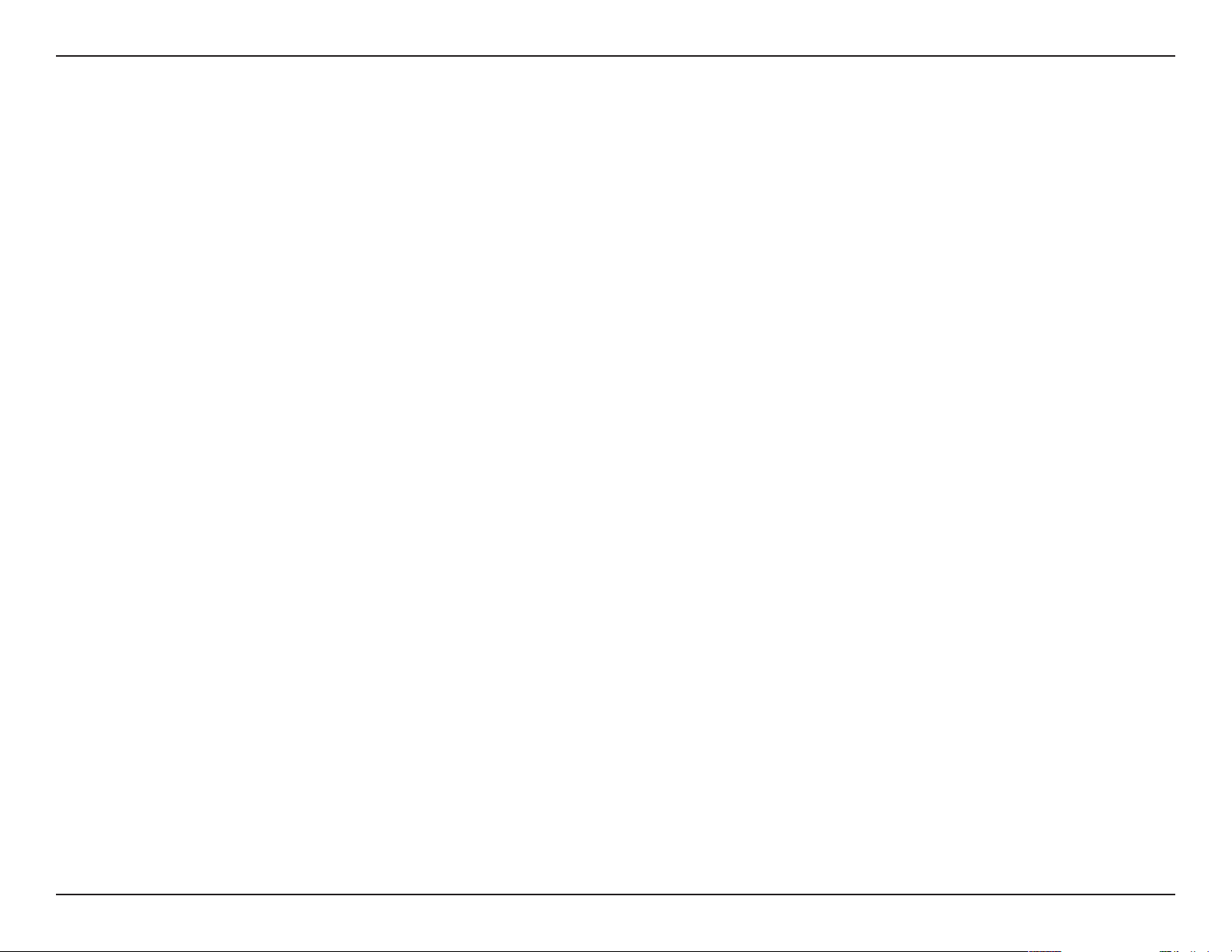
Appendix A - Wireless Basics
What is Wireless?
Wireless or Wi-Fi
®
technology is another way of connecting your computer to the network without using wires. Wi-Fi uses radio
frequency to connect wirelessly, so you have the freedom to connect computers anywhere in your home or oce network.
Why D-Link Wireless?
D-Link is the worldwide leader and award winning designer, developer, and manufacturer of networking products. D-Link
delivers the performance you need at a price you can aord. D-Link has all the products you need to build your network.
How does wireless work?
Wireless works similar to how cordless phone work, through radio signals to transmit data from one point A to point B. But wireless
technology has restrictions as to how you can access the network. You must be within the wireless network range area to be able
to connect your computer. There are two dierent types of wireless networks Wireless Local Area Network (WLAN), and Wireless
Personal Area Network (WPAN).
Wireless Local Area Network (WLAN)
In a wireless local area network, a device called an Access Point (AP) connects computers to the network. The access point has a small
antenna attached to it, which allows it to transmit data back and forth over radio signals. With an indoor access point, the signal
can travel up to 300 feet. With an outdoor access point the signal can reach out up to 30 miles to serve places like manufacturing
plants, industrial locations, college and high school campuses, airports, golf courses, and many other outdoor venues.
Wireless Personal Area Network (WPAN)
Bluetooth® is the industry standard wireless technology used for WPAN. Bluetooth devices in WPAN operate in a range up to 30
feet away.
Compared to WLAN the speed and wireless operation range are both less than WLAN, but in return it doesn’t use nearly as much
power which makes it ideal for personal devices, such as mobile phones, PDAs, headphones, laptops, speakers, and other devices
that operate on batteries.
28D-Link DWA-140 DWA-132 GO-USB-N300 User M anual

Appendix A - Wireless Basics
Who uses wireless?
Wireless technology has become so popular in recent years that almost everyone is using it, whether it’s for home, oce, or
business, D-Link has a wireless solution for it.
Home
• Gives everyone at home broadband access
• Surf the web, check email, instant message, and etc
• Gets rid of the cables around the house
• Simple and easy to use
Small Oce and Home Oce
• Stay on top of everything at home as you would at the oce
• Remotely access your oce network from home
• Share an Internet connection and printer with multiple computers
• No need to dedicate oce space
29D-Link DWA-140 DWA-132 GO-USB-N300 User M anual

Appendix A - Wireless Basics
Where is wireless used?
Wireless technology is expanding everywhere not just at home or the oce. People like the freedom of mobility and it’s becoming
so popular that more and more public facilities now provide wireless access to attract people. The wireless connection in public
places is usually called “hotspots”.
Using a D-Link USB Adapter with your laptop, you can access the hotspot to connect to the Internet from remote locations like:
Airports, Hotels, Coee Shops, Libraries, Restaurants, and Convention Centers.
Wireless networks are easy to setup, but if you’re installing it for the rst time it could be quite a task not knowing where to start.
That’s why we’ve put together a few setup steps and tips to help you through the process of setting up a wireless network.
Tips
Here are a few things to keep in mind, when you install a wireless network.
Centralize your router or Access Point
Make sure you place the router/access point in a centralized location within your network for the best performance. Try to place
the router/access point as high as possible in the room, so the signal gets dispersed throughout your home. If you have a twostory home, you may need a repeater to boost the signal to extend the range.
Eliminate Interference
Place home appliances such as cordless telephones, microwaves, and televisions as far away as possible from the router/access
point. This can signicantly reduce any interference that the appliances might cause since they operate on the same frequency.
Security
Don’t let your next-door neighbors or intruders connect to your wireless network. Secure your wireless network by turning on
™
/WPA2™ security features on the router. Refer to the product manual for detailed information on how to set it up.
WPA
30D-Link DWA-140 DWA-132 GO-USB-N300 User Manual

Appendix A - Wireless Basics
Wireless Modes
There are basically two modes of networking:
• Infrastructure – All wireless clients will connect to an access point or wireless router.
• Ad-Hoc – Directly connecting to another computer, for peer-to-peer communication, using wireless network adapters on each
computer.
An Infrastructure network contains an Access Point or wireless router. All the wireless devices, or clients, will connect to the wireless router or access
point.
An Ad-Hoc network contains only clients, such as laptops with wireless USB Adapters. All the adapters must be in Ad-Hoc mode to communicate.
31D-Link DWA-140 DWA-132 GO-USB-N300 User M anual
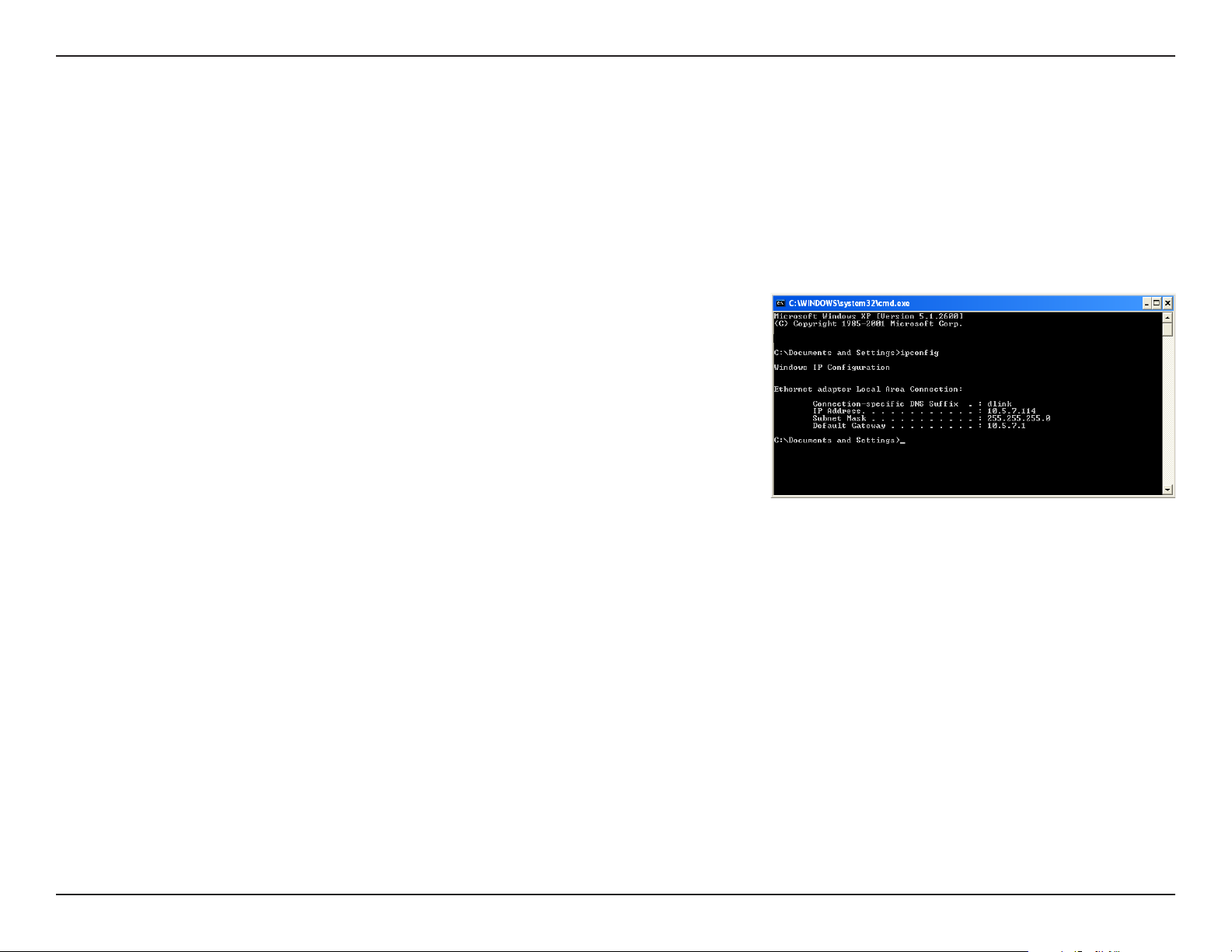
Appendix B - Networking Basics
Networking Basics
Check your IP address
After you install your new D-Link wireless adapter and have established a wireless connection, by default, the TCP/IP settings should be set to obtain
an IP address from a DHCP server (i.e., router) automatically. To verify your IP address, please follow the steps below.
Windows® XP Users
• Click on Start > Run. In the run box type cmd and click OK.
• At the prompt, type ipcong and press Enter.
• This will display the IP address, subnet mask, and the default gateway of your adapter.
Windows® 7/Vista® Users
• Click Start, type cmd in the search box and then click OK.
• At the prompt, type ipcong and press Enter.
• This will display the IP address, subnet mask, and default gateway of your adapter.
Windows® 8 Users
• Press the Windows key and R together. Type cmd in the box and click OK.
• At the prompt, type ipcong and press Enter.
• This will display the IP address, subnet mask, and default gateway of your adapter.
If the address is 0.0.0.0, check your adapter installation, security settings, and the settings on your router. Some rewall software programs may
block a DHCP request on newly installed adapters.
32D-Link DWA-140 DWA-132 GO-USB-N300 User M anual

Appendix B - Networking Basics
Statically Assign an IP Address
If you are not using a DHCP capable gateway/router, or you need to assign a static IP address, please follow the steps below:
Windows® XP Users
• Click on Start > Control Panel. Make sure you are in Classic View. Double-click on the Network Connections icon.
• Right-click on the Local Area Connection which represents your D-Link wireless network adapter (or other adapter) which will be connected
to your router.
• Highlight Internet Protocol (TCP/IP) and click Properties.
• Click Use the following IP address and enter an IP address that is on the same subnet as your network or LAN IP address on your router.
Example: If the router’s LAN IP address is 192.168.0.1, make your IP address 192.168.0.X where
X is a number between 2 and 99. Make sure that the number you choose is not in use on the
network.
• Set Default Gateway the same as the LAN IP address of your router or gateway.
• Set Primary DNS as the LAN IP address of your router or gateway.
• The Secondary DNS is optional (you may enter a DNS server from your ISP).
• Click OK to save your settings.
33D-Link DWA-140 DWA-132 GO-USB-N300 User Manual
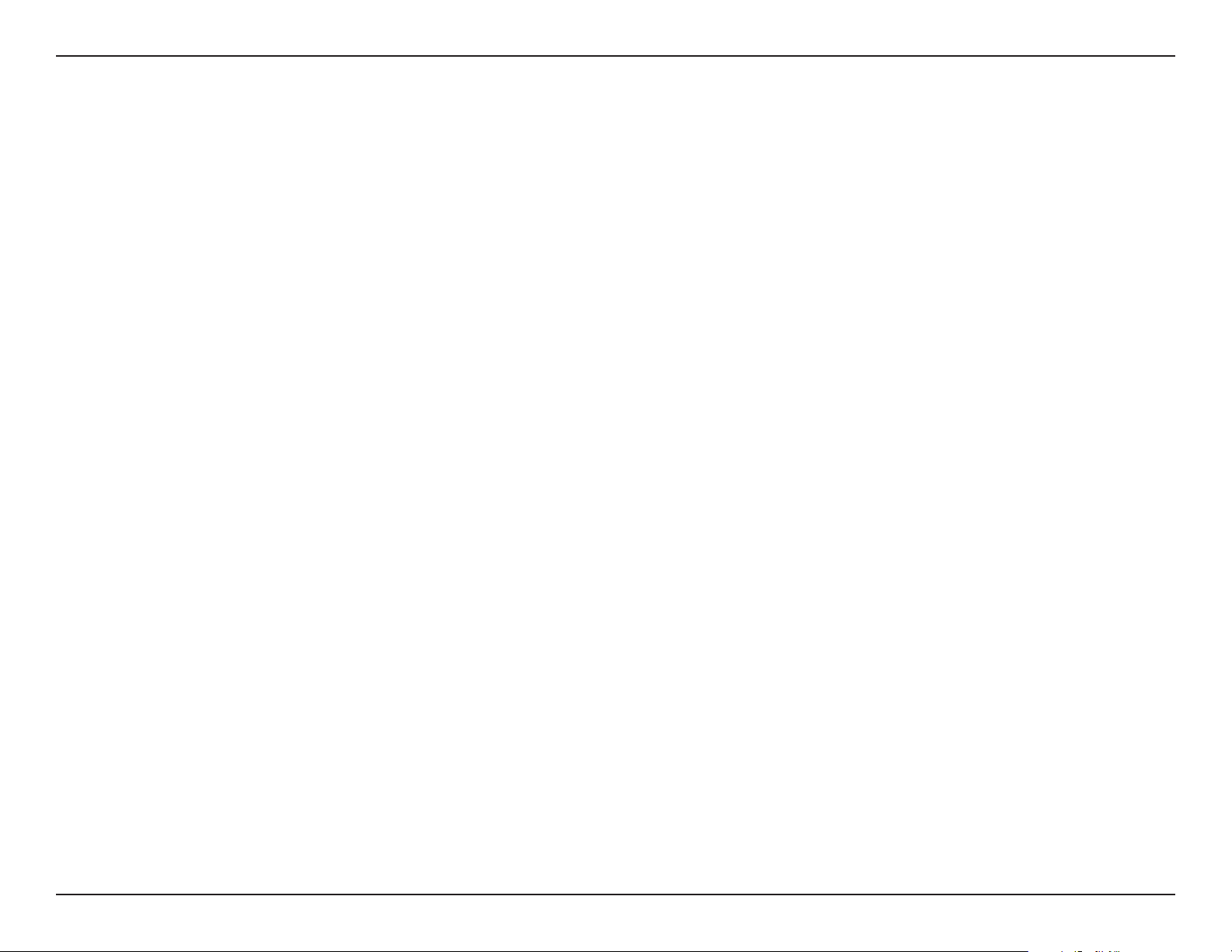
Appendix B - Networking Basics
Windows® 7/ Vista® Users
• Click on Start > Control Panel (make sure you are in Classic View). Double-click on the Network and Sharing Center icon. If you are using
Windows Vista, click on Manage network connections along the left panel in the window. For Windows® 7, click on Change adapter
settings.
• Right-click on the Local Area Connection which represents your D-Link wireless network adapter which will be connected to your network.
• Highlight Internet Protocol Version 4 (TCP /IPv4) and click Properties.
• Click Use the following IP address and enter an IP address that is on the same
subnet as your network or LAN IP address on your router or network.
Example: If the router’s LAN IP address is 192.168.0.1, make your IP address
192.168.0.X where X is a number between 2 and 99. Make sure that the number
you choose is not in use on the network.
• Set Default Gateway the same as the LAN IP address of your router or gateway.
• Set Primary DNS the same as the LAN IP address of your router or gateway.
• The Secondary DNS is optional (you may enter a DNS server from your ISP).
• Click OK to save your settings.
34D-Link DWA-140 DWA-132 GO-USB-N300 User M anual

Appendix B - Networking Basics
Windows® 8 Users
• Press the Windows key and then type IP. Click Settings on the right side and then click View Network Connections.
• Right-click on the adapter which represents your D-Link wireless network
adapter.
• Highlight Internet Protocol Version 4 (TCP /IPv4) and click Properties.
• Click Use the following IP address and enter an IP address that is on the same
subnet as your network or LAN IP address on your router or network.
Example: If the router’s LAN IP address is 192.168.0.1, make your IP address
192.168.0.X where X is a number between 2 and 99. Make sure that the number
you choose is not in use on the network.
• Set Default Gateway the same as the LAN IP address of your router or gateway.
• Set Primary DNS the same as the LAN IP address of your router or gateway.
• The Secondary DNS is optional (you may enter a DNS server from your ISP).
• Click OK to save your settings.
35D-Link DWA-140 DWA-132 GO-USB-N300 User M anual

Appendix C - Technical Specications
Technical Specications
Standards
• IEEE 802.11n
• IEEE 802.11g
Bus Type
• USB 2.0 (1.1 compatible)
Security
• WPA™/WPA2™ - Wi-Fi Protected Access
• WPS (PIN and PBC)
Frequency Range
• 2.4GHz to 2.462GHz (North America)
Power Consumption
• 620mA
Operating Voltage
• 5 VDC
Operating Temperature
• 32°F to 104°F ( 0°C to 40°C)
Operating Humidity
• 10% to 90% maximum (non-condensing)
Dimensions
• 42x37x87.1mm
Weight
• 50g
Certications
• FCC Class B
• IC
• Wi-Fi®
Transmitter Power Output
• 16 dBm (802.11g/n)
* Maximum wireless signal rate derived from IEEE Standard 802.11n and 802.11g specications. Actual data throughput will vary. Network conditions and environmental factors, including volume of network
trac, building materials and construction, and network overhead, lower actual data throughput rate. Environmental factors will adversely aect wireless signal range.
Warranty
• 1 Year Limited
36D-Link DWA-140 DWA-132 GO-USB-N300 User M anual

Appendix D - Contacting Technical Support
Contacting Technical Support
Before you contact technical support, please have the following ready:
• Model number of the product (e.g., DWA-140)
• Hardware Revision (located on the label on the adapter (e.g., rev A1))
• Serial Number (s/n number located on the label on the adapter).
You can nd software updates and user documentation on the D-Link website as well as frequently asked questions and answers to technical issues.
For customers within the United States:
Phone Support:
(877) 453-5465
Internet Support:
http://support.dlink.com
For customers within Canada:
Phone Support:
(800) 361-5265
Internet Support:
http://support.dlink.ca
37D-Link DWA-140 DWA-132 GO-USB-N300 User M anual

Appendix E - Warranty
Warranty
Subject to the terms and conditions set forth herein, D-Link Systems, Inc. (“D-Link”) provides this Limited Warranty:
• Only to the person or entity that originally purchased the product from D-Link or its authorized reseller or distributor, and
• Only for products purchased and delivered within the fty states of the United States, the District of Columbia, U.S. Possessions
or Protectorates, U.S. Military Installations, or addresses with an APO or FPO.
Limited Warranty:
D-Link warrants that the hardware portion of the D-Link product described below (“Hardware”) will be free from material defects in workmanship
and materials under normal use from the date of original retail purchase of the product, for the period set forth below (“Warranty Period”), except
as otherwise stated herein.
• Hardware: One (1) year
The customer’s sole and exclusive remedy and the entire liability of D-Link and its suppliers under this Limited Warranty will be, at
D-Link’s option, to repair or replace the defective Hardware during the Warranty Period at no charge to the original owner or to refund the actual
purchase price paid. Any repair or replacement will be rendered by D-Link at an Authorized D-Link Service Oce. The replacement hardware
need not be new or have an identical make, model or part. D-Link may, at its option, replace the defective Hardware or any part thereof with any
reconditioned product that D-Link reasonably determines is substantially equivalent (or superior) in all material respects to the defective Hardware.
Repaired or replacement hardware will be warranted for the remainder of the original Warranty Period or ninety (90) days, whichever is longer,
and is subject to the same limitations and exclusions. If a material defect is incapable of correction, or if D-Link determines that it is not practical
to repair or replace the defective Hardware, the actual price paid by the original purchaser for the defective Hardware will be refunded by D-Link
upon return to D-Link of the defective Hardware. All Hardware or part thereof that is replaced by D-Link, or for which the purchase price is refunded,
shall become the property of D-Link upon replacement or refund.
38D-Link DWA-140 DWA-132 GO-USB-N300 User M anual

Appendix E - Warranty
Limited Software Warranty:
D-Link warrants that the software portion of the product (“Software”) will substantially conform to D-Link’s then current functional specications
for the Software, as set forth in the applicable documentation, from the date of original retail purchase of the Software for a period of ninety (90)
days (“Software Warranty Period”), provided that the Software is properly installed on approved hardware and operated as contemplated in its
documentation. D-Link further warrants that, during the Software Warranty Period, the magnetic media on which D-Link delivers the Software will be
free of physical defects. The customer’s sole and exclusive remedy and the entire liability of D-Link and its suppliers under this Limited Warranty will
be, at D-Link’s option, to replace the non-conforming Software (or defective media) with software that substantially conforms to D-Link’s functional
specications for the Software or to refund the portion of the actual purchase price paid that is attributable to the Software. Except as otherwise
agreed by D-Link in writing, the replacement Software is provided only to the original licensee, and is subject to the terms and conditions of the
license granted by D-Link for the Software. Replacement Software will be warranted for the remainder of the original Warranty Period and is subject
to the same limitations and exclusions. If a material non-conformance is incapable of correction, or if D-Link determines in its sole discretion that it
is not practical to replace the non-conforming Software, the price paid by the original licensee for the non-conforming Software will be refunded by
D-Link; provided that the non-conforming Software (and all copies thereof) is rst returned to D-Link. The license granted respecting any Software
for which a refund is given automatically terminates.
Non-Applicability of Warranty:
The Limited Warranty provided hereunder for Hardware and Software portions of D-Link’s products will not be applied to and does not cover any
refurbished product and any product purchased through the inventory clearance or liquidation sale or other sales in which D-Link, the sellers, or
the liquidators expressly disclaim their warranty obligation pertaining to the product and in that case, the product is being sold “As-Is” without any
warranty whatsoever including, without limitation, the Limited Warranty as described herein, notwithstanding anything stated herein to the contrary.
Submitting A Claim:
The customer shall return the product to the original purchase point based on its return policy. In case the return policy period has expired and
the product is within warranty, the customer shall submit a claim to D-Link as outlined below:
• The customer must submit with the product as part of the claim a written description of the Hardware defect or Software
nonconformance in sucient detail to allow D-Link to conrm the same, along with proof of purchase of the product (such as a
copy of the dated purchase invoice for the product) if the product is not registered.
• The customer must obtain a Case ID Number from D-Link Technical Support (USA 1-877-453-5465, who will attempt to assist
the customer in resolving any suspected defects with the product. If the product is considered defective, the customer must
obtain a Return Material Authorization (“RMA”) number by completing the RMA form. Enter the assigned Case ID Number at
https://rma.dlink.com/ (USA only).
• After an RMA number is issued, the defective product must be packaged securely in the original or other suitable shipping package
to ensure that it will not be damaged in transit, and the RMA number must be prominently marked on the outside of the package.
Do not include any manuals or accessories in the shipping package. D-Link will only replace the defective portion of the product
and will not ship back any accessories.
39D-Link DWA-140 DWA-132 GO-USB-N300 User M anual

Appendix E - Warranty
• The customer is responsible for all in-bound shipping charges to D-Link. No Cash on Delivery (“COD”) is allowed. Products sent COD
will either be rejected by D-Link or become the property of D-Link. Products shall be fully insured by the customer and shipped
to D-Link Systems, Inc.
• USA residents send to 17595 Mt. Herrmann, Fountain Valley, CA 92708. D-Link will not be held responsible for any packages that
are lost in transit to D-Link. The repaired or replaced packages will be shipped to the customer via UPS Ground or any common
carrier selected by D-Link. Return shipping charges shall be prepaid by D-Link if you use an address in the United States, otherwise
we will ship the product to you freight collect. Expedited shipping is available upon request and provided shipping charges are
prepaid by the customer. D-Link may reject or return any product that is not packaged and shipped in strict compliance with the
foregoing requirements, or for which an RMA number is not visible from the outside of the package. The product owner agrees to
pay D-Link’s reasonable handling and return shipping charges for any product that is not packaged and shipped in accordance
with the foregoing requirements, or that is determined by D-Link not to be defective or non-conforming.
• Canadian residents send to D-Link Networks, Inc., 2525 Meadowvale Boulevard Mississauga, Ontario, L5N 5S2 Canada. D-Link will
not be held responsible for any packages that are lost in transit to D-Link. The repaired or replaced packages will be shipped to
the customer via Purolator Canada or any common carrier selected by D-Link. Return shipping charges shall be prepaid by D-Link
if you use an address in Canada, otherwise we will ship the product to you freight collect. Expedited shipping is available upon
request and provided shipping charges are prepaid by the customer. D-Link may reject or return any product that is not packaged
and shipped in strict compliance with the foregoing requirements, or for which an RMA number is not visible from the outside of
the package. The product owner agrees to pay D-Link’s reasonable handling and return shipping charges for any product that is
not packaged and shipped in accordance with the foregoing requirements, or that is determined by D-Link not to be defective or
non-conforming. RMA phone number: 1-800-361-5265 Hours of Operation: Monday-Friday, 9:00AM – 9:00PM EST.
What Is Not Covered:
The Limited Warranty provided herein by D-Link does not cover:
Products that, in D-Link’s judgment, have been subjected to abuse, accident, alteration, modication, tampering, negligence, misuse, faulty installation,
lack of reasonable care, repair or service in any way that is not contemplated in the documentation for the product, or if the model or serial number
has been altered, tampered with, defaced or removed; Initial installation, installation and removal of the product for repair, and shipping costs;
Operational adjustments covered in the operating manual for the product, and normal maintenance; Damage that occurs in shipment, due to act
of God, failures due to power surge, and cosmetic damage; Any hardware, software, rmware or other products or services provided by anyone
other than D-Link; and Products that have been purchased from inventory clearance or liquidation sales or other sales in which D-Link, the sellers,
or the liquidators expressly disclaim their warranty obligation pertaining to the product.
While necessary maintenance or repairs on your Product can be performed by any company, we recommend that you use only an Authorized D-Link
Service Oce. Improper or incorrectly performed maintenance or repair voids this Limited Warranty.
40D-Link DWA-140 DWA-132 GO-USB-N300 User M anual
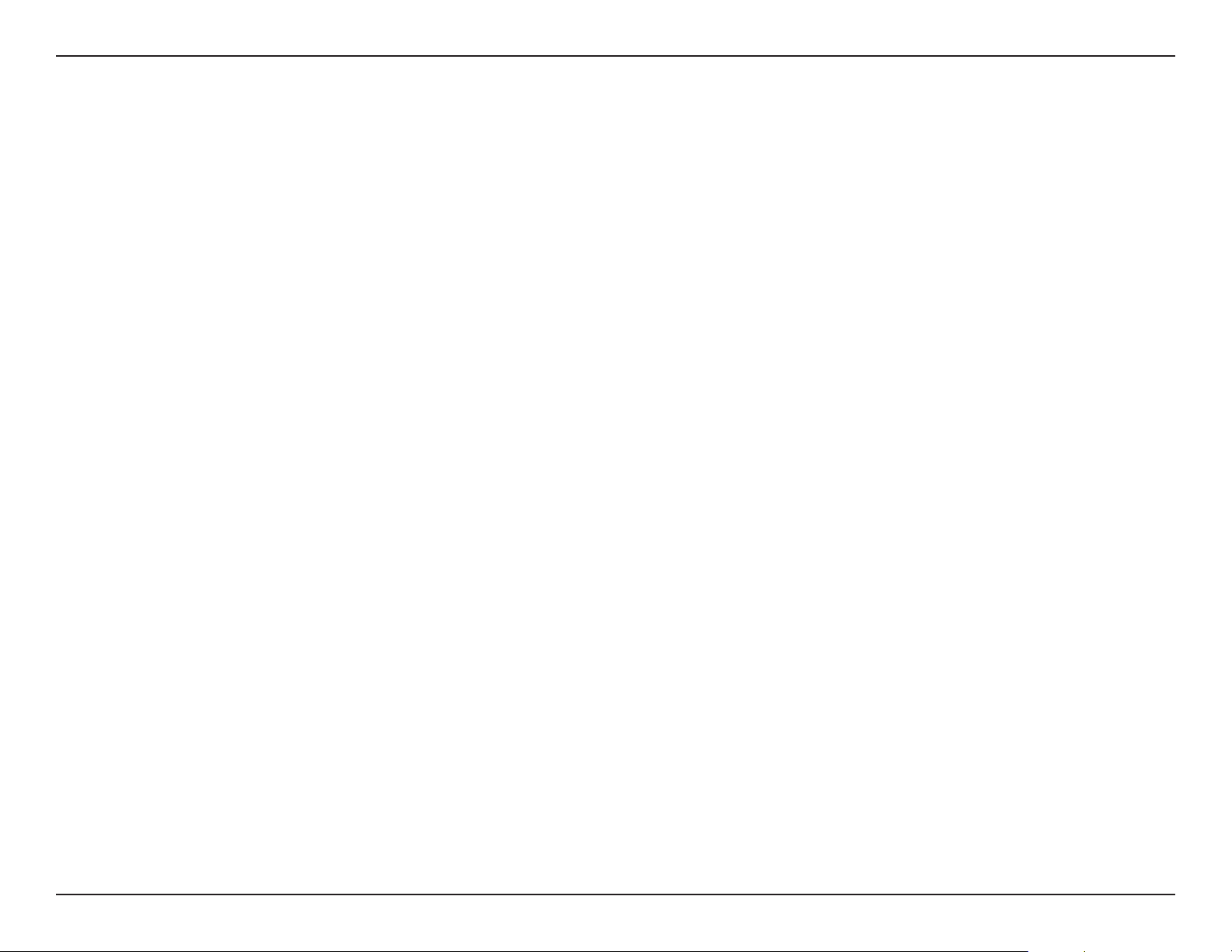
Appendix E - Warranty
Disclaimer of Other Warranties:
EXCEPT FOR THE LIMITED WARRANTY SPECIFIED HEREIN, THE PRODUCT IS PROVIDED “AS-IS” WITHOUT ANY WARRANTY OF ANY KIND WHATSOEVER
INCLUDING, WITHOUT LIMITATION, ANY WARRANTY OF MERCHANTABILITY, FITNESS FOR A PARTICULAR PURPOSE AND NONINFRINGEMENT.
IF ANY IMPLIED WARRANTY CANNOT BE DISCLAIMED IN ANY TERRITORY WHERE A PRODUCT IS SOLD, THE DURATION OF SUCH IMPLIED WARRANTY
SHALL BE LIMITED TO THE DURATION OF THE APPLICABLE WARRANTY PERIOD SET FORTH ABOVE. EXCEPT AS EXPRESSLY COVERED UNDER THE
LIMITED WARRANTY PROVIDED HEREIN, THE ENTIRE RISK AS TO THE QUALITY, SELECTION AND PERFORMANCE OF THE PRODUCT IS WITH THE
PURCHASER OF THE PRODUCT.
Limitation of Liability:
TO THE MAXIMUM EXTENT PERMITTED BY LAW, D-LINK IS NOT LIABLE UNDER ANY CONTRACT, NEGLIGENCE, STRICT LIABILITY OR OTHER LEGAL
OR EQUITABLE THEORY FOR ANY LOSS OF USE OF THE PRODUCT, INCONVENIENCE OR DAMAGES OF ANY CHARACTER, WHETHER DIRECT, SPECIAL,
INCIDENTAL OR CONSEQUENTIAL (INCLUDING, BUT NOT LIMITED TO, DAMAGES FOR LOSS OF GOODWILL, LOSS OF REVENUE OR PROFIT, WORK
STOPPAGE, COMPUTER FAILURE OR MALFUNCTION, FAILURE OF OTHER EQUIPMENT OR COMPUTER PROGRAMS TO WHICH D-LINK’S PRODUCT
IS CONNECTED WITH, LOSS OF INFORMATION OR DATA CONTAINED IN, STORED ON, OR INTEGRATED WITH ANY PRODUCT RETURNED TO D-LINK
FOR WARRANTY SERVICE) RESULTING FROM THE USE OF THE PRODUCT, RELATING TO WARRANTY SERVICE, OR ARISING OUT OF ANY BREACH OF
THIS LIMITED WARRANTY, EVEN IF D-LINK HAS BEEN ADVISED OF THE POSSIBILITY OF SUCH DAMAGES. THE SOLE REMEDY FOR A BREACH OF
THE FOREGOING LIMITED WARRANTY IS REPAIR, REPLACEMENT OR REFUND OF THE DEFECTIVE OR NONCONFORMING PRODUCT. THE MAXIMUM
LIABILITY OF D-LINK UNDER THIS WARRANTY IS LIMITED TO THE PURCHASE PRICE OF THE PRODUCT COVERED BY THE WARRANTY. THE FOREGOING
EXPRESS WRITTEN WARRANTIES AND REMEDIES ARE EXCLUSIVE AND ARE IN LIEU OF ANY OTHER WARRANTIES OR REMEDIES, EXPRESS, IMPLIED
OR STATUTORY.
Governing Law:
This Limited Warranty shall be governed by the laws of the State of California. Some states do not allow exclusion or limitation of incidental or
consequential damages, or limitations on how long an implied warranty lasts, so the foregoing limitations and exclusions may not apply. This
Limited Warranty provides specic legal rights and you may also have other rights which vary from state to state.
Trademarks:
D-Link is a registered trademark of D-Link Corporation/D-Link Systems, Inc. Other trademarks or registered trademarks are the property of their
respective owners.
Copyright Statement:
No part of this publication or documentation accompanying this product may be reproduced in any form or by any means or used to make any
derivative such as translation, transformation, or adaptation without permission from D-Link Corporation/D-Link Systems, Inc., as stipulated by the
United States Copyright Act of 1976 and any amendments thereto. Contents are subject to change without prior notice.
Copyright ©2012-2013 by D-Link Corporation/D-Link Systems, Inc. All rights reserved.
41D-Link DWA-140 DWA-132 GO-USB-N300 User Manual
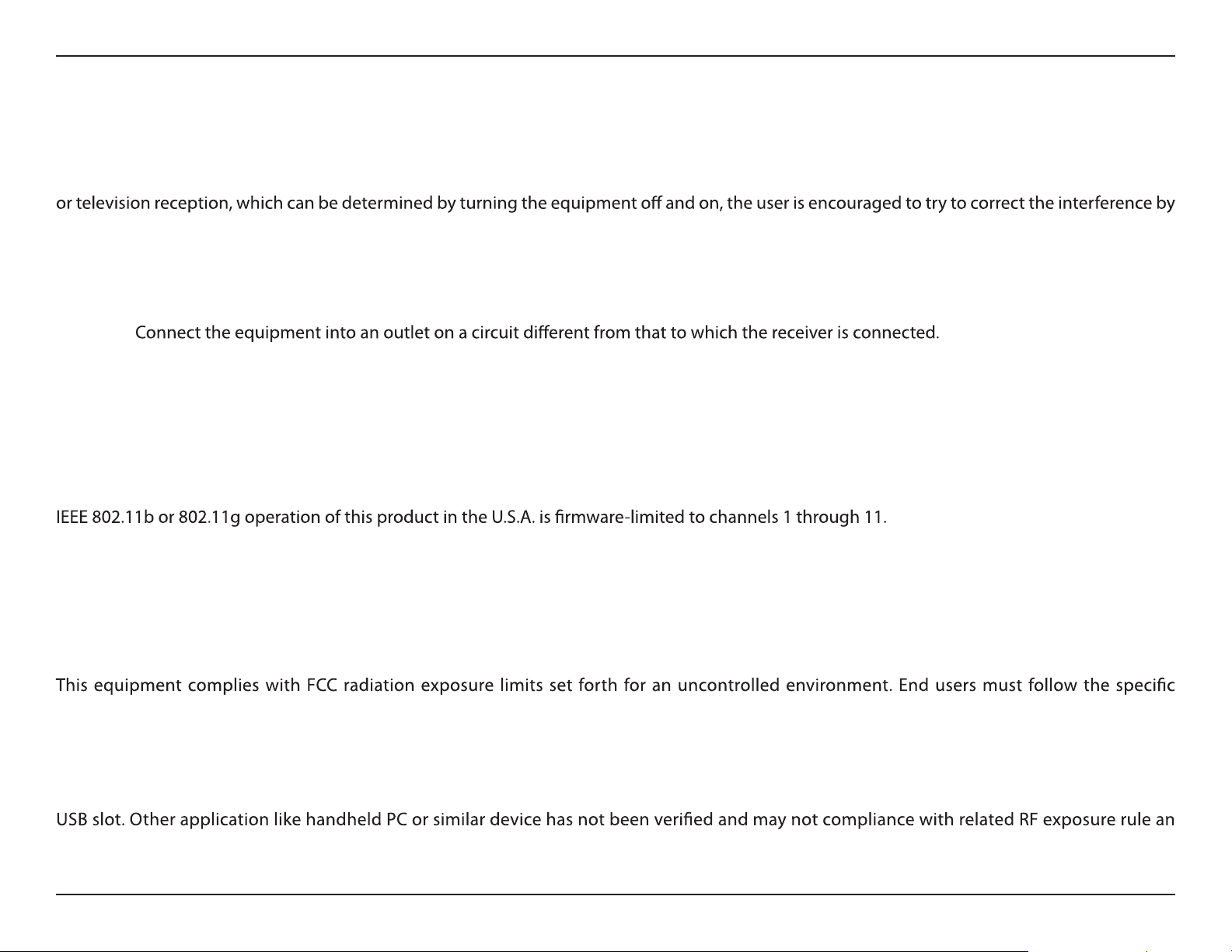
Appendix E - Warranty
Federal Communication Commission Interference Statement:
This equipment has been tested and found to comply with the limits for a Class B digital device, pursuant to Part 15 of the FCC Rules. These limits are
designed to provide reasonable protection against harmful interference in a residential installation. This equipment generates, uses and can radiate
radio frequency energy and, if not installed and used in accordance with the instructions, may cause harmful interference to radio communications.
However, there is no guarantee that interference will not occur in a particular installation. If this equipment does cause harmful interference to radio
one of the following measures:
• Reorient or relocate the receiving antenna.
• Increase the separation between the equipment and receiver.
•
• Consult the dealer or an experienced radio/TV technician for help.
Caution:
This device complies with Part 15 of the FCC Rules. Operation is subject to the following two conditions: (1) This device may not cause harmful
interference, and (2) this device must accept any interference received, including interference that may cause undesired operation.
Any changes or modications not expressly approved by the party responsible for compliance could void the user's authority to
operate the equipment.
IMPORTANT NOTE:
FCC Radiation Exposure Statement:
operating instructions for satisfying RF exposure compliance. To maintain compliance with FCC RF exposure compliance requirements, please
follow operation instruction as documented in this manual. This transmitter must not be co-located or operating in conjunction with any other
antenna or transmitter.
SAR compliance has been established in typical laptop computer(s) with USB slot, and product could be used in typical laptop computer with
such use shall be prohibited.
42D-Link DWA-140 DWA-132 GO-USB-N300 User Manual

