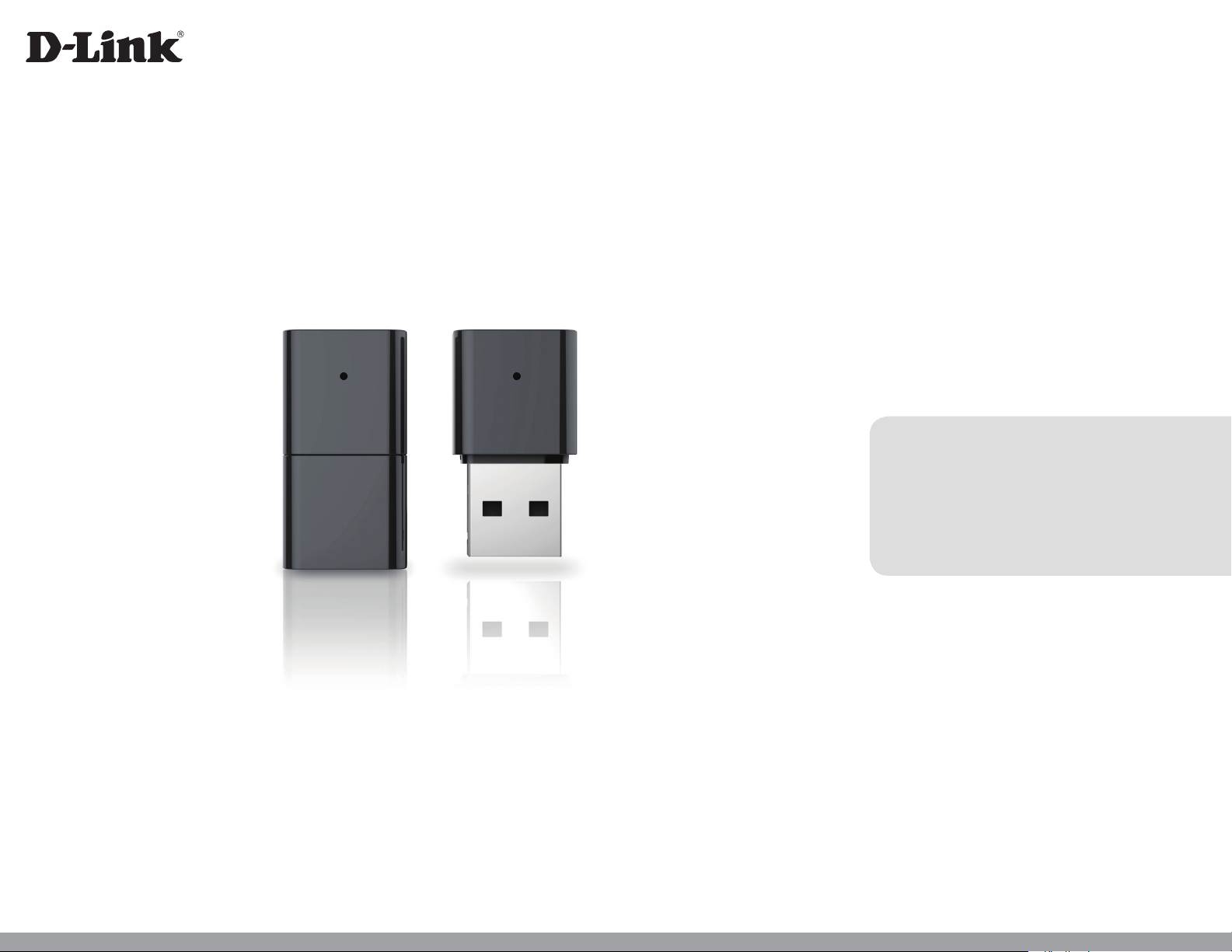
Version 5.0 | 06/19/2014
User Manual
Wireless N Nano USB Adapter
DWA-131
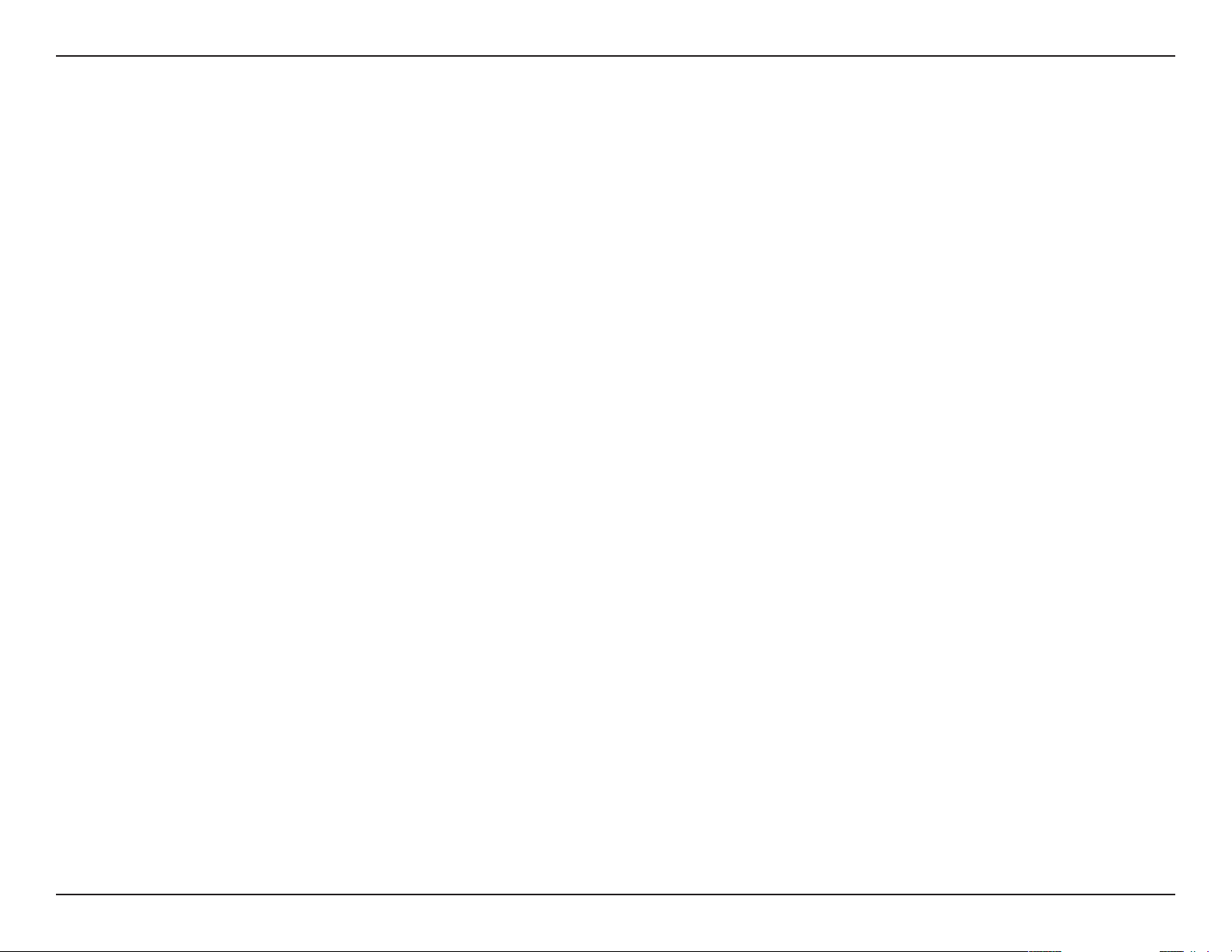
Table of Contents
Table of Contents
Product Overview .............................................................. 3
Package Contents ......................................................................... 3
System Requirements .................................................................3
Introduction ...................................................................................4
Features ............................................................................................5
Hardware Overview ..................................................................... 6
Installation ......................................................................... 7
Getting Started ..............................................................................7
Remove Existing Installations ..........................................7
Disable Other Wireless Adapters ..................................... 8
Wireless Installation Considerations ....................................10
Adapter Installation ...................................................................11
Wireless Connection Wizard ...........................................14
Push Button Conguration (PBC) ..................................16
Conguration ...................................................................18
D-Link Wireless Connection Manager .................................18
Wireless Networks ..............................................................19
Wi-Fi Protected Setup (WPS) ..........................................20
Personal Identication Number (PIN) ....................21
My Wireless Networks .......................................................23
Add Prole .......................................................................24
Modify Prole .................................................................25
Support ..................................................................................26
About ......................................................................................27
Connect to a Wireless Network ....................................... 29
®
Using Windows Vista
®
Using Windows
XP ....................................................................30
................................................................29
Wireless Security .............................................................31
What is WPA? ................................................................................31
Congure WPA/WPA2 Passphrase ........................................32
Using the D-Link Wireless Connection Manager .....32
®
Using Windows
Using Windows
Using the Windows
7 ...............................................................34
®
Vista ........................................................37
®
XP Utility ........................................39
Congure WPA/WPA2-Enterprise .........................................41
Using the D-Link Wireless Connection Manager.............41
Troubleshooting ..............................................................42
Wireless Basics .................................................................46
Wireless Modes ............................................................................50
Networking Basics ...........................................................51
Check your IP address ...............................................................51
®
Windows
Windows
XP Users .............................................................51
®
7/Windows Vista® Users ................................51
Statically Assign an IP address ...............................................52
®
Windows
Windows
XP Users .............................................................52
®
7/Windows Vista® Users ................................53
Technical Specications ..................................................54
Connect to a Wireless Network ....................................... 28
®
Using Windows
7 .......................................................................28
2D-Link DWA-131 User Manual
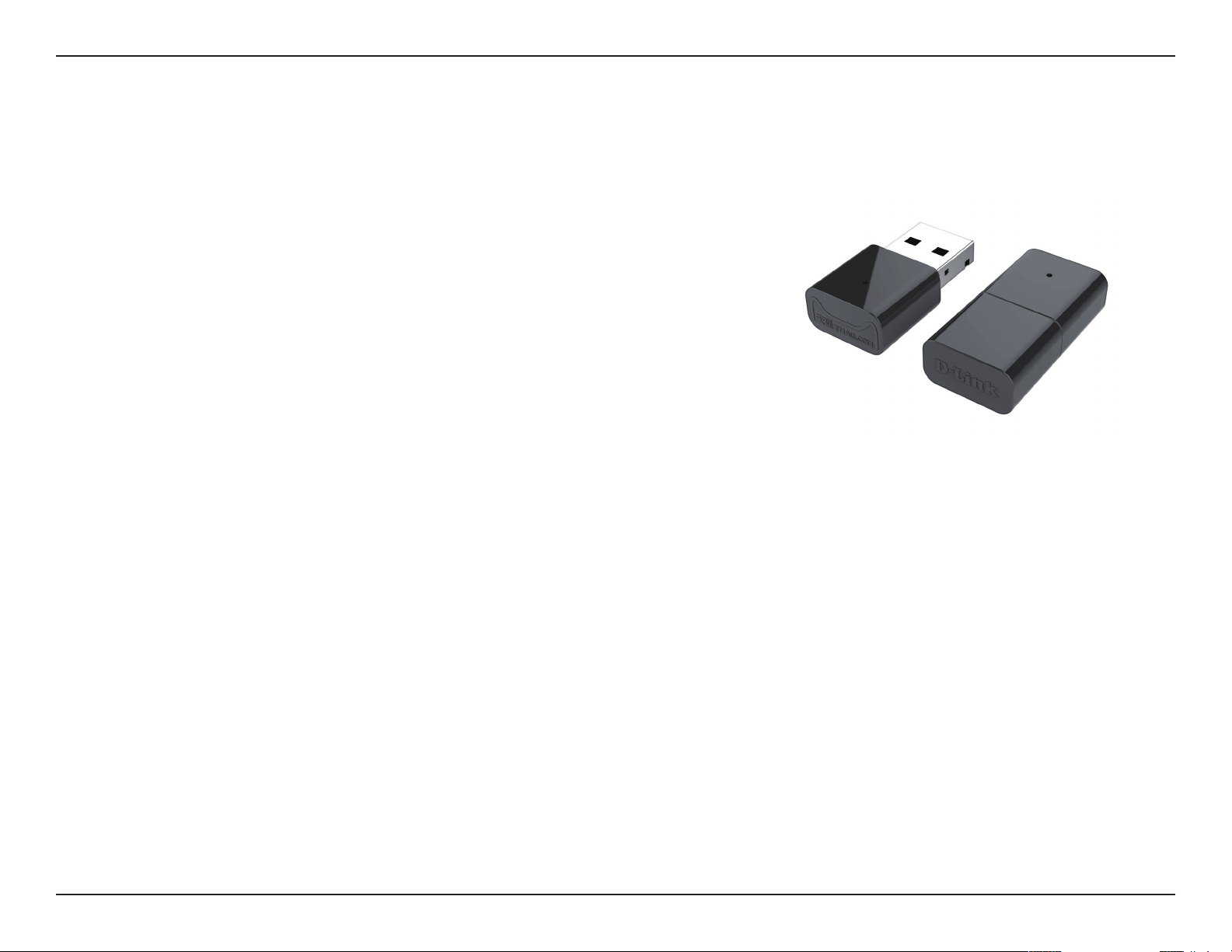
Section 1 - Product Overview
• D-Link DWA-131 Wireless N Nano USB Adapter
• Manual and Warranty on CD
• D-Link Wireless Connection Manager on CD
• Quick Installation Guide
Product Overview
Package Contents
System Requirements
• A computer or laptop with an available USB 2.0 port
®
• Windows
• CD-ROM Drive
• 300MHz processor and at least 64MB of RAM
• A 802.11n, 802.11b or 802.11g access point or wireless router
7, Windows® 8, Windows Vista® , XP (Service Pack 3)
3D-Link DWA-131 User Manual
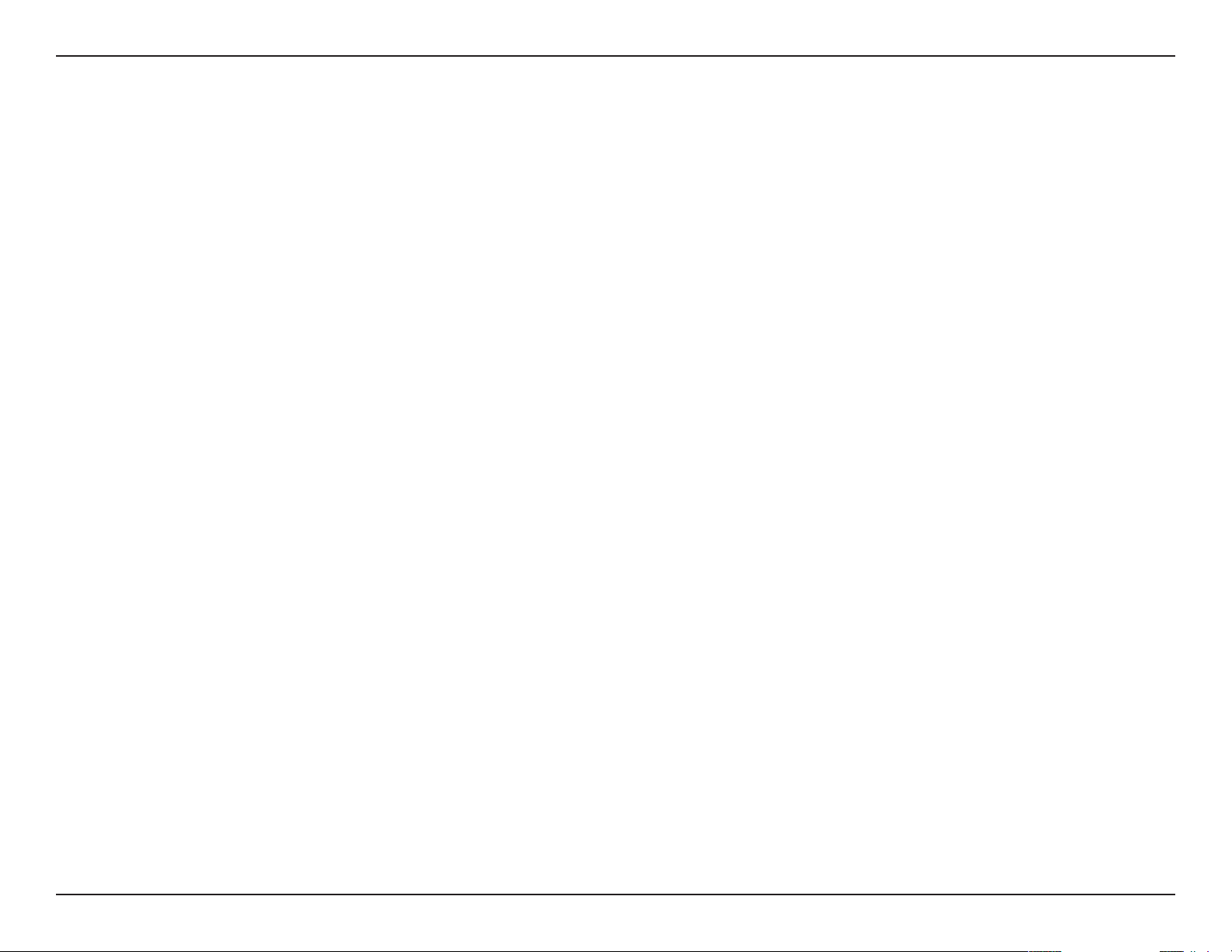
Section 1 - Product Overview
Introduction
The DWA-131 Wireless N Nano USB Adapter is a convenient wireless connectivity solution for desktop or notebook PCs. Instead
of stringing Ethernet cables to your PC or dismantling your desktop computer case, the DWA-131 can enable 802.11n wireless
connectivity by simply utilizing your desktop or notebook PC’s USB port.
Powered by Wireless N technology, the DWA-131 provides a faster wireless connection and superior reception than 802.11g*.
The DWA-131 is designed for use in bigger homes and for those that demand higher bandwidth networking. Maximize wireless
performance by connecting this USB Adapter to a Wireless N router and stay connected from virtually anywhere in the home.
This USB Adapter supports WPA and WPA2 encryption to prevent outside intrusion and protect your personal information
from being exposed.
D-Link’s Quick Setup Wizard guides you step-by-step through the installation process. You’ll be able to congure this USB
Adapter without having to call the teenager from down the street to help you. The D-Link Wireless Manager is included with
this product to keep track of all your most frequently accessed networks.
Compact in size, robust in speed the DWA-131 Wireless N Nano USB Adapter is great for travel and a convenient solution
for providing high performance wireless connectivity to your desktop or notebook PC. Enjoy the many benets of wireless
connectivity today!
* Maximum wireless signal rate derived from IEEE Standard 802.11g and 802.11n specications. Actual data throughput will vary. Network conditions and
environmental factors, including volume of network trac, building materials and construction, and network overhead, lower actual data throughput
rate. Environmental conditions will adversely aect wireless signal range.
4D-Link DWA-131 User Manual
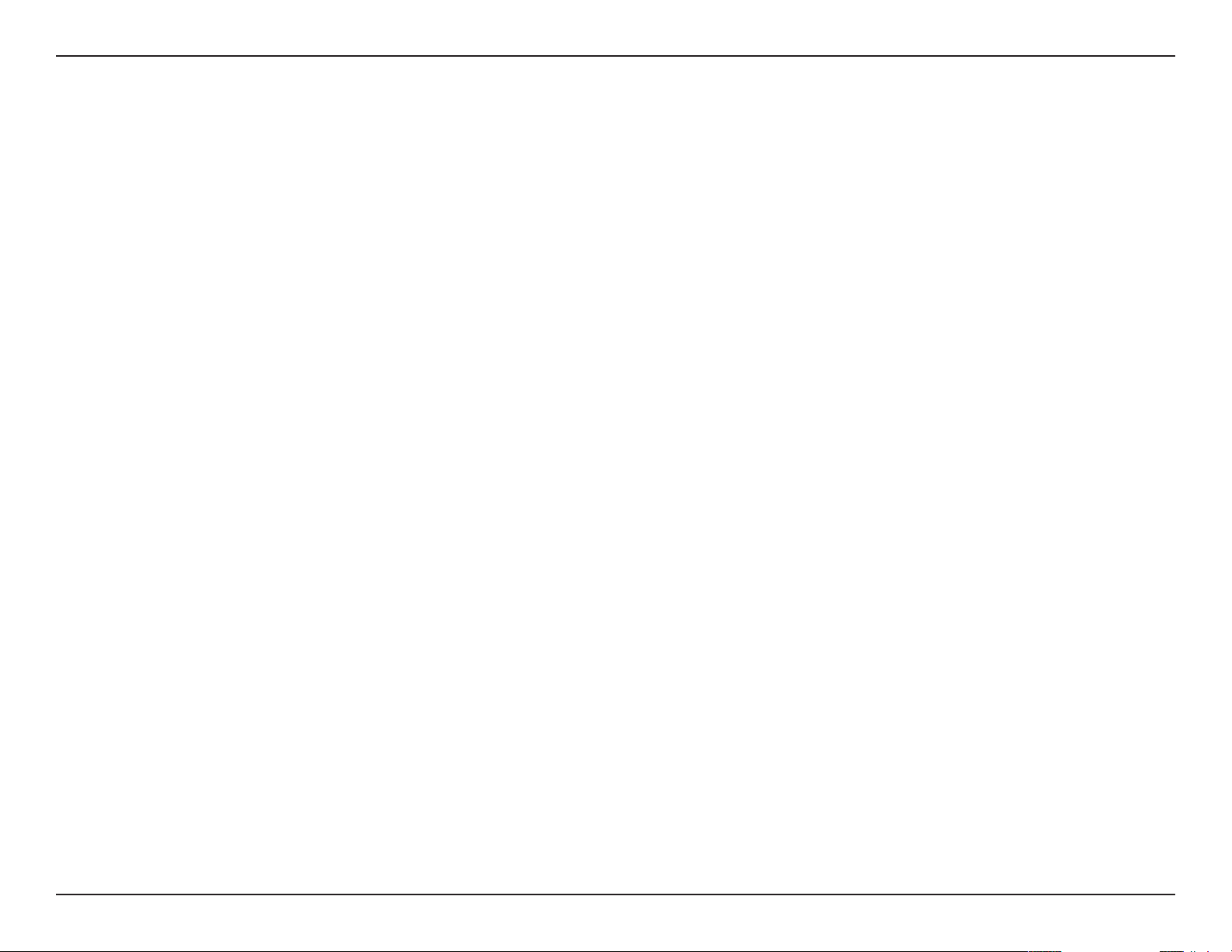
Section 1 - Product Overview
• Compact size for placement anywhere
• Convenience of Plug & Play installation
• Fully 802.11g compatible
• 802.11n compliant
• Powered by the USB port; no external power source required
Features
• USB 2.0 standard
• You can securely connect to a wireless network using WPA/WPA2 (Wi-Fi Protected Access) providing you a much
higher level of security for your data and communication than has previously been available.
• Position the DWA-131 almost anywhere in your workspace to achieve the best reception possible
• Supports Infrastructure networks via an access point
• User-friendly conguration and diagnostic utilities
* Using a USB 1.1 port will adversely aect throughput.
*
5D-Link DWA-131 User Manual
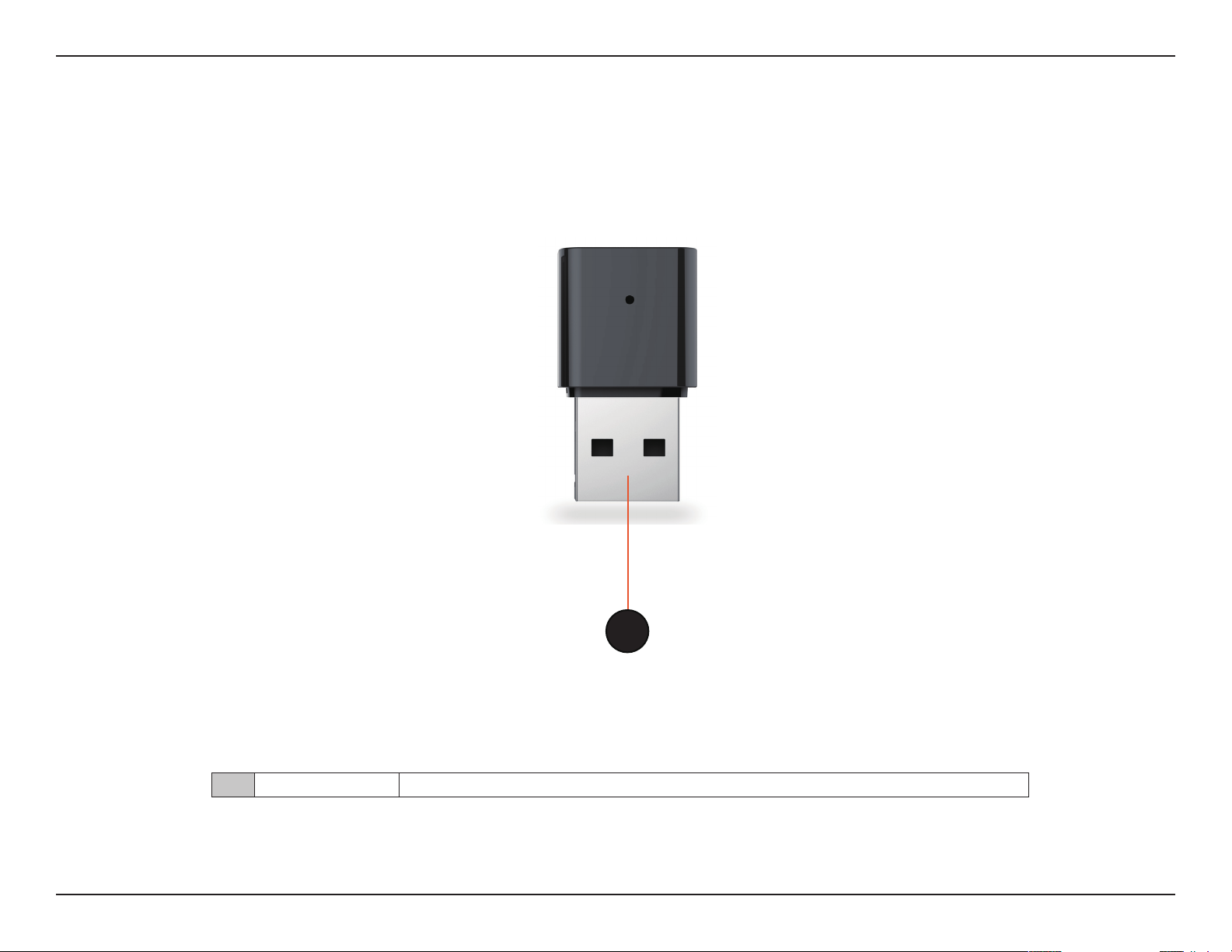
Section 1 - Product Overview
Hardware Overview
1
1 USB Connector Used to connect the DWA-131 to your computer.
6D-Link DWA-131 User Manual
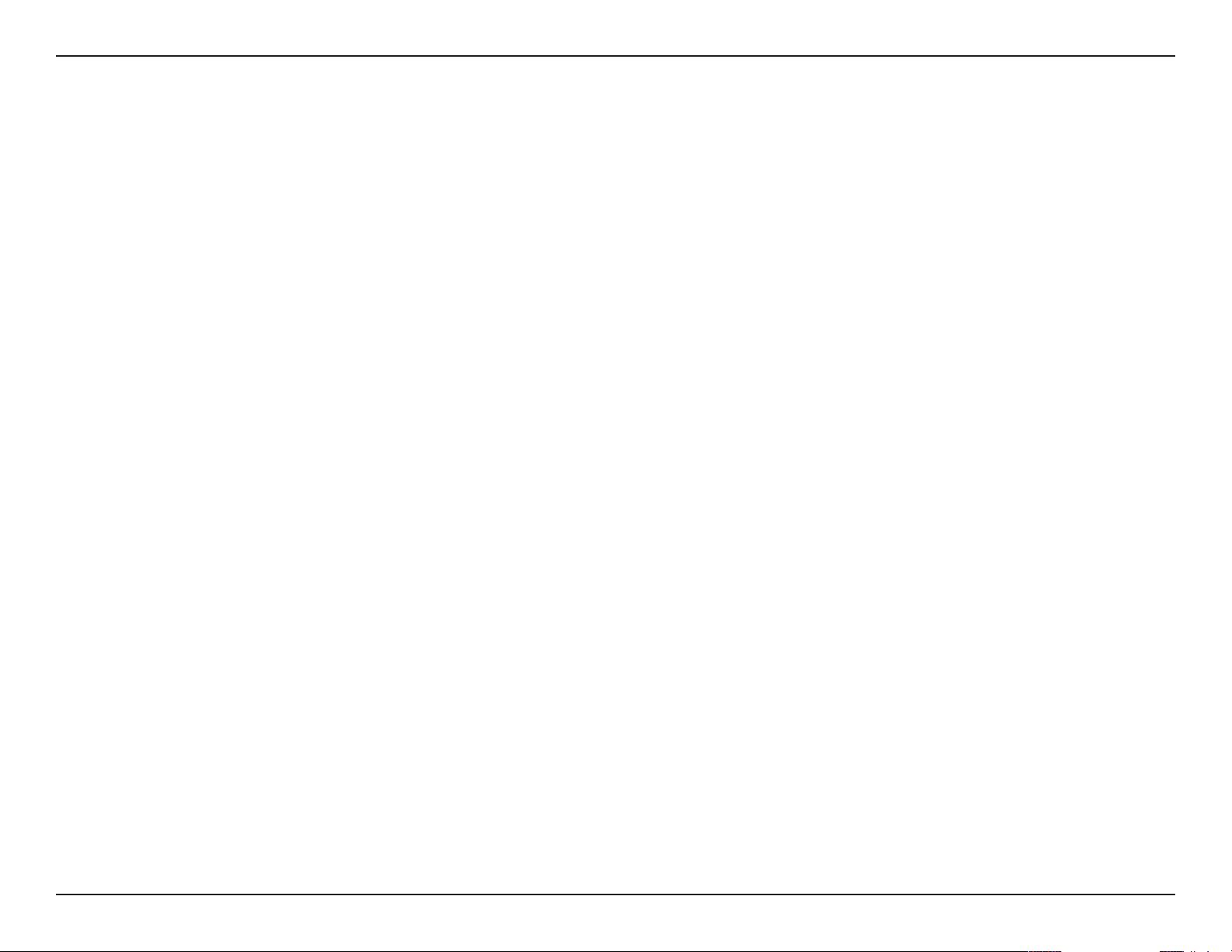
Section 2 - Installation
Installation
This section will walk you through the installation process. If you have a built-in wireless adapter, please disable it in device
manager before installing your D-Link adapter. Also, if you have previously installed another wireless adapter, please make
sure any software is uninstalled.
Getting Started
Before installing your new D-Link wireless adapter, please verify the following:
• Remove any previous installations of wireless adapters
• Disable any built-in wireless adapters
• Verify the settings such as the SSID and security settings of the network(s) you want to connect to
Remove Existing Installations
If you’ve installed a dierent manufacture’s adapter or a dierent model D-Link adapter, make sure the software is uninstalled
before installing the new software. Some utilities may cause a conict with the new software. If you plan to use multiple
adapters at dierent times, make sure the utilities are not set to load when your computer boots up. Windows® 7, Vista® and
XP users may use the built-in wireless utility for all adapters.
To remove any old software:
®
Windows
Windows XP/Vista
7 /8 users: Click Start > Control Panel > Programs and Features.
®
users: Click Start > Control Panel > Programs and Features.
7D-Link DWA-131 User Manual
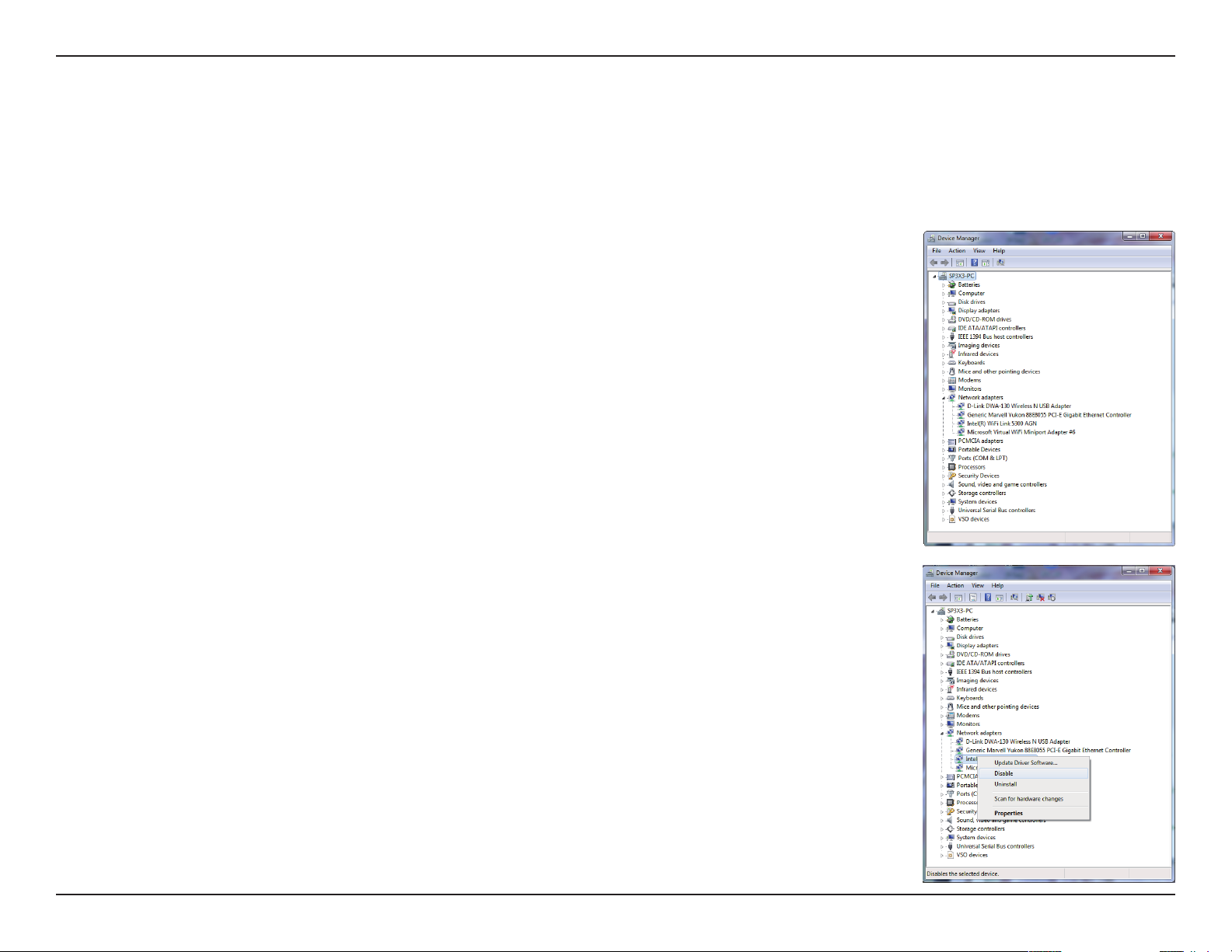
Section 2 - Installation
Disable Other Wireless Adapters
Most newer laptops may include a built-in wireless adapter. To prevent any conicts with the D-Link wireless adapter, it is
recommended to disable the wireless adapter (as well as any unused Ethernet adapters).
From the desktop, right-click on the My Computer icon and select Properties.
Click the Hardware tab and then click Device Manager. Scroll down the list and click the + sign
to the left of Network Adapters.
Right-click the adapter you would like to disable and select Disable.
8D-Link DWA-131 User Manual
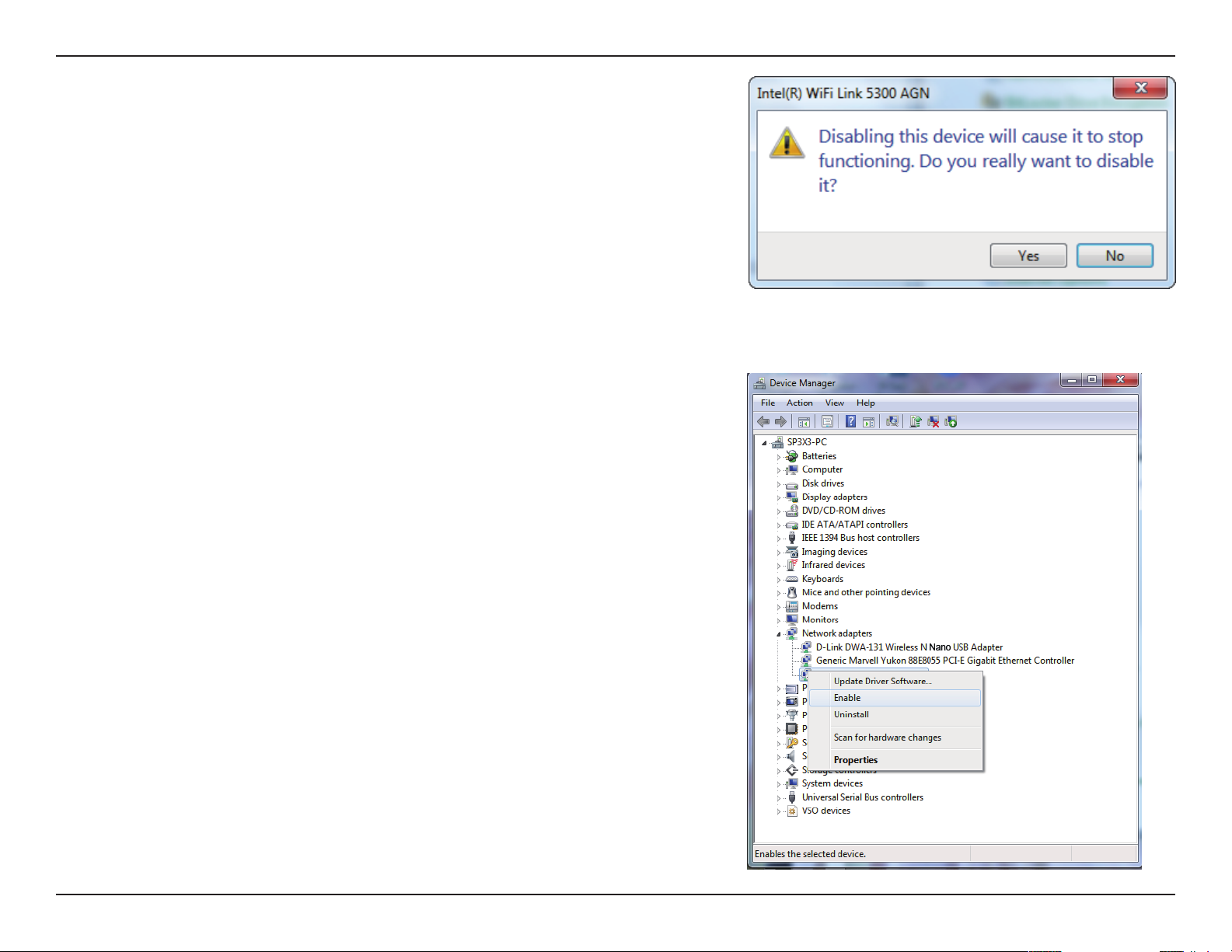
Section 2 - Installation
Click Yes to disable the adapter.
The adapter is now disabled. When disabled, a red X will be displayed.
Disabling the adapter will not remove the drivers. If you would like to use
the adapter, simply right-click it and select Enable.
9D-Link DWA-131 User Manual
