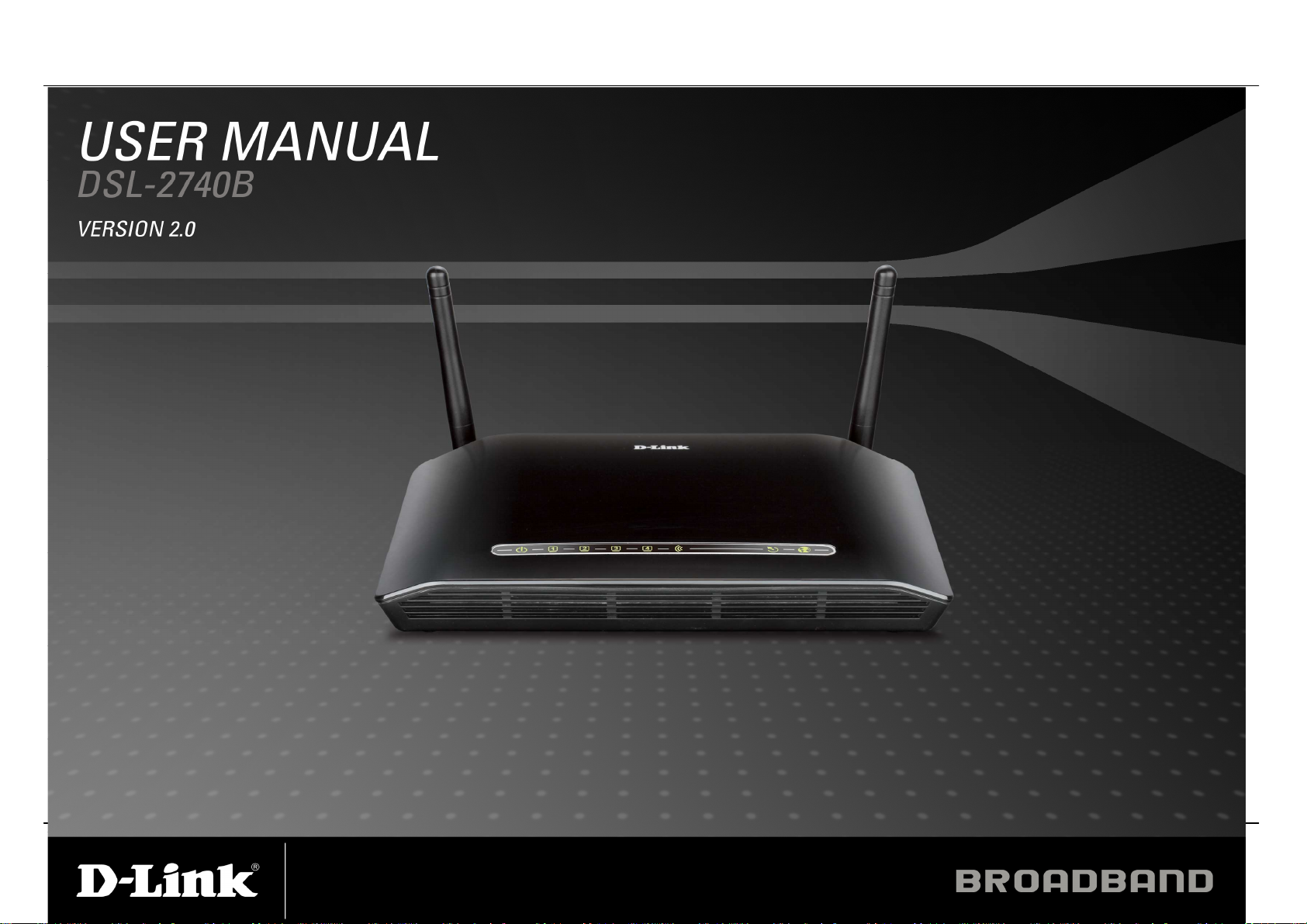
Table of Content
D-Link DSL-2740B User Manual 1

Table of Content
Table of Contents
P
ACKAGE CONTENTS
S
YSTEM REQUIREMENTS
I
NTRODUCTION
F
EATURES
H
ARDWARE OVERVIEW
......................................................................................................................7
Connections ...........................................................................8
LEDs........................................................................................9
INSTALLATION............................................................................10
B
EFORE YOU BEGIN
I
NSTALLATION NOTES
I
NFORMATION YOU WILL NEED FROM YOUR
I
NFORMATION YOU WILL NEED ABOUT
W
IRELESS INSTALLATION CONSIDERATIONS
D
EVICE INSTALLATION
P
OWER ON ROUTER
N
ETWORK CONNECTIONS
1. CONFIGURATION....................................................................21
1-1 WEB-
SETUP .......................................................................................................................23
BASED CONFIGURATION UTILITY
WIZARD.................................................................................23
INTERNET SETUP................................................................28
WIRELESS.............................................................................31
ADVANCED ..............................................................................................................49
PORT FORWARDING............................................................49
APPLICATION RULES...........................................................50
QOS SETUP..........................................................................51
Quality of Service Setup can be used to improve data flow for
different applications by prioritizing the network traffic based on
selected criteria......................................................................51
OUTBOUND FILTER..............................................................54
WIRELESS FILTER ...............................................................56
DNS SETUP...........................................................................57
.....................................................................................................4
................................................................................................5
..............................................................................................................6
.................................................................................................8
...................................................................................................10
.................................................................................................11
ADSL
SERVICE PROVIDER
DSL-2740B..................................................15
.............................................................17
................................................................................................18
....................................................................................................18
...........................................................................................19
................................................................21
....................13
FIREWALL & DMZ ................................................................59
ADVANCED INTERNET........................................................61
ADVANCED WIRELESS .......................................................63
ADVANCED LAN...................................................................65
SNMP SETUP.......................................................................66
REMOTE MANAGEMENT.....................................................67
ROUTING SETUP.................................................................69
TR-069 ..................................................................................70
WIFI PROTECTED SETUP...................................................71
POWER MANAGEMENT......................................................72
MAINTENANCE .......................................................................................................73
PASSWORD..........................................................................73
SAVE/RESTORE SETTINGS................................................74
FIRMWARE UPDATE............................................................75
SYSTEM LOG.......................................................................77
SCHEDULE................................................................................................................79
STATUS...................................................................................................................... 80
DEVICE INFO........................................................................80
CONNECTED CLIENTS........................................................83
STATISTICS.......................................................................... 84
ROUTE INFO ........................................................................87
TROUBLESHOOTING.................................................................88
WIRELESS BASICS ....................................................................90
NETWORKING BASICS..............................................................93
C
HECK YOUR IP ADDRESS
S
TATICALLY ASSIGN AN IP ADDRESS
............................................................................................93
...........................................................................94
TECHNICAL SPECIFICATIONS..................................................95
FCC CAUTION.............................................................................96
IC CAUTION.................................................................................97
D-Link DSL-2740B User Manual 2
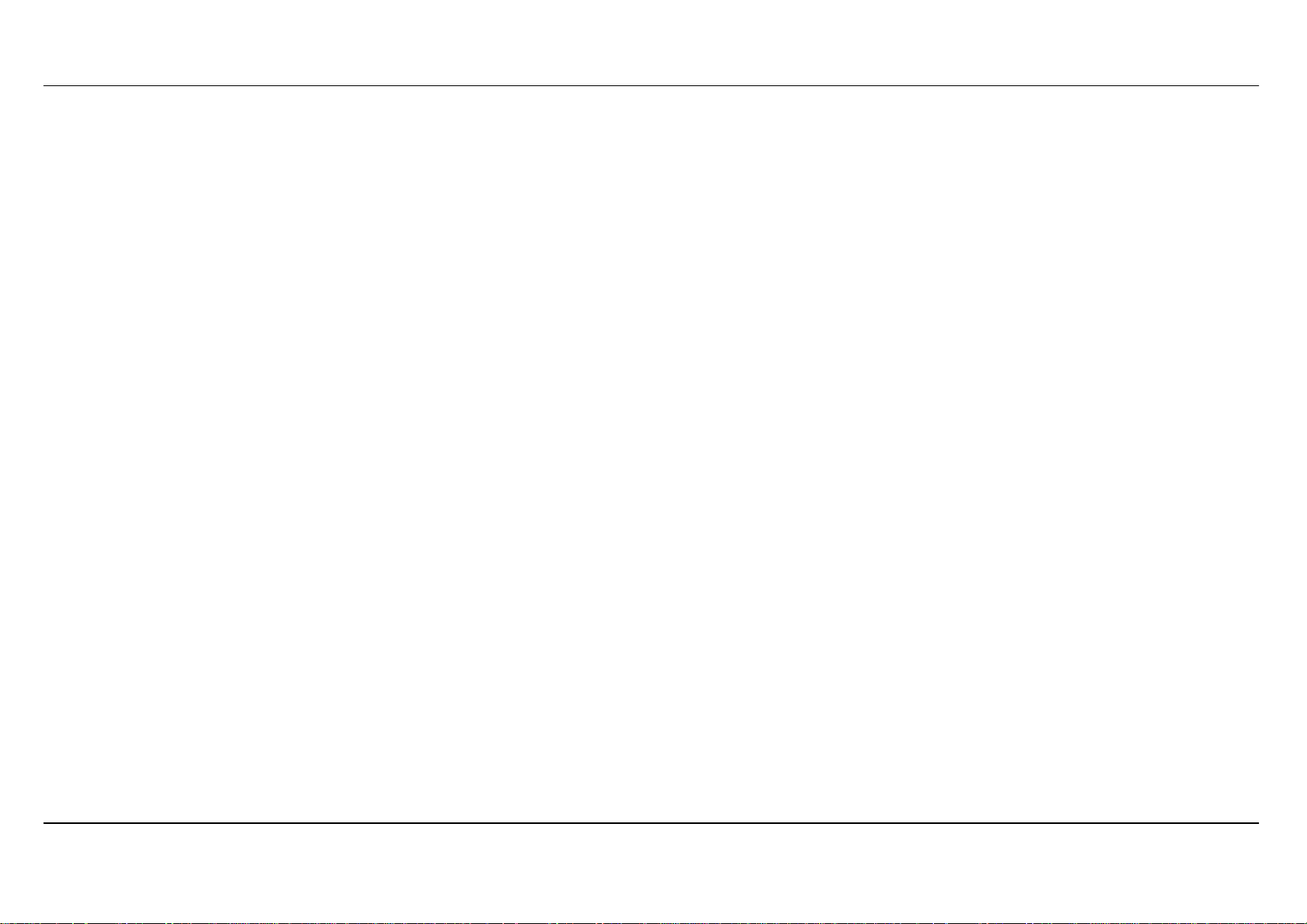
Table of Content
CONTACTING TECHNICAL SUPPORT.......................................98
D-Link DSL-2740B User Manual 3
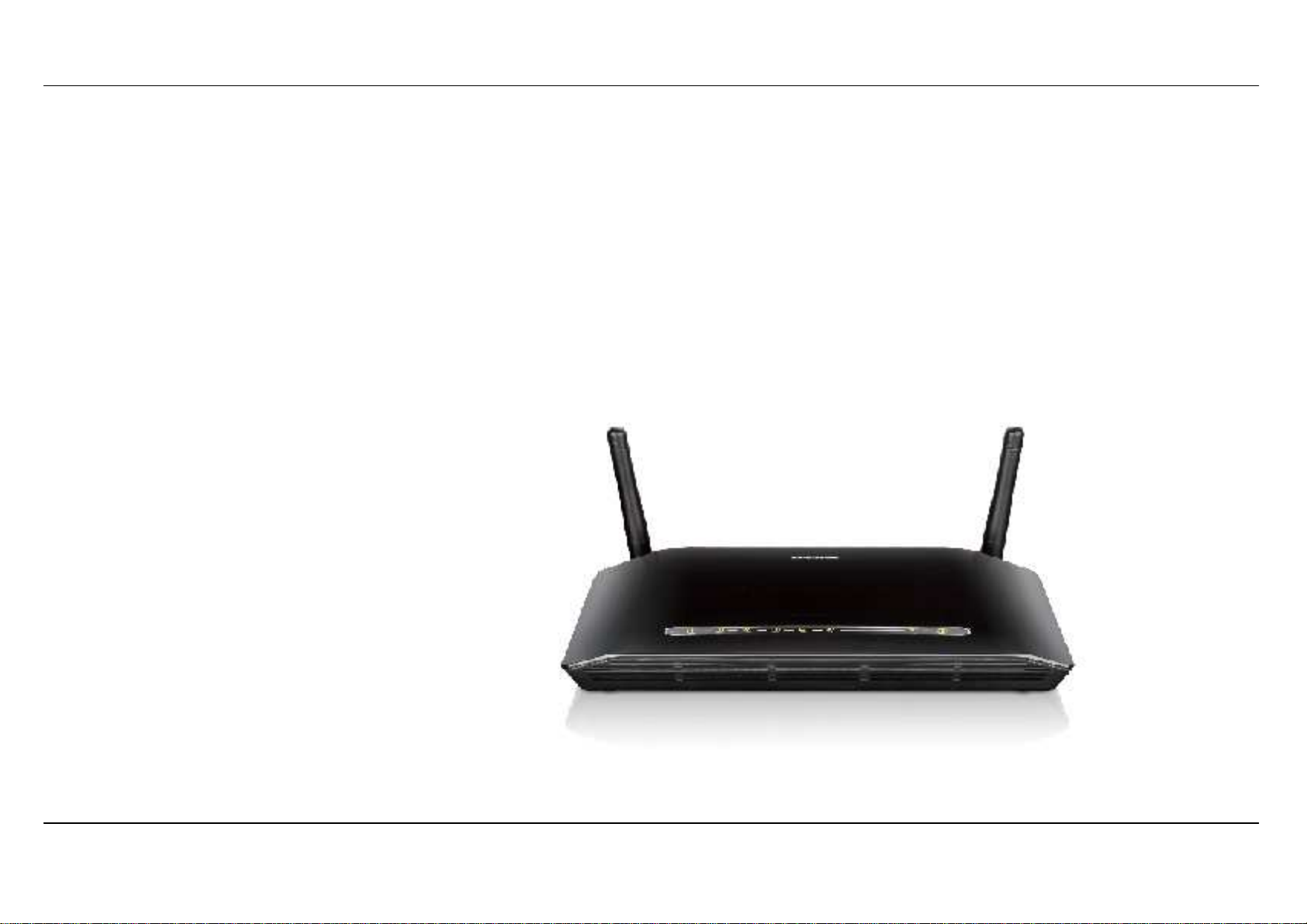
Section 1 - Product Overview
Package Contents
• DSL-2740B Wireless ADSL Router
• 2 non-detachable Antennas(MIMO 2x2)
• Power Adapter
• CD-ROM with Installation Wizard, User Manual, and Special Offers
• One twisted-pair telephone cable used for ADSL connection
• One straight-through Ethernet cable
• One Quick Installation Guide
Note: Using a power supply with a different voltage rating than the one included
with the DSL-2740B will cause damage and void the warranty for this product.
D-Link DSL-2740B User Manual 4
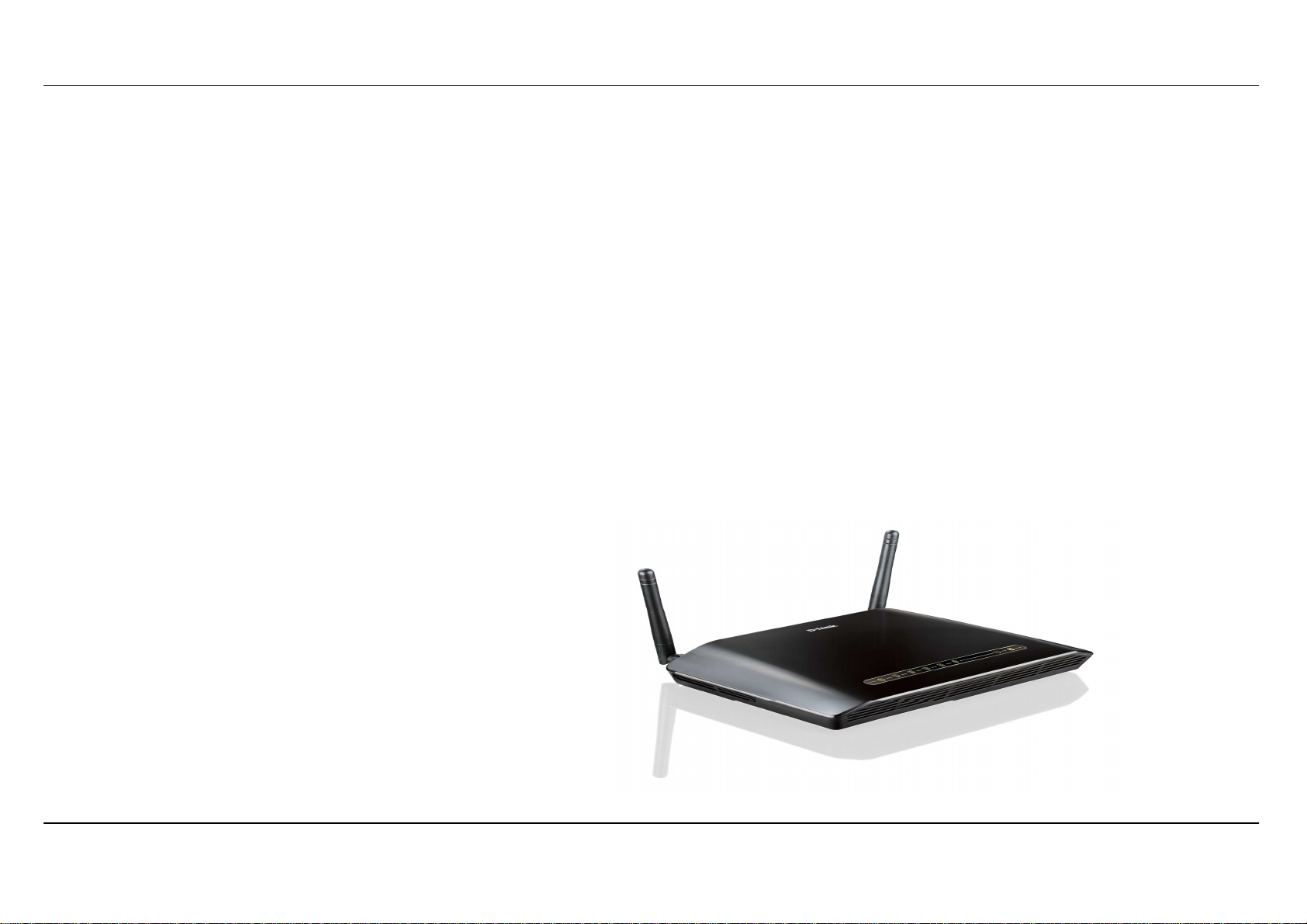
Section 1 - Product Overview
1. ADSL Internet service
Computer with:
• 200MHz Processor
• 64MB Memory
• CD-ROM Drive
• Ethernet Adapter with TCP/IP Protocol Installed
• Windows win7/vista/XP/2000
• MAC OS
• Internet Explorer v6 or later, FireFox v1.5
2. D-Link Click's Connect Utility
Computer with:
• Windows win7/vista/XP/2000
System Requirements
D-Link DSL-2740B User Manual 5
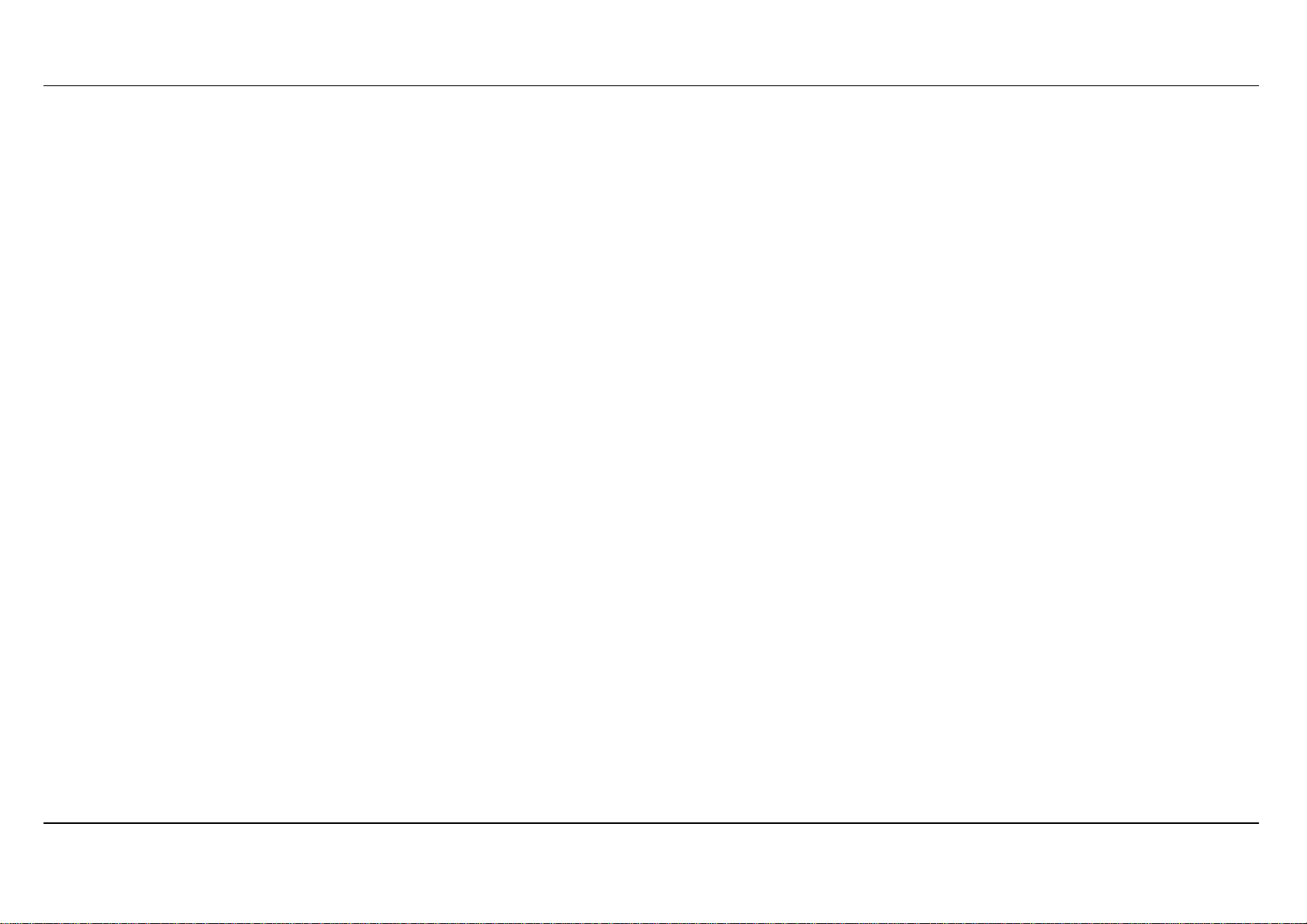
Section 1 - Product Overview
11
Introduction
HIGH-SPEED ADSL2/2+ INTERNET CONNECTION
Latest ADSL2/2+ standards provide Internet transmission of up to 24Mbps downstream, 1Mbps upstream.
HIGH-PERFORMANCE WIRELESS
Embedded 802.11n technology for high-speed wireless connection, complete compatibility with 802.11b/g wireless devices
TOTAL SECURITY
Firewall protection from Internet attacks, user access control, WPA/WPA2 wireless security.
ULTIMATE INTERNET CONNECTION
The DSL-2740B ADSL2+ router is a versatile, high-performance remote router for home and the small office. With integrated ADSL2/2+ supporting up to 24Mbps
download speed, firewall protection, Quality of Service (QoS), 802.11n wireless LAN and 4 Ethernet switch ports, this router provides all the functions that a
home or small office needs to establish a secure and high-speed remote link to the outside world.
ULTIMATE WIRELESS CONNECTION WITH MAXIMUM SECURITY
This router provides maximize wireless performance by connecting this router to computer interfaces and stay connected from virtually anywhere at home and in
the office. The router can be used with 802.11b/g/n wireless networks to enable significantly improved reception. It supports WPA/WPA2 and WEP for flexible
user access security and data encryption methods.
FIREWALL PROTECTION & QoS
Security features prevents unauthorized access to the home and office network, be it from the wireless devices or from the Internet. The router provides firewall
security using Stateful Packet Inspection (SPI) and hacker attack logging for Denial of Service (DoS) attack protection. SPI inspects the contents of all incoming
packet headers before deciding what packets are allowed to pass through. Router access control is provided with packet filtering based on port and
source/destination MAC/IP addresses. For Quality of Service (QoS), the router supports multiple priority queues to enable a group of home or office users to
experience the benefit of smooth network connection of inbound and outbound data without concern of traffic congestion. This QoS support allows users to enjoy
high ADSL transmission for applications such as VoIP and streaming multimedia over the Internet.
*Maximum wireless signal rate derived from IEEE standard 802.11n specifications. Actual data throughput will vary. Network conditions and environmental factors, including volume of network traffic,
building materials and construction, and network overhead, lower actual data throughput rate. Environmental factors will adversely affect wireless signal range.
D-Link DSL-2740B User Manual 6
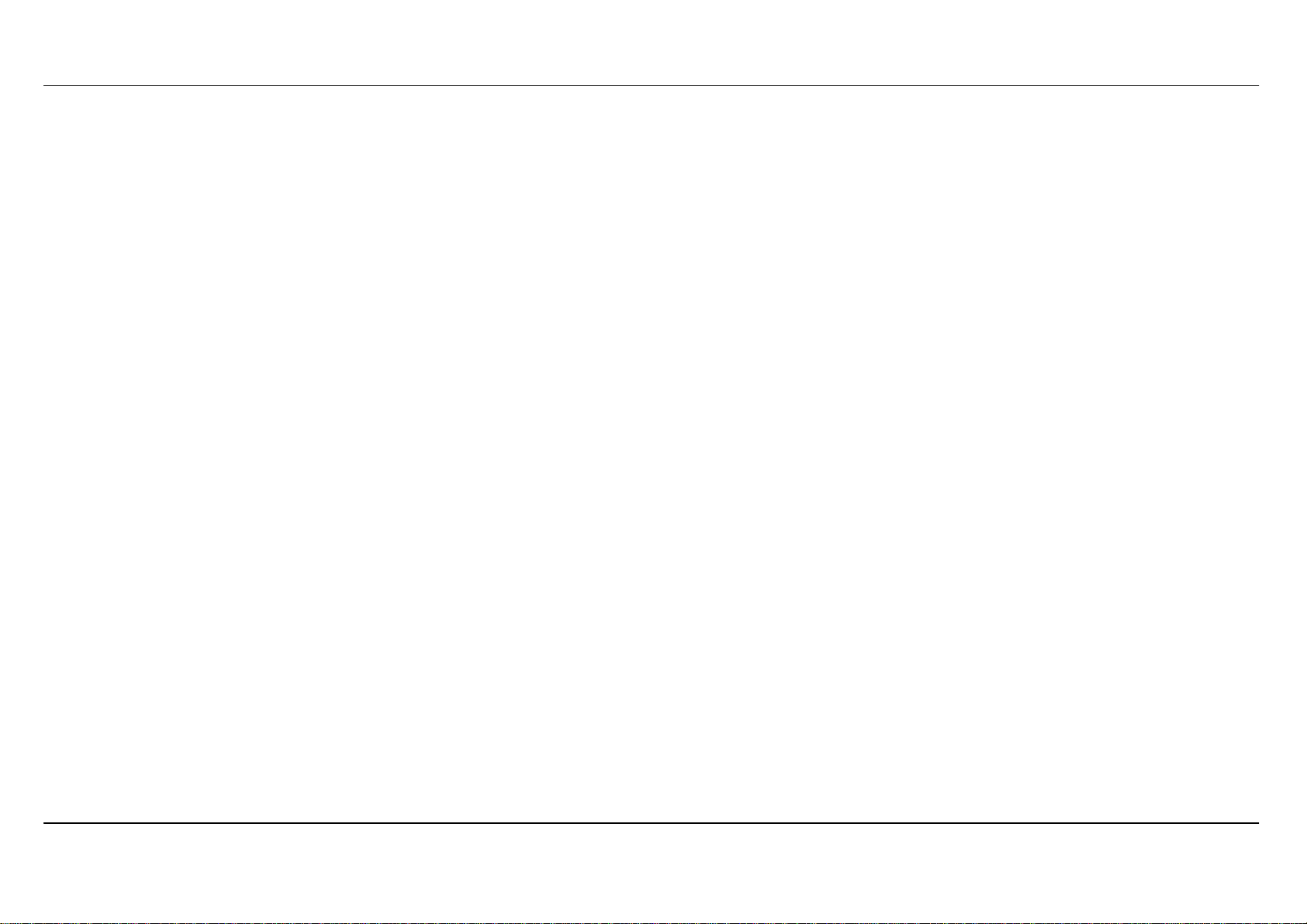
Section 1 - Product Overview
Features
• Faster Wireless Networking - The DSL-2740B provides up to 300Mbps* wireless connection with other 802.11n wireless clients. This
capability allows users to participate in real-time activities online, such as video streaming, online gaming, and real-time audio.
• Compatible with 802.11b and 802.11g Devices - The DSL-2740B is still fully compatible with the IEEE 802.11b and g standards, so it can
connect with existing 802.11b and g PCI, USB and Cardbus adapters.
• DHCP Support - Dynamic Host Configuration Protocol automatically and dynamically assigns all LAN IP settings to each host on your
network. This eliminates the need to reconfigure every host whenever changes in network topology occur.
• Network Address Translation (NAT) - For small office environments, the DSL-2740B allows multiple users on the LAN to access the
Internet concurrently through a single Internet account. This provides Internet access to everyone in the office for the price of a single user.
NAT improves network security in effect by hiding the private network behind one global and visible IP address. NAT address mapping can
also be used to link two IP domains via a LAN-to-LAN connection.
• Precise ATM Traffic Shaping - Traffic shaping is a method of controlling the flow rate of ATM data cells. This function helps to establish the
Quality of Service for ATM data transfer.
• High Performance - Very high rates of data transfer are possible with the Router. Up to 24Mbps downstream bit rate using the G.dmt
standard. (For ADSL2+)
• Full Network Management - The DSL-2740B incorporates SNMP (Simple Network Management Protocol) support for web-based
management and text-based network management via Telnet connection.
• Easy Installation - The DSL-2740B uses a web-based graphical user interface program for convenient management access and easy set
up. Any common web browser software can be used to manage the Router.
*Maximum wireless signal rate derived from IEEE standard 802.11n specifications. Actual data throughput will vary. Network conditions and environmental factors, including volume of network traffic,
building materials and construction, and network overhead, lower actual data throughput rate. Environmental factors will adversely affect wireless signal range.
D-Link DSL-2740B User Manual 7
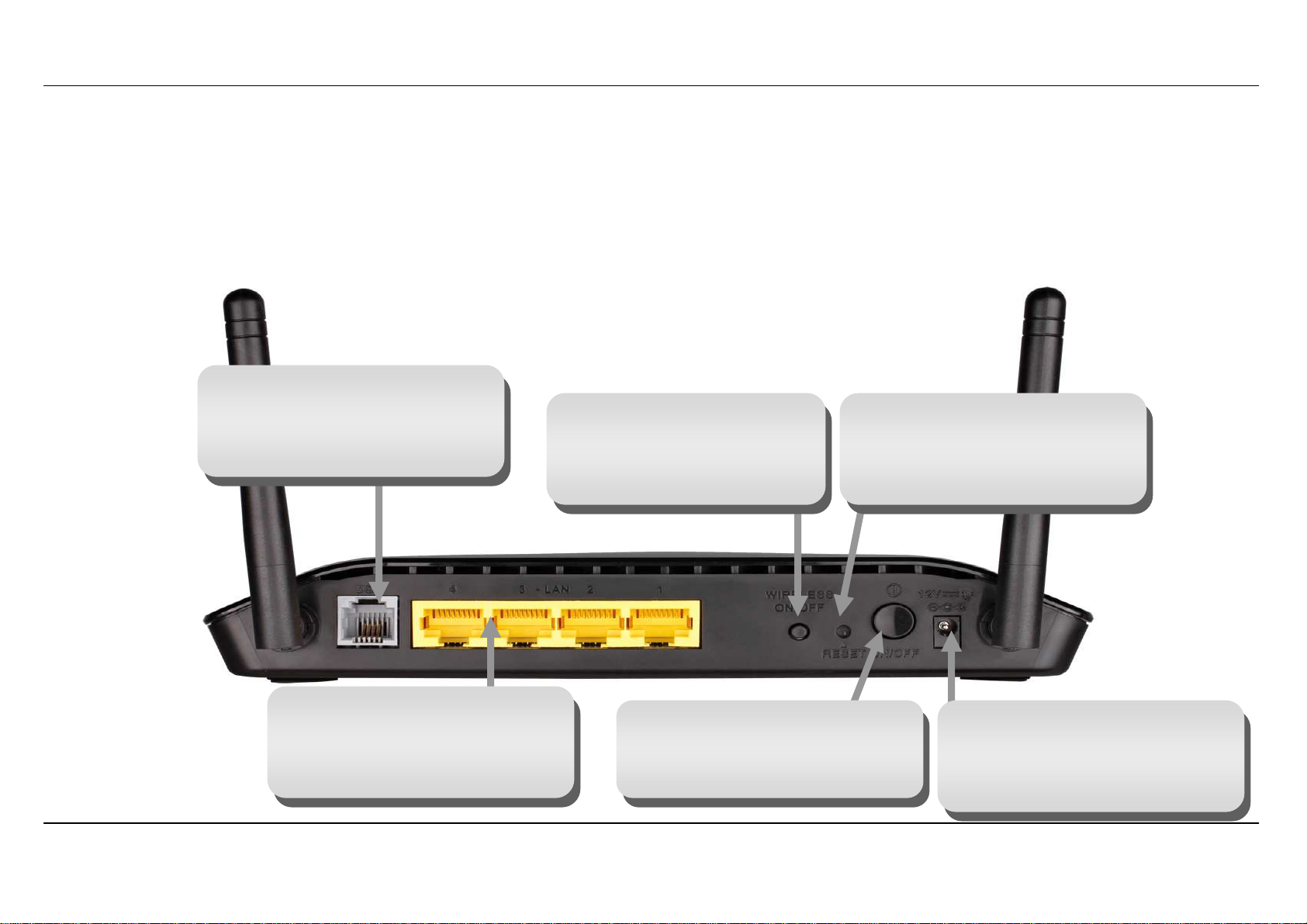
Section 1 - Product Overview
Power insert
Power button
Ethernet ports
ADSL port
Reset button
Wireless On/Off switch
Hardware Overview
Use the ADSL cable to connect
to the your telephone line (RJ-11
port)
Connections
button
Please press and hold on for
3 seconds to turn on/turn off.
To manually reset, depress
button with the power on for
between ten and fifteen seconds
Use the Ethernet ports to connect
the Router to your Ethernet LAN
or Ethernet devices
D-Link DSL-2740B User Manual 8
Push in to power-on the Router.
Push again to power-off the
Router
Use the adapter shipped with the
Router to connect to power
source
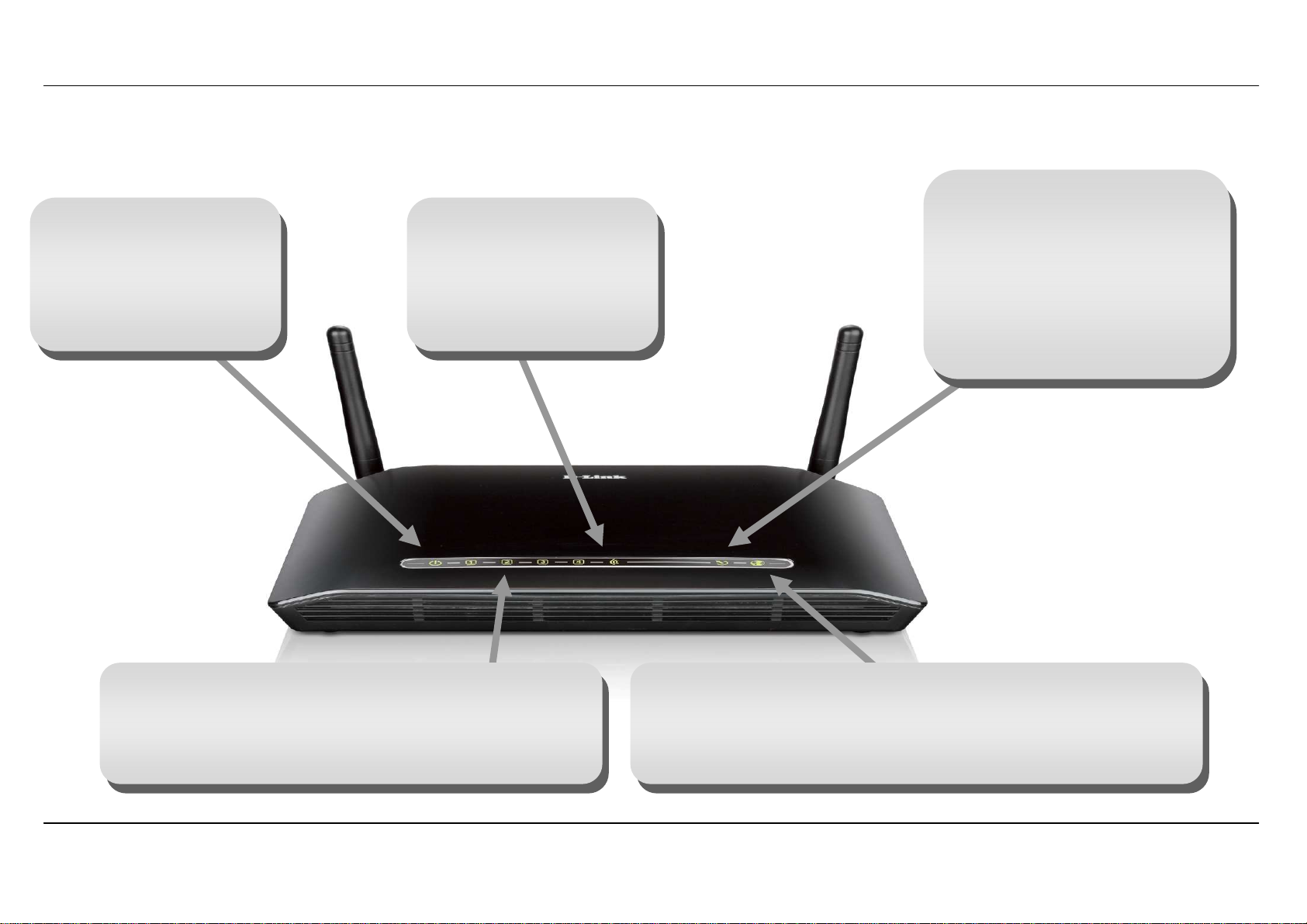
Section 1 - Product Overview
Power
WLAN
DSL
LAN
Internet
Hardware Overview
Steady green light
indicates the unit is
powered on. When the
device is powered off this
remains dark.
Steady green light
indicates a wireless
connection. A blinking
green light indicates
activity on the WLAN
LEDs
Steady green light indicates a
valid ADSL connection. This will
light after the ADSL negotiation
process has been settled. A
blinking green light indicates
activity on the WAN (ADSL)
interface.
A solid green light indicates a valid link on startup. These
lights blink when there is activity currently passing
through the Ethernet port.
D-Link DSL-2740B User Manual 9
Steady green light indicates a successful Internet connection.
Steady red light indicates failed Internet connection. Dark if no
WAN protocol is configured.
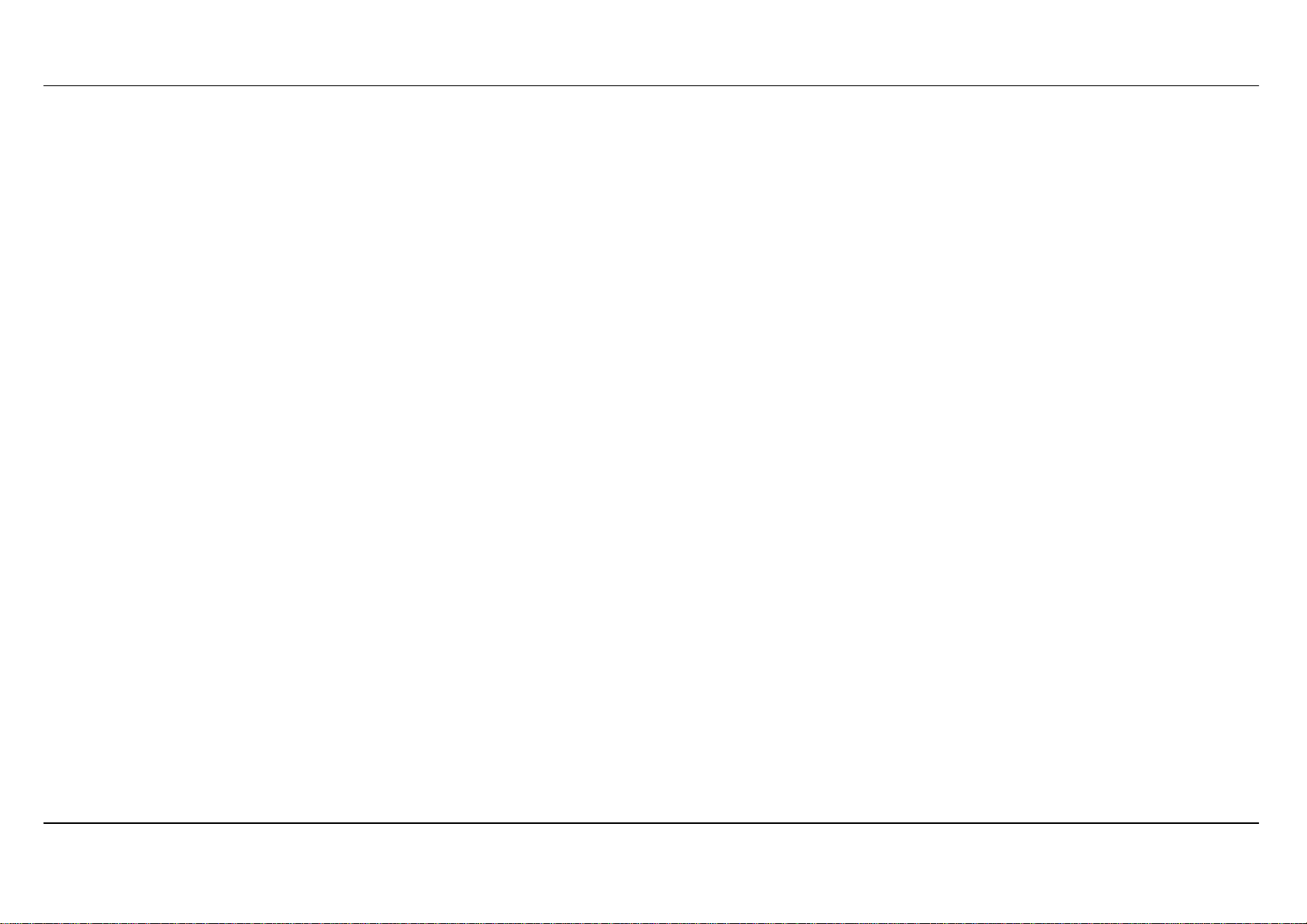
Section 2 - Installation
Installation
This section will walk you through the installation process. Placement of the router is very important. Do not place the router in an enclosed area
such as a closet, cabinet, or in the attic or garage.
Before you Begin
Please read and make sure you understand all the prerequisites for proper installation of your new Router. Have all the necessary information and
equipment on hand before beginning the installation.
D-Link DSL-2740B User Manual 10
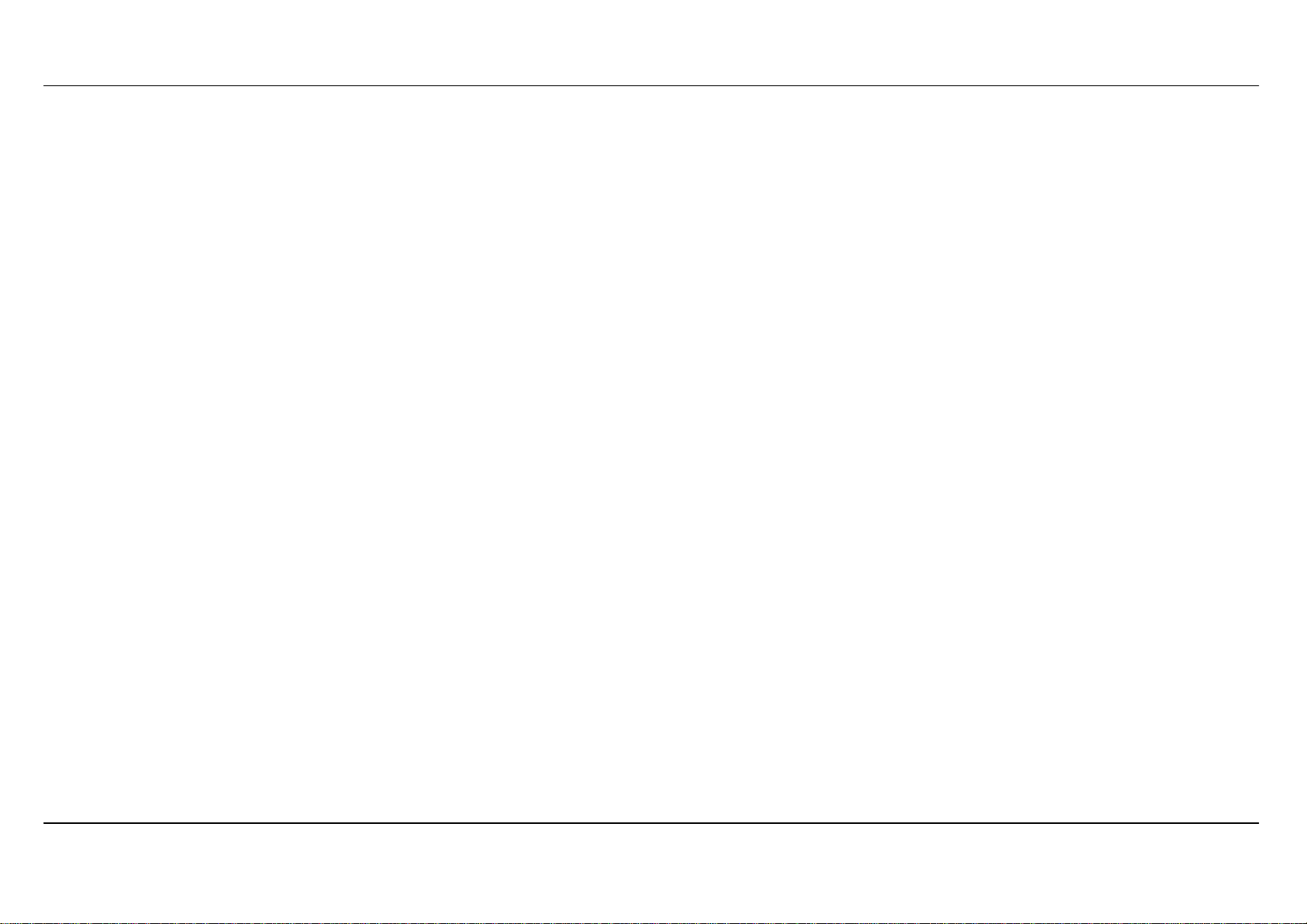
Section 2 - Installation
Installation Notes
In order to establish a connection to the Internet it will be necessary to provide information to the Router that will be stored in its memory. For some
users, only their account information (Username and Password) is required. For others, various parameters that control and define the Internet
connection will be required. You can print out the two pages below and use the tables to list this information. This way you have a hard copy of all
the information needed to setup the Router. If it is necessary to reconfigure the device, all the necessary information can be easily accessed. Be
sure to keep this information safe and private.
Low Pass Filters
Since ADSL and telephone services share the same copper wiring to carry their respective signals, a filtering mechanism may be necessary to
avoid mutual interference. A low pass filter device can be installed for each telephone that shares the line with the ADSL line. These filters are easy
to install passive devices that connect to the ADSL device and/or telephone using standard telephone cable. Ask your service provider for more
information about the use of low pass filters with your installation.
Operating Systems
The DSL-2740B uses an HTML-based web interface for setup and management. The web configuration manager may be accessed using any
operating system capable of running web browser software, including Windows 98 SE, Windows ME, Windows 2000, and Windows XP.
Web Browser
Any common web browser can be used to configure the Router using the web configuration management software. The program is designed to
work best with more recently released browsers such as Opera, Microsoft Internet Explorer® version 6.0, Netscape Navigator® version 6.2.3, or
later versions. The web browser must have JavaScript enabled. JavaScript is enabled by default on many browsers. Make sure JavaScript has not
been disabled by other software (such as virus protection or web user security packages) that may be running on your computer.
Ethernet Port (NIC Adapter)
Any computer that uses the Router must be able to connect to it through the Ethernet port on the Router. This connection is an Ethernet connection
and therefore requires that your computer be equipped with an Ethernet port as well. Most notebook computers are now sold with an Ethernet port
already installed. Likewise, most fully assembled desktop computers come with an Ethernet NIC adapter as standard equipment. If your computer
does not have an Ethernet port, you must install an Ethernet NIC adapter before you can use the Router. If you must install an adapter, follow the
installation instructions that come with the Ethernet NIC adapter.
D-Link DSL-2740B User Manual 11
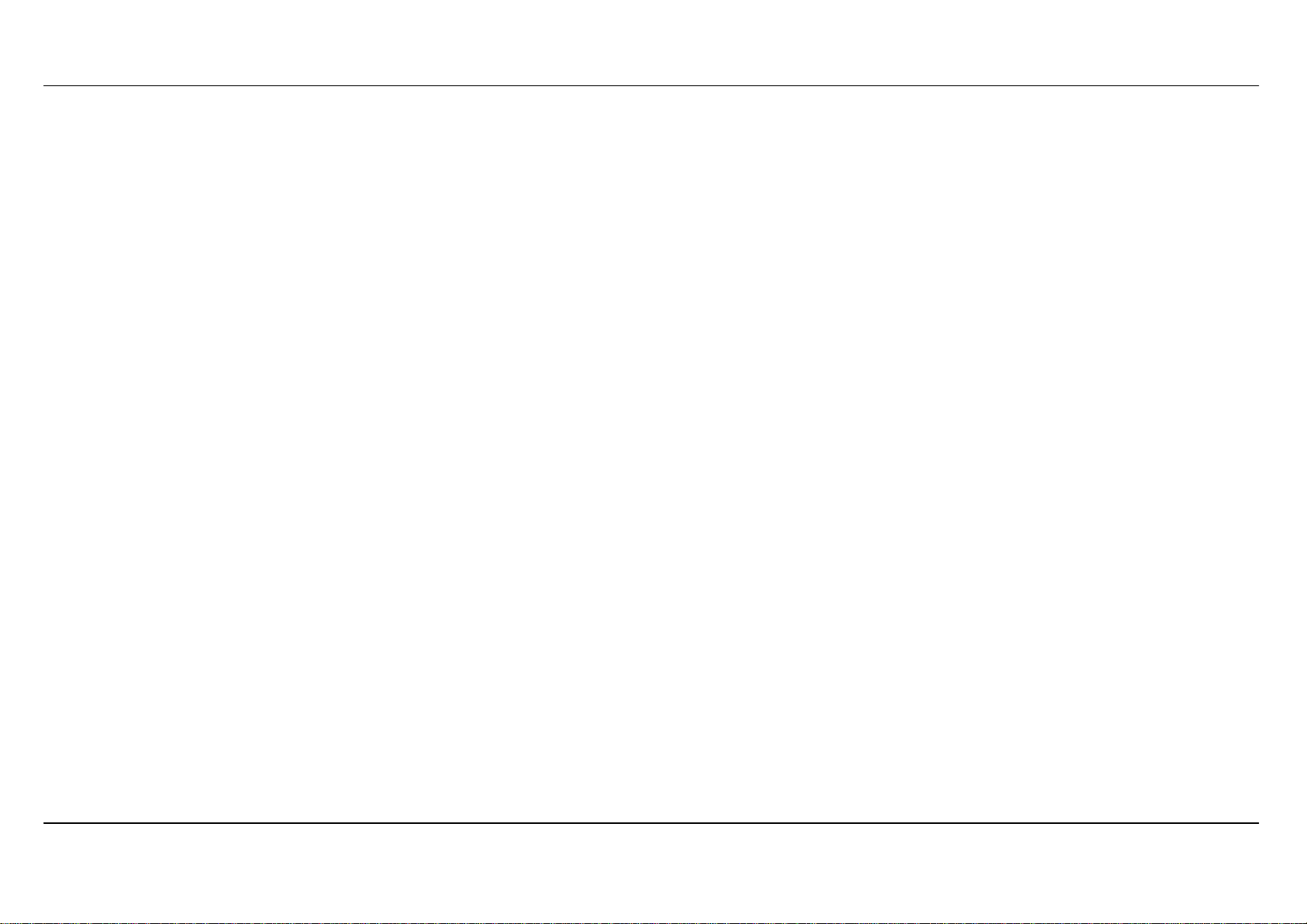
Section 2 - Installation
802.11 Wireless LAN Configuration
All the 802.11 wireless LAN settings may be configured on a single page using the web-based manager. For basic wireless communication you
need to decide what channel to use and what SSID to assign. These two settings must be the same for any wireless workstations or other wireless
access point that communicate with the DSL-2740B through the wireless interface.
Security for wireless communication can be accomplished in a number of ways. The DSL-2740B supports WPA (Wi-Fi Protected Access), WPA2,
and mixed WPA/WPA2. Wireless access can also be controlled by selecting MAC addresses that are allowed to associate with the device. Please
read the section on Wireless Configuration.
Additional Software
It may be necessary to install software on your computer that enables the computer to access the Internet. Additional software must be installed if
you are using the device a simple bridge. For a bridged connection, the information needed to make and maintain the Internet connection is stored
on another computer or gateway device, not in the Router itself.
If your ADSL service is delivered through a PPPoE or PPPoA connection, the information needed to establish and maintain the Internet connection
can be stored in the Router. In this case, it is not necessary to install software on your computer. It may however be necessary to change some
settings in the device, including account information used to identify and verify the connection.
All connections to the Internet require a unique global IP address. For bridged connections, the global IP settings must reside in a TCP/IP enabled
device on the LAN side of the bridge, such as a PC, a server, a gateway device such as a router or similar firewall hardware. The IP address can be
assigned in a number of ways. Your network service provider will give you instructions about any additional connection software or NIC
configuration that may be required.
D-Link DSL-2740B User Manual 12
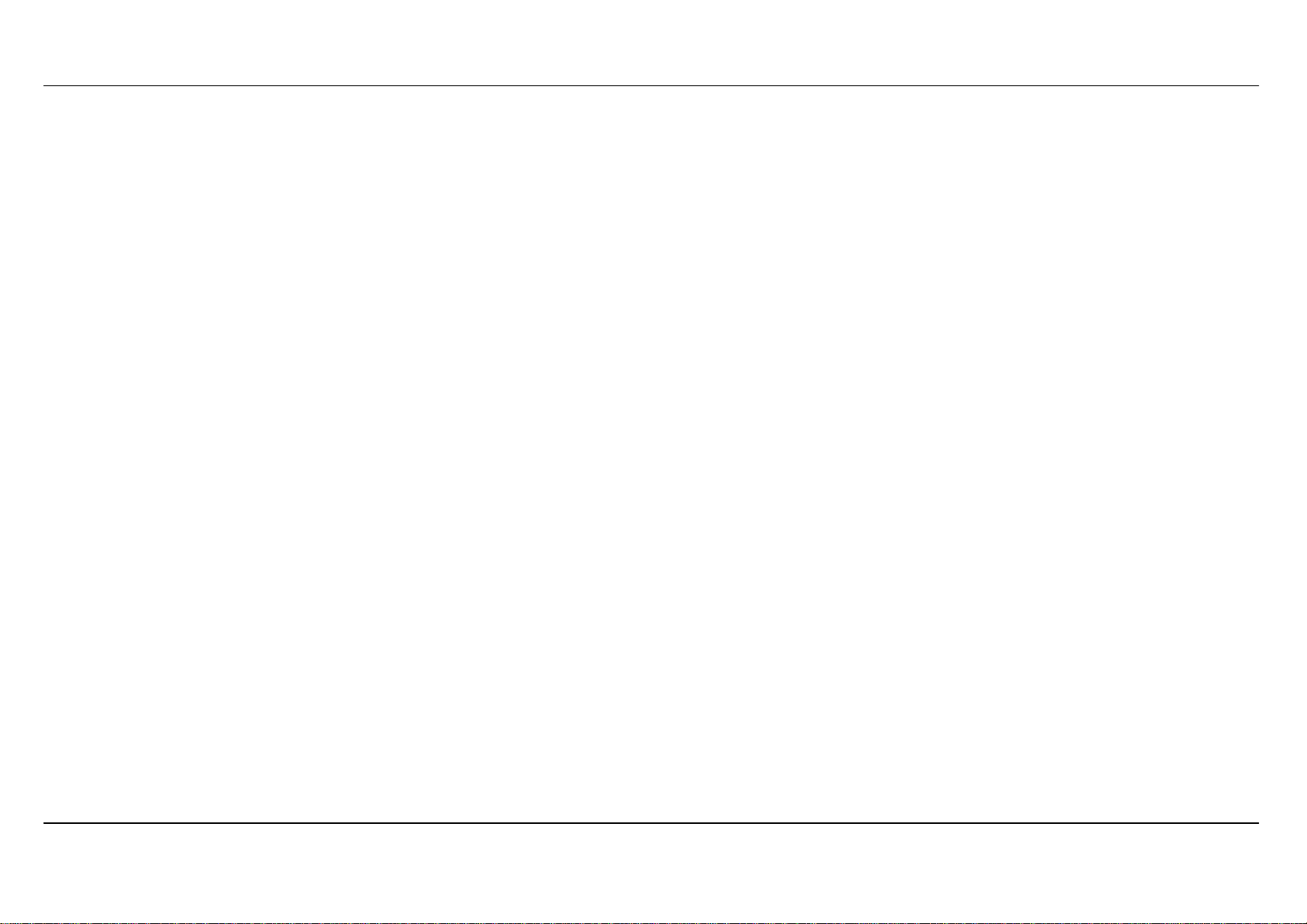
Section 2 - Installation
Information you will need from your ADSL service
provider
Username
This is the Username used to log on to your ADSL service provider’s network. It is commonly in the form user@isp.co.uk. Your ADSL service
provider uses this to identify your account.
Password
This is the Password used, in conjunction with the Username above, to log on to your ADSL service provider’s network. This is used to verify the
identity of your account.
WAN Setting / Connection Type
These settings describe the method your ADSL service provider uses to transport data between the Internet and your computer. Most users will use
the default settings. You may need to specify one of the following WAN Setting and Connection Type configurations (Connection Type settings listed
in parenthesis):
• PPPoE/PPoA (PPPoE LLC, PPPoA LLC or PPPoA VC-Mux)
• Bridge Mode (1483 Bridged IP LLC or 1483 Bridged IP VC Mux)
• IPoA/MER (Static IP Address) (Bridged IP LLC, 1483 Bridged IP VC Mux, 1483 Routed IP LLC, 1483 Routed IP VC-Mux or IPoA)
• MER (Dynamic IP Address) (1483 Bridged IP LLC or 1483 Bridged IP VC-Mux)
Modulation Type
ADSL uses various standardized modulation techniques to transmit data over the allotted signal frequencies. Some users may need to change the
type of modulation used for their service. The default DSL modulation (ADSL2+ Multi-Mode) used for the Router automatically detects all types of
ADSL, ADSL2, and ADSL2+ modulation. However, if you are instructed to specify the modulation type used for the Router, you may choose among
the numerous options available on the Modulation Type drop-down menu on the ADSL Configuration window (Advanced > ADSL)
Security Protocol
This is the method your ADSL service provider will use to verify your Username and Password when you log on to their network. Your Router
supports the PAP and CHAP protocols.
D-Link DSL-2740B User Manual 13
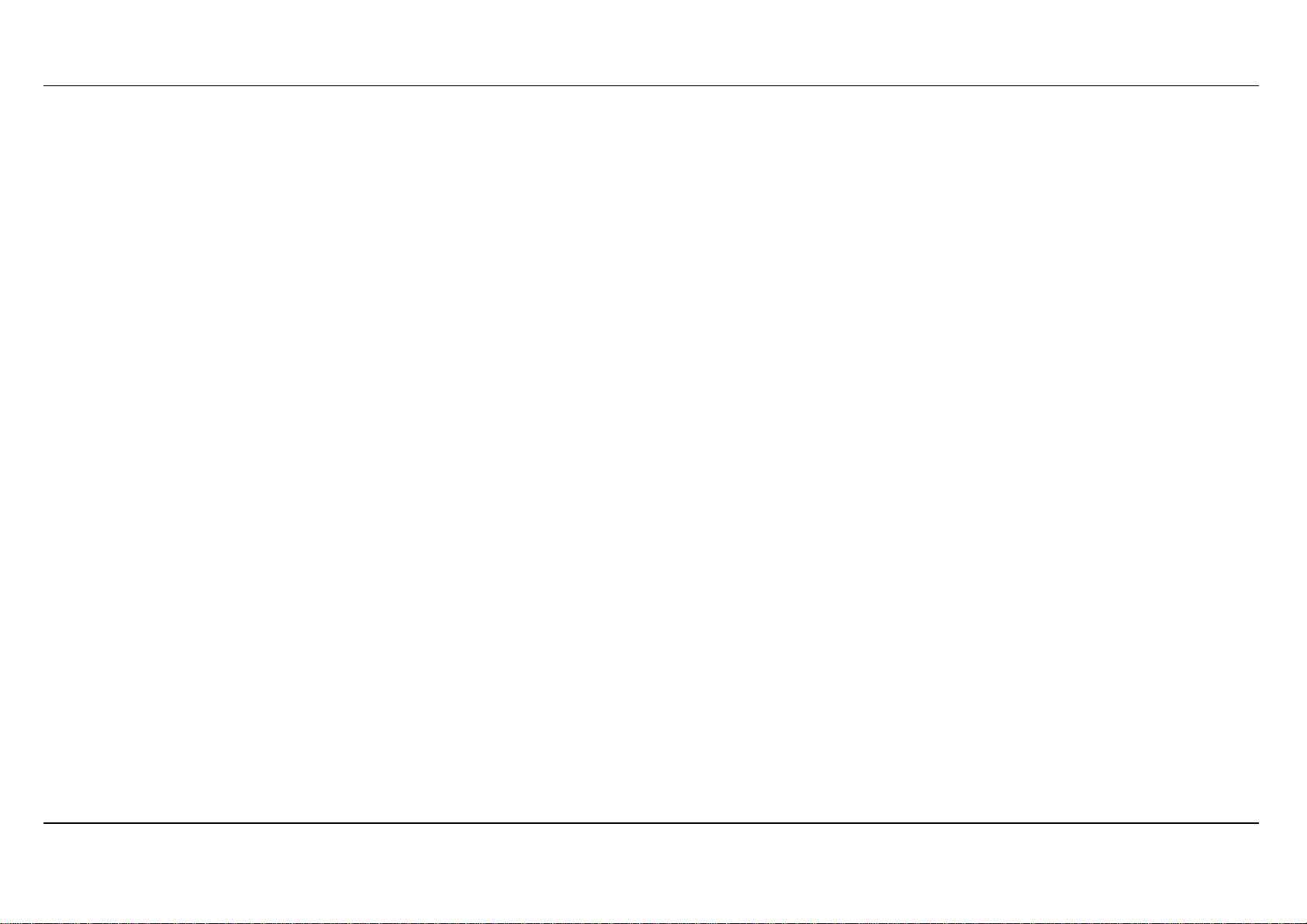
Section 2 - Installation
VPI
Most users will not be required to change this setting. The Virtual Path Identifier (VPI) is used in conjunction with the Virtual Channel Identifier (VCI)
to identify the data path between your ADSL service provider’s network and your computer. If you are setting up the Router for multiple virtual
connections, you will need to configure the VPI and VCI as instructed by your ADSL service provider for the additional connections. This setting can
be changed in the WAN Settings window of the web management interface.
VCI
Most users will not be required to change this setting. The Virtual Channel Identifier (VCI) used in conjunction with the VPI to identify the data path
between your ADSL service provider’s network and your computer. If you are setting up the Router for multiple virtual connections, you will need to
configure the VPI and VCI as instructed by your ADSL service provider for the additional connections. This setting can be changed in the WAN
Settings window of the web management interface.
D-Link DSL-2740B User Manual 14
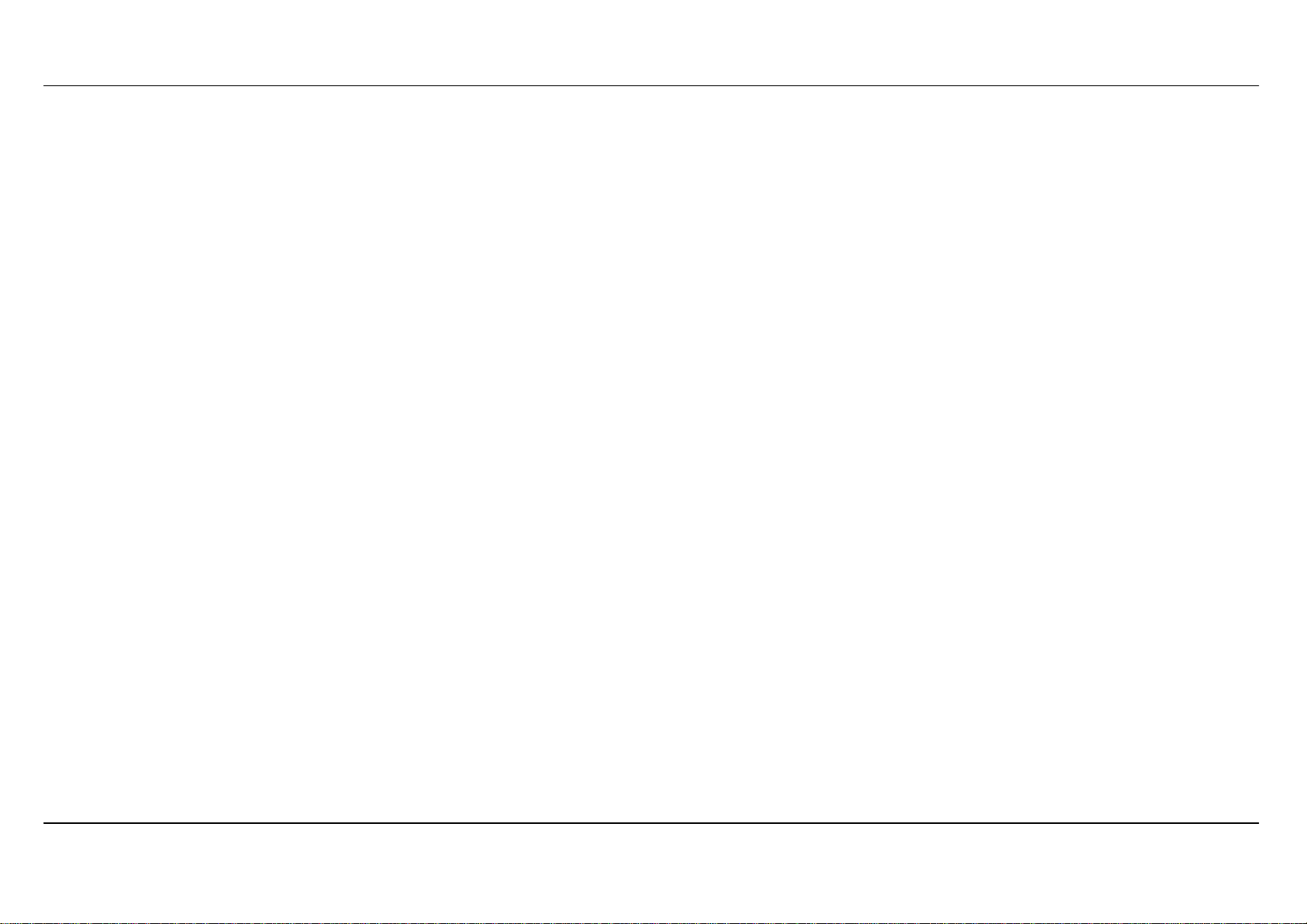
Section 2 - Installation
Information you will need about DSL-2740B
Username
This is the Username needed access the Router’s management interface. When you attempt to connect to the device through a web browser you
will be prompted to enter this Username. The default Username for the Router is “admin.” The user cannot change this.
Password
This is the Password you will be prompted to enter when you access the Router’s management interface. The default Password is “admin.” The
user may change this.
LAN IP addresses for the DSL-2740B
This is the IP address you will enter into the Address field of your web browser to access the Router’s configuration graphical user interface (GUI)
using a web browser. The default IP address is 192.168.1.1. This may be changed to suit any IP address scheme the user desires. This address will
be the base IP address used for DHCP service on the LAN when DHCP is enabled.
LAN Subnet Mask for the DSL-2740B
This is the subnet mask used by the DSL-2740B, and will be used throughout your LAN. The default subnet mask is 255.255.255.0. This can be
changed later.
D-Link DSL-2740B User Manual 15
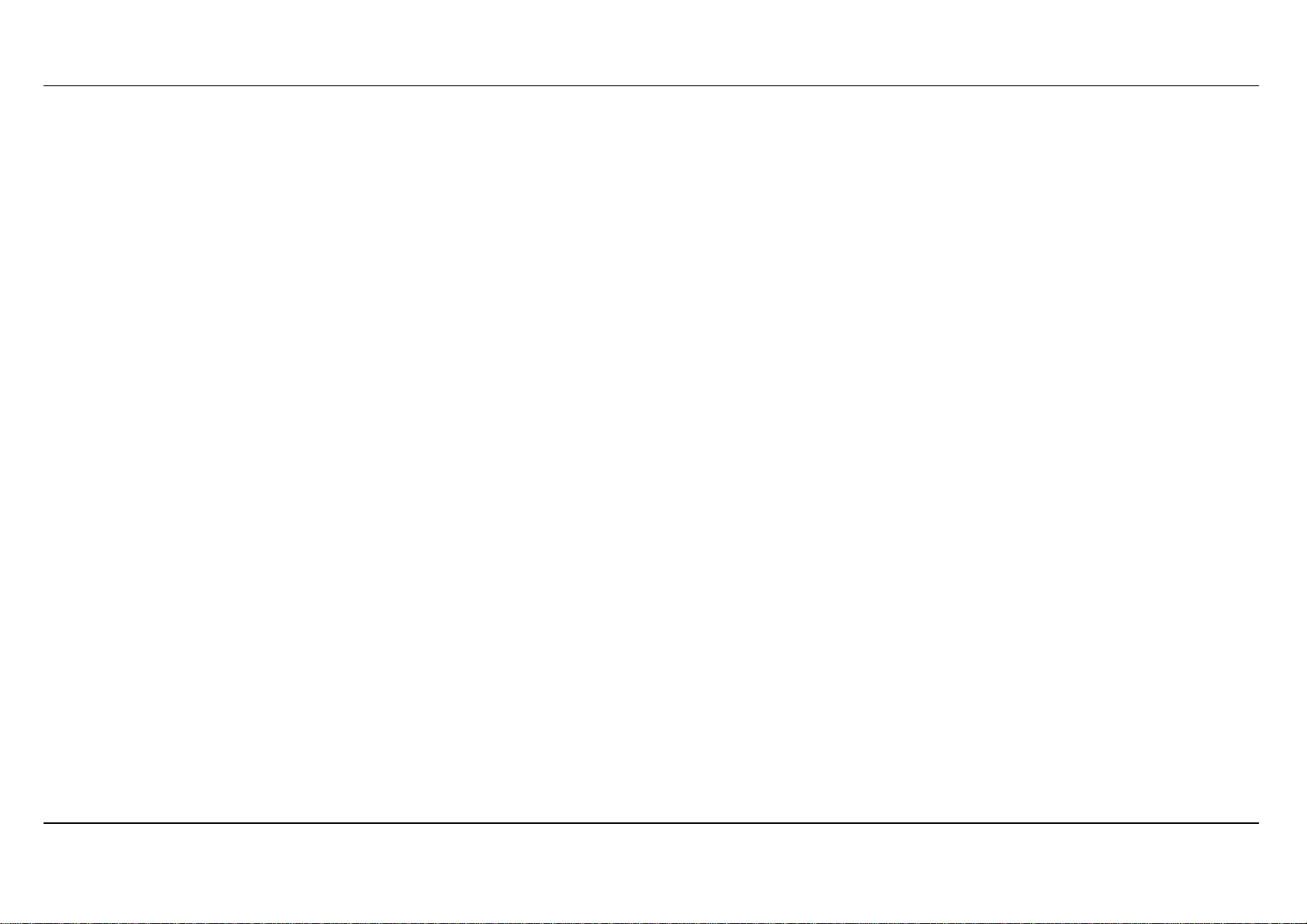
Section 2 - Installation
Information you will need about your LAN or computer
Ethernet NIC
If your computer has an Ethernet NIC, you can connect the DSL-2740B to this Ethernet port using an Ethernet cable. You can also use the Ethernet
ports on the DSL-2740B to connect to other computer or Ethernet devices.
DHCP Client status
Your DSL-2740B ADSL Router is configured, by default, to be a DHCP server. This means that it can assign an IP address, subnet mask, and a
default gateway address to computers on your LAN. The default range of IP addresses the DSL-2740B will assign are from 192.168.1.2 to
192.168.1.254. Your computer (or computers) needs to be configured to Obtain an IP address automatically (that is, they need to be configured as
DHCP clients.)
It is recommended that your collect and record this information here, or in some other secure place, in case you have to re-configure your ADSL
connection in the future.
Once you have the above information, you are ready to setup and configure your DSL-2740B Wireless ADSL Router.
:
D-Link DSL-2740B User Manual 16
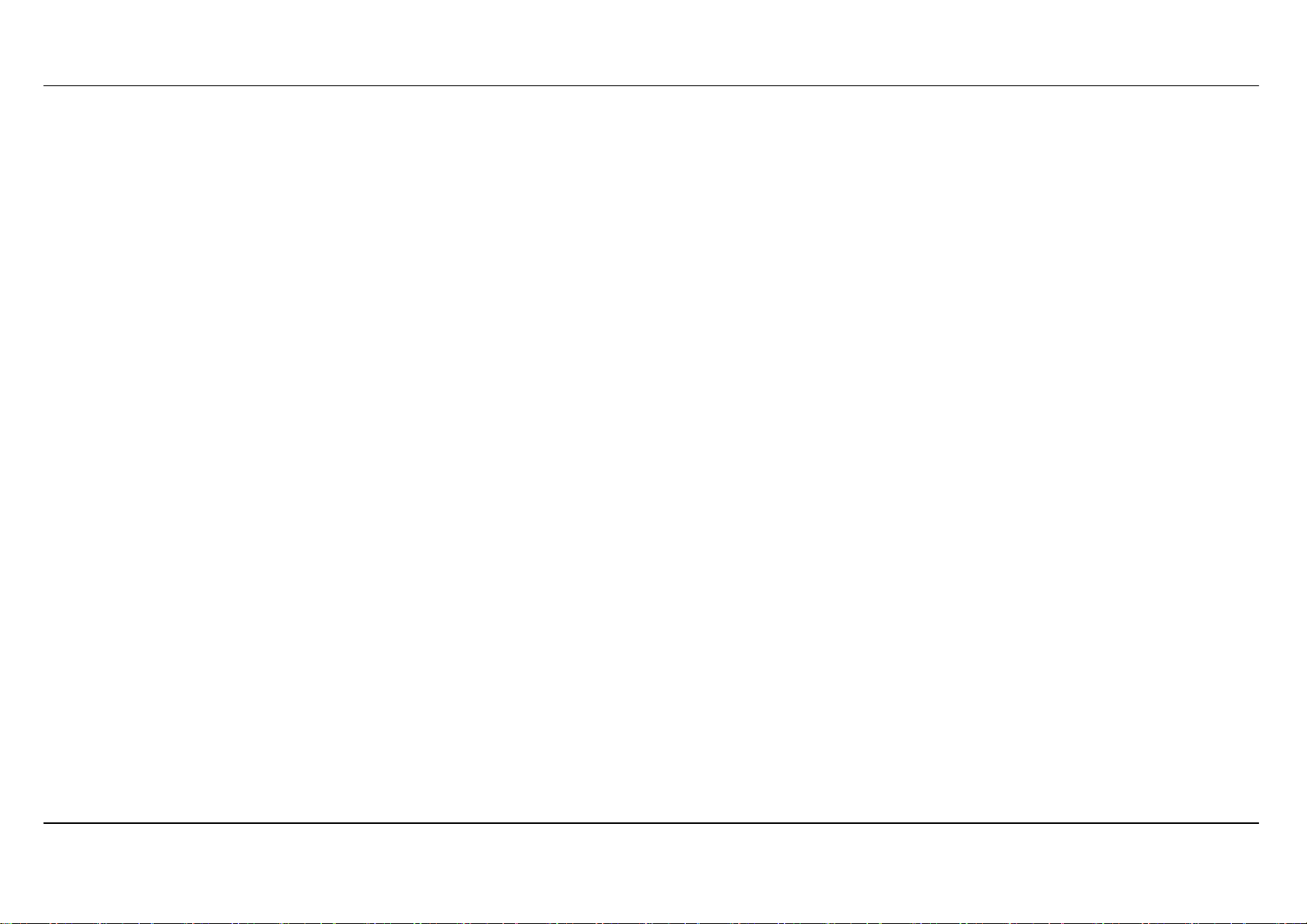
Section 2 - Installation
Wireless Installation Considerations
DSL-2740B lets you access your network using a wireless connection from virtually anywhere within the operating range of your wireless network.
Keep in mind, however, that the number, thickness and location of walls, ceilings, or other objects that the wireless signals must pass through, may
limit the range. Typical ranges vary depending on the types of materials and background RF (radio frequency) noise in your home or business. The
key to maximizing wireless range is to follow these basic guidelines:
1.
1. Keep the number of walls and ceilings between the D-Link router and other network devices to a minimum - each wall or ceiling can reduce your
1.1.
adapter’s range from 3-90 feet (1-30 meters.) Position your devices so that the number of walls or ceilings is minimized.
2.
2. Be aware of the direct line between network devices. A wall that is 1.5 feet thick (.5 meters), at a 45-degree angle appears to be almost 3 feet (1
2.2.
meter) thick. At a 2-degree angle it looks over 42 feet (14 meters) thick! Position devices so that the signal will travel straight through a wall or
ceiling (instead of at an angle) for better reception.
3.
3. Building Materials make a difference. A solid metal door or aluminum studs may have a negative effect on range. Try to position access points,
3.3.
wireless routers, and computers so that the signal passes through drywall or open doorways. Materials and objects such as glass, steel, metal,
walls with insulation, water (fish tanks), mirrors, file cabinets, brick, and concrete will degrade your wireless signal.
4.
4. Keep your product away (at least 3-6 feet or 1-2 meters) from electrical devices or appliances that generate RF noise.
4.4.
5.
5. If you are using 2.4GHz cordless phones or X-10 (wireless products such as ceiling fans, lights, and home security systems), your wireless
5.5.
connection may degrade dramatically or drop completely. Make sure your 2.4GHz phone base is as far away from your wireless devices as
possible. The base transmits a signal even if the phone in not in use.
D-Link DSL-2740B User Manual 17
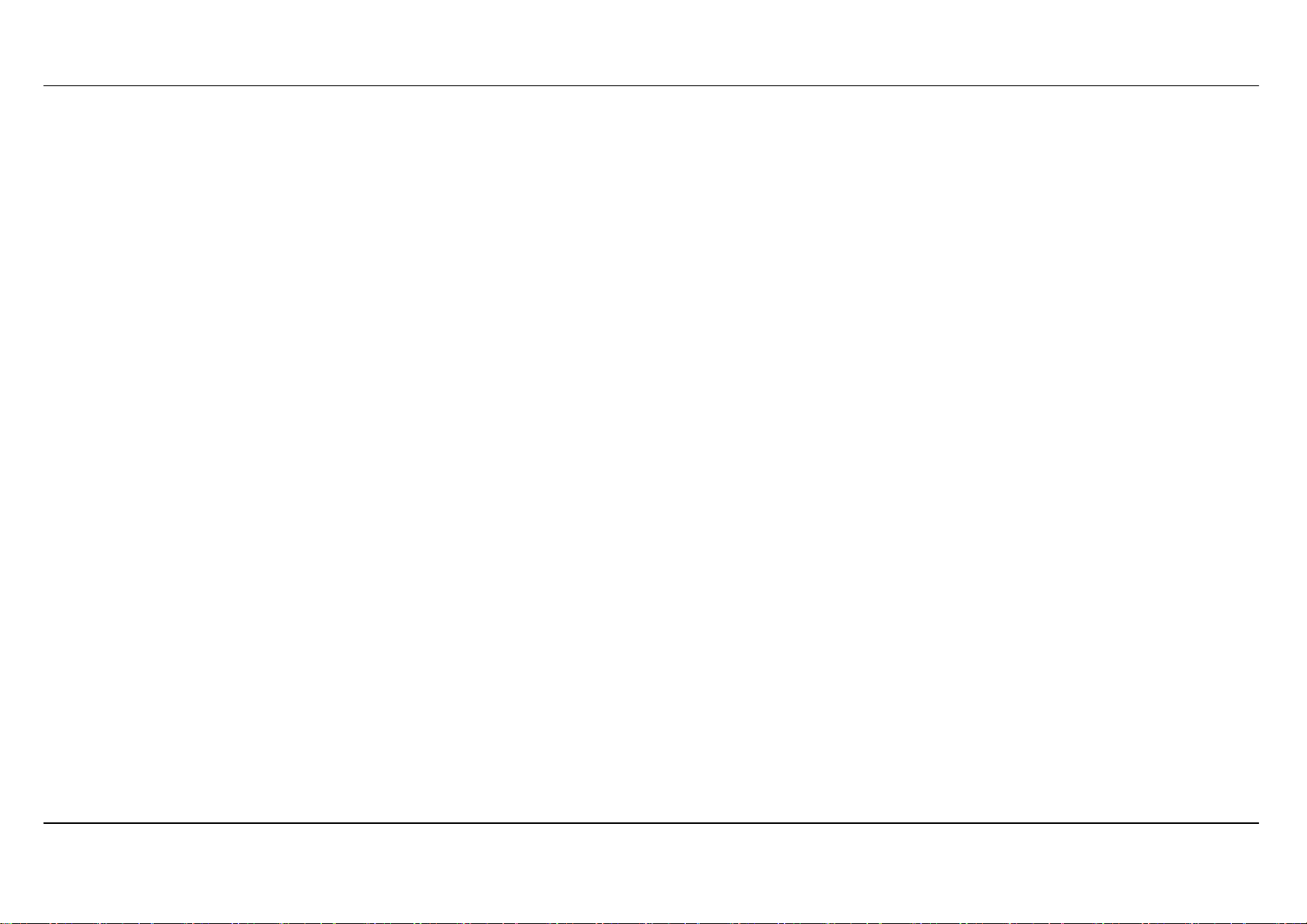
Section 2 - Installation
Device Installation
The DSL-2740B Wireless ADSL Router maintains three separate interfaces, an Ethernet LAN, a wireless LAN and an ADSL Internet (WAN)
connection. Carefully consider the Router’s location suitable for connectivity for your Ethernet and wireless devices. You must have a functioning
broadband connection via a bridge device such as a Cable or ADSL modem in order to use the Router’s WAN function.
Place the Router in a location where it can be connected to the various devices as well as to a power source. The Router should not be located
where it will be exposed to moisture, direct sunlight or excessive heat. Make sure the cables and power cord are placed safely out of the way so
they do not create a tripping hazard. As with any electrical appliance, observe common sense safety procedures.
The Router can be placed on a shelf, desktop, or other stable platform. If possible, you should be able to see the LED indicators on the front if you
need to view them for troubleshooting.
Power on Router
The Router must be used with the power adapter included with the device.
1.
1. Insert the AC Power Adapter cord into the power receptacle located on the rear panel of the Router and plug the adapter into a suitable nearby
1.1.
power source.
2.
2. Push down the Power button, and you should see the Power LED indicator light up and remain lit.
2.2.
3.
3. If the Ethernet port is connected to a working device, check the Ethernet Link/Act LED indicators to make sure the connection is valid. The
3.3.
Router will attempt to establish the ADSL connection, if the ADSL line is connected and the Router is properly configured this should light up
after several seconds. If this is the first time installing the device, some settings may need to be changed before the Router can establish a
connection.
D-Link DSL-2740B User Manual 18
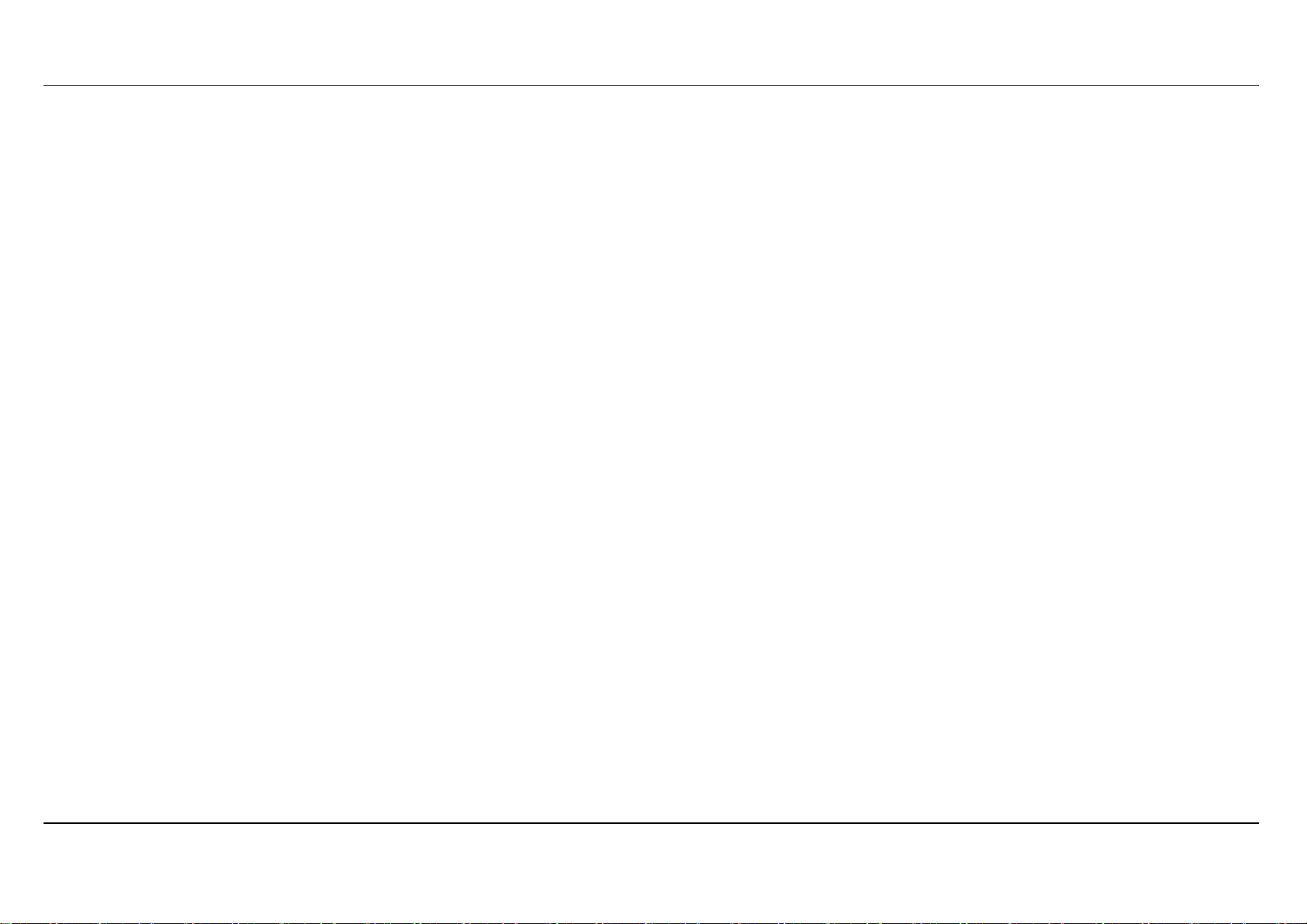
Section 2 - Installation
Factory Reset Button
The Router may be reset to the original factory default settings by using a ballpoint or paperclip to gently push down the reset button in the following
sequence:
1.
1. Press and hold the reset button while the device is powered off.
1.1.
2.
2. Turn on the power.
2.2.
3.
3. Wait for 10~15 seconds and then release the reset button.
3.3.
Remember that this will wipe out any settings stored in flash memory including user account information and LAN IP settings. The device settings
will be restored to the factory default IP address 192.168.1.1 and the subnet mask is 255.255.255.0, the default management Username is “admin”
and the default Password is “admin.”
Network Connections
Connect ADSL Line
Use the ADSL cable included with the Router to connect it to a telephone wall socket or receptacle. Plug one end of the cable into the ADSL port
(RJ-11 receptacle) on the rear panel of the Router and insert the other end into the RJ-11 wall socket. If you are using a low pass filter device, follow
the instructions included with the device or given to you by your service provider. The ADSL connection represents the WAN interface, the
connection to the Internet. It is the physical link to the service provider’s network backbone and ultimately to the Internet.
Connect Router to Ethernet
The Router may be connected to a single computer or Ethernet device through the 10BASE-TX Ethernet port on the rear panel. Any connection to
an Ethernet concentrating device such as a switch or hub must operate at a speed of 10/100 Mbps only. When connecting the Router to any
Ethernet device that is capable of operating at speeds higher than 10Mbps, be sure that the device has auto-negotiation (NWay) enabled for the
connecting port. Use standard twisted-pair cable with RJ-45 connectors. The RJ-45 port on the Router is a crossed port (MDI-X). Follow standard
Ethernet guidelines when deciding what type of cable to use to make this connection. When connecting the Router directly to a PC or server use a
normal straight-through cable. You should use a crossed cable when connecting the Router to a normal (MDI-X) port on a switch or hub. Use a
normal straight-through cable when connecting it to an uplink (MDI-II) port on a hub or switch. The rules governing Ethernet cable lengths apply to
the LAN to Router connection. Be sure that the cable connecting the LAN to the Router does not exceed 100 meters.
D-Link DSL-2740B User Manual 19
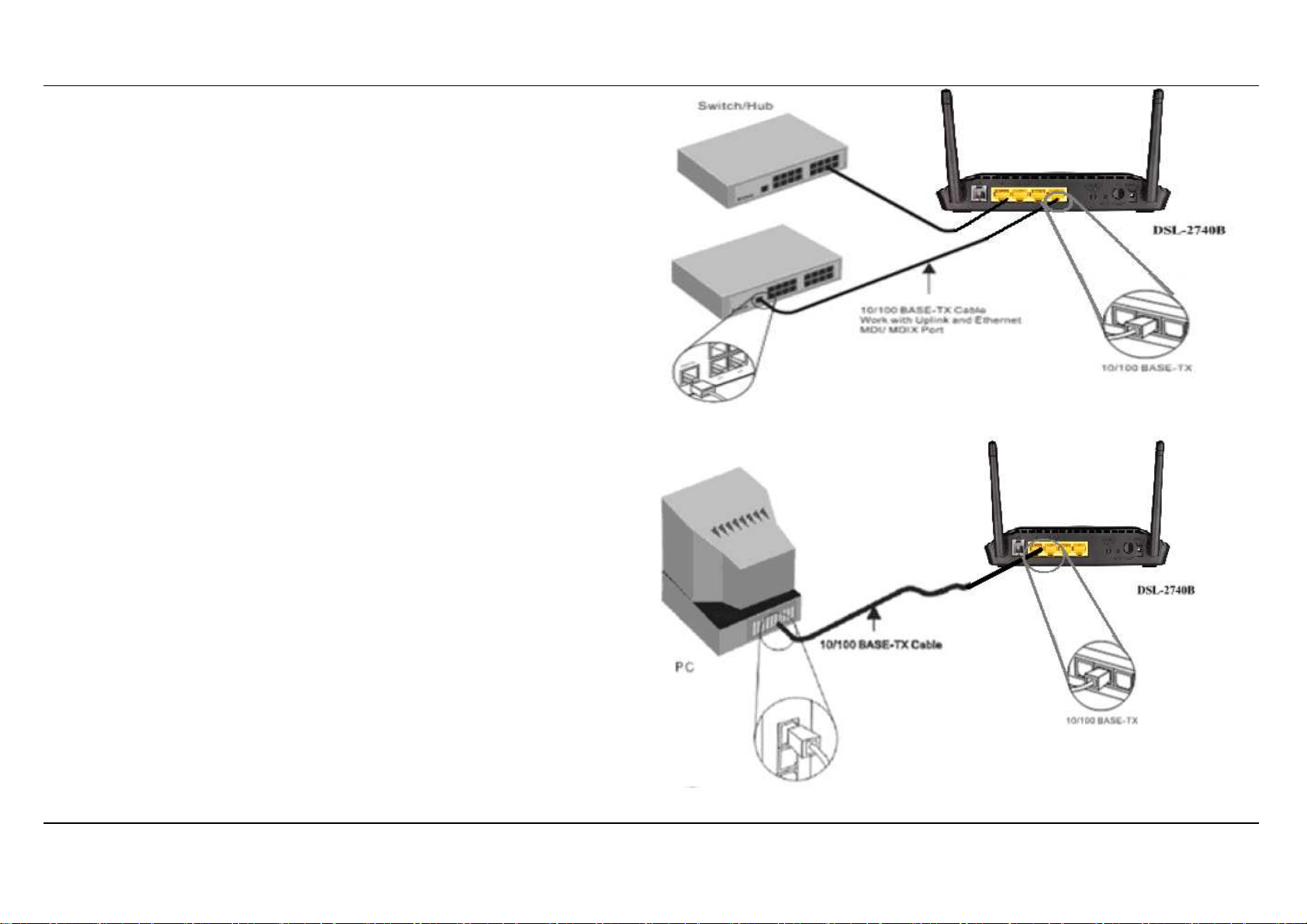
Section 2 - Installation
Hub or Switch to Router Connection
Connect the Router to an uplink port (MDI-II) on an Ethernet hub or
switch with a straight-through cable as shown in this diagram. If you
wish to reserve the uplink port on the switch or hub for another
device, connect to any on the other MDI-X ports (1x, 2x, etc.) with a
crossed cable.
Computer to Router Connection
You can connect the Router directly to a 10/100BASE-TX Ethernet
adapter card (NIC) installed on a PC using the Ethernet cable
provided as shown in this diagram.
D-Link DSL-2740B User Manual 20
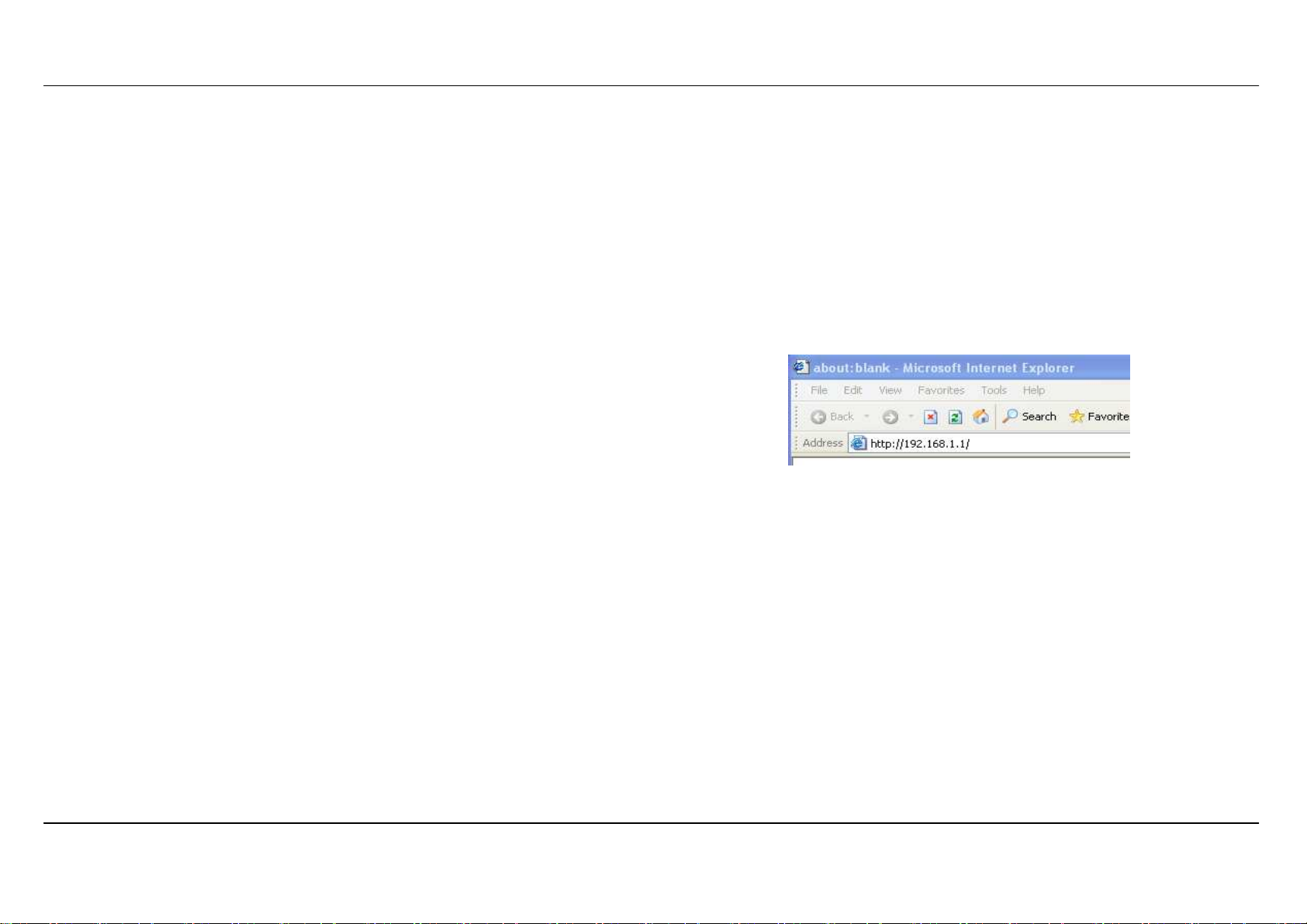
Section 3 - Configuration
1. Configuration
This section will show you how to configure your new D-Link wireless router using the web-based configuration utility.
1-1 Web-based Configuration Utility
Connect to the Router
To configure the WAN connection used by the Router it is first necessary to communicate with the Router through its management interface, which
is HTML-based and can be accessed using a web browser. The easiest way to make sure your computer has the correct IP settings is to configure
it to use the DHCP server in the Router. The next section describes how to change the IP configuration for a computer running a Windows operating
system to be a DHCP client.
To access the configuration utility, open a web-browser such as Internet Explorer and
enter the IP address of the router (192.168.1.1).
Picture a -1
D-Link DSL-2740B User Manual 21
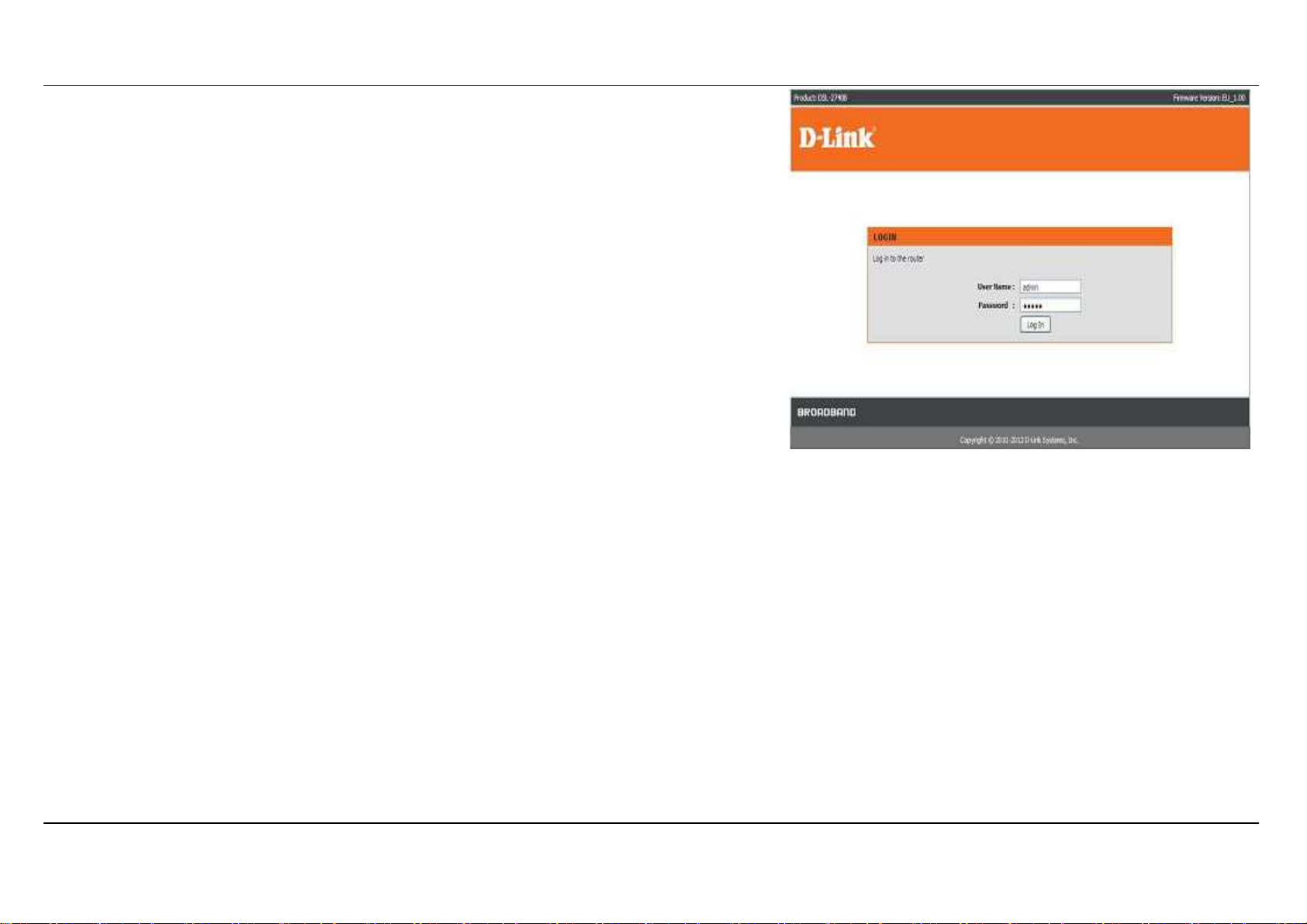
Section 3 - Configuration
Type “admin” for the User Name and “admin” in the Password field. If you get a Page
Cannot be Displayed error, please refer to the Troubleshooting section for assistance.
Picture a-2
D-Link DSL-2740B User Manual 22
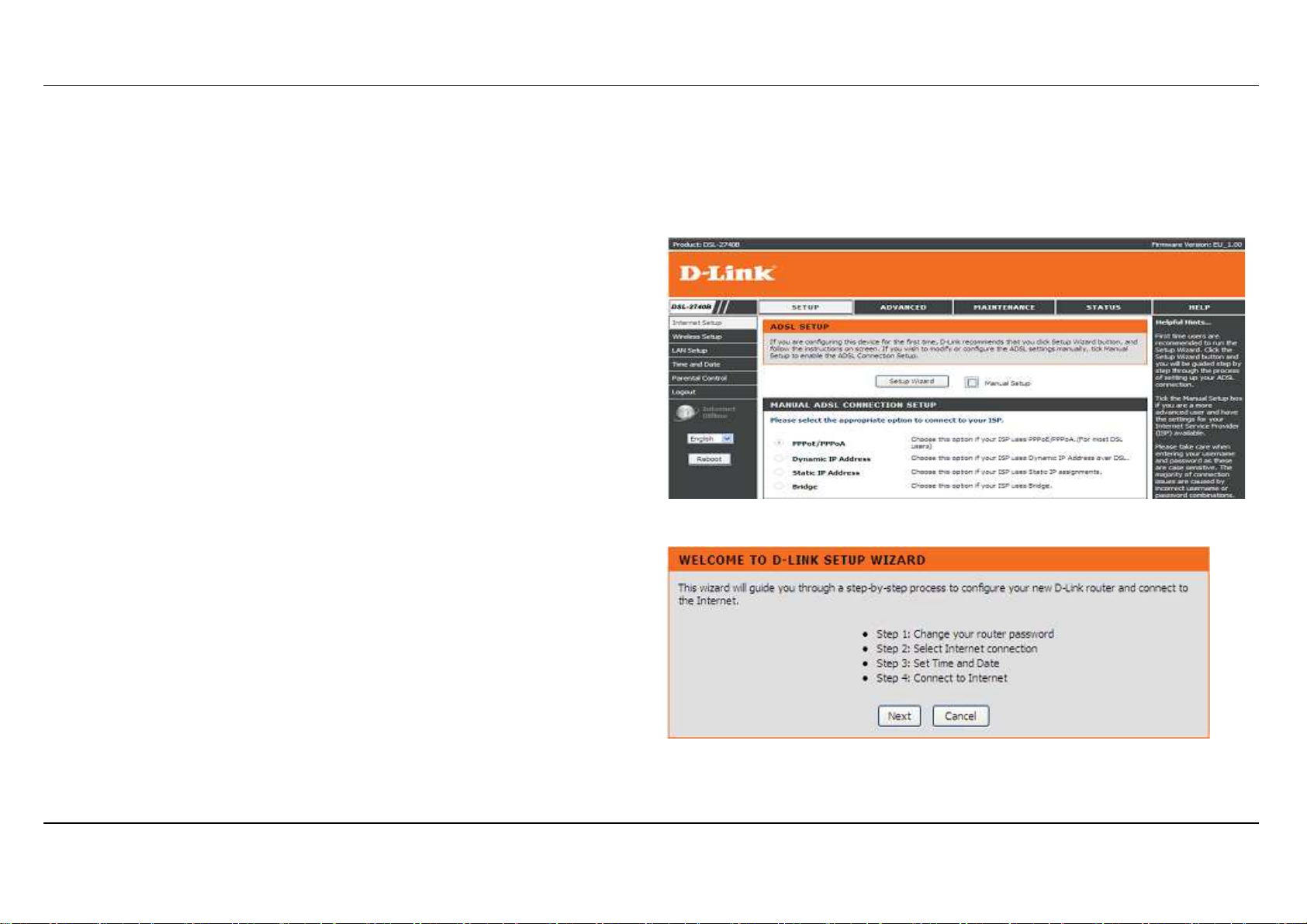
Section 3 - Configuration
SETUP
This chapter is concerned with using your computer to configure the WAN connection. The following chapter describes the various windows used to
configure and monitor the Router including how to change IP settings and DHCP server setup.
WIZARD
ADSL SETUP
Click on the Setup Wizard button to launch the Setup Wizard.
WELCOME TO D-LINK SETUP WIZARD
There are four steps to configuring your router. Click on the Next button to
continue.
D-Link DSL-2740B User Manual 23

Section 3 - Configuration
STEP 1: CHANGE YOUR DSL-2740B PASSWORD
The default password is "admin", in order to secure your network, please
modify the password. Note: Confirm Password must be same as "New
Password". Of course, you can click on the Skip to ignore the step.
STEP 2: SELECT INTERNET CONNECTION TYPE
Please select your Country and ISP Provider, VPI/VCI, Connection
Type.
If you can not find the country and ISP in the list below; you can select
"Others", and then input the "VPI" and "VCI” and Connection Type.
Please enter the VPI/VCI numbers if provided by the ISP.
Click on the Next button to go to the next Setup Wizard window.
D-Link DSL-2740B User Manual 24
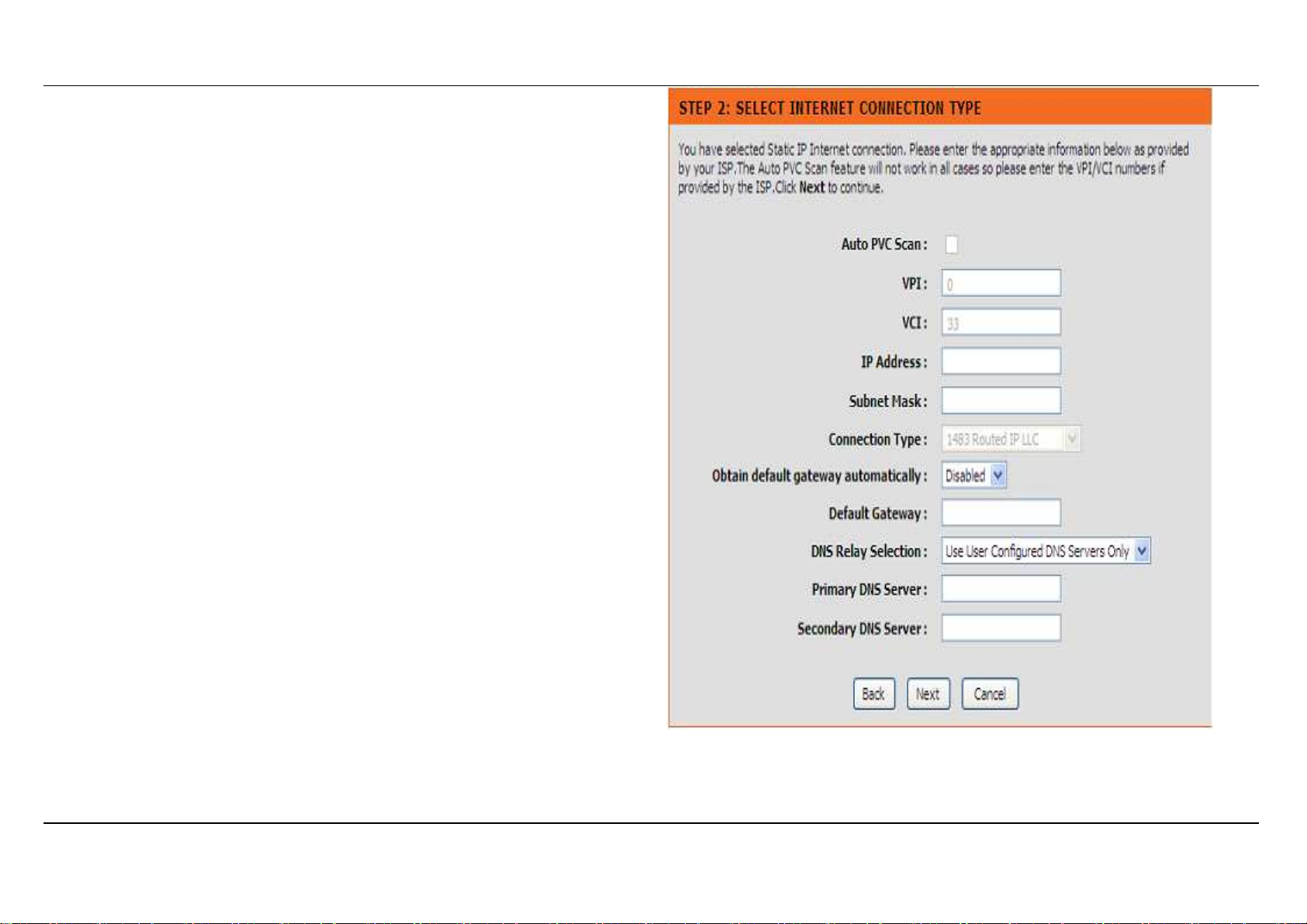
Section 3 - Configuration
STEP 2: SELECT INTERNET CONNECTION TYPE
Please Type IP Address, Subnet Mask and Default Gateway which are
provided by your ISP.
Select to Enable or Disable in the Obtain default gateway
automatically option.
If you choose Disable in the Obtain default gateway automatically
option, please type Primary DNS Server and Secondary DNS Server
which could also be provided by your ISP.
D-Link DSL-2740B User Manual 25

Section 3 - Configuration
STEP 3: SET TIME AND DATE
TIME SETTING:
Please enable the Automatically synchronize with Internet time
servers if you want to use time server.
You can use the default time server web site or type any web server name
you want on the First NTP time server and the Second NTP time
server.
Please select the time zone of your country on the Time Zone option.
If you need to use the daylight saving, just choose the Enable Daylight
Saving. Daylight saving is a period from late Spring to early Fall.
Set how many hours to change the time for Daylight saving Offset.
Configure Daylight Saving Dates,
Daylight Saving time starts in the most parts of the United States on the
second Sunday of March. Each time zone in the United States starts
Daylight Saving time at 2 A.M. Thus, in the United States you must use
March, Second, Sunday, at 2:00 A.M.
Daylight Saving time starts in the European Union on the last Sunday of
March. Thus, in European Union, you must select March, Last, Sunday.
The time must depend on your country’s time zone. For example, In
Germany you must type 2 because Germany’s time zone is 1 hour ahead
of GMT or UTC (GMT+1). Thus, in Germany you must use March, Last,
Sunday, at 1:00 A.M.
Daylight Saving time ends in the most parts of the United States on the
First Sunday of November. Each time zone in the United States must use
D-Link DSL-2740B User Manual 26

Section 3 - Configuration
, in the United States you must set
Daylight Saving time at 2:00 A.M. Thus
November, First, Sunday, at 2:00 A.M.
Daylight Saving time ends in the European Union on the Last Sunday of
October. For instance, in Germany you must type 2 because Germany’s
time zone is 1 hour ahead of GMT (GMT+1). Thus, in Germany you must
use March, Last, Sunday, at 1:00 A.M.
SET THE DATE AND TIME MANAULLY
You can also use the Copy Your Computer’s Time Settings to
synchronize the Date and Time to your local PC. Or, you also can adjust
Year/Month/Day/Hour/Minute/Second manually.
Please click the Apply button to save the configuration.
STEP 4: CONNECT TO INTERNET
Push the APPLY
APPLY button to use the configuration.
APPLYAPPLY
D-Link DSL-2740B User Manual 27
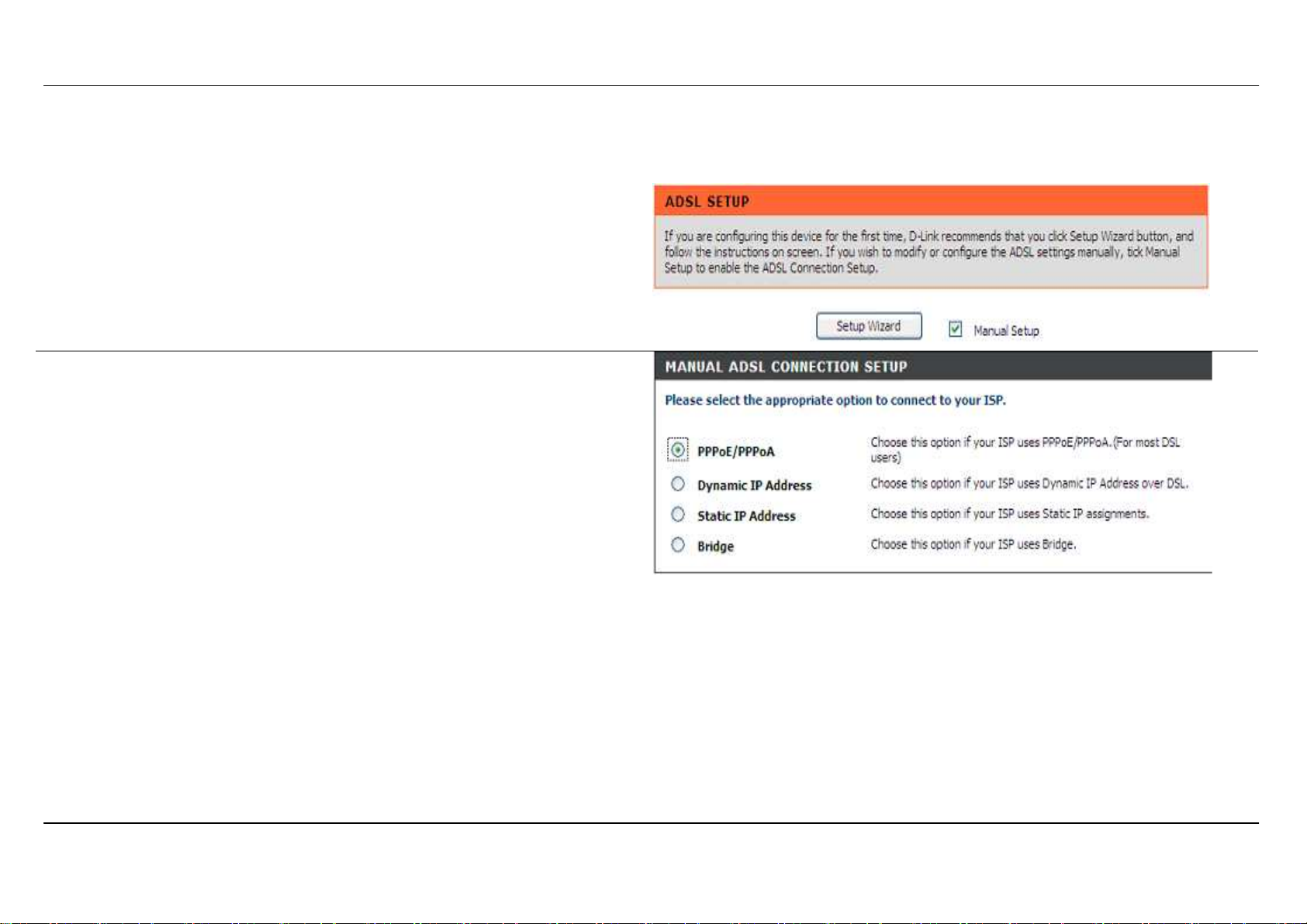
Section 3 - Configuration
INTERNET SETUP
To access the INTERNET SETUP (WAN) settings window, click on the INTERNET Setup button in the SETUP directory and select the Manual
Setup to configure the MANUAL ADSL interface in this page:
INTERNET SETUP
If you want to type connection configuration for various types, please
enable the Manual Setup.
MANUAL ADSL CONNECTION SETUP
PPPoE/PPPoA
PPPoE/PPPoA
PPPoE/PPPoA PPPoE/PPPoA
Choose this option if your ISP uses PPPoE/PPPoA.(For most DSL
users’
Dyna
Dynamic IP Address
mic IP Address
DynaDyna
mic IP Addressmic IP Address
Choose this option if your ISP uses Dynamic IP Address over DSL.
Static IP Address
Static IP Address
Static IP AddressStatic IP Address
Choose this option if your ISP uses Static IP assignments.
Bridge
Bridge
BridgeBridge
Choose this option if your ISP uses Bridge.
D-Link DSL-2740B User Manual 28
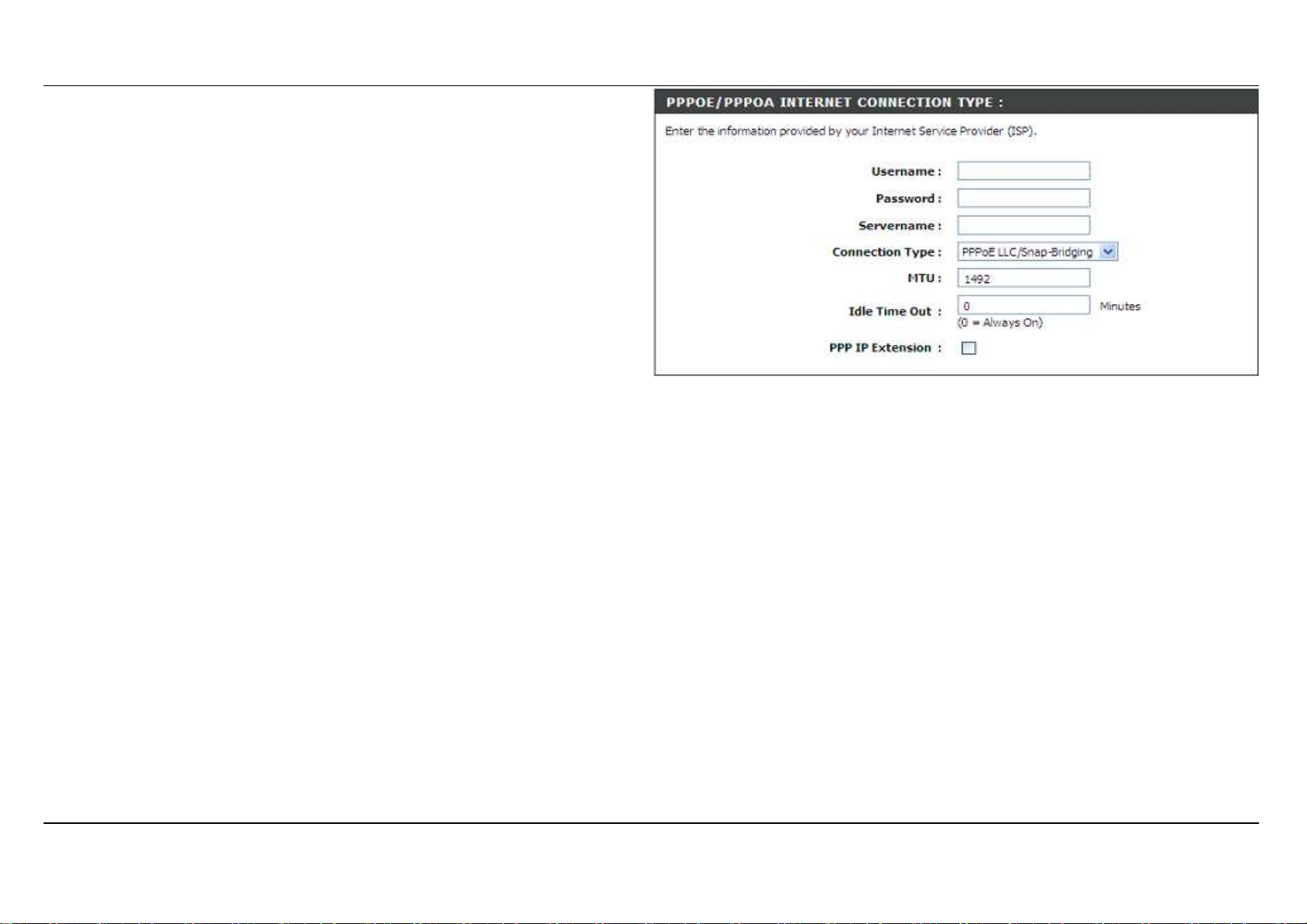
Section 3 - Configuration
For PPPoE/PPPoA connection
Type in the Username and Password (and PPPoE Service Name, if
required by your ISP).
Type service name which is from your ISP on the Servername
Choose PPPoE LLC/Snap-Bridging, PPPoE VC-mux, PPPoA
LLC/encapsulation and PPPoA VC-mux.
Set MTU value which you want but should be less than 1492 on the
MTU
Set the time which your data doesn’t pass through the connection, it will
be disconnected on the Idle Time Out. The default time is 0 and it
means it is always on.
PPP IP Extension:
Router passes the obtained IP address to the local PC and acts as a
bridge only modem.
Click on the Next button to go to the next window.
Servername
ServernameServername
option.
D-Link DSL-2740B User Manual 29

Section 3 - Configuration
DNS AND DEFAULT GATEWAY
Select Obtain DNS server address automatically to get DNS from
your ISP.
Or
Select Use the following DNS server addresses to type the DNS IPs
in the Preferred DNS server and Alternate DNS server.
Set PVC values which are from your ISP on VPI/VCI
Enable the Enable NAT when you want to have WAN and LAN.
Enable the Enable Firewall when you want to have the basic filter
function, for example, ICMP ping to DSL-2740B.
Enable the Enable IGMP Proxy when you want to let IAD to play as a
IGMP proxy which can help proxy server to send IGMP query packets to
the IPTV clients.
Enable VLAN and type the VLAN ID (0-4095) which your ISP assigns.
Click on the Apply button.
D-Link DSL-2740B User Manual 30

Section 3 - Configuration
WIRELESS
Use this section to configure the wireless settings for your D-Link router. Please note that changes made in this section will also need to be
duplicated onto your wireless clients and PC.
To access the WIRELESS (WLAN) settings window, click on the Wireless Setup button in the SETUP directory.
Wireless Network Setting
Click on the Wireless Connection Setup Wizard button to setup the
wireless connection in an easy way. It will use Web-based Wizard to
assist you in connecting to your new D-Link Systems Wireless Router.
Note:Before launching the wizard,please make sure you have followed
all steps outlined in the Quick Installation Guide included in the package.
Click on the Add Wireless Device with WPS button. This wizard is
designed to assist you in connecting your wireless device to your router
with WPS. It will guide you through step-by-step instructions on how to
get your wireless device connected.
If you would like to configure the Internet settings of you new D-Link
Router manually,then click on the Manual Wireless Connection Setup
button.
D-Link DSL-2740B User Manual 31

Section 3 - Configuration
Welcome to the D-Link Wireless Security Setup Wizard
Enable Your Wireless Network
Enable Your Wireless Network Your wireless network is enabled by
Enable Your Wireless NetworkEnable Your Wireless Network
default. You can simply uncheck the below checkbox to disable wireless
Network Name (SSID) identifies members of the Service Set. Accept
the default name or change it to something else. If the default SSID is
changed, all other devices on the wireless network must also use the
same SSID.
In order to protect your network from hackers and unauthorized users,
we adapt Auto (WPA or WPA2’ for your wireless security mode. We
provide user a random pre-shared key by automatically. You can also
set it manually if you do not prefer the key we generate.
Type a string
(8-63 characters, such as a~z, A~Z, or 0~9.) on the
Pre
Pre----Shared
Shared
PrePre
SharedShared
key.
Click Prev to go back to previous page.
Click Next button to go to the next page.
Click Cancel button to return to the main menu of Wireless Setup page.
D-Link DSL-2740B User Manual 32

Section 3 - Configuration
Add Wireless Device with WPS
The wizard shows the option to setup WPS by Auto or Manual.
Auto -- Select this option if your wireless device supports WPS(Wi-Fi
Protected Setup)
Manual -- Select this option to display the current wireless settings for
you to configure the wireless device manually.
Click Next button to go to the next page.
Click Cancel button to return to the main menu of Wireless Setup page.
Add Wireless Device with WPS (Automatically)
This page allows you to select PIN or PBC to use WPS method.
PIN- Enter the PIN code from your wireless device and click the below
Connect button to start the handshaking.
PBC- Please press the Connect button and hold on for 3 seconds on
your wireless device and presses the Connect button below within 120
seconds to start the handshaking.
Click Prev to go back to previous page.
D-Link DSL-2740B User Manual 33

Section 3 - Configuration
Add Wireless Device with WPS (WI-FI PROTECTED SETUP)
WIZARD
This page will count down the timer and please start WPS on the
wireless device you are adding in time.
Add Wireless Device with WPS (Manually)
This screen shows the information for the SSID, Wireless Security Mode
and the Network key and allow you to modify the current setting, if you
select Auto in the previous page, you won’t see this page and please
refer to next column.
Please type network name on the Network Name SSID.
Please type network key on the Network Key
Click OK button to process the next page.
Add Wireless Device with WPS (WI-FI PROTECTED SETUP)
Finally it will show all the configurations. You can check if it is exact,
please click the Next button.
D-Link DSL-2740B User Manual 34

Section 3 - Configuration
Manual WIRELESS Connection Setup SETTINGS
Click on the Enable Wireless box to allow the router to operate in the
wireless environment. You can use the Add New button to set the
schedule.
The SSID identifies members of the Service Set. Accept the default
name or change it to something else. If the default SSID is changed, all
other devices on the wireless network must also use the same SSID.
Enable Auto Channel Scan so that the router can select the best
possible channel for your wireless network to operate on.
The Wireless Channel can let you select the channel of your access
point. Channel availability is different for different countries due to their
regulation.
Select 802.11 Mode to operate in b/g/n mode. Or select specified mode
to use. 802.11b only, 802.11g only, 802.11n only.
Mixed 802.11g and 802.11b which means DSL-2740B will detect the
clients to use 802.11g or 802.11b to synchronize.
Mixed 802.11n, 802.11g and 802.11b which means DSL-2740B will
detect the clients to use 802.11n, 802.11g or 802.11b to synchronize.
Channel Width, Choose 20MHz or Auto 20/40MHz to decide the
Transmission Rate.
Transmission Rate, suggest keeping the Best (automatic) selection.
This is related to Receive Sensitivity as follows,
MANRATE HT20/GI=0 HT40/GI=0 HT40/GI=1
MCS 0 0x80 6.5Mbps 13.5Mbps X
D-Link DSL-2740B User Manual 35

Section 3 - Configuration
MCS 1 0x81 13Mbps 27Mbps X
MCS 2 0x82 19.5Mbps 40.5Mbps X
MCS 3 0x83 26Mbps 54Mbps X
MCS 4 0x84 39Mbps 81Mbps X
MCS 5 0x85 52Mbps 108Mbps X
MCS 6 0X86 58.5Mbps 121.5Mbps X
MCS 7 0x87 65Mbps 135Mbps 150Mbps
MCS 8 0x88 13Mbps 27Mbps X
MCS 9 0x89 26Mbps 54Mbps X
MCS 10 0x8a 39Mbps 81Mbps X
MCS 11 0x8b 52Mbps 108Mbps X
MCS 12 0x8c 78Mbps 162Mbps X
MCS 13 0x8d 104Mbps 216Mbps X
MCS 14 0x8e 117Mbps 243Mbps X
MCS 15 0x8f 130Mbps 270Mbps 300Mbps
If you only use the Transmission rate of the 20MHz, please refer to the
right picture.
D-Link DSL-2740B User Manual 36

Section 3 - Configuration
If you want to use the max. rate 150Mbps or the max. rate 300Mbps on
40MHz, please choose the Channel Width: Auto 20/40MHz
Choose Visible or Invisible to decide if you want to show its SSID.
D-Link DSL-2740B User Manual 37

Section 3 - Configuration
WIRELESS SECURITY Mode
To protect your privacy you can configure wireless security features.
This device supports three wireless security modes including: WEP,
WPA-Personal, and WPA-Enterprise. WEP is the original wireless
encryption standard. WPA provides a higher level of security.
WPA-Personal does not require an authentication server. The
WPA-Enterprise option requires an external RADIUS server.
D-Link DSL-2740B User Manual 38

Section 3 - Configuration
WIRELESS SECURITY MODE - WEP
WEP (Wireless Encryption Protocol) encryption can be enabled for
security and privacy. WEP encrypts the data portion of each frame
transmitted from the wireless adapter using one of the predefined keys.
The router offers 64 or 128 bit encryption with four keys available.
Select WEP Key Length from the drop-down menu. (128 bit is stronger
than 64 bit)
Specify the encryption key from the Current Network Key drop-down
menu.
Enter the key into the WEP Key field 1~4. (Key length is outlined at the
bottom of the window.)
Select Authentication type from the drop-down menu. (Shared is
better than Open)
Click on the Apply Settings button to apply settings.
D-Link DSL-2740B User Manual 39

Section 3 - Configuration
WIRELESS SECURITY MODE – WPA-Personal
Use WPA
WPA or WPA2
WPA WPA
best compatibility. This mode uses WPA for legacy clients while
maintaining higher security with stations that are WPA2 capable. Also
the strongest cipher that the client supports will be used. For best
WPA2 mode to achieve a balance of strong security and
WPA2 WPA2
security, use WPA2 Only
and legacy stations are not allowed access with WPA security. For
maximum compatibility, use WPA Only
Some gaming and legacy devices work only in this mode.
According to the WiFi Alliance 11N specification, Wi-Fi Protected Setup
is not full supported under WPA Only mode. We will disable your Wi-Fi
Protected Setup if you use WPA Only mode.
Choose Auto(WPA or WPA2’
Mode
Mode
ModeMode
Type the value seconds on the Group Key Update Interval
value is 1800.
Type the string on the Pre
WPA2 Only mode. This mode uses AES (CCMP’ cipher
WPA2 OnlyWPA2 Only
WPA Only. This mode uses TKIP cipher.
WPA OnlyWPA Only
Auto(WPA or WPA2’ / WPA2 only
Auto(WPA or WPA2’Auto(WPA or WPA2’
Pre----Shared Key
PrePre
WPA2 only / WPA only
WPA2 onlyWPA2 only
Group Key Update Interval.
Group Key Update IntervalGroup Key Update Interval
Shared Key
Shared KeyShared Key
WPA only on the WPA
WPA onlyWPA only
. The default
. .
WPA
WPA WPA
Click the Apply Settings button to save the configuration.
D-Link DSL-2740B User Manual 40

Section 3 - Configuration
WIRELESS SECURITY MODE – WPA-Enterprise
802.1x
Some network-security experts now recommend that wireless networks
use 802.1X security measures to overcome some weaknesses in
standard WEP applications. A RADIUS server is used to authenticate all
potential users. .
Enter your RADIUS server data: IP Address, Port, and Key.
Click on the Save Settings button to apply settings.
D-Link DSL-2740B User Manual 41

Section 3 - Configuration
.
LOCAL NETWORK
You can configure the LAN IP address to suit your preference. Many users will find it convenient to use the default settings together with DHCP
service to manage the IP settings for their private network. The IP address of the Router is the base address used for DHCP. In order to use the
Router for DHCP on your LAN, the IP address pool used for DHCP must be compatible with the IP address of the Router. The IP addresses
available in the DHCP IP address pool will change automatically if you change the IP address of the Router.
To access the Local Network setting window, click on the Local Network button in the SETUP directory.
ROUTER SETTINGS
To change the Router IP Address or Subnet Mask, type in the desired
values.
DHCP SERVER SETTINGS (OPTIONAL)
The Enable DHCP Server is selected by default for the Router’s Ethernet
LAN interface.
Set the DHCP IP Address Range and the default is from 192.168.1.2 to
192.168.1.254. The IP address pool can be up to 253 IP addresses.
Set the value hours on the DHCP Lease Time
If you don’t want DSL-2740B to be the DHCP server, you can enable
DHCP relay to pass the DHCP discover packets of the clients to another
DHCP server.
Please set the DHCP server IP address on the DHCP Server IP Address
D-Link DSL-2740B User Manual 42

Section 3 - Configuration
ADD/EDIT DHCP RESERVATION (OPTIONAL)
Select the Enable to let you reserve the IP Address for the designated
PC with the configured MAC Address.
The Computer Name can help you recognize the PC with the MAC
Address, such as “Father’s Laptop”.
Clicking on the Copy Your PC’s MAC Address button to help you get the
Mac address from the PC you are using now browsing this web page.
Click on the Save button to save the settings
DHCP RESERVATIONS LIST
After saved the DHCP reservation, the DHCP RESERVATIONS LIST will
list the configuration.
The NUMBER OF DYNAMIC DHCP CLIENTS shows how many DHCP
clients (PC or Laptop) connected to the router currently.
Click on the Save Settings button. You will be asked to reboot by a
pop-up window. Click on the OK to reboot the router.
D-Link DSL-2740B User Manual 43

Section 3 - Configuration
LAN SETUP
Do not turn the Router off while it is rebooting.
You might need to re-configure your PC NIC settings to enter the Router’s
web manager after reboot.
D-Link DSL-2740B User Manual 44

Section 3 - Configuration
TIME
The TIME configuration option allows you to configure, update, and maintain the correct time on the internal system clock. From this section you
can set the time zone that you are in and set the NTP (Network Time Protocol) Server. Daylight Saving can also be configured to automatically
adjust the time when needed.
To access the TIME setting window, click on the Time and Date button in the SETUP directory
TIME
Check the Enable NTP Server.
Select specific time server to use from the NTP Server Used
drop-down menu. Or, you can type the specific NTP server name.
Select your operating time zone from the Time Zone drop-down
menu.
If you need to use the daylight saving, just choose the Enable
Daylight Saving. Daylight saving is a period from late Spring to early
Fall.
Set how many hours to change the time for Daylight saving Offset.
Configure Daylight Saving Dates,
Daylight Saving time starts in the most parts of the United States on
the second Sunday of March. Each time zone in the United States
starts Daylight Saving time at 2 A.M. Thus, in the United States you
must use March, Second, Sunday, at 2:00 A.M.
Daylight Saving time starts in the European Union on the last Sunday
of March. Thus, in European Union, you must select March, Last,
Sunday. The time must depend on your country’s time zone. For
D-Link DSL-2740B User Manual 45

Section 3 - Configuration
example, In Germany you must type 2 because Germany’s time zone
is 1 hour ahead of GMT or UTC (GMT+1). Thus, in Germany you must
use March, Last, Sunday, at 1:00 A.M.
Daylight Saving time ends in the most parts of the United States on the
First Sunday of November. Each time zone in the United States must
use Daylight Saving time at 2:00 A.M. Thus, in the United States you
must set
November, First, Sunday, at 2:00 A.M.
Daylight Saving time ends in the European Union on the Last Sunday
of October. For instance, in Germany you must type 2 because
Germany’s time zone is 1 hour ahead of GMT (GMT+1). Thus, in
Germany you must use March, Last, Sunday, at 1:00 A.M.
SET THE DATE AND TIME MANAULLY
You can also use the Copy Your Computer’s Time Settings to
synchronize the Date and Time to your local PC. Or, you also can
adjust Year/Month/Day/Hour/Minute/Second manually.
Please click the Apply button to save the configuration.
D-Link DSL-2740B User Manual 46

Section 3 - Configuration
PARENTAL CONTROL
Parental Control provides two useful tools for restricting Internet access. Block Websites allows you to quickly create a list of all web sites that
you wish to stop users from accessing. Time Restrictions allows you to control when clients or PCs connected to Router are allowed to access the
Internet
BLO CKED WEBSITE S SC H
BLO CKED WEBSITE S SC HEDULI NG
BLO CKED WEBSITE S SC HBLO CKED WEBSITE S SC H
EDULING
EDULING EDU LING
Please type the website name which you want to block on the Website
Please set the day and time. After finish, please click on the Block
Website
Website button and then it will show in list.
WebsiteWebsite
INTERNET AC CESS TIM E
INTERNET AC CESS TIM E RE STRICTIONS
INTERNET AC CESS TIM EINTERNET AC CESS TIM E
You can have the schedule plan to decide the internet access time
restrictions.
RES TRICTIO NS
RES TRICTIO NS RES TRICTIO NS
Website
WebsiteWebsite
Block
Block Block
D-Link DSL-2740B User Manual 47

Section 3 - Configuration
LOGOUT
The LOGOUT page enables you to logout of your router configuration and closes the browser.
To access the LOGOUT setting window, click on the Logout button in the SETUP directory
LOGOUT
Click on the Logout button to logout of the router configuration
settings and close the browser.
D-Link DSL-2740B User Manual 48

Section 3 - Configuration
ADVANCED
This chapter includes the more advanced features used for network management and security as well as administrative tools to manage the router,
view status and other information used to examine performance and for troubleshooting.
PORT FORWARDING
Use the PORT FORWARDING window to open ports in your router and re-direct data through those ports to a single PC on your network
(WAN-to-LAN traffic). The Port Forwarding function allows remote users to access services on your LAN such as FTP for file transfers or SMTP and
POP3 for e-mail. The DSL-2740B will accept remote requests for these services at your Global IP Address, using the specified TCP or UDP
protocol and port number, and then redirect these requests to the server on your LAN with the LAN IP address you specify. Remember that the
specified Private IP Address must be within the useable range of the subnet occupied by the Router.
To access the PORT FORWARDING settings window, click on the PORT FORWARDING button in the ADVANCED directory
PORT FORWARDING RULES CONFIGURATION
Select a name from the Application Name drop-down menu for
a pre-configured application or type a name in the Name input
box to define your own application.
Select a name from the Computer Name drop-down menu or
type an IP address in the IP address input box to appoint the PC
to receive the forwarded packets.
The External Port shows the ports opened for remote users in
the WAN side of the router. The TCP/UDP means the protocol
type of the opened ports.
The Internal Port shows the ports opened in the PC with the
appointed IP Address. The TCP/UDP means the protocol type of
the opened ports.
D-Link DSL-2740B User Manual 49

Section 3 - Configuration
APPLICATION RULES
This option is used to pre-configure single or multiple trigger ports on your router that will automatically activate when the router senses data sent to
the Internet from one of these applications.
APPLICA TION RULES CO
APPLICA TION RULES CONF IGURATIO N
APPLICA TION RULES COA PPLICATION RULE S CO
Select a name from the Application Name drop-down menu for
a pre-configured application or type a name in the Name input
box to define your own application.
It will appear the Trigger and Firewall ports after you choose the
application name by the drop-down menu.
Choose the Use Interface and click the Add/Apply
the configuration, and then it will be added in the list.
NFIG URAT ION
NFIG URAT IONNFIG URAT ION
Add/Apply button to save
Add/ApplyAdd/Apply
D-Link DSL-2740B User Manual 50

Section 3 - Configuration
Quality of Service Setup can be used to improve data flow for different applications by prioritizing the network traffic based on selected
criteria.
QOS SETUP
QOS SETUP
QOS SETUP QOS SET UP
You have to define the service ports. For example,
VoIP(RTP) is from 700(Start Port) to 900(End Port)
H.323
H.323 is 1720
H.323 H.323
FTP
FTP
is from 20(Start Port) to 21(End Port)
FTP FTP
MSN massager is from 1863(Start Port) to 1864(End Port)
WIRE LESS QOS SE TUP
WIRE LESS QOS SE TUP
WIRE LESS QOS SE TUPWIRE LESS QOS SE TUP
QOS SETUP
You can choose Enable
WMM on the WMM(Wi
WM
WMM No Acknowledge
M No Acknowledge means that the receiver doesnt have to
WMWM
M No Acknowledge M No Acknowledge
send back the Acknowledge packet.
D-Link DSL-2740B User Manual 51
Enable or Disable
EnableEnable
WMM(Wi----Fi Multimedia’
WMM(WiWMM(Wi
Disable to decide if the data has the
DisableDisable
Fi Multimedia’
Fi Multimedia’Fi Multimedia’

Section 3 - Configuration
ADVANCED QOS SE TUP
ADVANCED QOS SE TUP
ADVANCED QOS SE TUP ADVANCED QOS SE TUP
Click the Wireless QoS
Click the LAN QoS button to set Ethernet data priority.
WIRE LESS QOS RU LE
WIRE LESS QOS RU LES CO NFI
WIRE LESS QOS RU LEWI RELESS QOS RULE
Type the policy name on the Name
Set the priority value on the Priority
Select the Protocol
Set the Source IP Range
Set the Source Port Range
Wireless QoS button to set wireless data priority.
Wireless QoSWireless QoS
S CONFI GURA TI
S CONFIS CONFI
Name
NameName
Priority
PriorityPriority
Protocol, ANY, ICMP, TCP and UDP.
ProtocolProtocol
Source IP Range and the Destination IP Range
Source IP Range Source IP Range
Source Port Range and the Destination Port Range
Source Port Range Source Port Range
GURA TION
GURA TIGURAT I
Destination IP Range.
Destination IP RangeDestination IP Range
Destination Port Range.
Destination Port RangeDestination Port Range
ON
ONON
Click the Add/Apply
Add/Apply button to add the policy to the list.
Add/ApplyAdd/Apply
D-Link DSL-2740B User Manual 52

Section 3 - Configuration
LAN
LAN QOS RULES CONF I
QOS RUL ES CO NFI GURATI
LANLAN
QOS RUL ES CO NFI QOS RUL ES CO NFI
GURA TI ON
GURA TIGURATI
ON
ONON
Type the policy name on the Name
Set the priority value on the Priority
Select the Protocol
Protocol, ANY, ICMP, TCP and UDP.
ProtocolProtocol
Name
NameName
Priority
PriorityPriority
Set the Source IP Range
Set the Source Port Range
Source IP Range and the Destination IP Ra
Source IP Range Source IP Range
Source Port Range and the Destination Port Range
Source Port Range Source Port Range
Click the Add/Apply
Add/Apply button to add the policy to the list.
Add/ApplyAdd/Apply
Destination IP Range
Destination IP RaDestination IP Ra
Destination Port Range.
Destination Port RangeDestination Port Range
nge.
ngenge
D-Link DSL-2740B User Manual 53

Section 3 - Configuration
OUTBOUND FILTER
By default, all outgoing IP traffic from the LAN is allowed. The Outbound Filter allows you to create a filter rule to block outgoing IP traffic by
specifying a filter name and at least one condition below. All of the specified conditions in this filter rule must be satisfied for the rule to take effect.
AAAADD OUTBOUND IP FILTER
DD OUTBOUND IP FILTER
DD OUTBOUND IP FILTERDD OUTBOUND IP FILTER
Type the filter name on the Filter Name
Choose ICMP, TCP/UDP, TCP or UDP on the
Protocol
Protocol.
ProtocolProtocol
Type Source IP address
and Source Port
which port to which port’
Type Destination
Mask
Mask and Destination
Mask Mask
means from which port to which port’’’’
Set the policy schedule on the Schedule, Always
or never, or View Available Schedules
Source IP address, Source Subnet Mask
Source IP addressSource IP address
Source Port(port or
Source PortSource Port
Destination IP address
DestinationDestination
(port or port:
(port or (port or
IP address, Destination
IP address IP address
Destination Port(po
DestinationDestination
View Available Schedules
View Available SchedulesView Available Schedules
Filter Name.
Filter NameFilter Name
Source Subnet Mask
Source Subnet Mask Source Subnet Mask
port:::::port
port means from
port:port:
portport
’
’ ’
Destination Subnet
DestinationDestination
Port(port or
Port(po Port(po
rt or port:
rt or rt or
port:::::port
port:port:
Subnet
Subnet Subnet
port
portport
Please click Add/Apply
the list.
D-Link DSL-2740B User Manual 54
Add/Apply button to add the policy in
Add/ApplyAdd/Apply

Section 3 - Configuration
By default, all incoming IP traffic from the internet network is allowed. The Inbound Filter allows you to create a filter rule to filter incoming IP traffic
by specifying a filter name and at least one condition below. All of the specified conditions in this filter rule must be satisfied for the rule to take
effect.
AAAADD OUTBOUND IP FILTER
DD OUTBOUND IP FILTER
DD OUTBOUND IP FILTERDD OUTBOUND IP FILTER
Type the filter name on the Filter Name
Choose ICMP, TCP/UDP, TCP or UDP on the Protocol
Type Source IP address
port:
port:::::port
port:port:
Type Destination
Destination
Destination Port(port or
DestinationDestination
Source IP address, Source Subnet Mask
Source IP addressSource IP address
port means from which port to which port’
portport
Destination IP address
DestinationDestination
Port(port or port:
Port(port or Port(port or
IP address, Destination
IP address IP address
Filter Name.
Filter NameFilter Name
Source Subnet Mask and Source Port(port
Source Subnet Mask Source Subnet Mask
Destination Subnet Mask
DestinationDestination
port:::::port
port means from which port to which port’’’’
port:port:
portport
Protocol.
ProtocolProtocol
’
’ ’
Subnet Mask and
Subnet Mask Subnet Mask
IIIINBOUND
NBOUND FILTER
NBOUND NBOUND
Source Port(port or
Source Port(port Source Port(port
or
or or
FILTER
FILTERFILTER
Set the policy schedule on the Schedule, Always or never, or View
Availab
Available Schedules
AvailabAvailab
Please click Add/Apply
D-Link DSL-2740B User Manual 55
le Schedules
le Schedulesle Schedules
Add/Apply button to add the policy in the list.
Add/ApplyAdd/Apply
View
View View

Section 3 - Configuration
WIRELESS FILTER
This feature can let you add a policy to deny or allow WLAN devices connected to the router
WIRELESS FILTER POLICY
WIRELESS FILTER POLICY
WIRELESS FILTER POLICYWIRELESS FILTER POLICY
You can choose the Disable/ Allow All/ Deny All of Wireless Filter
Policy.
Policy.
Policy. Policy.
Disable: You dont want to launch the feature.
Allow All: Support Wlan devices make connection, except the mac
address which is added in the filter table.
Deny All: Support deny all Wlan devices make connection, except the
mac address which is added in the filter table.
WIRE LESS FI LTER
WIRE LESS FI LTER
WIRE LESS FI LTERWIRE LESS FI LTER
Type filter name on the FILTER NAME
Type wireless mac address on the Wireless MAC Address
WIRE LESS F
WIRE LESS FILTER
WIRE LESS FWIRE LESS F
ADDED.
ADDED.
ADDED.ADDED.
ILTE R ---- MA XIMU M 32 E NTRI ES
ILTE R ILTE R
FILTER NAME
FILTER NAMEFILTER NAME
Wireless MAC Address
Wireless MAC AddressWireless MAC Address
MAXI MUM 3 2 ENTRIES CA N
MAXI MUM 3 2 ENTRIES MAXI MUM 3 2 ENTRIES
Wireless Filter
Wireless Filter Wireless Filter
CAN BE
BE
CANCAN
BE BE
Please click the Add/Apply button to add the policy in the list.
D-Link DSL-2740B User Manual 56

Section 3 - Configuration
DNS SERVER CONFIGURATION
DNS SETUP
The DNS is used to resolve the DNS name to IPs. You can type or get automatically.
The Dynamic DNS feature allows you to host a server (Web, FTP, Game Server, etc...’ using a domain name that you have purchased (for example:
www.whateveryournameis.com’ with your dynamically assigned IP address. Most broadband Internet Service Providers assign dynamic (changing’
IP addresses. Using a DDNS service provider, your friends can enter your host name to connect to your game server and your friends dont mind
what your IP address is, and then just type the DDNS name to reach. You can use the D_Link DDNS server, https://www.dlinkddns.com to have a
free DDNS.
To access the DNS setting window, click on the DNS button under the ADVANCED tab.
If you are using the Router for DHCP service on the LAN and are
using DNS servers on the ISP’s network, check Obtain DNS
server address automatically box.
If you have DNS IP addresses provided by your ISP, enter these
IP addresses in the available entry fields for the Primary DNS
Server and the Secondary DNS Server.
D-Link DSL-2740B User Manual 57

Section 3 - Configuration
DDNS CONFIGURATION
To access the DDNS setting window, click on the DDNS button under the ADVANCED tab.
Please enable the Enable Dynamic DNS if you want to use
DDNS.
Choose which DDNS web site to use on the Server Address.
Type which Host name which you registered with your DDNS
service provider. on the Host Name.
Please choose which interface name to use on the Interface.
Type the username/password on the username/password for
your DDNS account.
After configure the DNS settings as desired, click on the Apply
button to apply settings.
D-Link DSL-2740B User Manual 58

Section 3 - Configuration
FIREWALL & DMZ
The router already provides a simple firewall by virtue of the way NAT works. By default NAT does not respond to unsolicited incoming requests on
any port, thereby making your WAN invisible to Internet cyber attackers.
DMZ means 'Demilitarised Zone'. DMZ allows computers behind the router firewall to be accessible to Internet traffic. Typically, your DMZ would
contain Web servers, FTP servers, and others.
FIREWALL
FIREWALL SETTI NG
FIREWALL FIREWALL
SETTING
SETTINGSETTING
Enable the SPI on the Enable SPI
Enable the DOS and Portscan on the Enable DOS and Portscan
Protection
Protection
ProtectionProtection
Choose the SYN attack
Tree attack
Tree attack, TCP r
Tree attackTree attack
Death attack
Death attack and SYN/RST SYN/FIN attack
Death attackDeath attack
D-Link DSL-2740B User Manual 59
SYN attack, FIN/URG/PSH attack
SYN attackSYN attack
TCP reset attack
TCP rTCP r
Enable SPI
Enable SPIEnable SPI
Enable DOS and Portscan
Enable DOS and Portscan Enable DOS and Portscan
FIN/URG/PSH attack, Ping attack
FIN/URG/PSH attackFIN/URG/PSH attack
eset attack, Null scanning attack
eset attackeset attack
SYN/RST SYN/FIN attack.
SYN/RST SYN/FIN attackSYN/RST SYN/FIN attack
Null scanning attack, Ping of
Null scanning attackNull scanning attack
Ping attack, Xmas
Ping attackPing attack
Ping of
Ping of Ping of
Xmas
Xmas Xmas

Section 3 - Configuration
DMZ SETTING
DMZ SETTING
DMZ SETTINGDMZ SETTING
Please enable the Enable DMZ
DMZ IP Address
DMZ IP Address. Or you also can choose the DMZ host by the
DMZ IP AddressDMZ IP Address
up-down menu.
APPLICA TIO
APPLICA TIO N LEVEL GATE WAY (ALG
APPLICA TIOAPPLICA TIO
CON FIGU RATION
CON FIGU RATION
CON FIGU RATIONCONFIGURATIO N
Please choose the PPTP
RTSP(Online Video Streaming’
RTSP(Online Video Streaming’, Windows/MSN Messager
RTSP(Online Video Streaming’RTSP(Online Video Streaming’
H.323(Video Conferencing’
H.323(Video Conferencing’, SIP
H.323(Video Conferencing’H.323(Video Conferencing’
Enable DMZ and type the DMZ client IP on the
Enable DMZEnable DMZ
N LE VEL GATE WAY (ALG ’
N LE VEL GATE WAY (ALGN LE VEL GATE WAY (ALG
PPTP, IPSec(VPN Passthrough’
PPTPPPTP
IPSec(VPN Passthrough’,
IPSec(VPN Passthrough’ IPSec(VPN Passthrough’
Windows/MSN Messager, FTP
Windows/MSN MessagerWindows/MSN Messager
SIP, Wake
Wake----On
SIPSIP
WakeWake
’
’ ’
On----LAN
LAN and MMS
OnOn
LANLAN
MMS.
MMSMMS
FTP,
FTPFTP
D-Link DSL-2740B User Manual 60

Section 3 - Configuration
ADVANCED INTERNET
The Multiple PVC Settings allow you to Add
allow you to choose which ADSL modulation settings your modem router will support.
D-Link do not recommend that you change these settings unless directed to do so by your ISP.
MULTIPLE PV C SETTIN G
MULTIPLE PV C SETTIN GSSSS
MULTIPLE PV C SETTIN GMULTIPLE PVC SET TING
Please click the Add
Add button to add the multiple PVC
AddAdd
Add, Delete
Delete or Edit
AddAdd
DeleteDelete
Edit multiple PVCs connection for advanced ADSL service. The Advanced ADSL settings
EditEdit
D-Link DSL-2740B User Manual 61

Section 3 - Configuration
ADVANCED A DSL SETT IN
ADV ANCE D AD SL SETTI NG S
ADV ANCE D AD SL SETTI NADV ANCE D AD SL SETTI N
Please select following ADSL profile to link.
G.Dmt
G.Dmt, G.lite
G.DmtG.Dmt
G.lite, T1.413
G.liteG.lite
T1.413, ADSL2
T1.413T1.413
ADSL2, AnnexL
ADSL2ADSL2
GS
GSG S
AnnexL, ADSL2+
AnnexL AnnexL
ADSL2+, Annex M
ADSL2+ADSL2+
Annex M
Annex MAnnex M
Please choose the Inner pair
phone line pair below
phone line pair below.
phone line pair belowphone line pair below
Please select to enable Bitswap and SRA on the Capability.
Inner pair or Outer pair
Inner pairInner pair
Outer pair on the Select the
Outer pairOuter pair
Select the
Select the Select the
D-Link DSL-2740B User Manual 62

Section 3 - Configuration
ADVANCED WIRELESS
These options are for users that wish to change the behavior of their 802.11g wireless radio from the standard setting. D-Link does not recommend
changing these settings from the factory default. Incorrect settings may impair the performance of your wireless radio. The default settings should
provide the best wireless radio performance in most environments.
ADVANCED
ADVANCED W IREL ESS
ADVANCED ADV ANCE D
If you need to change the default behavior,
WIRE LESS SETTI NGS
WIRE LESSWIR ELESS
SETTING S
SETTING S SETTING S
Please type the value on the Fragmentation Threshold
Please type the value on the RTS Threshold
Please type the value on the DTIM Interval
Please type the value on the Beacom Interv
Please choose 20%, 40%, 60%, 80% and 100% on the Transmit
Power
Power.
PowerPower
GUEST WIRELESS SETTING
GUEST WIRELESS SETTING
GUEST WIRELESS SETTINGGUEST WIRELESS SETTING
D-Link DSL-2740B User Manual 63
Fragmentation Threshold
Fragmentation ThresholdFragmentation Threshold
RTS Threshold
RTS Threshold RTS Threshold
DTIM Interval
DTIM Interval DTIM Interval
Beacom Interval
Beacom IntervBeacom Interv
al
alal
Transmit
Transmit Transmit

Section 3 - Configuration
Please enable the Enable Wireless Guest Network
Type SSID on the Wireless Network Name
Please choose Visible
Please select OOOOff/On
Enable Wireless Guest Network
Enable Wireless Guest NetworkEnable Wireless Guest Network
Wireless Network Name
Wireless Network Name Wireless Network Name
Visible or Invisible
VisibleVisible
ff/On on the AP Isolation.
ff/Onff/On
Invisible on the Visibility Status
InvisibleInvisible
Visibility Status
Visibility StatusVisibility Status
D-Link DSL-2740B User Manual 64

Section 3 - Configuration
ADVANCED LAN
These options are for users that wish to change the LAN settings. D-Link does not recommend changing these settings from factory default.
Changing these settings may affect the behavior of your network.
UPNP
UPNP
UPNPUPNP
Please select the Enable UPnP when you want to have Universal
Plug and Play (UPnP’ supports peer-to-peer Plug and Play
functionality for network devices.
BLO CK ICMP PING
BLO CK ICMP PING
BLO CK ICMP PINGBLO CK ICMP PING
Enable the WAN Ping Respond on the Enable WAN Ping
Respond
Respond....
RespondRespond
Please select Allow All
Filter
Filter and you can also type a string on the Details
FilterFilter
action.
MULTICAST S TREA MS
MULTICAST S TREA MS
MULTICAST S TREA MSMU LTI CAST STREAMS
Please enable the Enable Multicast Streams (IGMP’
stream can pass through DSL-2740B.
D-Link DSL-2740B User Manual 65
Allow All or Deny All
Allow AllAllow All
Enable Multicast Streams (IGMP’ to let IGMP
Enable Multicast Streams (IGMP’Enable Multicast Streams (IGMP’
Deny All on the WAN Ping Inbound
Deny AllDeny All
Enable WAN Ping
Enable WAN Ping Enable WAN Ping
WAN Ping Inbound
WAN Ping Inbound WAN Ping Inbound
Details to describe the
Details Details

Section 3 - Configuration
SNMP SETUP
Simple Network Management Protocol (SNMP’ allows a management application to retrieve statistics and status from the SNMP agent in this
device.
Select the desired values and click "Apply" to configure the SNMP options.
SNMP CONFIGURATION
SNMP CONFIGURATION
SNMP CONFIGURATIONSN MP C ONFI GURA TION
Please enable the SNMP Agen
Please type the Read Community
the SNMP requirier.
Please type System Name
Contact
Contact to describe the DSL-2740Bs related information.
ContactContact
Please type the trap IP on the Trap Manager IP
Please click the Apply
System Name, System Location
System NameSystem Name
SNMP Agentttt
SNMP AgenSNMP Agen
Read Community, Set Community
Read Community Read Community
System Location and System
System LocationSystem Location
Apply button to save the configurations.
ApplyApply
Set Community to match to
Set CommunitySet Community
System
System System
Trap Manager IP
Trap Manager IPTrap Manager IP
D-Link DSL-2740B User Manual 66

Section 3 - Configuration
REMOTE MANAGEMENT
This section allows you to enable/disable remote access to the router from the Internet. Advanced access control allows you to configure access via
specific services. Most users will not need to change any of these settings.
REMO TE MANAGEME NT SE
REMO TE MANAGEME NT SETTI NGS
REMO TE MANAGEME NT SEREMO TE MANAGEME NT SE
TTING S
TTING STTINGS
Please enable the ENABLE Remote Management
Please type the port number which you want to replace the
original port.
Please select Allow All
Inbound Filt
Inbound Filter
Inbound FiltInbound Filt
Please type a string to describe the action on the Details
er
erer
ENABLE Remote Management
ENABLE Remote Management ENABLE Remote Management
Allow All or Deny All
Allow AllAllow All
Deny All on the Remote Admin
Deny All Deny All
Remote Admin
Remote Admin Remote Admin
Details.
DetailsDetails
D-Link DSL-2740B User Manual 67

Section 3 - Configuration
REMO TE ACCE SS CONTR O
REMO TE ACCE SS CONTR OLLLL
REMO TE ACCE SS CONTR OREMO TE ACCE SS CONTR O
Please select the Service
Please click the Apply Settings
Service to enable on LAN
ServiceService
Apply Settings button to save the configuration.
Apply Settings Apply Settings
LAN or WAN
LANLAN
WAN.
WANWAN
D-Link DSL-2740B User Manual 68

Section 3 - Configuration
Enter the destination network address, subnet mask, gateway AND/OR available WAN interface then click "Apply" to add the entry to the routing
table.
A maximum 32 entries can be configured
A maximum 32 entries can be configured Allows you to configure RIP (Routing Information Protocol’. To activate RIP for the device, select the
A maximum 32 entries can be configuredA maximum 32 entries can be configured
'Enabled' radio button for Global RIP Mode. To configure an individual interface, select the desired RIP version and operation, followed by placing a
check in the 'Enabled' checkbox for the interface. Click the 'Apply' button to save the configuration, and to start or stop RIP based on the Global RIP
mode selected.
ROU TING
ROU TING --
ROU TING ROUTING
Please click the Add
the list.
Please type the Destination Network Address
-- STATI C ROUTE
STA TIC ROU TE
--- -
STA TIC ROU TE STA TIC ROU TE
Add or Edit
AddAdd
Destination Network Address and Subnet
Destination Network AddressDestination Network Address
Edit button to set a static routing policy in
EditEdit
Mask
Mask....
MaskMask
ROUTING SETUP
Subnet
SubnetSubnet
Please select to type the Gateway IP
the routing interface.
Click the Apply the button to save the configuration.
ROU TING
ROU TING --
ROU TING ROUTING
Please choose the Version
Enable
Enable or not.
EnableEnable
D-Link DSL-2740B User Manual 69
-- RIP CON FIGU RATI ON
RIP CO NFIG URAT ION
--- -
RIP CO NFIG URAT ION RIP CONFIGURATI ON
Version and Operation
VersionVersion
Gateway IP or the interface
Gateway IPGateway IP
Operation, and then decide to
OperationOperation
interface to be
interfaceinterface

Section 3 - Configuration
TR-069
The WAN management protocol TR-069 allows anAuto-Configuration Server (ACS) to perform auto-configuration, provision, collection, and
diagnostics to this device.
To access the TR-069 Configuration window, click on the TR-069 button under the ADVANCED tab.
TR-069
TR-069 is a WAN management protocol which allows your ISP
to perform monitoring, configuration and firmware upgrade on
your router remotely.
Inform: Select to enable or disable TR-069 client
functionality.
Inform
Interval:
ACS URL: Enter the URL of your ISP’s ACS
ACS User
Name:
ACS
Password:
Connection
Request User
Name:
Connection
Request
Password:
Interval (seconds) between two Inform
messages.
Enter the authentication user name
Enter the authentication password
Enter the authentication user name for the
ACS to login
Enter the authentication password for the
ACS to login
D-Link DSL-2740B User Manual 70

Section 3 - Configuration
WIFI PROTECTED SETUP
Wi-Fi Protected Setup is used to easily add devices to a network using a PIN or button press.
Devices must support Wi-Fi Protected Setup in order to be configured by this method.
WI
WI ----FI PROTECTED SETU
FI P ROTE CTED SETUPPPP
WIW I
FI P ROTE CTED SETUFI PROTECTED SETU
Please select to Enable
You also can click the Set to Configured
PIN SETTINGS
PIN SETTINGS
PIN SETTINGSPIN SETT INGS
Choose to click the Reset
PIN
PIN button to show the PIN on the Current PIN
PIN PIN
ADD WIRELESS STATION
ADD WIRELESS STATION
ADD WIRELESS STATION ADD WIRELESS STATION
Please click the Add Wireless Device
WPS.
Enable or Lock Wireless Security Settings
EnableEnable
Reset PIN to Default
Reset Reset
Add Wireless Device with WPS button to set the
Add Wireless DeviceAdd Wireless Device
Lock Wireless Security Settings
Lock Wireless Security Settings Lock Wireless Security Settings
Set to Configured button to set configured
Set to ConfiguredSet to Configured
PIN to Default button or Generate New
PIN to DefaultPIN to Default
Current PIN.
Current PINCurrent PIN
Generate New
Generate New Generate New
D-Link DSL-2740B User Manual 71

Section 3 - Configuration
POWER MANAGEMENT
This feature allows you to control of Hardware modules to evaluate power consumption. Use the control buttons to select the desired option, click
Apply and check the status response.
MIPS CP U CLOCK
MIPS CP U CLOCK
MIPS CP U CLOCKM IPS CPU CLOCK
You can choose Auto
ASYNC
ASYNC, 1/2 of full speed ASYNC
ASYNCASYNC
speed SYNC
speed SYNC and it will show on the Status
speed SYNCspeed SYNC
CPUs handling data speed.
WAIT INSTRU CTION WH E
WAIT INSTRU CTION WH EN IDLE
WAIT INSTRU CTION WH EWAIT INSTRU CTION WH E
The CPU can wait for the coming data to handle or idle.
Please EEEEnable
DRA M SELF R EFRE SH
DRA M SELF R EFRE SH
DRA M SELF R EFRE SHDR AM S ELF REF RESH
DRAM can clear any non-processing tasks automatically. Please
EEEEnable
nable the feature if necessary.
nablenable
nable the feature if necessary.
nablenable
Auto, 1/8 of full speed ASYNC
AutoAuto
1/2 of full speed ASYNC,,,, Full speed ASYN
1/2 of full speed ASYNC1/2 of full speed ASYNC
1/8 of full speed ASYNC, 1/4 of full speed
1/8 of full speed ASYNC1/8 of full speed ASYNC
Full speed ASYNCCCC, Full
Full speed ASYNFull speed ASYN
Status. It can control the
StatusStatus
N IDLE
N IDLEN IDLE
1/4 of full speed
1/4 of full speed 1/4 of full speed
Full
Full Full
Please click the Apply
D-Link DSL-2740B User Manual 72
Apply button to save the settings.
ApplyApply

Section 3 - Configuration
MAINTENANCE
Click on the MAINTENANCE tab to reveal the window buttons for various functions located in this directory.
PASSWORD
The factory default password of this router is 'admin'. To help secure your network, D-Link recommends that you should choose a new password.
SET PASS WORD (OPTIO N
SET PASS WORD (OPTIO NAL ’
SET PASS WORD (OPTIO NSET PAS SWO RD (O PTION
AL’
AL’AL’
Please type the Current Password, New Password, Confirm Password
and the Idle Time Out.
the Idle Time Out.
the Idle Time Out.the Idle Time Out.
Please click the Apply Settings button to save the settings.
GRAPHIC LOG
GRAPHIC LOG ----IN AUT HENT ICAT ION (C
GRAPHIC LOGGRA PHIC LOG
To enhance your router login security, you can enable CAPTCHA.
Please click the Apply Settings button to save the configuration.
D-Link DSL-2740B User Manual 73
Current Password, New Password, Confirm Password
Current Password, New Password, Confirm Password Current Password, New Password, Confirm Password
IN A UTHENTICATION (CAP TCHA ’
IN A UTHENTICATION (CIN AUTH ENTI CATI ON ( C
APTCHA’
APTCHA’AP TCHA’

Section 3 - Configuration
SAVE/RESTORE SETTINGS
Once the router is configured and you can save the configuration settings to a configuration file on your hard drive. You also have the option to load
configuration settings, or restore the factory default settings.
SAVE/RESTOR E CO NFIG
SAVE/RESTOR E CO NFIG URA TION
SAVE/RESTOR E CO NFIGSAVE/RESTOR E CO NFIG
Please click the Save
Drive
Drive.
DriveDrive
Please click Browse
then click the Update Settings
If necessary, please click the Restore Device
default settings.
Save button on the Save Settings to Local Hard
SaveSave
Browse button to choose the configurations file and
BrowseBrowse
Update Settings button to upload.
Update SettingsUpdate Settings
URATI ON
URATI ONURA TION
Save Settings to Local Hard
Save Settings to Local Hard Save Settings to Local Hard
Restore Device button to have the
Restore DeviceRestore Device
D-Link DSL-2740B User Manual 74

Section 3 - Configuration
FIRMWARE UPDATE
Use the FIRMWARE UPGRADE window to load the latest firmware for the device. Note that the device configuration settings may return to the
factory default settings, so make sure you first save the configuration settings with the SAVE/RESTORE SETTINGS window described above.
To access the FIRMWARE UPGRADE setting window, click on the Firmware Update button under the MAINTENANCE tab.
FIRMWARE INFORMATION
It shows Board ID, Software Version, Bootloader(CEF)
Version and Wireless Driver Version
FIRMWARE UPGRADE
To upgrade firmware, click on the Browse… button to search for
the firmware file and then click the Upload button to begin
copying the file. The Router will load the file and restart
automatically.
D-Link DSL-2740B User Manual 75

Section 3 - Configuration
DIAGNOSTICS
DIAGNOSTICS
DIAGNOSTICSDIAGNOSTICS
Your router is capable of testing your DSL connection. The individual tests are listed below. If a test displays a fail status, click "Return Diagnostics
Tests" at the bottom of this page to make sure fail status is consistent. If the test continues to fail, click "Help" and follow the troubleshooting
procedures.
.
SYSTEM CHEC K
SYSTEM CHEC K
SYSTEM CHEC KS YSTEM CHECK
There are Test your eth0/eth1/eth2/eth3 Connection
Wireless Connection
Wireless Connection and Test ADSL Synchronization
Wireless Connection Wireless Connection
will show PASS
INTERNET CO NNEC TIVI T
INTERNET CO NNEC TIVI TYYYY CHECK
INTERNET CO NNEC TIVI TINTERNET CO NNEC TIVI T
There are Ping ISP Default Gateway/ Primary DNS server
they will show PASS
Please click the Test
Test your eth0/eth1/eth2/eth3 Connection, Test your
Test your eth0/eth1/eth2/eth3 ConnectionTest your eth0/eth1/eth2/eth3 Connection
Test ADSL Synchronization and they
Test ADSL SynchronizationTest ADSL Synchronization
PASS or FAIL
PASSPASS
Ping ISP Default Gateway/ Primary DNS server and
Ping ISP Default Gateway/ Primary DNS server Ping ISP Default Gateway/ Primary DNS server
FAIL
FAILFAIL
CHE CK
CHE CK C HECK
PASS or FAIL
PASSPASS
Test button to Diagnostic the above test items.
TestTest
FAIL
FAILFAIL
Test your
Test yourTest your
D-Link DSL-2740B User Manual 76

Section 3 - Configuration
SYSTEM LOG
The system Log allows you to configure local, remote and email logging, and to view the logs that have been created.
REMO TE LOG SETT ING
REMO TE LOG SETT ING
REMO TE LOG SETT INGREMOTE LOG SETT ING
Log Level:
Display
Level:
Mode:
Server IP
Address:
Server UDP
Port:
ENABLE EMAIL NOTIFICATION
Please enable. If any logs occur, the system will send mail to the
mail address you set.
All events above or equal to the selected level will
be logged.
All logged events above or equal to the selected
level will be displayed.
Display mode of system log. Local: Display on local
host only Remote: Send log file to remote system
log server only
IP address of the remote system log server
UDP port number of the remote system log server
D-Link DSL-2740B User Manual 77

Section 3 - Configuration
EMAIL SETTI NGS
EMAIL SETTI NGS
EMAIL SETTI NGSE MAIL SET TING S
Please type the From MAIL Address
SMTP Server Address
SMTP Server Address....
SMTP Server AddressSMTP Server Address
Please Enable the Enable Authentication
Account Name
Account Name, Account Password
Account NameAccount Name
EMAIL LOG W HEN FULL
EMAIL LOG W HEN FULL
EMAIL LOG W HEN FULLEMAIL LOG W HEN FULL
Please Enable the On Log Full. When the log file is full, the
system will send mail to the mail address you set.
VIE W SYSTEM LOG
VIE W SYSTEM LOG
VIE W SYSTEM LOGVIEW SYS TEM LOG
The system will show logs in the list by Date/Time
Se
Severity
verity and Message
SeSe
verityverity
From MAIL Address,,,, To MAIL Address
From MAIL AddressFrom MAIL Address
Enable Authentication and then set the
Enable AuthenticationEnable Authentication
Account Password and Verity Password
Account Password Account Password
Message.
MessageMessage
To MAIL Address and
To MAIL AddressTo MAIL Address
Verity Password.
Verity PasswordVerity Password
Date/Time, Facility
Date/TimeDate/Time
Facility,
FacilityFacility
Please click the Apply Settings
configuration.
D-Link DSL-2740B User Manual 78
Apply Settings button to save the
Apply Settings Apply Settings

Section 3 - Configuration
SCHEDULE
Schedule allows you to create scheduling rules to be applied for your firewall.
Maximum of 16 entries
SCHEDULE RULE
SCHEDULE RULE
SCHEDULE RULESCHE DULE RUL E
Please click the Add
policy.
ADD SCHEDULE RULE
ADD SCHEDULE RULE
ADD SCHEDULE RULEADD SCHEDULE RULE
Please type the Name
Please choose all week
Sat
Sat.
SatSat
Please set the Start Time
Please type the Apply
Add or Edit
AddAdd
Name
NameName
all week or Sun
all weekall week
Start Time and End Time
Start Time Start Time
Apply button to save the configuration.
ApplyApply
Edit button to configure the schedule
EditEdit
Sun, Mon
Mon, Tue
SunSun
MonMon
End Time.
End TimeEnd Time
Tue, Wed
Wed, Thu
TueTue
WedWed
Thu, Fri
Fri or
ThuThu
FriFri
D-Link DSL-2740B User Manual 79

Section 3 - Configuration
STATUS
Click on the STATUS tab to reveal the window buttons for various functions located in this directory. The DEVICE STATUS window is the first item in
the STATUS directory. Use these windows to view system information and monitor performance.
DEVICE INFO
The Device Info page displays a summary overview of your router status, including: Device software version and summary of your Internet
configuration (both wireless and Ethernet status).
To access the DEVICE STATUS LOG setting window, click on the Device Info button in the STATUS directory.
GENERAL
This window displays current system time, the firmware
version and the Released Date.
D-Link DSL-2740B User Manual 80

Section 3 - Configuration
INTERNET INFO
This window displays WAN information including IP address,
Mask, Default Gateway, Primary/Secondary DNS Server.
WIRELESS LAN
This window displays authenticated wireless stations and their
status.
D-Link DSL-2740B User Manual 81

Section 3 - Configuration
LOCAL NETWORK INFO
This window displays LAN information including MAC, IP
address, Mask, and DHCP Server.
D-Link DSL-2740B User Manual 82

Section 3 - Configuration
button
CONNECTED CLIENTS
This feature shows all the currently connected wireless and LAN computers or PCs.
CONNECTED WIRELESS CLIENTS
This window displays authenticated wireless stations and their
status.
CONNECTED LAN CLIENTS
This window displays all the entities which link to the LAN
interface successfully.
You can choose to block which entities and click the Block
BLOCKED MAC ADDRESS
Click the Unblock button to unblock the blocked entities.
D-Link DSL-2740B User Manual 83

Section 3 - Configuration
This information reflects the current status of your router.
WAN STATISTICS
This window displays all the Receiver and Transmitted
packet status on the WAN interface.
LAN STATISTICS
This window displays all the Receiver and Transmitted
packet status on the LAN interface.
STATISTICS
D-Link DSL-2740B User Manual 84

Section 3 - Configuration
ADSL STATISTICS
This window displays all the ADSL status
D-Link DSL-2740B User Manual 85

Section 3 - Configuration
You can click the ADSL BER Test button to test the ADSL
connection.
You can click the Reset Statistics button to set all statistics to
recount.
D-Link DSL-2740B User Manual 86

Section 3 - Configuration
ROUTE INFO
To access the ROUTE INFO setting window, click on the ROUTE INFO button under the STATUS tab.
The Route Info section displays route information
showing the IP addresses of the destination,
gateway, and subnet mask as well as other route
information
D-Link DSL-2740B User Manual 87

Section 4 - Troubleshooting
Troubleshooting
This chapter provides solutions to problems that can occur during the installation and operation of the DSL-2740B. Read the following descriptions
if you are having problems. (The examples below are illustrated in Windows® XP. If you have a different operating system, the screenshots on your
computer will look similar to the following examples.)
1. Why can’t I access the web-based configuration utility?
When entering the IP address of the D-Link router (192.168.1.1 for example), you are not connecting to a website on the Internet or have to be
connected to the Internet. The device has the utility built-in to a ROM chip in the device itself.
Your computer must be on the same IP subnet to connect to the web-based utility.
• Make sure you have an updated Java-enabled web browser. We recommend the following:
• Internet Explorer 6.0 or higher
• Firefox 1.5 or higher
• Verify physical connectivity by checking for solid link lights on the device. If you do not get a solid link light, try using a different cable or connect
to a different port on the device if possible. If the computer is turned off, the link light may not be on.
• Disable any internet security software running on the computer. Software firewalls such as Zone Alarm, Black Ice, Sygate, Norton Personal
Firewall, and Windows® XP firewall may block access to the configuration pages. Check the help files included with your firewall software for
more information on disabling or configuring it.
D-Link DSL-2740B User Manual 88

Section 4 - Troubleshooting
• Configure your Internet settings:
• Go to Start > Settings > Control Panel. Double-click on the Internet Options Icon. From the Security tab, click on the button to restore
the settings to their defaults.
• Click on the Connection tab and set the dial-up option to Never Dial a Connection. Click on the LAN Settings button. Make sure nothing is
checked. Click on the OK.
• Go to the Advanced tab and click on the button to restore these settings to their defaults. Click on the OK button three times.
• Close your web browser (if open) and open it.
• Access the web management. Open your web browser and enter the IP address of your D-Link router in the address bar. This should open the
login page for the web management.
• If you still cannot access the configuration, unplug the power to the router for 10 seconds and plug back in. Wait about 30 seconds and try
accessing the configuration. If you have multiple computers, try connecting using a different computer.
2. What can I do if I forgot my password?
If you forgot your password, you must reset your router. Unfortunately this process will change all your settings back to the factory defaults.
To reset the router, locate the reset button (hole) on the rear panel of the unit. With the router powered on, use a paperclip to hold the button down
for 10 seconds. Release the button and the router will go through its reboot process.
Wait about 30 seconds to access the router. The default IP address is 192.168.1.1. When logging in, type in the default User Name “admin,” and the
default Password “admin” then click on the OK button to access the web-based manager.
D-Link DSL-2740B User Manual 89

Appendix A - Wireless Basics
Wireless Basics
D-Link wireless products are based on industry standards to provide easy-to-use and compatible high-speed wireless connectivity within your home,
business or public access wireless networks. Strictly adhering to the IEEE standard, the D-Link wireless family of products will allow you to securely
access the data you want, when and where you want it. You will be able to enjoy the freedom that wireless networking delivers.
A wireless local area network (WLAN) is a cellular computer network that transmits and receives data with radio signals instead of wires. Wireless
LANs are used increasingly in both home and office environments, and public areas such as airports, coffee shops and universities. Innovative
ways to utilize WLAN technology are helping people to work and communicate more efficiently. Increased mobility and the absence of cabling and
other fixed infrastructure have proven to be beneficial for many users.
Wireless users can use the same applications they use on a wired network. Wireless adapter cards used on laptop and desktop systems support
the same protocols as Ethernet adapter cards.
Under many circumstances, it may be desirable for mobile network devices to link to a conventional Ethernet LAN in order to use servers, printers
or an Internet connection supplied through the wired LAN. A Wireless Router is a device used to provide this link.
What is Wireless?
Wireless or Wi-Fi technology is another way of connecting your computer to the network without using wires. Wi-Fi uses radio frequency to connect
wirelessly, so you have the freedom to connect computers anywhere in your home or office network.
Why D-Link Wireless?
D-Link is the worldwide leader and award winning designer, developer, and manufacturer of networking products. D-Link delivers the performance
you need at a price you can afford. D-Link has all the products you need to build your network.
How does wireless work?
Wireless works similar to how cordless phone work, through radio signals to transmit data from one point A to point B. But wireless technology has
restrictions as to how you can access the network. You must be within the wireless network range area to be able to connect your computer. There
are two different types of wireless networks Wireless Local Area Network (WLAN), and Wireless Personal Area Network (WPAN).
D-Link DSL-2740B User Manual 90

Appendix A - Wireless Basics
Wireless Local Area Network (WLAN)
In a wireless local area network, a device called an Access Point (AP) connects computers to the network. The access point has a small antenna
attached to it, which allows it to transmit data back and forth over radio signals. With an indoor access point as seen in the picture, the signal can
travel up to 300 feet. With an outdoor access point the signal can reach out up to 30 miles to serve places like manufacturing plants, industrial
locations, college and high school campuses, airports, golf courses, and many other outdoor venues.
Wireless Personal Area Network (WPAN)
Bluetooth is the industry standard wireless technology used for WPAN. Bluetooth devices in WPAN operate in a range up to 30 feet away.
Compared to WLAN the speed and wireless operation range are both less than WLAN, but in return it doesn’t use nearly as much power which
makes it ideal for personal devices, such as mobile phones, PDAs, headphones, laptops, speakers, and other devices that operate on batteries.
Who uses wireless?
Wireless technology as become so popular in recent years that almost everyone is using it, whether it’s for home, office, business, D-Link has a
wireless solution for it.
Home
• Gives everyone at home broadband access
• Surf the web, check email, instant message, download multimedia files.
• Gets rid of the cables around the house
• Simple and easy to use
Small Office and Home Office
• Stay on top of everything at home as you would at the office
• Remotely access your office network from home
• Share the Internet connection and printer with multiple computers
• No need to dedicate office space
Where is wireless used?
Wireless technology is expanding everywhere not just at home or office. People like the freedom of mobility and it’s becoming so popular that more
and more public facilities now provide wireless access to attract people. The wireless connection in public places is usually called “hotspots”.
D-Link DSL-2740B User Manual 91

Appendix A - Wireless Basics
Using a D-Link Cardbus Adapter with your laptop, you can access the hotspot to connect to Internet from remote locations like: Airports, Hotels,
Coffee Shops, Libraries, Restaurants, and Convention Centers.
Wireless network is easy to setup, but if you’re installing it for the first time it could be quite a task not knowing where to start. That’s why we’ve put
together a few setup steps and tips to help you through the process of setting up a wireless network.
Tips
Here are a few things to keep in mind, when you install a wireless network.
Centralize your router or Access Point
Make sure you place the router/access point in a centralized location within your network for the best performance. Try to place the router/access
point as high as possible in the room, so the signal gets dispersed throughout your home. If you have a two-story home, you may need a repeater to
boost the signal to extend the range.
Eliminate Interference
Place home appliances such as cordless telephones, microwaves, and televisions as far away as possible from the router/access point. This would
significantly reduce any interference that the appliances might cause since they operate on same frequency.
Security
Don’t let you next-door neighbors or intruders connect to your wireless network. Secure your wireless network by turning on the WPA security
feature on the router. Refer to product manual for detail information on how to set it up.
Wireless Modes
There are basically two modes of networking:
• Infrastructure – All wireless clients will connect to an access point or wireless router.
• Ad-Hoc – Directly connecting to another computer, for peer-to-peer communication, using wireless network adapters on each computer,
such as two or more D-Link wireless network adapters.
An Infrastructure network contains an Access Point or wireless router. All the wireless devices, or clients, will connect to the wireless router or
access point.
An Ad-Hoc network contains only clients, such as laptops with wireless cardbus adapters. All the adapters must be in Ad-Hoc mode to
communicate.
D-Link DSL-2740B User Manual 92

Appendix B - Networking Basics
Networking Basics
Check your IP address
After you install your new D-Link adapter, by default, the TCP/IP settings should be set to obtain an IP address from a DHCP server (i.e. wireless
router) automatically. To verify your IP address, please follow the steps below.
Click on Start > Run. In the run box type cmd and click on the OK.
At the prompt, type ipconfig and press Enter.
This will display the IP address, subnet mask, and the default
gateway of your adapter.
If the address is 0.0.0.0, check your adapter installation, security
settings, and the settings on your router. Some firewall software
programs may block a DHCP request on newly installed adapters.
If you are connecting to a wireless network at a hotspot (e.g. hotel,
coffee shop, airport), please contact an employee or administrator
to verify their wireless network settings.
D-Link DSL-2740B User Manual 93

Appendix B - Networking Basics
Statically Assign an IP address
If you are not using a DHCP capable gateway/router, or you need to assign a static IP address, please follow the steps below:
Step 1
Windows® XP - Click on Start > Control Panel > Network Connections.
Windows® 2000 - From the desktop, right-click on the My Network Places > Properties.
Step 2
Right-click on the Local Area Connection which represents your D-Link network adapter and select Properties.
Step 3
Highlight Internet Protocol (TCP/IP) and click on the Properties.
Step 4
Click on the Use the following IP address and enter an IP address that is on the same subnet as
your network or the LAN IP address on your router.
Example: If the router’s LAN IP address is 192.168.0.1, make your IP address 192.168.0.X where X
is a number between 2 and 99. Make sure that the number you choose is not in use on the network.
Set Default Gateway the same as the LAN IP address of your router (192.168.0.1).
Set Primary DNS the same as the LAN IP address of your router (192.168.0.1). The Secondary
DNS is not needed or you may enter a DNS server from your ISP.
Step 5
Click on the OK twice to save your settings.
D-Link DSL-2740B User Manual 94

Appendix C – Technical Specification
Technical Specifications
ADSL Standards
• ANSI T1.413 Issue 2
• ITU G.992.1 (G.dmt) AnnexA
• ITU G.992.2 (G.lite) Annex A
• ITU G.994.1 (G.hs)
• ITU G.992.5 Annex A
ADSL2 Standards
• ITU G.992.3 (G.dmt.bis) Annex A
• ITU G.992.4 (G.lite.bis) Annex A
Protocols
• IEEE 802.1d Spanning
Tree
• TCP/UDP
• ARP
• RARP
• ICMP
• RFC1058 RIP v1
• RFC1213 SNMP v1 & v2c
• RFC1334 PAP
• RFC1389 RIP v2
• RFC1577 Classical IP over
ATM
* Maximum wireless signal rate derived from IEEE Standard 802.11n specifications. Actual data throughput will vary. Network conditions and environmental factors, including
volume of network traffic, building materials and construction, and network overhead, lower actual data throughput rate. Environmental factors will adversely affect wireless
signal range.
D-Link DSL-2740B User Manual 95
• RFC1483/2684
Multiprotocol
Encapsulation over ATM
Adaptation Layer 5 (AAL5)
• RFC1661 Point to Point
Protocol
• RFC1994 CHAP
• RFC2131 DHCP Client /
DHCP Server
• RFC2364 PPP over ATM
• RFC2516 PPP over
Ethernet
Data Transfer Rate
• G.dmt full rate downstream: up to 8 Mbps / upstream: up to 1
Mbps
• G.lite: ADSL downstream up to 1.5 Mbps / upstream up to 512
Kbps
• G.dmt.bis full rate downstream: up to 12 Mbps / upstream: up to
12 Mbps
• ADSL full rate downstream: up to 24 Mbps / upstream: up to 1
Mbps
Media Interface
• ADSL interface: RJ-11 connector for connection to 24/26 AWG
twisted pair telephone line
• LAN interface: RJ-45 port for 10/100BASE-T Ethernet
connection
WIRELESS LAN
• 802.11b/g/n standards
• Wireless speed: up to
300Mbps (802.11n)
• Frequency range: 2.4 GHz
to 2.484G Hz
• Antennas: 2
non-detachable dipole
antennas.
• WEP data encryption
• WPA/WPA2 (Wi-Fi
Protected Access) security
• Multiple SSID
• 802.11e Wireless QoS
(WMM/WME)
• MAC address-based
access control

Appendix D –Contacting Technical Support
FCC Caution
Statement
This device complies with part 15 of the FCC Rules. Operation is subject to the following two conditions: (1) This device may not cause harmful
interference, and (2) this device must accept any interference received, including interference that may cause undesired operation.
Class B:
FEDERAL COMMUNICATIONS COMMISSION INTERFERENCE STATEMENT This equipment has been tested and found to comply with the
limits for a Class B digital device, pursuant to part 15 of the FCC Rules. These limits are designed to provide reasonable protection against
harmful interference in a residential installation. This equipment generates, uses and can radiate radio frequency energy and, if not installed and
used in accordance with the instructions, may cause harmful interference to radio communications. However, there is no guarantee that
interference will not occur in a Particular installation. If this equipment does cause harmful interference to radio or television reception, which can
be determined by turning the equipment off and on, the user is encouraged to try to correct the interference by one or more of the following
measures:
-Reorient or relocate the receiving antenna.
-Increase the separation between the equipment and receiver.
-Connect the equipment into an outlet on a circuit different from that to which the receiver is connected.
-Consult the dealer or an experienced radio/ TV technician for help.
::::
CAUTION:
Any changes or modifications not expressly approved by the grantee of this device could void the user's authority to operate the equipment.
Supprot:
DSL-2750B, DSL-2740B. DSL-2741B, DSL-2740U, DSL-2741U
D-Link DSL-2740B User Manual 96

Appendix D –Contacting Technical Support
IC Caution
English:
This Class B digital apparatus complies with Canadian ICES-003 and RSS-210. Operation is subject to the following two conditions: (1) this
device may not cause interference, and (2) this device must accept any interference, including interference that may cause undesired operation
of the device.
Française:
Cet appareil numérique de classe B est conforme aux normes canadiennes ICES-003 et RSS-210. Son fonctionnement est soumis aux deux
conditions suivantes : (1) cet appareil ne doit pas causer d'interférence et (2) cet appareil doit accepter toute interférence, notamment les interf
rences qui peuvent affecter son fonctionnement.
D-Link DSL-2740B User Manual 97
é

Appendix D –Contacting Technical Support
Contacting Technical Support
You can find software updates and user documentation on the D-Link websites.
If you require product support, we encourage you to browse our FAQ section on the Web Site before contacting the Support line.
We have many FAQ’s which we hope will provide you a speedy resolution for your problem.
For Customers within the United Kingdom & Ireland:
D-Link UK & Ireland Technical Support over the Internet:
http://www.dlink.co.uk
ftp://ftp.dlink.co.uk
D-Link UK & Ireland Technical Support over the Telephone:
08456 12 0003 (United Kingdom)
+1890 886 899 (Ireland)
Lines Open
8.00am-10.00pm Mon-Fri
10.00am-7.00pm Sat & Sun
For Customers within Canada:
D-Link Canada Technical Support over the Telephone:
1-800-361-5265 (Canada)
Mon. to Fri. 7:30AM to 9:00PM EST
D-Link Canada Technical Support over the Internet:
http://support.dlink.ca
email: support@dlink.ca
D-Link DSL-2740B User Manual 98
