Page 1
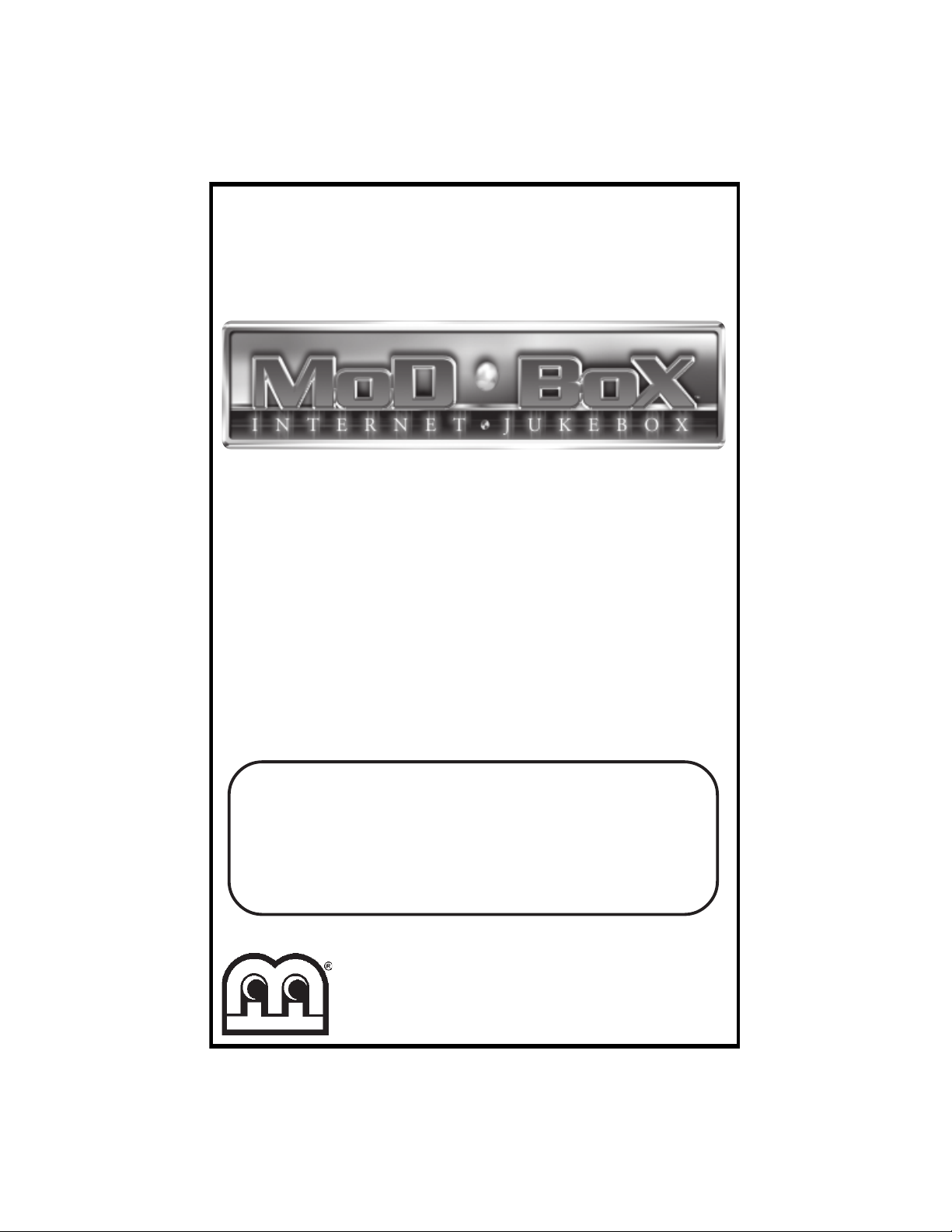
FOR TECHNICAL ASSISTANCE:
CONTACT YOUR LOCAL DISTRIBUTOR
For a list of distributors, visit the Merit Industries, Inc. Web site
www.meritind.com
MoD BoX
Installation & Owner’s
Manual
merit industries, inc.
PM0599-03
Page 2
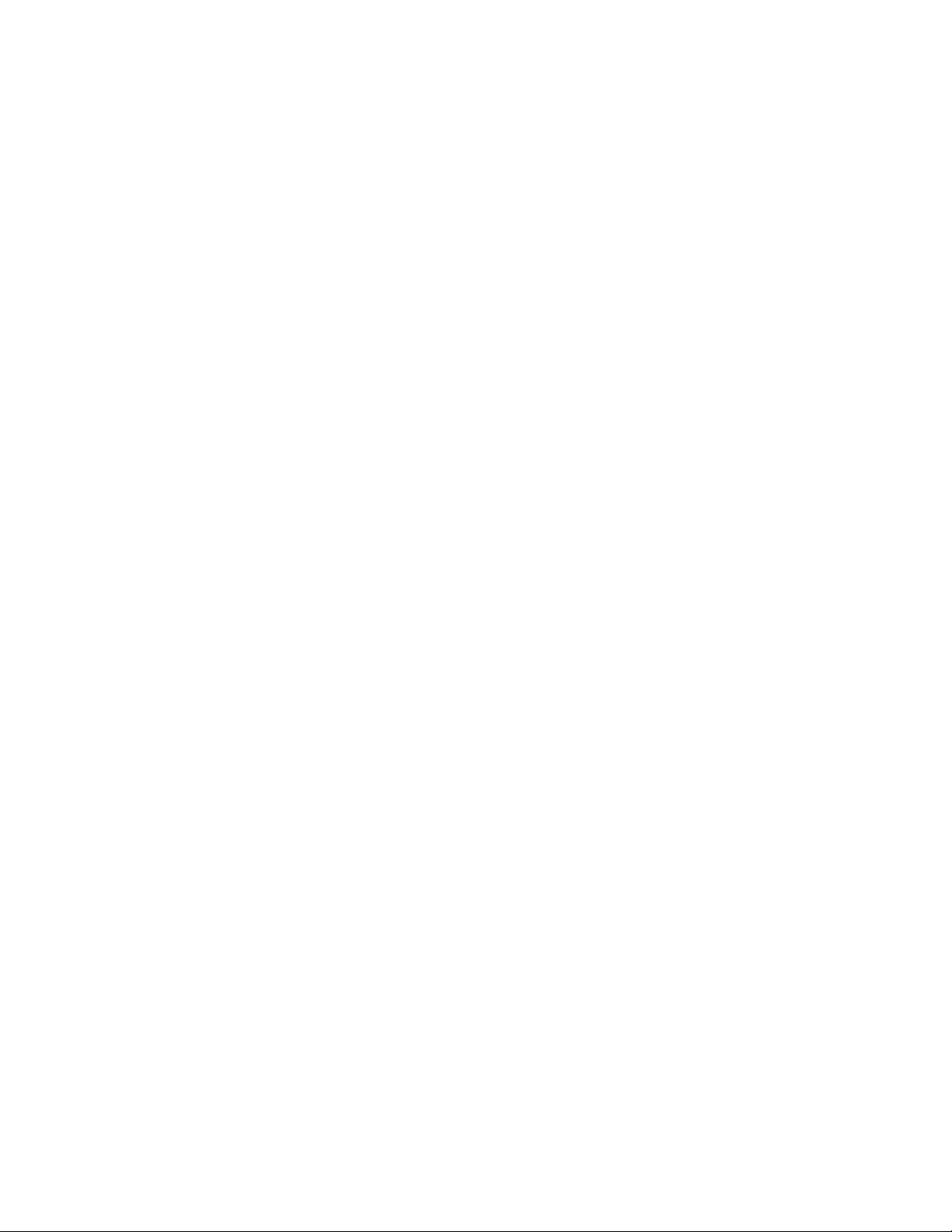
Page 3
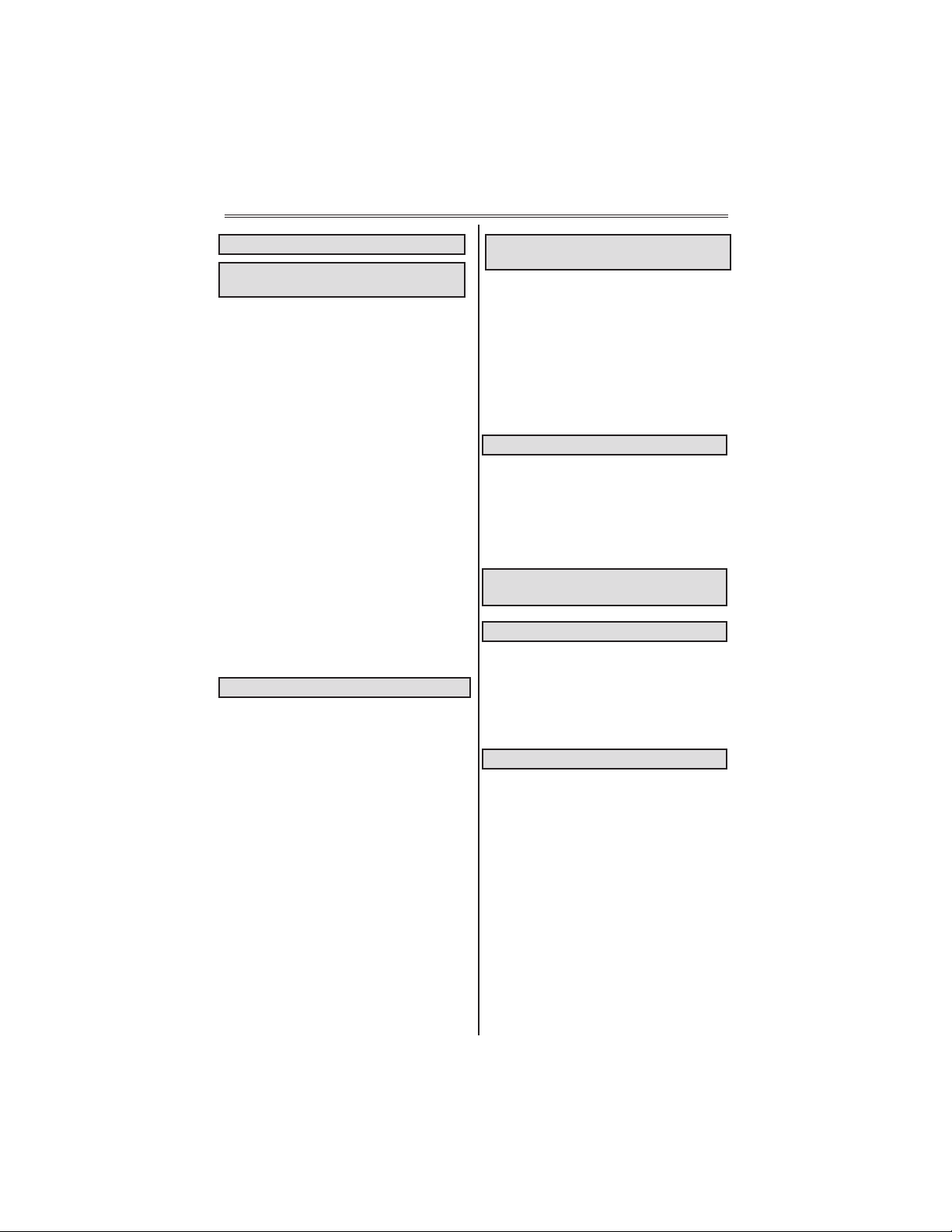
Table of Contents
Safety Instructions ........................1
Section 1: Unpacking
& System Description
Introduction .........................................3
MoD BoX Jukebox Features .............4
Unpacking Instructions ..................... 5
Visual Inspection ............................5
Handy Case ....................................5
Installation Instructions .................... 6
Installing the
Hanger Bracket ..............................6
Hanging the MoD BoX
on the Bracket ................................ 8
Major Components ............................10
MoD BoX Specifications ....................14
General ...........................................14
Sound System ................................ 14
Fuses and Circuit Breakers ...........14
Lighting ........................................... 14
Power System ....................................15
Section 2 - Network
Introduction .........................................16
Where to Install the Designated
Line and Router .................................... 17
Internet Wiring ................................ 17
Router .............................................17
Router/Modem Power .......................... 18
The Router .............................................19
Introduction .....................................19
Ethernet Cable Pin Out
and Instructions ....................................20
Installing the Router .............................21
Description ...................................... 21
Programming the Router ..................... 22
Introduction .....................................22
Description ...................................... 22
Procedure ....................................... 23
Section 3: Installing
Hard Drive & Testing
Installing the Hard Drive .................... 27
Testing the Unit ................................... 30
Touch Screen ................................. 30
Bill Acceptor ................................... 30
Audio Test ...................................... 31
Music Selection and Pricing ........... 31
Connection Rules ........................... 31
Section 4: Sound System Setup
Introduction .........................................32
Sound System Setup .........................32
Paging ................................................... 36
Speaker Synopsis .............................. 36
Section 5: Perimeter Lighting
Controller .............................................40
Section 6: Routine Service ............ 42
Introduction .........................................42
Preventive Maintenance ................... 43
Exterior ........................................... 43
Touch Screen Calibration ...............43
Section 7: Troubleshooting
Introduction .........................................44
MoD BoX LED’s .................................... 45
Power Supply Board ......................45
Communication Controller ...............45
Computer Core Assembly ..............46
Sequence of Operation ..................... 47
Connection Diagrams ........................ 48
Troubleshooting Charts ................... 52
Contact Information ........................... 55
Warranty ............................................... 56
Software License
Agreements ........................................57
Page 4
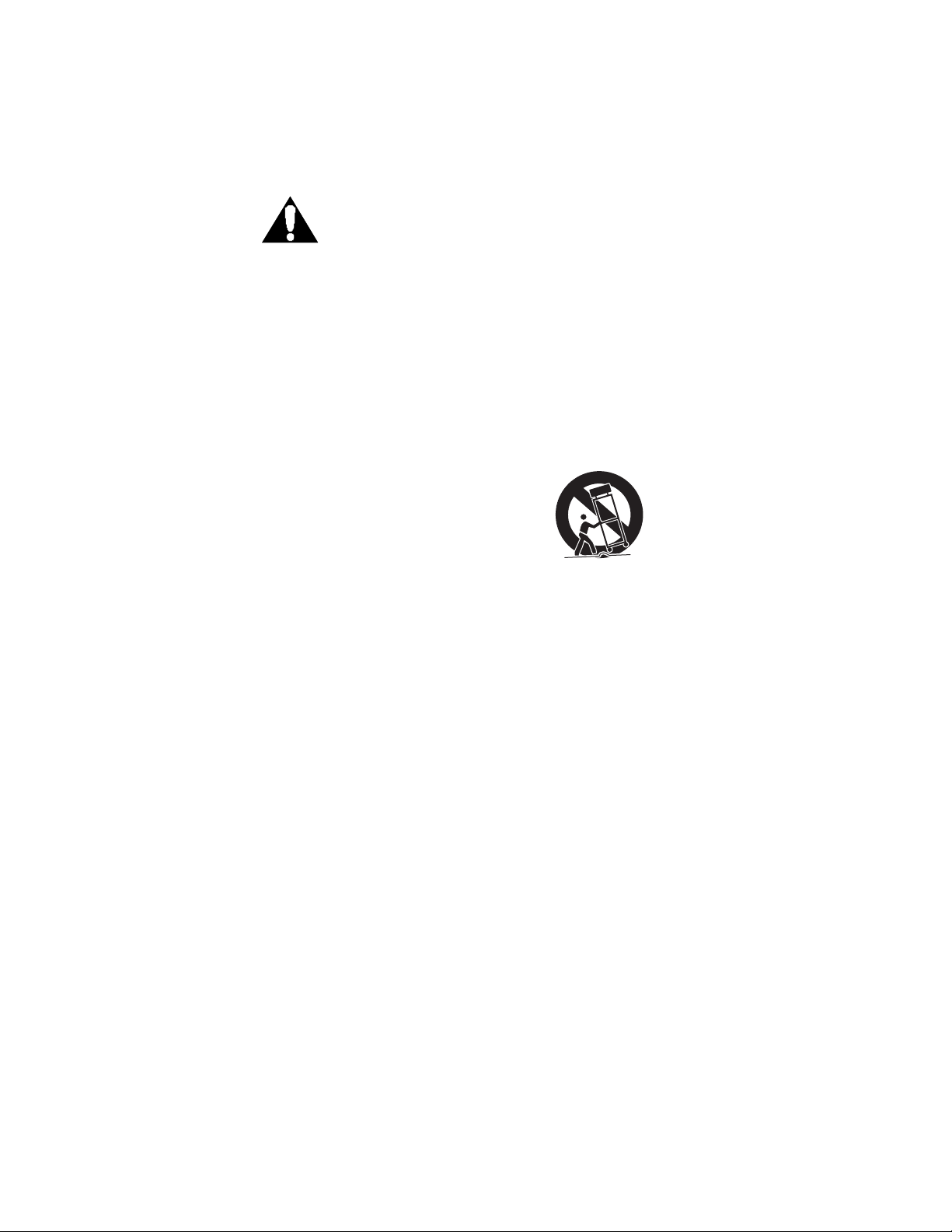
COPYRIGHT © 2006 MERIT INDUSTRIES, INC.
IMPORTANT SAFETY INSTRUCTIONS
1. Read these instructions.
2. Keep these instructions.
3. Heed all warnings.
4. Follow all instructions.
5. Do not use this apparatus near water.
6. Clean only with a dry cloth.
7. Do not block any ventilation openings.
Install in accordance with the
manufacturer’s instructions.
8. Do not install near any heat sources
such as radiators, heat registers,
stoves, or other apparatus (including
amplifiers) that produce heat.
9. Do not defeat the safety purpose of the
polarized or grounding-type plug. A
polarized plug has two blades with one
wider than the other. A grounding type
plug has two blades and a third grounding prong. The wide blade or the third
prong are provided for your safety. If
the provided plug does not fit into your
outlet, consult an electrician for replacement of the obsolete outlet.
11. Only use the attachments/accessories
specified by the manufacturer.
12. Use only with the cart, stand, tripod,
bracket, or table specified by the manufacturer or sold with the apparatus.
When a cart is used, use caution when
moving the cart/apparatus combination
to avoid injury from tip-over.
13. Unplug this apparatus during lightning
storms or when unused for long periods of time.
14. Refer all servicing to qualified service
personnel. Servicing is required when
the apparatus has been damaged in
any way, such as when the power-supply cord or plug is damaged, liquid has
been spilled or objects have fallen into
the apparatus, the apparatus has been
exposed to rain or moisture, does not
operate normally, or has been dropped.
10. Protect the power cord from being
walked on or pinched, particularly at
plugs, convenience receptacles, and
the point where they exit from the apparatus.
1 MOD BOX INSTALLATION & OWNER’S MANUAL PM0599-03
Page 5
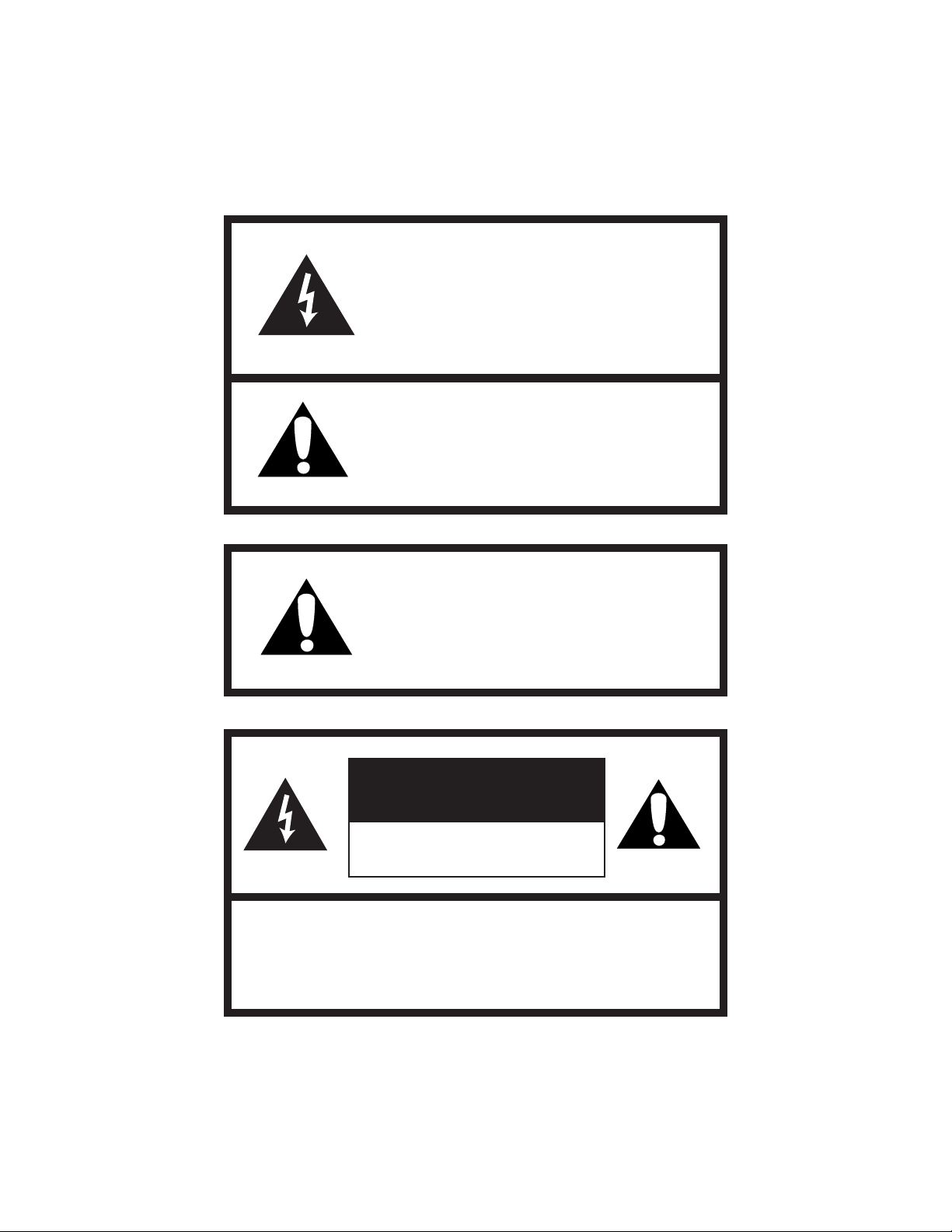
COPYRIGHT © 2006 MERIT INDUSTRIES, INC.
The lightning flash with arrowhead symbol,
within an equilateral triangle is intended to
alert the user to the presence of uninsulated
“dangerous voltage” within the product’s enclosure that may be of sufficient magnitude
to constitute a risk of electric shock to persons.
The exclamation point within an equilateral
triangle is intended to alert the user to the
presence of important operating and maintenance servicing instructions in the literature accompanying the jukebox.
WARNING: To reduce the risk of fire or
electric shock, do not expose this apparatus to rain or moisture.
No objects filled with liquid, such as vases,
shall be placed on the apparatus.
CAUTION
RISK OF ELECTRIC SHOCK
DO NOT OPEN
DO NOT REMOVE ANY COVERS, GUARDS, OR SHIELDS.
NO USER SERVICEABLE PARTS ARE INSIDE THIS JUKEBOX.
REFER SERVICING TO QUALIFIED SERVICE PERSONNEL
PM0599-03 MOD BOX INSTALLATION & OWNER’S MANUAL 2
Page 6
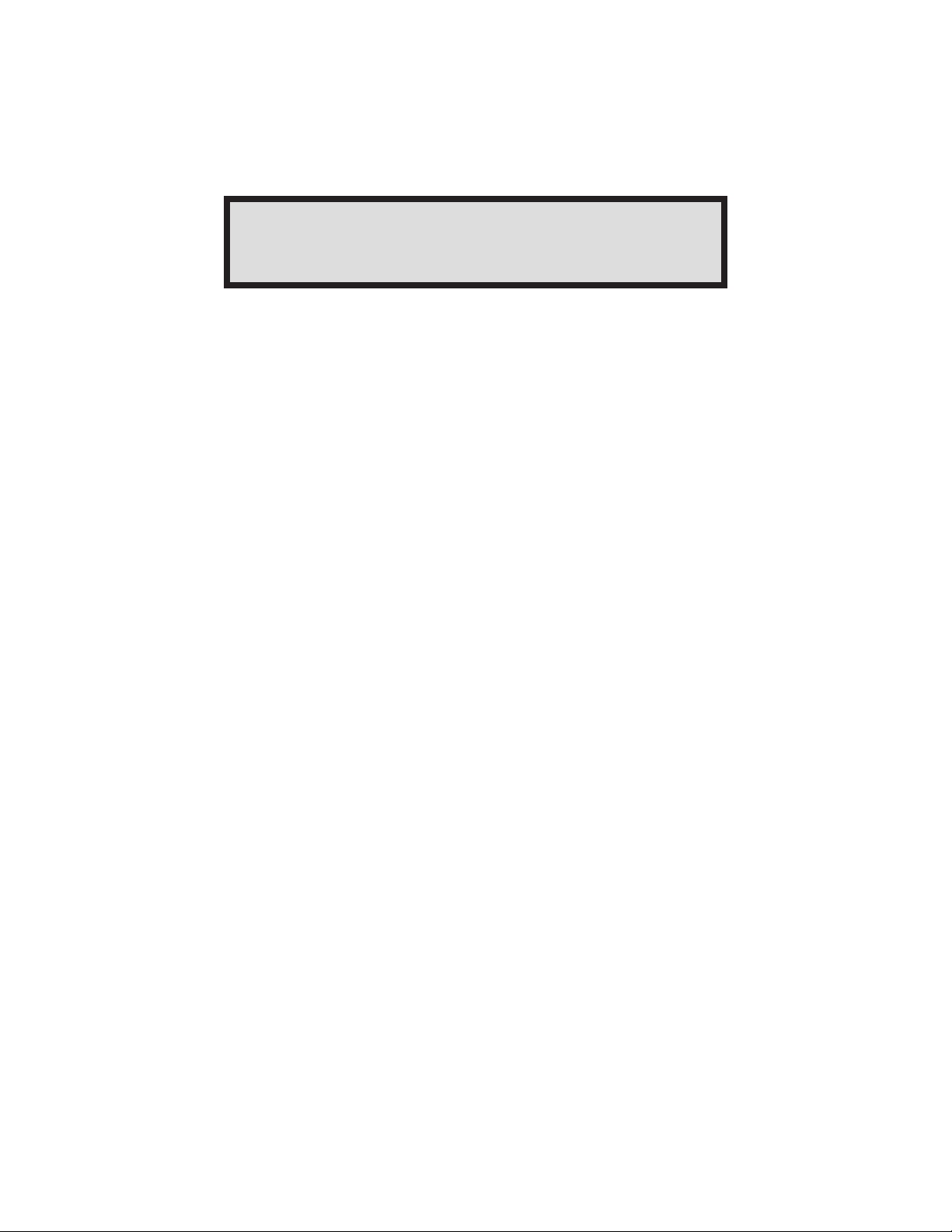
COPYRIGHT © 2006 MERIT INDUSTRIES, INC.
Section 1: Unpacking & System Description
INTRODUCTION
The MoD BoX jukebox is part of a much larger system – the AMI
®
Entertainment
network. This network is a digital platform that
delivers music across the Internet to Jukeboxes anywhere.
The MoD BoX jukebox is an Internet-enabled jukebox that allows all
the traditional functions of a jukebox backed by the power of the
Internet. The Internet connectivity gives patrons more features, such
as the ability to download “Music On Demand” songs when their
song choice is not already on the jukebox
.
3 MOD BOX INSTALLATION & OWNER’S MANUAL PM0599-03
Page 7
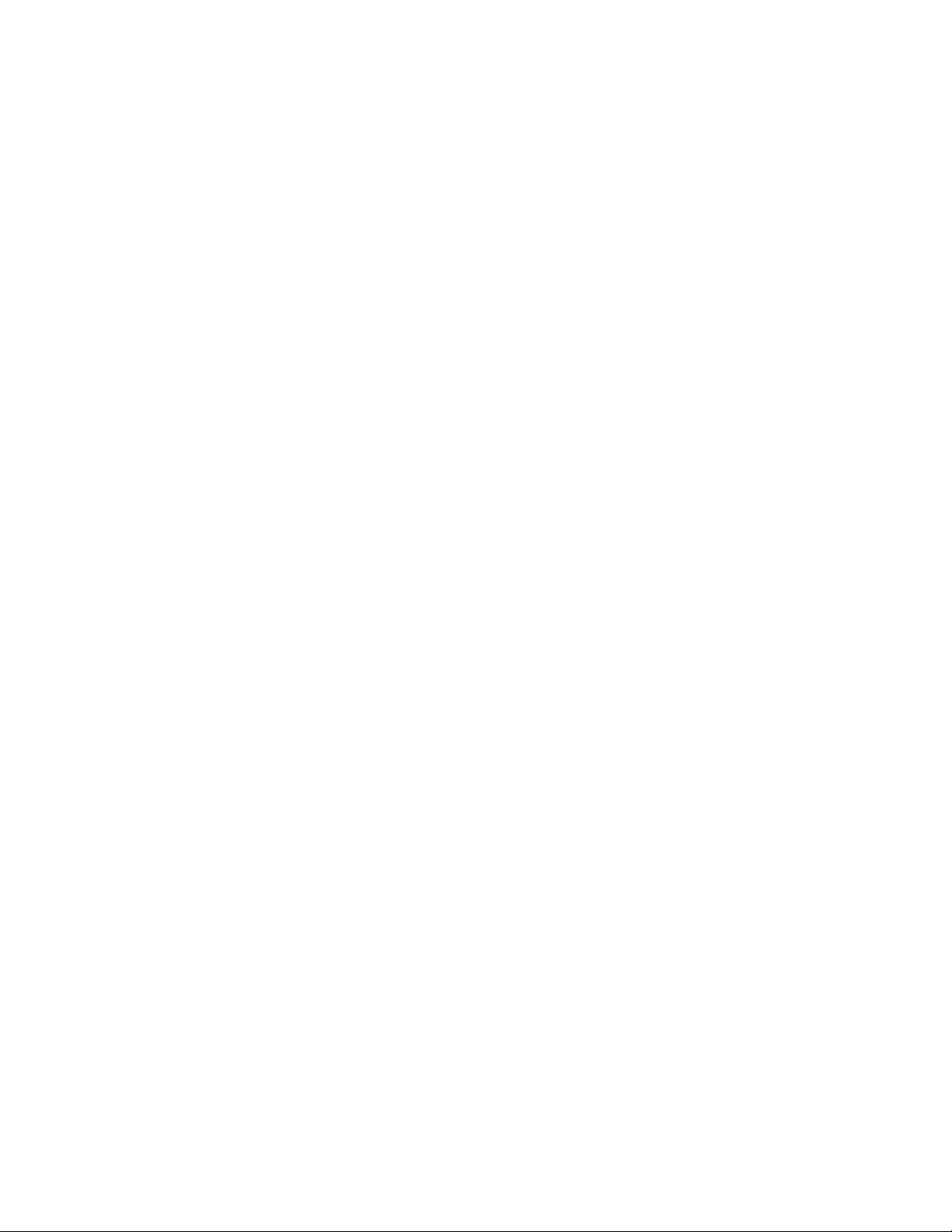
COPYRIGHT © 2006 MERIT INDUSTRIES, INC.
MOD BOX JUKEBOX FEATURES
The major MoD BoX features are:
General Features:
• Sturdy construction and reliable design
• Conveniently located customer, operator, and service controls
• All major components are modular and easy to replace, if needed
• Computer-controlled digital music
• A 250-watt amplifier with dual 7-band equalizers
• Song reject
• 300 album and cover art capacity
• Unwanted music categories can be blocked
• Bill acceptance of $1, $5, $10, and $20
• 700-bill capacity bill acceptor
• Web-based management
• Attract mode
• “Music On Demand” song download
• Dynamic search capabilities
• No pause between plays
• Easy to change pricing
Service Features:
• All servicing can be done from the front of the jukebox
• Modular component construction for easy replacement
• Complete cash and play audit information
• Password protected Operator Web site
• Access anytime and from anywhere
• Track revenue and usage
• Download new music and other content
• Check system status
PM0599-03 MOD BOX INSTALLATION & OWNER’S MANUAL 4
Page 8
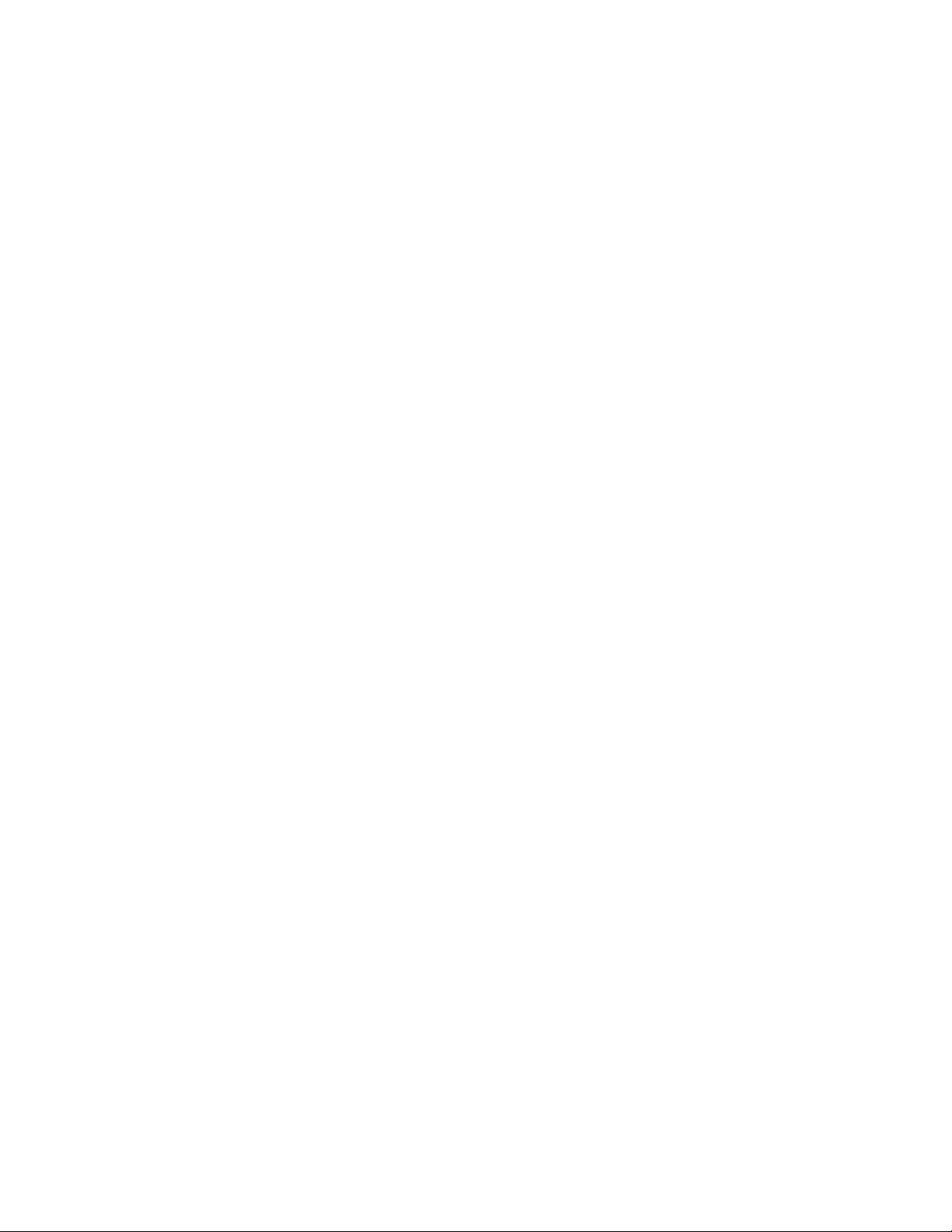
COPYRIGHT © 2006 MERIT INDUSTRIES, INC.
UNPACKING INSTRUCTIONS
This section contains information for unpacking the jukebox and installing it at a location.
Save all tie-down hardware in case the MoD BoX must be moved to another location.
Exterior
1. Remove the shipping carton with care: Do not use shipping hooks or sharp tools that
could damage the jukebox cabinet.
2. Remove the plastic bag that covers the jukebox.
3. Carefully inspect the interior and exterior of the jukebox to ensure that no damage
occurred during transit.
If damage is detected, the carrier who delivered the jukebox should be contacted
immediately to examine it. Regardless of the exterior condition of the shipping cartons, the carrier should be called and notified of damage. Do not destroy packing
material or boxes until the carrier’s agent has examined them.
Damage claims are your responsibility. Do not return damaged merchandise until
after your claim has been established. The invoice amount for repair charges can
then be collected from the carrier.
Doors
1. Locate the red bag in the coin return on the side of the cabinet. Remove the door key
from the bag and unlock the top door. Turn the key to the right and press in on the
door as you turn the key.
VISUAL INSPECTION
Check to be sure that all electrical plugs are completely seated into their receptacles.
HANDY CASE
Locate the Handy Case, the blue plastic envelope. The Handy Case contains a variety of
items, including manuals, spare parts, and fuses. The monitor control module (to control
vertical/horizontal controls and brightness/contrast controls) is also in the case, and should
be plugged into the mating connector on the monitor should you need to adjust the monitor
settings. Keep the Handy Case with the jukebox at all times for ready reference.
5 MOD BOX INSTALLATION & OWNER’S MANUAL PM0599-03
Page 9
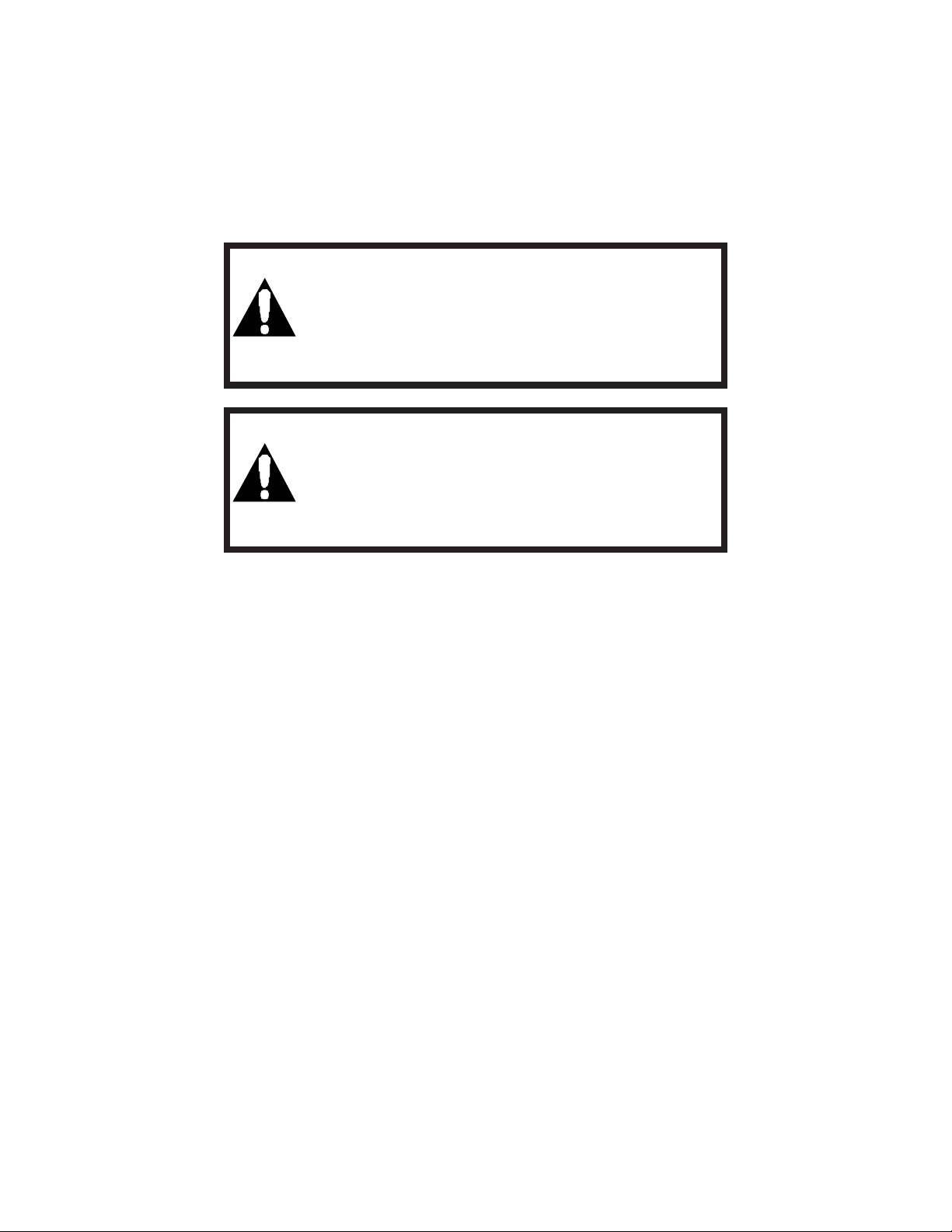
COPYRIGHT © 2006 MERIT INDUSTRIES, INC.
INSTALLATION INSTRUCTIONS
CAUTION
MoD BoX must be solidly fastened to structural members within the supporting wall.
MoD BoX weighs 130 pounds (50 kg); if it falls, it could
cause damage or injury.
CAUTION
Supplied fasteners (1-1/2” lag screws) are for wood
wall stud construction. For other types of construction, installer must provide and use appropriate
fasteners.
INSTALLING THE HANGER BRACKET
NOTE: It is recommended that all wall installations or removals be performed by
two people for safety reasons.
NOTE: Before installing the MoD BoX on a wall, you should first install the hard
drive.
1. PREFERRED METHOD*: At the installation location, use a level to mark a horizontal line
that is exactly 64-3/8” (163.5 CM) off the floor. This will place the bottom of the MoD
BoX at the recommended 38” (965 cm) above the floor. Refer to Figure 1-1.
2. Using the level, mark another horizontal line which is 17" (43.2 cm) below the first line.
3. Locate the wall stud locations on the horizontal lines. Drill 5/32” holes at the marks.
Place the hanger against the wall and secure using the (4) 1/4” x 1-1/2” lag screws
supplied.
* In order to comply with the height requirements of ADA (Americans with Disabilities
Act), this line must be no more than 55-3/8” (140.6 cm) from the floor.
PM0599-03 MOD BOX INSTALLATION & OWNER’S MANUAL 6
Page 10
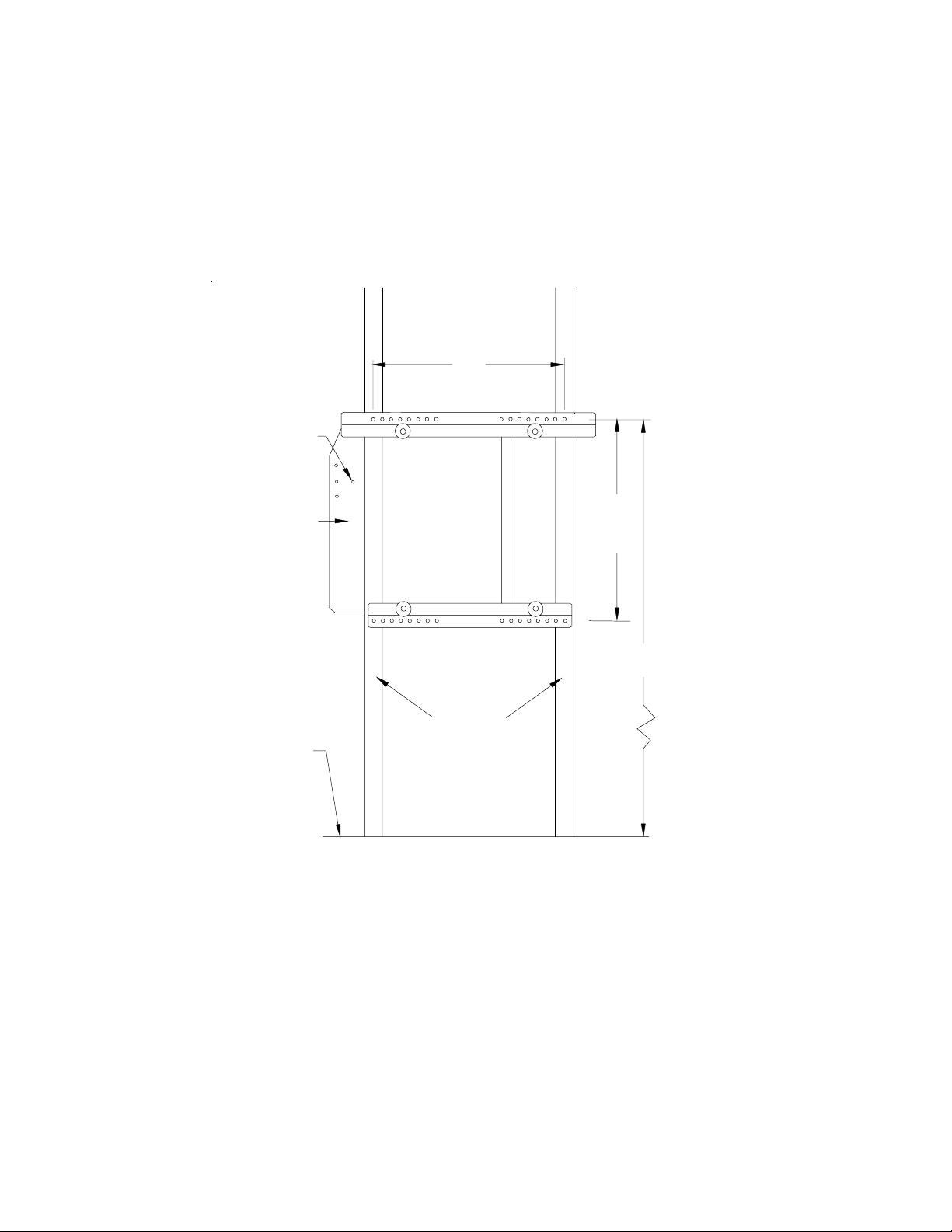
OPTIONAL
ANCHOR HOLE
TO LOCK
MOD BOX
TO BRACKET
COPYRIGHT © 2006 MERIT INDUSTRIES, INC.
16"
HANGER
BRACKET
FLOOR
17"
64-3/8"
STUDS
FIGURE 1-1 - INSTALLING THE HANGER BRACKET
7 MOD BOX INSTALLATION & OWNER’S MANUAL PM0599-03
Page 11
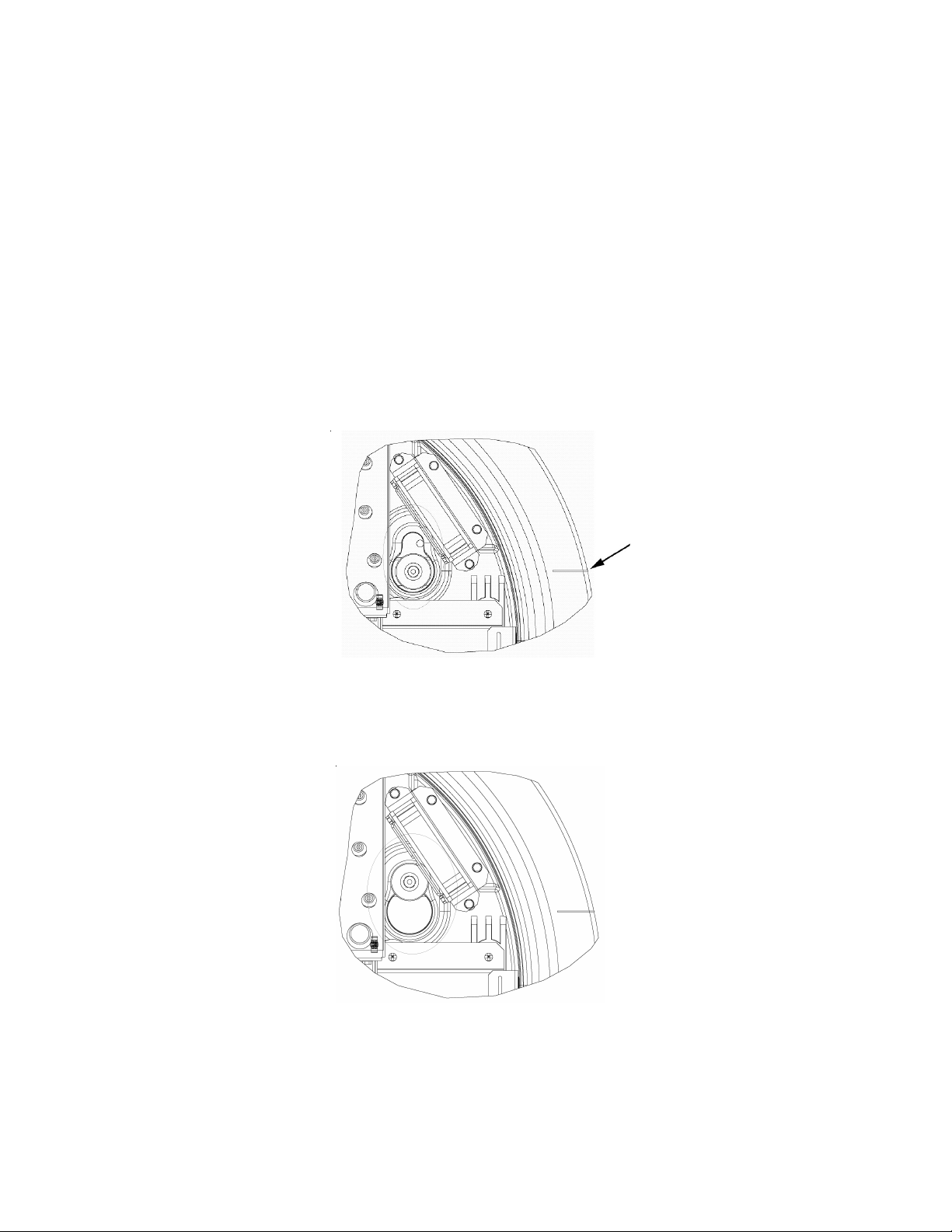
COPYRIGHT © 2006 MERIT INDUSTRIES, INC.
HANGING THE MOD BOX ON A BRACKET
1. Before installing the MoD BoX on the bracket, make sure that:
-The jukebox is turned off and unplugged.
-The door is closed and locked.
-All cabling that has to be routed to outside the jukebox (network, speaker,
and power cables) is connected and routed through the rectangular access
hole in the back of the jukebox.
2. To aid in installation, mark a horizontal line on the wall approximately 7” from the
center of the upper studs on the bracket to the outside of each stud. As you lift
MoD BoX to the Hanger Bracket, you will be able to line up the witness line molded
into the cabinet with the line that you made on the wall. (see Figure 1-2).
WITNESS
LINE
FIGURE 1-2 - WITNESS LINE MOLDED INTO THE RIGHT UPPER SIDE OF THE
CABINET (ONE ON EACH SIDE)
3. Push the MoD BoX against wall and lower it onto the studs (see Figure 1-3).
FIGURE 1-3 - MOD BOX LOWERED ON STUDS
PM0599-03 MOD BOX INSTALLATION & OWNER’S MANUAL 8
Page 12

COPYRIGHT © 2006 MERIT INDUSTRIES, INC.
4. Verify that the back panel is properly seated on the studs.
5. Lock the MoD BoX onto the bracket with the provided 10-32 machine screw (see
Figure 1-4).
SCREW LOCATION
FOR LOCKING
MOD BOX TO BRACKET
FIGURE 1-4 - LOCKING THE MOD BOX TO THE BRACKET
9 MOD BOX INSTALLATION & OWNER’S MANUAL PM0599-03
Page 13
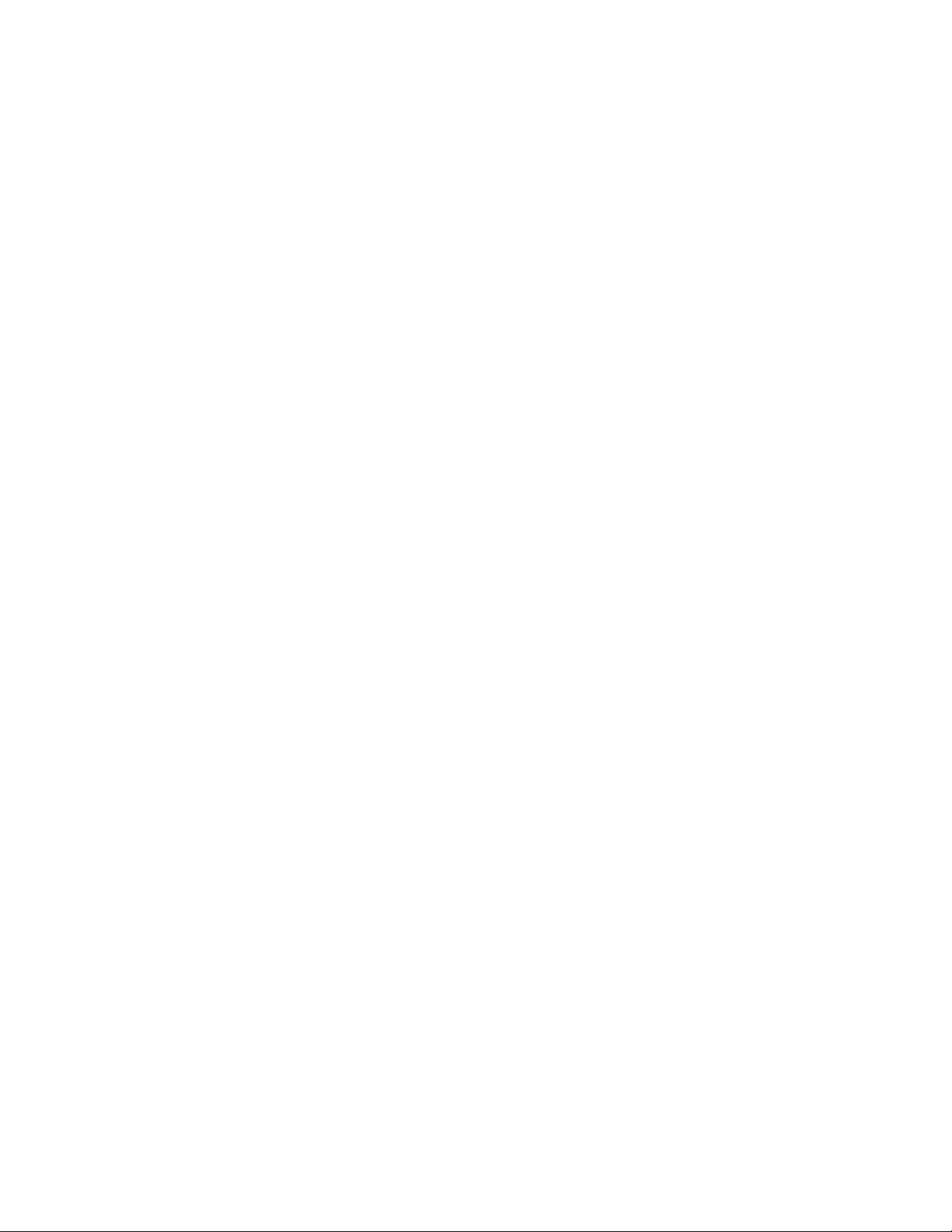
COPYRIGHT © 2006 MERIT INDUSTRIES, INC.
MAJOR COMPONENTS OF THE MOD BOX
Figures 1-5 and 1-6 show the major components of the MoD BoX Jukebox. Take a
minute to familiarize yourself with these components.
Core Computer
The Core Computer is the heart of the system and has a removable hard drive and a single
board computer. The hard drive is the only storage in the system and retains: Windows XP
Embedded Operating System software, all Application software, all music, and all setup and
audit data. The single board computer converts music selections stored on the hard drive
into a stereo signal for the systems audio components. It also connects to the Internet, the
SVGA touch screen monitor, and to the other peripherals through the Communication Controller.
Touch Screen 15" LCD Monitor
All viewing, displaying, selecting, or entering is done through the Touch Screen Monitor. Some
of the things it is used for are: viewing and making selections, displaying the selection playing, displaying pricing and credits, viewing and changing setup and audit data, and downloading “Music On Demand” selections.
System Power Supply
The system power supply produces +9 VDC, +12 VDC, +24 VDC, and has a relay to turn on/
off the jukebox lights, touch screen monitor, and bill acceptor. It has an IEC 320 power inlet,
two 6A circuit breakers, two 4A fuses, and a power switch for service/repair of the jukeboxes
parts. The power switch removes power from all components except the Core Computer and
the Router.
Transformer Assembly
Supplies power for the 250 Watt Digital Audio Amplifier and preamplifier, plus the system’s
DC power supply voltages +9 VDC, +12 VDC, and + 24 VDC.
Communication Controller
Connects the Core Computer serial RS-232 COM1 port to the serial RS-485 modules. This
also includes the coin switch interface. Provides push buttons for service mode, touch screen
calibration, and rejecting a song.
Router
This device provides the interface between the Core Computer and the broadband modem or
satellite receiver. There is a one time configuration process to set this device for your
particular Internet Service Provider (ISP). In addition to the port required for the Core
Computer, there are three other ports provided for other devices.
Switch and Volume Control
This unit controls the main power to the jukebox. It contains the Selection Reject Switch, the
Volume Control Switch, the core computer’s reset switch, the router reset switch and the ONOFF switch. This switch controls the power to the lights and touch screen. The amplifier,
router and core computer are unaffected.
PM0599-03 MOD BOX INSTALLATION & OWNER’S MANUAL 10
Page 14
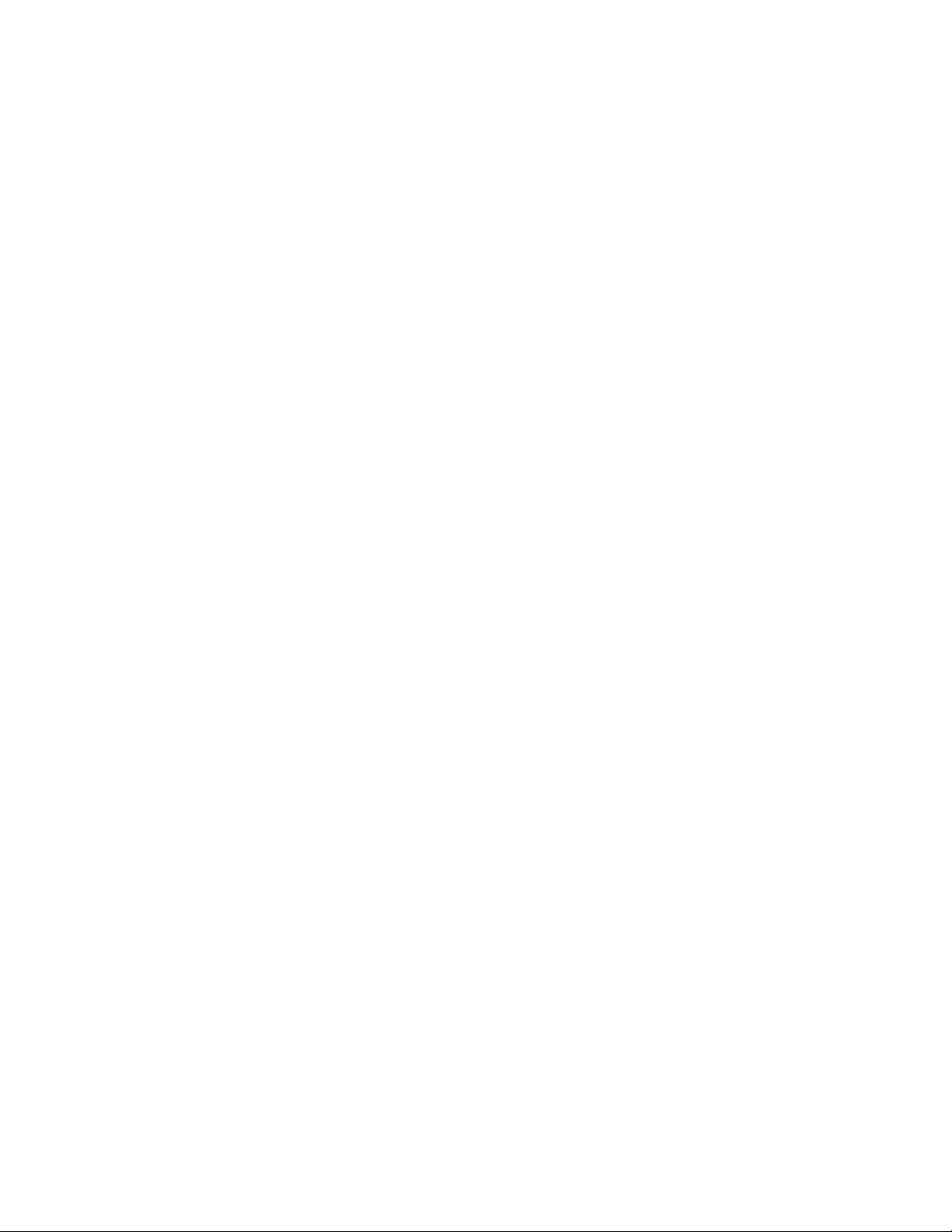
COPYRIGHT © 2006 MERIT INDUSTRIES, INC.
Preamplifier
The preamplifier is mounted on top of the amplifier. It receives the audio signals from the
audio card in the core computer and amplifies and conditions these signals before sending
them on to the power amplifier. It also provides connections for the paging kit, (part number
KOV-106-000-06 - not included) and 7-band tone controls for each audio channel.
250-Watt Audio Digital Power Amplifier
The 2-channel audio digital power amplifier is rated 250 watts (125 per channel) RMS into an
8 ohm load. The full volume output voltage is 32 volts.
The amplifier is protected against overloads and short circuits. Continuous severe overloads or shorts may shut down the amplifier (or a channel) but will not damage it. If the
overload is removed a signal will reset the amplifier when the next selection plays.
Output Transformers - MoD BoX Deluxe model only - available as a separate kit
for standard model (part number KOV-106-000-05)
The output transformers “step up” the power amplifier’s output voltage for 70-volt extension
speakers. They also provide screw connections for selecting different power levels for extension speakers and allow the use of lower impedance speaker connections (4 ohms minimum).
Mars Bill Acceptor
The AE2611 bill acceptor with a 700-bill stacker operates off 120 VAC input power and outputs its pulsed credit signal to the Communication Controller.
Credit Card Reader
By installing this optional kit (part number KOV-106-000-04), your MoD BoX will accept Visa
and MasterCard transactions for $5, $10 or $20 credits.
11 MOD BOX INSTALLATION & OWNER’S MANUAL PM0599-03
Page 15

COPYRIGHT © 2006 MERIT INDUSTRIES, INC.
COMMUNICATION
CONTROLLER
KEY-HOLE SLOTS
FOR MOUNTING
BOX (4 PLACES)
AMPLIFIER &
PRE-AMPLIFIER
POWER SUPPLY
ROUTER
HARD DRIVE
ROUTER POWER
SWITCH BOX
CORE COMPUTER
POWER RESET SWITCH
POWER
TRANSFORMER
ON-OFF SWITCH
VOLUME CONTROL
SELECTION REJECT SWITCH
FIGURE 1-5 - MAJOR COMPONENTS
PM0599-03 MOD BOX INSTALLATION & OWNER’S MANUAL 12
Page 16

COPYRIGHT © 2006 MERIT INDUSTRIES, INC.
LOGO
LIGHTING
TOUCH SCREEN
AND FLAT PANEL
LCD MONITOR
BILL ACCEPTOR
AND STACKER
FIGURE 1-6 - MAJOR COMPONENTS
13 MOD BOX INSTALLATION & OWNER’S MANUAL PM0599-03
Page 17
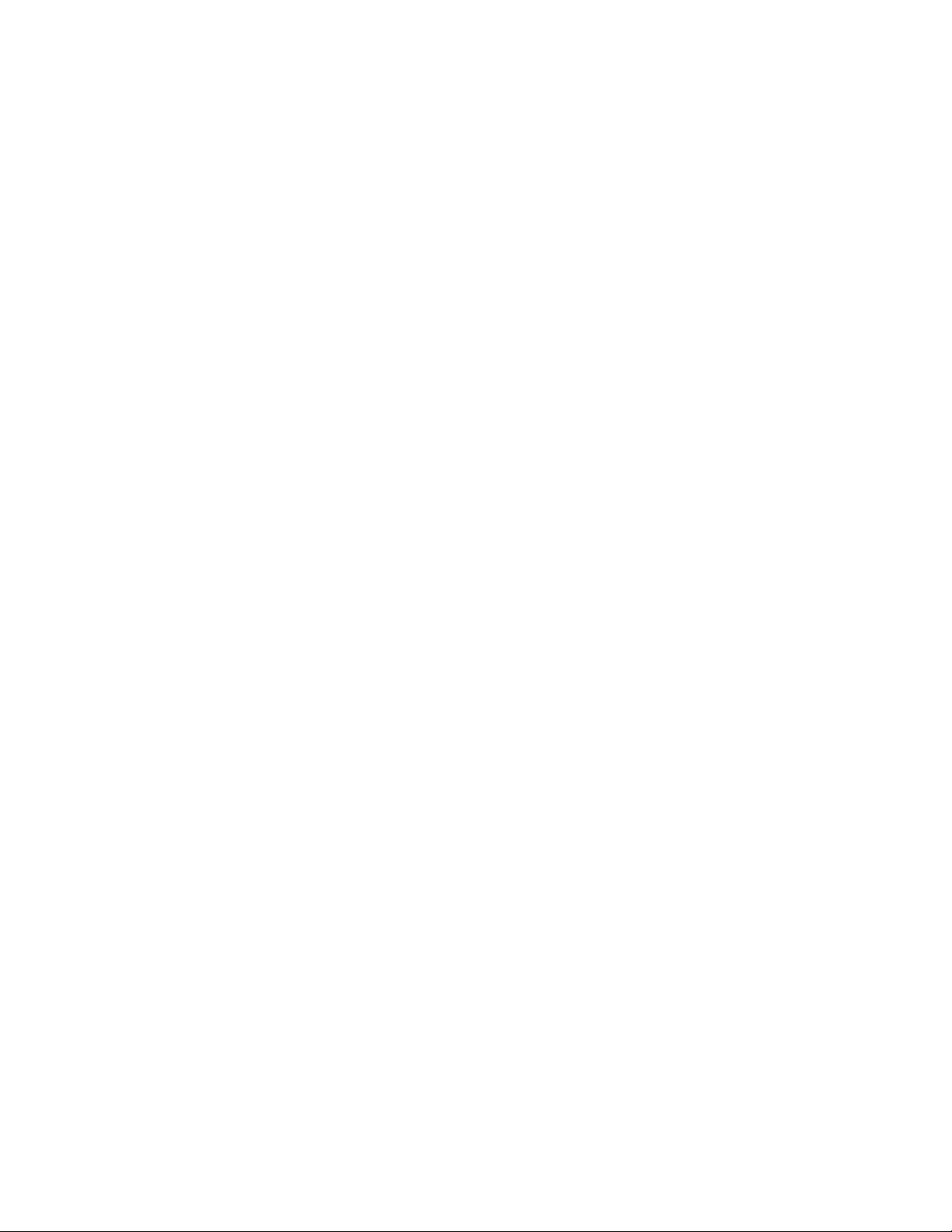
COPYRIGHT © 2006 MERIT INDUSTRIES, INC.
MOD BOX SPECIFICATIONS
GENERAL
Depth .............................................................................................................................. 13 in.
Width ............................................................................................................................... 24 in.
Height .............................................................................................................................. 36 in.
Power Requirements ................................................. 120 VAC 60 Hz. 475 watts 4.8 amps
Pricing .......................................... See Credit Pricing Screen, in the MoD BoX User Manual
Bill Acceptor ........................ Mars AE2611 w/700 Bill Stacker Accepts $1, $5, $10, & $20
Coin Acceptor .......................................................................................Imonex - Accepts 25¢
Credit Card Reader ........................ Optional Kit - Magnetic Card Reader (KOV-106-000-04)
Touch Screen Monitor .............................................. 15" LCD with ELO Saw touch screen
SOUND SYSTEM
Core Computer
Type ..........................................................................................................16-bit Stereo
Frequency Response ......................................................................... 20 to 20,000 Hz.
Channel Separation .........................................................................90 dB @ 1,000 Hz.
Output ..........................................................0.7 V (approx. depending on the album)
Power Amplifier (Second 1000-watt Stereo Amplifier is Optional)
250-Watt Stereo
FTC Rating, 8-Ohm Loads @ .5% THD .................................................. 250 watts RMS
with Output Transformer
(standard in MoD BoX Deluxe or available as a kit - part number KOV-106-000-05),
FTC Rating, 70V Lines @ .5% THD (125 per ch) .................................. 250 watts RMS
Preamplifier
Channels ............................................................................................................... Two
AVD Control Range ............................................................................................... 20 dB
Tone control is accomplished through a 7-band equalizer
Selection System Capacity ................................................................................. 300 Albums
Output Transformer (MoD BoX Deluxe model or available as a kit,
part number KOV-106-000-05) ......................................... 70 V line for extension speakers
System Frequency Response ................................................................40 to 20,000 ±4 dB
FUSES AND CIRCUIT BREAKERS
System Power Supply
120 VAC (Transformer Primary Only ..................... Two 6-amp Circuit Breakers
24 VAC .............................................................................................. 4-amp Fuse
+12 VDC ............................................................................................ 4-amp Fuse
LIGHTING
LED ........................................................................................................... Custom
PM0599-03 MOD BOX INSTALLATION & OWNER’S MANUAL 14
Page 18

COPYRIGHT © 2006 MERIT INDUSTRIES, INC.
POWER SYSTEM
Because of the way the MoD BoX operates, the Power Switch shown and described in
Section 1 does not disconnect all power. Turning this switch OFF gives every outward
appearance that the jukebox is off, but the amplifier system is left energized so that the
paging system (if installed) still operates and the core computer is left on so that the dialup modem kit (if installed) can still make its scheduled call(s) even if the jukebox is
“turned off” for the day.
Therefore it is important to bear in mind that to completely disconnect all power you must
either unplug the power cord at the wall, or if that is inconvenient it can be disconnected
where it enters the jukebox at the Power Supply Board Assembly. See Figure 1-7.
UNPLUG THE
LINE CORD HERE
TO COMPLETELY
DISCONNECT
POWER
FIGURE 1-7 - POWER SUPPLY BOARD ASSEMBLY
15 MOD BOX INSTALLATION & OWNER’S MANUAL PM0599-03
Page 19
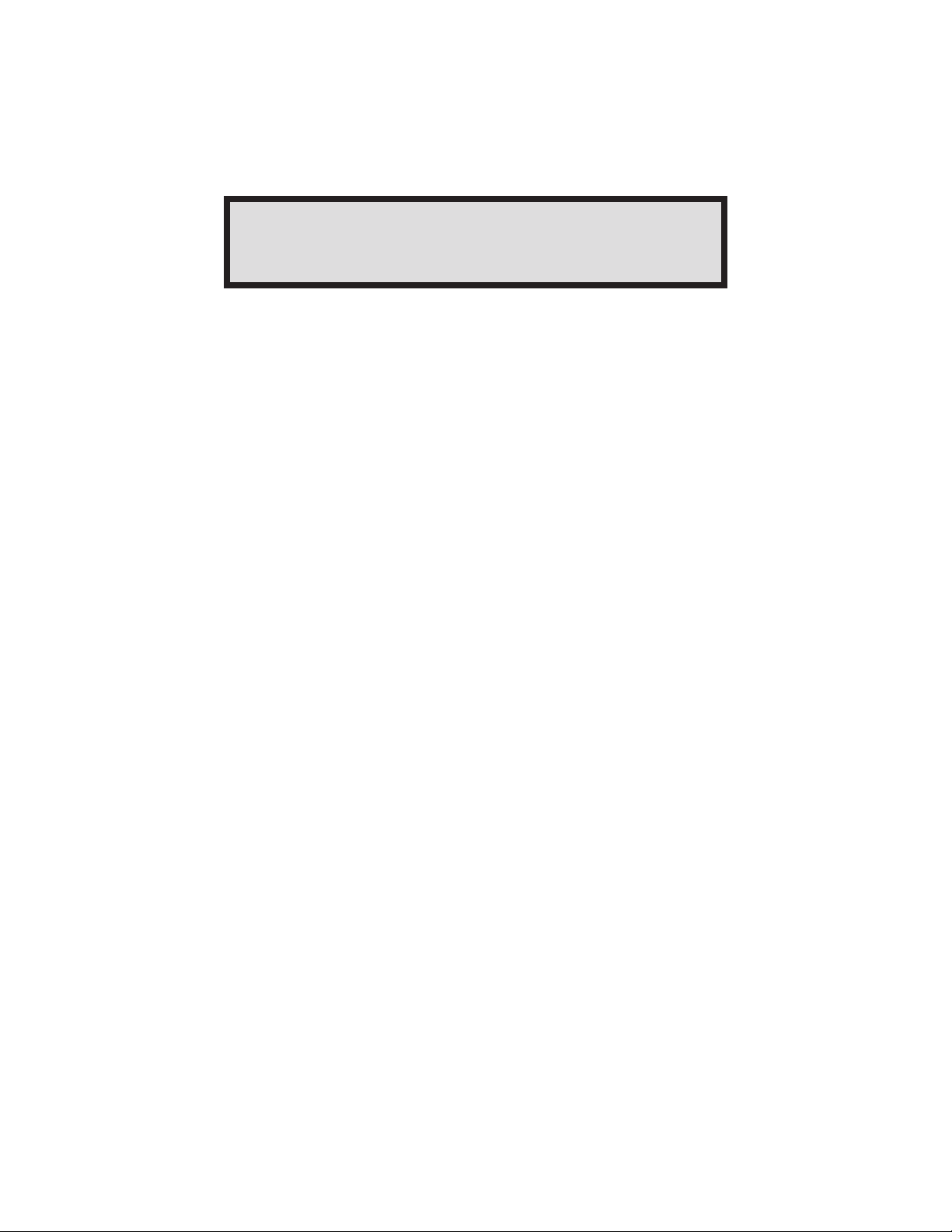
COPYRIGHT © 2006 MERIT INDUSTRIES, INC.
Section 2: Network
INTRODUCTION
In order to bring the AMI Entertainment
®
Network and the Internet to each
location, a broadband connection or standard, modem dial-up connection must be installed at each site. Depending on the situation and
availability, the line can be digital cable, wireless broadband, Digital
Subscriber Line (DSL), or satellite providing fast Internet service.
Which of these technologies a site will use may depend on its geographic
location and availability. The final line installation procedure will be
slightly different for each technology. Prior to jukebox installation, the
Operator will need to coordinate with the target establishment to select
an optimum location for the line and to place an order with the broadband
supplier that services that area.
NOTE:
Starting with Software Version 2.4.0 and above, the AMI Entertainment®
Network can be accessed by jukeboxes using a standard modem dialup connection. Contact your local distributor for information on dial-up
connectivity kits for Jukeboxes.
PM0599-03 MOD BOX INSTALLATION & OWNER’S MANUAL 16
Page 20
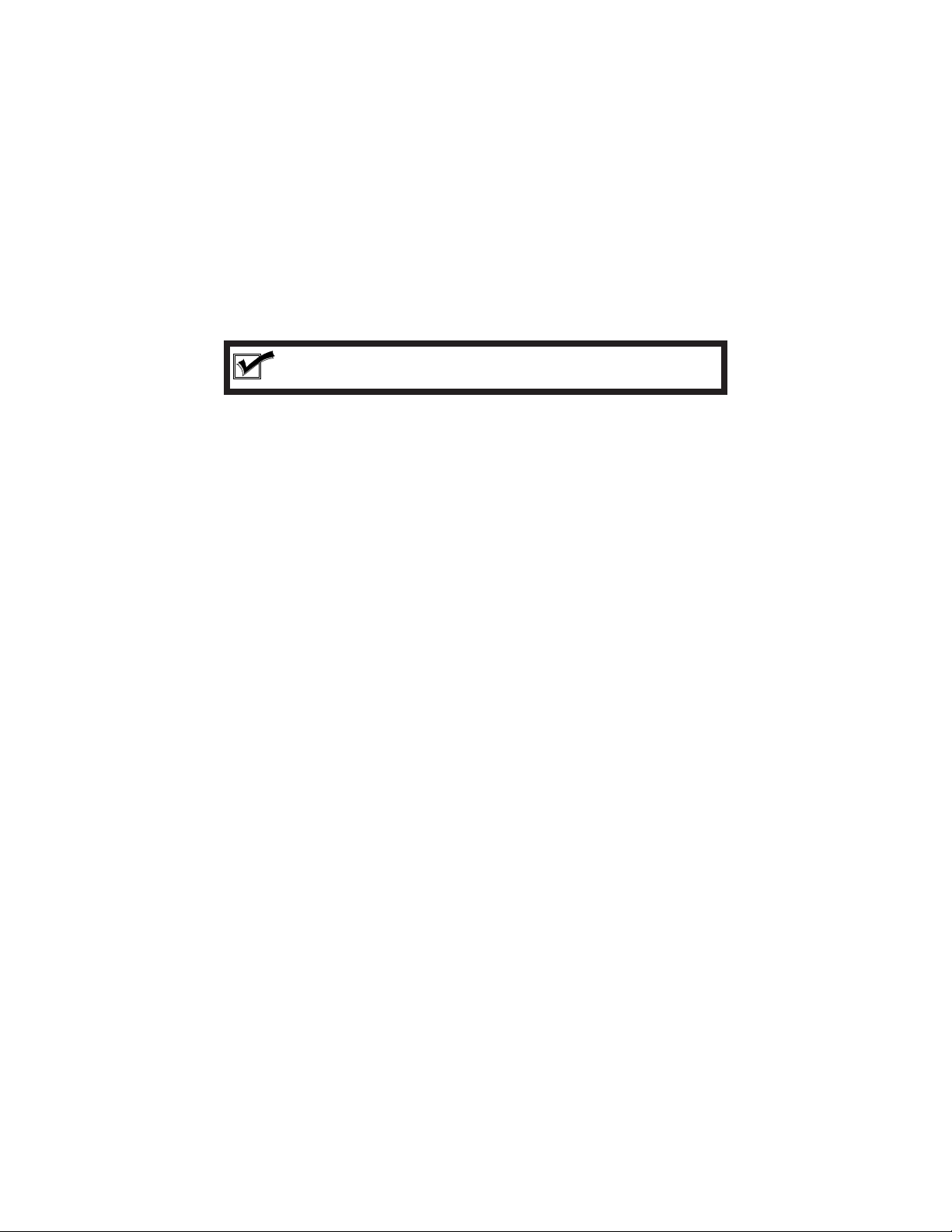
COPYRIGHT © 2006 MERIT INDUSTRIES, INC.
Where to Install the Designated Line and Router
With any broadband installation, additional equipment will have to be installed in the location.
For a cable or DSL installation there will be a cable or DSL modem. For a satellite installation
there will be a satellite receiver. This equipment should be placed in a secure area at the site.
Preferably the modem/receiver would NOT be installed inside the Jukebox.
NOTE: The line will look like a standard wall jack in the location, no
matter which technology is employed.
Internet Wiring
The Internet line can be installed in any of
the following:
· An indoor telephone closet (preferably
on the same floor as the Jukebox)
· An indoor utility closet (preferably on the
same floor as the Jukebox)
· Closet or office where other sound
equipment is located
· Behind the bar
· Next to a utility switch box in a back
room
DO NOT install the line:
· Behind the Jukebox
· In a place where it is extremely difficult
to route or replace a cable
· In a high traffic area where the Internet
cable could be accidentally or maliciously disconnected
Router
In order to make the installation process for
the Operator as easy and smooth as possible, a router is included with your Jukebox.
The Jukebox is shipped with a D-Link model
DI-604 router.
The router can be relocated:
· Next to the designated line
· Next to other sound equipment in a
closet, office, or behind the bar (avoid
area where liquids might be spilled)
· Any location close to and between the
jukebox and the broadband modem or
satellite receiver
DO NOT install the router:
· Where customers have access to it
· In an area where electronic components
could be damaged
· Far from and/or with physical obstacles
between it and the jukebox (on another
floor, through doorways with closed
doors, etc.)
17 MOD BOX INSTALLATION & OWNER’S MANUAL PM0599-03
Page 21
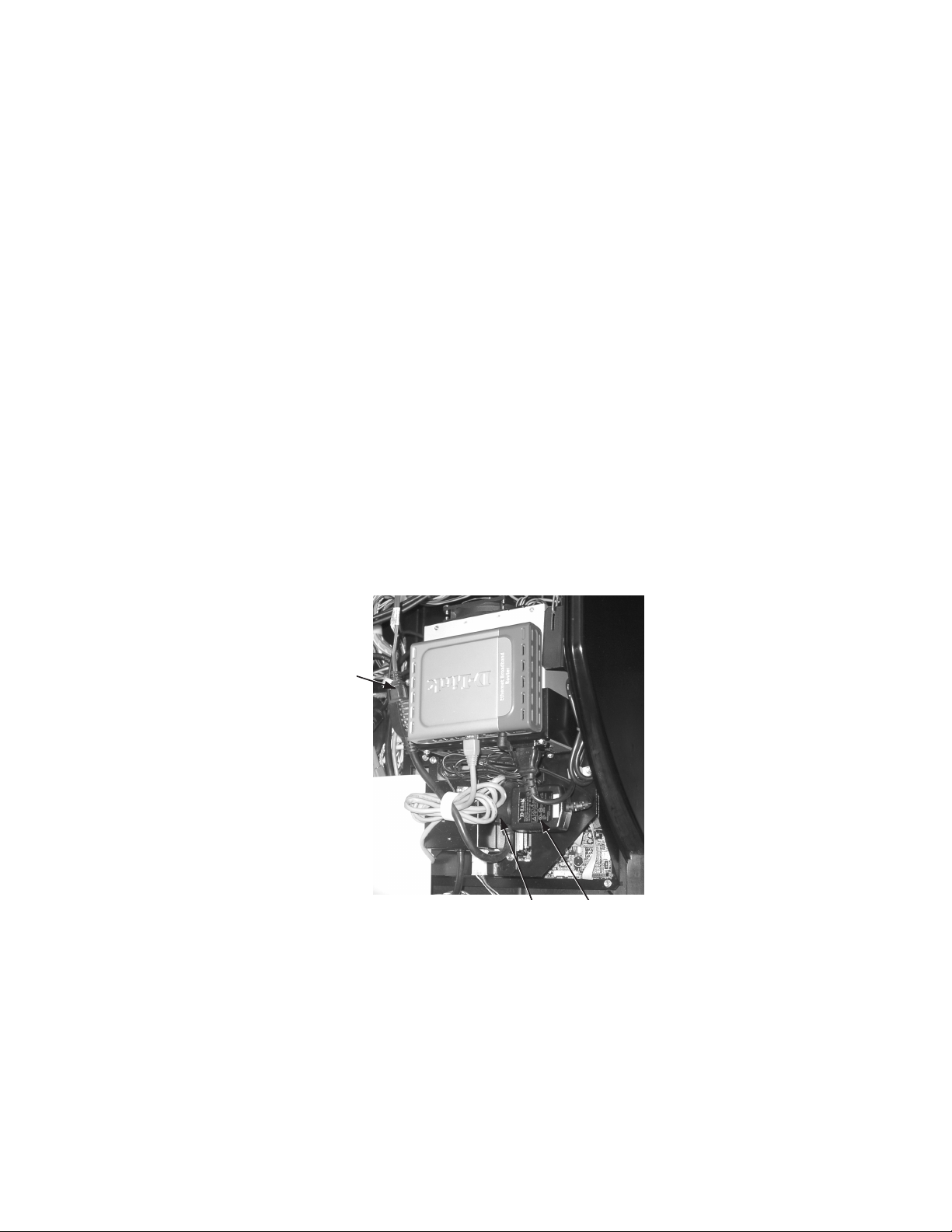
COPYRIGHT © 2006 MERIT INDUSTRIES, INC.
Router/Modem Power
Each AMI-powered jukebox is equipped with a special power outlet designed to supply
120VAC for the Router and your modem. The outlet is controlled by the jukebox core
computer so that in the event the Internet connection is lost it can automatically cycle the
power off and back on in an effort to allow those devices to re-establish the Internet
connection. In addition, there is a push button switch provided so that you can perform a
manual reset at any time.
This outlet should be used to supply the router and, if possible, the modem itself. This
provides the maximum flexibility and capability with respect to keeping your jukebox on-line
at all times.
If you decide to power the site’s modem via this outlet, two 120V extension cords are
provided with your jukebox. To make such a connection, disconnect the router’s power
supply from its factory position, plug the 6” “Liberator” cord into the outlet and then connect
the router’s supply and the 6 ft. extension cord into the two newly-created outlets. See Figure
2-1.
6’ EXTENSION TO
YOUR MODEM
“LIBERATOR”
EXTENSION
ROUTER
POWER
ADAPTOR
FIGURE 2-1 - ROUTER & ROUTER/MODEM POWER OUTLET
PM0599-03 MOD BOX INSTALLATION & OWNER’S MANUAL 18
Page 22

COPYRIGHT © 2006 MERIT INDUSTRIES, INC.
The Router
Introduction
The D-Link Router supplied with your jukebox provides two functions. It is the connecting
point for the network in the location, and it distributes the Internet from the Modem to the
jukebox and other devices. The connections between the router and the jukebox and other
broadband equipment will be the same for all types of Internet technology.
1 2
3
FIGURE 2-2 - FRONT VIEW OF D-LINK ROUTER
1. Power Light - A solid light indicates a proper connection to the power supply.
2. WAN Light - A solid light indicates connection on the WAN (Wide Area Network) i.e. the
Modem. This LED blinks during periods of data transmission.
3. Link/Act - Local Network port lights (LAN Ports 1-4). A solid light indicates connection
on to an Ethernet-enabled device (the jukebox). The LED flickers when the corresponding port is sending or receiving data.
1
3 4
2
FIGURE 2-3 - REAR VIEW OF THE D-LINK ROUTER
1. Local Area Network Ports (1-4) - These are LAN port sockets (CAT5 Ethernet RJ-45
Cable). The LED glows steady when a port is connected to equipment on the local
network.
2. WAN Port - This is where you connect the broadband equipment, such as the Modem or
Satellite Receiver.
3. Power Input - Connect the included power adapter’s output here.
4. Hardware Reset - This button is used to restore the DI-604 to its factory default settings.
19 MOD BOX INSTALLATION & OWNER’S MANUAL PM0599-03
Page 23

COPYRIGHT © 2006 MERIT INDUSTRIES, INC.
Ethernet Cable Pin Out and Instructions
Part of the jukebox installation process requires making a custom Ethernet cable, as the
cable length will be unique for each location. This cable will be run between the jukebox and
router. This customization will save costly cable and result in a neater installation process.
To install the cable you will need:
• Category 5 UTP cable (eight-conductor data cable with 4 pairs unshielded twisted wires)
• RJ-45 plugs and a Telco crimping tool
• Cable testing device (optional but recommended)
Refer to the following directions to make a “straight through” cable where pin 1 on one end
corresponds to pin 1 on the other end.
1. Cut back 1" of the outer, plastic covering to reveal 4 twisted pairs and some
insulation material. If you partially cut
some of the wires, cut them all off and
start over. Each pair is a solid color wire
twisted with a striped white and same
color wire.
2. Cut out the insulation material to the bottom of the removed plastic.
3. Untwist each pair no more than 1 cm
and lay them flat together pinched between your fingers in the same order
as shown in Figure 2-4.
4. Hold the 8 wires together and cut them
at the top to make them all the same
length. The length of the wires should
be slightly shorter than the length of the
connector so that the cut plastic just fits
inside the connector.
W
H
W
I
T
H
E
I
T
/
B
B
G
E
R
R
/
R
B
O
O
E
L
W
W
E
U
N
N
N
E
5. Hold the RJ-45 Ethernet plug head in
your other hand with the hook faced
down. Slide the wires into the connector head. Make sure that the wires stay
in the correct order and fit into their own
slots. All wires must hit the end of the
plug.
6. Slide the connector head into the RJ45 crimping tool and squeeze down
hard. Look at the side of the plug and
check that the metal contacts went into
the wires. If not, squeeze down again.
7. Repeat the above steps for the other
end (same pin out scheme).
8. Use the cable testing device to ensure
that the cable was built correctly.
OR
/
E
T
INSULATION
I
H
W
E
G
N
N
E
A
E
R
E
G
/
G
E
N
E
T
A
I
U
R
H
L
O
B
W
W
G
B
E
E
N
E
U
E
G
G
L
E
N
N
B
R
A
A
G
/
OR
OR
E
/
T
I
E
T
H
I
H
W
W
PM0599-03 MOD BOX INSTALLATION & OWNER’S MANUAL 20
RJ-45 PLUGS WITH THE
LOCKING TAB ON THE
OPPOSITE SIDE
FIGURE 2-4 - ETHERNET CABLE
W
R
R
H
H
O
I
E
I
T
T
E
W
E
E
N
/
N
/
B
B
L
R
U
O
E
W
N
Page 24

COPYRIGHT © 2006 MERIT INDUSTRIES, INC.
Installing the Router
Description
After the broadband installer has completed the installation and testing process, you will be
ready to connect the router.
If you choose to leave the router in the jukebox, simply route an Ethernet cable from the modem
or other broadband source into the rear of the jukebox and connect it to the WAN port on the
router.
If you decide to relocate the router outside the jukebox, follow the steps below:
1. Select a Location
Please see the ‘Where to Install the
Designated Line and Router’ in section
2 for suggested locations.
2. Mount or Place the Router
The best place to install the router is on
a shelf or a ledge. If this is not possible, the box can be mounted to a wall.
The underside of the box has two holes
about 4-1/2" apart on a diagonal. Be
sure that you can view the front of the
box (non-plug side) where the signal
lights are located.
3. Connections
Connect a straight through CAT5 cable
from the router port labeled WAN (see
Figure 2-3) to the output jack of the
broadband equipment. If the provided
cable is not long enough, you can purchase a longer one or make your own.
4. Power on the Router
Connect the AC power adapter’s output plug to the back of the router labeled 5V-2A. Connect the other end to
the Power Outlet in the jukebox (see
“Router/Modem Power” in section 2).
Use an extension cord if necessary.
Different green lights may flash on the
router, but should settle to 2 green lights
labeled Power and WAN.
5. Connect Router to Jukebox
Connect a straight through CAT 5 cable
from the router port labeled 1 to the
Ethernet jack on the core computer inside the jukebox. See previous page
for more information about constructing and installing this cable.
21 MOD BOX INSTALLATION & OWNER’S MANUAL PM0599-03
Page 25

COPYRIGHT © 2006 MERIT INDUSTRIES, INC.
Programming the Router
Introduction
The broadband installer should have left a document describing specific information required
to connect to the Internet Service Provider (ISP). This document may have included a User
Name and Password and/or several IP addresses. An IP address is a number used to
identify an address on the Internet. This information will be used to program the router.
The software in the jukebox provides access to the router setup screens so that a laptop or
other computer is not required for setting up the router.
FIGURE 2-5 - ROUTER SETUP SCREEN
Description
Be sure the broadband equipment and the router are powered up and the proper status LEDs
on all equipment are lit. Power up the jukebox and wait for the User Interface to appear.
Open the jukebox and press the SERVICE button on the Communication Controller board to
enter the Service Mode. Touch the Hardware Setup button then touch Router Setup. The
screen should look like Figure 2-5. If you get a “Page Not Found” error screen, see
Troubleshooting for suggestions.
To change a value in the router, first touch the text box on the router setup view that is to be
changed. This sets the focus to that text box. Touch keys on the keyboard displayed at the
bottom of the screen to enter new data.
NOTE:
For security purposes several of the router configuration pages have
been disabled including the Setup Wizard and the HELP page. Full
access to all router configuration pages is still available but a laptop
computer or other computer device will have to be used. If the router
is configured using a different computer and the Administrator password is changed or the default IP address of the router is changed, you
will no longer be able to use the jukebox software to access and program the router.
PM0599-03 MOD BOX INSTALLATION & OWNER’S MANUAL 22
Page 26

COPYRIGHT © 2006 MERIT INDUSTRIES, INC.
Procedure
Generally, all router setup can be done from just one router setup screen. Touch the WAN
button on the left side of the router Home setup screen to display the WAN Settings page.
Chances are your configuration will be one of the three primary router setup configurations:
Dynamic IP, PPPoE, or Static IP. Your specific type of configuration will require different
information, all of which your broadband installer should have left at the location after
installing the broadband line.
Dynamic IP – (Used by most cable modems) See Figure 2-6.
FIGURE 2-6 - DYNAMIC IP ADDRESS EXAMPLE SCREEN
NOTE:
The jukebox screen will only show a small portion of the router setup
screen. To see the bottom portion of the screen, use the scroll bar
on the right side of the screen.
23 MOD BOX INSTALLATION & OWNER’S MANUAL PM0599-03
Page 27

COPYRIGHT © 2006 MERIT INDUSTRIES, INC.
Comcast (formerly AT&T Broadband Internet)
Look over your Broadband Internet paperwork for the “Adapter Address” or “MAC Address”
and copy it down. If you do not find it, do the following: Go back to the Main Menu and choose
Diagnostics then choose System Information. Look for the MAC Address and copy down
the number. The MAC Address will be six two digit numbers where the digits can be 0-9 and
A-F.
After you have the Adapter Address, go to the Router Setup screen and select the Radio
Button next to Dynamic IP Address. Then find “MAC Address”. Touch the first box for the
first two digit number. Type in the MAC Address digits that you wrote down earlier and then
touch Apply check mark at the bottom of the screen. Be sure to enter all six pairs of
numbers. Touch the Apply check mark at the bottom of the screen.
Cox
Look on your Cox paperwork or call Cox and find out what your “Domain Name” is. After you
have the Domain Name, go to the Router Setup screen and select the Radio Button next to
Dynamic IP Address and find “Host Name”. Touch the text box then type in the Domain
Name from your paperwork. Touch the Apply check mark at the bottom of the screen.
Time Warner Roadrunner
Look on your Time Warner paperwork or call them to find out what the “Domain Name” is.
After you have the Domain Name, go to the Router Setup screen and select the Radio Button
next to Dynamic IP Address and find “Host Name”. Touch the text box then type in the
Domain Name from your paperwork. Touch the apply check mark at the bottom of the
screen.
NOTE:
A select few Time Warner’s register the MAC Address. If this is so,
do the following: Go back to the Jukebox Main Menu screen and
choose Diagnostics then choose System Information. Look for
the MAC Address and copy down the number. The MAC Address
will be six two digit numbers where the digits can be 0-9 and A-F.
After you have the MAC Address, go back to the Router Setup screen
and find “MAC Address”. Touch the first box for the first two digit
number. Type in the MAC Address digits. Be sure to enter all six
pairs of numbers. Touch the Apply check mark at the bottom of
the screen.
PM0599-03 MOD BOX INSTALLATION & OWNER’S MANUAL 24
Page 28

COPYRIGHT © 2006 MERIT INDUSTRIES, INC.
PPPoE - (Used by many DSL modems) See Figure 2-7.
Ameritech
Bell South
Earthlink
PacBell
SBC
Verizon East (formerly Bell Atlantic)
Look on your broadband provider paperwork or call them to find out what the “User Name”
and “Password” is. After you have the User Name and Password, go to the Router Setup
screen and select the Radio Button next to PPPoE. Touch the box next to User Name and
type in the User Name. Touch the box next to Password and type in the password. Touch
the box next to Retype Password and type in the password again. Touch the “Apply” button
and you are ready to go!
FIGURE 2-7 - PPPoE EXAMPLE SCREEN
25 MOD BOX INSTALLATION & OWNER’S MANUAL PM0599-03
Page 29

COPYRIGHT © 2006 MERIT INDUSTRIES, INC.
Static IP
Look on your broadband provider paperwork or call them to find out what the “IP Address”
and “Subnet Mask” is. They may also require you to enter other numbers as shown on this
configuration screen. After you have this information, go to the Router Setup screen and
select the Radio Button next to Static IP Address. Touch the box next to IP Address and type
in the IP Address. Touch each box and enter the information as received from your
broadband provider. Touch the Apply button and you are ready to go!
FIGURE 2-8 - STATIC IP EXAMPLE SCREEN
NOTE:
There are many different broadband Internet providers and not all
of the possible setup schemes have been presented here. Please
refer to your provider’s installation documents to determine the
proper router setup for your installation.
PM0599-03 MOD BOX INSTALLATION & OWNER’S MANUAL 26
Page 30

COPYRIGHT © 2006 MERIT INDUSTRIES, INC.
Section 3: Installing Hard Drive and Testing
INSTALLING THE HARD DRIVE
CAUTION
Hard drives are extremely sensitive to physical mishandling.
Always keep the hard drives protected from accidental falls,
banging, dust, or liquids.
WARNING
Never install or remove a hard drive when the unit is powered on. As an extra precaution, always unplug the power
cord at the power supply before removing or installing the
hard drive.
The following steps describe how to install a hard drive in the jukebox.
1. Unlock the jukebox and open the front door. Unplug the line cord at the wall or at
the power supply as described above.
2. Deluxe model only: Remove the 4 screws securing the amplifier accessory
board and set the board aside. Then, remove the 4 screws securing the power
supply and router bracket and set the assembly aside.
3. Unplug the router power cable and Ethernet cable (see Figure 3.1). Then,
remove the 4 screws securing the router’s power switchbox. Be careful when
removing the switchbox as there are spacers underneath.
4. Loosen the 4 screws securing the hard drive tray, slide it to the right, and remove
the tray (see Figure 3-2). Using the 4 screws taped to the tray or found in the
Handy Case, mount the hard drive as shown in Figure 3-3.
5. Attach the power supply and IDE cable to the hard drive as shown in Figure
3-4. Make sure both headers are firmly seated.
6. Place the completed assembly back onto the 4 mounting screws, slide it to the left
and tighten the screws. Be sure the IDE cable doesn’t interfere with any other
motherboard components.
7. Replace the spacers under the router’s power switchbox, and resecure the
switchbox with the 4 screws removed in step 3. Reconnect the power supply
and router power cables along with the router’s Ethernet line(s).
8. Deluxe model only: Replace the 4 screws securing the power supply and
router bracket. Then, replace the 4 screws securing the amplifier accessory
board.
9. Close the front door and plug in and turn on the jukebox.
27 MOD BOX INSTALLATION & OWNER’S MANUAL PM0599-03
Page 31

COPYRIGHT © 2006 MERIT INDUSTRIES, INC.
DISCONNECT
THESE CABLES
ROUTER’S POWER
SWITCHBOX
FIGURE 3-1 - LINE CORD LOCATION TO COMPLETELY DISCONNECT POWER
FIGURE 3-2 - FOUR SCREWS SECURING HARD DRIVE TRAY
PM0599-03 MOD BOX INSTALLATION & OWNER’S MANUAL 28
Page 32

ADJUST HARD DRIVE SO THAT
CONNECTORS ARE FLUSH TO
THIS END OF BRACKET
MOUNTING SCREWS
(2 EACH SIDE)
FIGURE 3-3 - HARD DRIVE MOUNTED TO TRAY
COPYRIGHT © 2006 MERIT INDUSTRIES, INC.
RED STRIPE
ON THIS SIDE
POWER CABLE
OF THE IDE
CABLE
FIGURE 3-4 - IDE AND POWER CABLE ATTACHED TO HARD DRIVE
29 MOD BOX INSTALLATION & OWNER’S MANUAL PM0599-03
Page 33

COPYRIGHT © 2006 MERIT INDUSTRIES, INC.
TESTING THE UNIT
Once the jukebox is powered on and the user interface is running (see Figure 3-7), try the
following procedures before moving and installing the unit at the venue:
Peripherals
TOUCH SCREEN
NOTE:
Every time a new hard drive is installed, the touch screen should
be calibrated.
The following procedure describes how to calibrate the touch screen:
1. Press the “Calibrate” button on the Communication Controller (see Figure 3-5).
Press the button in once to launch the calibration program. This will override the
application while the program runs. See Figure 3-6 for a picture of the calibration
program interface.
2. Close the jukebox top door and make sure it is locked.
3. Follow the directions on the screen, touching the center of the targets, then touching “YES”.
Calibrate
POWER
P17
P18
MDB
COUNTER
BILL
ACC.
REJECT
POWERCALIBRATESERVICE
IR DETECTOR
COMMUNICATION
CONTROLLER
REJECT
P16
P15
P12
SW'S
P11
P3
AMP MUTE
FIGURE 3-6 - CALIBRATION
SCREEN
RS232
POWER IN
POWER IN
P22
24 VAC
24 VDC
12 VDC
P23
5 VDC
250 W
1000 W
P14
P10
POWER OUT
P9
P6
P7
CC RL TX
TB1
ACCEPTOR
P21
COIN
P8
P5
P20
COIN
SWITCHES
CC RL RX
KID RL TX
IR RCV
P4
FAN CKTSP2VIDEO SW
CRDT STATUS
CRDT RL TX
P19
BILL
ACCEPTOR
FIGURE 3-5 - COMMUNICATION
CONTROLLER - CALIBRATE LOCATION
BILL ACCEPTOR
Insert a dollar bill in the jukebox and check that the increment in credits available corresponds with the pricing scheme for the jukebox.
PM0599-03 MOD BOX INSTALLATION & OWNER’S MANUAL 30
Page 34

COPYRIGHT © 2006 MERIT INDUSTRIES, INC.
AUDIO TEST
Connect a pair of speakers as described in Section 4.
Play a local music selection by following the procedure below.
Browse through album covers on the local jukebox by touching the red arrow keys on either
side of the panel showing the album covers. To view the songs on an album, touch the album
and the song list will appear. Scroll down or up with the double arrows to view all songs on
the album. Make a song selection by touching the song title. Confirm your selection by
touching the “YES” box. The song will be selected as long as there is at least 1 credit under
“Credits” in the top right-hand corner of the screen.
FIGURE 3-7 - JUKEBOX USER INTERFACE
MUSIC SELECTION AND PRICING
See the included “MoD BoX User Manual” to understand how to use all of the features
associated with the User Interface.
The local music selection and pricing were pre-configured for each hard drive.
NOTE FOR OPERATORS PRETESTING THE JUKEBOX
IN THEIR OWN FACILITIES:
Any features in the application associated with the network – such as the
“Music On Demand” feature, which accesses all songs in the AMI Entertainment® music library, will not work unless the jukebox is connected to the
Internet. See Section 2 for setup information.
Connection Rules
The first time you boot up the MoD BoX with your hard drive, a 60-day grace period will
begin. If at the end of these 60 days your jukebox has not connected to the AMI Entertainment® Network to validate it’s licenses, the computer will cease to operate.
After the jukebox has made it’s initial connection to the AMI Entertainment® Network, it
must continue to connect at least once every 7 days to validate it’s licenses or it will cease
to operate.
31 MOD BOX INSTALLATION & OWNER’S MANUAL PM0599-03
Page 35

COPYRIGHT © 2006 MERIT INDUSTRIES, INC.
Section 4: Sound System Setup
INTRODUCTION
See Section 2 if you have any questions about setting up the Network, or consult the
included “MoD BoX User Manual” for questions about jukebox operation.
Extension Speaker Operation
To avoid a poor-sounding jukebox, care must be taken when adding extension speakers.
Two requirements must be met:
1. Speakers must be wired so that the power consumed does not exceed the amplifier power rating.
2. All speakers must be connected with the correct polarity.
70-Volt Speakers
To avoid prohibitive cable losses on long speaker lines (over 100 feet), use 70 V speakers.
This can only be done if you add the Output Transformer (standard in the Deluxe model, or
available as a kit, part number KOV-106-000-05). The power level in the 70 V speakers is set
at each speaker. 250 watts is provided for 70 V speakers by A1, A2 connections on the
audio output transformer assembly.
The power level in the 70 V speakers is set at each speaker. 250 watts is provided for
70 V speakers by A1, A2 connections on the audio output transformer assembly.
Low Impedance Speakers
Low impedance speakers (8-ohm or higher) can be used when the connecting cable is less
than 100 feet.
8-Ohm Speakers (Parallel Connections)
No more than one 8-ohm speaker should be connected to a speaker line. If several 16-ohm
speakers are to be used, each speaker should have its own line. The loss in 100 feet of 18
gauge zipcord feeding an 8-ohm speaker is 15%.
SOUND SYSTEM SETUP
Acoustical Compensation (Equalizer Tone Controls)
The preamplifier contains seven tone controls on each channel to compensate for room
acoustics in various locations. These controls are on the amplifier chassis. The sound level
at which the jukebox will be operated and the room furnishings determine the settings of
these controls.
PM0599-03 MOD BOX INSTALLATION & OWNER’S MANUAL 32
Page 36

COPYRIGHT © 2006 MERIT INDUSTRIES, INC.
A room with carpet and drapery is a soft or highly absorbent location. A crowded room is also
highly absorbent. These locations require greater emphasis of high frequencies.
A room with paneled walls and a bare or tiled floor is a hard, nonabsorbent location, which
requires greater low frequency emphasis.
Regardless of the room acoustics, the high and low frequency characteristics of your speakers can influence the equalizer settings as much or more than the room acoustics.
What The Equalizer Does
The equalizer controls the tone for seven specific tone ranges. The frequency for each range
is printed next to each equalizer control.
IMPORTANT
Each of these controls can limit the maximum volume for its range by as
much as 75%. This means that if a control is set to minimum, that the
maximum power available for that range is only about 32 watts. If all of
the graphic equalizer controls are set to minimum, then the jukebox will
produce no more than approximately 32 watts of its 125 watt capacity per
channel.
Equalizer Settings
These equalizers work equally well for stereo and mono sound and may be used with single
and dual volume controls.
The settings will give a good sound for a room with the matching acoustics (highly absorbent,
moderately absorbent, nonabsorbent). Set the right and left channel equalizer controls to the
positions that match the room described (or most closely described). These settings may be
just right, or they may not sound 100% right to you. If the sound is not satisfactory, make
small changes in the settings until the sound is just the way you want it.
If the Room or Speaker System Requires a Trade-Off
The equalizer limits the volume of all of the audio frequencies. Therefore, to achieve the best
sound for a specific room or set of speakers, you may find that most of the graphic equalizer
controls need to be turned down. In this situation, the overall jukebox volume may not be
adequate. If you find that you have this situation, increase each graphic equalizer control
slightly until the jukebox produces the required volume.
33 MOD BOX INSTALLATION & OWNER’S MANUAL PM0599-03
Page 37

COPYRIGHT © 2006 MERIT INDUSTRIES, INC.
Procedures for Adjustment
Select one of the Room Acoustics that most closely matches the acoustics of your room and
follow the instructions for that room type. If your room is an average or moderately absorbent
room, or you like the sound of the jukebox, you can use the factory settings just the way they
are.
NOTE:
The maximum volume setting is obtained when all controls are turned
full counterclockwise. Refer to Figure 4-1 for a view of the preamplifier.
FIGURE 4-1 - VIEW OF PREAMPLIFIER
PM0599-03 MOD BOX INSTALLATION & OWNER’S MANUAL 34
Page 38

COPYRIGHT © 2006 MERIT INDUSTRIES, INC.
Soft and Highly Absorbent Rooms
Rooms with carpet and drapery are considered to be “soft and highly absorbent.”
1. Turn all seven right channel and seven left channel graphic equalizer controls fully
counterclockwise.
2. Turn the 46 and the 108 Hz controls to the position midway between the maximum
and the minimum position. Leave all of the other controls turned all the way counterclockwise.
3. Play a selection and turn the controls slightly (no more than 1/8 of a turn at a time)
until the sound is acceptable. Be sure that the jukebox volume is adequate. If the
volume is not adequate, turn each control up (counterclockwise) slightly until the
volume is satisfactory.
Average or Moderately Absorbent Rooms
These are the factory settings.
1. Turn all seven right channel and seven left channel graphic equalizer controls fully
counterclockwise.
2. Play a selection and turn the controls slightly (no more than 1/8 of a turn at a time)
until the sound is acceptable. Be sure that the jukebox volume is adequate. If the
volume is not adequate, you will need to turn each control up (counterclockwise)
slightly until the volume is satisfactory.
Hard or Non-Absorbent Rooms
Rooms that are paneled and have bare or tiled floors are considered to be “hard or nonabsorbent.”
1. Turn all seven right channel and seven left channel graphic equalizer controls fully
counterclockwise.
2. Turn the 15.8 kHz control all the way clockwise.
3. Turn the 10.8 kHz control to the position midway between the maximum and minimum position. Leave the 46 Hz, 108 Hz, 343 Hz, 1.08 kHz, and 3.43 kHz controls
turned all the way counterclockwise.
4. Play a selection and turn the controls slightly (no more than 1/8 of a turn at a time)
until the sound is acceptable. Be sure that the jukebox volume is adequate. If the
volume is not adequate, you will need to turn each control up (counterclockwise)
slightly until the volume is satisfactory.
35 MOD BOX INSTALLATION & OWNER’S MANUAL PM0599-03
Page 39

COPYRIGHT © 2006 MERIT INDUSTRIES, INC.
PAGING
Paging kits (part numbers KOV-106-000-06, -09, or -10) are available to provide this function. They include a handheld microphone, an interface assembly and certain kits include 50
ft. of cable which connects at J15 of the preamplifier. The interface includes a microphone
volume control adjustment and the system works with a control on the preamp - “Music
Level During Paging” - to provide the location the ability to customize paging according to
their own preferences.
PUSH TO
TALK
SWITCH
7
B
A
N
D
P
R
E
-
A
M
P
L
I
F
I
E
R
SIGNAL IN
MIC SW.
+15 VOLTS
GROUND
J15
1
2
1
2
3
4
5
3
4
5
10KW
MICROPHONE H ANDHELDPAGING KIT MICROPHONE
MIC
LEVEL
ADJUST
MIC
AMP
SPEAKER SYNOPSIS
250 Watts of RMS Power per Amplifier or 125 Watts per Channel
The maximum load per channel is 125 watts.
The generic speaker wiring diagrams cover 2 to 8 speakers. Diagram 1 has a 2-speaker
layout. If you only want the 2-speaker layout, then the maximum output of each speaker
would have to be rated 8 ohms and capable of 150 watts.
Question: Why a 150 watt rating on the speaker?
Answer: Safety factor/life of speaker
These speakers are expensive, providing a lot of sound in a localized area which does not
necessarily optimize the room sound.
A better way to distribute the sound is by adding more speakers. Diagram 2 has a layout of
4 speakers at 4 ohms each and only having a rating of 75 watts each, which includes a
safety factor. The expense factor should now be less for each speaker.
For a really big room, Diagram 3 may be the best scenario. Diagram 3 shows a series/
parallel hookup with up to 8 speakers. The advantage is the ratings are 8 ohms at only 35
to 40 watts each. Thus giving you a lot of sound at a reasonable price. To ensure the
speakers work correctly, the 2 wired in series should be of the same make and model.
Different models wired in series will not give equal outputs, and the frequency response
may degrade sound quality.
PM0599-03 MOD BOX INSTALLATION & OWNER’S MANUAL 36
Page 40

250 Watt Amplifier
250 Watt Amplifier
CH2
CH2
CH1
CH1
COPYRIGHT © 2006 MERIT INDUSTRIES, INC.
SPEAKER RATING EACH 8 OHMS @ 150 WATTS
DIAGRAM 1
Speakers
Right Channel
Speakers
Left Channel
250 Watt Amplifier250 Watt Amplifier
CH2CH2
CH1
CH1
250 Watt Amplifier250 Watt Amplifier
CH2CH2
SPEAKER RAT INGS EACH 4 OHMS @ 75 WATTS
8 OHMS SPEAKE RS EACH RATED AT 30 TO 40 WATTS
SERIES CONNECTIONS
DIAGRAM 2
NOTE: FOR BEST SOUND, SPEAKERS
WIRED IN SERIES SHOULD BE OF THE
SAME MAKE AND MODEL.
SERIES/PA RALLEL CONNECTIONS
Speakers
Right Channel
Speakers
Left Channel
Speakers
Right Channel
CH1
CH1
Speakers
Left Channel
DIAGRAM 3
37 MOD BOX INSTALLATION & OWNER’S MANUAL PM0599-03
NOTE: FOR BEST SOUND, SPEAKERS
WIRED IN SERIES SHOULD BE OF THE
SAME MAKE AND MODEL.
Page 41

CH2
CH1
250 Watt Amp
GND
NC
GND
COPYRIGHT © 2006 MERIT INDUSTRIES, INC.
CONNECTIONS FOR EITHER
4 OHMS SPEAKERS OR 8 OHM SPEAKERS
4 Ohm = 64 Watts
8 Ohm = 32 Watts
Per Speaker
NOTE: FOR BEST SOUND
DIAGRAM 4
SPEAKERS WIRED IN SERIES
SHOULD BE OF THE SAME
MAKE AND MODEL.
8/4 Ohm
8/4 Ohm
8/4 Ohm
8/4 Ohm
Speakers
Right
Channel
Speakers
Left
Channel
CH2
CH1
GND
NC
GND
250 Watt Amp
PARALLEL CONNECTIONS
FOR 8 OHM SPEAKERS
DIAGRAM 5
Speakers
Right
Channel
Four 8 Ohm Speakers
@ 32 Watts each
per channel
Speakers
Left
Channel
NOTE: FOR BEST SOUND
SPEAKERS WIRED IN SERIES
SHOULD BE OF THE SAME
MAKE AND MODEL.
PM0599-03 MOD BOX INSTALLATION & OWNER’S MANUAL 38
Page 42

COPYRIGHT © 2006 MERIT INDUSTRIES, INC.
DUAL VOLUME CONTROL 4-WIRE
SHORTING
LINK
W
B
R
G
V
B
V
/
W
W
E
M
U
L
O
V
1
H
C
O
E
M
U
N
L
L
O
E
O
C
M
V
N
M
2
A
O
H
C
C
C
TERMINAL BLOCK FOR PRIMARY AMPLIFIER
(PART OF CONTROL PANEL)
SINGLE VOLUME CONTROL 3-WIRE
W
B
R
G
Dual Remote Volume and Cancel Control
SHORTING
LINK
W
B
R
W
B
R
B
Remote Control and Cancel Control
V
B
O
V
/
W
W
E
E
M
M
U
U
N
L
O
V
1
H
C
L
L
O
E
O
M
C
V
N
M
2
A
O
H
C
C
C
TERMINAL BLOCK FOR PRIMARY AMPLI FIER
(PART OF CONTROL PANEL)
39 MOD BOX INSTALLATION & OWNER’S MANUAL PM0599-03
Page 43
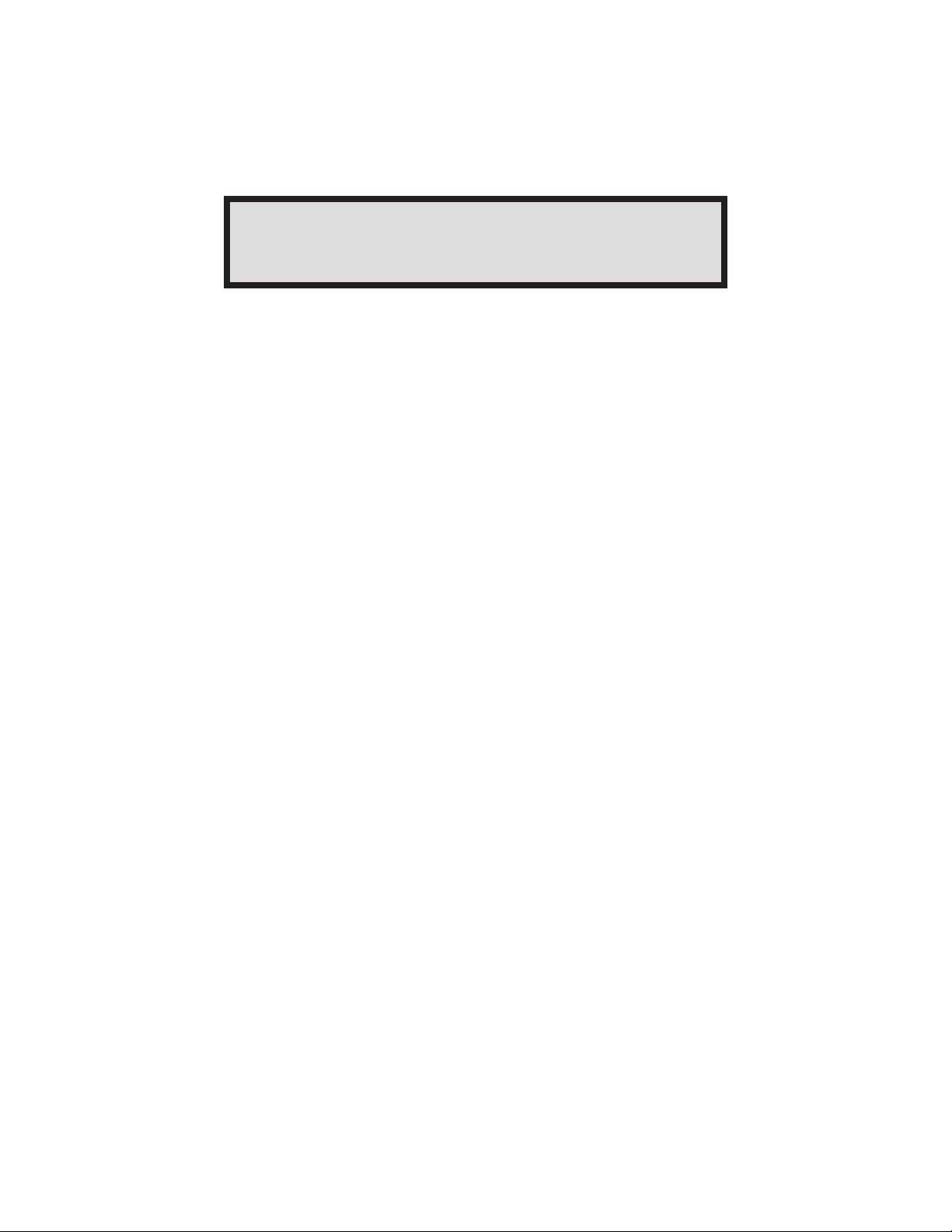
COPYRIGHT © 2006 MERIT INDUSTRIES, INC.
Section 5: Perimeter Lighting Controller
If your MoD BoX includes the optional perimeter lighting on the door, there are operational
adjustments and pattern options that can be used. This section describes the available
options and explains how to program these options using the Lighting Controller that is
mounted on the back of the monitor (see Figure 5.1).
There are two push button switches on the LED Controller. One switch controls the
“PATTERN”, and the other switch controls the “BRIGHTNESS “.
The “PATTERN” option has 5 different settings. Push and release the “PATTERN” push button
to move between the settings. The settings are:
#1. BRIGHTNESS CONTROL (Light is on and remains at a constant level)
#2. FLASHES ON AND OFF AT THE PRESET BRIGHTNESS (See below)
#3. FLASHES ON AND OFF AT FULL BRIGHTNESS
#4. REPEATING FADE IN AND OUT AT: PRESET... OFF... PRESET BRIGHTNESS (See
below)
#5. REPEATING FADE IN AND OUT AT: FULL... OFF... FULL BRIGHTNESS
Pushing the “PATTERN” push button again repeats the sequence from #1.
The BRIGHTNESS option presets the brightness at a level lower than the maximum brightness
possible. If your jukebox is in a location where full brightness is too high, preset the brightness
to a lower level and choose either PATTERN #1, #2 or #4.
To change the preset maximum brightness, proceed as follows:
Push and release the “PATTERN” push button until the light is steady (not fading or
blinking). This is PATTERN #1. Next, press and hold the “BRIGHTNESS” push button: the
light output will either increase or decrease toward the maximum or minimum level. Hold
the push button until the brightness level is at either maximum or minimum - then release
it. Press and hold the “BRIGHTNESS” push button after reaching either endpoint to change
the brightness in the opposite direction. Regardless of which direction the brightness
is changing, when the desired maximum brightness is reached, release the push button
and that level will be used as the PRESET brightness.
Now use the PATTERN push button to choose the desired operating PATTERN.
You may leave the PATTERN at the #1 setting for a steady light level.
PM0599-03 MOD BOX INSTALLATION & OWNER’S MANUAL 40
Page 44

COPYRIGHT © 2006 MERIT INDUSTRIES, INC.
LIGHTING
CONTROLLER
BRIGHTNESS
CONTROL
PATTERN
CONTROL
FIGURE 5-1 - LIGHTING CONTROLLER ON MOD BOX DOOR
41 MOD BOX INSTALLATION & OWNER’S MANUAL PM0599-03
Page 45

COPYRIGHT © 2006 MERIT INDUSTRIES, INC.
Section 6: Routine Service
INTRODUCTION
Routine and preventative maintenance is to be performed on your
normal periodic service call. This section discusses how to collect
money, perform the cash audit, and do preventive maintenance
procedures. Setup features such as Background Music, Free Play,
etc. and statistics collection, such as Collection and Popularity
Reports, are done at the jukebox. Certain tasks are done by using
the AMI Entertainment Web site via the Internet. Log in to
www.amientertainment.net and following the on-screen instructions
to add/delete local music, view the current status of your jukebox(es)
and view revenue and popularity statistics. The User ID and a
Password is obtained when the Operators Contract is signed.
PM0599-03 MOD BOX INSTALLATION & OWNER’S MANUAL 42
Page 46
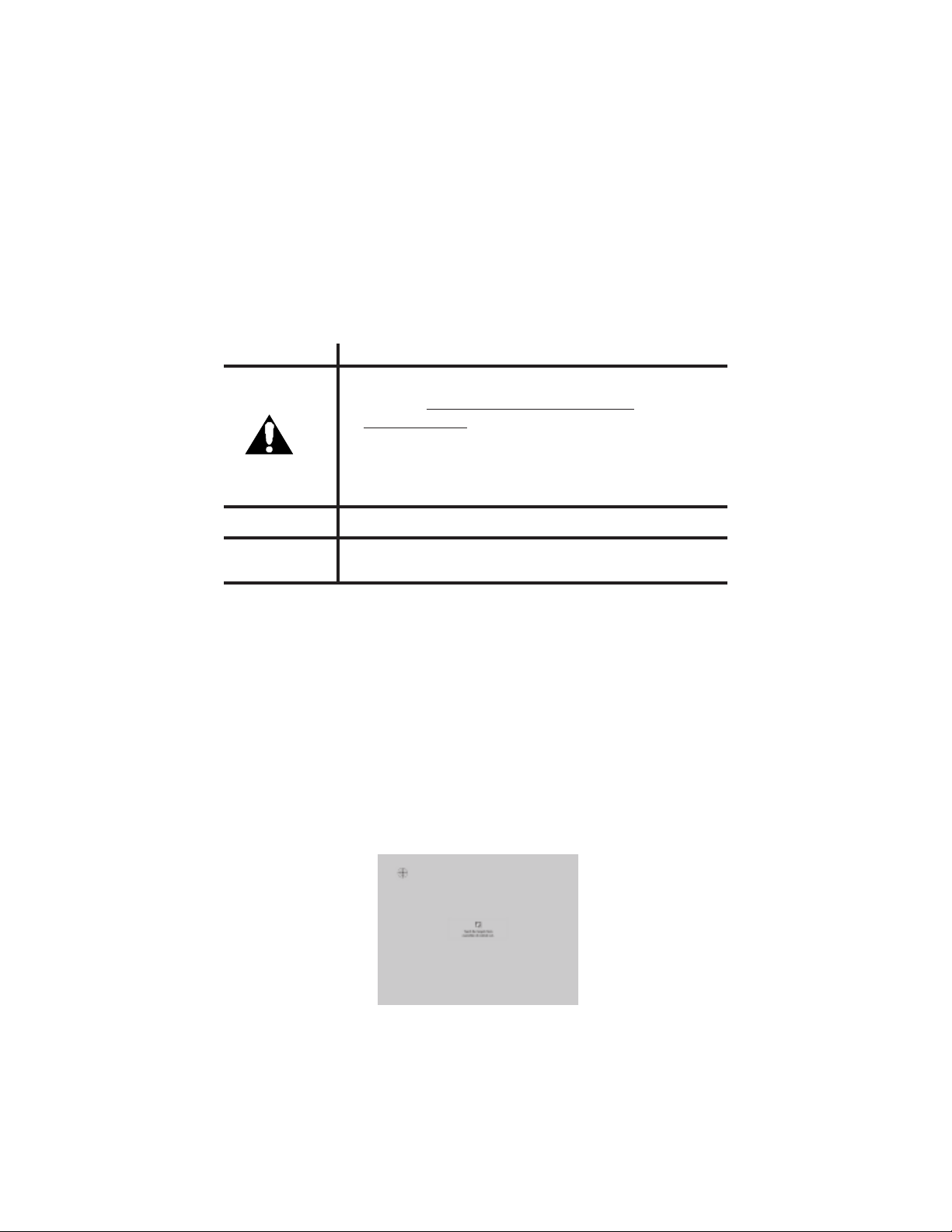
COPYRIGHT © 2006 MERIT INDUSTRIES, INC.
PREVENTIVE MAINTENANCE
Preventive maintenance should be performed at regular intervals. At every visit, the exterior
should be cleaned and the touch screen should be re-calibrated. Every 3-4 months, the interior
should be cleaned.
Exterior
Part Procedure
Touch Screen Clean with household glass cleaner and paper towel or clean cloth.
CAUTION: DO NOT SPRAY CLEANER ON THE
TOUCH SCREEN. SPRAY CLEANER ON THE TOWEL,
THEN CLEAN THE TOUCH SCREEN.
After cleaning the touch screen it may not respond to touch for a
few seconds.
Cabinet and Lens Cloth moistened in water with any mild cleaning product.
Calibration Please see the following procedure.
Touch Screen Calibration
The following procedure describes how to calibrate the touch screen:
1. Power on the MoD BoX jukebox and boot up the application.
2. Open the front door of the jukebox.
3. Locate the “Calibrate” button on the Communication Controller (see
Figure 3-6).
Press the button once to launch the calibration program. This will override
the application while the program runs. See the screen display below.
4. Close the front door and make sure it locks.
5. Follow the directions on the screen, touching the center of the targets,
then touching “YES”.
FIGURE 6-1 - CALIBRATION SCREEN
43 MOD BOX INSTALLATION & OWNER’S MANUAL PM0599-03
Page 47
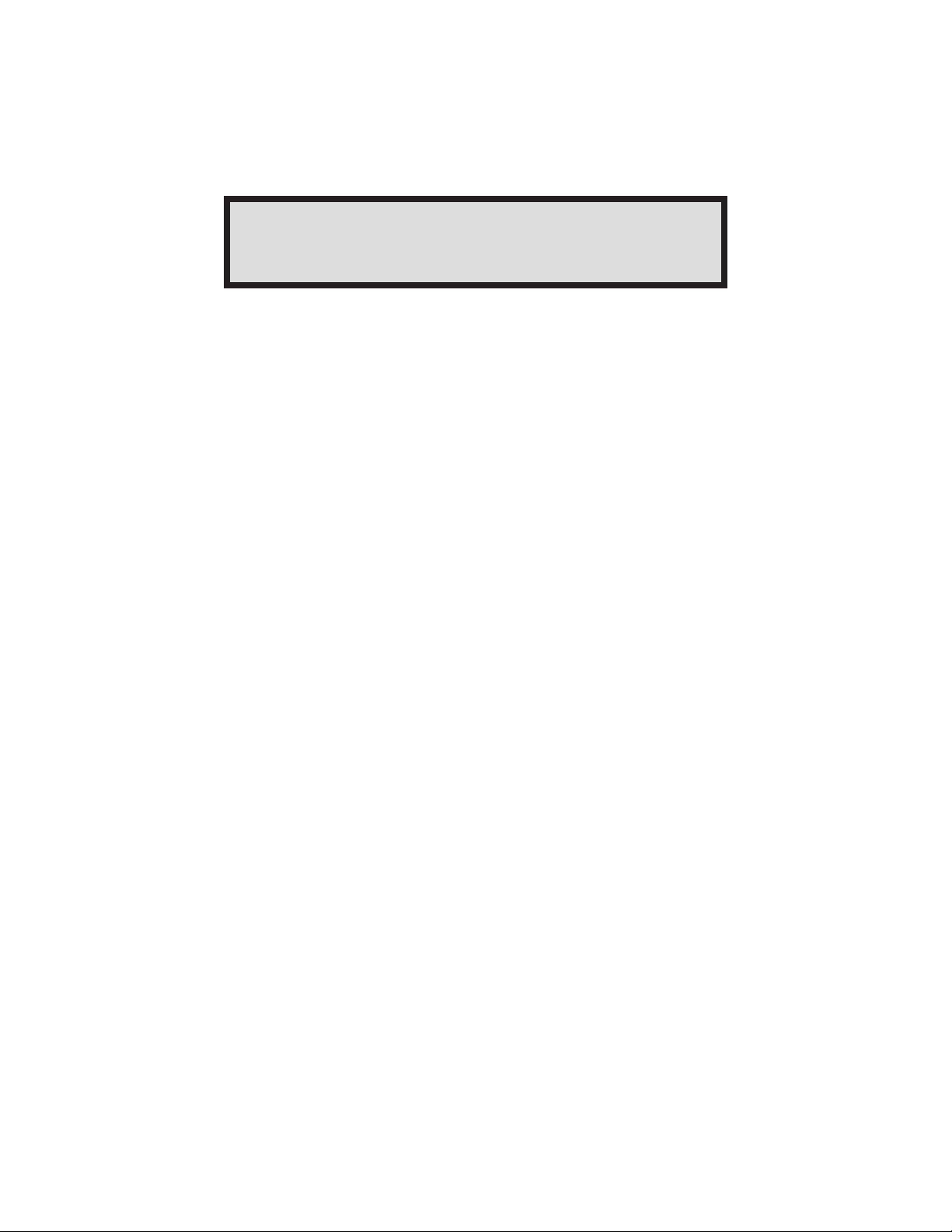
COPYRIGHT © 2006 MERIT INDUSTRIES, INC.
Section 7: Troubleshooting
INTRODUCTION
The MoD BoX Jukebox incorporates several modules which plug in for rapid
service. The most likely cause of jukebox problems are:
1. Continuous or intermittent opens in a harness. The cause can be
wiring, a terminal, or a bad terminal crimp.
• Check that all plugs are firmly seated.
• Check that connector pins are not bent, broken, or pushed through
the back of connectors when mated.
2. A defective module. Troubleshooting procedures are directed at module replacement, not repair.
A summary of the functions for each of the jukebox’s replaceable modules is in
Section 1.
The troubleshooting topics presented in this section are:
• The MoD BoX’s LED’s are described and can help you isolate a
problem.
• Wiring diagrams (see Figures 7-2 through 7-5) to help you isolate
the problem to a harness or a module.
• Modular Troubleshooting Charts that list the Trouble, Symptom, and
Probable Cause.
PM0599-03 MOD BOX INSTALLATION & OWNER’S MANUAL 44
Page 48

COPYRIGHT © 2006 MERIT INDUSTRIES, INC.
MOD BOX LED’S
POWER SUPPLY BOARD
+9 V LED
Should be on. On when +9 VDC is available at the Power Supply.
+12 V LED
Should be on. On when +12 VDC is available at the Power Supply.
+24 V LED
Should be on. On when +24 VDC is available at the Power Supply.
VALID IR LED (optional) (mounted remotely)
On POWER UP (+9 VDC applied to the COMMUNICATION CONTROLLER via
the POWER SUPPLY) this LED flashes 3 times. It also flashes when a VALID IR
Remote signal is seen.
COMMUNICATION CONTROLLER
5 VDC, 12 VDC, 24 VDC, and 24 VAC LED’s
Should be on. On when there is power to the COMMUNICATION CONTROLLER.
IR RCV LED
Flashes whenever any IR signal is seen by the IR RCVR (optional). May flash
due to ambient light.
KID RL TX LED
Should be flashing **. Flashes when the COMMUNICATION CONTROLLER
sends an RL signal back to CORE COMPUTER. Rate is approximately ten times
per second.
CC RL RX LED
Should be flashing**. Flashes when COMMUNICATION CONTROLLER receives a RL signal from one of the RS-485 bus devices. Appears almost
continuously on (rate is more than 20 times per second).
CC RL TX LED
Should be flashing **. Flashes when Communication Master Commands are sent
from the Computer Core. Appears almost continuously on (rate is more than 20
times per second).
CRDT RL TX LED
Should be flashing **. Flashes when the COMMUNICATION CONTROLLER
sends a RL signal back to the CORE COMPUTER. Rate is approximately once
per second.
CRDT STATUS LED
Will flash when a coin is inserted and the CRDT RL TX LED is flashing. May or
may not flash when coin is inserted if the CRDT RL TX LED is not flashing.
** When the COMPUTER CORE ASSEMBLY is powered up, then it may take several minutes for the LED’s to start flashing.
45 MOD BOX INSTALLATION & OWNER’S MANUAL PM0599-03
Page 49

COPYRIGHT © 2006 MERIT INDUSTRIES, INC.
COMPUTER CORE ASSEMBLY
+5 V LED (GREEN)
This should be lit whenever the jukebox is connected to 120 VAC service.
HDD LED (RED)
This LED should be lit only when the hard drive is being accessed by the
computer.
HDD LED
+5 V LED
FIGURE 7-1 - HDD AND +5 VOLT LEDS
PM0599-03 MOD BOX INSTALLATION & OWNER’S MANUAL 46
Page 50

COPYRIGHT © 2006 MERIT INDUSTRIES, INC.
SEQUENCE OF OPERATION
Step 1: Power on the jukebox
• With the System Power Supply power switch in the ON position, plug the AC
power from the back of the jukebox into a standard, grounded wall outlet.
• If the CC does not automatically start to boot-up, press the power reset button in
once and release.
Step 2: The operating system automatically begins to boot. The following is viewed on the
monitor:
Low-level hardware checks
Windows XP Embedded Operating System Loads
The AMI Entertainment® Software Application Loads
Step 3: The user interface (see Figure 3-7) is viewed on the monitor. No music is in the
queue, no selections are available and the amplifier is muted.
Step 4: Customer provides a form of payment. “Credit” displays a value greater than 0.
For cash:
• Bill Acceptor takes the money
• Acceptor outputs pulse(s) to the Controller (no escrow)
• Communication Controller sends money information to the computer via the
RS-485 bus.
• Computer increases the credits accordingly
• “Credit” is changed on the application (monitor)
Step 5: Customer makes a song selection
For local music:
• Customer touches album name, song name, and confirmation to make
selection
• Touch screen sends selection information to the computer
• The song is placed into queue and 1 credit will decrement
For downloadable music:
• Customer touches song name to make selection
• Touch screen sends selection information to the computer
• Application prompts customer to approve that the selection will cost 1
extra credit
• 2 credits removed and song is placed in queue
• Computer begins to download song from Internet to the local drive
• The download may take 3-5 minutes depending on network traffic and
the number of downloaded songs selected before hand
Step 6: Selection is played
• Computer sends a message to the Communication Controller to un-mute the
amplifier.
• Song is located on the local computer hard drive, and played. Use the
Volume Control to adjust volume.
47 MOD BOX INSTALLATION & OWNER’S MANUAL PM0599-03
Page 51

COPYRIGHT © 2006 MERIT INDUSTRIES, INC.
CONNECTION DIAGRAMS
FROM
POWER
SUPPLY
FROM
POWER
SUPPLY
C
D
V
5
+
D-LINK
5 VDC
POWER
ADAPTER
ROUTER
POWER
SWITCHBOX
C
A
V
0
2
1
FEMALE 120 VAC
FROM POWER
SUPPLY
120 VAC
OUTLET
FROM
TERMINAL BLOCK
R
B
BL
B
B
ROUTER RESET
MALE 120 VAC
CONNECTOR
CONNECTOR
12 VDC
12 V COMMON
RESET
+9V DC
+9V COMMON
ON/OFF C ONTROL
+12V FILTERED
+12 V COMMON
+24 VP DC
+24V COMMON
24 VAC FUSED
24 VAC
12 VDC
12 V COMMON
9 VDC
9 V COMMON
RESET
P5,6,7 ,8,9
ON/OFF CTRL
MUTE NOT
RL B
RL A
+9 VDC
+9 VDC
9 V COMMON
RL A
RL B
NC
+9 VDC
IR SIGNAL
+9 COM
LED ON/OFF
NC
COMMUNICATION CONTROLLER
P4
1
2
3
FAN
4
5
CIRCUITS
6
7
P14
1
POWER IN
2
3
P23
1
2
3
POWER IN
4
5
6
P16
1
POWER
2
P10
R
1
B
2
POWER OUT
3
4
P2
1
2
BL
ROUTER RESET /
3
4
VIDEO SWITCH
5
1
2
3
4
RL
5
6
X 5
RJ12
TB1
RL
1
2
DISCRETE
3
4
WIRE
P11
1
2
3
IR DETECTOR
4
5
6
RJ12
P18
1
COUNTER
2
3
P15
STATUS
KID RL TX
IR RCV
CRDT RL TX
CC RL TX
CC RL RX
CONTROLLER LED'S
5 VDC
12 VDC
24 VDC
24V AC
S1 COLLECT
S2 POWER
S3 CALIBRATE
S4 REJECT
S5 SERVICE
2
1
REJECT
RS232
COMMUNICATION
ACCEPTOR
ACCEPTOR
ACCEPTOR
SWITCHES
SERVI CE
REJECT
CALIBRATE
POWER
COLLECT
GROUND
SWITCHES
1
2
AMP MUTEP3
B
/
O
COIN
COIN
BILL
P22
1
6
2
7
3
8
4
9
5
DB9 FEMALE
P17
+24PVDC
1
GND
2
3
4
5
6
P19
1
2
BL
3
4
5
6
Y
7
8
BR
9
10
P21
1
2
3
4
5
6
7
8
9
10
Stripe
P20
COIN A COM
COIN A SIG
LED A ANOD E
LED B CATHODE
COIN B SIG
COIN B COM
TO PREAMP
CONNECTOR J8
DCDb
DSRb
RXDb
RTSb
TXDb
CTSb
DTRb
RIb
GND
SW's 1,2,3,6 ON
SW's 4,5,7,8 OFF
GROUND
CREDIT
/ENABLE
8
COM
COIN SWITCH
COIN ACCEPTOR
IMONEX COIN
ACCEPTOR
+5 VDC POWER
OPTIONAL HARNESS
MARS AE2611-U7E
BILL ACCEPTOR
3
4
5
1
6
2
7
4
5
1W3
6
2
B7B8B
N.C.
TO D-LINK ROUTER
TO COMPUTER
COM2
TO LED CONTROLLER
POWER
16
1
17
2
18
3
19
4
20
5
21
6
22
7
8
23
24
9
25
10
26
11
27
12
28
13
29
14
30
15
Y
/
G
W
B
Y
/
G
W
B
1
2
3
2
1
3
Y
/
G
W
B
FIGURE 7-2 - COMMUNICATION CONTROLLER WIRING DIAGRAM
PM0599-03 MOD BOX INSTALLATION & OWNER’S MANUAL 48
Page 52

COPYRIGHT © 2006 MERIT INDUSTRIES, INC.
FROM ROUTER
POWER
SWITCHBOX
FROM C OMMUNICAT IONS
CONTROLLER
DCDb
DSRb
RXDb
RTSb
TXDb
CTSb
DTRb
RIb
GND
DB9 MALE
1
6
2
CONVE RTER
7
3
CABLE
8
USB/RS232
4
9
5
CREDIT CARD READE R
ATX
RESET
OPTIONAL
MOUSE
MINI-DIN 6
PS2 KEYBOARD
MINI-DIN 6
1
2
3
4
5
6
1
2
3
4
5
6
1
2
3
4
1
2
3
4
1
2
3
4
5
6
1
2
COMPUTER
USB
USB
MODEM
COM1
ETHE RNET
1
2
3
4
5
6
7
8
RJ45 JACK
TOUCHSCREEN
1
DCDa
6
DSRa
RXDa
2
RTSa
7
3
TXDa
8
CTSa
DTRa
4
RIa
9
GND
5
DB9 MALE
SVGA VI DEO
6
RED RETURN
11
MONITOR ID 0 IN
1
RED
7
GREEN RETURN
12
MONITOR ID 1 IN (or DDC data I/O)
2
GREEN
8
BLUE RETURN
13
H-SYNC
3
BLUE
NC9
14
V-SYNC
4
MONITOR ID 2 IN (or r eserved)
10
SYNC RETURN
15
MONITOR ID 3 IN (or DDC clock I/O)
5
SIGNAL GND
DB15 MALE
MIC IN - YELLOW
J3
J2
HEAD PHONE OUT - BLUE
AUDIO OUT - GREENJ1
+5 VDC POWER
1
2
3
PORT 2
4
5
6
7
8
D-LINK 4-PORT
1
2
3
4
5
PORT 1
6
7
8
PORT 3
ETHE RNET
ROUTER
PORT 4
WAN
1
4
5
2
3
6
7
TOUCHSCREEN
DB9 FEMALE
SVGA VIDEO
6
11
1
7
12
2
8
13
3
9
14
4
10
15
5
DB15 MALE
8
1
6
2
7
3
8
4
9
5
1
2
3
4
5
6
7
8
1
2
3
4
5
6
7
8
15 INCH
FLATPANEL
TOUCHSCREEN
DISPLAY
IEC 320 MALE
POWER INLET
N
G
TO MODEM OR
NETWO RK
ON-SIT E
L
TO PREAMP
IEC 320 MALE
POWER INLET
N
L
G
FROM POWER
SUPPLY
FROM POWER
SUPPLY
W
G/Y
BB
11
22
33
W
G/Y
FIGURE 7-3 - COMPUTER WIRING
49 MOD BOX INSTALLATION & OWNER’S MANUAL PM0599-03
Page 53

COPYRIGHT © 2006 MERIT INDUSTRIES, INC.
POWER TRANSFORMER
C
C
A
A
V
V
32
32
115
VAC
B
0
0
2
2
VACVAC
G
/
B
VAC
115
VAC
Y
R
/
/
B
B
C
C
A
A
V
V
20
2
2
1
1
*G/Y
*B/Y
*B/R
*B/W
*B
*BL
*BR
*O
*O
S
S/Y
S
Stripe
+12V FILTERED
+12 V COMMON
+24 VP DC
+24V COMMON
24 VAC FUSED
24 VAC
Stripe
+9 VDC
+9 COM
ON/OFF CTRL
TO COMMUNICATIONS
CONTROLLER
CONNECTOR P23
*G/Y
5
*W/B
454
*R/Y
33
*Y/B
2
2
*B
1
1
*BR/W
6
6
*W/B
10
10
*BL
11
11
*BR
12
12
*O/B
13
13
*O
14
14
15
15
*S
7
7
*S/Y
8
8
*S
9
9
1
2
3
+12 VDC
4
5
6
1
4.7k
2
3
4.7k
TO COMMUNICATIONS
CONTROLLER
CONNECTOR P14
TO BOTTOM LEAD OF P RIMARY # 2
TO TOP LEAD OF PRIM ARY # 2
TO BOTTOM LEAD OF P RIMARY # 1
TO TOP LEAD OF PRIM ARY # 1
LINE (120 ~ )
NEUTRAL
CB3
3A
O
*
1
3
2
P4
SUPPLY
4
CBA-SYSTEM
PWR
4.7k
LOGO
BACKLIGHT
BILL ACCEPTOR
Turn s voltages in
PHONO LIGHTS
connect or ON/OFF
Y
/
S
*R
*R/B
3
2
1
BILL ACCEPTOR
STANDARD
LIGHT
OPTIONAL
Y
/
S
LN
+9 VDC
+12 VDC
+24 VPDC
LIGHT
BILL ACCEPTOR
LIGHT AN D LED
POWER CONTROL
PROG
BRITE
SYSTEM POWER SUPPLY
6ACB1
120 V, 60 ~ Mains Inlet
(Power Cord)
*G/Y
10
9
*R/Y
8
*B/W
6
5
4
*B/R
3
2
1
R
2
1
B
22
2
1
2
1
2
1221
LED CONTROLLER
3
2
1
5
CB2 6A
D
E
H
C
T
I
W
S
C
D
V
P
4
2
+
1
212
1
S
4
8
6
7
9
5
2
4
8
6
7
9
Y
/
S3S
O
O
*R/Y
*Y/B
*W/B
*BR/W
*W/B
*G/Y
*B/W
*B/R
*B
*R
*R/B
FROM COMMUNICATIONS
CONTROLLER
CONNECTOR P17
1
1
1
2
1
0
1
1
1
2
1
0
*Y
*Y
*R
*R
BL
BL/W
BL
120 VAC JUMPER ASSY
4
3
2
1
PHONO LIGHTS
1
1
2
2
3
3
4
4
5
5
6
6
7
7
8
8
9
9
R/B
R
R/B
R
LED ROPE LIGHT
*W
*G/Y
*B
*B/R
*B/W
R
R/B
*B
*W
AC COMMON
GROUND
120VAC
+12V DC
+12V COMMON
+5V DC
+5V COMMON
*B/R
*B/W
*B/R
*B/W
TO AMP ASSEMBLY
POWER CONNECTORS
J1 & J13
TO ROUTER POWER
SWITCHBOX
TO COMPUTER POWER
INLET
TO BILL
ACCEPTOR
& DISPLAY
1
1
2
2
3
3
4
4
1
1
2
2
3
3
4
4
TO
CABINET
FANS
2
1
5
4
3
6
2
1
4
3
5
6
R
Y
W
/
/
Y
/
B
/
*
B
B
B
G
*
*
*
*
*R/Y
*BR/ W
LINE (120 ~)
COMPUTER
*W/B
Harness
11
121
1
2
+24PVDC
+24VDC
6
5
GND
4
CONTRO L
3
2
1
FIGURE 7-4 - POWER WIRING
PM0599-03 MOD BOX INSTALLATION & OWNER’S MANUAL 50
Page 54

COPYRIGHT © 2006 MERIT INDUSTRIES, INC.
FROM COMPUTER
AUDIO OUT
FROM
COMMUNICATIONS
CONTROLLER
CONNECTOR P3
TO COMMUNICATIONS
CONTROLLER
P15
CANCEL
O
B/W
O/B
AUDIO DI STRIB UTION TRAN SFORMER KI T
(Optional)
OUTPUT TRANSFOR MER ASSEMBLY
Remove cover to access two 4 A fuses located on
CBA-OUTPUT RESI STORS. A blown fuse is indica ted by low
audio level and can be cause d by a short circui t in
speaker wiring or speaker loads greater than 125 watts.
CHANNE L 1 (left )
W
/
B
D
H
N
C
T
T
U
V
I
U
5
O
P
W
1
R
N
+
S
I
G
1
2
2
1
3
J7
MIC INPUT
1
J8
2
3
MUTE
4
JUMPER PLUG
4
5
CH 1 ( left)
E5E1 E3E2 E4
E6 E7
Harness
5
4
9
6
1
8
1
7
1
1
0
2
J3
JUMPER S
7 BAND PREAMP
A2A1
R
B
1
3
AUDIO IN CH 1
LEFT
A1 A2
W
J9
CH 2 (right)
E1
B
AUDIO IN CH 2
RIGHT
CHANNE L 2 (righ t)
E2
E4E3 E5 E7E6
CH 1 (left)
R
J10
KOV-106 -000-05
G
3
4
5
1
2
(To Amp J2)
SPEAKE R TERMINA L
BLOCK ASSEMBLY
CH 2 (right)
W
/
B
R
R
/
B
Y
B
B
Y
4
2
5
3
1
J2
OUTPUT
250 WATT
AMPLIFIER
VOLUME
B
R
FROM POWER
TRANSFORMER
B
V
W/V
W
V
W
B
W/V
1
2
J6
3
VOLUM E CTRL
4
5
J13
POWER
40 Vac CT
1
3
2
4
W
/
L
L
B
B
5
AUDIO AMPLIFIER ASSEMBLY
L
B
CH 1 OUT (L)
CH 2 OUT (R)
J11
J12
J3
32 Vac
CH 1 IN (L)
CH 2 IN (R)
J1
POWER
32 Vac
4
2
1
3
Y
Y
R
*
*
*
5
6
R
*
J4
FIGURE 7-5 - AMPLIFIER ASSEMBLY
51 MOD BOX INSTALLATION & OWNER’S MANUAL PM0599-03
Page 55

COPYRIGHT © 2006 MERIT INDUSTRIES, INC.
TROUBLESHOOTING CHARTS
The best way to isolate a problem is to determine its cause. The following charts should help
to narrow down which module is failing and whether it can be fixed or needs to be replaced.
Start with finding the “Trouble” column that relates the closest to the problem you are
experiencing and then match it to the closest “Symptom”. There can be many “Probable
Causes” listed for each Symptom. The Probable Causes are listed in increasing order of
probability.
P
ROBLEM
S
Application does
not boot up.
Jukebox will not
operate when
powered ON.
YMPTOM
P
At the first boot up screen,
“Detecting IDE Primary
Master” reports “None”.
The boot up process stops at
“DISK BOOT FAILURE,
INSERT SYSTEM DISK
AND PRESS ENTER.”
The Bill Acceptor LED’s on
the front door fail to light.
The Bill Acceptor LED’s
come on, but the application
will not boot.
ROBABLE CAUSE
1. There is no hard drive in the
computer.
2. The plugs are not completely
seated in the hard drive.
3. The data cable or power plug (CC
box internal) has come loose from
the main board or hard drive.
1. The hard drive in the CC box has
come loose and needs to be
reseated.
2. There is no hard drive in the
computer.
3. The data cable or power plug (CC
box internal) has come loose from
the main board or hard drive.
4. The CC’s BIOS needs to be
updated.
5. The hard drive is dead.
1. The plug is not completely inserted
into the outlet.
2. The wall circuit is not hot.
The monitor or the system power
supply is defective or unplugged.
The monitor
does not work.
The computer fan is on, and
all systems LED’s and lights
are normal.
1. The power plug, video cable, or
monitor power supply wiring is not
seated completely.
2. The system power supply is
defective.
3. The monitor is dead.
PM0599-03 MOD BOX INSTALLATION & OWNER’S MANUAL 52
Page 56

COPYRIGHT © 2006 MERIT INDUSTRIES, INC.
TROUBLESHOOTING continued
PROBLEM SYMP TOM PROBABL E CAUSE
The touch
screen does
not work.
The application boots up,
•
but the touch screen does
not respond to touch.
1. The serial cable is not seated
completely at the monitor or at
the CC box.
2. The touch screen is dead.
The touch
screen will not
calibrate.
No music from
jukebox.
Machine is
locked up during
normal runtime.
The bill acceptor
does not work.
Nothing happens after pressing
the calibration button.
The calibration program runs,
but will not respond to touch.
No sound from jukebox,
although the application reports
“Now Playing…a New Song.”
No sound from jukebox and the
application doesn’t appear to
be playing the song selected.
Coin acceptor is taking money
but credits are not
accumulating and the touch
screen is not responsive.
The bill acceptor will not accept
a bill.
The green lights at the bill
acceptor lip are not flashing.
1. The serial cable plug is not fully
seated at the monitor or at the
CC box.
2. The touch screen is dead.
1. The serial cable plug is not fully
seated at the monitor or at the
CC box.
2. The touch screen is dead.
1. Volume control is turned all the
way down.
2. Volume control is broken.
3. Audio cables are disconnected or
loose from the CC box or the preamp.
4. The amplifier is overloaded and
shutdown.
1. There are no more credits
available for play.
2. Reject song was activated.
CC is locked up. Power up by
pressing and releasing the ATX
Reset Switch.
1. The cash box is full.
2. The cash box was not re-installed
on bill acceptor correctly.
3. There is a jammed bill in the
device.
4. The plugs are not inserted
securely at the acceptor.
5. The bill acceptor is defective.
1. The cable is damaged at the
acceptor.
2. The bill acceptor is defective.
53 MOD BOX INSTALLATION & OWNER’S MANUAL PM0599-03
Page 57

COPYRIGHT © 2006 MERIT INDUSTRIES, INC.
TROUBLESHOOTING continued
PROBLEM SYMPTOM PROBABLE CAUSE
Location
Network line not
installed in the
Location.
There is no designated
broadband line installed in
the Location.
1. The inside wiring installation
appointment was not scheduled.
2. The inside wiring installation has not
occurred.
3. The line was not installed in the preselected location.
4. The line (jack) was not labeled by the
technician.
Router does not
work.
The “Music On
Demand”
feature does not
work.
When the power supply is
connected to the router,
nothing happens.
The “Link/Act #” light, in the
front of the router, does not
light up when an Ethernet
cable is plugged in the
respective Port.
The WAN light does not
light up.
The feature has never
been available in the
location.
The feature was available,
but is no longer available.
1. The AC power plug is not fully
inserted in the receptacle on the back
of the router.
2. The wall plug is not “hot”.
1. The Ethernet port is defective.
2. The jukebox is not powered on.
3. The cable is loose at the CC box in
the jukebox.
1. The broadband connection is not
plugged into the WAN port.
2. The cable modem or DSL modem is
not powered on.
1. There is no Ethernet cable connection
between the router and the jukebox.
2. The Ethernet cable is not fully seated
in the port on the CC box or in the
back of the router.
3. The connection is loose between the
installed line and the router.
4. The cable is bad.
5. The Internet line is down.
1. The connection has become loose
between the router and the jukebox.
2. The connection has become loose
between the installed line (jack) and
the router.
3. All the lights are ON, on the front of
the router.
4. The router was shut off or lost power.
5. The Internet service provider (ISP) is
down.
6. The AMI Entertainment® server is
down.
PM0599-03 MOD BOX INSTALLATION & OWNER’S MANUAL 54
Page 58

COPYRIGHT © 2006 MERIT INDUSTRIES, INC.
For additional assistance, after contacting your distributor, contact:
Merit Product Support and Services
USA and Canada call toll-free:
1-800-445-9353
Outside the USA and Canada call:
(215) 639-4700
FAX: (215) 639-5346
Merit Industries, Inc. P.O. Box 5004, Bensalem, PA 19020-8529.
You can also visit our Web site
www.meritind.com
AMI Entertainment
USA and Canada call toll-free:
1-877-762-6765
(1-877-ROC-N-ROL)
Outside the USA and Canada call:
(616) 243-3633
E-mail: support@amientertainment.net
www.amientertainment.com
55 MOD BOX INSTALLATION & OWNER’S MANUAL PM0599-03
Page 59
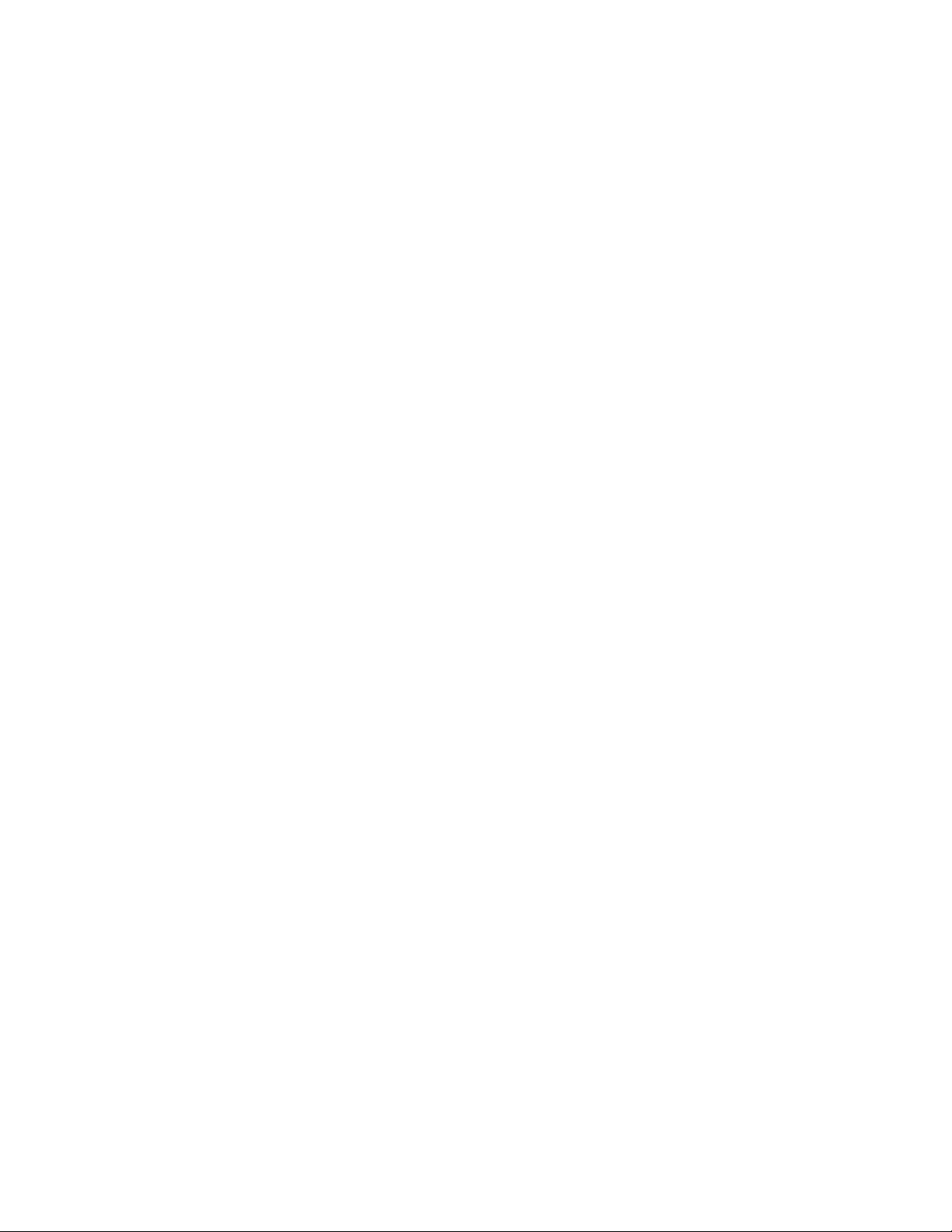
COPYRIGHT © 2006 MERIT INDUSTRIES, INC.
Merit Limited Warranty
Merit Industries, Inc. warrants its machines
to be free from defects in material and workmanship for a period of one year from the
date of purchase. The warranty covers all
electrical components (except fuses and light
bulbs) and printed circuit boards. The touch
screen is under warranty for a period of 3
years. The hard drive has a lifetime warranty.
Failure due to misuse, vandalism, excessive
or intentional abuse, operation outside specified conditions (including, but not limited to,
improper electrical power source), fire, water damage, acts of God, acts of war and civil
unrest are specifically excluded.
Merit products are carefully inspected and
thoroughly tested prior to packing and shipment. Any damage discovered upon receipt
of goods, whether obvious or concealed,
must be reported immediately to the delivering carrier and claims made directly to them.
Merit assumes no responsibility for damages
once the product has left its facilities and any
disputes regarding transportation damage
must be resolved with the shipping
company(s).
Merit will repair or replace, at its option, any
component, part or assembly that fails under warranty, provided that the failed item is
returned, shipping charges prepaid, to Merit’s
repair facility and Merit is notified of the failure within the warranty period. Merit reserves
the right to request the serial numbers of the
item and/or game which has failed, and copies of sales invoices, bills of lading or other
documents as required to determine the validity of the warranty coverage. Merit will return or replace warranty items, as specified
above, shipping charges prepaid, by ground
transportation.
Merit’s obligation shall be limited to repair or
replacement as stated above, and shall specifically exclude any liability for consequential damages or loss of earnings.
Merit may, at its discretion, provide replacement parts under warranty prior to receiving
defective items, without incurring any ongoing obligation to extend such accommodations.
In certain instances, due to geographical or
other considerations, Merit may offer PCB
warranty service on an extended time basis
as follows:
(a) User notifies Merit in writing (or FAX)
of PCB failure, providing dates of failure,
serial numbers and a brief description of
failure symptoms.
(b) Failed PCBs are accumulated for a time
period or quantity accumulation, as designated by Merit and sent in one shipment to
save shipping expenses.
(c) Merit honors warranty as per dates of
failure notification.
The above terms and conditions constitute
the sole obligation, written or implied, of Merit
Industries under its warranty coverage.
PM0599-03 MOD BOX INSTALLATION & OWNER’S MANUAL 56
Page 60

COPYRIGHT © 2006 MERIT INDUSTRIES, INC.
Merit Industries, Inc. Software License Agreement
Merit Industries, Inc. (“Licensor”) is willing to license the enclosed software to you only if
you accept all of the terms in this license agreement (“Agreement”).
Ownership of the Software
1. The enclosed Merit® product, which may include but is not limited to the Megatouch®
software program (“Software”) and the accompanying written materials are owned by
Licensor and are protected by United States copyright laws, patent laws and other
intellectual property laws, by laws of other nations, and by international treaties.
Restrictions on Use and Transfer
2. If this Software package contains multiple media types (such as CD’s, flash cards,
hard drives, etc), then you may use only the type of media appropriate for your Machine.
You may not use the other media types on another Machine, or transfer, or assign
them to another user except as part of the permanent transfer of the Software and all
written materials (as provided for below in paragraph 4).
3. You may make one copy of the software for backup purposes only. You may not copy
or make backup copies of any software security key or software security device under
any circumstances.
4. You may permanently transfer the right to use the Software and accompanying written
materials (including the most recent update and all prior versions) if you retain no
copies and the transferee agrees in writing to be bound by the terms of this Agreement.
Such a transfer of this license to another party immediately terminates your license.
You may not otherwise transfer or assign the right to use the Software, except as
stated in this paragraph.
5. You may not operate or allow the operation of the Software at locations where the
operation of such Software does not comply with all local, state, and other governmental
body laws and regulations. You agree to not use or permit the use of the Software in
violation of any U.S. Federal, state, or local laws or regulations or any foreign law or
regulation, including laws regarding gaming, gambling or intellectual property rights in
or concerning the Software.
6. You may not modify, adapt, translate, reverse engineer, decompile, disassemble the
Software or create derivative works from the Software or any component thereof; nor
may you remove, modify or hide or otherwise make unreadable or non-viewable any
notice, legend, advice, watermark or other designation contained on the Software,
component thereof, or output therefrom.
7. You agree that the Software and the authorship, systems, ideas, inventions methods
of operation, documentation and other information contained therein, and all versions,
modifications and adaptations thereto are proprietary intellectual properties of Licensor
and are protected by civil and criminal law, and by copyright, trade secret, trademark
and the patent laws of the United States and other countries.
Limited Warranty
8. Licensor warrants, solely for your benefit, that the Software will function in material
conformity, with its accompanying documentation for a period outlined in Licensor’s
standard product warranty period after your receipt of the Software.
Licensor’s Obligations Under Warranty
9. Licensor’s sole obligation under the aforesaid warranty shall be to utilize commercially
reasonable efforts to correct or modify such portion of the Software as to make it
materially conform with the applicable documentation.
57 MOD BOX INSTALLATION & OWNER’S MANUAL PM0599-03
Page 61
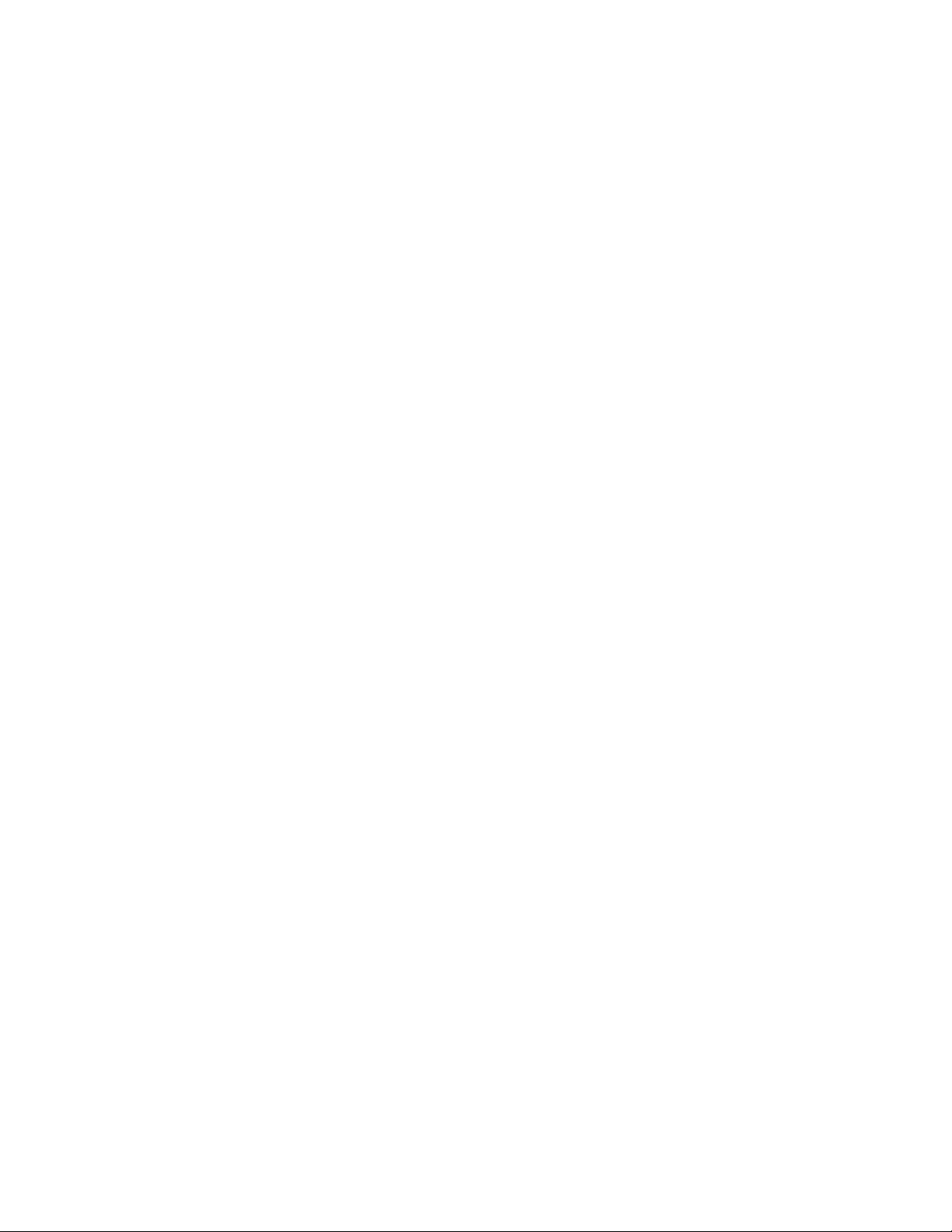
COPYRIGHT © 2006 MERIT INDUSTRIES, INC.
Grant Of License
10. Licensor grants to you a limited, non-exclusive license to distribute and/or use one
copy of the Software on a single Merit (“Machine”) accompanied by a single licensor
factory authorized security key. Licensor reserves the right to update versions of the
software and the content to the Machine as deemed appropriate by the Licensor. You
are entrusted to maintain and protect your single licensor factory authorized security
key, password, or other identification from being utilized by any third party, and you
agree to be responsible for any use of the Software provided herein by a third party
utilizing your identification. Licensor maintains the right to immediately terminate your
License for reasons related to misuse or other non-conformity with the rules expressed
herein. While Licensor does not routinely inspect Machines, Licensor also reserves
the right to inspect or audit the Software from time to time in Licensor’s sole discretion.
To the extent that Licensor’s access to the Software requires that Licensor also gain
access to a Machine in which the Software is installed, you agree to promptly provide
Licensor, when requested, with permission and aid in Licensor gaining access to the
Machine.
Disclaimers
11. EXCEPT AS PROVIDED IN THE SECTION ENTITLED “LIMITED WARRANTY”,
LICENSOR MAKES NO OTHER PROMISES, REPRESENTATIONS OR
WARRANTIES, WHETHER EXPRESSED OR IMPLIED, REGARDING OR RELATING
TO THE SOFTWARE OR CONTENT THEREIN OR TO ANY OTHER MATERIAL
FURNISHED OR PROVIDED TO YOU PURSUANT TO THIS AGREEMENT OR
OTHERWISE AND LICENSOR SPECIFICALLY DISCLAIMS ALL IMPLIED
WARRANTIES OF MERCHANTABILITY AND FITNESS FOR A PARTICULAR
PURPOSE WITH RESPECT TO SAID MATERIALS OR THE USE THEREOF. TO
THE MAXIMUM EXTENT ALLOWABLE BY LAW THE UNIFORM COMMERCIAL CODE
OR OTHER UNIFORM LAWS SHALL NOT APPLY TO THIS AGREEMENT.
Limitation on Liability
12. IN NO EVENT SHALL LICENSOR BE LIABLE UNDER ANY CLAIM, DEMAND OR
ACTION ARISING OUT OF OR RELATING TO THE SOFTWARE, ITS USE,
INSTALLATION OR LICENSOR’S PERFORMANCE OR LACK THEREOF UNDER
THIS AGREEMENT FOR ANY SPECIAL, INDIRECT, INCIDENTAL, EXEMPLARY OR
CONSEQUENTIAL DAMAGES, WHETHER OR NOT LICENSOR HAS BEEN
ADVISED OF THE POSSIBILITY OF SUCH CLAIM, DEMAND OR ACTION. IN
ADDITION, WITHOUT LIMITING THE FOREGOING, IN ALL EVENTS THE REMEDIES
AVAILABLE TO YOU SHALL BE LIMITED TO THE AMOUNT PAID BY YOU TO
LICENSOR FOR THE SOFTWARE.
13. IN NO EVENT WILL LICENSOR BE LIABLE TO YOU FOR DAMAGES, INCLUDING
ANY LOSS OF PROFITS, LOST SAVINGS, OR OTHER INCIDENTAL OR
CONSEQUENTIAL DAMAGES ARISING OUT OF YOUR USE, MISUSE, BREACH
OF THIS AGREEMENT OR INABILITY TO USE THE SOFTWARE.
General
14. The validity and construction of this Agreement and of the rights and obligations herein
shall be determined and governed by the laws of the State of New York. By accepting
the terms of this Agreement, you acknowledge and accept that the courts of New York,
New York shall have exclusive jurisdiction and venue regarding any disputes arising
with regard to this Agreement or arising out of activity or misuse of the Software.
15. Merit, in its sole discretion, may assign this agreement or any of its rights and obligations
hereunder.
16. If you have any questions concerning this Agreement or wish to contact Licensor for
any reason, please write: Merit Industries, Inc., 2525 State Road, Bensalem, PA 19020,
USA.
PM0599-03 MOD BOX INSTALLATION & OWNER’S MANUAL 58
Page 62
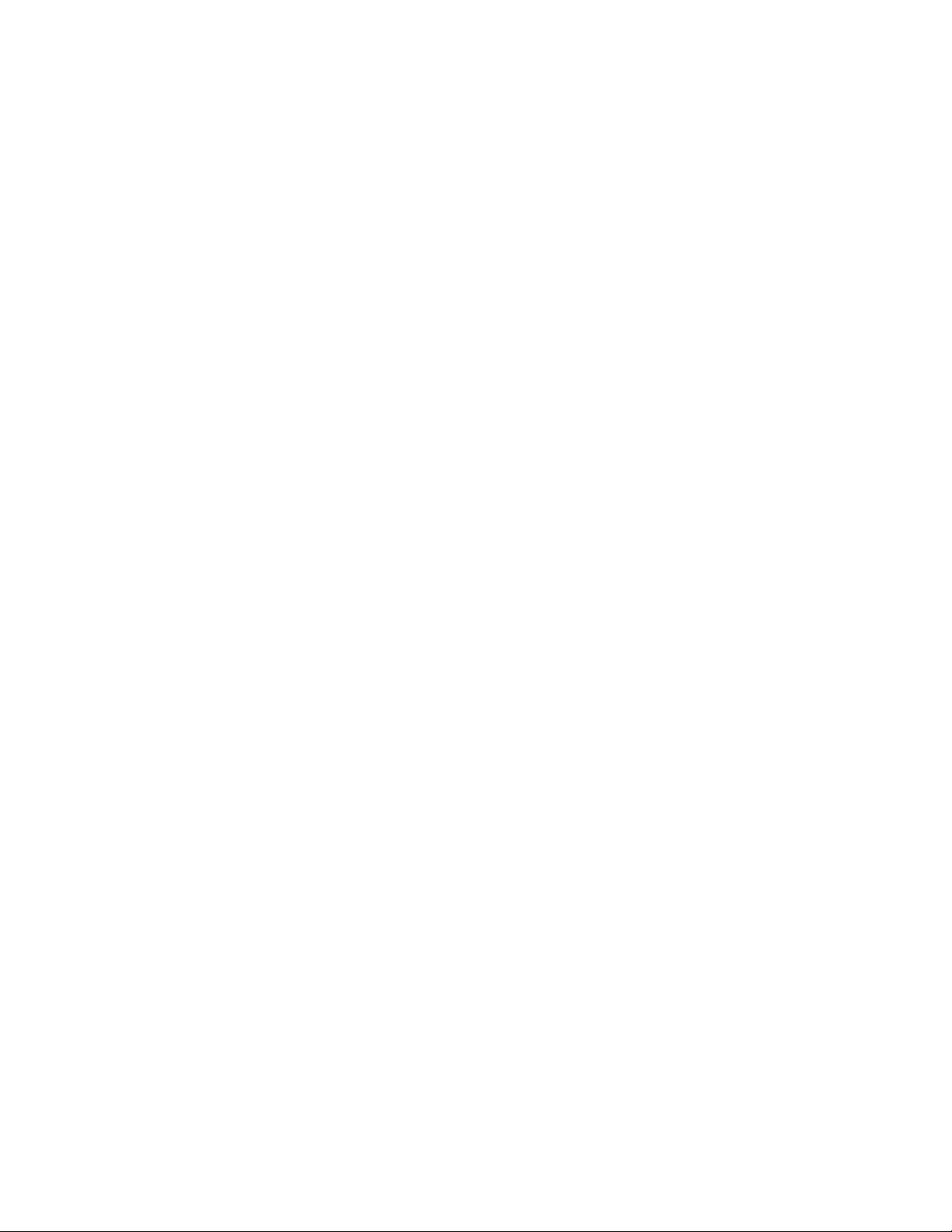
COPYRIGHT © 2006 MERIT INDUSTRIES, INC.
Contrat de licence de logiciel de Merit Industries, Inc.
Merit Industries, Inc. (ci-après le "Concédant") est disposé à vous accorder la licence d'utilisation du
logiciel ci-inclus, à condition que vous vous engagiez à respecter tous les termes, clauses et conditions du présent contrat de licence (Contrat).
Droit de Propriété
1. Le produit Merit ci-joint contenant, mais ne s'y limitant pas, le logiciel Megatouch™ (ci-après le
"logiciel") et toute la documentation écrite, restent la propriété du Concédant et sont protégés
par : les lois de droits d'auteur des Etats-Unis, les lois s'appliquant aux brevets déposés et à la
propriété intellectuelle, ainsi que par celles des autres pays et les traités internationaux.
Restriction d'Utilisation et Transfert
2. Si le présent logiciel comprend plusieurs types de composants (tels que CD-ROM, cartes
flash, disques durs, etc), vous ne pouvez utilisez que ceux qui conviennent à votre appareil. Il
est strictement interdit de les utiliser sur un autre appareil, les transférer -ou les céder à un
autre utilisateur, sauf en cas de transfert permanent du logiciel et de toute la documentation
écrite (comme indiqué ci-dessous au paragraphe 4).
3. Il est interdit de copier le logiciel, à l'exception d'une copie de sauvegarde. Il est aussi interdit
de reproduire -ou faire des copies de sauvegarde des programmes de clé de sécurité ou
autres fichiers de sécurité, quelles que soient les circonstances.
4. Vous pouvez céder en permanence à un tiers -le droit d'utiliser le LOGICIEL et toute la documentation écrite l'accompagnant, (ainsi que la plus récente mise à jour et toutes autres anciennes
versions) seulement si vous n'en gardez aucune copie, et si le cessionnaire s'engage, par
écrit, à respecter les termes, clauses et conditions du présent Contrat. Cette cession à un tiers
met fin à votre licence immédiatement. Autrement, vous n'avez pas la permission de transférer
ou d'accorder à un tiers le droit d'utiliser le présent logiciel, excepté que tel que décrit dans le
présent paragraphe.
5. Il est interdit d'utiliser le présent logiciel ou de permettre son utilisation dans des emplacements où l'utilisation du présent logiciel n'est pas conforme aux lois et réglementations locales,
nationales ou réglementations d'autres organismes gouvernementaux. Vous acceptez de ne
pas utiliser ou d'autoriser l'utilisation du logiciel d'une manière enfreignant les lois ou regulations s'appliquant à la propriété intellectuelle et au jeu, en vigueur aux Etats-Unis ou dans les
autres pays du monde, y compris les lois de l'ensemble du logiciel.
6. Il est interdit de modifier, adapter, traduire, démonter, décompiler, désassembler le logiciel ou
créer du matériel dérivé du logiciel ou de tout composant de celui-ci ; vous ne pouvez pas
enlever, modifier ou cacher ou rendre illisible ou non-visible toute instruction, légende, information ou filigrane ou autre désignation qui apparaît dans le logiciel, composant dudit logiciel
ou résultant dudit logiciel.
7. Vous convenez que le logiciel et les droits d'auteur, les systèmes, les idées, les inventions, les
méthodes d'utilisation, la documentation et autre information incluse, ainsi que toutes les
versions, modifications et adaptations qui s'y rattachent sont les propriétés intellectuelles du
Concédant et sont protégées par le droit civil et pénal et par le droit d'auteur, le secret commercial, la marque déposée et le brevet aux Etats-Unis et dans les autres pays du monde.
Limite de Garantie
8. Le Concédant garantit seulement à votre intention, que le logiciel permettra une utilisation
conforme, avec la documentation l'accompagnant, pendant la période de temps indiquée
dans la période de garantie du produit standard du Concédant, à compter de la date de
livraison du logiciel.
Responsabilité du Concédant aux termes de la Garantie
9. La seule obligation du Concédant aux termes de la garantie susmentionnée sera de faire tous
les efforts commercialement raisonnables pour corriger ou modifier la partie du logiciel pour le
rendre matériellement conforme aux spécifications de la documentation.
59 MOD BOX INSTALLATION & OWNER’S MANUAL PM0599-03
Page 63

COPYRIGHT © 2006 MERIT INDUSTRIES, INC.
Concession de Licence
10. Le Concédant vous accorde le droit d'utiliser une seule copie par appareil Merit (ci-après
"Appareil") accompagné d'une seule clé de sécurité autorisée en usine et fournie par le
Concédant. Le Concédant se réserve le droit de mise à jour des versions du logiciel et du
contenu de l'Appareil, quand il juge nécessaire de le faire. Il vous appartient également
d'empêcher que les mots de passe ou autres codes et la clé de sécurité soient utilisés par un
tiers. Vous acceptez d'assumer la responsabilité dans le cas de l'utilisation du logiciel par un
tiers. Le Concédant se réserve le droit de résilier votre contrat de licence à tout moment dans
l'éventualité d'une utilisation non-conforme aux clauses stipulées. Bien que le Concédant ne
contrôle pas les appareils périodiquement, il se réserve toutefois le droit de contrôler le logiciel
à tout moment et sans préavis de sa part. De surcroît, dans l'éventualité où le logiciel n'est
accessible qu'à travers la machine dans laquelle il est installé, le licencié s'engage à donner
libre accès au Concédant, ou ses représentants, à la machine et dans les plus brefs délais.
Exclusion de toute autre garantie
11. EXCEPTE COMME PREVU DANS LA SECTION INTITULEE "LIMITE DE GARANTIE", LE
CONCEDANT N'ASSURE AUCUNE AUTRE GARANTIE DE QUELQUE NATURE ET A
QUELQUE TITRE QUE CE SOIT, EXPLICITE OU IMPLICITE, EN RAPPORT AVEC LE
LOGICIEL ET LES COMPOSANTS QUI L'ACCOMPAGNENT OU, LE CAS ECHEANT, TOUT
SUPPORT OU MATERIEL FOURNI CONFORMEMENT AU PRESENT CONTRATEN
PARTICULIER, LE CONCEDANT NE PEUT DONNER AUCUNE GARANTIE, DE QUELQUE
NATURE QUE CE SOIT, POUR LA COMMERCIALISATION DE TOUS LES PRODUITS EN
RAPPORT AVEC LE LOGICIEL OU AVEC L'UTILISATION DE CELUI-CI. DANS LA MESURE
OU CELA EST PERMIS PAR LA LOI, LE CODE UNIFORME COMMERCIAL OU AUTRE LOI
UNIFORME NE S'APPLIQUE PAS AU PRESENT CONTRAT.
Limite de Responsabilité
12. LE CONCEDANT NE SERA EN AUCUN CAS RESPONSABLE DE TOUTE RECLAMATION, DEMANDE OU ACTION RESULTANT DE OU EN RAPPORT AVEC LE LOGICIEL,
SON UTILISATION OU SON INSTALLATION, OU LA PERFORMANCE OU MANQUE DE
PERFORMANCE DU CONCEDANT EN VERTU DU PRESENT CONTRAT POUR TOUS
DOMMAGES D'UNE NATURE QUI N'EST PAS PRESUMEE PAR LA LOI ET QUI DOIVENT
ETRE EXPRESSEMENT PROUVES, DOMMAGE INDIRECTS, DOMMAGES-INTERETS
POUR PREJUDICE MORAL, QUE LE CONCEDANT AIT ETE AVISE OU NON DE LA
POSSIBILITE D'UNE TELLE RECLAMATION, DEMANDE OU ACTION. DE PLUS, SANS
LIMITER CE QUI PRECEDE, LES DEDOMMAGEMENTS A VOTRE DISPOSITION SERONT
LIMITES AU MONTANT QUE VOUS AUREZ PAYE AU CONCEDANT POUR LE LOGICIEL.
13. LE CONCEDANT NE SERA EN AUCUN CAS RESPONSIBLE : D'UNE RUPTURE DE
CONTRAT, DES DOMMAGES, Y COMPRIS TOUTE PERTE DE PROFIT, PERTES
D'ECONOMIE OU TOUS AUTRES DOMMAGES INDIRECTS OU DOMMAGES-INTERETS
ACCESSOIRES DECOULANT DE LA MAUVAISE UTILISATION OU DE L'IMPOSSIBILITE
D'UTILISATION DU LOGICIEL.
Dispositions Générales
14. La validité et la construction du présent Contrat et les droits et obligations ci-inclus seront
déterminés et régis par les lois de l'état de New York aux États-Unis. En acceptant les dispositions du présent contrat, vous acceptez également que tous litiges ou revendications relatives seront réglés par voie d'arbitrage par un tribunal de l'état de New York, aux Etats-Unis.
15. Merit Industries se réserve le droit de transférer le présent Contrat à un tiers ainsi que ses
droits et obligations ci-après.
16. Pour toutes questions concernant le présent Contrat -ou si vous désirez contacter le Concédant
pour une raison quelconque, veuillez écrire à : Merit Industries, Inc., 2525 State Road, Bensalem,
PA 19020, Etats-Unis.
PM0599-03 MOD BOX INSTALLATION & OWNER’S MANUAL 60
Page 64
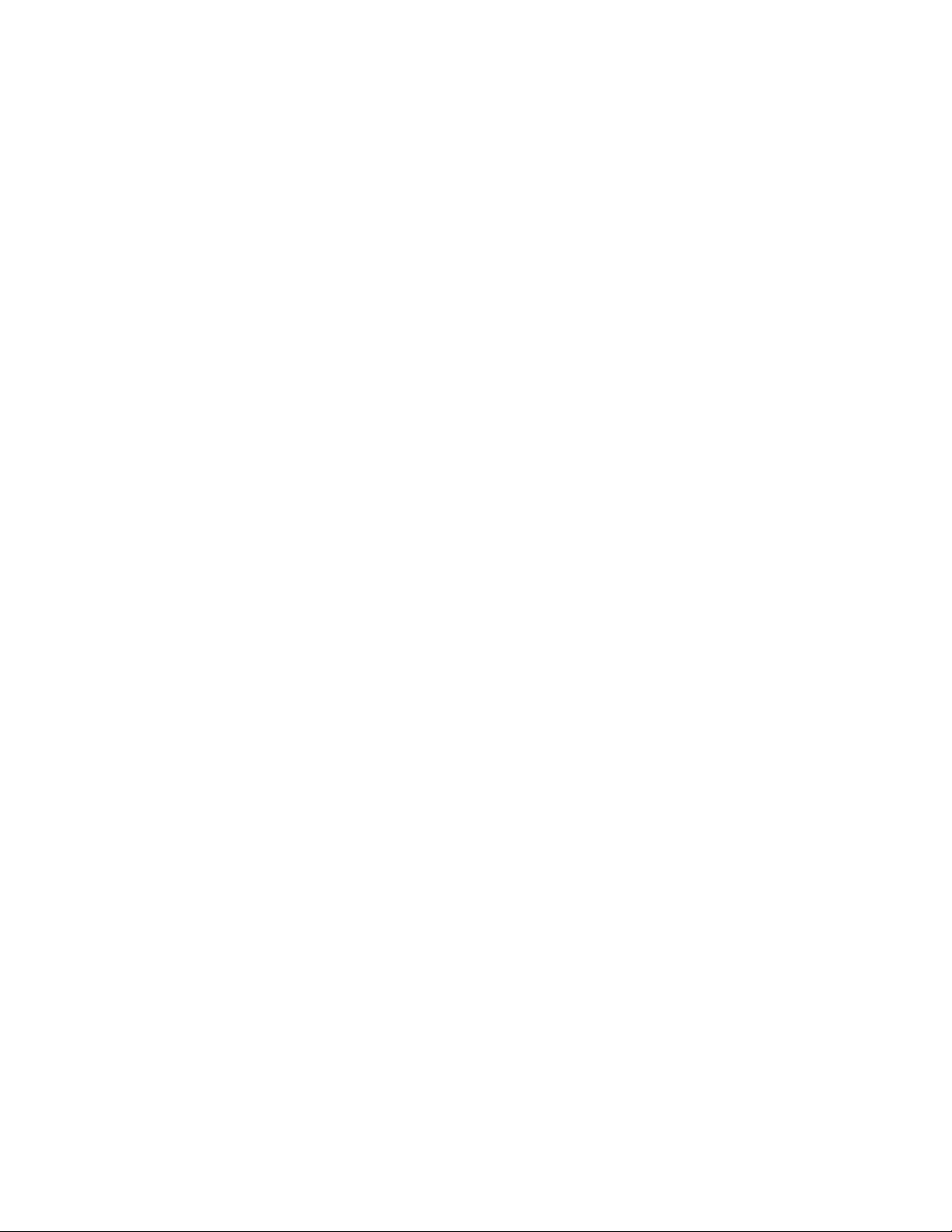
COPYRIGHT © 2006 MERIT INDUSTRIES, INC.
Merit Industries, Inc. Softwarelizenzabkommen
Merit Industries, Inc. („Lizenzgeber”) ist nur dann bereit Ihnen eine Lizenz für die beiliegende
Software zu erteilen, wenn Sie alle Bestimmungen dieses Lizenzabkommens (“Abkommen”)
akzeptieren.
Eigentumsvorbehalt der Software
1. Das beiliegende Merit®-Produkt, welches das Megatouch® Softwareprogramm („Software”) beinhalten kann, aber nicht darauf beschränkt ist, und die schriftlichen Unterlagen
sind Eigentum des Lizenzgebers und sind durch die Gesetze der Vereinigten Staaten
und anderer Länder und durch internationale Verträge urheberrechtlich geschützt.
Beschränkungen im Gebrauch und Transfer
2. Sollte diese Softwarelieferung mehrere Medien enthalten (z.B. CD, Karten, Festplatten usw.),
dürfen Sie nur die für Ihre Maschine angebrachte Medienart verwenden. Die anderen
Medienarten dürfen nicht auf anderen Maschinen verwendet werden oder an Dritte übergeben
werden, abgesehen von einem endgültigen Transfer der Software und aller schriftlichen
Unterlagen (wie im untenstehenden Paragraphen 4 beschrieben).
3. Sie dürfen nur eine Sicherungskopie der Software herstellen. Unter keinen Umständen dürfen
Sie einen Softwaresicherungsschlüssel oder Sicherungsmaßnahmen kopieren oder davon
Sicherungskopien herstellen.
4. Sie dürfen das Nutzungsrecht für die Software und die schriftlichen Unterlagen (einschließlich
der aktuellen Version und aller vorhergehenden Versionen) an Dritte übertragen, wenn Sie
keine Kopie behalten und wenn der Empfänger die Bestimmungen dieses Abkommens in
schriftlicher Form akzeptiert. Bei einem solchen Transfer der Lizenz an Dritte erlischt Ihre
Lizenz umgehend. Abgesehen von den Bestimmungen dieses Paragraphen sind alle anderen
Transfers oder Übertragungen der Nutzungsrechte für diese Software unerlaubt.
5. Sie dürfen die Software nicht benutzen oder eine Nutzung gestatten, wenn eine solche
Nutzung der Software irgendwelche Gesetze und Verordnungen der kommunalen oder
staatlichen Behörden verletzen würde. Sie verpflichten sich die Software nicht so zu
nutzen oder nutzen zu lassen, dass sie damit gegen staatliche, Bundes- oder
Lokalgesetze oder Bestimmungen der USA oder gegen ausländische Gesetze oder
Bestimmungen, einschliesslich aller Gesetze bezüglich Glücksspiels, Spielens oder
geistigen Eigentumrechts der Software, verstossen.
6. Es ist Ihnen nicht gestattet, die Software abzuändern, zu verändern, zu übersetzen,
rückumzuwandeln, zu dekompilieren oder zu zerlegen, oder aus der Software oder eines
Teils davon andere Werke abzuleiten. Sie dürfen auch aus der Software, einem Bestandteil
der Software oder aus den Datenausgaben der Software keine Hinweise, Bemerkungen,
Ratschläge, Wasserzeichen oder andere Markierungen entfernen, verändern, verbergen oder
auf andere Art unlesbar machen.
7. Sie akzeptieren, dass die Software und die Urheberschaft, die Systeme, die Ideen, Erfindungen,
die Arbeitsweisen, die Dokumentation und alle anderen darin enthaltenen Informationen und
alle Versionen, Veränderungen, und Bearbeitungen davon das geistige Eigentum des
Lizenzgebers sind, und dass sie durch Straf- und Zivilgesetzgebung und durch die Copyright, Geschäftsgeheimnis-, Warenzeichen- und die Patentgesetze der Vereinigten Staaten und
anderer Länder geschützt sind.
Beschränkte Garantie
8. Der Lizenzgeber garantiert zu Ihren Gunsten, dass die Software für die angegebene normale
Garantiezeit des Lizenzgebers nach Ihrer Annahme der Software in erheblicher
Übereinstimmung mit der beiliegenden Dokumentation laufen wird.
Verpflichtung des Lizenzgebers im Rahmen der Garantie
9. Die ausschließliche Pflicht des Lizenzgebers im Rahmen der vorstehenden Garantie besteht
darin, alle geschäftlich vertretbaren Schritte zu unternehmen, um Teile der Software zu
berichtigen oder abzuändern, bis sie mit der beiliegenden Dokumentation erheblich
übereinstimmen.
61 MOD BOX INSTALLATION & OWNER’S MANUAL PM0599-03
Page 65

COPYRIGHT © 2006 MERIT INDUSTRIES, INC.
Übertragung der Lizenz
10. Der Lizenzgeber gewährt Ihnen eine beschränkte, nicht-ausschliessbare Lizenz zur Vertreibung
und/oder Benutzung einer Kopie der Software auf einem einzelnen Merit™ („Gerät”) mit einem
einzelnen werksmäßig gestatteten Sicherungsschlüssel. Der Lizenzgeber behält sich das Recht
vor, nach eigenem Ermessen die Software und den Inhalt der Maschine zu verbessern. Sie sind
dafür verantwortlich ihren individuellen, vom Lizenzgeber werksmäßig gestatteten
Sicherheitsschlüssel, ihr Passwort oder anderweitigen Identifikationsmechanismus instandzuhalten
und abzusichern gegen die Nutzung durch eine dritte Partei, und sie akzeptieren die Verantwortung
für jegliche Nutzung der besagten Software durch eine dritte Partei mithilfe
ihresIdentifikationsmechanismus . Obwohl der Lizenzgeber nicht regelmässig Maschinen inspiziert,
behält sich der Lizenzgeber das Recht vor, ihre Lizenz umgehend zu kündigen aus Gründen des
Missbrauchs oder bei Nichtbefolgung der Bestimmungen in diesem Vertrag. Der Lizenzgeber
behält sich ebenfalls das Recht vor, die Software von Zeit zu Zeit nach eigenem Ermessen zu
inspizieren oder zu überprüfen. Im Falle, dass der Lizenzgeber Zugang zu dem Gerät wünscht, in
dem besagte Software installiert ist, erklären Sie sich bereit, dass sie dem Lizenzgeber, wenn nötig,
Erlaubnis und Hilfe beim Zugang zum Gerät verschaffen.
Beschränkungen
11. ABGESEHEN VON DEN BESTIMMUNGEN DES PARAGRAPHEN „BESCHRÄNKTE
GARANTIE" GIBT DER LIZENZGEBER KEINE SONSTIGEN VERSPRECHEN,
VERPFLICHTUNGEN ODER GARANTIEN, OB AUSDRÜCKLICH ODER STILLSCHWEIGEND,
FÜR DIE SOFTWARE ODER IHRE BESTANDTEILE ODER FÜR ALLE ANDEREN
MATERIALIEN, DIE IHNEN IM RAHMEN DIESES ABKOMMENS ZUR VERFÜGUNG GESTELLT
ODER ÜBERLASSEN WERDEN, UND DER LIZENZGEBER LEHNT AUSDRÜCKLICH ALLE
ANSPRÜCHE AUF MARKTFÄHIGKEIT UND EIGNUNG DER BESAGTEN MATERIALIEN FÜR
DEN GEWÖHNLICHEN GEBRAUCH AB. SOWEIT GESETZESMÄSSIG ZUGELASSEN,
SOLLEN DIE HANDELSRECHTLICHE GESETZGEBUNG AUS DEM UNIFORM COMMERCIAL CODE ODER ANDERE GESETZE AUF DIESES ABKOMMEN NICHT ANWENDBAR
SEIN.
Haftungsbeschränkung
12. DER LIZENZGEBER HAT KEINERLEI HAFTUNG BEI EINEM ANSPRUCH, EINER
FORDERUNG ODER EINER KLAGE, DIE AUF NUTZUNG DER SOFTWARE, DEREN
INSTALLIERUNG, DER LEISTUNG DES LIZENZGEBERS ODER DESSEN VERSAGEN IM
RAHMEN DIESES ABKOMMENS FÜR JEGLICHE FOLGE-, INDIREKTE, SONDER- ODER
NEBENSCHÄDEN BERUHEN, SELBST WENN DER LIZENZGEBER AUF DIE MÖGLICHKEIT
EINES SOLCHEN ANSPRUCHES, EINER FORDERUNG ODER EINER KLAGE HINGEWIESEN
WURDE. WEITERHIN UND OHNE BESCHRÄNKUNG DES LETZTEN SATZES, DÜRFEN IN
ALLEN FÄLLEN DIE IHNEN ZUR VERFÜGUNG STEHENDEN ABHILFEN DIE VON IHNEN
FÜR DIE SOFTWARE AN DEN LIZENZGEBER GEZAHLTE SUMME NICHT ÜBERSCHREITEN.
13. DER LIZENZGEBER HAT IN KEINEM FALL EINE HAFTUNG IHNEN GEGENÜBER FÜR
SCHÄDEN, EINSCHLIESSLICH ETWAIGER GEWINNVERLUSTE, NICHT REALISIERTER
EINSPARUNGEN ODER ANDERER NEBEN- ODER FOLGESCHÄDEN, DIE AUS IHRER
VERWENDUNG, MISSBRAUCH, VERLETZUNG DIESES ABKOMMENS ODER
GEBRAUCHSUNFÄHIGKEIT DER SOFTWARE ENTSTEHEN.
Allgemein
14. Die Rechtsgültigkeit und Provisionen dieses Abkommens und der darin enthaltenen Rechte und
Pflichten werden durch die Gesetze des Staates von New York bestimmt. Sollten sie diese
Vereinbarungen annehmen, dann akzeptieren Sie, dass der ausschliessliche Erfüllungsort und
Gerichtsstand bei den Gerichten von New York im Staat New York liegen hinsichtlich aller Streitigkeiten,
die diesen Vertrag betreffen, oder die durch Leistung oder Missbrauch der besagten Software
entstehen.
15. Merit kann nach eigenem Ermessen dieses Abkommen oder jedes der darin enthaltenen Rechte
und Pflichten an Dritte abtreten.
16. Bei Rückfragen über dieses Abkommen oder wenn Sie den Lizenzgeber aus einem anderen
Grund kontaktieren wollen, bitte schreiben an: Merit Industries, Inc., 2525 State Road, Bensalem,
PA 19020, USA.
PM0599-03 MOD BOX INSTALLATION & OWNER’S MANUAL 62
Page 66

NOTES:
__________________________________________________________________
_______________________________________________________________
________________________________________________________________
___________________________________________________________________
_______________________________________________________________
________________________________________________________________
__________________________________________________________________
_________________________________________________________________
______________________________________________________________
________________________________________________________________
___________________________________________________________________
__________________________________________________________________
_________________________________________________________________
_____________________________________________________________________
___________________________________________________________________
___________________________________________________________________
__________________________________________________________________
___________________________________________________________________
__________________________________________________________________
________________________________________________________________
_________________________________________________________________
_________________________________________________________________
Page 67

Page 68

Please read the enclosed license agreement. Operation of this game
constitutes acceptance of the Merit Software License Agreement.
Veuillez lire le contrat de licence d’utilisation ci-inclus. Si vous utilisez
ce jeu, vous vous engagez à respecter les termes et conditions du
contrat de licence d’utilisation du logiciel de Merit.
Bitte beiliegendes Lizenzabkommen durchlesen. Das Merit Software
Lizenzabkommen tritt in Kraft, sobald dieses Spiel verwendet wird.
MOD BOX INSTALLATION & OWNER’S MANUAL
PM0599-03
