Page 1
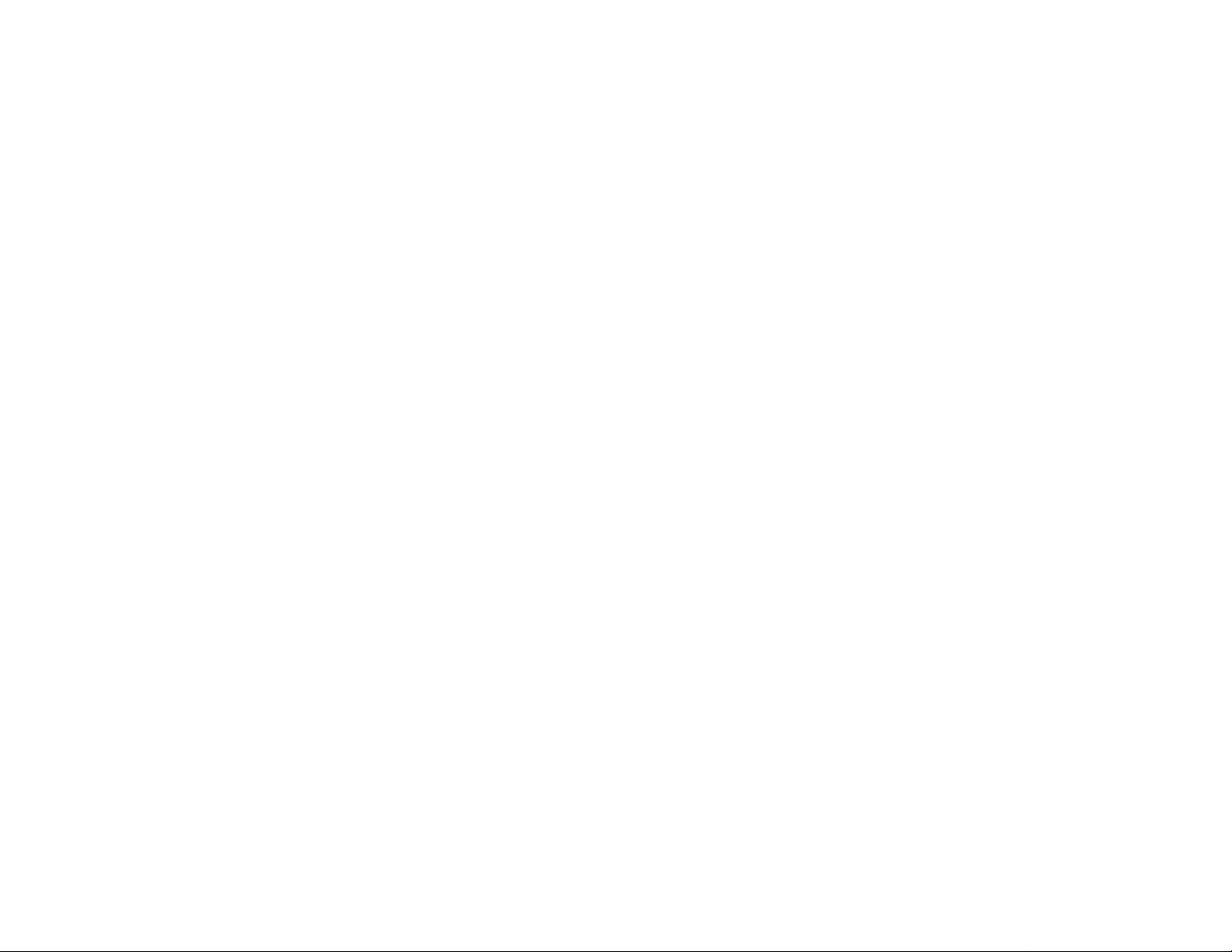
Page 2
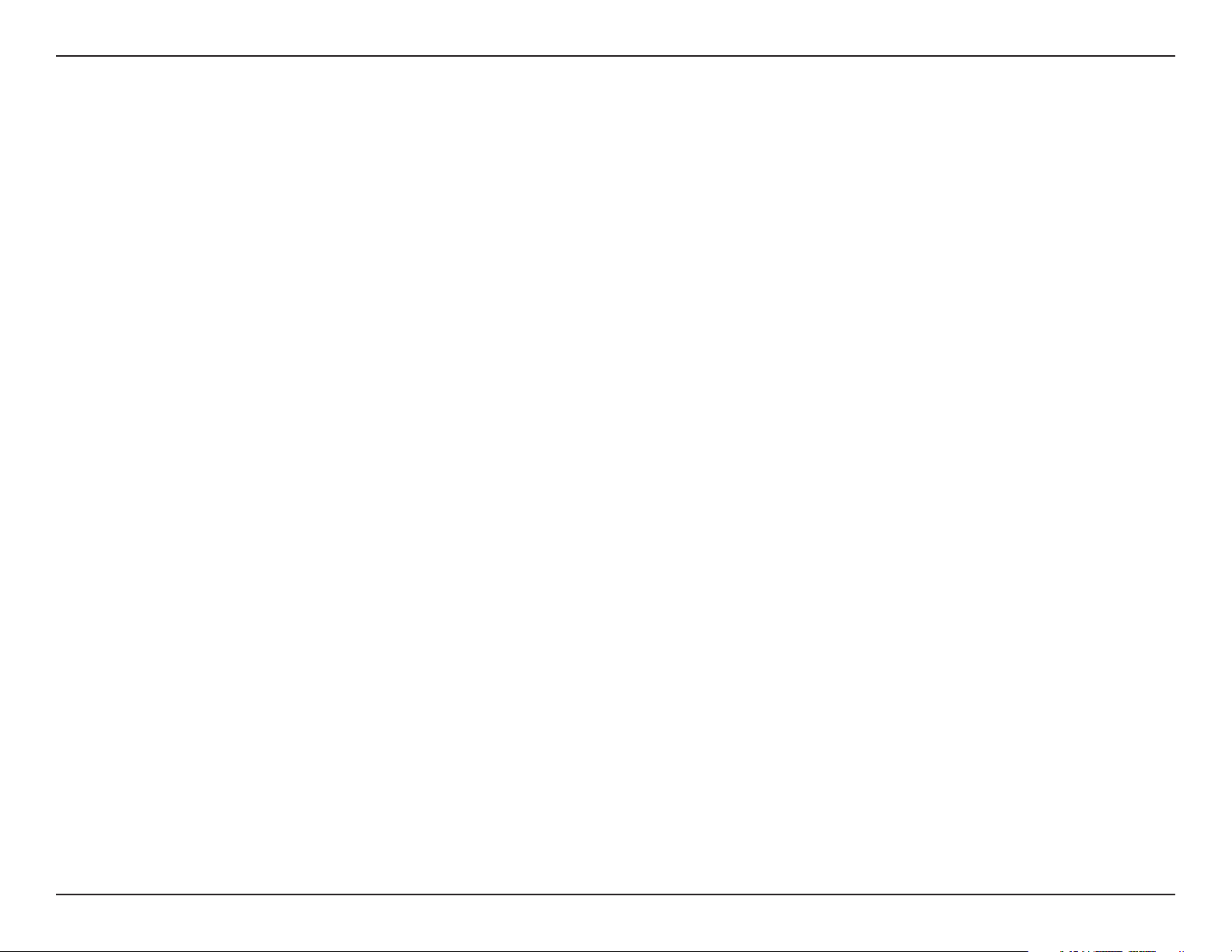
Table of Contents
Table of Contents
Safety Information .......................................................4
Product Overview ........................................................7
Package Contents....................................................7
Minimum System Requirements ..............................7
Introduction ..............................................................8
Features ...................................................................8
Hardware Overview .................................................9
Front Panel .........................................................9
Back Panel .......................................................10
Using the Remote Control ...............................11
Remote Control Table ...................................... 12
Wireless Installation Considerations ....................... 13
Installation Wizard ..................................................... 14
Using The Software ................................................... 23
Starting the Software ............................................. 23
Using the Wireless PC-on-TV Application .............26
Advanced Settings .................................................27
Select PC-on-TV .............................................. 31
Display Connections ..............................................32
Wireless Settings ............................................. 32
Internet Connections .............................................33
TCP/IP ............................................................. 33
Network Connection ........................................34
Advanced ...............................................................35
Password Setup ............................................... 35
Update Software .............................................. 36
Video Setting ...................................................37
Sending Video From Your PC To Your TV ................. 38
Basic Steps To Show Video Or Graphics ............... 38
Viewing Internet Videos .........................................38
Recommended Media Player................................. 39
Viewing Graphic and Presentations .......................39
Wireless Security ....................................................... 40
What is WEP? ........................................................40
What is WPA? ........................................................ 41
General ..................................................................27
Summary .........................................................27
Device Settings ................................................ 28
TV Type ............................................................29
Connection Summary ...................................... 30
Troubleshooting ......................................................... 42
Installation Questions and Issues ..........................42
Connection Questions and Issues .........................43
Frequently Asked Questions ..................................48
Wireless Basics .........................................................53
2D-Link DPG-1200 User Manual
Page 3
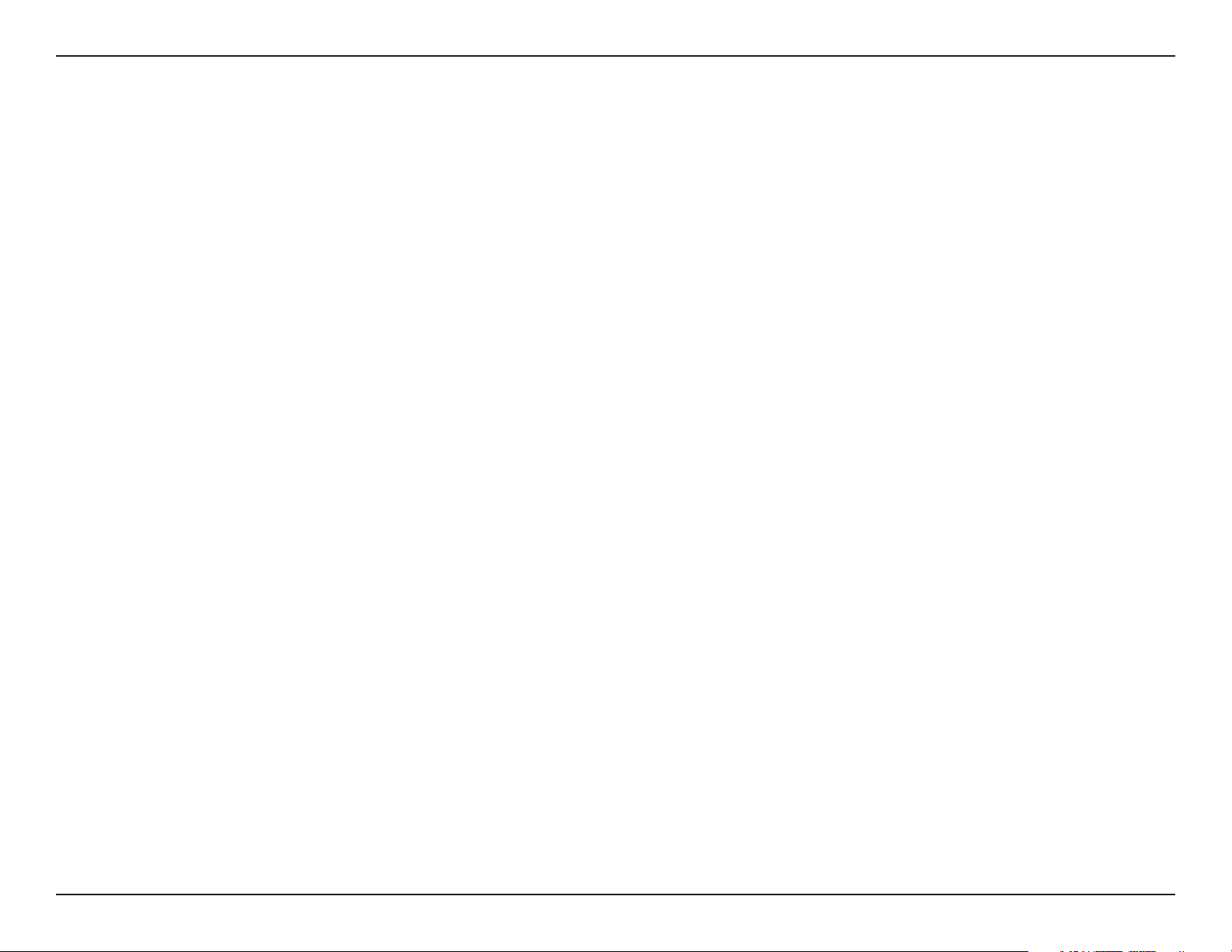
Table of Contents
Networking Basics .................................................... 58
Check your IP Address ..........................................58
Statically Assign an IP Address .............................59
Technical Specifications ........................................... 60
Contacting Technical Support .................................. 61
Warranty .....................................................................62
Registration ................................................................ 67
3D-Link DPG-1200 User Manual
Page 4
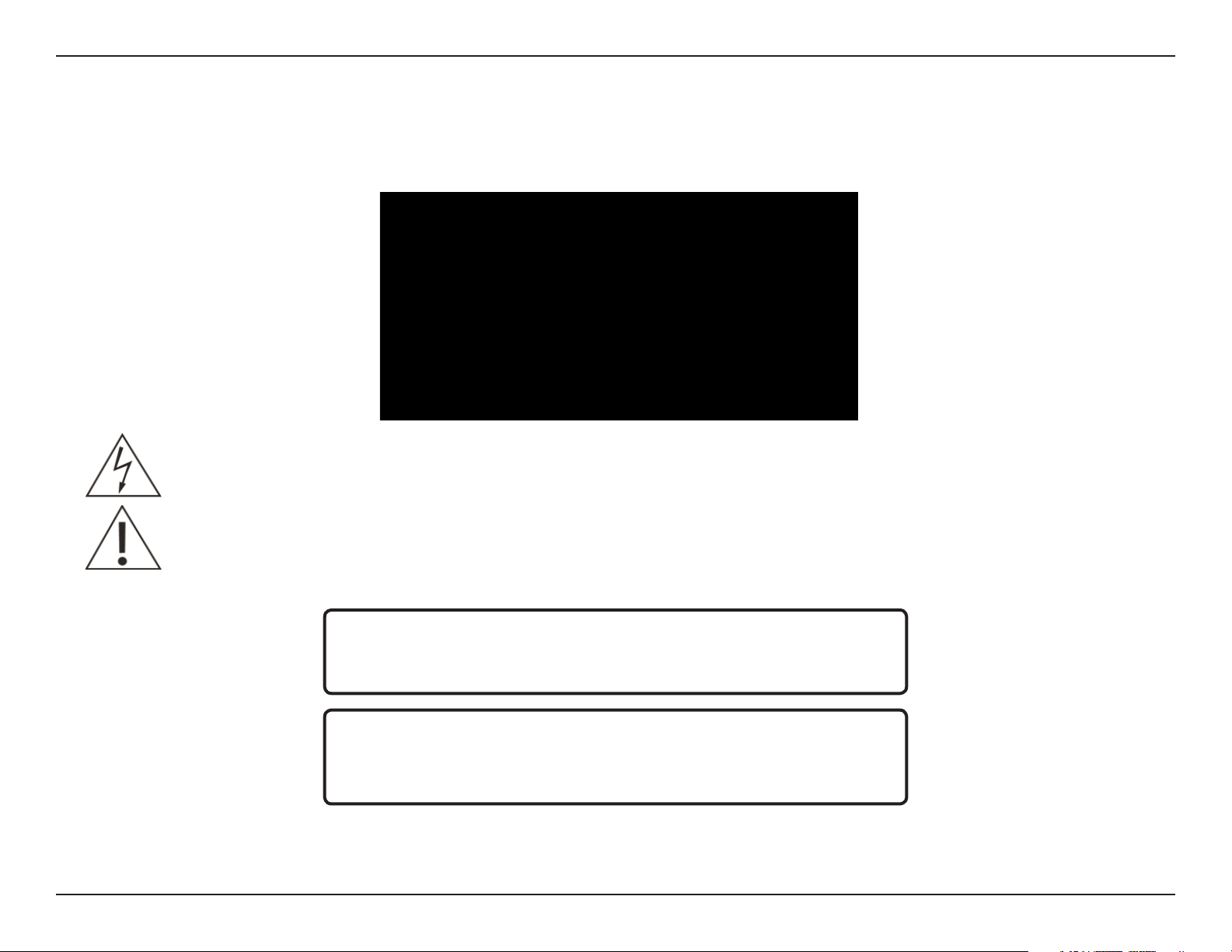
Table of Contents
Safety Information
For optimum performance, please read the following information carefully.
Safety Precautions
The lightning flash with arrowhead symbol, within an equilateral triangle, is intended to alert users to the presence of uninsulated “dangerous
voltage” within the product’s enclosure that may be of sufficient magnitude to constitute a risk of electric shock to persons.
The exclamation point within an equilateral triangle is intended to alert the user to the presence of important operating and maintenance (servicing)
instructions in the literature accompanying the appliance.
CAUTION!
THE POWER SUPPLY CORD IS USED AS THE MAIN DISCONNECT DEVICE. ENSURE THAT
THE SOCKET-OUTLET IS LOCATED/INSTALLED NEAR THE EQUIPMENT AND IS EASILY
ACCESSIBLE.
CAUTION!
TO REDUCE THE RISK OF FIRE, ELECTRIC SHOCK, OR PRODUCT DAMAGE, DO NOT EXPOSE
THE UNIT TO RAIN, MOISTURE, DRIPPING, OR SPLASHING. DO NOT PLACE OBJECTS FILLED
WITH LIQUIDS UPON THE UNIT.
4D-Link DPG-1200 User Manual
Page 5
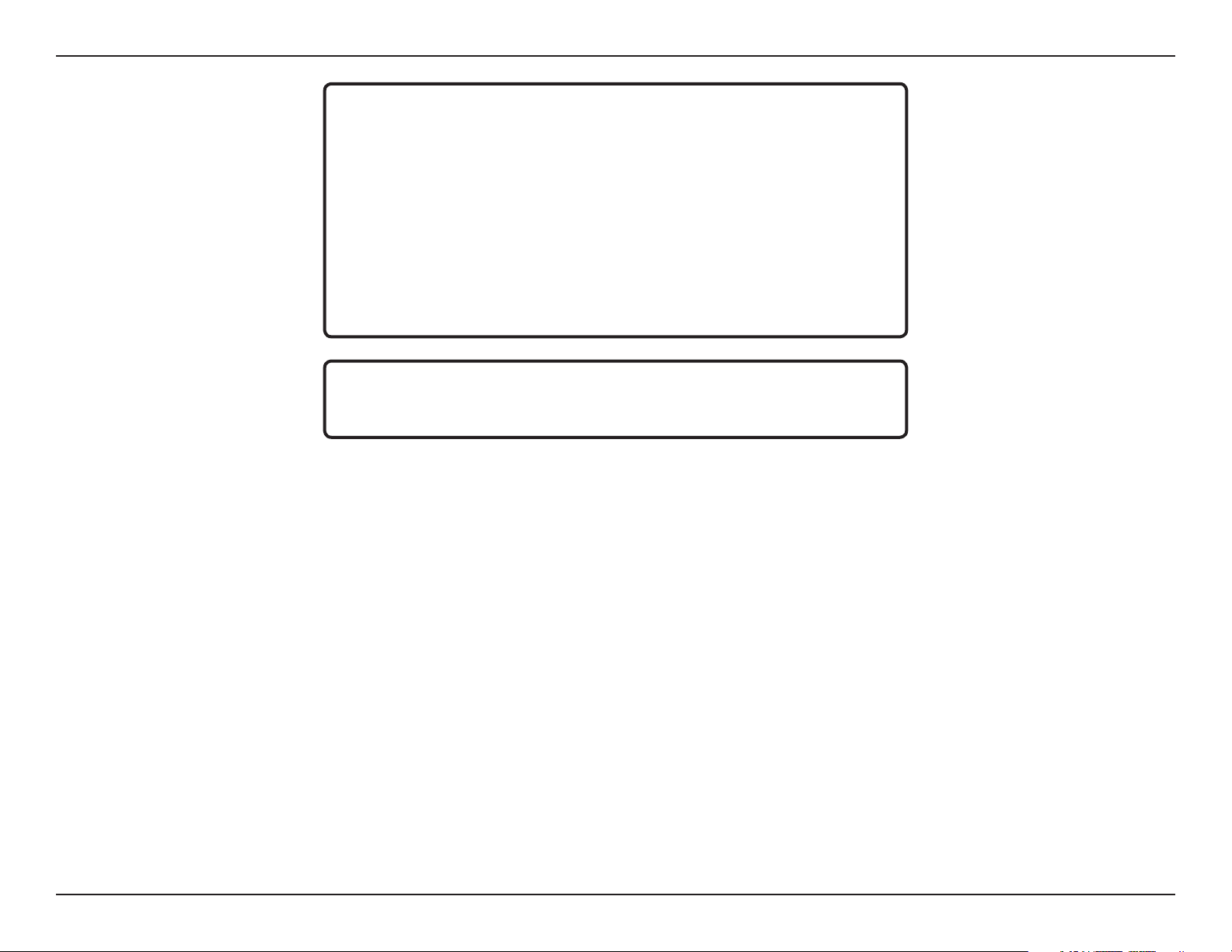
Table of Contents
CAUTION!
• DO NOT INSTALL OR PLACE THIS UNIT IN A BOOKCASE, BUILT-IN CABINET OR IN
ANOTHER CONFINED SPACE. ENSURE THE UNIT IS WELL VENTILATED. TO PREVENT RISK
OF ELECTRIC SHOCK OR FIRE HAZARD DUE TO OVERHEATING, ENSURE THAT CURTAINS
AND ANY OTHER MATERIALS DO NOT OBSTRUCT THE VENTILATION VENTS.
• DO NOT OBSTRUCT THE UNIT’S VENTILATION OPENINGS WITH NEWSPAPERS,
TABLECLOTHS, CURTAINS, AND SIMILAR ITEMS.
• DO NOT PLACE SOURCES OF NAKED FLAMES, SUCH AS LIGHTED CANDLES, ON THE
UNIT.
• DISPOSE OF BATTERIES IN AN ENVIRONMENTALLY-FRIENDLY MANNER.
CAUTION!
TO PREVENT ELECTRIC SHOCK, MATCH THE WIDE BLADE OF THE PLUG TO THE WIDE
SLOT OF THE ELECTRICAL OUTLET AND FULLY INSERT.
This device is designed and manufactured to assure personal safety. Improper use can result in electric shock or fire hazard. The safeguards incorporated
in this unit will protect you if you observe the following procedures for installation, use, and servicing. This device does not contain any user serviceable
parts.
• Carefully read and follow the Manual and Install Guide.
• Do not place the product near heat sources such as radiators, heat registers, stoves, or other products that produce heat.
• Do not use this product near water.
• Unplug the unit from the wall outlet before cleaning. Do not use liquid cleaners or aerosol cleaners. Use a damp cloth for cleaning.
• Power-supply cords should be routed so that they are not likely to be walked on or pinched by items placed upon or against them.
• Do not overload wall outlets.
• Do not use this product during a storm. Unplug the unit from the wall outlet. If the product is to be left unattended for a long period of time. This will prevent damage to the
product due to lightning and power-line surges.
• Do not attempt to service this product yourself. Opening the cover may expose you to dangerous voltage or other hazards. For service, please contact a qualified service
technician.
5D-Link DPG-1200 User Manual
Page 6
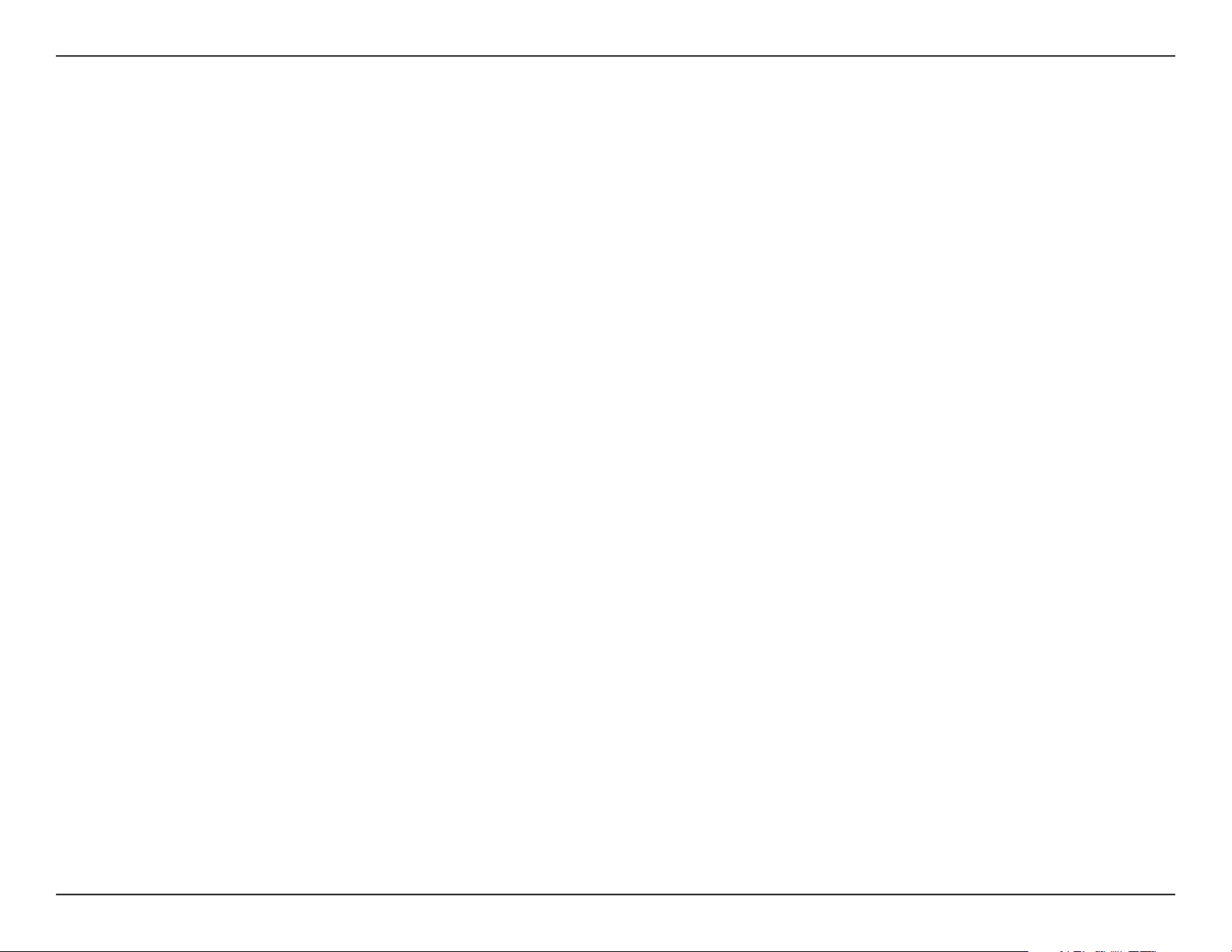
Table of Contents
Radio and TV Interference:
This equipment has been tested and found to comply with the limits for a Class B digital device, pursuant to Part 15 of the FCC Rules. These limits are
designed to provide reasonable protection against harmful interference in a residential installation. This equipment generates, uses and can radiate
radio frequency energy and, if not installed and used in accordance with the instructions, may cause harmful interference to radio communications.
However, there is no guarantee that interference will not occur in a particular installation. If this equipment does cause harmful interference to radio or
television reception, which can be determined by turning the equipment off and on, the user is encouraged to try to correct the interference by one or
more of the following measures:
• Reorient or relocate the receiving antenna.
• Increase the separation between the equipment and receiver.
• Connect the equipment into an outlet on a circuit different from that to which the receiver is connected.
• Consult the dealer or an experienced radio/TV technician for help.
FCC Caution: Any changes or modifications not expressly approved by the party responsible for compliance could void the user’s authority to operate
this equipment.
This device complies with Part 15 of the FCC Rules. Operation is subject to the following two conditions: (1) This device may not cause harmful
interference, and (2) this device must accept any interference received, including interference that may cause undesired operation.
Important Note:
Radiation Exposure Statement:
This equipment complies with FCC radiation exposure limits set forth for an uncontrolled environment. This equipment should be installed and operated with minimum
distance 20cm between the radiator & your body.
This transmitter must not be co-located or operating in conjunction with any other antenna or transmitter.
The availability of some specific channels and/or operational frequency bands are country dependent and are firmware programmed at the factory to match the
intended destination. The firmware setting is not accessible by the end user.
Industry Canada statement:
This device complies with RSS-210 of the Industry Canada Rules. Operation is subject to the following two conditions:
(1) This device may not cause harmful interference, and (2) this device must accept any interference received, including interference that may cause
undesired operation.
Important Note:
Radiation Exposure Statement:
This equipment complies with IC radiation exposure limits set forth for an uncontrolled environment. This equipment should be installed and operated with minimum
distance 20cm between the radiator & your body.
This device has been designed to operate with an antenna having a maximum gain of 2 dB. Antenna having a higher gain is strictly prohibited per regulations of
Industry Canada. The required antenna impedance is 50 ohms.
6D-Link DPG-1200 User Manual
Page 7
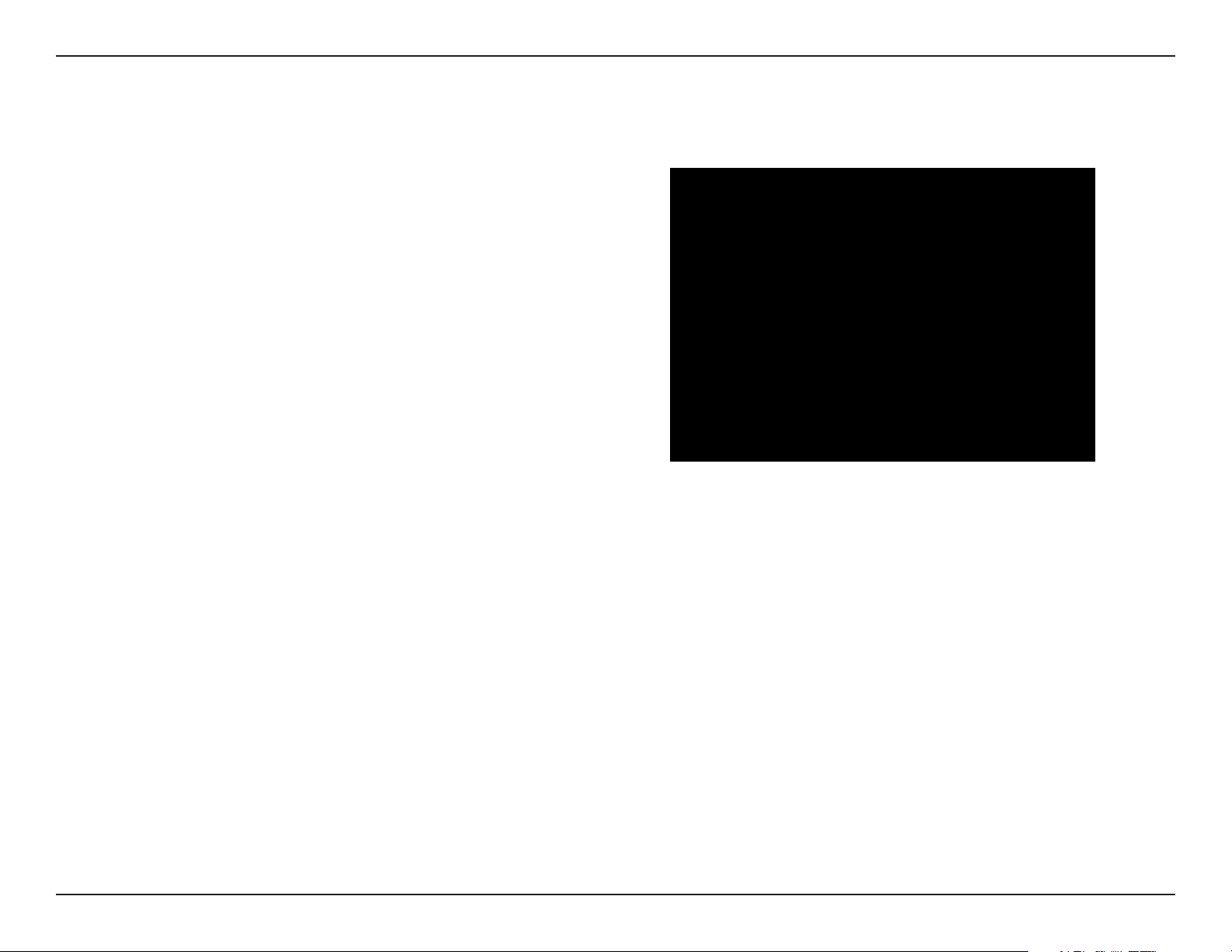
Section 1 - Product Overview
• D-Link DPG-1200 PC-on-TV Media Player
• Remote Control
• Detachable Antenna
• Power Adapter
• Composite A/V (RCA) Cable
• Ethernet Cable
• IR Extender
• CD-ROM with Software and Manual
• Quick Installation Guide
Product Overview
Package Contents
Minimum System Requirements
• PC with Pentium 4 1.8GHz Processor, 512MB Memory or greater
• Windows® 2000 SP4, XP SP2 or Vista
• 130MB Free Hard Disk Space
• IEEE 802.11g wireless-enabled computer
• Television with a Composite, Component, or VGA Video Input (Component & VGA cables not included)
For Internet Access:
• Cable or DSL Modem
• Wireless Router
• Subscription with an Internet Service Provider (ISP)
™
7D-Link DPG-1200 User Manual
Page 8

Section 1 - Product Overview
Introduction
The D-Link PC-on-TV media player brings your favorite music, photo, and video files from your PC to your televison.
Enjoy televison shows and sporting events from your favorite websites in the comfort of your living room. PC-on-TV
enables you to connect your desktop or laptop computer to a television or home theater projector, allowing you to watch
movies or share photos with friends and family with ease. With multiple video outputs to choose from, the PC-on-TV
media player can connect to almost any television or home theater projector.
Many popular media players only allow for certain file formats to be played on their device, but PC-on-TV only requires
that your media is able to play on your PC for it to play on your TV.
Features
• VGA Connector - The PC-on-TV device includes a VGA connector that connects to a home theater projector
or newer flat-panel television.
• Component Connector - The PC-on-TV device includes a Component connector that connects to a home
theater projector or newer television. Component cables are not included.
• Composite Connector - The PC-on-TV device includes Composite connectors that connects to a television
that does not have a VGA or DVI connector. Most older television models have a composite connector.
• This device may act as an access point and simultaneously connects to the Internet
• 802.11g Wireless or 10/100Mbps Wired Ethernet Network Connection
• Installation Setup Wizard
• Supports all media formats (Playback is dependent on codecs installed on your PC)
• Supports WEP, WPA, WPA2 Wireless Encryption
• Upgrade software via the Internet
• High Quality Video (30 FPS)
• High Quality Audio
8D-Link DPG-1200 User Manual
Page 9
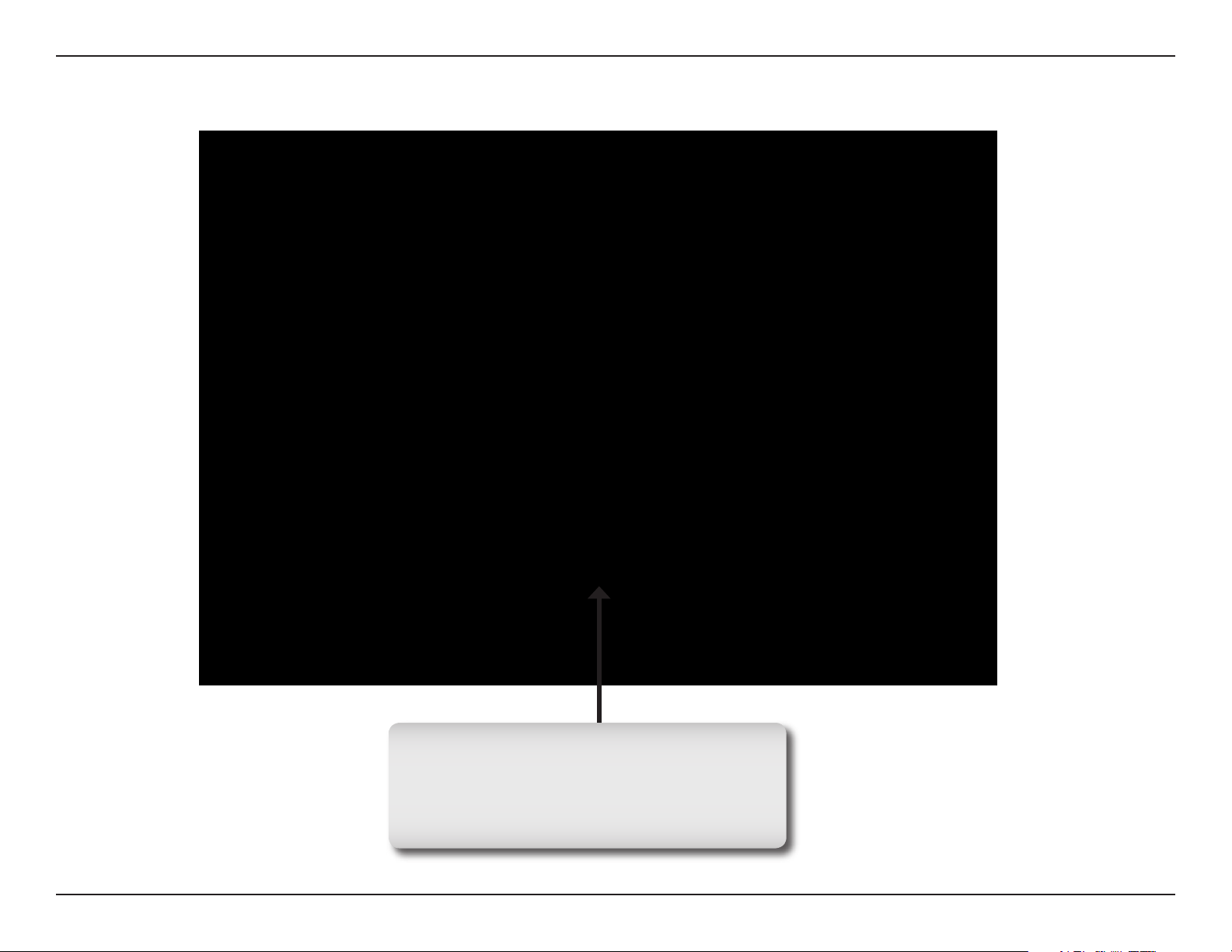
Section 1 - Product Overview
Hardware Overview
Front Panel
Power LED
Press the Power button on your remote control
(see page 11), and the PC-on-TV device will
illuminate.
9D-Link DPG-1200 User Manual
Page 10

Section 1 - Product Overview
Wireles Antenna Connector
Attach the supplied antenna by threading
it onto the antenna connector.
Composite Audio/Video Connector
Plug the supplied 3.5mm mini-jack connector
into the PC-on-TV device, and plug the other
end into your television.
Back Panel
IR Extender port
Plug in the supplied IR extender that allows
your remote control to access the PC-onTV device, if your PC-on-TV device is not
physically visible.
Power Receptor
Plug in the supplied power adapter
into the PC-on-TV power receptor.
Component Connector
Plug the component cables (not included) into
the PC-on-TV device, and plug the other end
into your television or home theater projector.
VGA Connector
Plug one end of the VGA cable (not included) into the PC-on-TV device,
and plug the other end into your television or home theater projector.
Reset
Using a small pointed object, depress the
reset switch for 10 seconds.
RJ-45 Ethernet Connector
Connect the supplied Ethernet cable to the
network cable connector, and attach the other
end to a router or hub on your network.
10D-Link DPG-1200 User Manual
Page 11
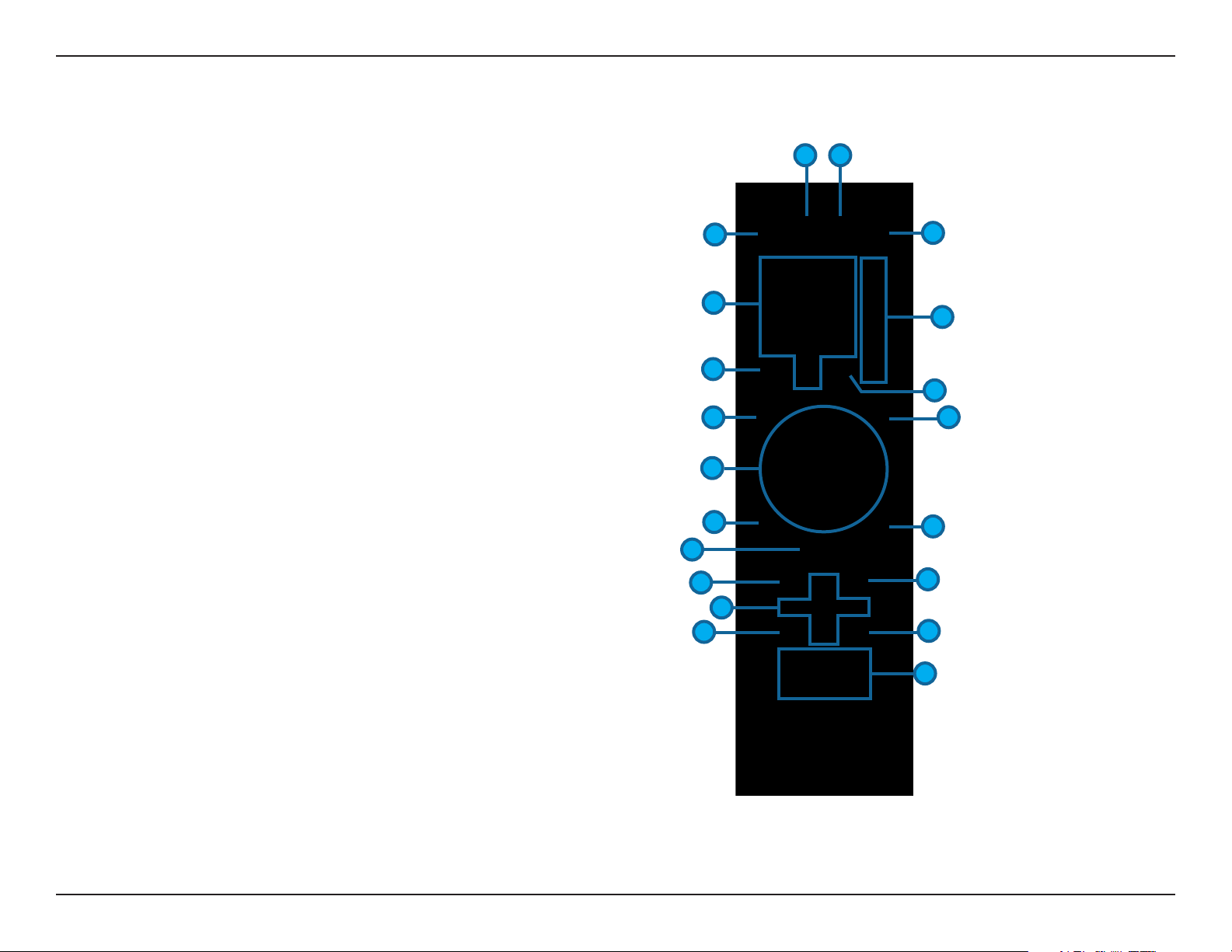
Section 1 - Product Overview
Using the Remote Control
1. Power
2. SETTINGS
3. DESKTOP
4. SCREEN SAVER
5. Alphanumeric Keys
6. Color-coded Shortcut Keys
7. DELETE
8. ENTER
9. BACK
10. FORWARD
11. ROLLER BALL
12. LEFT
13. RIGHT
14. HOME
15. VIDEO/PHOTO
16. OK & Navigation Buttons
17. PAGE UP
18. PAGE DOWN
19. INFO
20. Stop, Play/Pause, REV,
FF, PREV, and NEXT
14
15
19
11
12
32
1
5
7
9
16
4
6
8
10
13
17
18
20
Note: Please see the Remote Control Table on page 12 for more information on the functionality of the DPG-1200
remote control.
11D-Link DPG-1200 User Manual
Page 12
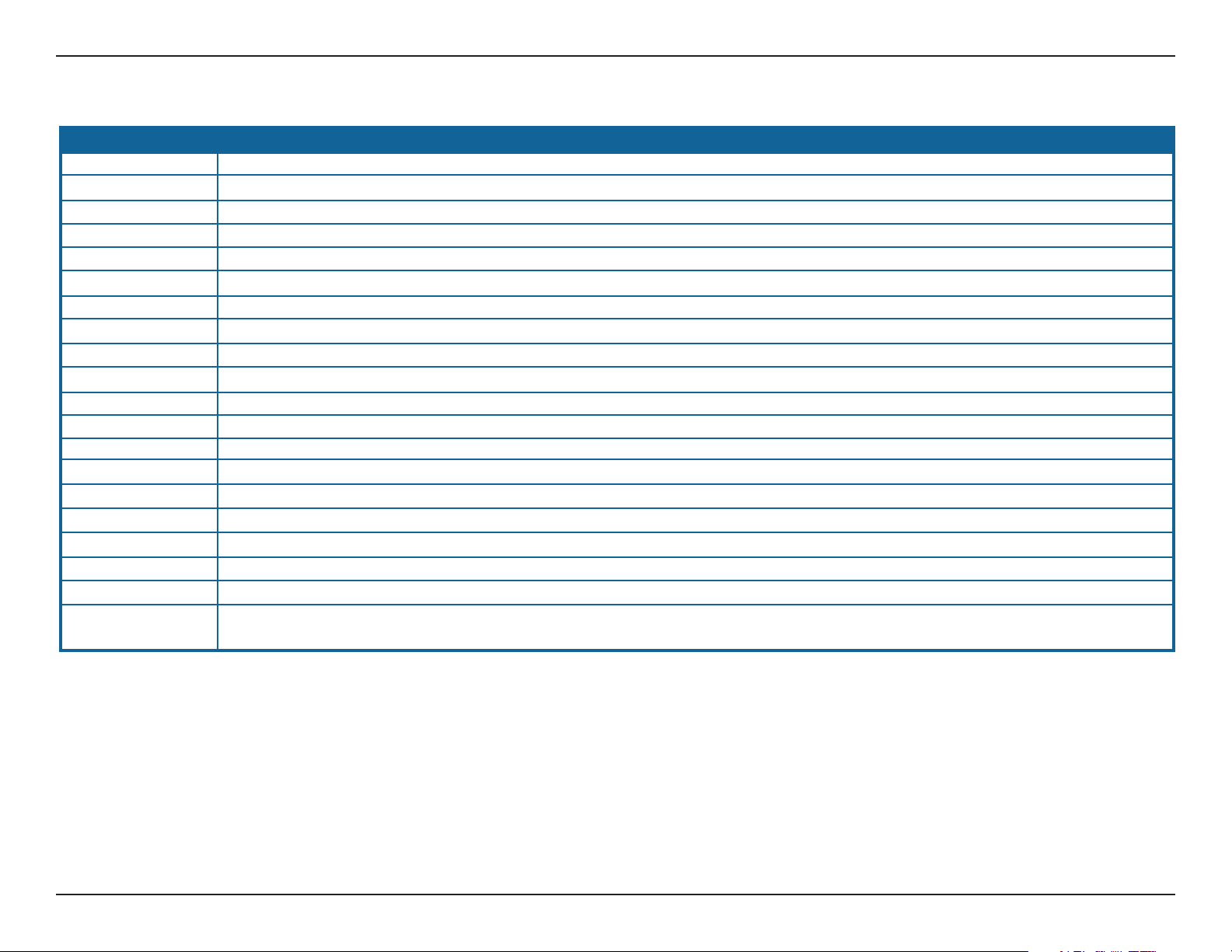
Section 1 - Product Overview
Remote Control Table
Power Turn the DPG-1200 ON or OFF.
SETTINGS Press to bring up the settings screen.
DESKTOP Press to minimize all windows and show the desktop.
SCREEN SAVER Press to launch default screensaver.
Alphanumeric Keys Allows you to enter alphanumeric key information
Color-coded Keys Programmable shortcut keys. (Yellow - www.youtube.com, Green - www.cnn.com, Orange - www.espn.com, Blue - www.weather.com)
DELETE Used to delete numbers or text. (Same as Backspace key on keyboard)
ENTER Same as Enter key on keyboard.
BACK Same as your Back button on web browser.
FORWARD Same as your Forward button on web browser.
ROLLER BALL Use to move the mouse cursor.
LEFT Same as your left mouse button.
RIGHT Same as your right mouse button.
HOME Returns to the Home menu page
VIDEO/PHOTO Switches between Video and Photo mode.
OK/NAVIGATION Move the on-screen cursor to navigate through the user interface.
PAGE UP Press to scroll up a page.
PAGE DOWN Press to scroll down a page.
INFO Access the information on a music, photo, or video file that is currently playing on a third party application.
Play Functions While viewing and listening to your media on a third party application, you can use these keys to Stop, Play/Pause, Rewind, Fast
Forward, go back (Prev), or go to the next item (Next).
12D-Link DPG-1200 User Manual
Page 13
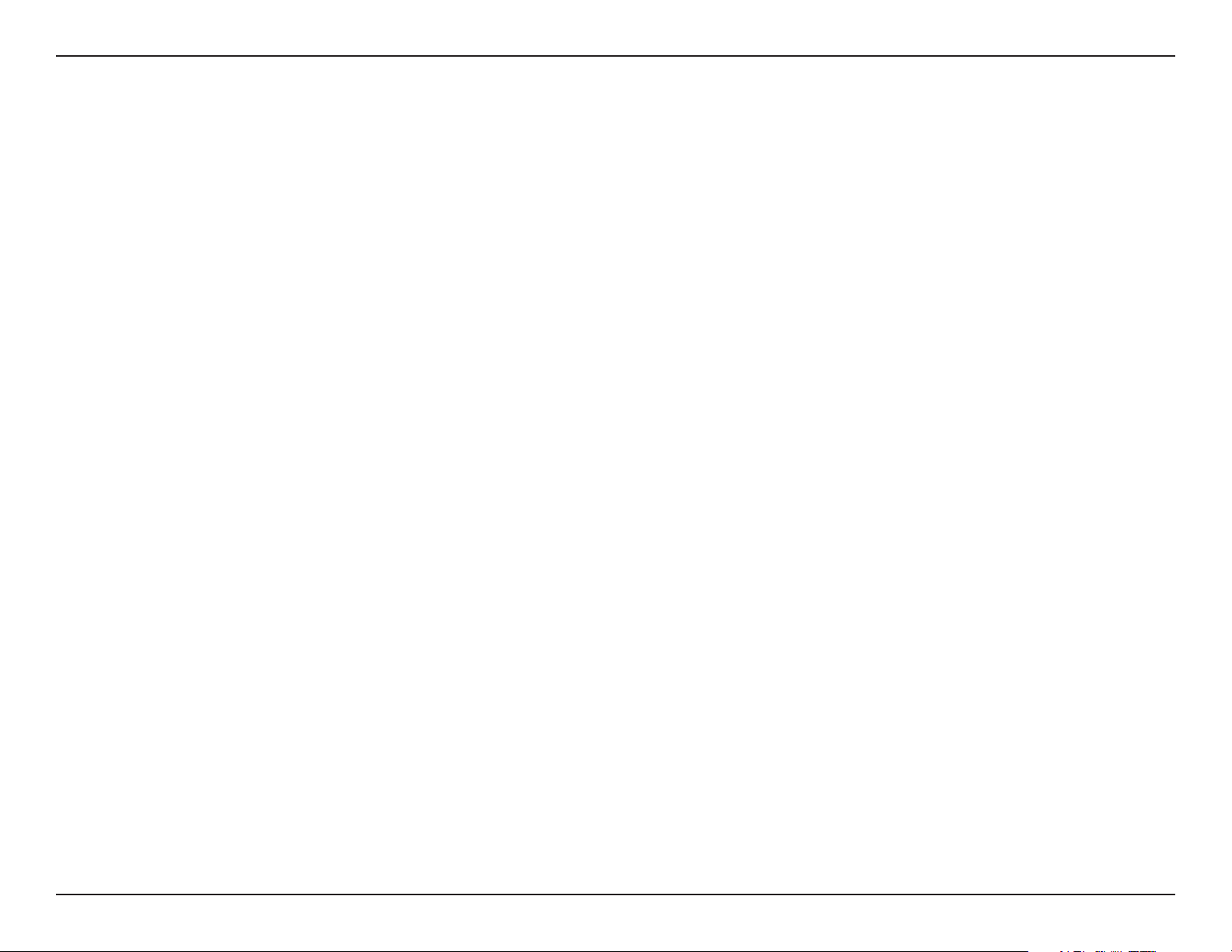
Section 2 - Installation
Wireless Installation Considerations
The D-Link PC-on-TV lets you access your network using a wireless connection from virtually anywhere within the
operating range of your wireless network. Keep in mind, however, that the number, thickness and location of walls,
ceilings, or other objects that the wireless signals must pass through, may limit the range. Typical ranges vary depending
on the types of materials and background RF (radio frequency) noise in your home. The key to maximizing wireless
range is to follow these basic guidelines:
1. Keep the number of walls and ceilings between the D-Link PC-on-TV and router to a minimum - each
wall or ceiling can reduce your PC-on-TV’s range from 3-90 feet (1-30 meters.) Position your devices so
that the number of walls or ceilings is minimized between the PC-on-TV and your router.
2. Be aware of the direct line between network devices. A wall that is 1.5 feet thick (.5 meters), at a
45-degree angle appears to be almost 3 feet (1 meter) thick. At a 2-degree angle it looks over 42 feet
(14 meters) thick! Position devices so that the signal will travel straight through a wall or ceiling (instead
of at an angle) for better reception.
3. Building Materials make a difference. A solid metal door or aluminum studs may have a negative effect on
range. Try to position access points, wireless routers, and computers so that the signal passes through
drywall or open doorways. Materials and objects such as glass, steel, metal, walls with insulation, water
(fish tanks), mirrors, file cabinets, brick, and concrete will degrade your wireless signal.
4. Keep your product away (at least 3-6 feet or 1-2 meters) from electrical devices or appliances that
generate RF noise.
5. If you are using 2.4GHz cordless phones or X-10 (wireless products such as ceiling fans, lights, and
home security systems), your wireless connection may degrade dramatically or drop completely. Make
sure your 2.4GHz phone base is as far away from your wireless devices as possible. The base transmits
a signal even if the phone is not in use.
13D-Link DPG-1200 User Manual
Page 14
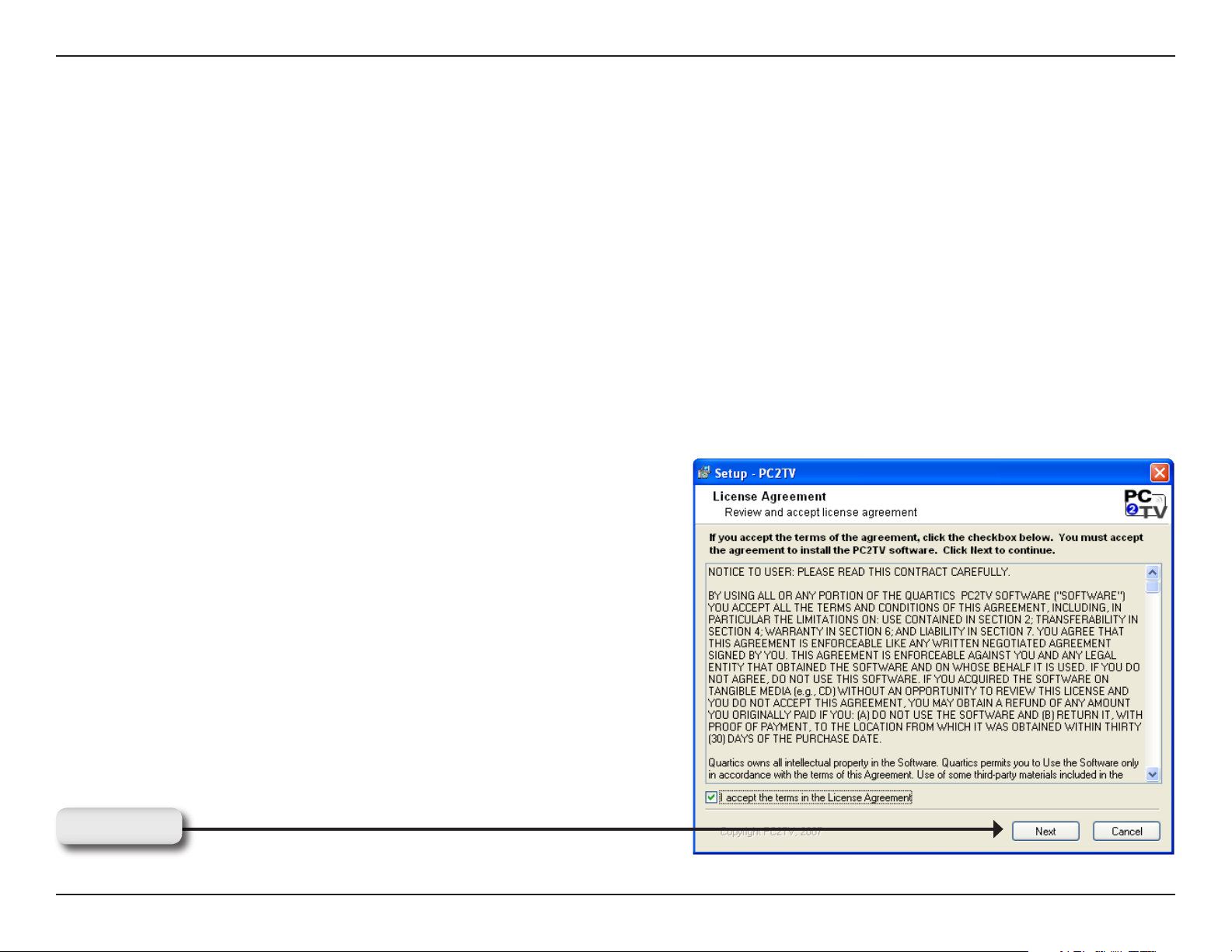
Section 2 - Installation
Installation Wizard
Follow the simple steps below to run the installation wizard to guide you quickly through the installation process.
Insert the included DPG-1200 Autorun CD into the CD-ROM drive. The step-by-step instructions that follow are
shown in Windows® XP, and are similar to Windows® Vista™.
If the Autorun CD function does not automatically start on your computer, click Windows® Start > Run. In the Run
command box type “D:\DPG1200.exe”, where D: represents the drive letter of your CD-ROM drive.
When the autorun screen appears, click the Install PConTV button to begin the installation wizard. Before the
installation wizard begins, you will be asked to watch an installation video that will familiarize you with the installation
process. You will have a choice of either watching this video, or starting the installation instead.
Read and agree to the License Agreement to continue.
Note: Before you start the installation wizard, remove any earlier
versions of the PC-on-TV software.
Click Next
14D-Link DPG-1200 User Manual
Page 15
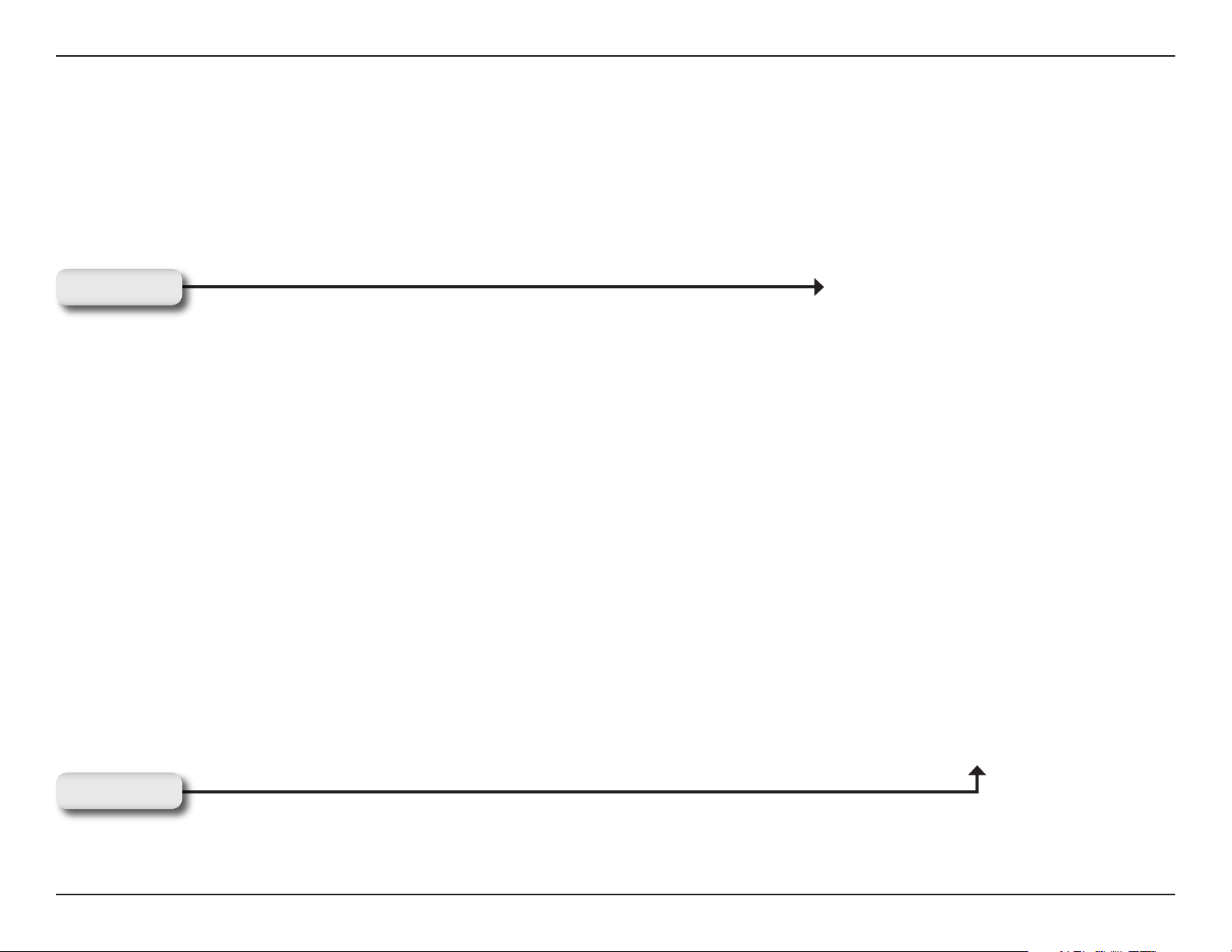
Section 2 - Installation
This installation wizard will guide you through the setup and
installation of your PC-on-TV device.
Click Next to continue.
Click Next
Connect the PC-on-TV device to your router with the supplied
Ethernet cable. This is a temporary connection for first time
device setup only.
Click Next
15D-Link DPG-1200 User Manual
Page 16
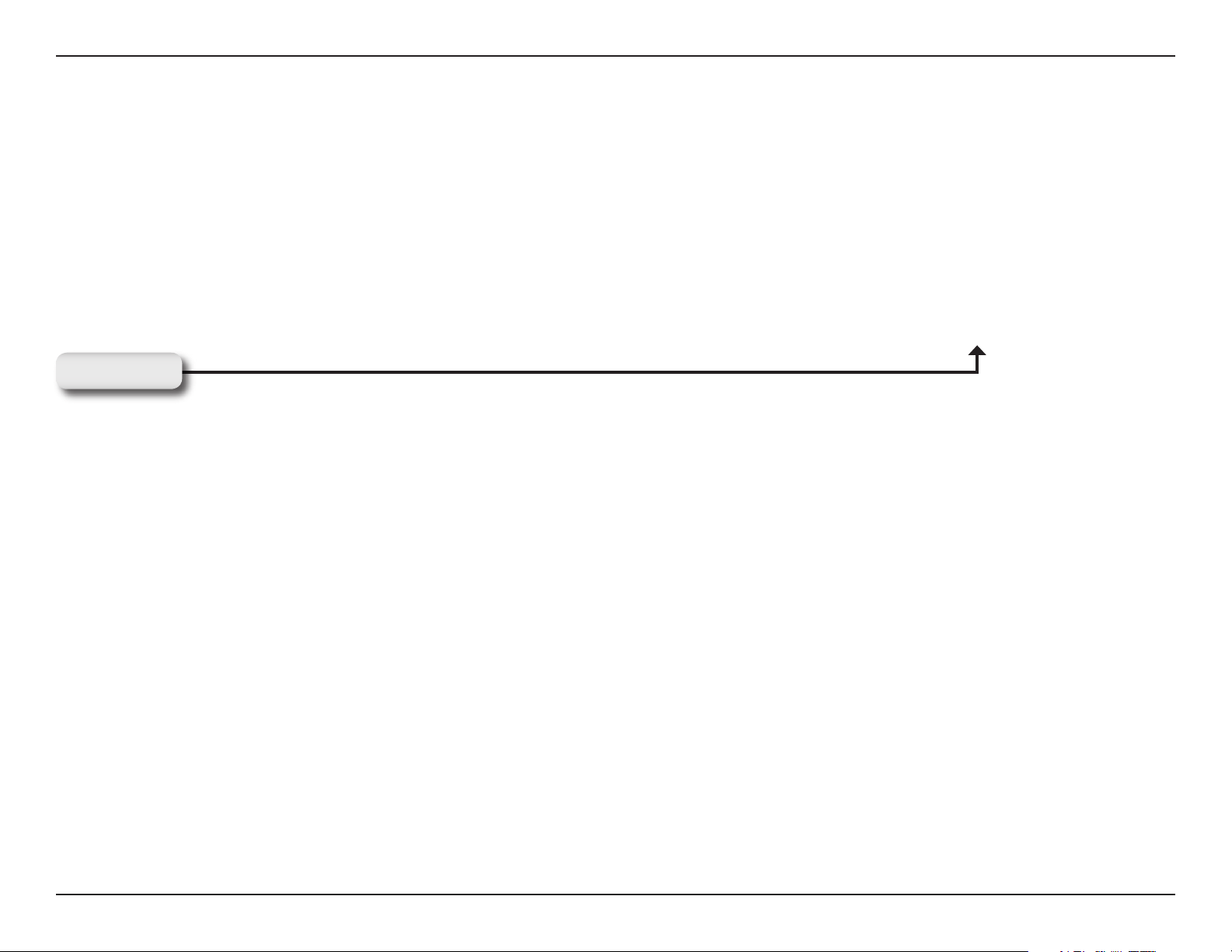
Section 2 - Installation
Plug the power adapter into the PC-on-TV device and then
connect to a power outlet.
Click Next
The software will search for available PC-on-TV devices. Please
allow up to 2 minutes.
16D-Link DPG-1200 User Manual
Page 17
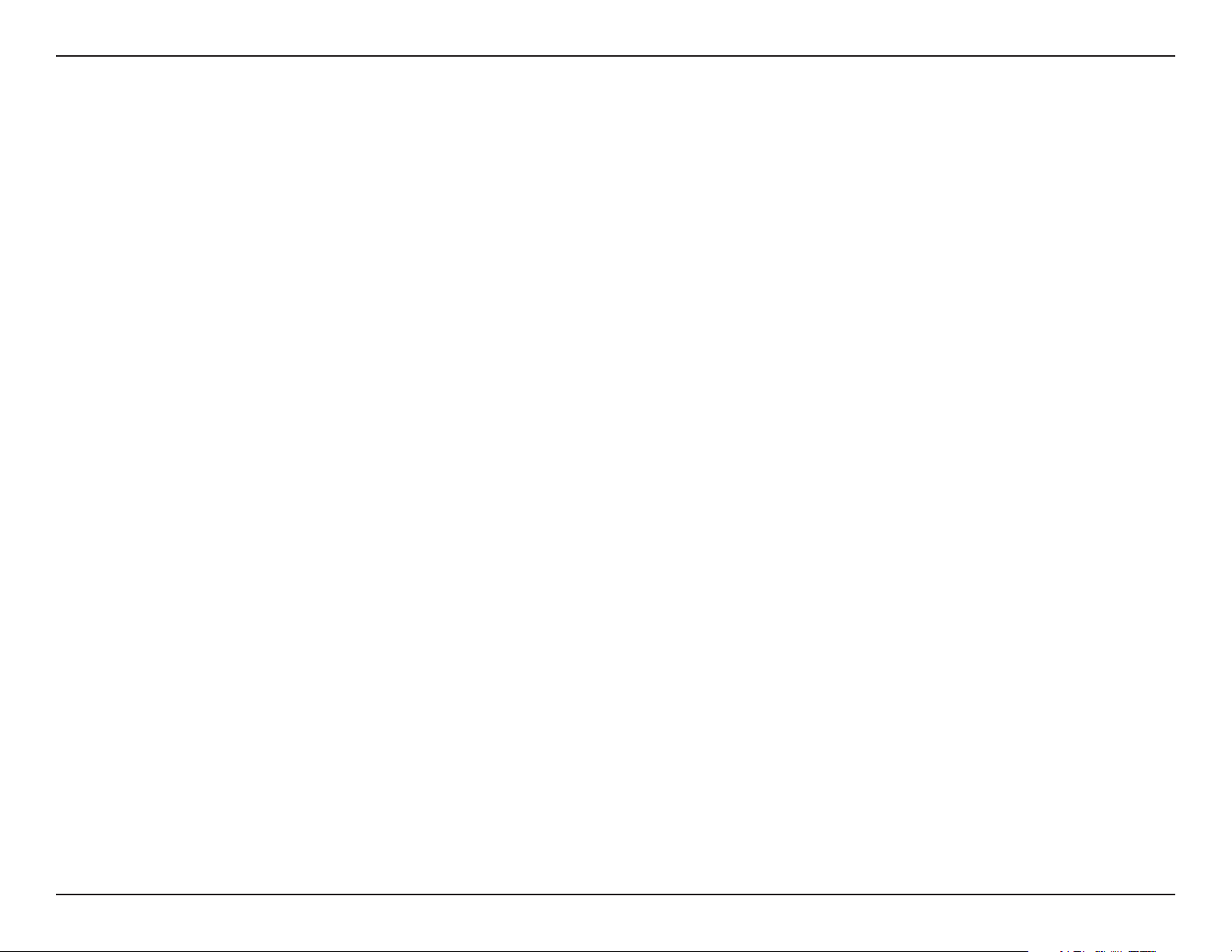
Section 2 - Installation
Depending on the number of devices found, one of the following screens will appear. If multiple devices are found,
select the device you want to set up. If only one device is found on your network, then it will automatically connect.
Select if you want to connect to the device wirelessly or wired
via Ethernet cable. If you selected Wired, skip to page 19.
17D-Link DPG-1200 User Manual
Page 18
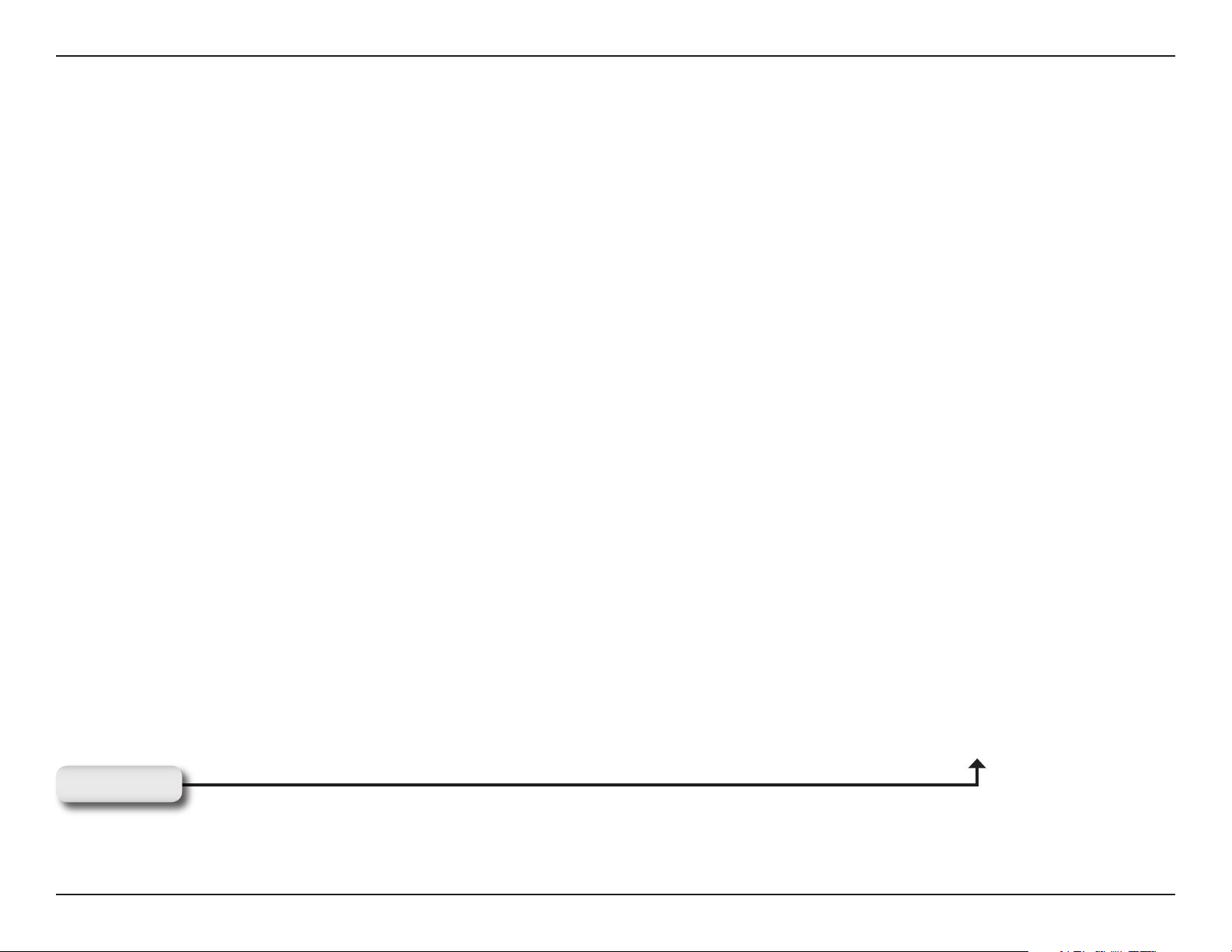
Section 2 - Installation
If you choose to setup a Wireless connection, the device will
search for available wireless networks. Select the wireless
network you would like to connect to.
Enter the wireless network password and click Next.
Note: Please write down or remember your password, you will
have to enter it again.
Click Next
18D-Link DPG-1200 User Manual
Page 19
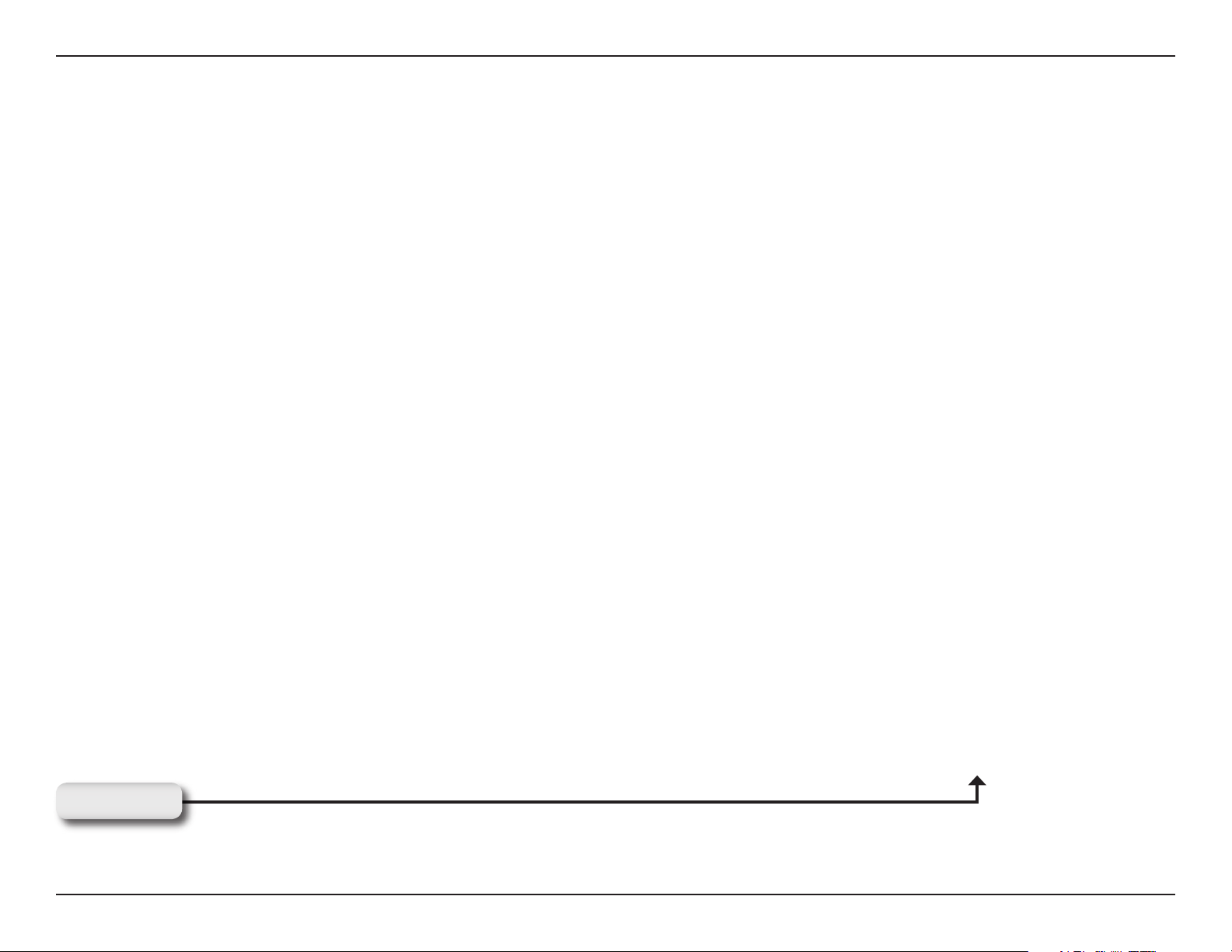
Section 2 - Installation
The unit will now reboot and attempt to connect to your wireless
network. This may take about a minute.
Disconnect the PC-on-TV device from your router and place it
near your TV.
Click Next
19D-Link DPG-1200 User Manual
Page 20
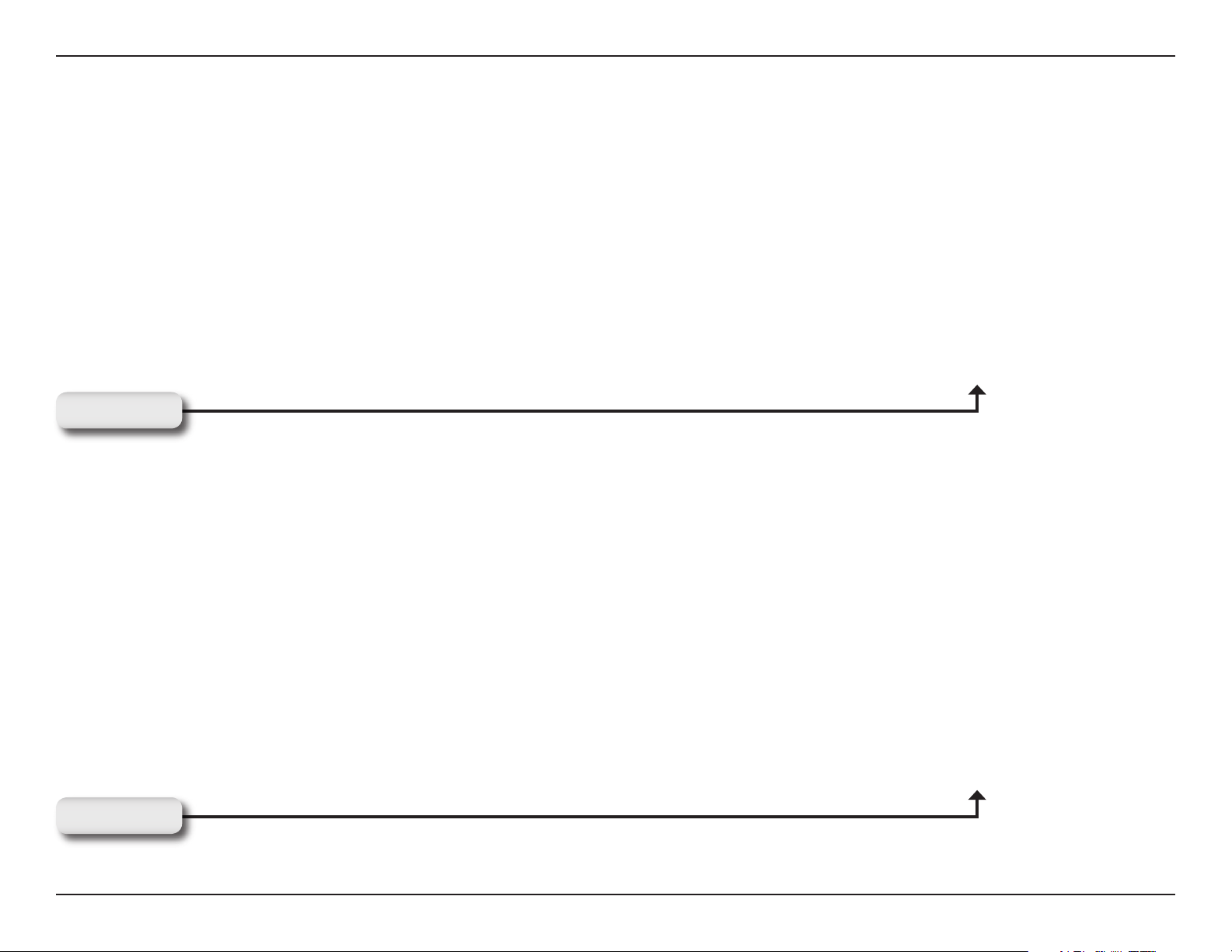
Section 2 - Installation
Select one of the 3 connection methods shown. Once you
connect the PC-on-TV device to your TV, click Next.
Click Next
If you are using an Ethernet (wired) connection, attach the
Ethernet cable from your switch or router to the PC-on-TV
device.
Note: This following screen will appear only if you choose to
connect with a wired connection.
Click Next
20D-Link DPG-1200 User Manual
Page 21
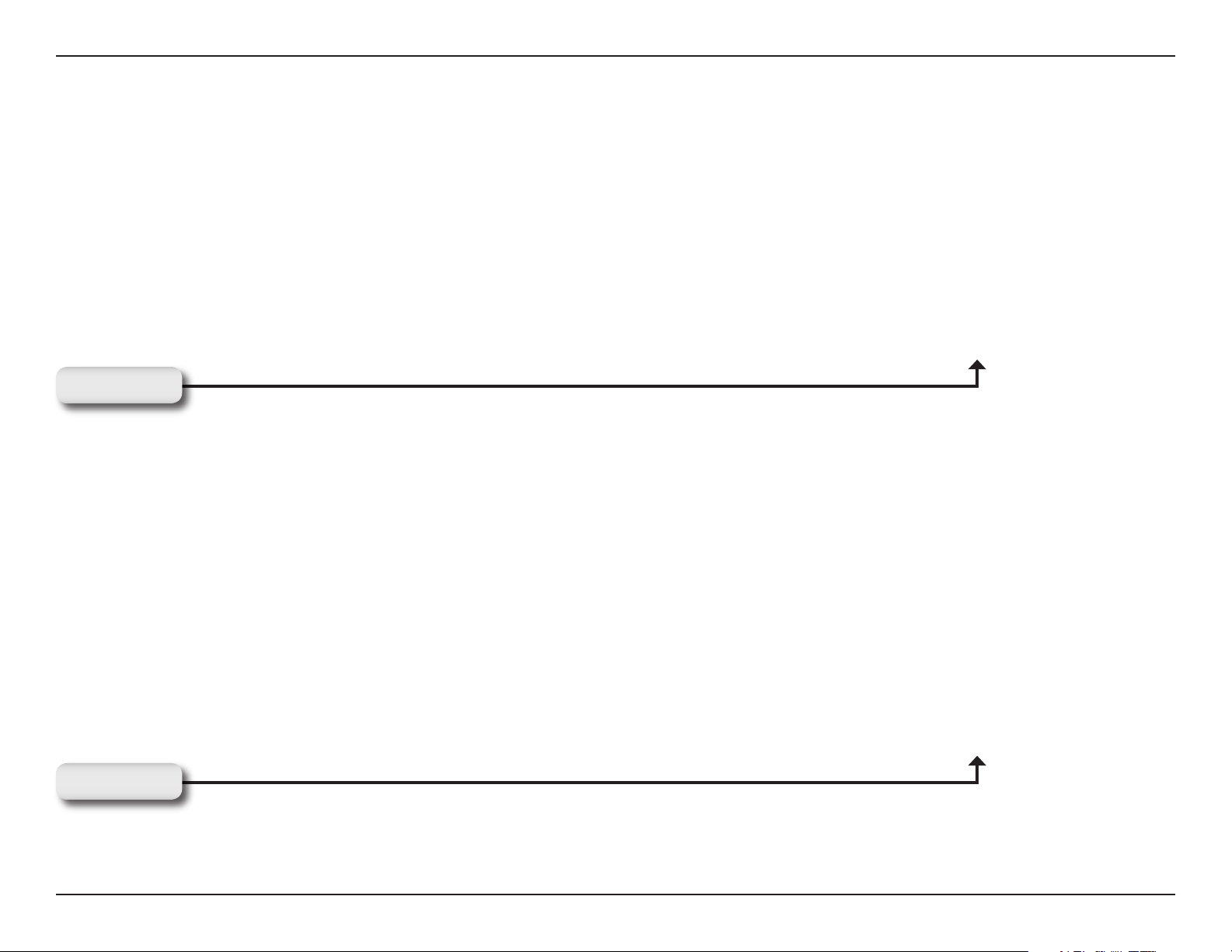
Section 2 - Installation
If you are using a wireless connection, attach the antenna to
the PC-on-TV device.
Note: This following screen will appear only if you choose to
connect with a wireless connection.
Click Next
Connect the power adapter to the PC-on-TV device, and plug
the other end into a power outlet.
Click Next
21D-Link DPG-1200 User Manual
Page 22

Section 2 - Installation
From your TV, select the correct input source. Please refer to
your TV’s user manual for more information.
Click Next
Click Finish to complete your setup.
Click Finish
22D-Link DPG-1200 User Manual
Page 23

Section 3 - Configuration
Using The Software
This section describes how to start and use PC-on-TV.
Starting the Software
To start PC-on-TV, click the PC-on-TV icon on the Windows® desktop. You can also start the software via the Windows
Start -> All Programs -> PC-on-TV.
Double-click the PC-on-TV Icon
At start-up, the application automatically scans for
PC-on-TV devices. The following image is the Connection
Status window.
If only one PC-on-TV device is located, a Display List appears and automatically
connects to the PC-on-TV device.
Once the connection has been made, the Name (SSID) of that device will appear
in the Connection Status panel. If a PC-on-TV device is not located, the Display
List will be empty. Click the Refresh button to search for the device again. If the
device is still not listed, your PC-on-TV may not be properly connected. Run the
wizard again or check the Troubleshooting section of this manual to remedy the
problem.
®
23D-Link DPG-1200 User Manual
Page 24

Section 3 - Configuration
If multiple PC-on-TV devices are located, a Display List appears
with the Name (SSID) of each device.
Select the device you want to connect to, and click the Connect
button.
If you selected a secured PC-on-TV device and want to connect to
it, you will need to enter the assigned Network Password for that
device.
Enter the network password for the PC-on-TV device and click
OK.
24D-Link DPG-1200 User Manual
Page 25

Section 3 - Configuration
Please allow up to 30 seconds to connect to the PC-on-TV device.
25D-Link DPG-1200 User Manual
Page 26

Section 3 - Configuration
Using the Wireless PC-on-TV Application
This section will describe the main features of the PC-on-TV application.
Connection Status
Connection Status:
Advanced Settings
Button:
Signal:
Display Modes:
Close
Advanced Settings
When a PC-on-TV device is connected the Name (SSID) of that device appears in the Connection Status window.
The Advanced Settings button expands the PC-on-TV application, allowing you to configure the advanced settings.
Indicates the strength of the wireless signal that is connected to the PC-on-TV device. Four orange bars indicate a good
signal, while one orange bar indicates a weak signal.
Use the Display modes to change the display on the connected television or home theater projector. To change display
modes click one of the following:
Select this option when you want to optimize PC-on-TV for video playback (half-line mode). The display will
Video:
automatically switch to optimized (half-line) mode when neither a keyboard or mouse movement is detected for 3
seconds. The default is set to Video mode.
Photo:
Select this option when you want to view slide shows, graphic/text applications, or normal web pages. This mode
allows you to view PC-on-TV in high resolution.
Hide Screen:
Close:
Causes a blank screen to appear. Select this option when you want to “hide” the screen.
Clicking this button stops the display and disconnects your computer from the PC-on-TV device.
26D-Link DPG-1200 User Manual
Page 27

Section 3 - Configuration
Advanced Settings
This section describes how to configure advanced settings, click the Advanced Settings button shown on page 26.
General
Summary
This section describes the details associated with the various options that have been configured by the User through
either the wizard or the advanced settings options.
Network
Connection:
Security:
Network Name:
The PC-on-TV column displays how the PC is
connected to PC-on-TV device. The Router column
displays how the PC-on-TV device is connected to
your router/Internet.
The PC-on-TV column displays if an encryption
is being used or not on the PC-on-TV device. The
Router column displays if an encryption is being
used or not on the Router.
Note: No security means no encryption. N/A means
a wired connection is being used and security is not
applicable.
The PC-on-TV column displays the PC-on-TV
device name. The Router column displays the
router’s name.
27D-Link DPG-1200 User Manual
Page 28

Section 3 - Configuration
Device Settings
The Device Settings dialog allows the User to change the Device Name or enable an access code. If you check the Enable
Access Code option, you will be required to enter the access code displayed on your television in order to connect. The
PC-on-TV device will reboot, and a randomly generated access code will appear on your television.
Device Name
(SSID):
Enable Access
Code:
Apply:
Unlock:
Wizard:
Allows you to use a name in place of the PC-on-TV
device number. The Device Name is optional and
can be up to 4 characters in length.
Configures the PC-on-TV device to display
an access code on the television. To enable a
connection to the PC-on-TV device, this code
must be entered when the PC-on-TV application
prompts you for the access code. The Access Code
insures that anyone attempting to connect to the
PC-on-TV device is physically in the same location
as the television or home theater projector.
Click the Apply button to save these settings.
If the administrator password is enabled, click
the Unlock button to access the configuration
settings.
Note: You will be prompted for the password.
The Wizard button activates the Installation
Wizard.
28D-Link DPG-1200 User Manual
Page 29

Section 3 - Configuration
TV Type
If you are connecting the PC-on-TV device to a High-Definition TV, click on the HDTV picture. Otherwise, click on the
Standard TV picture. Selecting the appropriate Television Type will improve the video quality and performance.
29D-Link DPG-1200 User Manual
Page 30

Section 3 - Configuration
Connection Summary
The PC-on-TV device will automatically detect the type of cable thats connecting your PC-on-TV device to your television
or home theater projector. The Connection Summary screen allows the User to manually change the connection method
by selecting the cable type and clicking the Apply button. By default, the connection method is automatically selected
from the highest to lowest video quality, where the order of precedence for video quality is VGA (highest), component,
and then composite (lowest).
Composite:
Component:
VGA:
A composite video connection allows both the color
and black and white portions of the video signal
transferred together.
Highest quality video signal that has been split into
two or more components.
This is the recommended connection for high video
quality, and is the standard analog computer display
connector.
Note: If your television only has a DVI connector,
you can purchase a VGA to DVI adapter.
30D-Link DPG-1200 User Manual
Page 31

Section 3 - Configuration
Select PC-on-TV
Displays all of the available PC-on-TV devices on your network. Make sure to select the correct PC-on-TV device, and
click OK.
Refresh:
OK:
Click Refresh to update the display list.
Once you have selected the PC-on-TV device, click
OK.
31D-Link DPG-1200 User Manual
Page 32

Section 3 - Configuration
Display Connections
Wireless Settings
The wireless channel can be changed to improve video quality.
Channel:
Select one of the wireless channels to use for the
connection from your television or home theater
projector to the PC-on-TV device. If too many
wireless access points in you area are using the
same channel number, you may need to change the
wireless channel number to improve video quality.
32D-Link DPG-1200 User Manual
Page 33

Section 3 - Configuration
Internet Connections
TCP/IP
PC-on-TV can access the Internet via a physical Ethernet (CAT5 Ethernet cable) or wireless connection. Refer to
“Networking Basics” on page 58 of this manual for more information. By default, the PC-on-TV device is set to receive
an IP address automatically (i.e., via your router). This IP address can also be defined by whoever maintains the
network.
IP Address:
Subnet Mask:
Gateway:
DNS:
Used for an Ethernet wire connection between your
computer and the PC-on-TV device.
Enter the Subnet Mask IP Address.
Enter the Gateway IP Address.
Enter the DNS IP Address.
33D-Link DPG-1200 User Manual
Page 34

Section 3 - Configuration
Network Connection
The Network Connection interface allows the user to determine how to connect to the PC-on-TV device. There are two
types of connection, a wired connection (CAT5 Ethernet Cable) or a wireless connection (802.11g). If the User selects
a wireless connection, they can set security options to encrypt the data sent between the computer and the PC-on-TV
device.
Does not connect to
a network:
Connect to your
network using wired
Ethernet:
Connect to your
network using
wireless:
Enable PC-on-TV
Encryption:
Change Encryption
Key:
This setting means there is no connection from the
PC-on-TV device (either wireless or Ethernet cable)
to your network and the Internet.
This setting means you have an Ethernet cable
connected from your PC-on-TV device to your
router/network.
This setting means you will use the wireless access
point (that you select from the list) to access the
Internet.
This setting only applies to the first two options
(Does not connect to a network and Connect to
your network using wired ethernet) This setting
allows you to encrypt the wireless link from your
computer to the PC-on-TV device.
Allows you to enter a new Encryption Key.
34D-Link DPG-1200 User Manual
Page 35

Section 3 - Configuration
Advanced
Password Setup
The Password Setup option allows the person in charge of the network to “lock out” an unauthorized user from changing
the system configuration. If for some reason, the password is lost or forgotten, the system can be reset to the initial
configuration by depressing the reset button on the PC-on-TV device for 10 seconds.
Note: A small pointy object, such as a small paper clip, is needed to depress the reset button.
Password:
Apply:
Enter a password to restrict access to Advanced
and Internet Connections. The password can be
alphanumeric and up to 32 characters in length.
Click Apply to save your new settings.
35D-Link DPG-1200 User Manual
Page 36

Section 3 - Configuration
Update Software
The Update Software option updates the PC-on-TV with new features. There are two options to choose from, Update
from the Internet or Update from the computer. An Internet connection is required before you attempt to access the
D-Link website and update your PC-on-TV device. Please check the D-Link support website for firmware updates at
http://support.dlink.com.
Upgrade from the
Internet:
Upgrade from this
computer:
Browse:
Upgrade Now:
This option will attempt to locate an update over
the Internet (http://support.dlink.com).
Select this setting to search your computer for a
firmware update.
Click Browse to locate the firmware update on
your computer.
Once you have located the firmware update on
your computer, click Update Now to upload the
firmware.
36D-Link DPG-1200 User Manual
Page 37

Section 3 - Configuration
Video Setting
The Video Setting dialog allows the User to enable or disable the Pan and Scan option.
Pan and Scan:
Check the box to enable or disable the Pan and
Scan option.
37D-Link DPG-1200 User Manual
Page 38

Section 3 - Configuration
Sending Video From Your PC To Your TV
This section describes how to show video or graphics on your PC-on-TV device.
Basic Steps To Show Video Or Graphics
The PC-on-TV software works in conjunction with standard media players (i.e., PowerDVD, Windows Media Player, etc.)
to capture the video output displayed on the computer monitor, and project the video to the television or home theater
projector via the PC-on-TV device. The user select some media content (i.e., DVD, Movie, Music files, etc.) and view
that media content via a audio/video Media Player.
Your screen display can be expanded to a full screen using your Media Player (check your media player for details on
full screen options).
Viewing Internet Videos
The PC-on-TV device must be successfully connected to the Internet to view web content such as ABC.com, YouTube.
com and other popular sites. A physical Ethernet cable or wireless connection must be established from the PC-onTV device to an access point (e.g., a wireless router) that is connected to your Internet service provider. (Refer to the
“Configuring Advanced Settings” chapter, Internet Connection Tab section, Wireless Settings screen, External Network
Connection Wired or Wireless for more details.)
If you are properly connected to the Internet, the PC-on-TV device will act as a router to access web content via your
Internet browser. The PC-on-TV Application will in-turn capture the PC monitor display and transmit the screen capture
to the PC-on-TV device to be projected to your TV.
Web content can be streamed to your PC and viewed immediately, therefore, eliminating the need to download the
entire file before viewing with a media player.
38D-Link DPG-1200 User Manual
Page 39

Section 3 - Configuration
Recommended Media Player
Use PowerDVD 6 or Media Player Classic when possible to display video media on your PC. PowerDVD 6 demonstrates
excellent performance and versatility when viewing MPEG and DVD files, while Media Player Classic is very robust
with MPEG, DVD, DivX (if the DivX codec is installed) and WMV file formats. The behavior of each player is specified
below.
• PowerDVD 6 - PowerDVD 6 is one of the most reliable player for playing MPEG files and DVDs. Highly
Recommended
• Media Player Classic - This is also one of the most reliable players for MPEG, DVD, DivX (if DivX codec is
installed) and WMV files. Highly Recommended
• VLC Player - The VLC Player is reliable while playing MPEG and DVD files.
Viewing Graphic and Presentations
Pictures or presentations (such as Microsoft Power Point) will be best displayed using “Photo” mode. This option can
be selected from the main dialog interface by clicking on the “Photo” button.
39D-Link DPG-1200 User Manual
Page 40

Section 4 - Wireless Security
Wireless Security
This section will show you the different levels of security you can use to protect your data from intruders. The DPG-1200
offers the following types of security:
• WPA2 (Wi-Fi Protected Access 2) • WPA (Wi-Fi Protected Access)
• WEP (Wired Equivalent Privacy)
What is WEP?
WEP stands for Wired Equivalent Privacy. It is based on the IEEE 802.11 standard and uses the RC4 encryption
algorithm. WEP provides security by encrypting data over your wireless network so that it is protected as it is transmitted
from one wireless device to another.
To gain access to a WEP network, you must know the key. The key is a string of characters that you create. When using
WEP, you must determine the level of encryption. The type of encryption determines the key length. 128-bit encryption
requires a longer key than 64-bit encryption. Keys are defined by entering in a string in HEX (hexadecimal - using
characters 0-9, A-F) or ASCII (American Standard Code for Information Interchange – alphanumeric characters) format.
ASCII format is provided so you can enter a string that is easier to remember. The ASCII string is converted to HEX
for use over the network. Four keys can be defined so that you can change keys easily.
40D-Link DPG-1200 User Manual
Page 41

Section 4 - Wireless Security
What is WPA?
WPA, or Wi-Fi Protected Access, is a Wi-Fi standard that was designed to improve the security features of WEP (Wired
Equivalent Privacy).
The 2 major improvements over WEP:
• Improved data encryption through the Temporal Key Integrity Protocol (TKIP). TKIP scrambles the keys
using a hashing algorithm and, by adding an integrity-checking feature, ensures that the keys haven’t been
tampered with. WPA2 is based on 802.11i and uses Advanced Encryption Standard instead of TKIP.
• User authentication, which is generally missing in WEP, through the extensible authentication protocol
(EAP). WEP regulates access to a wireless network based on a computer’s hardware-specific MAC
address, which is relatively simple to be sniffed out and stolen. EAP is built on a more secure public-key
encryption system to ensure that only authorized network users can access the network.
WPA/WPA2 incorporates user authentication through the Extensible Authentication Protocol (EAP). EAP is built on a
more secure public key encryption system to ensure that only authorized network users can access the network.
41D-Link DPG-1200 User Manual
Page 42

Section 6 - Troubleshooting
Troubleshooting
Installation Questions and Issues
Do I have to reboot after installing the Wireless PC-on-TV device application?
After the application is installed, the application checks if the driver installation requires a reboot or not. This determination
is made by Windows®. The PC-on-TV device application simply looks for the Windows® indication. If required, the
installation prompts you to reboot your computer. If it’s not required, the application launches automatically.
I can’t complete the installation of the PC-on-TV device?
There are instances where the wireless install of software/drivers may not be allowed in your network. For example,
a laptop may be configured so that third-party software cannot be installed (this is generally the case in corporate
environments). In this case the MIS staff may provide access to the software over a network drive or provide you with
an installation CD. The auto-install feature described in the field allows you to download and install the application from
the PC-on-TV device.
How do I use the “auto-install” feature?
The “auto-install” feature allows the PC-on-TV device to use a wireless link to install the PC-on-TV device application
onto a computer. To initiate “auto install”:
• Make sure that an Ethernet network cable is not connected to the computer LAN port(s).
• Connect the PC-on-TV device to the TV or projector and power outlet.
• After the PC-on-TV device displays the PC-on-TV screen with the Name (SSID), record the Name (SSID).
• On the computer, using the computer’s WLAN control program, search for a connection to the Name (SSID)
previously noted and established a connection.
• Open an Internet browser that is not set to a blank page. This initiates the installation of the PC-on-TV device
application. Follow the instructions to complete the installation.
42D-Link DPG-1200 User Manual
Page 43

Section 6 - Troubleshooting
Why do WHQL certification messages appear during installation?
During the driver installation, you may see WHQL warning massages. The PC-on-TV device drivers have received
certification, but may be in the process of being re-certified for this latest version. Click Yes to these messages.
Will the PC-on-TV device work behind a firewall?
Windows® Firewall must be configured to allow the PC-on-TV device to access the Internet. If third-party firewalls are
installed (such as Zone Alarm), they can restrict access to the PC-on-TV device.
Either completely disable the firewall or configure it to allow FTP and HTTP traffic through to the device. Also make
sure it allows complete network access to/from the PC-on-TV device application.
Connection Questions and Issues
What WiFi configuration is necessary to connect with the PC-on-TV device?
On the computer, check the WiFi configuration to ensure that the wireless radio is enabled and set to Infrastructure
mode.
Each PC-on-TV device must have a unique Name (SSID). Identical SSIDs on more than one unit will cause unpredictable
application behavior. The application may not connect to the desired PC-on-TV device if more that one has the same
Name (SSID).
Each PC-on-TV device is configured with a default Name (SSID) embedded in the firmware that cannot be changed.
However, through the PC-on-TV device application, a new Name (SSID) can be assigned to the device.
When the PC-on-TV device application is launched, it disables the Windows® Wireless Zero Configuration (WZC) utility
and uses Windows® NDISUIO to scan for Wireless PC-on-TV Devices. Some laptop wireless adapter vendors may
provide proprietary NDIS utilities and corporate IT departments may use third-party NDIS utilities that may interfere or
block Windows NDISUIO functionality.
When the application cannot locate APs through the NDISUIO API (NDIS User Mode I/O Application Programming
Interface), it generates a message to the user. The user needs to manually connect to the PC-on-TV device prior to
launching the application. Refer to your computer user guide for connection instructions for third-party wireless NDIS
module for configuration and management utility.
43D-Link DPG-1200 User Manual
Page 44

Section 6 - Troubleshooting
The PC-on-TV device application does not connect to the PC-on-TV device.
Check to see if the wireless LAN is activated on the computer. If so, attempt to connect to the device manually via the
computer’s wireless utility.
The PC-on-TV device does not appear on the list of available networks.
The Windows® wireless driver may not update its list of available access points. To correct this:
1. Exit the PC-on-TV device application (if launched).
2. Open the Windows® Wireless Zero Configuration (WZC) utility (or third-party utility that is controlling the wireless
access function) and view available wireless networks.
3. Press the Refresh button to update the list of available APs (it may be necessary to refresh once more if the
PC-on-TV device does not appear in the available AP list).
If the PC-on-TV device still does not appear in the available list, a fresh start is recommended by using the following
steps:
1. Exit the PC-on-TV device application (if launched).
2. Disable the wireless adapter from Windows® “Network and Dialup Connections” dialog box.
3. Enable the wireless adapter again.
4. Open the Windows® Wireless Zero Configuration (WZC) window and view available wireless networks to ensure
that the PC-on-TV device is available.
5. Re-launch the PC-on-TV device application.
44D-Link DPG-1200 User Manual
Page 45

Section 6 - Troubleshooting
The Web browser shows a blank page instead of the PC-on-TV Software Installation Screen?
The blank page indicates that the browser is not pointing to a web site. To change this:
1. Open Internet Explorer.
2. Select Tools > Internet Options > General tab.
3. In the Home Page box, enter any URL (e.g., www.dlinktv.com).
4. Close the browser and re-launch it. If you do not wish to set a home page, enter any URL into the address
bar and press ENTER.
Also ensure that the DNS is set to DHCP on the computer and within the browser.
The download application software does not load, takes a long time to load, or shows “Page Not Found” error.
If the WiFi network is slow and there are retries (the percentage or bar chart completion status is changed from high
to low), cancel the download operation and reset your computer and the PC-on-TV device.
Additionally, check the following:
1. Open the DOS window (click Start -> Run ).
2. Ping the PC-on-TV device’s default IP address at 10.0.0.1 by typing the following at the DOS prompt:
ping 10.0.0.1
• If there is a response, go back to the browser and reload the page. The download page should display.
• If there is no response, use the ARP (Address Resolution Protocol) command to resolve this IP address
in the PC network table. Execute the following command at the DOS prompt:
ARP -D
45D-Link DPG-1200 User Manual
Page 46

Section 6 - Troubleshooting
Why is my PC-on-TV device able to project, but unable to connect to the Internet?
The connection between your PC-on-TV media player and your computer may not be configurd properly.
Please perform the following steps:
1. A wireless connection to the PC-on-TV device is established.
2. An Ethernet network cable is connected either to the PC-on-TV device or your computer.
3. The PC-on-TV device application is launched.
If your still unable to connect:
1. Check the bullet items listed above again.
2. Stop projecting from within the application, and then project again.
If the Internet connection still does not work, close the PC-on-TV device application and restart it.
What network settings do I need to connect to the PC-on-TV device?
The following changes must be made on the computer to ensure proper operation of the PC-on-TV device
application:
1. Under WLAN network properties, enable DHCP.
2. Eliminate all proxy server settings manually. (The PC-on-TV device application does not manage or use proxy
settings.) Start Internet Explorer, open Tools > Internet Options > Connections tab. In the Local Area Network
(LAN) Settings, the Automatic Configuration setting should be set to Automatic and the Proxy Server should
be turned off (unselected).
46D-Link DPG-1200 User Manual
Page 47

Section 6 - Troubleshooting
Video performance seems sluggish, what can be the cause?
Some laptops have settings that bring down CPU performance when operating on battery power. When this feature
is enabled (mostly through default setting), the frame rate is likely reduced and you will see degradation in transitions
between images. Check your computer documentation and disable these settings for higher quality.
How do I resolve misc. wireless connection issues?
Make sure you have the latest Intel™ wireless driver. You can update your Intel driver at:
http://www.intel.com/support/wireless/wlan/sb/cs-010623.htm
Issues have been found with the following WLAN adapters:
• Intel™ PRO/Wireless 2915BG Network Connection
• Intel™ PRO/Wireless 2200BG Network Connection
To determine the wireless adapter that is in use on your computer:
1. Open Windows® Start menu.
2. Right-click on My Computer.
3. Select Properties.
4. Choose the Hardware tab.
5. Click on Device Manager.
6. Expand Network adapters.
7. Find the wireless network connection. The model number should be in the title. If not, right-click on the
wireless network connection, and choose Properties, General tab. The model number should be displayed.
47D-Link DPG-1200 User Manual
Page 48

Section 7 - Frequently Asked Questions
Frequently Asked Questions
This section provides answers to some frequently asked questions about using the PC-on-TV device.
Can I use more than one computer to project to the same PC-on-TV device/projector combination at the
same time?
The PC-on-TV device manages users on a first-come, first-served basis. This implies that if one user is projecting,
others must wait until the first user closes their PC-on-TV device application or stops projection.
If more than one user wants to project to the same display, a window on their computer screen informs them that the
PC-on-TV device is in use (wait mode). Click the Display button after the first user has stopped displaying.
The PC-on-TV device supports multiple connections to the same unit, but only one computer is able to project at a
time.
What resolutions are supported?
The current release supports 640X480, 800X600 and 1024X768 for DVI/VGA/composite video outputs, and 720X480,
720X576, and 1280X720 for component video output.
Which video players are supported?
The PC-on-TV device supports players that use DirectDraw. It does not support players that use DirectShow. It is
recommended to use PowerDVD 6 or Media Player Classic version 6.4.9.0. You can download this player at: http://www.
divx-digest.com/software/media_player_classic.html
To obtain good quality video, the computer setup and DVD playback should have the following:
• For showing video playback, the computer must be connected to AC power.
• For Windows® XP, make sure Service Pack 2 is installed.
• For Windows® XP, increase the RAM beyond 512 MB and configure the virtual memory to the maximum setting.
48D-Link DPG-1200 User Manual
Page 49

Section 7 - Frequently Asked Questions
The recommended player is installed, but it still doesn’t work?
Check to see if DirectDraw is enabled.
1. Open Windows® Start, Run, and type: dxdiag
2. Wait for the diagnostic to run.
3. Click on the Video 2 tab, which should correspond to the PC-on-TV device.
If DirectDraw is disabled, click on the Enable button. The DirectDraw players such as PowerDVD should now work.
Can the Internet be accessed while projecting through the PC-on-TV device?
The Internet can be accessed either through the computer, the PC-on-TV device, or a wireless access point (if one
already exists while being projected onto the display).
If the Internet is accessed via the PC-on-TV device, it is advised that the Ethernet cable be connected to the PC-on-TV
device before it is powered up.
Note the following special cases:
• The Ethernet port on the board can have DHCP enabled or STATIC addresses. This can be accomplished
from within the PC-on-TV device application.
• Port 80 should be open on the LAN to allow access to the Internet.
• Port 21 should be open on the LAN to allow PC-on-TV device firmware updates.
• The DHCP allocation range is 10.0.0.2 through 10.0.0.254 (IP/subnet of PC-on-TV device Ethernet
port should be different than 10.0.0.x).
• The PC-on-TV device Ethernet port has a ‘dummy’ MAC address by default. During the manufacturing process,
each device is programmed with a unique MAC address. This is necessary to avoid MAC address conflict and
improper operation of the device. Note that with a dummy MAC address, there may be some computers which
may not be able to connect to the device.
49D-Link DPG-1200 User Manual
Page 50

Section 7 - Frequently Asked Questions
How are firmware and applications updated?
To check for firmware/application updates:
1. Power on the PC-on-TV device and make sure it has an active Internet connection and FTP port
open.
2. Start the PC-on-TV device application and select the Settings option.
3. Select Firmware update.
The application checks if a newer firmware version is available for download. If a new version is available, the PC-onTV device application prompts you for download permission and starts downloading.
After the firmware update is complete, the PC-on-TV device must be power cycled.
The PC-on-TV device reboots on the new firmware, but the PC-on-TV device application on the computer must still be
updated. This can be done by uninstalling the old version and executing the “auto-install’ procedure.
Why is the PC-on-TV name (SSID) different when the firmware is upgraded?
On an upgrade of firmware, the Name (SSID) is changed back to its original default. This is done to simplify the software
for the upgrade process.
Does Power-Save mode interfere with PC-on-TV device operations?
Most laptops have a power management feature (power-save mode) that allows the management of power to its
subsystems when the laptop is running on battery power.
One of the settings is to put the onboard wireless adapter on “power save mode”. When this is enabled (default setting
in most cases), it makes the wireless adapter go to sleep several times a second to reduce power consumption. This
behavior is acceptable for data but for ‘real time’ applications, like graphics & video display, there is significant adverse
impact on the link quality and performance required for this type of application.
When the PC-on-TV device application is launched, it disables the “power save” feature of the wireless adapter and
enables it when the application is exited. This only applies if the feature is enabled at the time of PC-on-TV device
launch.
50D-Link DPG-1200 User Manual
Page 51

Section 7 - Frequently Asked Questions
After the PC-on-TV device application closed, my laptop wireless utility stopped working.
If a third-party wireless configuration utility is in control, refer to its user’s guide to set it to proper operation.
However, if your computer uses the Windows® wireless utility, note the following:
• The PC-on-TV device application controls the computer’s wireless device with standard Windows® APIs.
• The application disables the Wireless Zero Configuration (WZC) to ensure Windows® does not override any
attempt to connect with a PC-on-TV device.
• WZC is an application supplied by Microsoft with the Windows® XP platform to scan and associate with
desired access points.
• Upon exiting, the PC-on-TV device application restores the WZC configuration. Typically, WZC starts automatically.
If it does not, follow these steps to enable Microsoft WZC manually, Select: Start, Control Panel, Administrative
Tools, Services, Wireless Zero Configuration, and select Start the Service.
How can I resolve wireless performance issues in a crowded WLAN environment?
To resolve performance issues, try changing the channel. (You can change the channel in the PC-on-TV device
application under Device Settings, Network Settings.)
In crowded WLAN environments, collisions with other APs and clients (stations) and the resultant need for packet
retransmissions can result in lower effective throughput between the computer and the PC-on-TV device.
2.4GHz WLAN has several available channels. In many cases, changing to a different channel can reduce congestion
and improve throughput, improving performance significantly.
Are there configuration parameters to be set for the Audio area?
51D-Link DPG-1200 User Manual
Page 52

Section 7 - Frequently Asked Questions
The audio settings may need to be configured manually for non-English version of Windows®.
1. Open Volume Control and select Options, Properties.
2. Select Adjust Volume for Recording.
3. Click OK and select Stereo Mixer in the Recording Control Panel to capture and play PC Laptop audio from
the PC-on-TV device.
4. Select Mute All under the Volume Control in the Volume Control Panel.
If I have set but forgot my password setting how do I reset it?
Factory default can be restored by press and hold the “Factory Reset Switch” for the VGA/DVI units or the “Component/
Composite Video Switch” for the component/composite units, for ten seconds. Once the default setting is restored, you
can then reconfigure the settings.
Why does the background text resolution look unclear when video is playing in Windowed mode?
The software algorithm automatically detects video playing and optimizes for video rather than text/graphics. Quality
text/graphics resume whenever the mouse is moved.
How can I play a DVD in extended mode?
To play a DVD in extended mode, enable DirectDraw:
1. Open Windows® Start menu and select Run.
2. Enter the following command: dxdiag
3. Go to the Display tab and click the Enable button.
52D-Link DPG-1200 User Manual
Page 53

Appendix A - Wireless Basics
Wireless Basics
D-Link wireless products are based on industry standards to provide easy-to-use and compatible high-speed wireless
connectivity within your home, business or public access wireless networks. Strictly adhering to the IEEE standard,
the D-Link wireless family of products will allow you to securely access the data you want, when and where you want
it. You will be able to enjoy the freedom that wireless networking delivers.
A wireless local area network (WLAN) is a computer network that transmits and receives data with radio signals
instead of wires. Wireless LANs are used increasingly in both home and office environments, and public areas such
as airports, coffee shops and universities. Innovative ways to utilize WLAN technology are helping people to work and
communicate more efficiently. Increased mobility and, the absence of cabling and other fixed infrastructures have proven
to be beneficial for many users.
Under many circumstances, it may be desirable for mobile network devices to link to a conventional Ethernet LAN in
order to use servers, printers or an Internet connection supplied through the wired LAN. A Wireless Router is a device
used to provide this link.
53D-Link DPG-1200 User Manual
Page 54

Appendix A - Wireless Basics
What is Wireless?
Wireless or WiFi technology is another way of connecting your computer to the network without using wires. WiFi uses
radio frequency to connect wirelessly, so you have the freedom to connect computers anywhere in your home or office
network.
Why D-Link Wireless?
D-Link is the worldwide leader and award winning designer, developer, and manufacturer of networking products.
D-Link delivers the performance you need at a price you can afford. D-Link has all the products you need to build your
network.
How does wireless work?
Wireless works similar to how cordless phones work, through radio signals that transmit data from point A to point B.
But wireless technology has restrictions as to how you can access the network. You must be within the wireless network
range area to be able to connect your computer. There are two different types of wireless networks Wireless Local Area
Network (WLAN), and Wireless Personal Area Network (WPAN).
Wireless Local Area Network (WLAN)
In a wireless local area network, a device called an Access Point (AP) connects computers to the network. The access
point has a small antenna attached to it, which allows it to transmit data back and forth over radio signals. With an
indoor access point, the signal can travel up to 300 feet. With an outdoor access point the signal can reach out up to
30 miles to serve places like manufacturing plants, industrial locations, college and high school campuses, airports,
golf courses, and many other outdoor venues.
54D-Link DPG-1200 User Manual
Page 55

Appendix A - Wireless Basics
Who uses wireless?
Wireless technology has become so popular in recent years that almost everyone is using it, whether it’s for home,
office, or business, D-Link has a wireless solution for it.
Home
• Gives everyone at home broadband access
• Surf the web, check email, instant message, and etc
• Gets rid of the cables around the house
• Simple and easy to use
Small Office and Home Office
• Stay on top of everything at home as you would at office
• Remotely access your office network from home
• Share Internet connection and printer with multiple computers
• No need to dedicate office space
Where is wireless used?
Wireless technology is expanding everywhere, not just at home or the office. People like the freedom of mobility and
it’s becoming so popular that more and more public facilities now provide wireless access to attract people. A wireless
connection in a public place is usually called a “hotspot”.
55D-Link DPG-1200 User Manual
Page 56

Appendix A - Wireless Basics
Using a D-Link Cardbus Adapter with your laptop, you can access the hotspot to connect to the Internet from remote
locations like: Airports, Hotels, Coffee Shops, Libraries, Restaurants, and Convention Centers.
A wireless network is easy to setup, but if you’re installing it for the first time it could be quite a task not knowing where
to start. That’s why we’ve put together a few setup steps and tips to help you through the process of setting up a wireless
network.
Tips
Here are a few things to keep in mind, when you install a wireless network.
Centralize your router or Access Point
Make sure you place the router/access point in a centralized location within your network for the best performance. Try
to place the router/access point as high as possible in the room, so the signal gets dispersed throughout your home.
If you have a two-story home, you may need a repeater to boost the signal to extend the range.
Eliminate Interference
Place home appliances such as cordless telephones, microwaves, and televisions as far away as possible from the
router/access point. This would significantly reduce any interference that the appliances might cause since they operate
on the same frequency.
Security
Don’t let you next-door neighbors or intruders connect to your wireless network. Secure your wireless network by turning
on the WPA or WEP security feature on the router. Refer to the product manual for detailed information on how to set
security up.
56D-Link DPG-1200 User Manual
Page 57

Appendix A - Wireless Basics
Wireless Modes
There are basically two modes of networking:
• Infrastructure – All wireless clients will connect to an access point or wireless router.
• Ad-Hoc – Directly connecting to another computer, for peer-to-peer communication, using wireless
network adapters on each computer.
An Infrastructure network contains an Access Point or wireless router. All the wireless devices, or clients, will connect
to the wireless router or access point.
An Ad-Hoc network contains only clients, such as laptops with wireless cardbus adapters. All the adapters must be in
Ad-Hoc mode to communicate.
57D-Link DPG-1200 User Manual
Page 58

Appendix B - Networking Basics
Networking Basics
Check your IP Address
After you install your new D-Link PC-on-TV device, by default, the TCP/IP settings should be set to obtain an IP address
from a DHCP server (i.e. wireless router) automatically. To verify your IP address, please follow the steps below.
Click on Start > Run. In the run box type cmd and click OK.
At the prompt, type ipconfig and press Enter.
This will display the IP address, subnet mask, and the
default gateway of your adapter.
If the address is 0.0.0.0, check your adapter installation,
security settings, and the settings on your router. Some
firewall software programs may block a DHCP request
on newly installed adapters.
If you are connecting to a wireless network at a hotspot
(e.g. hotel, coffee shop, airport), please contact an
employee or administrator to verify their wireless network
settings.
58D-Link DPG-1200 User Manual
Page 59

Appendix B - Networking Basics
Statically Assign an IP Address
If you are not using a DHCP capable gateway/router, or you need to assign a static IP address, please follow the steps
below:
Step 1
Windows® XP - Click on Start > Control Panel > Network Connections.
Windows® 2000 - From the desktop, right-click My Network Places > Properties.
Step 2
Right-click on the Local Area Connection which represents your network adapter and select Properties.
Step 3
Highlight Internet Protocol (TCP/IP) and click Properties.
Step 4
Click Use the following IP address and enter an IP address that is on the same subnet as your network or the LAN
IP address on your router.
Example: If the router´s LAN IP address is 192.168.0.1, make your IP address
192.168.0.X where X is a number between 2 and 99. Make sure that the number
you choose is not in use on the network. Set Default Gateway the same as the LAN
IP address of your router (Typically 192.168.0.1 for D-Link Routers).
Set Primary DNS the same as the LAN IP address of your router (192.168.0.1). The
Secondary DNS is not needed or you may enter a DNS server from your ISP.
Step 5
Click OK twice to save your settings.
59D-Link DPG-1200 User Manual
Page 60

Appendix C - Technical Specifications
Technical Specifications
Standards
• 802.11g
• 802.3u
• TCP/IP
Outputs
• VGA Video
• Component Video
• Composite Audo and Video
Antenna
• Type: 2.4GHz Swivel-type
• Frequency: 2.4GHz to 2.5GHz
• Impedance: 50 Ohms
• Gain: 2dBi Supported
Supported Video, Photo, and Audio Formats
• Device Independent If it Plays on your PC, it can Play on your TV.
Max Video Resolution
• Up to 720 x 576 for Video
• Up to 1280 x 720 for Photos
Power
• Power Source: 5V 2.5A
Humidity
• 5% - 95% (Non-Condensing)
Temperature
• Operating: 32°F to 104°F (0°C to 40°C)
• Storage: 32°F to 149°F (0°C to 65°C)
Certifications
•
Dimensions
• Item (WxDxH): 4.8” x 7.9” x 1.2”
• Packaging (WxDxH): 8.2” x 10.8” x 3.7”
Weight
• Item: 19lbs
Warranty
• 1-Year Limited
Network
• Wireless: 802.11g
• Wired LAN: 10/100Mbps Ethernet
Wireless Security
• WPA™ and WPA2
• Hardware-based WEP (Wired Equivalent Privacy)
™
60D-Link DPG-1200 User Manual
Page 61

Appendix D - Contacting Technical Support
Contacting Technical Support
U.S. and Canadian customers can contact D-Link technical support through our web site or by phone.
Before you contact technical support, please have the following ready:
• Model number of the product (e.g. DPG-1200)
• Hardware Revision (located on the label on the bottom of the router (e.g. rev A1))
• Serial Number (s/n number located on the label on the bottom of the router).
You can find software updates and user documentation on the D-Link website as well as frequently asked questions
and answers to technical issues.
For customers within the United States:
Phone Support:
(877) 453-5465
Internet Support:
http://support.dlink.com
For customers within Canada:
Phone Support:
(800) 361-5265
Internet Support:
http://support.dlink.ca
61D-Link DPG-1200 User Manual
Page 62

Appendix E - Warranty
Warranty
Subject to the terms and conditions set forth herein, D-Link Systems, Inc. (“D-Link”) provides this Limited Warranty:
• Only to the person or entity that originally purchased the product from D-Link or its authorized reseller or distributor, and
• Only for products purchased and delivered within the fifty states of the United States, the District of Columbia, U.S. Possessions
or Protectorates, U.S. Military Installations, or addresses with an APO or FPO.
Limited Warranty:
D-Link warrants that the hardware portion of the D-Link product described below (“Hardware”) will be free from material defects in
workmanship and materials under normal use from the date of original retail purchase of the product, for the period set forth below
(“Warranty Period”), except as otherwise stated herein.
• Hardware (excluding power supplies and fans): One (1) year
• Power supplies and fans: One (1) year
• Spare parts and spare kits: Ninety (90) days
The customer’s sole and exclusive remedy and the entire liability of D-Link and its suppliers under this Limited Warranty will be, at D-Link’s
option, to repair or replace the defective Hardware during the Warranty Period at no charge to the original owner or to refund the actual
purchase price paid. Any repair or replacement will be rendered by D-Link at an Authorized D-Link Service Office. The replacement hardware
need not be new or have an identical make, model or part. D-Link may, at its option, replace the defective Hardware or any part thereof with
any reconditioned product that D-Link reasonably determines is substantially equivalent (or superior) in all material respects to the defective
Hardware. Repaired or replacement hardware will be warranted for the remainder of the original Warranty Period or ninety (90) days, whichever
is longer, and is subject to the same limitations and exclusions. If a material defect is incapable of correction, or if D-Link determines that it
is not practical to repair or replace the defective Hardware, the actual price paid by the original purchaser for the defective Hardware will be
refunded by D-Link upon return to D-Link of the defective Hardware. All Hardware or part thereof that is replaced by D-Link, or for which the
purchase price is refunded, shall become the property of D-Link upon replacement or refund.
62D-Link DPG-1200 User Manual
Page 63

Appendix E - Warranty
Limited Software Warranty:
D-Link warrants that the software portion of the product (“Software”) will substantially conform to D-Link’s then current functional specifications
for the Software, as set forth in the applicable documentation, from the date of original retail purchase of the Software for a period of ninety
(90) days (“Software Warranty Period”), provided that the Software is properly installed on approved hardware and operated as contemplated
in its documentation. D-Link further warrants that, during the Software Warranty Period, the magnetic media on which D-Link delivers the
Software will be free of physical defects. The customer’s sole and exclusive remedy and the entire liability of D-Link and its suppliers under
this Limited Warranty will be, at D-Link’s option, to replace the non-conforming Software (or defective media) with software that substantially
conforms to D-Link’s functional specifications for the Software or to refund the portion of the actual purchase price paid that is attributable
to the Software. Except as otherwise agreed by DLink in writing, the replacement Software is provided only to the original licensee, and
is subject to the terms and conditions of the license granted by D-Link for the Software. Replacement Software will be warranted for the
remainder of the original Warranty Period and is subject to the same limitations and exclusions. If a material non-conformance is incapable
of correction, or if D-Link determines in its sole discretion that it is not practical to replace the non-conforming Software, the price paid by
the original licensee for the non-conforming Software will be refunded by D-Link; provided that the non-conforming Software (and all copies
thereof) is first returned to D-Link. The license granted respecting any Software for which a refund is given automatically terminates.
Non-Applicability of Warranty:
The Limited Warranty provided hereunder for Hardware and Software portions of D-Link’s products will not be applied to and does not cover
any refurbished product and any product purchased through the inventory clearance or liquidation sale or other sales in which D-Link, the
sellers, or the liquidators expressly disclaim their warranty obligation pertaining to the product and in that case, the product is being sold
“As-Is” without any warranty whatsoever including, without limitation, the Limited Warranty as described herein, notwithstanding anything
stated herein to the contrary.
Submitting A Claim:
The customer shall return the product to the original purchase point based on its return policy. In case the return policy period has expired
and the product is within warranty, the customer shall submit a claim to D-Link as outlined below:
• The customer must submit with the product as part of the claim a written description of the Hardware defect or Software
nonconformance in sufficient detail to allow DLink to confirm the same, along with proof of purchase of the product (such
as a copy of the dated purchase invoice for the product) if the product is not registered.
• The customer must obtain a Case ID Number from D-Link Technical Support at 1-877-453-5465, who will attempt to assist
the customer in resolving any suspected defects with the product. If the product is considered defective, the customer must
obtain a Return Material Authorization (“RMA”) number by completing the RMA form and entering the assigned Case ID
Number at https://rma.dlink.com/.
63D-Link DPG-1200 User Manual
Page 64

Appendix E - Warranty
• After an RMA number is issued, the defective product must be packaged securely in the original or other suitable shipping
package to ensure that it will not be damaged in transit, and the RMA number must be prominently marked on the outside
of the package. Do not include any manuals or accessories in the shipping package. DLink will only replace the defective
portion of the product and will not ship back any accessories.
• The customer is responsible for all in-bound shipping charges to D-Link. No Cash on Delivery (“COD”) is allowed. Products
sent COD will either be rejected by D-Link or become the property of D-Link. Products shall be fully insured by the customer
and shipped to D-Link Systems, Inc., 17595 Mt. Herrmann, Fountain Valley, CA 92708. D-Link will not be held responsible
for any packages that are lost in transit to D-Link. The repaired or replaced packages will be shipped to the customer via
UPS Ground or any common carrier selected by D-Link. Return shipping charges shall be prepaid by D-Link if you use an
address in the United States, otherwise we will ship the product to you freight collect. Expedited shipping is available upon
request and provided shipping charges are prepaid by the customer. D-Link may reject or return any product that is not
packaged and shipped in strict compliance with the foregoing requirements, or for which an RMA number is not visible from
the outside of the package. The product owner agrees to pay D-Link’s reasonable handling and return shipping charges
for any product that is not packaged and shipped in accordance with the foregoing requirements, or that is determined by
D-Link not to be defective or non-conforming.
What Is Not Covered:
The Limited Warranty provided herein by D-Link does not cover:
Products that, in D-Link’s judgment, have been subjected to abuse, accident, alteration, modification, tampering, negligence, misuse, faulty
installation, lack of reasonable care, repair or service in any way that is not contemplated in the documentation for the product, or if the
model or serial number has been altered, tampered with, defaced or removed; Initial installation, installation and removal of the product for
repair, and shipping costs; Operational adjustments covered in the operating manual for the product, and normal maintenance; Damage
that occurs in shipment, due to act of God, failures due to power surge, and cosmetic damage; Any hardware, software, firmware or other
products or services provided by anyone other than D-Link; and Products that have been purchased from inventory clearance or liquidation
sales or other sales in which D-Link, the sellers, or the liquidators expressly disclaim their warranty obligation pertaining to the product.
While necessary maintenance or repairs on your Product can be performed by any company, we recommend that you use only an Authorized
D-Link Service Office. Improper or incorrectly performed maintenance or repair voids this Limited Warranty.
Disclaimer of Other Warranties:
EXCEPT FOR THE LIMITED WARRANTY SPECIFIED HEREIN, THE PRODUCT IS PROVIDED “AS-IS” WITHOUT ANY WARRANTY
OF ANY KIND WHATSOEVER INCLUDING, WITHOUT LIMITATION, ANY WARRANTY OF MERCHANTABILITY, FITNESS FOR A
PARTICULAR PURPOSE AND NONINFRINGEMENT.
64D-Link DPG-1200 User Manual
Page 65

Appendix E - Warranty
IF ANY IMPLIED WARRANTY CANNOT BE DISCLAIMED IN ANY TERRITORY WHERE A PRODUCT IS SOLD, THE DURATION OF
SUCH IMPLIED WARRANTY SHALL BE LIMITED TO THE DURATION OF THE APPLICABLE WARRANTY PERIOD SET FORTH ABOVE.
EXCEPT AS EXPRESSLY COVERED UNDER THE LIMITED WARRANTY PROVIDED HEREIN, THE ENTIRE RISK AS TO THE QUALITY,
SELECTION AND PERFORMANCE OF THE PRODUCT IS WITH THE PURCHASER OF THE PRODUCT.
Limitation of Liability:
TO THE MAXIMUM EXTENT PERMITTED BY LAW, D-LINK IS NOT LIABLE UNDER ANY CONTRACT, NEGLIGENCE, STRICT LIABILITY
OR OTHER LEGAL OR EQUITABLE THEORY FOR ANY LOSS OF USE OF THE PRODUCT, INCONVENIENCE OR DAMAGES OF ANY
CHARACTER, WHETHER DIRECT, SPECIAL, INCIDENTAL OR CONSEQUENTIAL (INCLUDING, BUT NOT LIMITED TO, DAMAGES FOR
LOSS OF GOODWILL, LOSS OF REVENUE OR PROFIT, WORK STOPPAGE, COMPUTER FAILURE OR MALFUNCTION, FAILURE OF
OTHER EQUIPMENT OR COMPUTER PROGRAMS TO WHICH D-LINK’S PRODUCT IS CONNECTED WITH, LOSS OF INFORMATION
OR DATA CONTAINED IN, STORED ON, OR INTEGRATED WITH ANY PRODUCT RETURNED TO D-LINK FOR WARRANTY SERVICE)
RESULTING FROM THE USE OF THE PRODUCT, RELATING TO WARRANTY SERVICE, OR ARISING OUT OF ANY BREACH OF
THIS LIMITED WARRANTY, EVEN IF D-LINK HAS BEEN ADVISED OF THE POSSIBILITY OF SUCH DAMAGES. THE SOLE REMEDY
FOR A BREACH OF THE FOREGOING LIMITED WARRANTY IS REPAIR, REPLACEMENT OR REFUND OF THE DEFECTIVE OR
NONCONFORMING PRODUCT. THE MAXIMUM LIABILITY OF D-LINK UNDER THIS WARRANTY IS LIMITED TO THE PURCHASE
PRICE OF THE PRODUCT COVERED BY THE WARRANTY. THE FOREGOING EXPRESS WRITTEN WARRANTIES AND REMEDIES
ARE EXCLUSIVE AND ARE IN LIEU OF ANY OTHER WARRANTIES OR REMEDIES, EXPRESS, IMPLIED OR STATUTORY.
Governing Law:
This Limited Warranty shall be governed by the laws of the State of California. Some states do not allow exclusion or limitation of incidental
or consequential damages, or limitations on how long an implied warranty lasts, so the foregoing limitations and exclusions may not apply.
This Limited Warranty provides specific legal rights and you may also have other rights which vary from state to state.
Trademarks:
D-Link is a registered trademark of D-Link Systems, Inc. Other trademarks or registered trademarks are the property of their respective
owners.
Copyright Statement:
No part of this publication or documentation accompanying this product may be reproduced in any form or by any means or used to make
any derivative such as translation, transformation, or adaptation without permission from D-Link Corporation/D-Link Systems, Inc., as
stipulated by the United States Copyright Act of 1976 and any amendments thereto. Contents are subject to change without prior notice.
Copyright 2005 by D-Link Corporation/D-Link Systems, Inc. All rights reserved.
65D-Link DPG-1200 User Manual
Page 66

Appendix E - Warranty
CE Mark Warning:
This is a Class B product. In a domestic environment, this product may cause radio interference, in which case the user may be required
to take adequate measures.
FCC Statement:
This equipment has been tested and found to comply with the limits for a Class B digital device, pursuant to part 15 of the FCC Rules.
These limits are designed to provide reasonable protection against harmful interference in a residential installation. This equipment
generates, uses, and can radiate radio frequency energy and, if not installed and used in accordance with the instructions, may cause
harmful interference to radio communication. However, there is no guarantee that interference will not occur in a particular installation. If
this equipment does cause harmful interference to radio or television reception, which can be determined by turning the equipment off
and on, the user is encouraged to try to correct the interference by one or more of the following measures:
• Reorient or relocate the receiving antenna.
• Increase the separation between the equipment and receiver.
• Connect the equipment into an outlet on a circuit different from that to which the receiver is connected.
• Consult the dealer or an experienced radio/TV technician for help.
For detailed warranty information applicable to products purchased outside the United States, please contact the corresponding local
D-Link office.
66D-Link DPG-1200 User Manual
Page 67

Appendix F - Registration
Registration
Product registration is entirely voluntary and failure to complete or return this form will not diminish your warranty
rights.
Version 1.0
September 20, 2007
67D-Link DPG-1200 User Manual
