
Quick Installation Guide
DIR-815
Wireless router
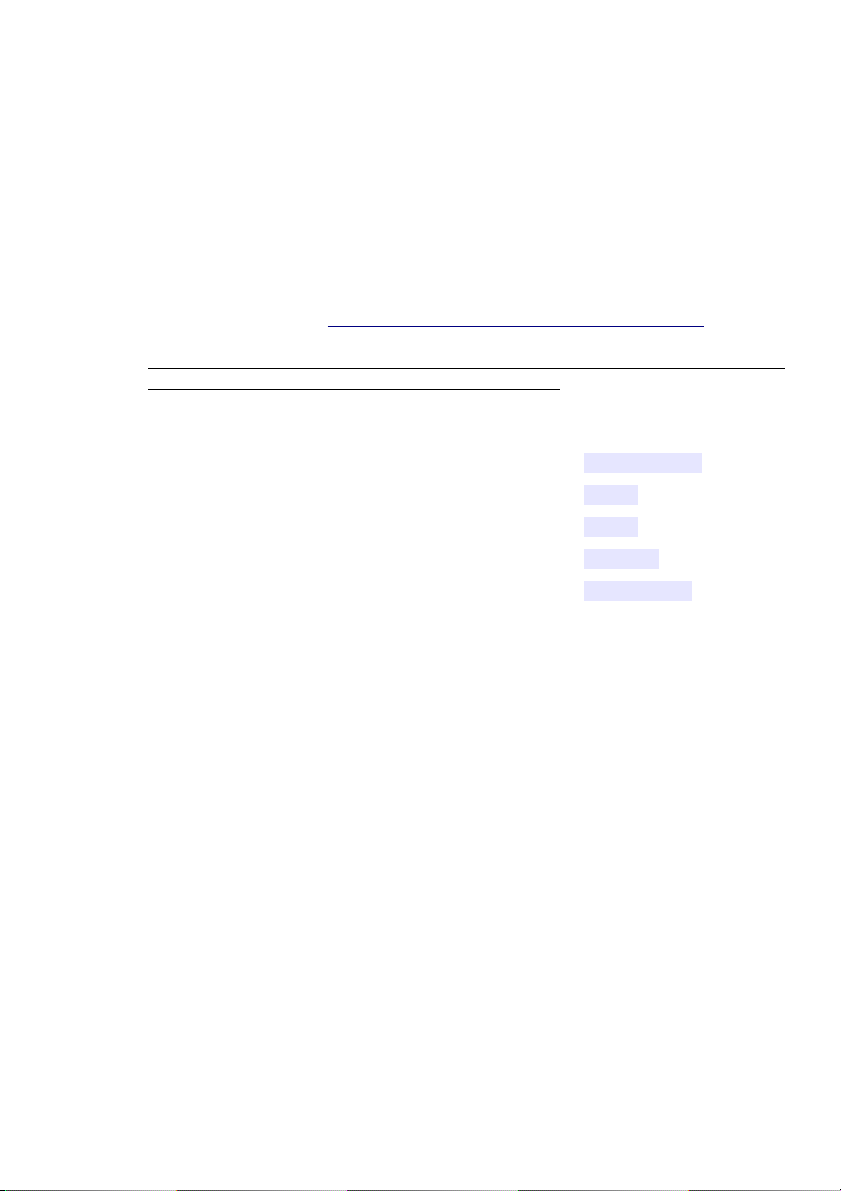
BEFORE YOU BEGIN
Delivery Package
• Wireless router DIR-815
• Power adapter DC 12V
• Ethernet cable (CAT 5E)
• “Quick Installation Guide” (brochure).
If any of the items are missing, please contact your reseller.
The “User Manual” and “Quick Installation Guide” documents in Russian and English are
available on D-Link website (see ftp.dlink.ru/pub/Router/DIR-815/Description/RevC/).
!
Using a power supply with a different voltage rating than the one included will
cause damage and void the warranty for this product.
Default Settings
IP address of router
192.168.0.1
Username (login)
admin
Password
admin
Name of wireless network (SSID)
2.4GHz
DIR-815
5GHz
DIR-815-5G
System Requirements and Equipment
• A computer with any operating system that supports a web browser.
• A web browser to access the web-based interface of the router: Windows Internet
Explorer, Mozilla Firefox, or Opera.
• A NIC (Ethernet or Wi-Fi adapter) to connect to the router.
• An 802.11a, b, g, or n Wi-Fi adapter to create a wireless network.
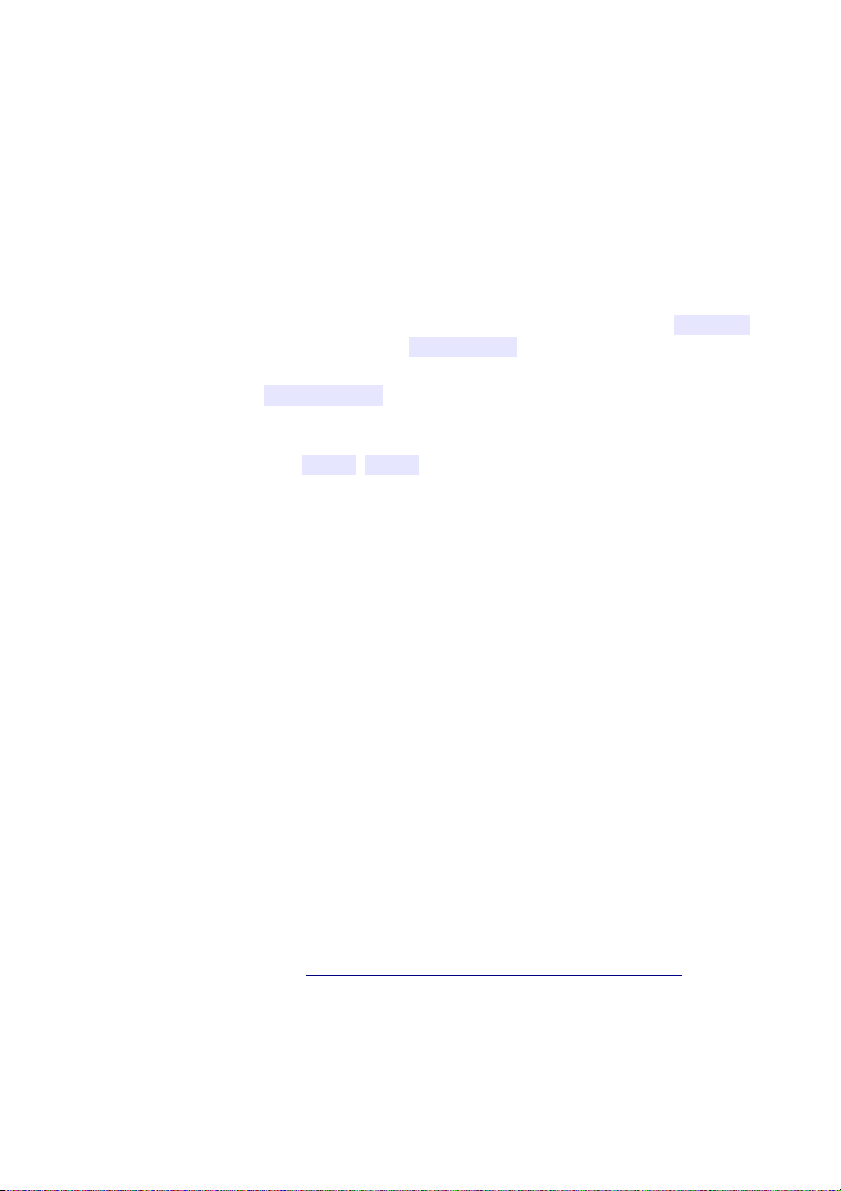
CONNECTION AND CONFIGURATION
1. Connect the power cord to the power connector port on the back panel of the router, then
plug the power adapter into an electrical outlet or power strip.
2. Connect the router to your PC.
• PC with Ethernet adapter: connect an Ethernet cable between an available Ethernet
port of the router and the Ethernet port of your PC. Turn on the router by pressing the
ON/OFF button on its back panel. Turn on your PC and wait until your operating
system is completely loaded.
• PC with Wi-Fi adapter: turn on the router by pressing the ON/OFF button on its
back panel. Turn on your PC and wait until your operating system is completely
loaded. Then turn on your Wi-Fi adapter and connect to the network DIR-815 (for
operating in the 2.4GHz band) or DIR-815-5G (for operating in the 5GHz band).
3. Start a web browser. In the address bar of the web browser, enter the IP address of the
router (by default, 192.168.0.1). Press the Enter key.
4. On the opened page, enter the username and password for the administrator account in the
Login and Password fields correspondingly (by default, the following username and
password are specified: admin, admin). Then click the Enter link.
After the first access to the web-based interface you are forwarded to the page for changing the
administrator password specified by default. Enter the new password in the Password and
Confirmation fields. Then click the Save link. Remember or write down the new password
for the administrator account.
After successful registration the router's quick settings page opens.
The web-based interface of the router is multilingual. Select a needed language from the menu
displayed when the mouse pointer is over the Language caption.
On the quick settings page, you can run a needed Wizard (use the links on the left side of the
page), quickly get to some pages of the web-based interface, find a specific page via search, or
switch to the advanced settings section (click the Advanced settings link in the bottom right
corner of the page).
To configure connection to the Internet, click the Click'n'Connect link in the Net section on
the quick settings page or go to the advanced settings page and click the WAN link in the Net
section.
To change settings of the LAN, left-click the IP address of the local interface (right column of
the LAN IP line on the Network information section on the quick settings page) or go to the
advanced settings page and click the LAN link in the Net section.
To configure the wireless network, click the Wireless network settings wizard link in the
Wi-Fi section on the quick settings page or go to the advanced settings page and click the Basic
settings link in the Wi-Fi section.
For detailed description of every page of the web-based interface, see the “User Manual”
document on D-Link website (ftp.dlink.ru/pub/Router/DIR-815/Description/RevC/).
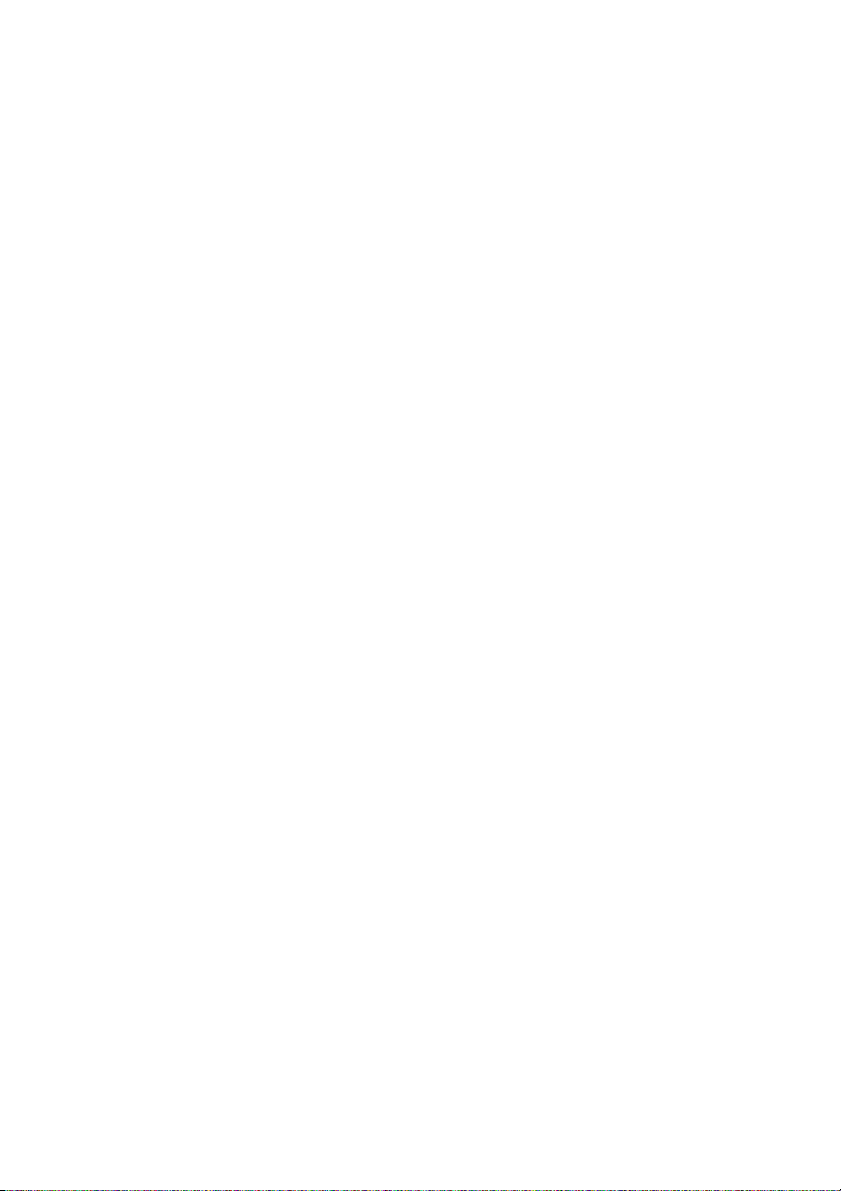
TROUBLESHOOTING
Question 1. How do I reset the router to the factory default settings?
You can restore the factory default settings via the hardware RESET button located on the back
panel of the router.
1. Use a small paperclip to activate the button; insert it into the hole (with the device turned
on), push, and hold for 7 seconds.
2. Release the button and wait until the router is rebooted (about 30 seconds).
This procedure wipes out all settings that you have configured for your router. You can access
the web-based interface of the router and configure all needed settings using the default IP
address, username, and password (see the Connection and Configuration chapter of the present
document).
Question 2. What can I do if my router is not working correctly?
Below are some steps applicable to the most common issues.
1. Check the LEDs on the front panel of the router. The following LEDs should be solid or
blinking green: POWER, INTERNET, LAN (corresponding to the LAN ports of the
router to which devices from the router's local area network are connected), 2.4GHz and
5GHz (if the 2.4GHz or 5GHz wireless network correspondingly is on and in use).
2. Make sure that all cables are connected properly.
3. Power off the router for 20 seconds, then power it on again.
Question 3. Why am I unable to connect to the Internet?
Contact your ISP to make sure that the relevant service is available and that you use correct
connection settings.

Краткое руководство по установке
DIR-815
Беспроводной двухдиапазонный
маршрутизатор с поддержкой 802.11n
(до 600 Мбит/с)

ПРЕДВАРИТЕЛЬНАЯ ПОДГОТОВКА
Комплект поставки
• Беспроводной маршрутизатор DIR-815,
• адаптер питания постоянного тока 12B,
• Ethernet-кабель (CAT 5E),
• документ «Краткое руководство по установке» (буклет).
Если в комплекте поставки маршрутизатора отсутствует какой-либо компонент,
обратитесь к Вашему поставщику.
Документы «Руководство пользователя» и «Краткое руководство по установке» на
русском и английском языках доступны на сайте компании D-Link (см.
ftp.dlink.ru/pub/Router/DIR-815/Description/RevC/).
Использование источника питания с напряжением, отличным от
поставляемого с устройством, может привести к повреждению устройства и
!
потере гарантии на него.
Установки по умолчанию
IP-адрес маршрутизатора
Имя пользователя
Пароль
2.4 ГГц
Название беспроводной сети
5 ГГц
192.168.0.1
admin
admin
DIR-815
DIR-815-5G
Системные требования и оборудование
• Компьютер с любой операционной системой, которая поддерживает web-браузер.
• Web-браузер для доступа к web-интерфейсу: Windows Internet Explorer, Mozilla
Firefox, или Opera.
• Сетевая карта (Ethernet- или Wi-Fi-адаптер) для подключения к маршрутизатору.
• Wi-Fi-адаптер (стандарта 802.11a, b, g или n) для создания беспроводной сети.

ПОДКЛЮЧЕНИЕ И НАСТРОЙКА
1. Подключите адаптер питания к соответствующему разъему на задней панели
маршрутизатора, а затем – к электрической розетке.
2. Подключите маршрутизатор к компьютеру.
• Для компьютера с Ethernet-адаптером: подключите Ethernet-кабель к
свободному Ethernet-порту маршрутизатора и к Ethernet-адаптеру Вашего
компьютера. Включите маршрутизатор, нажав кнопку ON/OFF на задней
панели устройства. Включите компьютер, дождитесь загрузки операционной
системы.
• Для компьютера с Wi-Fi-адаптером: включите маршрутизатор, нажав кнопку
ON/OFF на задней панели устройства. Включите компьютер, дождитесь
загрузки операционной системы. Затем включите Ваш Wi-Fi-адаптер и
подключитесь к беспроводной сети DIR-815 (для работы в диапазоне 2,4 ГГц)
или DIR-815-5G (для работы в диапазоне 5 ГГц).
3. Запустите web-браузер и в адресной строке web-браузера введите IP-адрес
маршрутизатора (по умолчанию – 192.168.0.1). Нажмите клавишу Enter.
4. На открывшейся странице введите имя пользователя и пароль администратора для
доступа к web-интерфейсу маршрутизатора в полях Login и Password
соответственно (по умолчанию имя пользователя – admin, пароль – admin).
Нажмите ссылку Enter.
После первого обращения к web-интерфейсу откроется страница для изменения пароля
администратора, установленного по умолчанию. Введите новый пароль в полях
Password и Confirmation. Затем нажмите ссылку Save. Запомните или запишите
новый пароль администратора.
В случае успешной регистрации открывается страница быстрых настроек
маршрутизатора.
Web-интерфейс маршрутизатора доступен на нескольких языках. Выберите значение
Русский в меню, которое отображается при наведении указателя мыши на надпись
Language в правом верхнем углу страницы.
На странице быстрых настроек Вы можете запустить необходимый Вам Мастер
настройки (используйте ссылки в левой части страницы), сразу перейти на некоторые
страницы web-интерфейса, найти определенную страницу или перейти в раздел
расширенных настроек (нажмите ссылку Расширенные настройки в правом нижнем
углу страницы).
Чтобы настроить подключение к сети Интернет, нажмите ссылку Click'n'Connect в
разделе Сеть на странице быстрых настроек или перейдите на страницу расширенных
настроек и нажмите ссылку WAN в разделе Сеть.
Чтобы изменить настройки локальной сети, щелкните левой кнопкой мыши на IP-адресе
локального интерфейса (правый столбец строки LAN IP в разделе Сетевая
информация на странице быстрых настроек) или перейдите на страницу расширенных
настроек и нажмите ссылку LAN в разделе Сеть.
Чтобы настроить беспроводную сеть, нажмите ссылку Мастер настройки
беспроводной сети в разделе Wi-Fi на странице быстрых настроек или перейдите на
страницу расширенных настроек и нажмите ссылку Основные настройки в разделе
Wi-Fi.
Подробное описание всех разделов web-интерфейса см. в документе «Руководство
пользователя» на сайте компании D-Link (ftp.dlink.ru/pub/Router/DIR-
815/Description/RevC/).

УСТРАНЕНИЕ НЕПОЛАДОК
Вопрос 1. Как вернуть маршрутизатор к заводским настройкам?
Сброс настроек к заводским установкам можно выполнить с помощью аппаратной кнопки
RESET, расположенной на задней маршрутизатора.
1. Вставьте тонкую скрепку в отверстие (при включенном устройстве), нажмите и
удерживайте ее в течение 7 секунд.
2. Уберите скрепку и дождитесь перезагрузки маршрутизатора (около 30 секунд).
Такая процедура уничтожит все заданные Вами настройки маршрутизатора. Вы снова
можете обратиться к web-интерфейсу маршрутизатора и задать все необходимые
настройки, используя IP-адрес, имя пользователя и пароль, установленные по умолчанию
(см. главу Подключение и настройка текущего документа).
Вопрос 2. Что делать, если маршрутизатор не работает корректно?
Ниже приведены некоторые методы решения самых распространенных проблем.
1. Проверьте светодиодные индикаторы на передней панели маршрутизатора. Должны
гореть или мигать зеленым цветом следующие индикаторы: POWER, INTERNET,
LAN (соответствующие LAN-портам маршрутизатора, к которым подключены
устройства локальной сети), 2.4GHz и 5GHz (если беспроводная сеть в диапазоне
2.4 ГГц или 5 ГГц соответственно включена и используется).
2. Убедитесь, что все кабели надежно подключены.
3. Выключите питание маршрутизатора на 20 секунд, а затем снова включите.
Вопрос 3. Почему не получается подключиться к сети Интернет?
Свяжитесь с Вашим провайдером, чтобы убедиться, что соответствующая услуга
доступна и Вы используете правильные настройки для подключения.

ТЕХНИЧЕСКАЯ ПОДДЕРЖКА
Обновления программного обеспечения и документация доступны
на сайте нашей компании.
Компания D-Link предоставляет бесплатную поддержку для
клиентов в течение гарантийного срока.
Клиенты могут обратиться в группу технической поддержки DLink по телефону или через Интернет.
ДЛЯ КЛИЕНТОВ НА ТЕРРИТОРИИ РОССИИ
ТЕХНИЧЕСКАЯ ПОДДЕРЖКА КОМПАНИИ D-LINK
круглосуточно, ежедневно (кроме официальных праздничных дней)
8-800-700-5465
(звонок бесплатный по всей России)
ТЕХНИЧЕСКАЯ ПОДДЕРЖКА ЧЕРЕЗ ИНТЕРНЕТ
Web-сайт: http://www.dlink.ru
E-mail: support@dlink.ru
АДРЕСА И ТЕЛЕФОНЫ ОФИСОВ D-LINK ПО ВСЕМУ МИРУ
http://www.dlink.com/corporate/worldwideoffices/

Notes

Notes

Ver. 3.00(RU)
2013/01/29
610000002953

FCC Statement
This equipment has been tested and found to comply with the limits for a Class B
digital device, pursuant to part 15 of the FCC Rules. These limits are designed to
provide reasonable protection against harmful interference in a residential
installation. This equipment generates, uses and can radiate radio frequency
energy and, if not installed and used in accordance with the instructions, may
cause harmful interference to radio communications. However, there is no
guarantee that interference will not occur in a particular installation. If this
equipment does cause harmful interference to radio or television reception, which
can be determined by turning the equipment off and on, the user is encouraged to
try to correct the interference by one or more of the following measures:
—Reorient or relocate the receiving antenna.
—Increase the separation between the equipment and receiver.
—Connect the equipment into an outlet on a circuit different from that to which the
receiver is connected.
—Consult the dealer or an experienced radio/TV technician for help.
FCC Radiation Exposure Statement
This equipment complies with FCC RF radiation exposure limits set forth for an
uncontrolled environment. This transmitter must not be co-located or operating in
conjunction with any other antenna or transmitter.
This device complies with Part 15 of the FCC Rules. Operation is subject to the
following two conditions: (1) this device may not cause harmful interference, and
(2) this device must accept any interference received, including interference that
may cause undesired operation.
Caution!
Any changes or modifications not expressly approved by the party responsible for
compliance could void the user's authority to operate the equipment.

(一)IC Statement
This device complies with Industry Canada RSS-210. Operation is subject to the
following two conditions: (1) this device may not cause interference, and(2) this
device must accept any interference, including interference that may cause
undesired operation of the device.
Le présent appareil est conforme aux CNR d'Industrie Canada applicables aux
appareils radio RSS-210. L'exploitation est autorisée aux deux conditions
suivantes : (1) l'appareil ne doit pas produire de brouillage, et (2) l'utilisateur de
l'appareil doit accepter tout brouillage radioélectrique subi, même si le brouillage
est susceptible d'en compromettre le fonctionnement.
(二)IMPORTANT NOTE:
IC Radiation Exposure Statement:
The device meets the exemption from the routine evaluation limits in section 2.5 of
RSS 102 and compliance with RSS-102 RF exposure, users can obtain Canadian
information on RF exposure and compliance.
Le dispositif rencontre l'exemption des limites courantes d'évaluation dans la section
2.5 de RSS 102 et la conformité à l'exposition de RSS-102 rf, utilisateurs peut obtenir
l'information canadienne sur l'exposition et la conformité de rf.
This transmitter must not be co-located or operating in conjunction with any other
antenna or transmitter. This equipment should be installed and operated with a
minimum distance of 20 centimeters between the radiator and your body.
Cet émetteur ne doit pas être Co-placé ou ne fonctionnant en même temps
qu'aucune autre antenne ou émetteur. Cet équipement devrait être installé et
actionné avec une distance minimum de 20 centimètres entre le radiateur et votre
corps.
