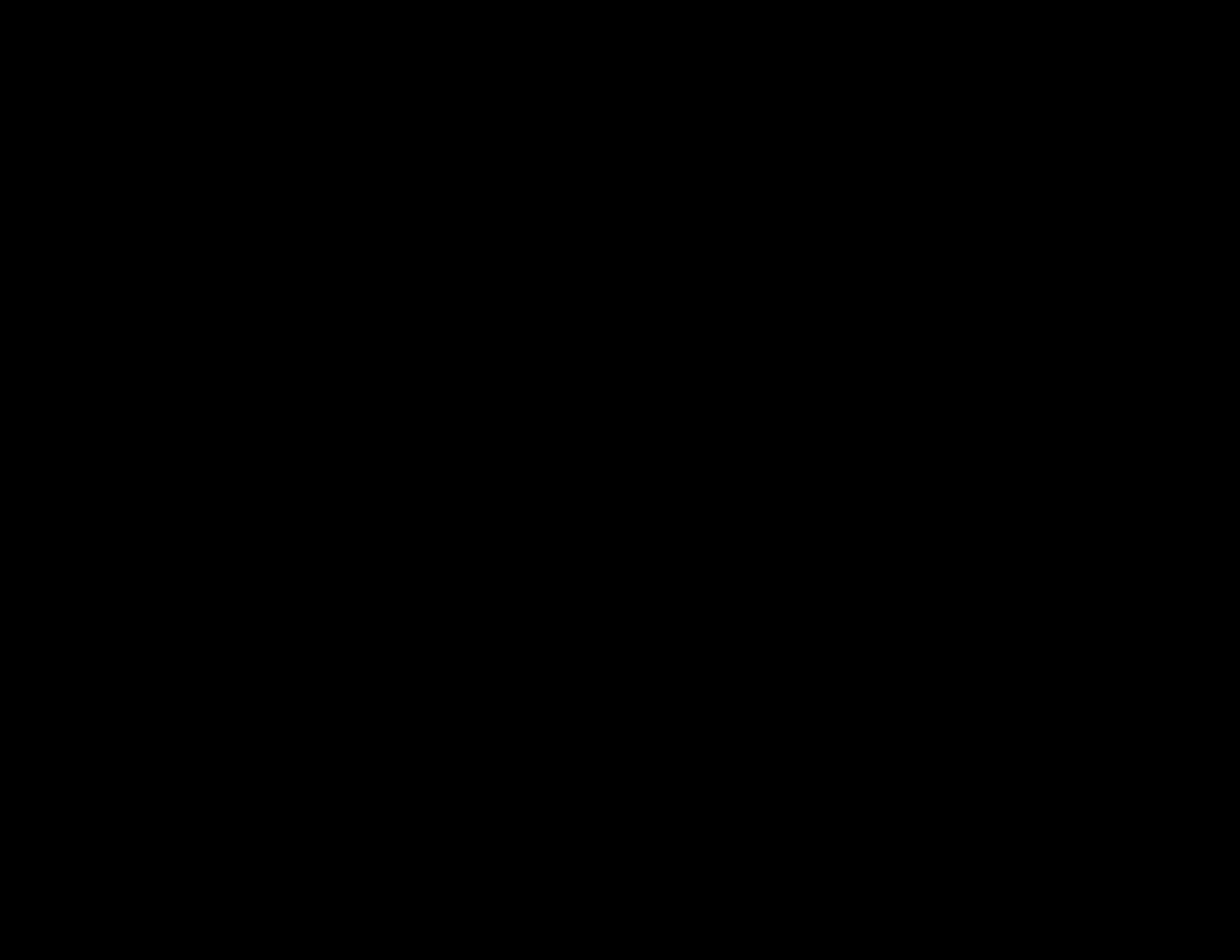
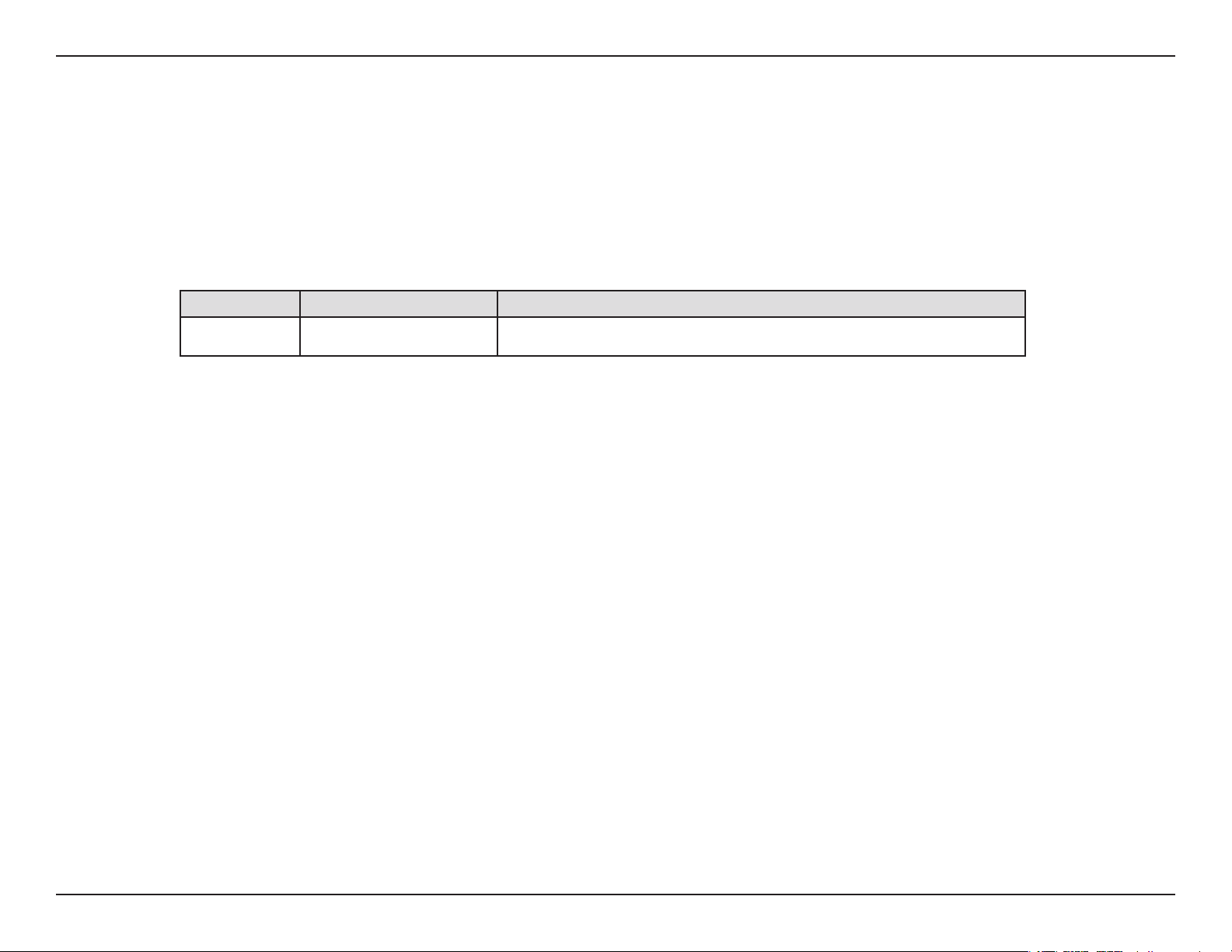
Preface
D-Link reserves the right to revise this publication and to make changes in the content hereof without obligation to notify any person or organization
of such revisions or changes.
Manual Revisions
Revision Date Description
1.0 July 19, 2011 • Initial release
Trademarks
D-Link and the D-Link logo are trademarks or registered trademarks of D-Link Corporation or its subsidiaries in the United States or other countries.
All other company or product names mentioned herein are trademarks or registered trademarks of their respective companies.
Copyright © 2011 by D-Link Systems, Inc.
All rights reserved. This publication may not be reproduced, in whole or in part, without prior expressed written permission from D-Link Systems,
Inc.
iD-Link DIR-652 User Manual
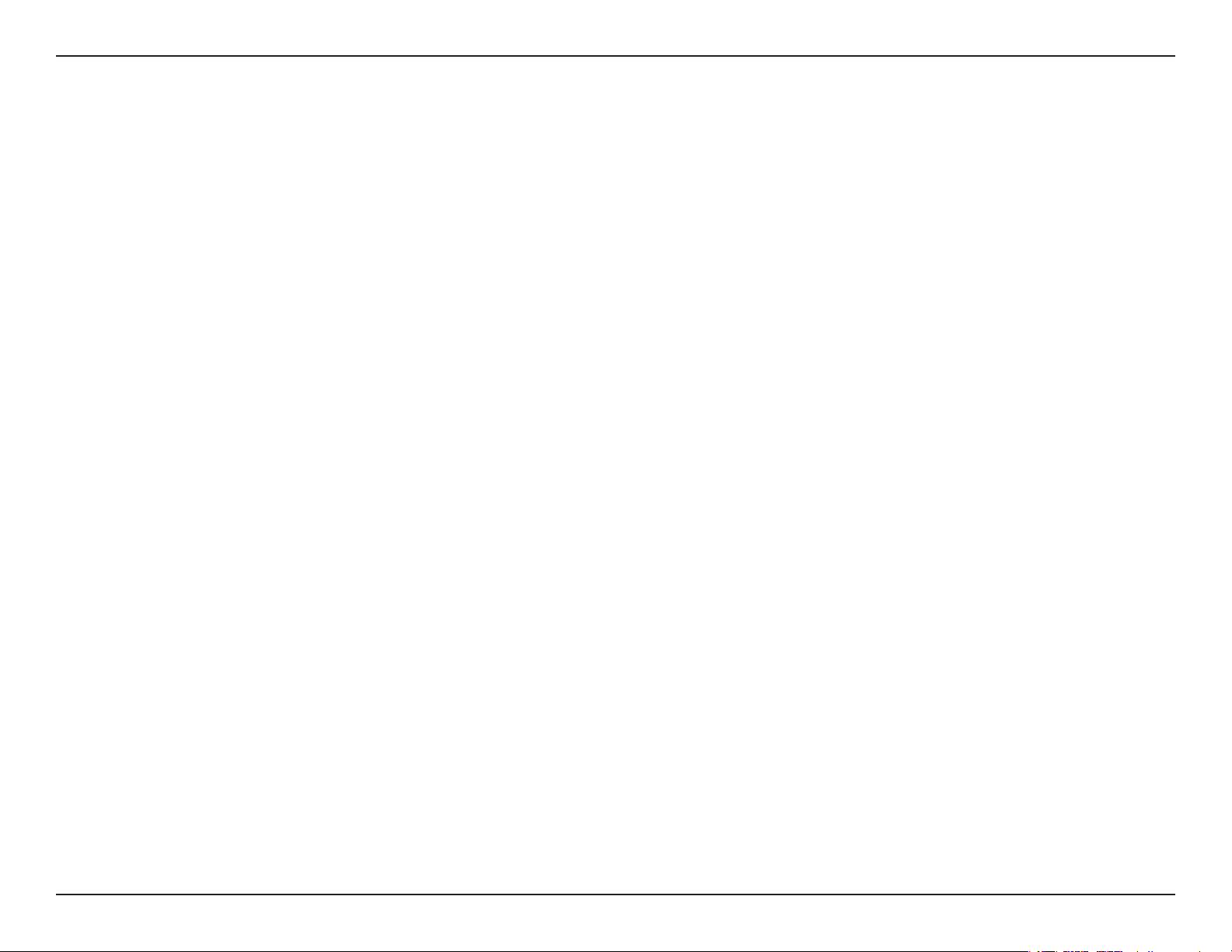
Table of Contents
Table of Contents
Preface ................................................................................................. i
Manual Revisions ...............................................................................................i
Trademarks ..........................................................................................................i
Product Overview .............................................................................. 1
Package Contents ........................................................................................... 1
System Requirements ....................................................................................2
Introduction ......................................................................................................3
Features ..................................................................................................... 4
Hardware Overview ........................................................................................5
Connections ............................................................................................. 5
LEDs ............................................................................................................6
Installation .........................................................................................7
Before you Begin .............................................................................................7
Wireless Installation Considerations ........................................................ 8
Getting Started ................................................................................................9
Conguration ...................................................................................10
Quick Setup Wizard ......................................................................................10
Web-based Conguration Utility .............................................................16
Setup Wizard ..........................................................................................17
Internet Connection ......................................................................17
Wireless Settings .............................................................................17
Manual Conguration ........................................................................21
Dynamic (Cable) ..............................................................................22
Internet Setup .......................................................................................23
PPPoE (DSL) ......................................................................................23
PPTP ....................................................................................................24
L2TP .....................................................................................................25
Static (assigned by ISP) .................................................................26
DS-Lite ................................................................................................27
Wireless Settings ..................................................................................28
Network Settings..................................................................................29
DHCP Server Settings....................................................................30
DHCP Reservation ..........................................................................31
IPv6 Internet Connection ..................................................................32
IPv6 Internet Connection Setup Wizard .......................................33
IPv6 Manual Setup ...............................................................................38
Auto Detection ................................................................................38
Static IPv6 ..........................................................................................39
Autoconguration..........................................................................40
PPPoE ..................................................................................................41
IPv6 in IPv4 Tunneling...................................................................43
6 to 4 Tunneling ..............................................................................44
6rd ........................................................................................................45
Link-Local Connectivity ................................................................46
Virtual Server .........................................................................................47
Port Forwarding ....................................................................................49
Application Rules .................................................................................50
QoS Engine .............................................................................................51
Network Filters ......................................................................................53
Access Control .......................................................................................54
iiD-Link DIR-652 User Manual
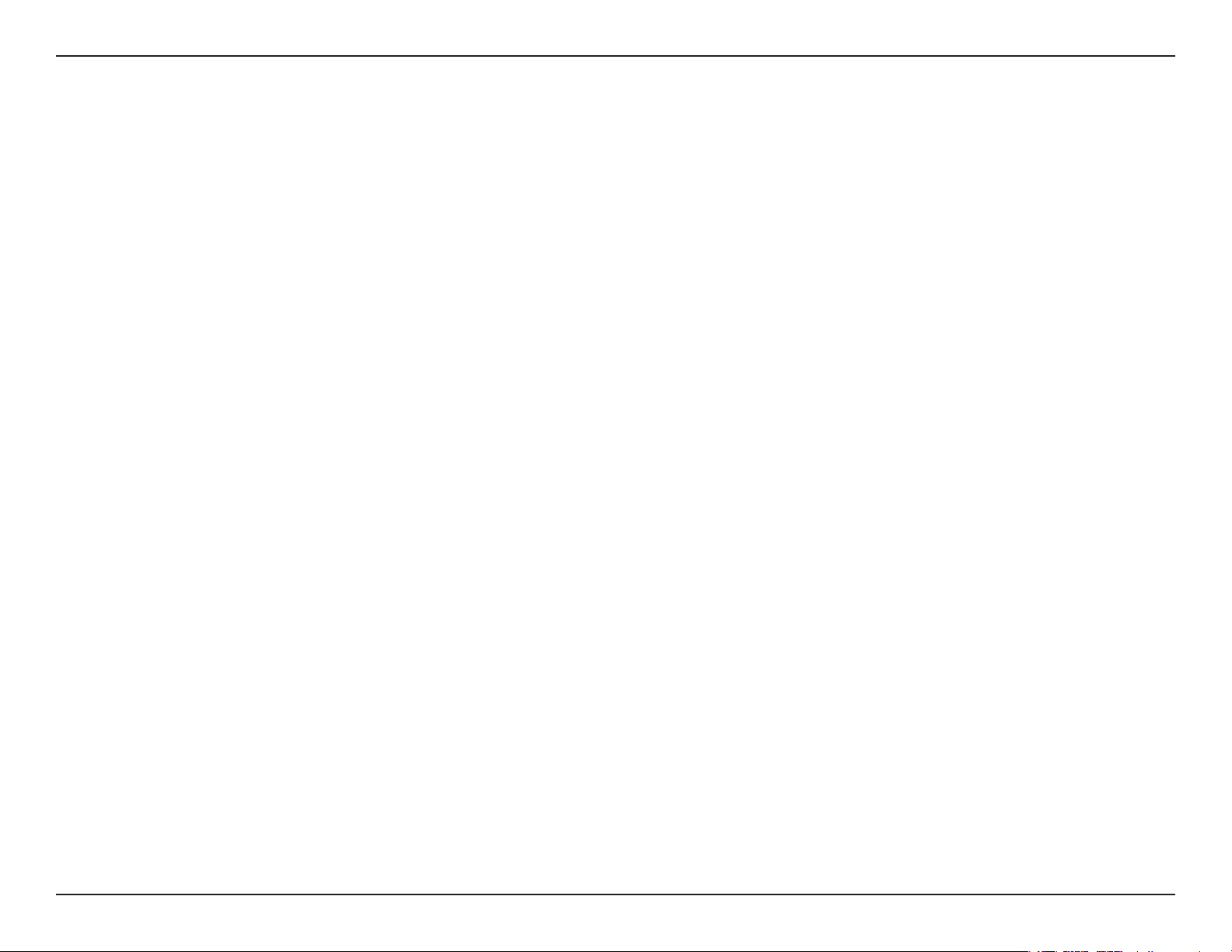
Table of Contents
Access Control Wizard...................................................................54
Website Filters .......................................................................................57
Inbound Filters ......................................................................................58
Firewall Settings ...................................................................................59
Application Level Gateway Conguration ..................................60
Routing ....................................................................................................61
Advanced Wireless Settings .............................................................62
Wi-Fi Protected Setup (WPS) ............................................................63
Advanced Network Settings ............................................................64
UPnP ....................................................................................................64
Internet Ping Block.........................................................................64
Internet Port Speed .......................................................................64
Multicast Streams ...........................................................................64
Guest Zone .............................................................................................65
IPv6 Firewall ...........................................................................................66
IPv6 Routing ...........................................................................................67
Administrator Settings .......................................................................68
Time Settings .........................................................................................69
SysLog ......................................................................................................70
Wireless ....................................................................................................80
IPv6 ............................................................................................................81
IPv6 Routing ...........................................................................................81
Support ....................................................................................................82
Wireless Security .............................................................................83
What is WPA? ...................................................................................................83
Wireless Security Setup Wizard ................................................................84
Congure WPA-Personal (PSK) .................................................................86
Congure WPA-Enterprise (RADIUS) ......................................................87
Using Windows
®
7 and WPS for Wireless Conguration ..................89
Connect to a Wireless Network ....................................................... 93
Using Windows® 7 .........................................................................................93
Using Windows Vista® ..................................................................................96
Congure Wireless Security ..............................................................97
Using Windows® XP ......................................................................................99
Congure WPA-PSK .......................................................................... 100
Troubleshooting ............................................................................102
Email Settings ........................................................................................71
System Settings ....................................................................................72
Update Firmware ..................................................................................73
DDNS ........................................................................................................74
System Check ........................................................................................75
Schedules ................................................................................................76
Device Information ..............................................................................77
Log .............................................................................................................78
Stats ..........................................................................................................79
Active Sessions ......................................................................................79
Wireless Basics ...............................................................................106
Tips .................................................................................................................. 108
Wireless Modes ........................................................................................... 109
Networking Basics .........................................................................110
Check your IP address ............................................................................... 110
Technical Specications ................................................................112
iiiD-Link DIR-652 User Manual
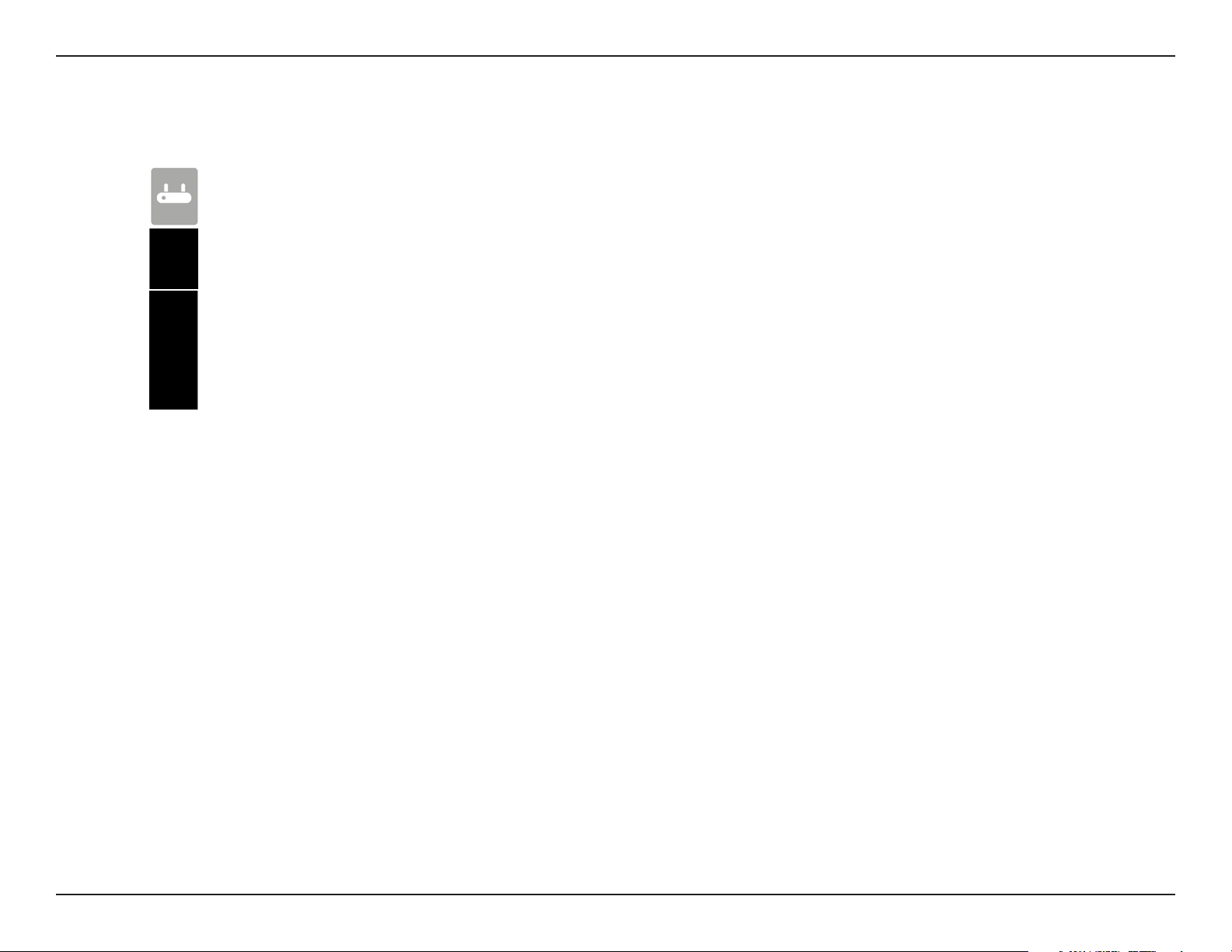
Section 1 - Product Overview
DIR-652 Wireless N Gigabit Home Router
Ethernet Cable
Power Adapter
CD-ROM with Manual and Setup Wizard
Product Overview
Package Contents
If any of the above items are missing, please contact your reseller.
Note: Using a power supply with a dierent voltage rating than the one included with the DIR-652 will cause damage and void the warranty.
1D-Link DIR-652 User Manual

Section 1 - Product Overview
Network Requirements
Web-based Conguration
Utility Requirements
System Requirements
• An Ethernet-based Cable or DSL modem
• IEEE 802.11n or 802.11g wireless clients
• 10/100/1000 Ethernet
Computer with the following:
• Windows®, Macintosh, or Linux-based operating system
• An installed Ethernet adapter
Browser Requirements:
• Internet Explorer 6.0 or higher
• Chrome 2.0 or higher
• Firefox 3.0 or higher
• Safari 3.0 or higher (with Java 1.3.1 or higher)
CD Installation Wizard
Requirements
Windows® Users: Make sure you have the latest version of Java
installed. Visit www.java.com to download the latest version.
Computer with the following:
• Windows® 7, Vista®, or XP with Service Pack 2
• An installed Ethernet adapter
• CD-ROM drive
2D-Link DIR-652 User Manual
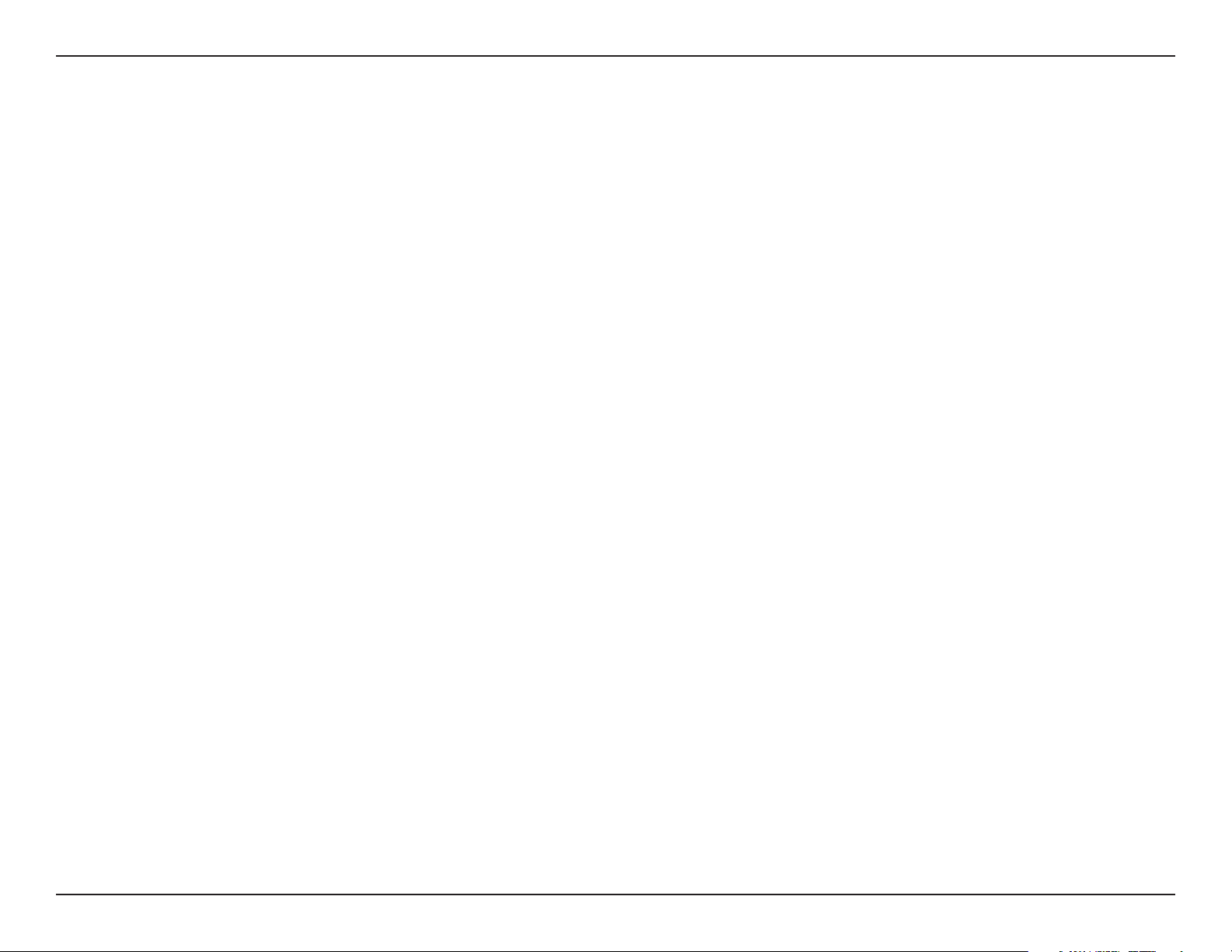
Section 1 - Product Overview
Introduction
TOTAL PERFORMANCE
Combines award winning router features and 802.11n wireless technology to provide the best wireless performance.
TOTAL SECURITY
The most complete set of security features including Active Firewall and WPA2™ to protect your network against outside intruders.
TOTAL COVERAGE
Provides greater wireless signal rates even at farther distances for best-in-class Whole Home Coverage.
ULTIMATE PERFORMANCE
The D-Link Wireless N Gigabit Home Router (DIR-652) is a 802.11n compliant device that delivers real world performance of up to 650% faster than
an 802.11g wireless connection (also faster than a 100Mbps wired Ethernet connection). Create a secure wireless network to share photos, les,
music, video, printers, and network storage throughout your home. Connect the Wireless N Gigabit Home Router to a cable or DSL modem and
share your high-speed Internet access with everyone on the network. In addition, this Router includes a Quality of Service (QoS) engine that keeps
digital phone calls (VoIP) and online gaming smooth and responsive, providing a better Internet experience.
EXTENDED WHOLE HOME COVERAGE
This high performance router provides superior Whole Home Coverage while reducing dead spots. The Wireless N Gigabit Home Router is designed
for use in bigger homes and for users who demand higher performance networking. Add a notebook or desktop adapter and stay connected to
your network from virtually anywhere in your home.
TOTAL NETWORK SECURITY
The Wireless N Gigabit Home Router supports all of the latest wireless security features to prevent unauthorized access, be it from over the wireless
network or from the Internet. Support for WPA standards ensure that you’ll be able to use the best possible encryption method, regardless of your
client devices. In addition, this Wireless N Gigabit Home Router utilizes dual active rewalls (SPI and NAT) to prevent potential attacks from across
the Internet.
* Maximum wireless signal rate derived from IEEE Standard 802.11g and 802.11n specications. Actual data throughput will vary. Network conditions and environmental factors,
including volume of network trac, building materials and construction, and network overhead, lower actual data throughput rate. Environmental conditions will adversely
aect wireless signal range.
3D-Link DIR-652 User Manual
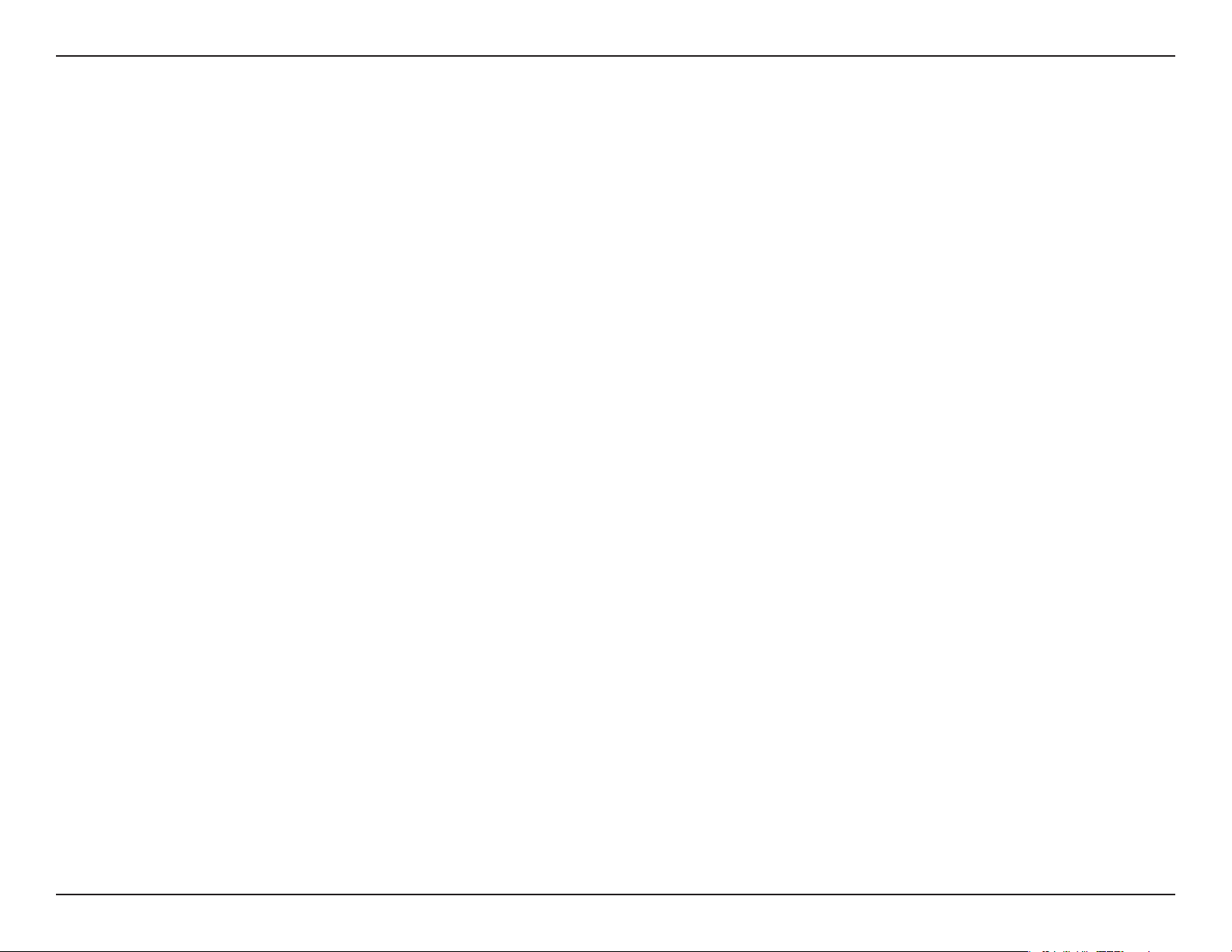
Section 1 - Product Overview
•FasterWirelessNetworking - The DIR-652 provides up to 300Mbps* wireless connection with other 802.11n
wireless clients. This capability allows users to participate in real-time activities online, such as video streaming,
online gaming, and real-time audio. The performance of this 802.11n wireless router gives you the freedom of
wireless networking at speeds 650% faster than 802.11g.
•Compatiblewith802.11gDevices - The DIR-652 is still fully compatible with the IEEE 802.11g standard, so it
can connect with existing 802.11g PCI, USB and Cardbus adapters.
•Advanced Firewall Features - The Web-based user interface displays a number of advanced network
management features including:
• Content Filtering - Easily applied content ltering based on MAC Address, URL, and/or Domain
Name.
Features
• Filter Scheduling - These lters can be scheduled to be active on certain days or for a duration of
hours or minutes.
• Secure Multiple/Concurrent Sessions - The DIR-652 can pass through VPN sessions. It supports
multiple and concurrent IPSec and PPTP sessions, so users behind the DIR-652 can securely access
corporate networks.
•User-friendlySetupWizard - Through its easy-to-use Web-based user interface, the DIR-652 lets you control what
information is accessible to those on the wireless network, whether from the Internet or from your company’s
server. Congure your router to your specic settings within minutes.
* Maximum wireless signal rate derived from IEEE Standard 802.11g and 802.11n specications. Actual data throughput will vary. Network conditions and environmental factors,
including volume of network trac, building materials and construction, and network overhead, lower actual data throughput rate. Environmental conditions will adversely
aect wireless signal range.
4D-Link DIR-652 User Manual
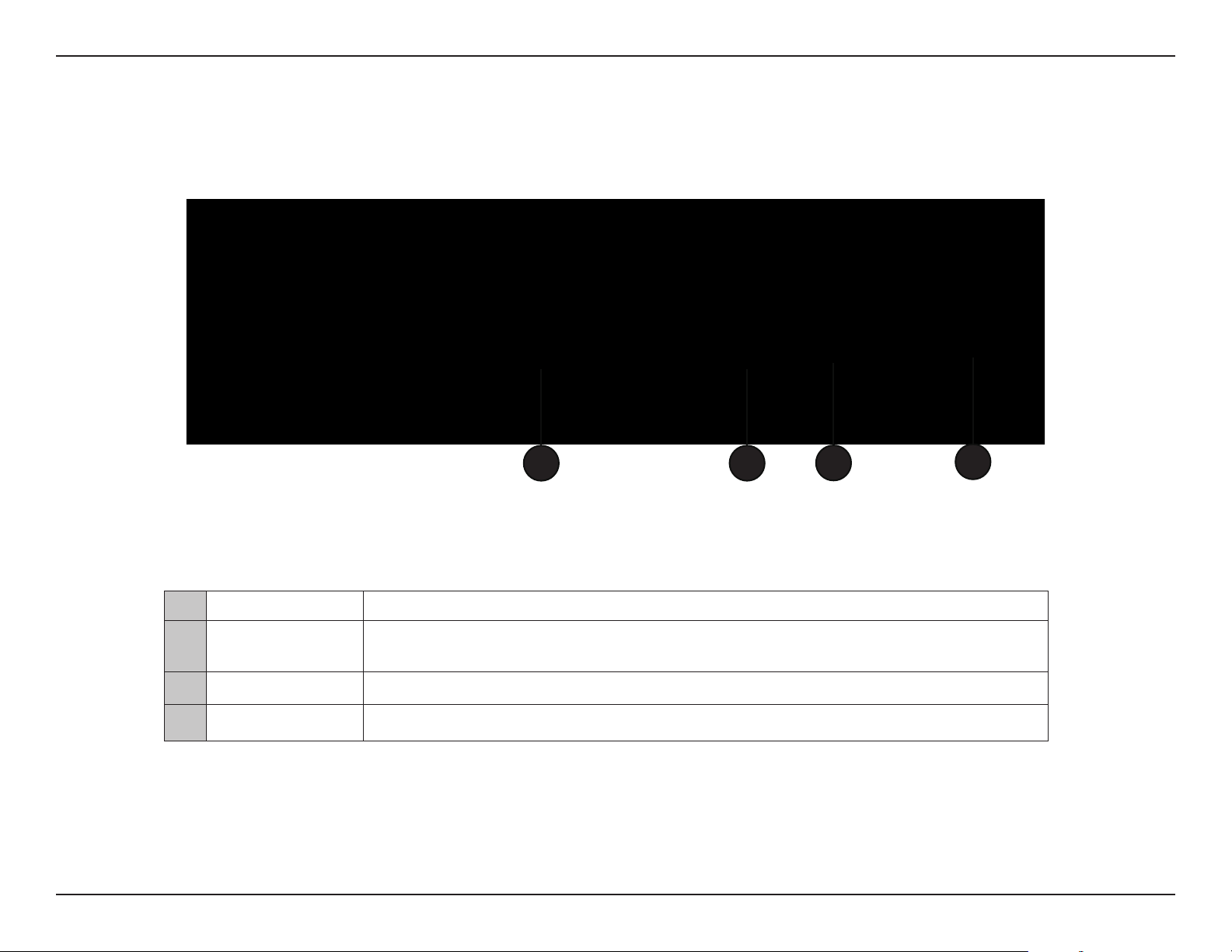
Section 1 - Product Overview
Hardware Overview
Connections
1 2
1 LAN Ports (1-4) Connect Ethernet devices such as computers, switches, and hubs.
2 Internet Port
3 Power Receptor Receptor for the supplied power adapter.
4 Reset Press and hold the reset button to restore the router to its original factory settings.
The auto MDI/MDIX Internet port is the connection for the Ethernet cable to the cable
or DSL modem.
3
4
5D-Link DIR-652 User Manual
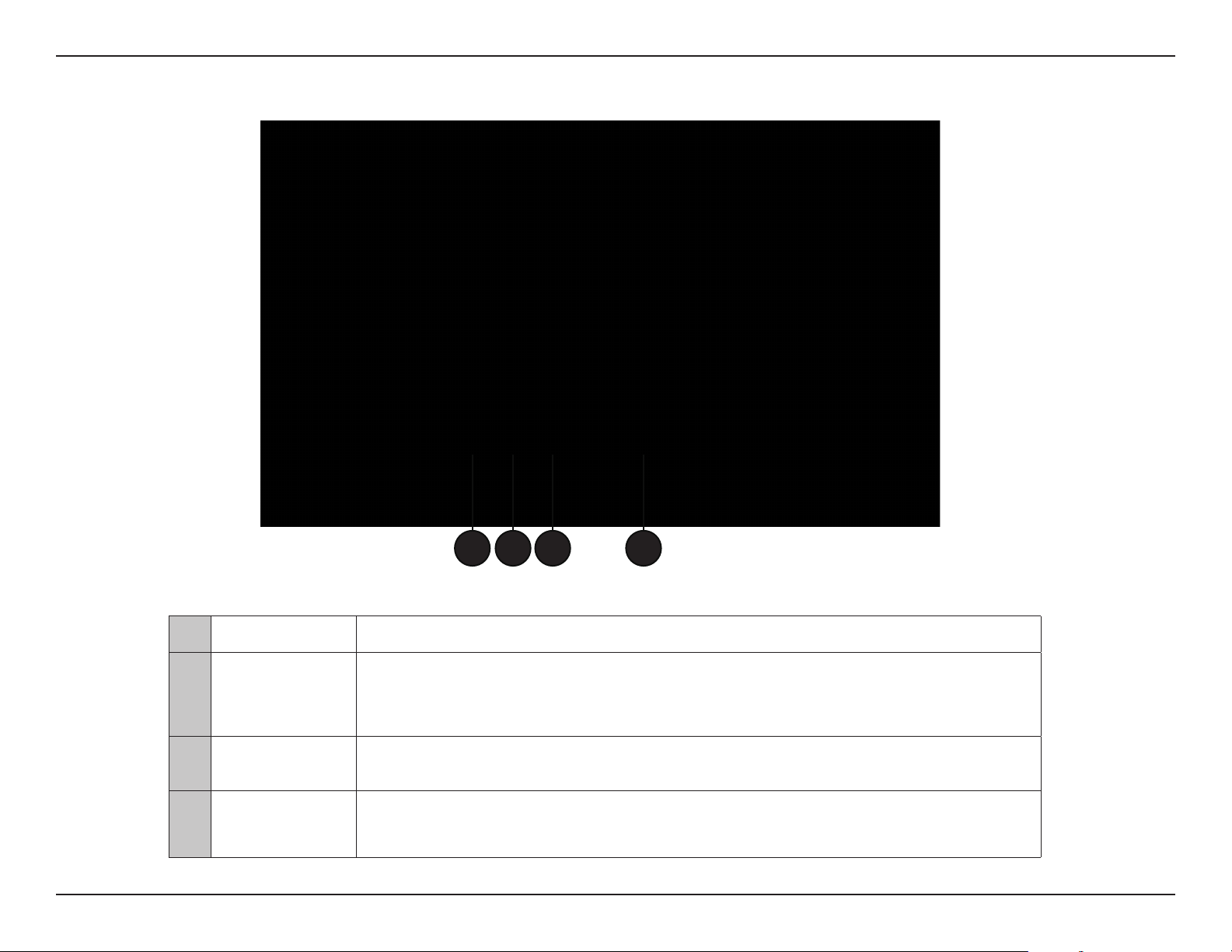
Section 1 - Product Overview
LEDs
1 2 3 4
1 Power LED A solid light indicates a proper connection to the power supply.
A solid light indicates connection on the Internet port. This LED blinks during data
2 Internet LED
3 WLAN LED
Local Network’s
4
LED
transmission. A solid blue light indicates that there is an Internet connection, an orange
light indicates that there is none.
A solid light indicates that the wireless segment is ready. This LED blinks during wireless
data transmission.
A solid light indicates a connection to an Ethernet-enabled computer on ports 1-4. This
LED blinks during data transmission.
6D-Link DIR-652 User Manual
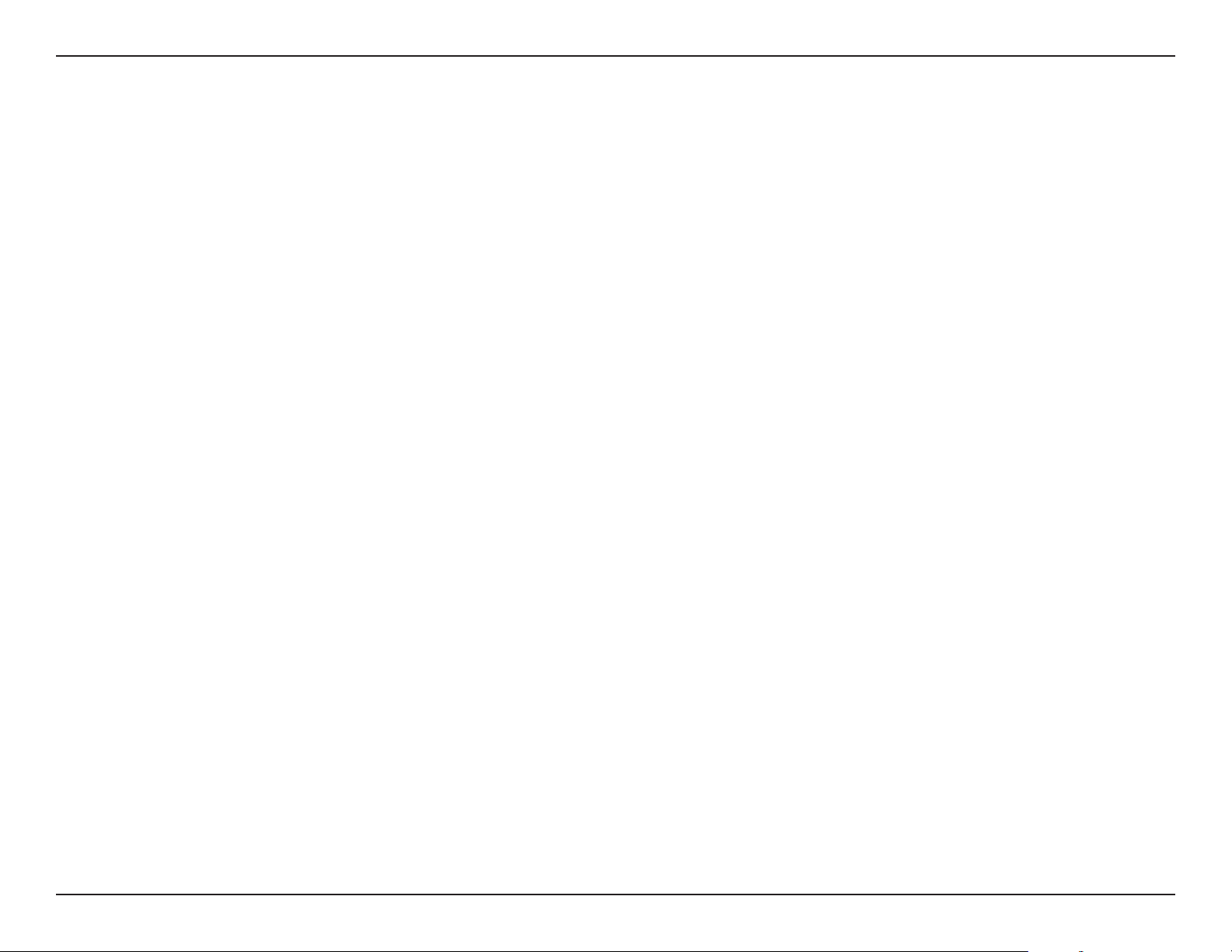
Section 2 - Installation
Installation
This section will walk you through the installation process. Placement of the router is very important. Do not place the router in an enclosed area
such as a closet, cabinet, or in the attic or garage.
Before you Begin
Please congure the router with the computer that was last connected directly to your modem. Also, you can only use the Ethernet port on your
modem. If you were using the USB connection before using the router, then you must turn o your modem, disconnect the USB cable and connect
an Ethernet cable to the Internet port on the router, and then turn the modem back on. In some cases, you may need to call your ISP to change
connection types (USB to Ethernet).
If you have DSL and are connecting via PPPoE, make sure you disable or uninstall any PPPoE software such as WinPoet, Broadjump, or Enternet 300
from your computer or you will not be able to connect to the Internet.
7D-Link DIR-652 User Manual
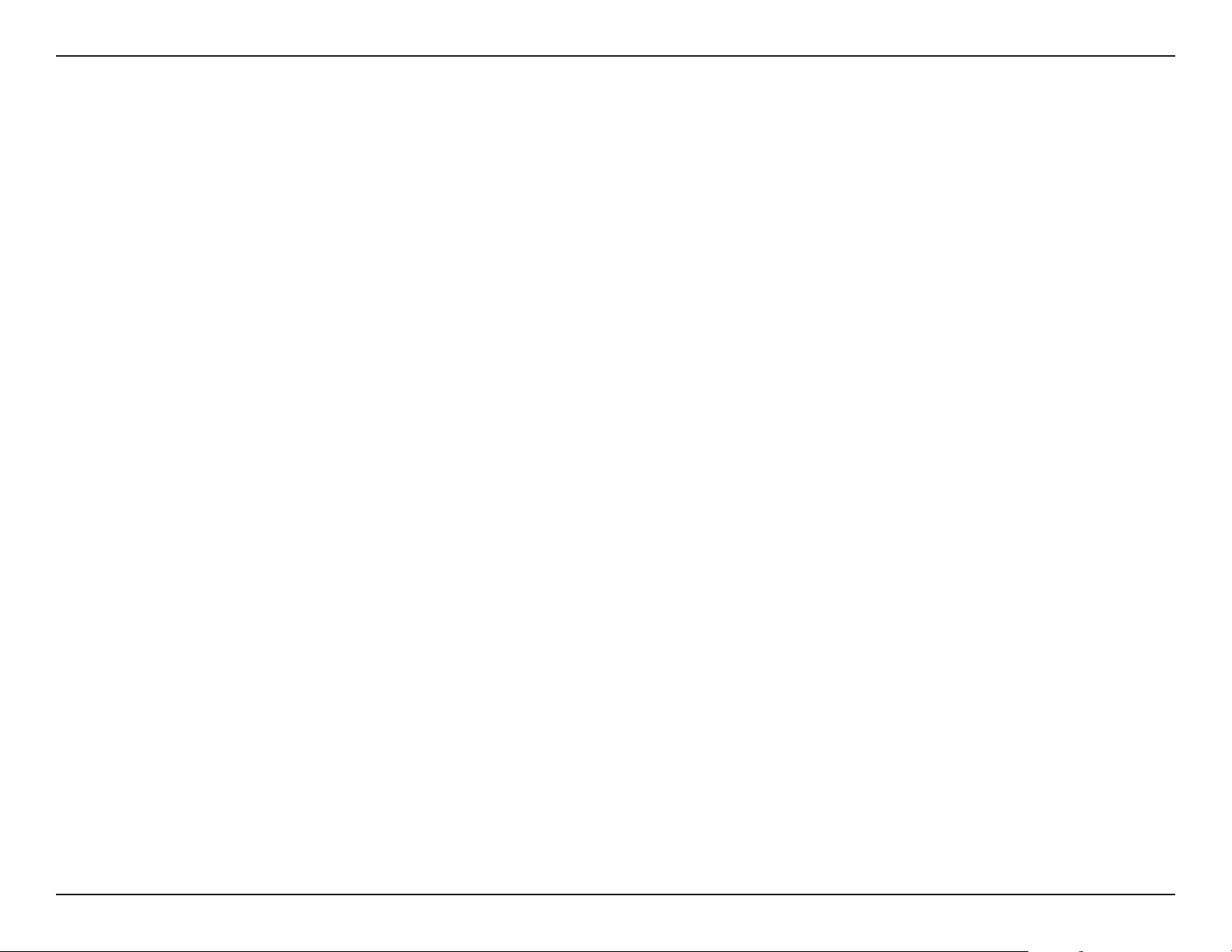
Section 2 - Installation
Wireless Installation Considerations
The D-Link wireless router lets you access your network using a wireless connection from virtually anywhere within the operating range of your
wireless network. Keep in mind that the number, thickness and location of walls, ceilings, or other objects that the wireless signals must pass
through, may limit the range. Typical ranges vary depending on the types of materials and background RF (radio frequency) noise in your home or
business. The key to maximizing wireless range is to follow these basic guidelines:
1. Keep the number of walls and ceilings between the D-Link router and other network devices to a minimum - each wall or ceiling
can reduce your adapter’s range from 3-90 feet (1-30 meters.) Position your devices so that the number of walls or ceilings is
minimized.
2. Be aware of the direct line between network devices. A wall that is 1.5 feet thick (.5 meters), at a 45-degree angle appears to be
almost 3 feet (1 meter) thick. At a 2-degree angle it looks over 42 feet (14 meters) thick! Position devices so that the signal will
travel straight through a wall or ceiling (instead of at an angle) for better reception.
3. Building Materials make a dierence. A solid metal door or aluminum studs may have a negative eect on range. Try to position
access points, wireless routers, and computers so that the signal passes through drywall or open doorways. Materials and objects
such as glass, steel, metal, walls with insulation, water (sh tanks), mirrors, le cabinets, brick, and concrete will degrade your
wireless signal.
4. Keep your product away (at least 3-6 feet or 1-2 meters) from electrical devices or appliances that generate RF noise.
5. If you are using 2.4GHz cordless phones or X-10 (wireless products such as ceiling fans, lights, and home security systems), your
wireless connection may degrade dramatically or drop completely. Make sure your 2.4GHz phone base is as far away from your
wireless devices as possible. The base transmits a signal even if the phone in not in use.
8D-Link DIR-652 User Manual
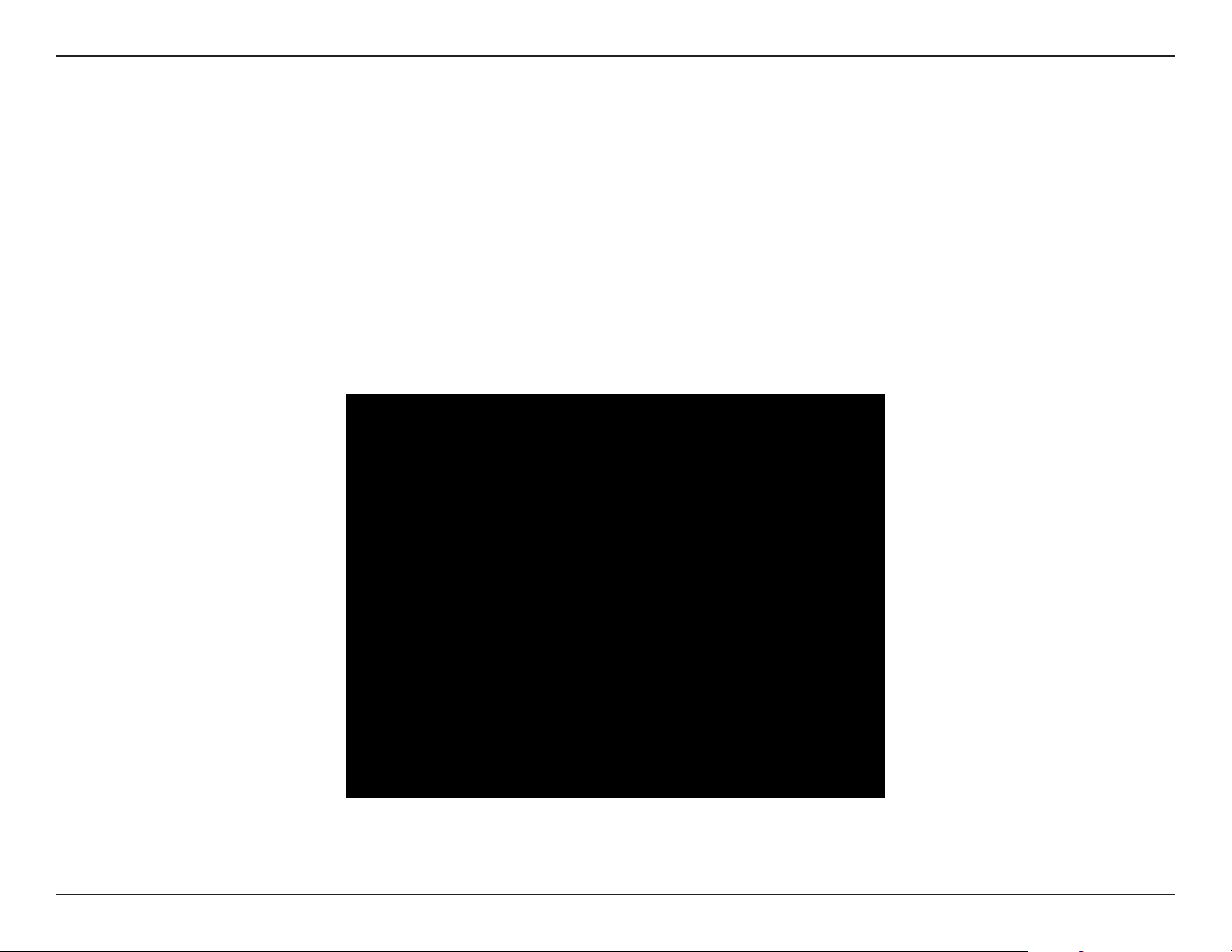
Section 2 - Installation
Getting Started
The DIR-652 includes a Quick Router Setup Wizard CD. Follow the simple steps below to run the Setup Wizard to guide you quickly through the
installation process.
Insert the Wizard CD in the CD-ROM drive. The step-by-step instructions that follow are shown in Windows® XP. The steps and screens are similar
for the other Windows operating systems.
If the CD Autorun function does not automatically start on your computer, go to Start > Run. In the run box type “D:\DWizard.exe” (where D:
represents the drive letter of your CD-ROM drive).
When the autorun screen appears, click START.
Note: It is recommended to write down the SSID and Security Key, followed by the login password on the provided CD holder.
9D-Link DIR-652 User Manual
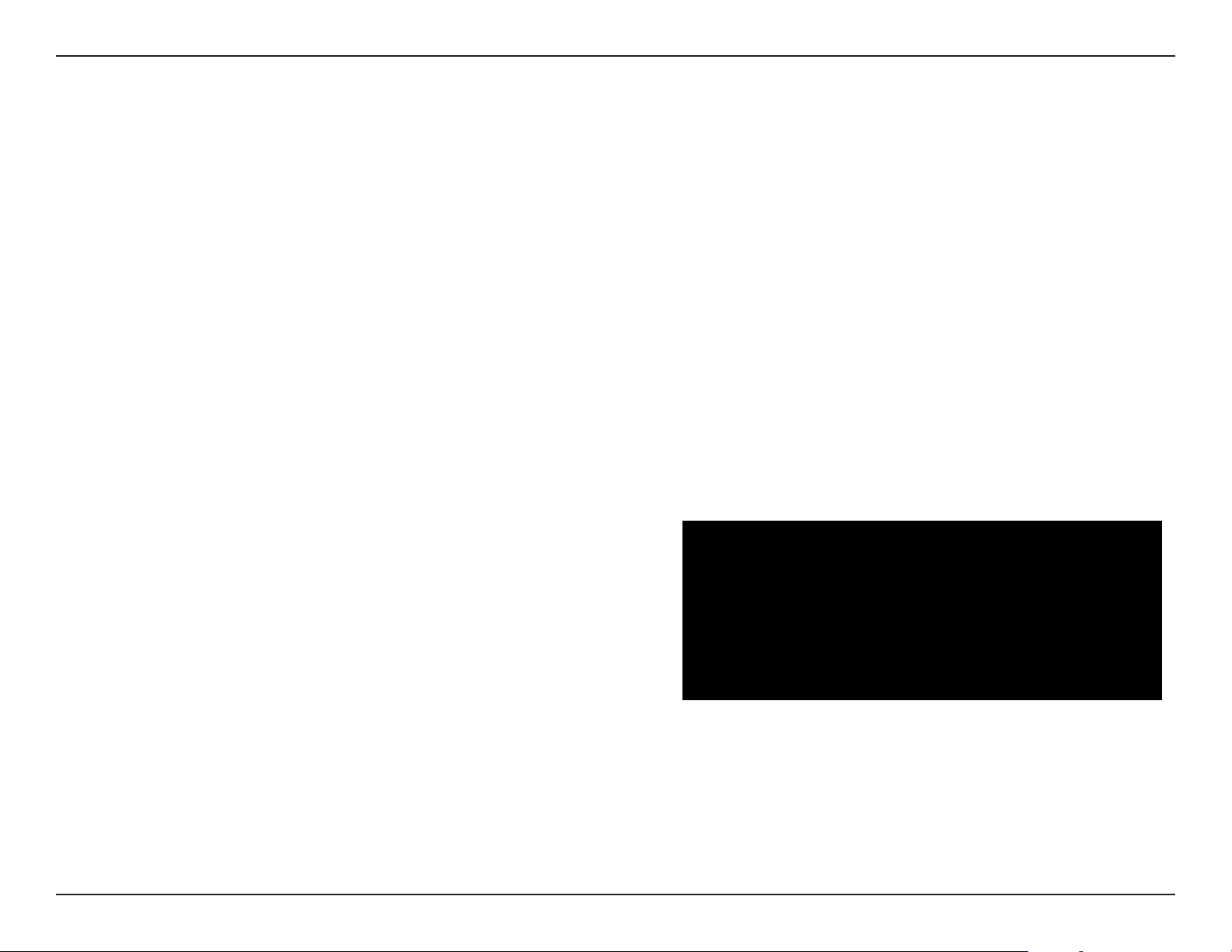
Section 3 - Conguration
Conguration
This section will show you how to congure your new D-Link wireless router using the web-based conguration utility.
Note: If you have successfully completed the setup on your router with the CD, the Quick Setup Wizard will not appear. Please refer
to page 16.
Quick Setup Wizard
To access the conguration utility, open a web-browser such as Internet
Explorer and enter the IP address of the router (192.168.0.1).
10D-Link DIR-652 User Manual
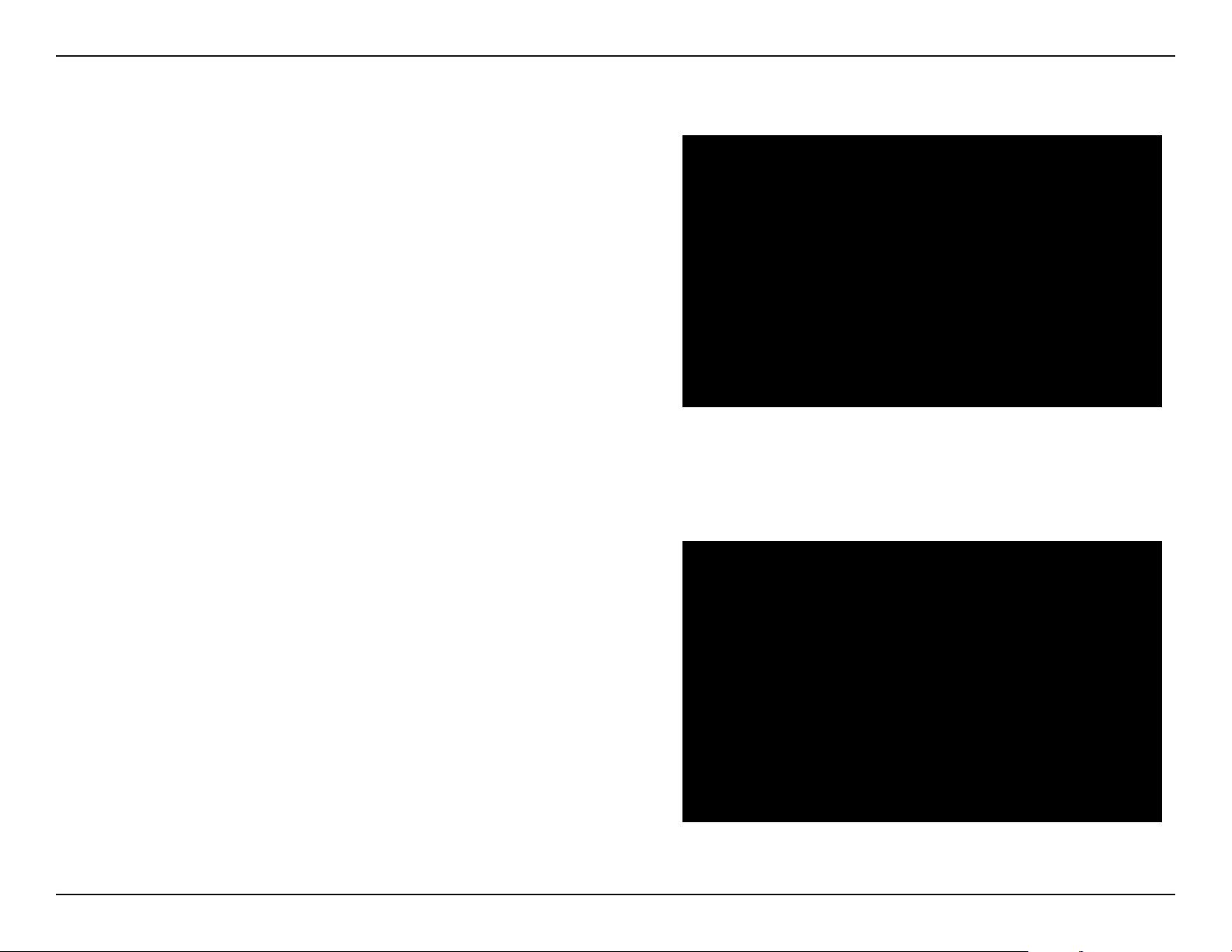
Section 3 - Conguration
This wizard is designed to guide you through a step-by step process to
congure your new D-Link router and connect to the Internet.
Click Next to continue.
In order to secure your new networking device, please enter a password
and click Next.
11D-Link DIR-652 User Manual
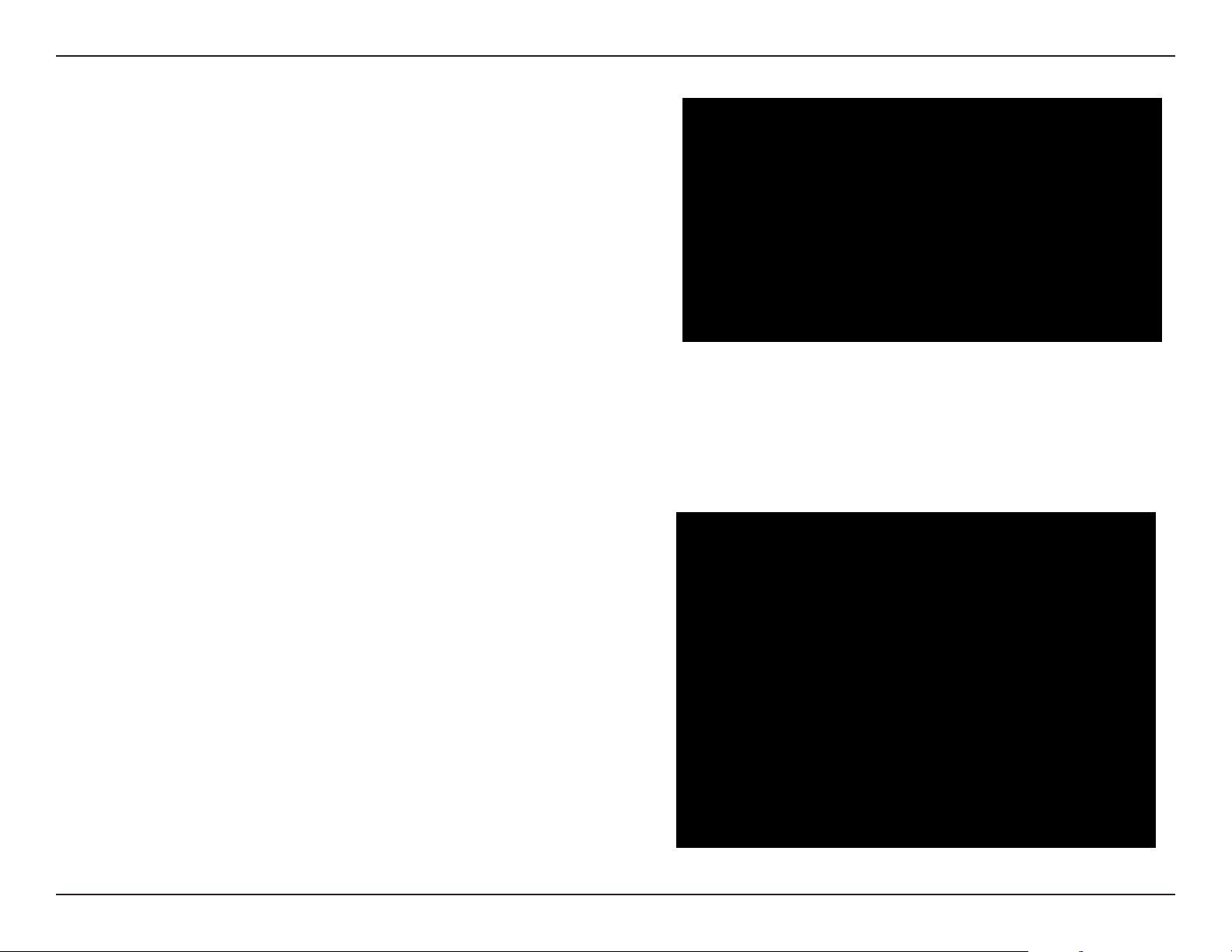
Section 3 - Conguration
Select Enable Advanced DNS Services to allow this function to improve your
overall Internet experience.
Click Next to continue.
Please wait while your router detects your internet connection type.
12D-Link DIR-652 User Manual
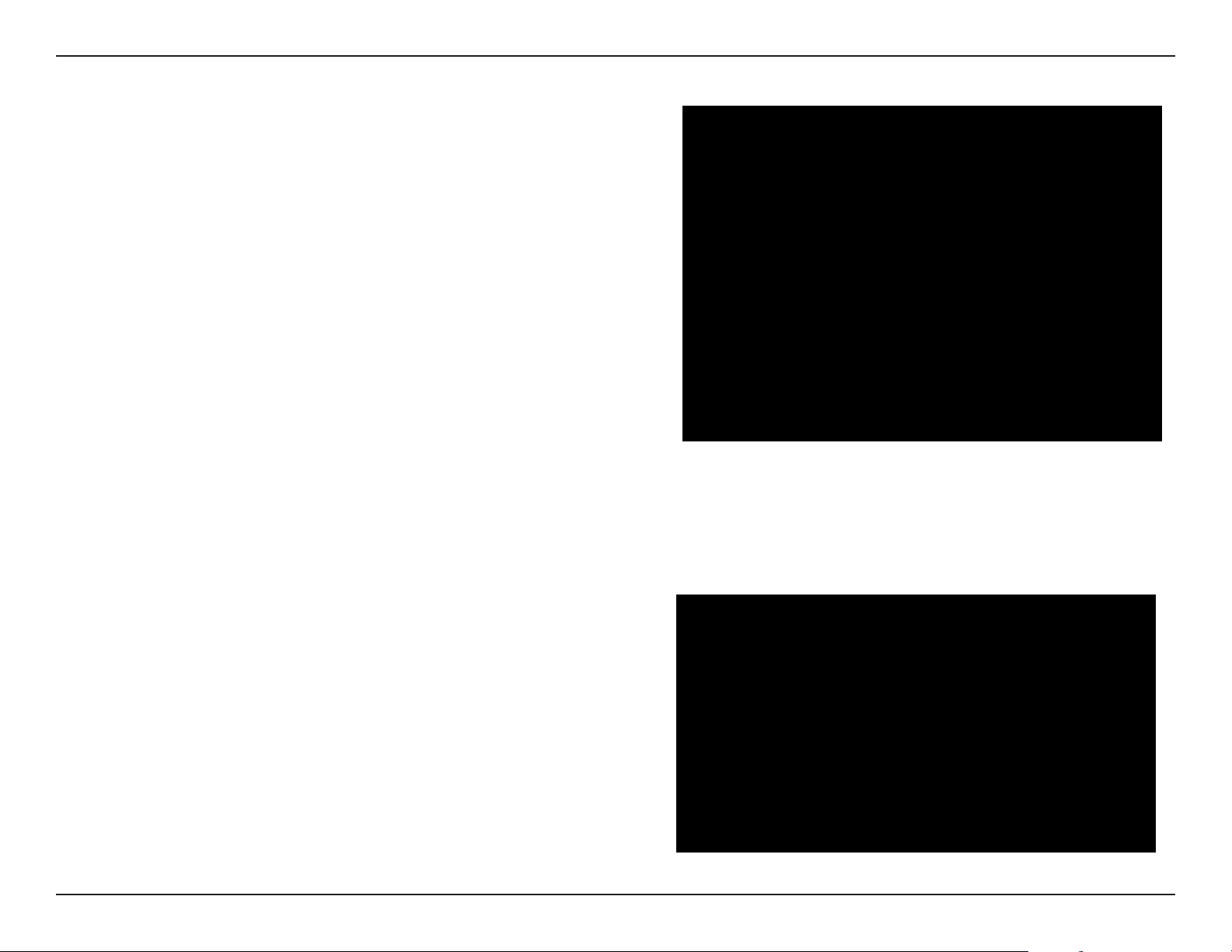
Section 3 - Conguration
Select your Internet connection type and click Next to continue.
If you selected DHCP Connection, make suer that you are connected to the
D-Link router with the PC that was originally connected to your broadband
connection. Then, click the Clone MAC button to copy your computer’s MAC
address. Click Next to continue.
13D-Link DIR-652 User Manual
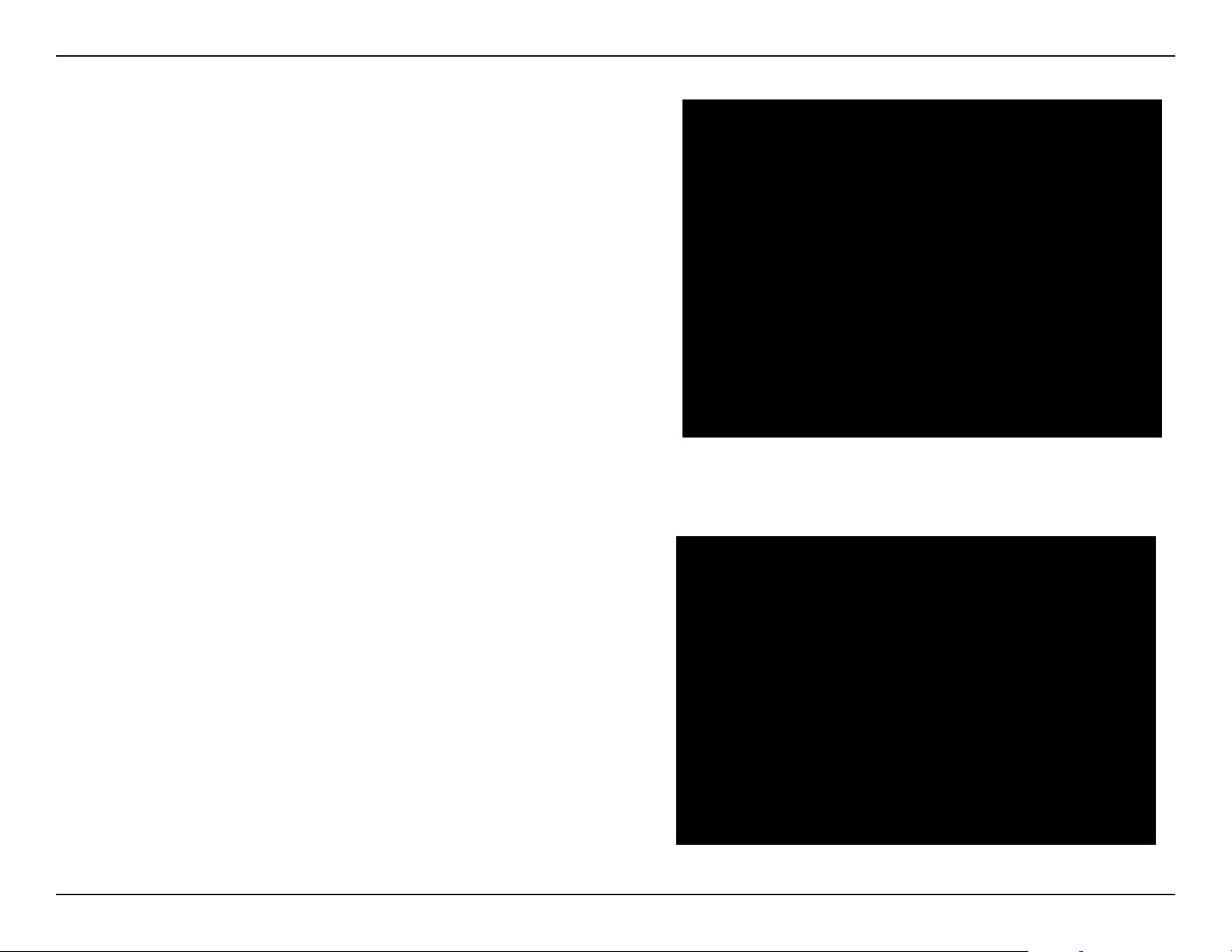
Section 3 - Conguration
Please give your network a name using up to 32 characters.
It is highly recommended the you have a security key for your network. If
you would like the router to automatically assign a security key, choose
Automatically assign a network key or you may choose Manually assign a
network key and you may enter your own Network key.
Click Next to continue.
Once this screen appears, your setup is complete. Click Save & Connect to
reboot the router.
14D-Link DIR-652 User Manual

Section 3 - Conguration
Before your router reboots, you will be asked if you want to bookmark
‘D-Link Router Web Management,” click Ok to nish.
15D-Link DIR-652 User Manual

Section 3 - Conguration
Web-based Conguration Utility
To access the conguration utility, open a web-browser such as Internet
Explorer and enter the IP address of the router (192.168.0.1).
You may also connect using the NetBIOS name in the address bar
(http://dlinkrouter).
Select Admin from the drop-down menu and then enter your password.
The password is left blank by default.
If you get a Page Cannot be Displayed error, please refer to the
Troubleshooting section for assistance.
16D-Link DIR-652 User Manual

Section 3 - Conguration
Setup Wizard
Internet Connection
Click Internet Connection Setup Wizard to quickly congure your router. Skip to the
next page.
If you want to enter your settings without running the wizard, click Manual Conguration
and skip to page 21.
Wireless Settings
Click Wireless Connection Setup Wizard to begin.
If you want to add your wireless clients to your router using WPS, click Add Wireless
Device with WPS and skip to page 84.
If you want to configure your wireless settings manually, click Manual Wireless
Connection Setup and skip to page 28.
17D-Link DIR-652 User Manual

Section 3 - Conguration
Click Next to continue.
Create a new password and then click Next to continue.
Select your time zone from the drop-down menu and then click Next to continue.
Select the type of Internet connection you use and then click Next to continue.
18D-Link DIR-652 User Manual

Section 3 - Conguration
If you selected Dynamic, you may need to enter the MAC address of the computer that was
last connected directly to your modem. If you are currently using that computer, click Clone
Your PC’s MAC Address and then click Next to continue.
The Host Name is optional but may be required by some ISPs. The default host name is the
device name of the Router and may be changed.
If you selected PPPoE, enter your PPPoE username and password. Click Next to continue.
Select Static if your ISP assigned you the IP address, subnet mask, gateway, and DNS server
addresses.
Note: Make sure to remove your PPPoE software from your computer. The software is no longer
needed and will not work through a router.
If you selected PPTP, enter your PPTP username and password. Click Next to continue.
19D-Link DIR-652 User Manual
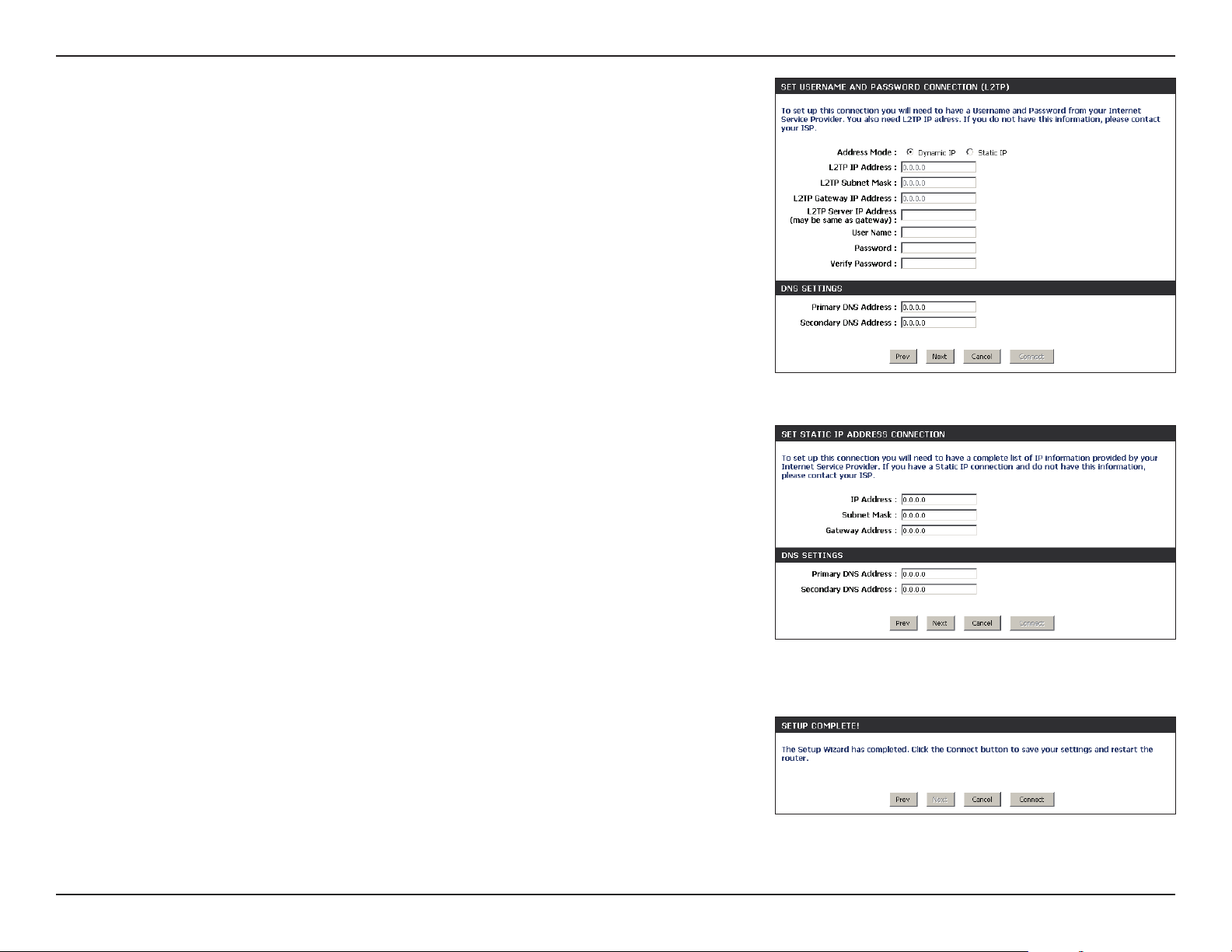
Section 3 - Conguration
If you selected L2TP, enter your L2TP username and password. Click Next to continue.
If you selected Static, enter your network settings supplied by your Internet provider. Click
Next to continue.
Click Connect to save your settings. Once the router is nished rebooting, click Continue.
Please allow 1-2 minutes to connect.
Close your browser window and reopen it to test your Internet connection. It may take a few
tries to initially connect to the Internet.
20D-Link DIR-652 User Manual

Section 3 - Conguration
Manual Conguration
My Internet
Connection is:
Enable Advanced
DNS Service:
Enable True
Gigabit Routing
Connectivity:
Select the type of Internet connection you have. Select Dynamic IP (DHCP), PPPoE,
PPTP, L2TP, Static, or DS-Lite. Refer to the next few pages for more information.
Advanced Domain Name System (DNS) services enhances your Internet performance by
getting you the information and web pages you are looking for faster and more reliably.
In addition, it improves your overall Internet experience by correcting many common typo
mistakes automatically, taking you where you intended to go and saving you valuable time.
Disclaimer: D-Link makes no warranty as to the availability, reliability, functionality and
operation of the Advanced DNS service or its features.
When this option is enabled, the router will speed up NAT performance by hardware
acceleration mechanism.
Note: SPI and the QoS engine will be disabled automatically when hardware NAT
is enabled.
21D-Link DIR-652 User Manual
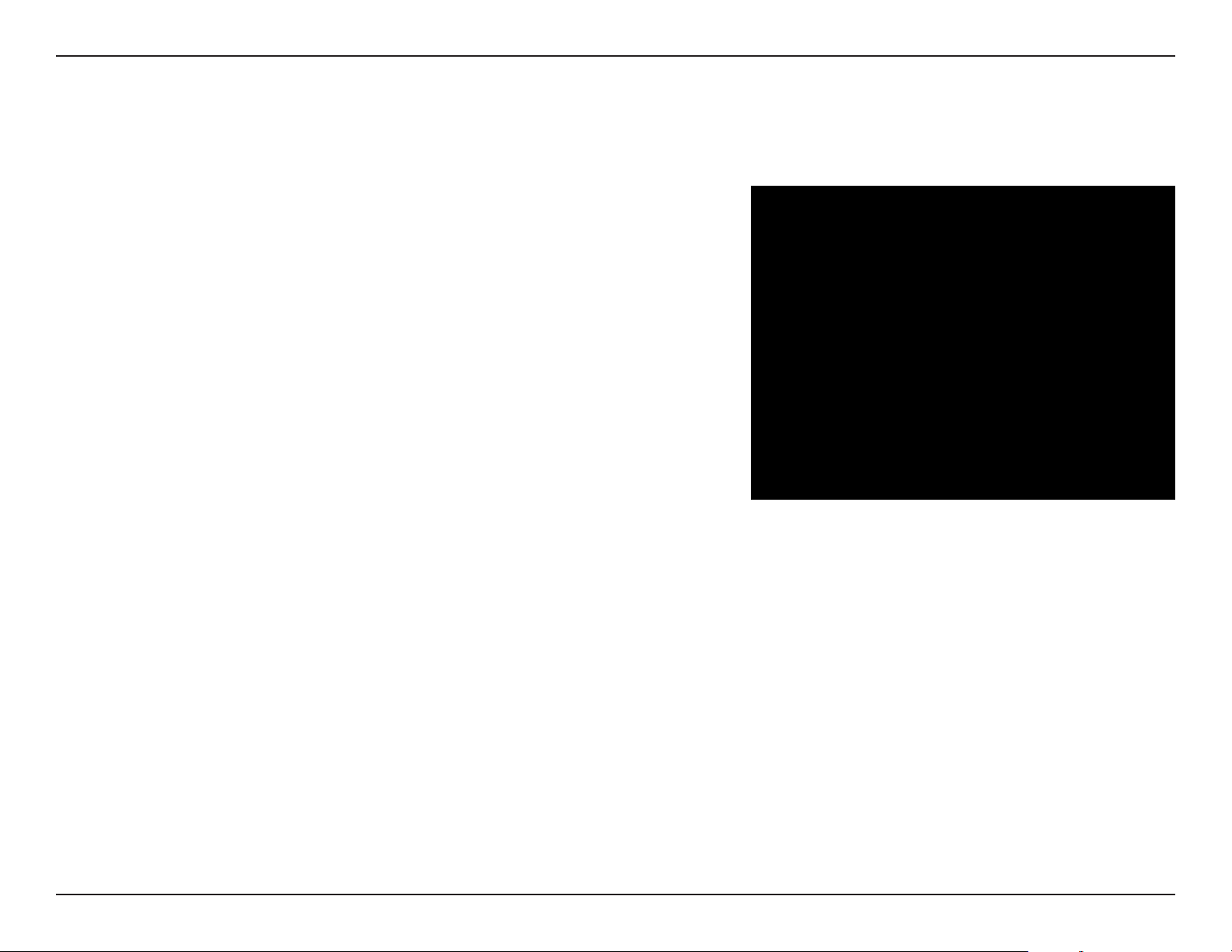
Section 3 - Conguration
Dynamic (Cable)
My Internet
Connection:
Host Name:
Use Unicasting:
Primary/Secondary
DNS Server:
MTU:
MAC Address:
Select Dynamic IP (DHCP) to obtain IP Address information automatically from your
ISP. Select this option if your ISP does not give you any IP numbers to use. This option is
commonly used for cable modem services such as Comcast and Cox.
The Host Name is optional but may be required by some ISPs. Leave blank if you are not sure.
Check the box if you are having problems obtaining an IP address from your ISP.
Enter the Primary and secondary DNS server IP addresses assigned by your ISP. These
addresses are usually obtained automatically from your ISP. Leave at 0.0.0.0 if you did not
specically receive these from your ISP.
Maximum Transmission Unit - you may need to change the MTU for optimal performance
with your specic ISP. 1500 is the default MTU.
The default MAC Address is set to the Internet port’s physical interface MAC address on the
Broadband Router. It is not recommended that you change the default MAC address unless
required by your ISP. You can use the Clone Your PC’s MAC Address button to replace the
Internet port’s MAC address with the MAC address of your Ethernet card.
22D-Link DIR-652 User Manual
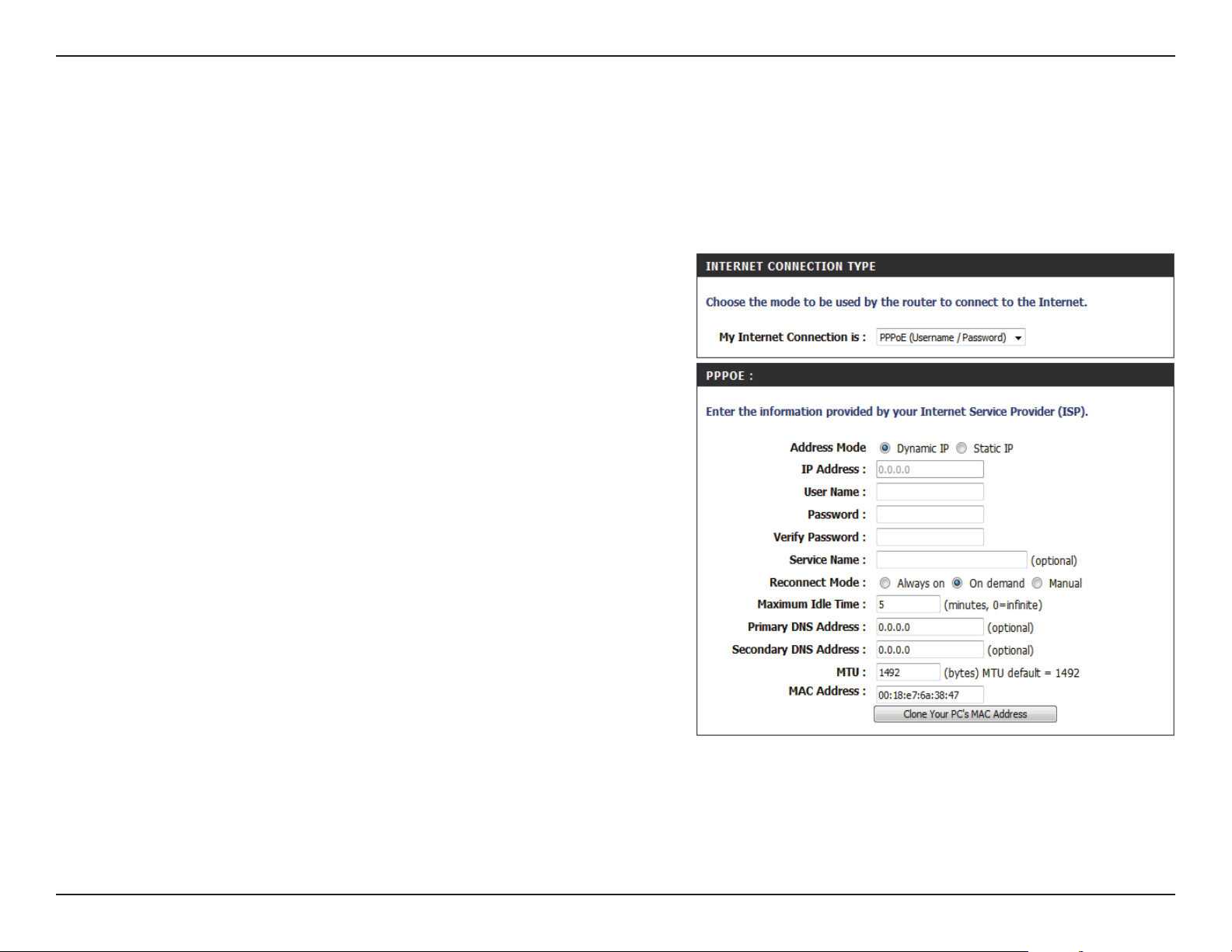
Section 3 - Conguration
Internet Setup
PPPoE (DSL)
Choose PPPoE (Point to Point Protocol over Ethernet) if your ISP uses a PPPoE connection. Your ISP will provide you with a username and password.
This option is typically used for DSL services. Make sure to remove your PPPoE software from your computer. The software is no longer needed and
will not work through a router.
My Internet
Connection:
Address Mode:
IP Address:
User Name:
Password:
Service Name:
Reconnection Mode:
Maximum Idle Time:
DNS Addresses:
MTU:
MAC Address:
Select PPPoE (Username/Password) from the drop-down menu.
Select Static if your ISP assigned you the IP address, subnet mask, gateway, and
DNS server addresses. In most cases, select Dynamic.
Enter the IP address (Static PPPoE only).
Enter your PPPoE user name.
Enter your PPPoE password and then retype the password in the next box.
Enter the ISP Service Name (optional).
Select either Always-on, On-Demand, or Manual.
Enter a maximum idle time during which the Internet connection is maintained
during inactivity. To disable this feature, enable Auto-reconnect.
Enter the Primary and Secondary DNS Server Addresses (Static PPPoE only).
Maximum Transmission Unit - you may need to change the MTU for optimal
performance with your specic ISP. 1492 is the default MTU.
The default MAC Address is set to the Internet port’s physical interface MAC
address on the Broadband Router. It is not recommended that you change the
default MAC address unless required by your ISP. You can use the Clone Your
PC’s MAC Address button to replace the Internet port’s MAC address with the
MAC address of your Ethernet card.
23D-Link DIR-652 User Manual

Section 3 - Conguration
PPTP
Choose PPTP (Point-to-Point-Tunneling Protocol ) if your ISP uses a PPTP connection. Your ISP will provide you with a username and password. This
option is typically used for DSL services.
Address Mode:
PPTP IP Address:
PPTP Subnet Mask:
PPTP Gateway:
PPTP Server IP:
Username:
Password:
Reconnect Mode:
Maximum Idle Time:
DNS Servers:
MTU:
Select Static if your ISP assigned you the IP address, subnet mask, gateway, and DNS
server addresses. In most cases, select Dynamic.
Enter the IP address (Static PPTP only).
Enter the Primary and Secondary DNS Server Addresses (Static PPTP only).
Enter the Gateway IP Address provided by your ISP.
Enter the Server IP provided by your ISP (optional).
Enter your PPTP username.
Enter your PPTP password and then retype the password in the next box.
Select either Always-on, On-Demand, or Manual.
Enter a maximum idle time during which the Internet connection is maintained during
inactivity. To disable this feature, enable Auto-reconnect.
The DNS server information will be supplied by your ISP (Internet Service Provider.)
Maximum Transmission Unit - you may need to change the MTU for optimal
performance with your specic ISP. 1400 is the default MTU.
MAC Address:
The default MAC Address is set to the Internet port’s physical interface MAC address
on the Broadband Router. It is not recommended that you change the default MAC
address unless required by your ISP. You can use the Clone Your PC’s MAC Address
button to replace the Internet port’s MAC address with the MAC address of your
Ethernet card.
24D-Link DIR-652 User Manual

Section 3 - Conguration
L2TP
Choose L2TP (Layer 2 Tunneling Protocol) if your ISP uses a L2TP connection. Your ISP will provide you with a username and password. This option
is typically used for DSL services.
Address Mode:
L2TP IP
Address:
L2TP Subnet
Mask:
L2TP Gateway:
L2TP Server IP:
Username:
Password:
Reconnect
Mode:
Maximum Idle
Time:
DNS Servers:
Select Static if your ISP assigned you the IP address, subnet mask, gateway, and DNS server
addresses. In most cases, select Dynamic.
Enter the L2TP IP address supplied by your ISP (Static only).
Enter the Subnet Mask supplied by your ISP (Static only).
Enter the Gateway IP Address provided by your ISP.
Enter the Server IP provided by your ISP (optional).
Enter your L2TP username.
Enter your L2TP password and then retype the password in the next box.
Select either Always-on, On-Demand, or Manual.
Enter a maximum idle time during which the Internet connection is maintained during inactivity.
To disable this feature, enable Auto-reconnect.
Enter the Primary and Secondary DNS Server Addresses (Static L2TP only).
MTU:
Clone MAC
Address:
Maximum Transmission Unit - you may need to change the MTU for optimal performance
with your specic ISP. 1400 is the default MTU.
The default MAC Address is set to the Internet port’s physical interface MAC address on the
Broadband Router. It is not recommended that you change the default MAC address unless
required by your ISP. You can use the Clone Your PC’s MAC Address button to replace the
Internet port’s MAC address with the MAC address of your Ethernet card.
25D-Link DIR-652 User Manual

Section 3 - Conguration
Static (assigned by ISP)
Select Static IP Address if all the Internet port’s IP information is provided to you by your ISP. You will need to enter in the IP address, subnet mask,
gateway address, and DNS address(es) provided to you by your ISP. Each IP address entered in the elds must be in the appropriate IP form, which
are four octets separated by a dot (x.x.x.x). The Router will not accept the IP address if it is not in this format.
IP Address:
Subnet Mask:
Default Gateway:
DNS Servers:
MTU:
MAC Address:
Enter the IP address assigned by your ISP.
Enter the Subnet Mask assigned by your ISP.
Enter the Gateway assigned by your ISP.
The DNS server information will be supplied by your ISP (Internet Service Provider.)
Maximum Transmission Unit - you may need to change the MTU for optimal
performance with your specic ISP. 1500 is the default MTU.
The default MAC Address is set to the Internet port’s physical interface MAC
address on the Broadband Router. It is not recommended that you change the
default MAC address unless required by your ISP. You can use the Clone Your PC’s
MAC Address button to replace the Internet port’s MAC address with the MAC
address of your Ethernet card.
26D-Link DIR-652 User Manual

Section 3 - Conguration
Another Internet Connection type is DS-Lite.
DS-Lite
DS-Lite
Conguration:
AFTR IPv6
Address:
B4 IPv4
Address:
WAN IPv6
Address:
IPv6 WAN
Default
Gateway:
Click on the Save Settings button to accept the changes made.
Click on the Don’t Save Settings button to discard the changes made.
Select the DS-Lite DHCPv6 Option to let the router allocate the AFTR IPv6
address automatically. Select the Manual Conguration to enter the AFTR
IPv6 address in manually.
After selecting the Manual Conguration option above, the user can enter
the AFTR IPv6 address used here.
Enter the B4 IPv4 address value used here.
Once connected, the WAN IPv6 address will be displayed here.
Once connected, the IPv6 WAN Default Gateway address will be displayed
here.
27D-Link DIR-652 User Manual

Section 3 - Conguration
Wireless Settings
Enable Wireless:
Schedule:
Wireless Network
Name:
Enable Auto Channel
Scan:
Wireless Channel:
802.11 Mode:
Channel Width:
Check the box to enable the wireless function. If you do not want to use wireless,
uncheck the box to disable all the wireless functions.
The schedule of time when the wireless settings rules will be enabled. The schedule
may be set to Always, which will allow the particular service to always be enabled.
You can create your own times in the Tools > Schedules section.
Service Set Identifier (SSID) is the name of your wireless network. Create a name
using up to 32 characters. The SSID is case-sensitive.
The Auto Channel Scan setting can be selected to allow the DIR-652 to choose the
channel with the least amount of interference.
Indicates the channel setting for the DIR-652. By default the channel is set to 6. The
Channel can be changed to t the channel setting for an existing wireless network
or to customize the wireless network. If you enable Auto Channel Scan, this option
will be greyed out.
Select one of the following:
802.11g Only - Select if all of your wireless clients are 802.11g.
802.11n Only - Select only if all of your wireless clients are 802.11n.
Mixed 802.11n and 802.11g - Select if you are using a mix of 802.11n and 11g
wireless clients.
Select the Channel Width:
Auto 20/40 - This is the default setting. Select if you are using
both 802.11n and non-802.11n wireless devices.
20MHz - Select if you are not using any 802.11n wireless clients.
40MHz - Select if using only 802.11n wireless clients.
Transmission Rate:
Visibility Status:
Select the transmit rate. It is strongly suggested to select Best (Auto) for best
performance.
Select Invisible if you do not want the SSID of your wireless network to be
broadcasted by the DIR-652. If Invisible is selected, the SSID of the DIR-652 will
not be seen by Site Survey utilities so your wireless clients will have to know the
SSID of your DIR-652
28D-Link DIR-652 User Manual

Section 3 - Conguration
Network Settings
This section will allow you to change the local network settings of the router and to congure the DHCP settings.
IP Address:
Subnet Mask:
Local Domain:
Enable DNS Relay:
Enter the IP address of the router. The default IP address is
192.168.0.1.
If you change the IP address, once you click Apply, you will need
to enter the new IP address in your browser to get back into the
conguration utility.
Enter the Subnet Mask. The default subnet mask is 255.255.255.0.
Enter the Domain name (Optional).
Uncheck the box to transfer the DNS server information from your
ISP to your computers. If checked, your computers will use the
router for a DNS server.
29D-Link DIR-652 User Manual

Section 3 - Conguration
DHCP Server Settings
DHCP stands for Dynamic Host Control Protocol. The DIR-652 has a built-in DHCP server. The DHCP Server will automatically assign an IP address
to the computers on the LAN/private network. Be sure to set your computers to be DHCP clients by setting their TCP/IP settings to “Obtain an IP
Address Automatically.” When you turn your computers on, they will automatically load the proper TCP/IP settings provided by the DIR-652. The
DHCP Server will automatically allocate an unused IP address from the IP address pool to the requesting computer. You must specify the starting
and ending address of the IP address pool.
Enable DHCP
Server:
DHCP IP Address
Range:
DHCP Lease Time:
Always Broadcast:
NetBIOS
Announcement:
Learn NetBIOS
from WAN:
Check this box to enable the DHCP server on your router. Uncheck
to disable this function.
Enter the starting and ending IP addresses for the DHCP server’s
IP assignment.
Note: If you statically (manually) assign IP addresses to your
computers or devices, make sure the IP addresses are outside of this
range or you may have an IP conict.
The length of time for the IP address lease. Enter the Lease time
in minutes.
Enable this feature to broadcast your networks DHCP server to
LAN/WLAN clients.
NetBIOS allows LAN hosts to discover all other computers within
the network, enable this feature to allow the DHCP Server to oer
NetBIOS conguration settings.
Enable this feature to allow WINS information to be learned from
the WAN side, disable to allow manual conguration.
NetBIOS Scope:
NetBIOS Mode
Type:
Primary/Secondary
WINS IP Address:
This feature allows the conguration of a NetBIOS ‘domain’ name under which network hosts operates. This setting has no eect if the ‘Learn NetBIOS information
from WAN’ is activated.”
Select the dierent type of NetBIOS node: Broadcast only, Point-to-Point, Mixed-mode, and Hybrid.
Enter your Primary (and Secondary) WINS IP address(es).
30D-Link DIR-652 User Manual
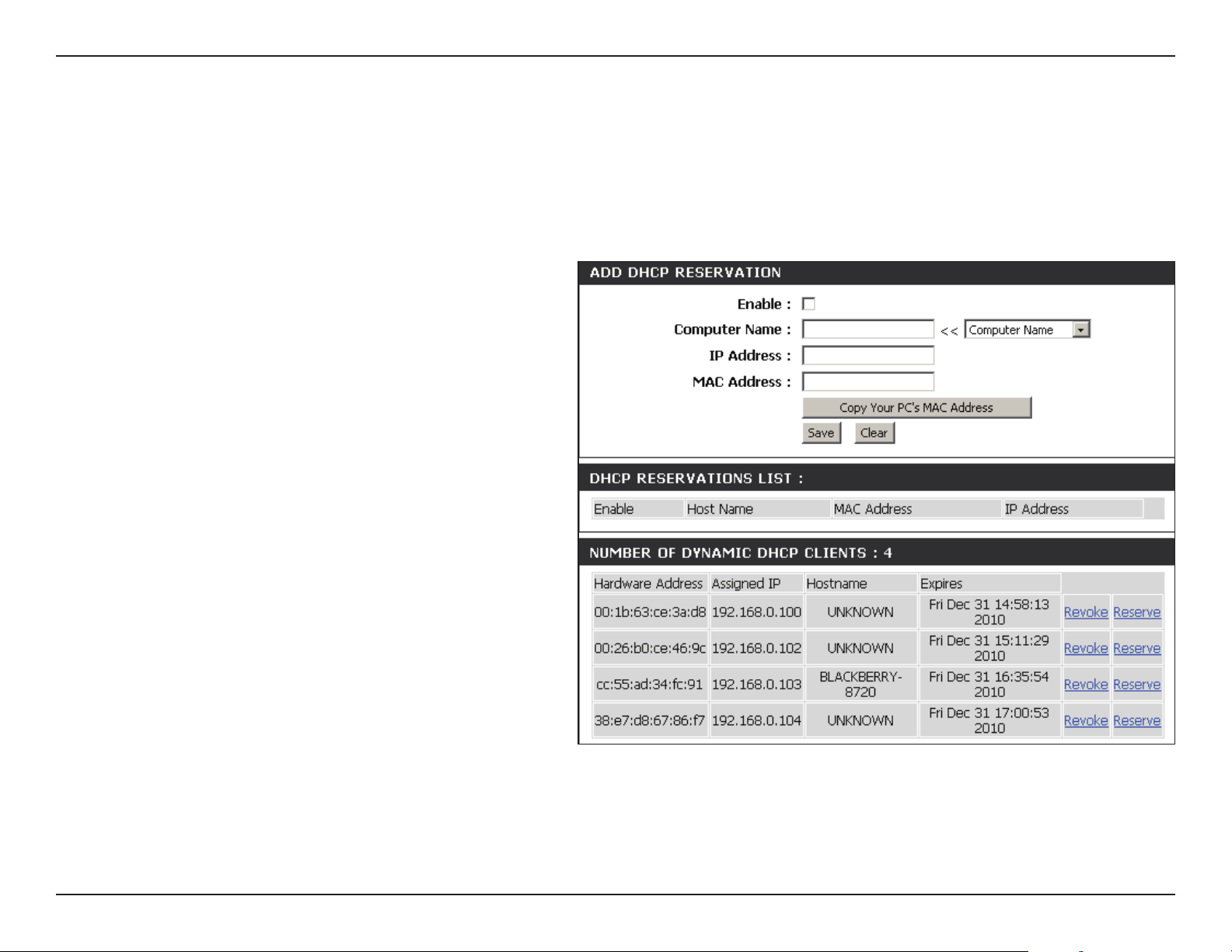
Section 3 - Conguration
DHCP Reservation
If you want a computer or device to always have the same IP address assigned, you can create a DHCP reservation. The router will assign the IP
address only to that computer or device.
Note: This IP address must be within the DHCP IP Address Range.
Enable:
Computer Name:
IP Address:
MAC Address:
Copy Your PC’s
MAC Address:
Save:
Number of
Dynamic DHCP
Clients:
Revoke:
Check this box to enable the reservation.
Enter the computer name or select from the drop-down menu
and click <<.
Enter the IP address you want to assign to the computer or
device. This IP Address must be within the DHCP IP Address
Range.
Enter the MAC address of the computer or device.
If you want to assign an IP address to the computer you are
currently on, click this button to populate the elds.
Click Save to save your entry. You must click Save Settings at
the top to activate your reservations.
In this section you can see what LAN devices are currently leasing
IP addresses.
Click Revoke to cancel the lease for a specic LAN device and free
an entry in the lease table. Do this only if the device no longer
needs the leased IP address, because, for example, it has been
removed from the network.
Reserve:
Note: The Revoke option will not disconnect a PC with a current
network session from the network; you would need to use MAC
Address Filter to do that. Revoke will only free up a DHCP Address for the very next requester. If the previous owner is still available, those two devices may both receive
an IP Address Conict error, or the second device may still not receive an IP Address; in that case, you may still need to extend the “DHCP IP Address Range” to address
the issue, it is located in the DHCP Server section.
The Reserve option converts this dynamic IP allocation into a DHCP Reservation and adds the corresponding entry to the DHCP Reservations List.
31D-Link DIR-652 User Manual

Section 3 - Conguration
IPv6 Internet Connection
Click IPv6 Internet Connection Setup Wizard to begin.
If you want to congure your IPv6 Internet Connection manually, click Manual
IPv6 Internet Connection Setup and skip to page 39.
32D-Link DIR-652 User Manual

Section 3 - Software Conguration
IPv6 Internet Connection Setup Wizard
On this page, the user can congure the IPv6 Connection type. There are two ways to set up the IPv6 Internet connection. You can use the Webbased IPv6 Internet Connection Setup Wizard, or you can manually congure the connection.
IPv6 Internet Connection Setup Wizard
For the beginner user that have not congured a router before, click on the IPv6
Internet Connection Setup Wizard button and the router will guide you through a
few simple steps to get your network up and running.
After clicking on the IPv6 Internet Connection Setup Wizard button, this page will appear.
Welcome to the D-Link IPv6 Internet Connection Setup Wizard
This wizard will guide you through a step-by-step process to congure your new
D-Link router and connect to the IPv6 Internet.
Click Next to continue to the next page. Click Cancel to discard the changes made and
return to the main page.
Step 1: Congure Your IPv6 Internet Connection
The router will try and detect whether its possible to obtain the IPv6 Internet Connection type automatically. If this succeeds then the user will be guided through the input
of the appropriate parameters for the connection type found.
33D-Link DIR-652 User Manual

Section 3 - Software Conguration
However, if the automatic detection fails, the user will be prompt to either Try again
or to click on the Guide me through the IPv6 settings button to initiate the manual
continual of the wizard.
34D-Link DIR-652 User Manual
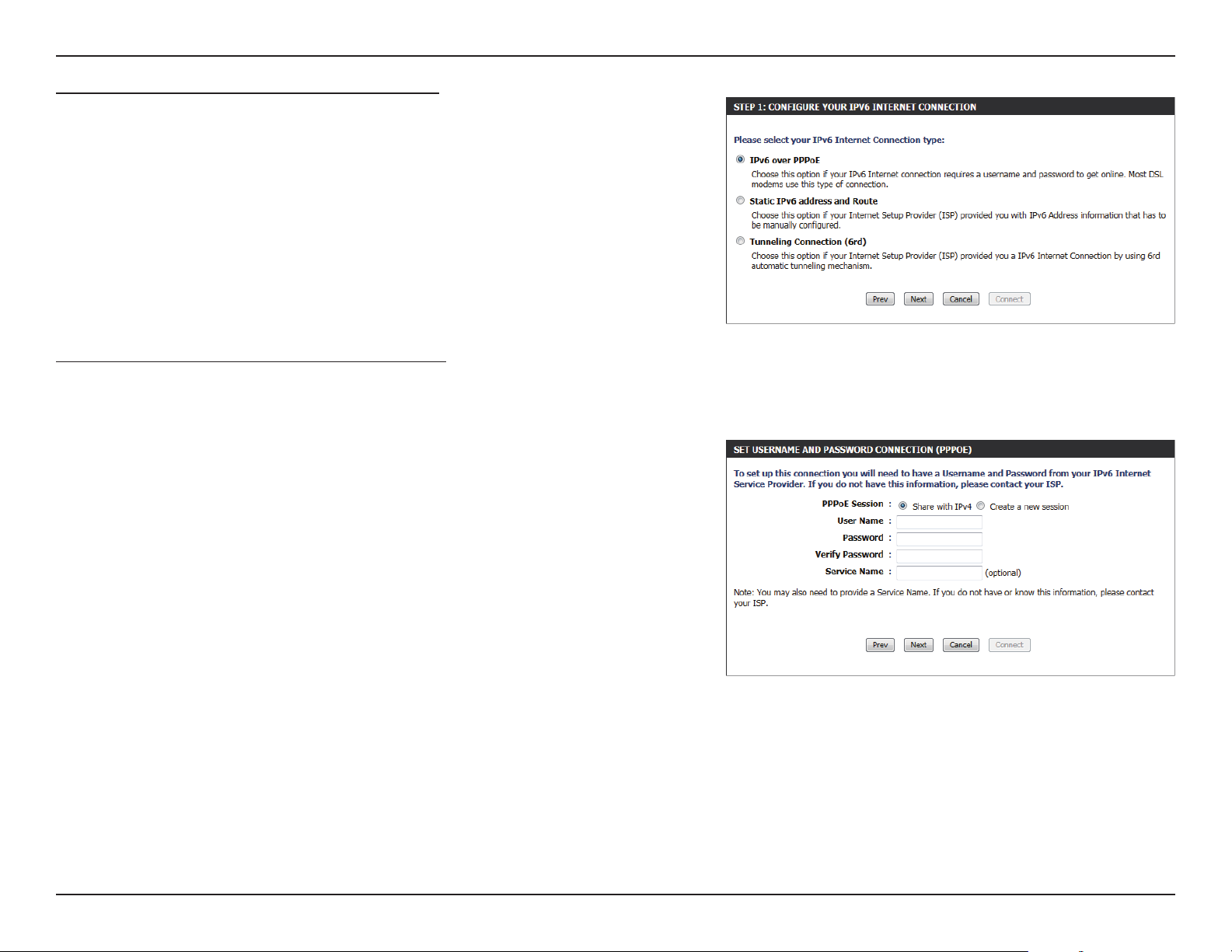
Section 3 - Software Conguration
Step 1: Congure Your IPv6 Internet Connection
There are several connection types to choose from. If you are unsure of your connection method, please contact your IPv6 Internet Service Provider.
Note: If using the PPPoE option, you will need to ensure that any PPPoE client software
on your computers has been removed or disabled. The 3 options available on this
page is IPv6 over PPPoE, Static IPv6 address and Route, and Tunneling Connection.
Choose the required IPv6 Internet Connection type and click on the Next button to
continue. Click on the Prev button to return to the previous page. Click on the Cancel
button to discard all the changes made and return to the main page.
Set Username and Password Connection (PPPoE)
After selecting the IPv6 over PPPoE option, the user will be able to congure the IPv6
Internet connection that requires a username and password to get online. Most DSL
modems use this type of connection.
The following parameters will be available for conguration:
PPPoE Session: Select the PPPoE Session value used here. This option will
state that this connection shares it’s information with the
already congured IPv6 PPPoE connection, or the user can
create a new PPPoE connection here.
User Name: Enter the PPPoE username used here. This information is
obtainable from the ISP.
Password: Enter the PPPoE password used here. This information is
obtainable from the ISP.
Verify Password: Re-enter the PPPoE password used here.
Service Name: Enter the service name for this connection here. This option is optional.
Click on the Next button to continue. Click on the Prev button to return to the previous page.
Click on the Cancel button to discard all the changes made and return to the main page.
35D-Link DIR-652 User Manual

Section 3 - Software Conguration
Set Static IPv6 Address Connection
This mode is used when your ISP provides you with a set IPv6 addresses that does not change. The IPv6 information is manually entered in your
IPv6 conguration settings. You must enter the IPv6 address, Subnet Prex Length, Default Gateway, Primary DNS Server, and Secondary DNS
Server. Your ISP provides you with all this information.
Use Link-Local
Address:
IPv6 Address:
Subnet Prex
Length:
Default Gateway:
Primary IPv6 DNS
Address:
Secondary IPv6 DNS
Address:
LAN IPv6 Address:
The Link-local address is used by nodes and routers when communicating with neighboring nodes on the same link. This mode enables IPv6capable devices to communicate with each other on the LAN side.
Enter the WAN IPv6 address for the router here.
Enter the WAN subnet prex length value used here.
Enter the WAN default gateway IPv6 address used here.
Enter the WAN primary DNS Server address used here.
Enter the WAN secondary DNS Server address used here.
These are the settings of the LAN (Local Area Network) IPv6 interface for the router. The router’s LAN IPv6 Address conguration is based on the IPv6
Address and Subnet assigned by your ISP. (A subnet with prex /64 is supported in LAN.)
Click on the Next button to continue. Click on the Prev button to return to the previous page.
Click on the Cancel button to discard all the changes made and return to the main page.
36D-Link DIR-652 User Manual

Section 3 - Software Conguration
Tunneling Connection (6rd)
After selecting the Tunneling Connection (6rd) option, the user can
congure the IPv6 6rd connection settings.
The following parameters will be available for conguration:
6rd IPv6 Prex: Enter the 6rd IPv6 address and prex value used here.
IPv4 Address: Enter the IPv4 address used here.
Mask Length: Enter the IPv4 mask length used here.
Assigned IPv6
Prex:
6rd Border Relay
IPv4 Address:
IPv6 DNS Server: Enter the primary DNS Server address used here.
Displays the IPv6 assigned prex value here.
Enter the 6rd border relay IPv4 address used here.
Click on the Next button to continue. Click on the Prev button to return to the previous page.
Click on the Cancel button to discard all the changes made and return to the main page.
Setup Complete
The IPv6 Internet Connection Setup Wizard was completed.
Click on the Connect button to continue. Click on the Prev button to return to the
previous page. Click on the Cancel button to discard all the changes made and return
to the main page.
37D-Link DIR-652 User Manual
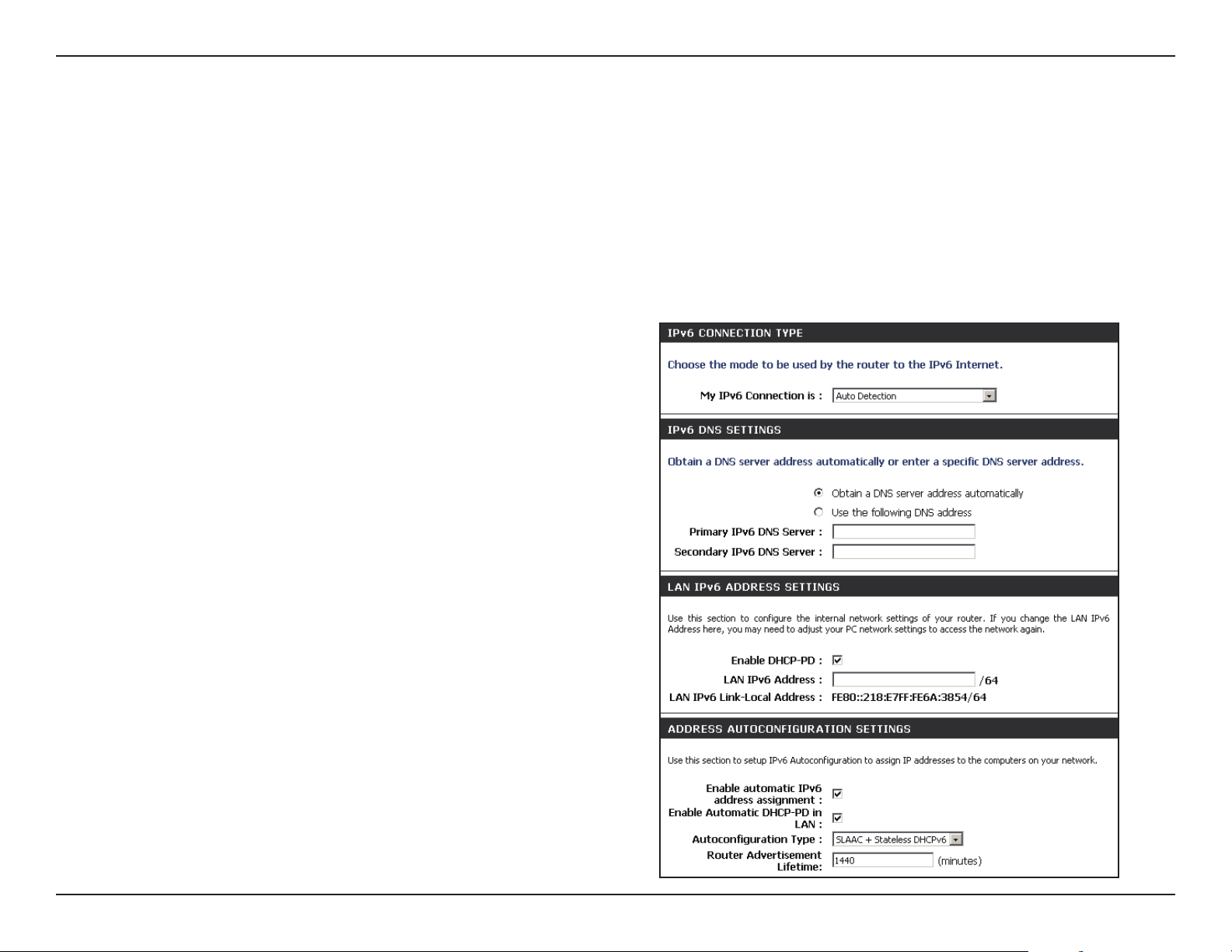
Section 3 - Conguration
IPv6 Manual Setup
There are several connection types to choose from: Auto Detection, Static IPv6, Autoconguration (SLAAC/DHCPv6), PPPoE, IPv6 in IPv4 Tunnel,
6to4, 6rd, and Link-local. If you are unsure of your connection method, please contact your IPv6 Internet Service Provider.
Note: If using the PPPoE option, you will need to ensure that any PPPoE client software on your computers has been removed or disabled.
Auto Detection
Select Auto Detection to have the router detect and automatically
congure your IPv6 setting from your ISP.
38D-Link DIR-652 User Manual

Section 3 - Conguration
Static IPv6
My IPv6 Connection:
WAN IPv6 Address Settings:
LAN IPv6 Address:
LAN Link-Local Address:
Enable Autoconguration:
Autoconguration Type:
IPv6 Address Range Start:
IPv6 Address Range End:
IPv6 Address Lifetime:
Select Static IPv6 from the drop-down menu.
Enter the address settings supplied by your Internet provider (ISP).
Enter the LAN (local) IPv6 address for the router.
Displays the Router’s LAN Link-Local Address.
Check to enable the Autoconguration feature.
Select Stateful (DHCPv6), SLAAC + RDNSS or SLAAC + Stateless DHCPv6.
Enter the start IPv6 Address for the DHCPv6 range for your local computers.
Enter the end IPv6 Address for the DHCPv6 range for your local computers.
Enter the IPv6 Address Lifetime (in minutes).
39D-Link DIR-652 User Manual

Section 3 - Conguration
Autoconguration
My IPv6 Connection:
IPv6 DNS Settings:
Primary/Secondary DNS
Address:
LAN IPv6 Address:
LAN Link-Local Address:
Enable Autoconguration:
Autoconguration Type:
IPv6 Address Range Start:
IPv6 Address Range End:
IPv6 Address Lifetime:
Select Autoconguration (Stateless/DHCPv6) from the drop-down menu.
Select either Obtain DNS server address automatically or Use the following
DNS Address.
Enter the primary and secondary DNS server addresses.
Enter the LAN (local) IPv6 address for the router.
Displays the Router’s LAN Link-Local Address.
Check to enable the Autoconguration feature.
Select Stateful (DHCPv6), SLAAC + RDNSS or SLAAC + Stateless DHCPv6.
Enter the start IPv6 Address for the DHCPv6 range for your local computers.
Enter the end IPv6 Address for the DHCPv6 range for your local computers.
Enter the IPv6 Address Lifetime (in minutes).
40D-Link DIR-652 User Manual

Section 3 - Conguration
PPPoE
My IPv6 Connection:
PPPoE:
Address Mode:
IP Address:
User Name:
Password:
Service Name:
Reconnection Mode:
Maximum Idle Time:
MTU:
IPv6 DNS Settings:
Select PPPoE from the drop-down menu.
Enter the PPPoE account settings supplied by your Internet provider (ISP).
Select Static if your ISP assigned you the IP address, subnet mask, gateway,
and DNS server addresses. In most cases, select Dynamic.
Enter the IP address (Static PPPoE only).
Enter your PPPoE user name.
Enter your PPPoE password and then retype the password in the next box.
Enter the ISP Service Name (optional).
Select either Always-on, On-Demand, or Manual.
Enter a maximum idle time during which the Internet connection is
maintained during inactivity. To disable this feature, enable Auto-reconnect.
Maximum Transmission Unit - you may need to change the MTU for optimal
performance with your specic ISP. 1492 is the default MTU.
Select either Obtain DNS server address automatically or Use the
following DNS Address.
Primary/Secondary DNS
Address:
LAN IPv6 Address:
LAN Link-Local Address:
Enable Autoconguration:
Enter the primary and secondary DNS server addresses.
Enter the LAN (local) IPv6 address for the router.
Displays the Router’s LAN Link-Local Address.
Check to enable the Autoconguration feature.
41D-Link DIR-652 User Manual
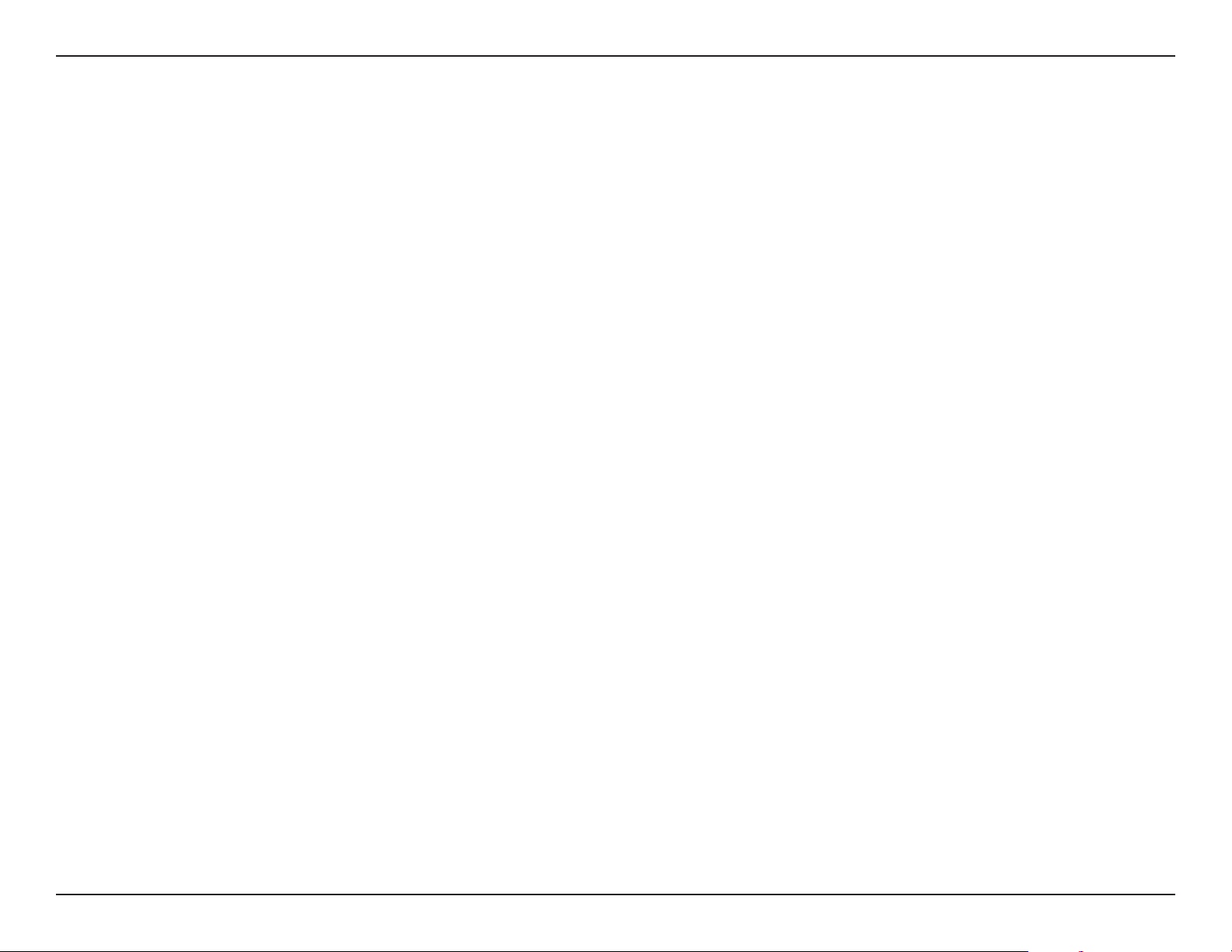
Section 3 - Conguration
Autoconguration Type:
IPv6 Address Range Start:
IPv6 Address Range End:
IPv6 Address Lifetime:
Select Stateful (DHCPv6), SLAAC + RDNSS or SLAAC + Stateless DHCPv6.
Enter the start IPv6 Address for the DHCPv6 range for your local computers.
Enter the end IPv6 Address for the DHCPv6 range for your local computers.
Enter the IPv6 Address Lifetime (in minutes).
42D-Link DIR-652 User Manual
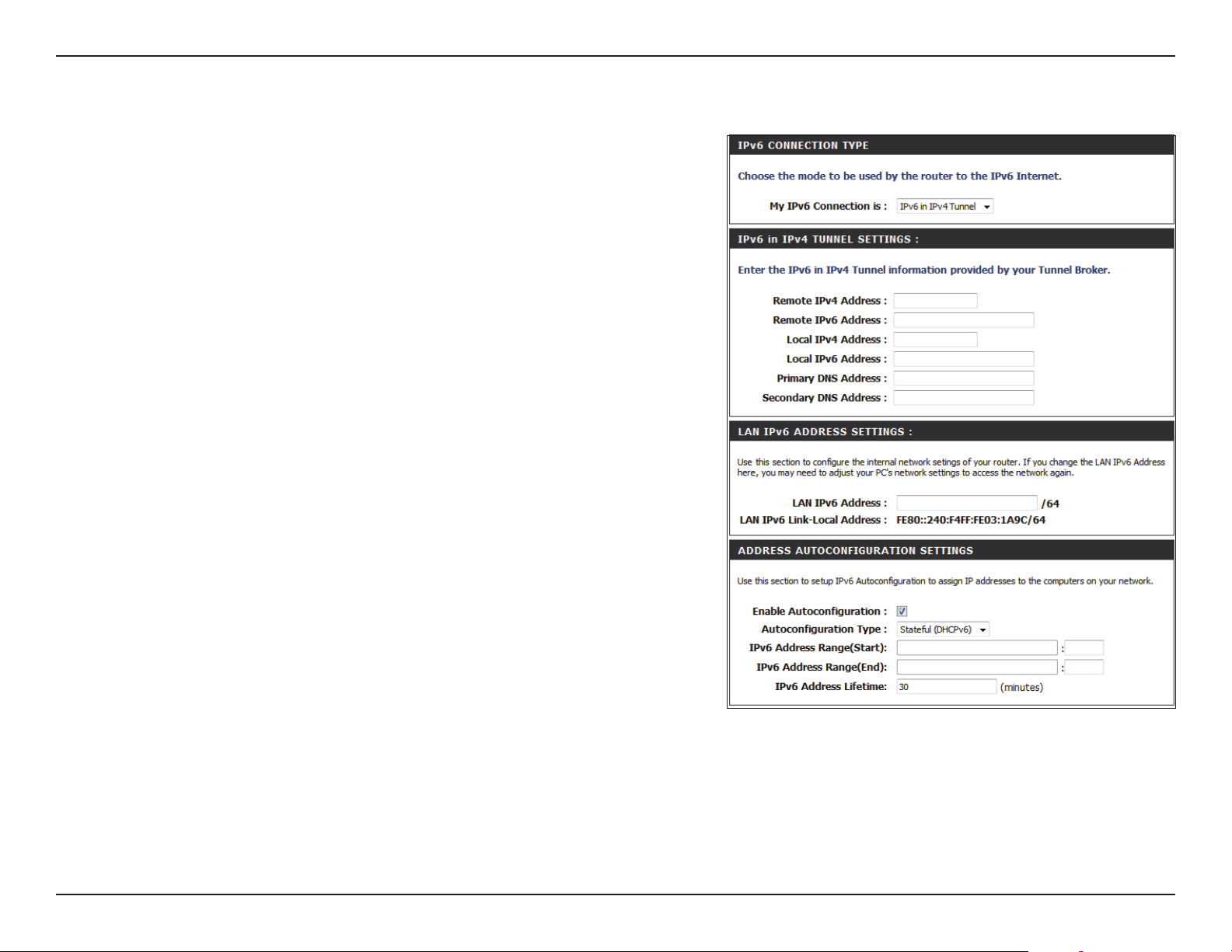
Section 3 - Conguration
IPv6 in IPv4 Tunneling
My IPv6 Connection:
IPv6 in IPv4 Tunnel
Settings:
LAN IPv6 Address:
LAN Link-Local
Address:
Enable
Autoconguration:
Autoconguration
Type:
IPv6 Address Range
Start:
IPv6 Address Range
End:
Pv6 Address Lifetime:
Select IPv6 in IPv4 Tunnel from the drop-down menu.
Enter the settings supplied by your Internet provider (ISP).
Enter the LAN (local) IPv6 address for the router.
Displays the Router’s LAN Link-Local Address.
Check to enable the Autoconguration feature.
Select Stateful (DHCPv6), SLAAC + RDNSS or SLAAC + Stateless DHCPv6.
Enter the start IPv6 Address for the DHCPv6 range for your local computers.
Enter the end IPv6 Address for the DHCPv6 range for your local computers.
Enter the Router Advertisement Lifetime (in minutes).
43D-Link DIR-652 User Manual

Section 3 - Conguration
6 to 4 Tunneling
My IPv6 Connection:
6 to 4 Settings:
Primary/Secondary DNS
Address:
LAN IPv6 Address:
LAN Link-Local Address:
Enable
Autoconguration:
Autoconguration Type:
IPv6 Address Range
Start:
IPv6 Address Range
End:
IPv6 Address Lifetime:
Select 6 to 4 from the drop-down menu.
Enter the IPv6 settings supplied by your Internet provider (ISP).
Enter the primary and secondary DNS server addresses.
Enter the LAN (local) IPv6 address for the router.
Displays the Router’s LAN Link-Local Address.
Check to enable the Autoconguration feature.
Select Stateful (DHCPv6), SLAAC + RDNSS or SLAAC + Stateless DHCPv6.
Enter the start IPv6 Address for the DHCPv6 range for your local computers.
Enter the end IPv6 Address for the DHCPv6 range for your local computers.
Enter the IPv6 Address Lifetime (in minutes).
44D-Link DIR-652 User Manual

Section 3 - Conguration
6rd
My IPv6 Connection:
6RD Settings:
LAN IPv6 Address:
LAN Link-Local Address:
Enable Autoconguration:
Autoconguration Type:
Router Advertisement
Lifetime:
Select 6rd from the drop-down menu.
Enter the address settings supplied by your Internet provider (ISP).
Enter the LAN (local) IPv6 address for the router.
Displays the Router’s LAN Link-Local Address.
Check to enable the Autoconguration feature.
Select Stateful (DHCPv6), SLAAC+RDNSS or SLAAC + Stateless DHCPv6.
Enter the Router Advertisement Lifetime (in minutes).
45D-Link DIR-652 User Manual

Section 3 - Conguration
Link-Local Connectivity
My IPv6 Connection:
LAN IPv6 Address
Settings:
Select Link-Local Only from the drop-down menu.
Displays the IPv6 address of the router.
46D-Link DIR-652 User Manual

Section 3 - Conguration
Virtual Server
The DIR-652 can be congured as a virtual server so that remote users accessing Web or FTP services via the public IP address can be automatically
redirected to local servers in the LAN (Local Area Network).
The DIR-652 rewall feature lters out unrecognized packets to protect your LAN network so all computers networked with the DIR-652 are invisible
to the outside world. If you wish, you can make some of the LAN computers accessible from the Internet by enabling Virtual Server. Depending on
the requested service, the DIR-652 redirects the external service request to the appropriate server within the LAN network.
The DIR-652 is also capable of port-redirection meaning incoming trac to a particular port may be redirected to a dierent port on the server
computer.
Each virtual service that is created will be listed at the bottom of the screen in the Virtual Servers List. There are pre-dened virtual services already
in the table. You may use them by enabling them and assigning the server IP to use that particular virtual service.
For a list of ports for common applications, please visit http://support.dlink.com/faq/view.asp?prod_id=1191.
47D-Link DIR-652 User Manual

Section 3 - Conguration
This will allow you to open a single port. If you would like to open a range of ports, refer to the next page.
Name:
IP Address:
Private Port/
Public Port:
Protocol Type:
Inbound Filter:
Schedule:
Enter a name for the rule or select an application from the drop-down
menu. Select an application and click << to populate the elds.
Enter the IP address of the computer on your local network that
you want to allow the incoming service to. If your computer is
receiving an IP address automatically from the router (DHCP),
you computer will be listed in the “Computer Name” drop-down
menu. Select your computer and click <<.
Enter the port that you want to open next to Private Port and
Public Port. The private and public ports are usually the same. The
public port is the port seen from the Internet side, and the private
port is the port being used by the application on the computer
within your local network.
Select TCP, UDP, or Both from the drop-down menu.
Select Allow All (most common) or a created Inbound lter. You
may create your own inbound lters in the Advanced > Inbound
Filter page.
The schedule of time when the Virtual Server Rule will be enabled.
The schedule may be set to Always, which will allow the particular
service to always be enabled. You can create your own times in
the Tools > Schedules section.
48D-Link DIR-652 User Manual

Section 3 - Conguration
Port Forwarding
This will allow you to open a single port or a range of ports.
Name:
IP Address:
TCP/UDP:
Inbound Filter:
Schedule:
Enter a name for the rule or select an application from the drop-down
menu. Select an application and click << to populate the elds.
Enter the IP address of the computer on your local network that
you want to allow the incoming service to. If your computer is
receiving an IP address automatically from the router (DHCP),
you computer will be listed in the “Computer Name” drop-down
menu. Select your computer and click <<.
Enter the TCP and/or UDP port or ports that you want to open.
You can enter a single port or a range of ports. Separate ports
with a common.
Example: 24,1009,3000-4000
Select Allow All (most common) or a created Inbound lter. You
may create your own inbound lters in the Advanced > Inbound
Filter page.
The schedule of time when the Virtual Server Rule will be enabled.
The schedule may be set to Always, which will allow the particular
service to always be enabled. You can create your own times in
the Tools > Schedules section.
49D-Link DIR-652 User Manual

Section 3 - Conguration
Application Rules
Some applications require multiple connections, such as Internet gaming, video conferencing, Internet telephony and others. These applications
have diculties working through NAT (Network Address Translation). Special Applications makes some of these applications work with the
DIR-652. If you need to run applications that require multiple connections, specify the port normally associated with an application in the “Trigger
Port” eld, select the protocol type as TCP or UDP, then enter the rewall (public) ports associated with the trigger port to open them for inbound
trac.
The DIR-652 provides some predened applications in the table on the bottom of the web page. Select the application you want to use and enable it.
Name:
Trigger:
Trac Type:
Firewall:
Trac Type:
Schedule:
Enter a name for the rule. You may select a pre-dened
application from the drop-down menu and click <<.
This is the port used to trigger the application. It can be either
a single port or a range of ports.
Select the protocol of the trigger port (TCP, UDP, or Both).
This is the port number on the Internet side that will be used
to access the application. You may dene a single port or a
range of ports. You can use a comma to add multiple ports
or port ranges.
Select the protocol of the rewall port (TCP, UDP, or Both).
The schedule of time when the Application Rule will be
enabled. The schedule may be set to Always, which will allow
the particular service to always be enabled. You can create
your own times in the Tools > Schedules section.
50D-Link DIR-652 User Manual

Section 3 - Conguration
QoS Engine
The QoS Engine option helps improve your network gaming performance by prioritizing applications. By default the QoS Engine settings are
disabled and application priority is not classied automatically.
Enable Trac
Shaping:
Automatic Uplink
Speed:
Measured Uplink
Speed:
Manual Uplink
Speed:
Enabled QoS Engine:
Automatic
Classication:
This option is disabled by default. Enable this option for
better performance and experience with online games and
other interactive applications, such as VoIP.
This option is enabled by default when the QoS Engine
option is enabled. This option will allow your router to
automatically determine the uplink speed of your Internet
connection.
This displays the detected uplink speed.
The speed at which data can be transferred from the router
to your ISP. This is determined by your ISP.
This option is enabled by default. This will allow your
router to automatically determine the network priority of
running programs.
This option is enabled by default so that your router will
automatically determine which programs should have
network priority. For best performance, use the Automatic
Classication option to automatically set the priority for
your applications.
Dynamic
Fragmentation:
This option should be enabled when you have a slow
Internet uplink. It helps to reduce the impact that large low
priority network packets can have on more urgent ones.
51D-Link DIR-652 User Manual
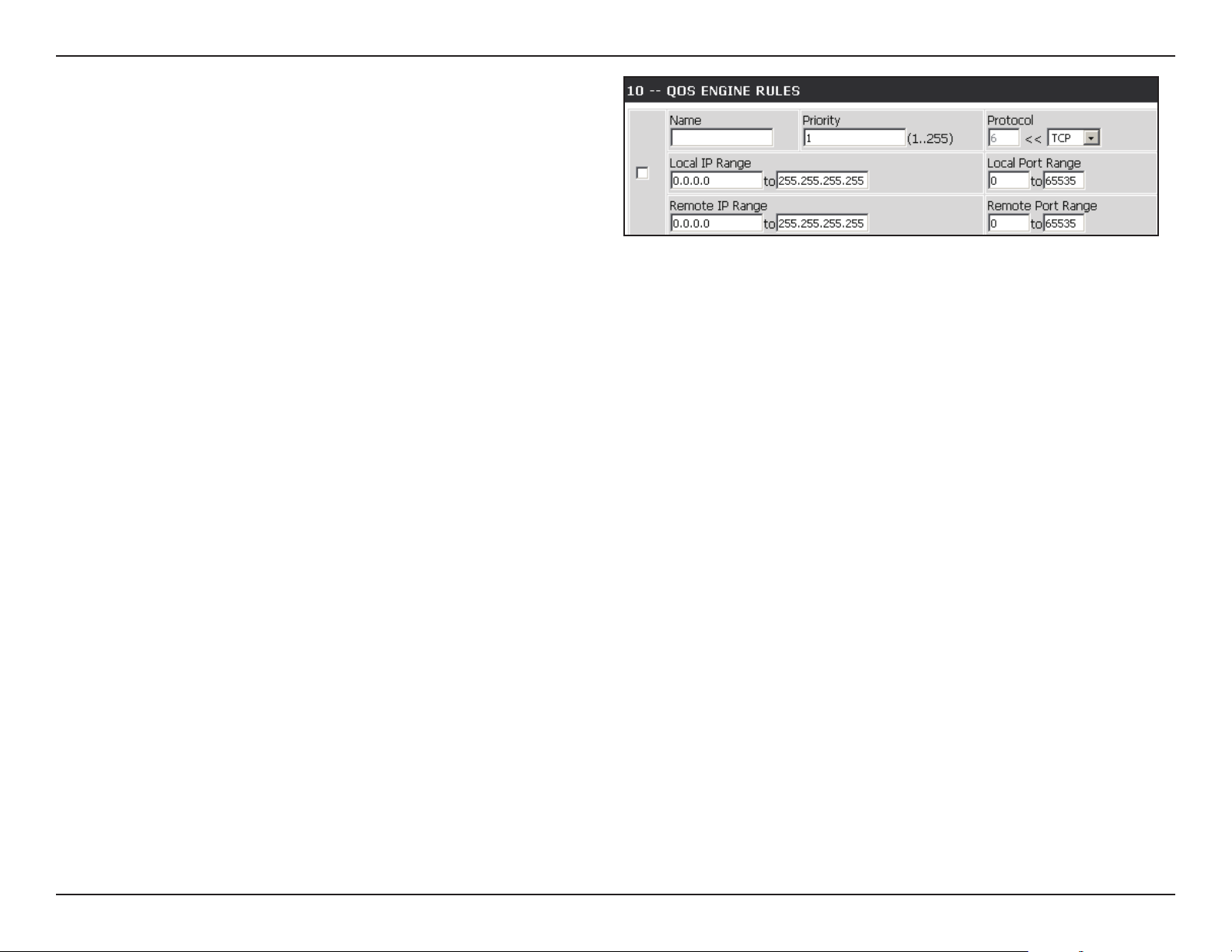
Section 3 - Conguration
QoS Engine Rules:
Name:
Priority:
Protocol:
Local IP Range:
Local Port Range:
Remote IP Range:
Remote Port Range:
A QoS Engine Rule identies a specic message ow and
assigns a priority to that ow. For most applications, automatic
classication will be adequate, and specic QoS Engine Rules
will not be required.
The QoS Engine supports overlaps between rules, where more
than one rule can match for a specic message ow. If more
than one rule is found to match the rule with the highest
priority will be used.
Create a name for the rule that is meaningful to you.
The priority of the message ow is entered here -- 1 receives
the highest priority (most urgent) and 255 receives the lowest
priority (least urgent).
The protocol used by the messages.
The rule applies to a ow of messages whose LAN-side IP
address falls within the range set here.
The rule applies to a ow of messages whose LAN-side port
number is within the range set here.
The rule applies to a ow of messages whose WAN-side IP
address falls within the range set here.
The rule applies to a ow of messages whose WAN-side port
number is within the range set here.
52D-Link DIR-652 User Manual

Section 3 - Conguration
Network Filters
Use MAC (Media Access Control) Filters to allow or deny LAN (Local Area Network) computers by their MAC addresses from accessing the Network. You
can either manually add a MAC address or select the MAC address from the list of clients that are currently connected to the Broadband Router.
Congure MAC
Filtering:
MAC Address:
DHCP Client:
Clear:
Select Turn MAC Filtering Off, Turn MAC Filtering ON
and ALLOW computers listed to access the network, or
Turn MAC Filtering ON and DENY computers listed to
access the network from the drop-down menu.
Enter the MAC address you would like to lter.
To nd the MAC address on a computer, please refer to the
Networking Basics section in this manual.
Select a DHCP client from the drop-down menu and click <<
to copy that MAC Address.
Click to remove the MAC address.
53D-Link DIR-652 User Manual

Section 3 - Conguration
Access Control
The Access Control section allows you to control access in and out of your network. Use this feature as Parental Controls to only grant access to
approved sites, limit web access based on time or dates, and/or block access from applications like P2P utilities or games.
Add Policy:
Click Next to continue with the wizard.
Click the Add Policy button to start the Access
Control Wizard.
Access Control Wizard
54D-Link DIR-652 User Manual

Section 3 - Conguration
Enter a name for the policy and then click Next to continue.
Select a schedule (I.E. Always) from the drop-down menu and
then click Next to continue.
Enter the following information and then click Next to continue.
• Address Type - Select IP address, MAC address, or Other
Machines.
• IP Address - Enter the IP address of the computer you want
to apply the rule to.
55D-Link DIR-652 User Manual
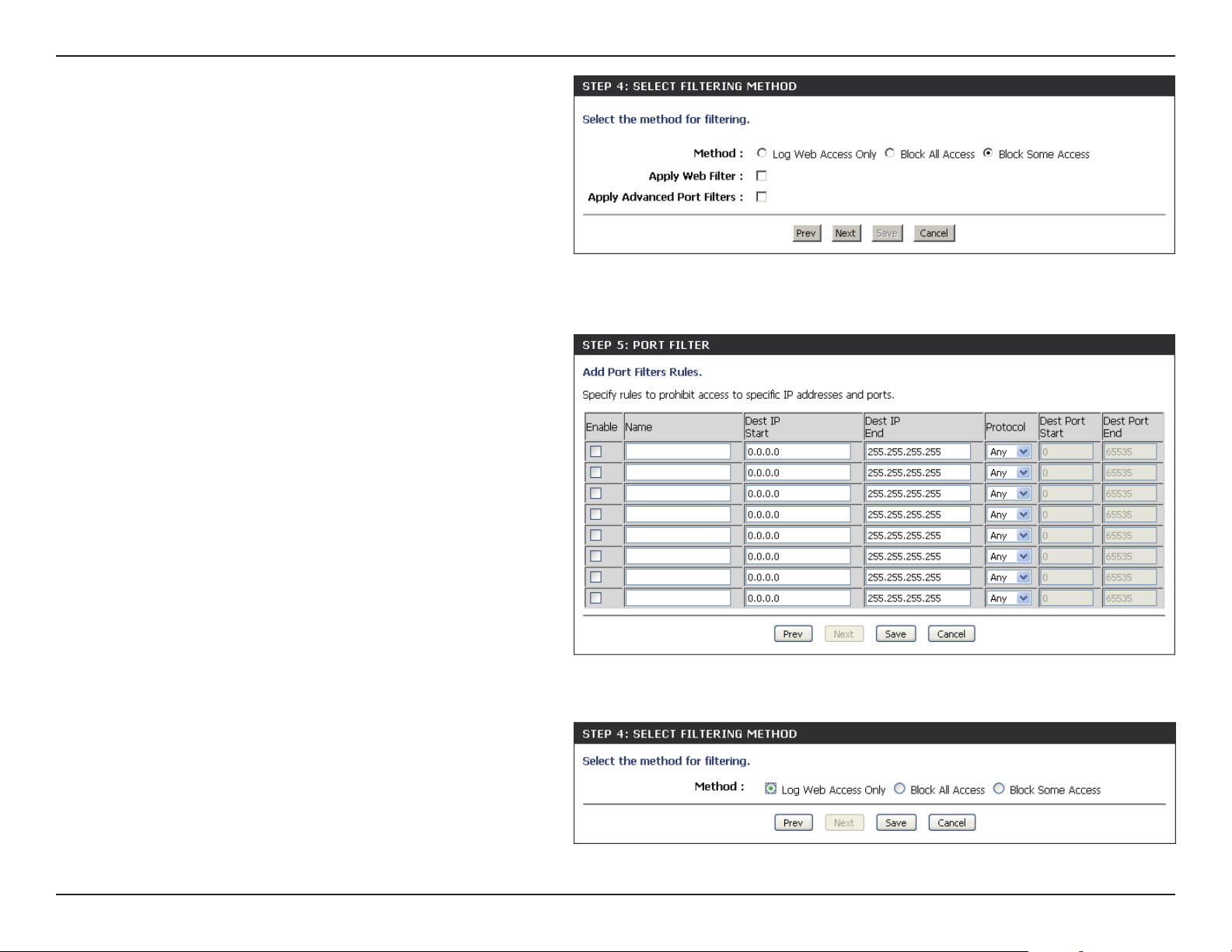
Section 3 - Conguration
Select the ltering method and then click Next to continue.
If you selected Apply Advanced Port Filters, then enter the rule:
Enable - Check to enable the rule.
Name - Enter a name for your rule.
Dest IP Start - Enter the starting IP address.
Dest IP End - Enter the ending IP address.
Protocol - Select the protocol.
Dest Port Start - Enter the starting port number.
Dest Port End - Enter the ending port number.
To enable web logging, click Enable.
Click Save to save the access control rule.
56D-Link DIR-652 User Manual
