
Section 3 - Configuration
Access Control
The Access Control section allows you to control access in and out of your network. Use this feature as Parental Controls
to only grant access to approved sites, limit web access based on time or dates, and/or block access from applications
like P2P utilities or games.
Add Policy:
Click Next to continue with the wizard.
Check the Enable.Access.Control check box
and click the Add.Policy button to start the
Access.Control.Wizard.
Access Control Wizard
41D-Link DIR-615 User Manual

Section 3 - Configuration
Access Control Wizard (continued)
Enter a name for the policy and then click Next to continue.
Select a schedule (I.E. Always) from the drop-down menu
and then click Next to continue.
Enter the following information and then click Next to
continue.
•
Address.Type - Select IP address, MAC address, or
Other Machines.
• IP.Address - Enter the IP address of the computer
you want to apply the rule to.
42D-Link DIR-615 User Manual

Section 3 - Configuration
Access Control Wizard (continued)
Select the filtering method and then click Next to continue.
Enter the rule:
Enable - Check to enable the rule.
Name - Enter a name for your rule.
Dest.IP.Start - Enter the starting IP address.
Dest.IP.End - Enter the ending IP address.
Protocol - Select the protocol.
Dest.Port.Start - Enter the starting port number.
Dest.Port.End - Enter the ending port number.
To enable web logging, click Enable.
Click Save to save the access control rule.
43D-Link DIR-615 User Manual

Section 3 - Configuration
Website Filters
Website Filters are used to allow you to set up a list of allowed Web sites that can be used by multiple users through
the network. To use this feature select to Allow or Deny, enter the domain or website and click Add, and then click
Save.Settings. You must also select Apply.Web.Filter under the Access Control section (page 40).
Configure Website
Filter Below:
Clear the list
below:
Website URL/
Domain:
Select Deny or Allow computers access to
only these sites.
Click to delete all entries in the list.
Enter the keywords or URLs that you want to
allow or deny.
44D-Link DIR-615 User Manual

Section 3 - Configuration
Inbound Filters
The Inbound Filter option is an advanced method of controlling data received from the Internet. With this feature you
can configure inbound data filtering rules that control data based on an IP address range. Inbound Filters can be used
with Virtual Server, Port Forwarding, or Remote Administration features.
Name:
Action:
Enable:
Source IP Start:
Source IP End:
Save:
Inbound Filter
Rules List:
Enter a name for the inbound filter rule.
Select Allow or Deny.
Check to enable rule.
Enter the starting IP address. Enter 0.0.0.0 if
you do not want to specify an IP range.
Enter the ending IP address. Enter
255.255.255.255 if you do not want to specify
and IP range.
Click the Save button to apply your settings.
You must click Save Settings at the top to save
the settings.
This section will list any rules that are created.
You may click the Edit icon to change the
settings or enable/disable the rule, or click the
Delete icon to remove the rule.
45D-Link DIR-615 User Manual

Section 3 - Configuration
Firewall Settings
A firewall protects your network from the outside world. The D-Link DIR-615 offers a firewall type functionality. The SPI feature helps
prevent cyber attacks. Sometimes you may want a computer exposed to the outside world for certain types of applications. If you choose
to expose a computer, you can enable DMZ. DMZ is short for Demilitarized Zone. This option will expose the chosen computer completely
to the outside world.
Enable SPI:
NAT Endpoint
Filtering:
Enable Anti-Spoof
Checking:
Enable DMZ Host:
SPI (Stateful Packet Inspection, also known as dynamic packet
filtering) helps to prevent cyber attacks by tracking more state per
session. It validates that the traffic passing through the session
conforms to the protocol.
Select one of the following for TCP and UDP ports:
Endpoint.Independent.- Any incoming traffic sent to an open port
will be forwarded to the application that opened the port. The port
will close if idle for 5 minutes.
Address.Restricted - Incoming traffic must match the IP address
of the outgoing connection.
Address.+.Port.Restriction - Incoming traffic must match the IP
address and port of the outgoing connection.
Enable this option to provide protection from certain kinds of
“spoofing” attacks.
If an application has trouble working from behind the router, you
can expose one computer to the Internet and run the application
on that computer.
IP Address:
Note: Placing a computer in the DMZ may expose that computer to a variety of security risks. Use of this option is only
recommended as a last resort.
Specify the IP address of the computer on the LAN that you want to have unrestricted Internet communication. If this
computer obtains its IP address automatically using DHCP, be sure to make a static reservation on the
Settings page so that the IP address of the DMZ machine does not change.
System.>.Network.
46D-Link DIR-615 User Manual

Section 3 - Configuration
Routing
This page allows you to specify custom routes that determine how data is moved around your network.
Routing List:
Name:
Destination
IP:
Netmask:
Gateway:
Each Route has a checkbox next to it,
check the box of the route you wish to
enable.
Specify a name for identification of this
route.
Enter the address of the host or network
you wish to access.
This field identifies the portion of the
destination IP in use.
The IP address of the router will be
displayed here.
47D-Link DIR-615 User Manual

Section 3 - Configuration
Advanced Wireless Settings
Transmit Power:
Beacon Period:
RTS Threshold:
Fragmentation
Threshold:
DTIM Interval:
WLAN Partition:
Set the transmit power of the antennas.
Beacons are packets sent by an Access Point to
synchronize a wireless network. Specify a value.
100 is the default setting and is recommended.
This value should remain at its default setting of
2432. If inconsistent data flow is a problem, only a
minor modification should be made.
The fragmentation threshold, which is specified
in bytes, determines whether packets will be
fragmented. Packets exceeding the 2346 byte
setting will be fragmented before transmission. 2346
is the default setting.
(Delivery Traffic Indication Message) 3 is the default
setting. A DTIM is a countdown informing clients of
the next window for listening to broadcast and multicast messages.
This enables 802.11d operation. 802.11d is a wireless specification developed to allow implementation of wireless networks in
countries that cannot use the 802.11 standard. This feature should only be enabled if you are in a country that requires it.
WMM Enable:
Short GI:
WMM is QoS for your wireless network. This will improve the quality of video and voice applications for your wireless
clients.
Check this box to reduce the guard interval time therefore increasing the data capacity. However, it’s less reliable and may
create higher data loss.
48D-Link DIR-615 User Manual

Section 3 - Configuration
Advanced Network Settings
UPnP Settings:
WAN Ping:
WAN Port Speed:
Multicast
Streams:
To use the Universal Plug and Play (UPnP™)
feature click on Enabled. UPNP provides
compatibility with networking equipment, software
and peripherals.
Unchecking the box will not allow the DIR-615 to
respond to pings. Blocking the Ping may provide
some extra security from hackers. Check the box
to allow the Internet port to be “pinged”.
You may set the port speed of the Internet port
to 10Mbps, 100Mbps, or auto. Some older cable
or DSL modems may require you to set the port
speed to 10Mbps.
Check the box to allow multicast traffic to pass
through the router from the Internet.
UPnP
Internet Ping Block
Internet Port Speed
Multicast Streams
49D-Link DIR-615 User Manual

Section 3 - Configuration
IPv6
Link-Local Connectivity
My IPv6 Connection:
LAN IPv6 Address
Settings:
Select Link-Local.Only from the drop-down
menu.
Displays the IPv6 address of the router.
50D-Link DIR-615 User Manual

Section 3 - Configuration
Static IPv6 (Stateful)
My IPv6 Connection:
WAN IPv6 Address
Settings:
LAN IPv6 Address:
LAN Link-Local
Address:
Enable
Autoconfiguration:
Autoconfiguration
Type:
IPv6 Address Range
Start:
Select Static.IPv6 from the drop-down
menu.
Enter the address settings supplied by your
Internet provider (ISP).
Enter the LAN (local) IPv6 address for the
router.
Displays the Router’s LAN Link-Local
Address.
Check to enable the Autoconfiguration
feature.
Select Stateful.(DHCPv6) or Stateless.
Refer to the next page for Stateless.
Enter the start IPv6 Address for the DHCPv6
range for your local computers.
IPv6 Address Range
End:
IPv6 Address Lifetime:
Enter the end IPv6 Address for the DHCPv6
range for your local computers.
Enter the IPv6 Address Lifetime (in
minutes).
51D-Link DIR-615 User Manual

Section 3 - Configuration
Static IPv6 (Stateless)
My IPv6 Connection:
WAN IPv6 Address
Settings:
LAN IPv6 Address:
LAN Link-Local
Address:
Enable
Autoconfiguration:
Autoconfiguration Type:
Router Advertisement
Lifetime:
Select Static.IPv6 from the drop-down
menu.
Enter the address settings supplied by your
Internet provider (ISP).
Enter the LAN (local) IPv6 address for the
router.
Displays the Router’s LAN Link-Local
Address.
Check to enable the Autoconfiguration
feature.
Select Stateless. Refer to the previous page
for Stateful.
Enter the Router Advertisement Lifetime (in
minutes).
52D-Link DIR-615 User Manual

Section 3 - Configuration
DHCPv6 (Stateful)
My IPv6 Connection:
IPv6 DNS Settings:
Primary/Secondary
DNS Address:
LAN IPv6 Address:
LAN Link-Local
Address:
Enable
Autoconfiguration:
Autoconfiguration
Type:
Select DHCPv6 from the drop-down
menu.
Select either Obtain.DNS.server.address.
automatically or Use.the.following.DNS.
Address.
Enter the primary and secondary DNS
server addresses.
Enter the LAN (local) IPv6 address for the
router.
Displays the Router’s LAN Link-Local
Address.
Check to enable the Autoconfiguration
feature.
Select
Refer to the next page for Stateless.
Stateful.(DHCPv6) or Stateless.
IPv6 Address Range
Start:
IPv6 Address Range
End:
IPv6 Address Lifetime:
Enter the start IPv6 Address for the DHCPv6
range for your local computers.
Enter the end IPv6 Address for the DHCPv6
range for your local computers.
Enter the IPv6 Address Lifetime (in
minutes).
53D-Link DIR-615 User Manual

Section 3 - Configuration
DHCPv6 (Stateless)
My IPv6 Connection:
IPv6 DNS Settings:
Primary/Secondary
DNS Address:
LAN IPv6 Address:
LAN Link-Local
Address:
Enable
Autoconfiguration:
Autoconfiguration
Type:
Select DHCPv6 from the drop-down
menu.
Select either Obtain.DNS.server.address.
automatically or Use.the.following.DNS.
Address.
Enter the primary and secondary DNS
server addresses.
Enter the LAN (local) IPv6 address for the
router.
Displays the Router’s LAN Link-Local
Address.
Check to enable the Autoconfiguration
feature.
Select Stateless. Refer to the previous page
for Stateful.
Router Advertisement
Lifetime:
Enter the Router Advertisement Lifetime (in
minutes).
54D-Link DIR-615 User Manual

Section 3 - Configuration
IPv6 over PPPoE (Stateful)
My IPv6 Connection:
PPPoE:
Address Mode:
IP Address:
User Name:
Password:
Service Name:
Reconnection Mode:
Maximum Idle Time:
Select PPPoE from the drop-down menu.
Enter the PPPoE account settings supplied by your Internet
provider (ISP).
Select Static if your ISP assigned you the IP address, subnet
mask, gateway, and DNS server addresses. In most cases,
select Dynamic.
Enter the IP address (Static PPPoE only).
Enter your PPPoE user name.
Enter your PPPoE password and then retype the password
in the next box.
Enter the ISP Service Name (optional).
Select either Always-on, On-Demand, or Manual.
Enter a maximum idle time during which the Internet
connection is maintained during inactivity. To disable this
feature, enable Auto-reconnect.
IPv6 DNS Settings:
Primary/Secondary DNS
Address:
LAN IPv6 Address:
LAN Link-Local Address:
Select either
Use.the.following.DNS.Address.
or
Enter the primary and secondary DNS server addresses.
Enter the LAN (local) IPv6 address for the router.
Displays the Router’s LAN Link-Local Address.
Obtain.DNS.server.address.automatically
55D-Link DIR-615 User Manual

Section 3 - Configuration
Enable Autoconfiguration:
Autoconfiguration Type:
IPv6 Address Range Start:
IPv6 Address Range End:
IPv6 Address Lifetime:
Check to enable the Autoconfiguration feature.
Select
Enter the start IPv6 Address for the DHCPv6 range for your local computers.
Enter the end IPv6 Address for the DHCPv6 range for your local computers.
Enter the IPv6 Address Lifetime (in minutes).
Stateful.(DHCPv6) or Stateless. Refer to the next page for Stateless.
56D-Link DIR-615 User Manual

Section 3 - Configuration
IPv6 over PPPoE (Stateless)
My IPv6 Connection:
PPPoE:
Address Mode:
IP Address:
User Name:
Password:
Service Name:
Reconnection Mode:
Maximum Idle Time:
Select PPPoE from the drop-down menu.
Enter the PPPoE account settings supplied by your Internet
provider (ISP).
Select Static if your ISP assigned you the IP address, subnet
mask, gateway, and DNS server addresses. In most cases,
select Dynamic.
Enter the IP address (Static PPPoE only).
Enter your PPPoE user name.
Enter your PPPoE password and then retype the password
in the next box.
Enter the ISP Service Name (optional).
Select either Always-on, On-Demand, or Manual.
Enter a maximum idle time during which the Internet
connection is maintained during inactivity. To disable this
feature, enable Auto-reconnect.
IPv6 DNS Settings:
Primary/Secondary DNS
Address:
LAN IPv6 Address:
LAN Link-Local Address:
Select either
Use.the.following.DNS.Address.
or
Enter the primary and secondary DNS server addresses.
Enter the LAN (local) IPv6 address for the router.
Displays the Router’s LAN Link-Local Address.
Obtain.DNS.server.address.automatically
57D-Link DIR-615 User Manual

Section 3 - Configuration
Enable Autoconfiguration:
Autoconfiguration Type:
Router Advertisement
Lifetime:
Check to enable the Autoconfiguration feature.
Select
Enter the Router Advertisement Lifetime (in minutes).
Stateful.(DHCPv6) or Stateless.
58D-Link DIR-615 User Manual
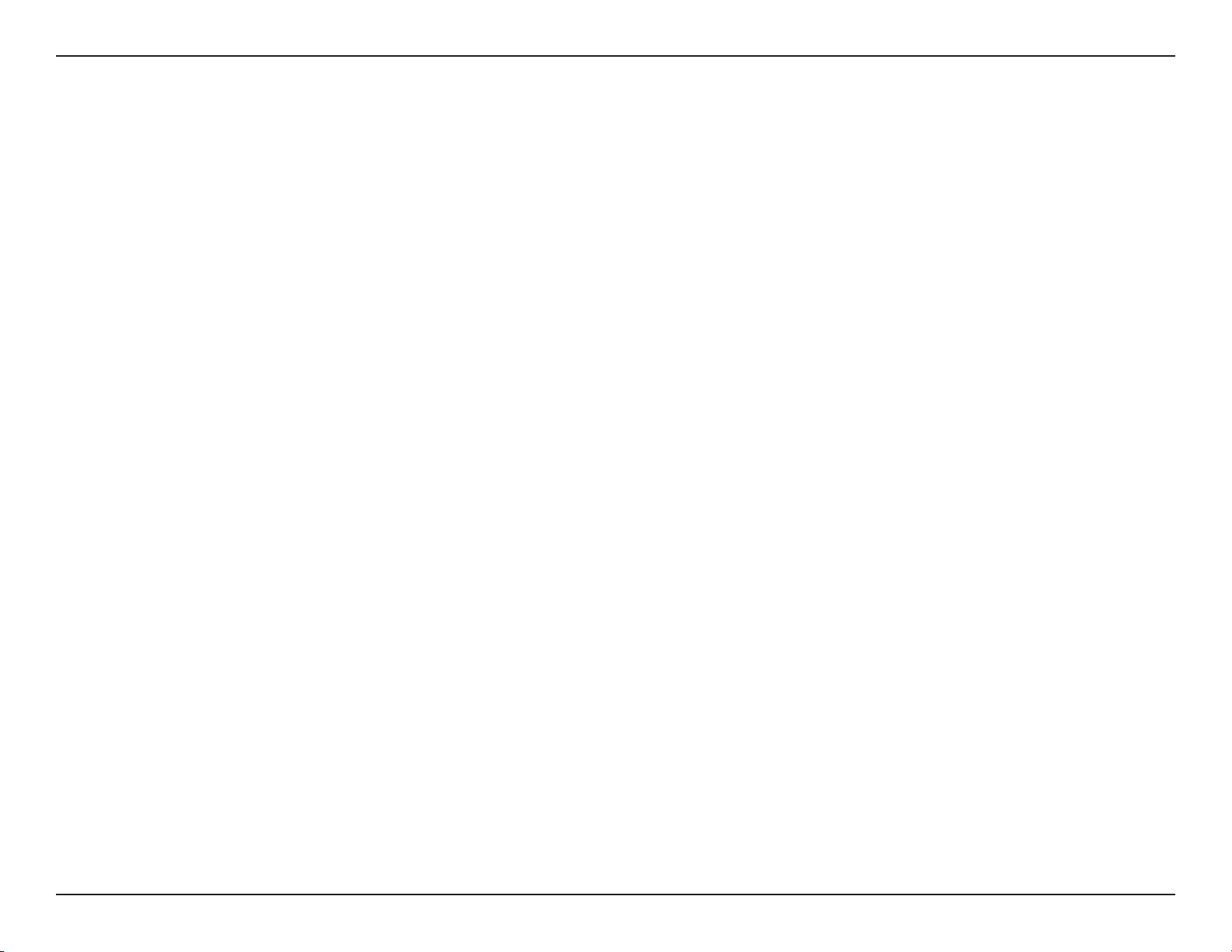
Section 3 - Configuration
6 to 4 Tunneling (Stateful)
My IPv6 Connection:
6 to 4 Settings:
Primary/Secondary
DNS Address:
LAN IPv6 Address:
LAN Link-Local
Address:
Enable
Autoconfiguration:
Autoconfiguration
Type:
IPv6 Address Range
Start:
Select 6.to.4 from the drop-down menu.
Enter the IPv6 settings supplied by your Internet
provider (ISP).
Enter the primary and secondary DNS server
addresses.
Enter the LAN (local) IPv6 address for the
router.
Displays the Router’s LAN Link-Local Address.
Check to enable the Autoconfiguration feature.
Select
the next page for Stateless.
Enter the start IPv6 Address for the DHCPv6
range for your local computers.
Stateful.(DHCPv6) or Stateless. Refer to
IPv6 Address Range
End:
IPv6 Address
Lifetime:
Enter the end IPv6 Address for the DHCPv6
range for your local computers.
Enter the IPv6 Address Lifetime (in minutes).
59D-Link DIR-615 User Manual
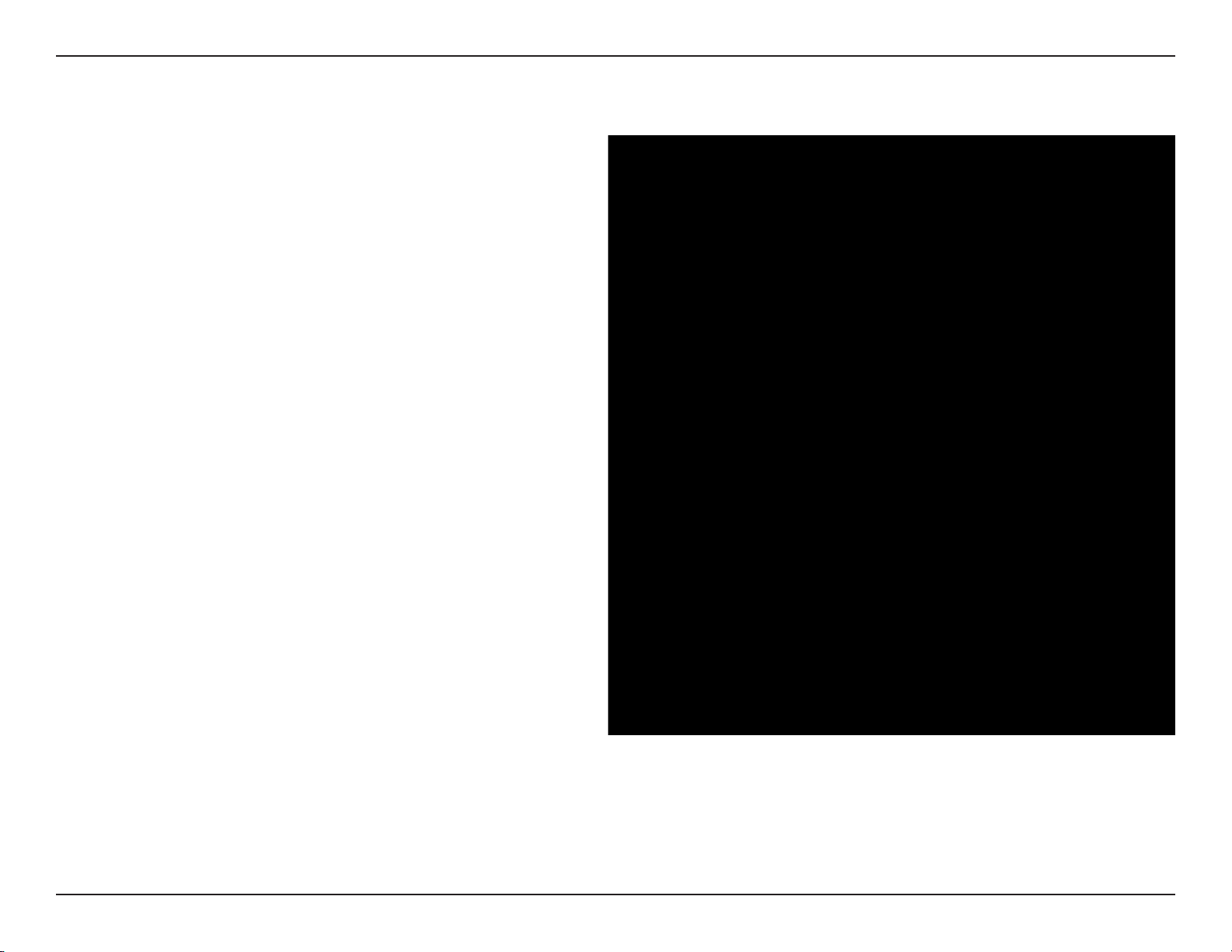
Section 3 - Configuration
6 to 4 Tunneling (Stateless)
My IPv6 Connection:
6 to 4 Settings:
Primary/Secondary DNS
Address:
LAN IPv6 Address:
LAN Link-Local
Address:
Enable
Autoconfiguration:
Autoconfiguration Type:
Router Advertisement
Lifetime:
Select 6.to.4 from the drop-down menu.
Enter the IPv6 settings supplied by your
Internet provider (ISP).
Enter the primary and secondary DNS server
addresses.
Enter the LAN (local) IPv6 address for the
router.
Displays the Router’s LAN Link-Local
Address.
Check to enable the Autoconfiguration
feature.
Select Stateless. Refer to the previous page
for Stateful.
Enter the Router Advertisement Lifetime (in
minutes).
60D-Link DIR-615 User Manual
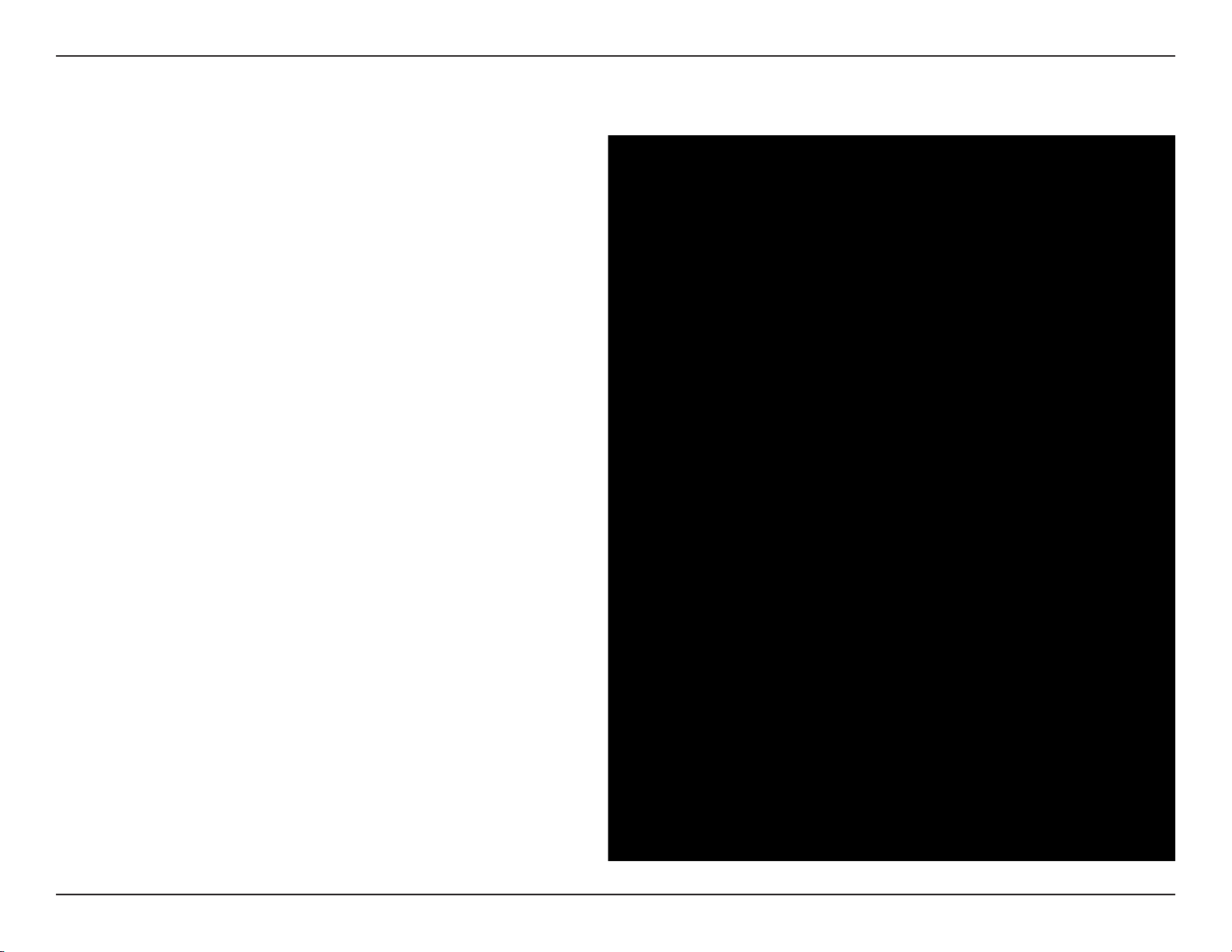
Section 3 - Configuration
IPv6 in IPv4 Tunneling (Stateful)
My IPv6 Connection:
IPv6 in IPv4 Tunnel
Settings:
LAN IPv6 Address:
LAN Link-Local
Address:
Enable
Autoconfiguration:
Autoconfiguration
Type:
IPv6 Address
Lifetime:
Select IPv6.in.IPv4.Tunnel from the drop-down
menu.
Enter the settings supplied by your Internet
provider (ISP).
Enter the LAN (local) IPv6 address for the
router.
Displays the Router’s LAN Link-Local
Address.
Check to enable the Autoconfiguration
feature.
Select Stateful. Refer to the previous page for
Stateful.
Enter the Router Advertisement Lifetime (in
minutes).
61D-Link DIR-615 User Manual
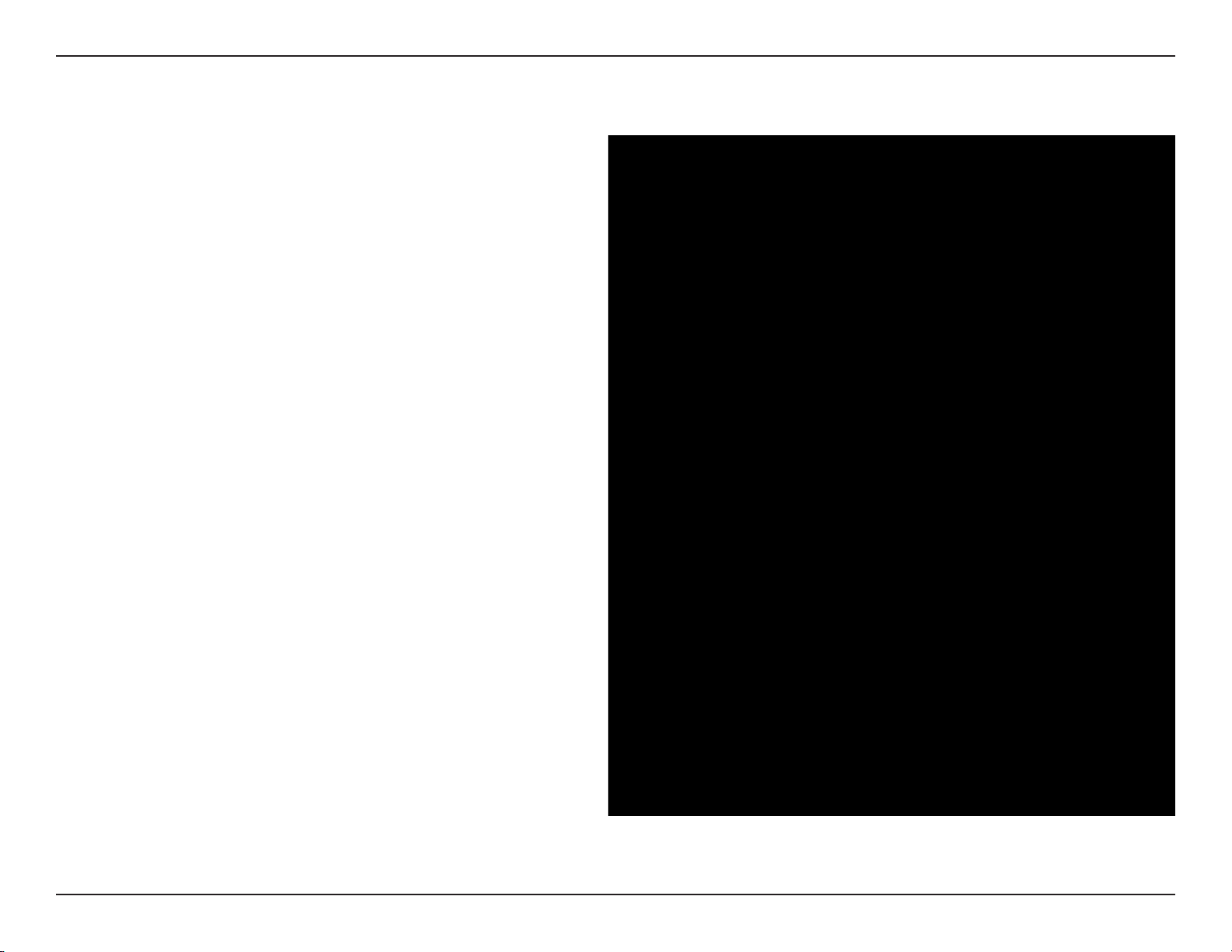
Section 3 - Configuration
IPv6 in IPv4 Tunneling (Stateless)
My IPv6 Connection:
IPv6 in IPv4 Tunnel
Settings:
LAN IPv6 Address:
LAN Link-Local
Address:
Enable
Autoconfiguration:
Autoconfiguration
Type:
IPv6 Address Range
Start:
Select IPv6.in.IPv4.Tunnel from the drop-down
menu.
Enter the settings supplied by your Internet
provider (ISP).
Enter the LAN (local) IPv6 address for the
router.
Displays the Router’s LAN Link-Local
Address.
Check to enable the Autoconfiguration
feature.
Select Stateful.(DHCPv6) or Stateless. Refer
to the next page for Stateless.
Enter the start IPv6 Address for the DHCPv6
range for your local computers.
IPv6 Address Range
End:
IPv6 Address
Lifetime:
Enter the end IPv6 Address for the DHCPv6
range for your local computers.
Enter the IPv6 Address Lifetime (in minutes).
62D-Link DIR-615 User Manual
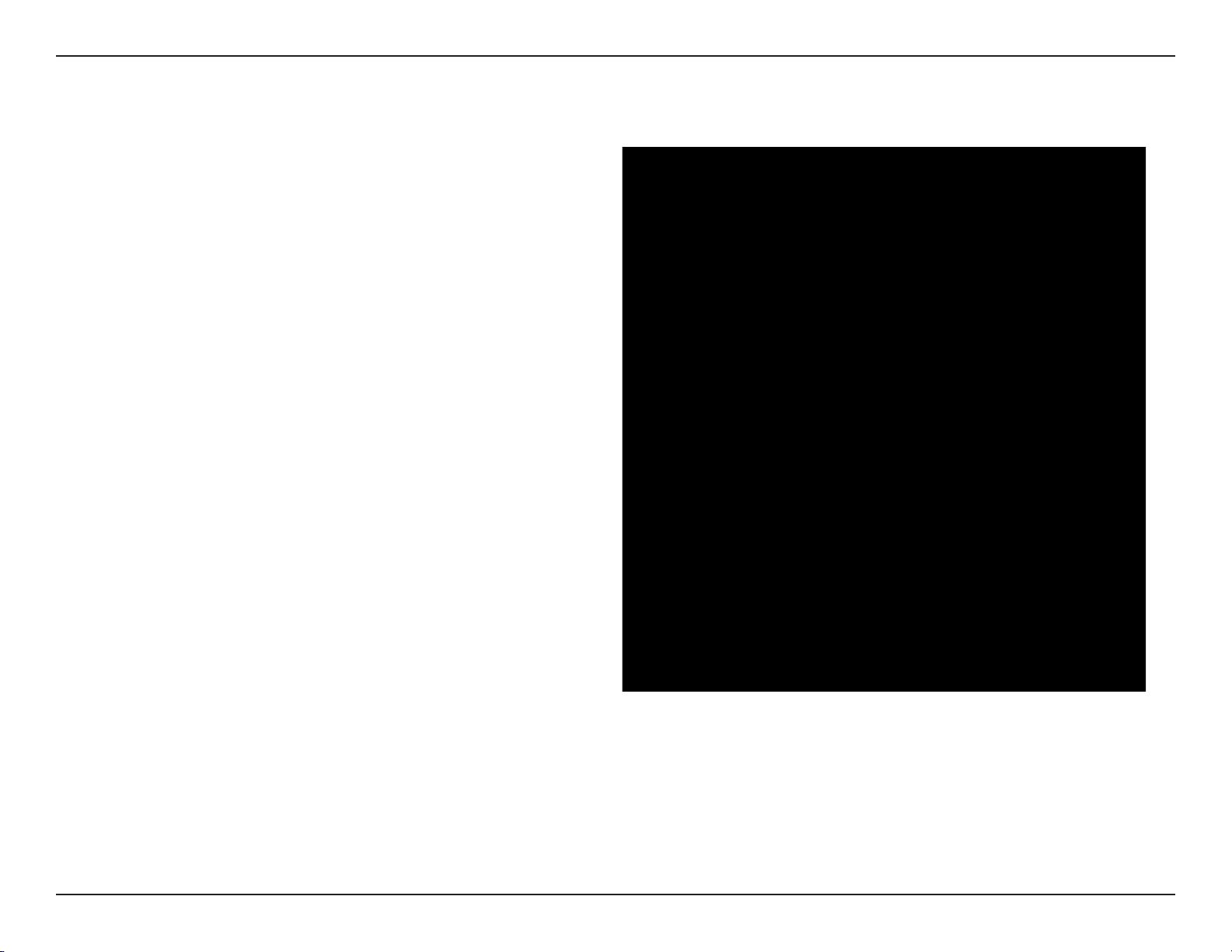
Section 3 - Configuration
Stateless Autoconfiguration (Stateless)
My IPv6 Connection:
IPv6 DNS Settings:
LAN IPv6 Address:
LAN Link-Local
Address:
Enable
Autoconfiguration:
Autoconfiguration
Type:
IPv6 Address
Lifetime:
Select
drop-down menu.
Enter the settings supplied by your Internet
provider (ISP).
Enter the LAN (local) IPv6 address for the
router.
Displays the Router’s LAN Link-Local
Address.
Check to enable the Autoconfiguration
feature.
Select Stateless. Refer to the previous page
for Stateful.
Enter the Router Advertisement Lifetime (in
minutes).
Stateless.Autoconfiguration from the
63D-Link DIR-615 User Manual
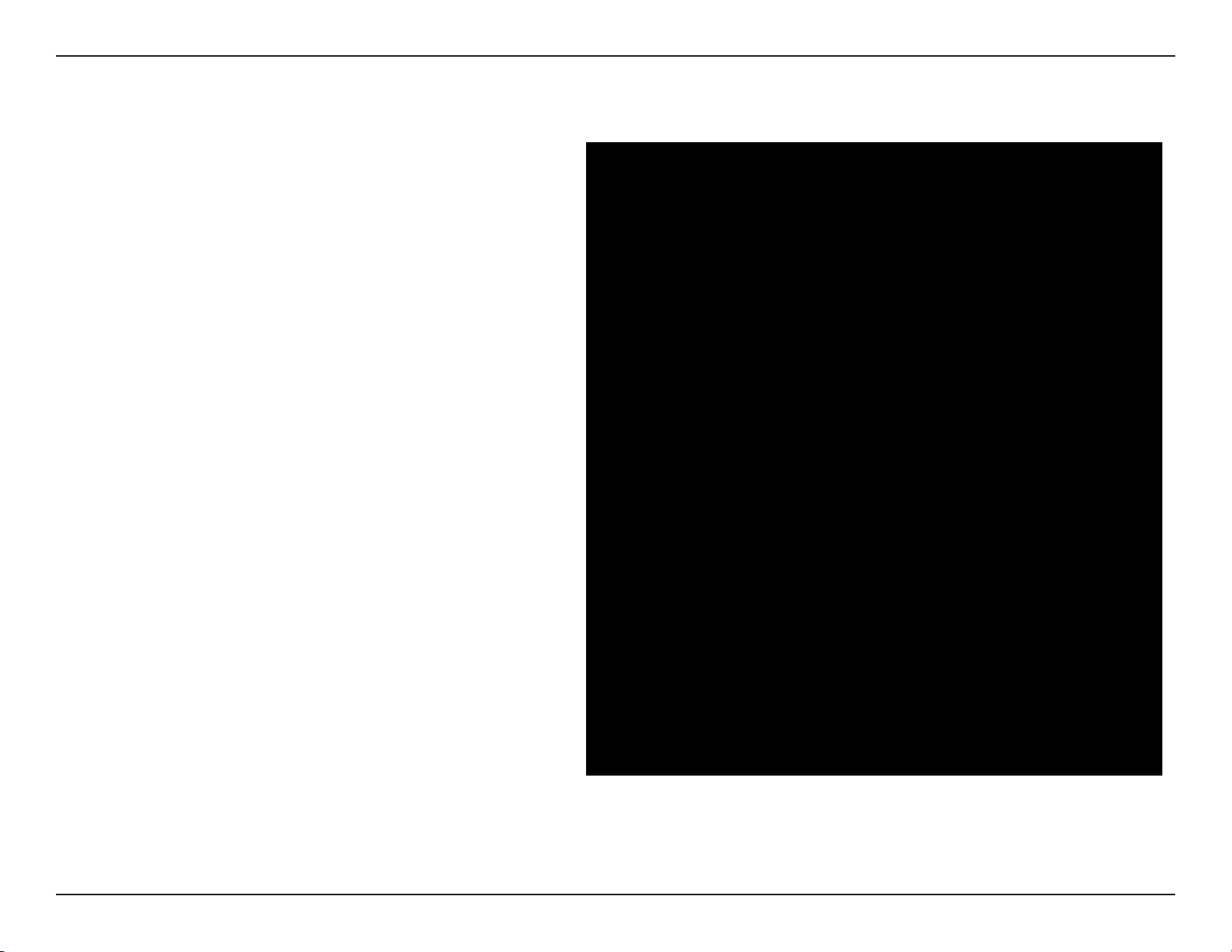
Section 3 - Configuration
My IPv6 Connection:
IPv6 DNS Settings:
LAN IPv6 Address:
LAN Link-Local
Address:
Enable
Autoconfiguration:
Autoconfiguration
Type:
IPv6 Address
Lifetime:
Select Stateless.Autoconfiguration from the
drop-down menu.
Stateless Autoconfiguration (Stateful)
Enter the settings supplied by your Internet
provider (ISP).
Enter the LAN (local) IPv6 address for the
router.
Displays the Router’s LAN Link-Local
Address.
Check to enable the Autoconfiguration
feature.
Select Stateful. Refer to the previous page for
Stateful.
Enter the Router Advertisement Lifetime (in
minutes).
64D-Link DIR-615 User Manual
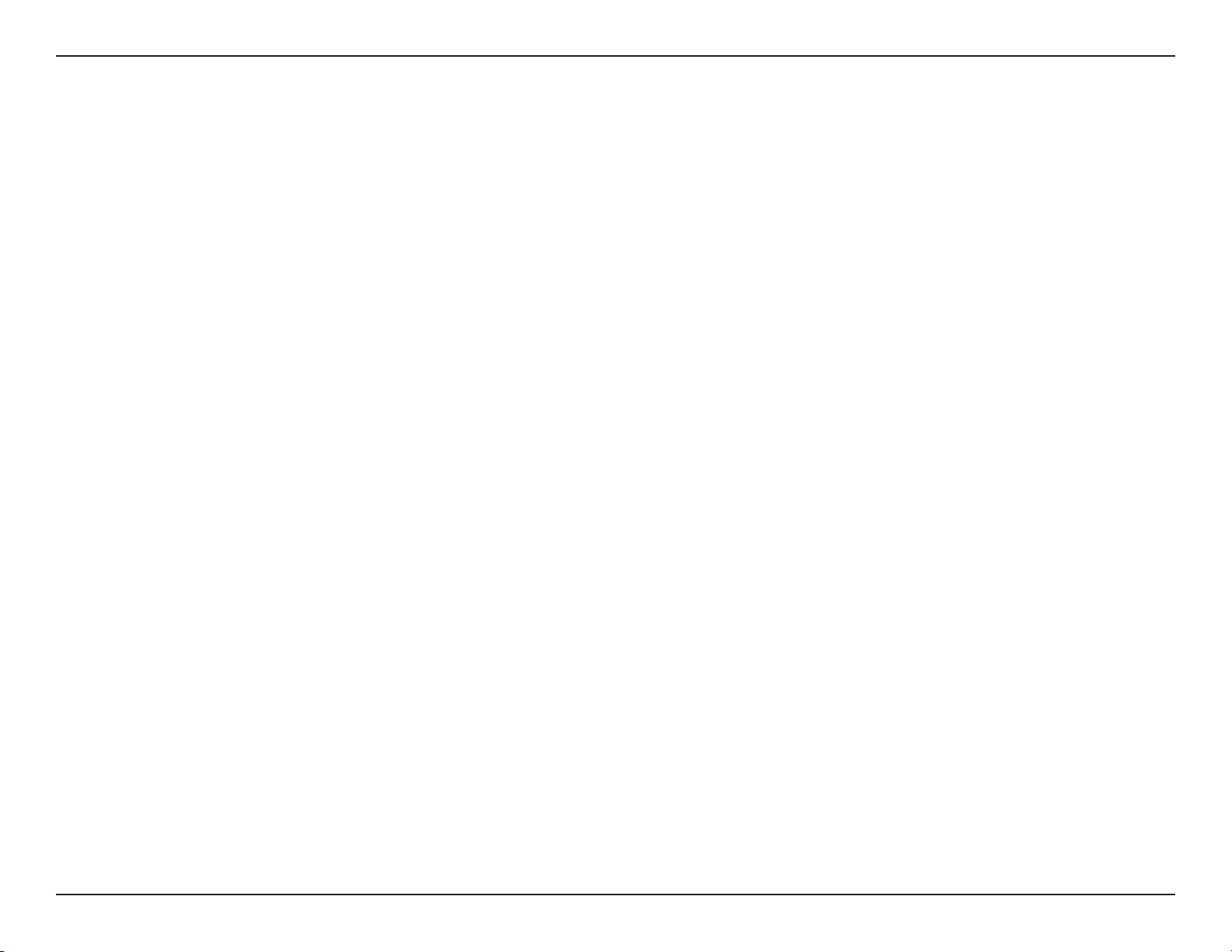
Section 3 - Configuration
Administrator Settings
This page will allow you to change the Administrator and User passwords. You can also enable Remote Management.
There are two accounts that can access the management interface through the web browser. The accounts are admin
and user. Admin has read/write access while user has read-only access. User can only view the settings but cannot
make any changes. Only the admin account has the ability to change both admin and user account passwords.
Admin Password:
User Password:
Gateway Name:
Enable Graphical
Authentication:
Enable HTTPS
Server:
Enable Remote
Management:
Enter a new password for the Administrator Login Name. The administrator
can make changes to the settings.
Enter the new password for the User login. If you login as the User, you
can only see the settings, but cannot change them.
Enter a name for the DIR-615 router.
Enables a challenge-response test to require users to type letters or
numbers from a distorted image displayed on the screen to prevent online
hackers and unauthorized users from gaining access to your router’s
network settings.
Check to enable HTTPS to connect to the router securely.
Remote management allows the DIR-615 to be configured from the
Internet by a web browser. A username and password is still required
to access the Web-Management interface. In general, only a member of
your network can browse the built-in web pages to perform Administrator
tasks. This feature enables you to perform Administrator tasks from the
remote (Internet) host.
The port number used to access the DIR-615.
Remote Admin
Inbound Filter:
Details:
Example: http://x.x.x.x:8080 whereas x.x.x.x is the Internet IP address of the DIR-615 and 8080 is the port used for the
Change Password
Web Management interface. If you have enabled
HTTPS.Server and checked Use.HTTPS, you must enter https:// as
Remote Management
part of the URL to access the router remotely.
This section will list any rules that are created. You may click the Edit icon to change the settings or enable/disable the
rule, or click the Delete icon to remove the rule.
65D-Link DIR-615 User Manual

Section 3 - Configuration
Time Settings
The Time Configuration option allows you to configure, update, and maintain the correct time on the internal system
clock. From this section you can set the time zone that you are in and set the Time Server. Daylight Saving can also
be configured to automatically adjust the time when needed.
Time Zone:
Daylight Saving:
Enable NTP
Server:
NTP Server
Used:
Manual:
Select the Time Zone from the drop-down
menu.
To select Daylight Saving time manually, select
enabled or disabled, and enter a start date and
an end date for daylight saving time.
NTP is short for Network Time Protocol. NTP
synchronizes computer clock times in a network
of computers. Check this box to use a NTP
server. This will only connect to a server on the
Internet, not a local server.
Enter the NTP server or select one from the
drop-down menu.
To manually input the time, enter the values
in these fields for the Year, Month, Day, Hour,
Minute, and Second and then click
You can also click Copy.Your.Computer’s.Time.
Settings.
Set.Time.
66D-Link DIR-615 User Manual

Section 3 - Configuration
SysLog
The Broadband Router keeps a running log of events and activities occurring on the Router. You may send these logs
to a SysLog server on your network.
Enable Logging to
SysLog Server:
SysLog Server IP
Address:
Check this box to send the router logs to a
SysLog Server.
The address of the SysLog server that will be
used to send the logs. You may also select
your computer from the drop-down menu (only
if receiving an IP address from the router via
DHCP).
67D-Link DIR-615 User Manual

Section 3 - Configuration
E-mail Settings
The Email feature can be used to send the system log files, router alert messages, and firmware update notification
to your e-mail address.
Enable Email
Notification:
From Email
Address:
To Email Address:
SMTP Server
Address:
Enable
Authentication:
Account Name:
Password:
When this option is enabled, router activity logs
are e-mailed to a designated e-mail address.
This e-mail address will appear as the sender
when you receive a log file or firmware upgrade
notification via e-mail.
Enter the e-mail address where you want the
e-mail sent.
Enter the SMTP server address for sending
e-mail. If your SMTP server requires
authentication, select this option.
Check this box if your SMTP server requires
authentication.
Enter your account for sending e-mail.
Enter the password associated with the account.
Re-type the password associated with the
account.
On Log Full:
On Schedule:
Schedule:
When this option is selected, logs will be sent
via e-mail when the log is full.
Selecting this option will send the logs via
e-mail according to schedule.
This option is enabled when On Schedule is selected. You can select a schedule from the list of defined schedules. To
create a schedule, go to
Tools.>.Schedules.
68D-Link DIR-615 User Manual

Section 3 - Configuration
System Settings
Save Settings to
Local Hard Drive:
Load Settings
from Local Hard
Drive:
Restore to Factory
Default Settings:
Use this option to save the current router
configuration settings to a file on the hard disk
of the computer you are using. First, click the
Save button. You will then see a file dialog,
where you can select a location and file name
for the settings.
Use this option to load previously saved
router configuration settings. First, use the
Browse control to find a previously save file
of configuration settings. Then, click the Load
button to transfer those settings to the router.
This option will restore all configuration settings
back to the settings that were in effect at the
time the router was shipped from the factory.
Any settings that have not been saved will be
lost, including any rules that you have created. If
you want to save the current router configuration
settings, use the Save button above.
Reboot Device:
Click to reboot the router.
69D-Link DIR-615 User Manual

Section 3 - Configuration
Update Firmware
You can upgrade the firmware of the Router here. Make sure the firmware you want to use is on the local hard drive of
the computer. Click on Browse to locate the firmware file to be used for the update. Please check the D-Link support
site for firmware updates at http://support.dlink.com. You can download firmware upgrades to your hard drive from the
D-Link support site.
Firmware
Upgrade:
Browse:
Notifications
Options:
Click on
Firmware.Version to find out if there is an
updated firmware; if so, download the new
firmware to your hard drive.
After you have downloaded the new firmware,
click Browse to locate the firmware update on
your hard drive. Click Upload to complete the
firmware upgrade.
Check
Firmware.Version to have the router check
automatically to see if there is a new firmware
upgrade.
Check
Version to have the router send an e-mail when
there is a new firmware available.
Check. Online. Now. for. Latest.
Automatically.Check.Online.for.Latest.
Email.Notification.of.Newer.Firmware.
70D-Link DIR-615 User Manual
