Page 1
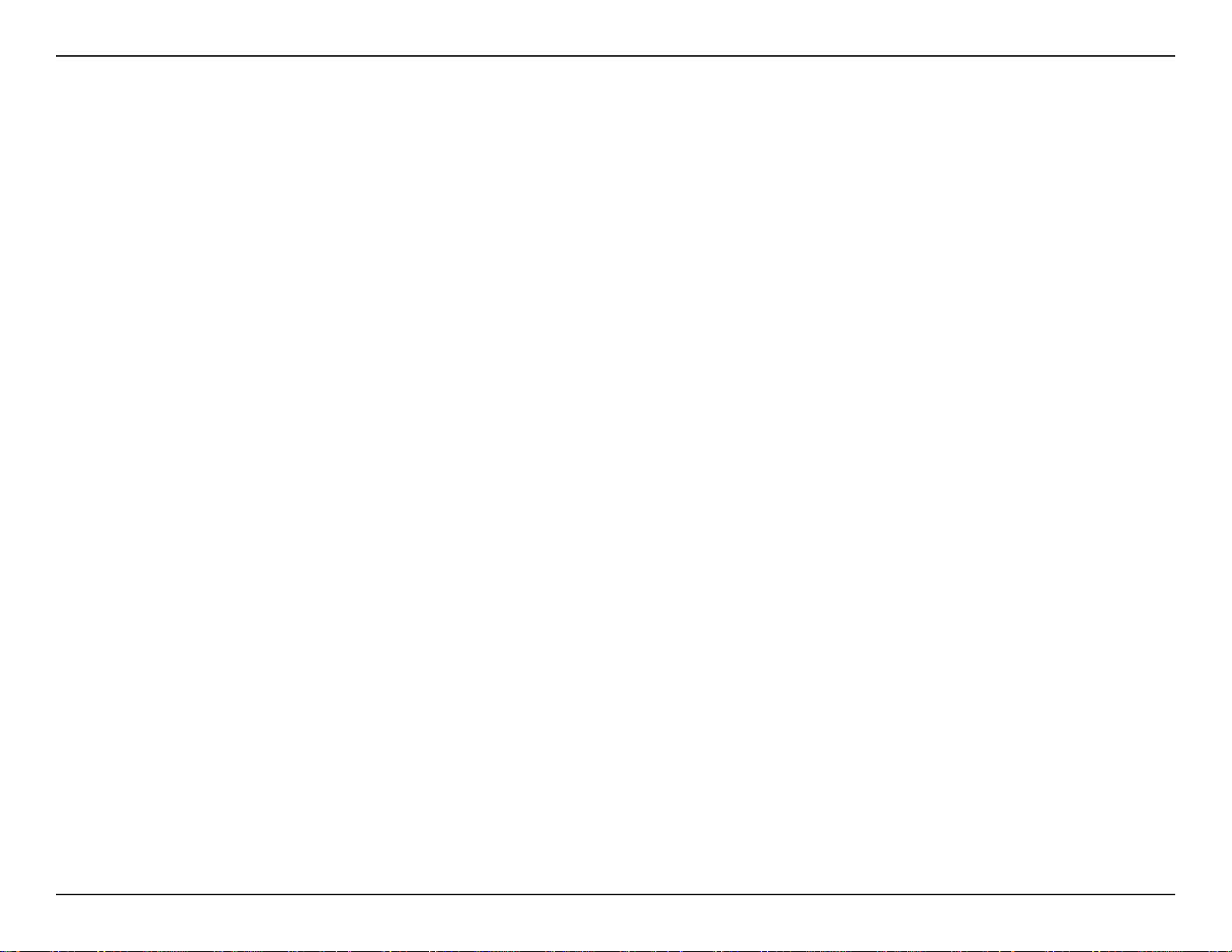
Section 3 - Configuration
DDNS
The DDNS feature allows you to host a server (Web, FTP, Game Server, etc…) using a domain name that you have
purchased (www.whateveryournameis.com) with your dynamically assigned IP address. Most broadband Internet
Service Providers assign dynamic (changing) IP addresses. Using a DDNS service provider, your friends can enter in
your domain name to connect to your server no matter what your IP address is.
DDNS:
Server Address:
Host Name:
Username or Key:
Password or Key:
Timeout:
Status:
Dynamic Domain Name System is a method of
keeping a domain name linked to a changing IP
Address. Check the box to enable DDNS.
Choose your DDNS provider from the drop
down menu.
Enter the Host Name that you registered with
your DDNS service provider.
Enter the Username for your DDNS account.
Enter the Password for your DDNS account.
Enter a time (in hours).
Displays the current connection status to your
DDNS server.
71D-Link DIR-615 User Manual
Page 2

Section 3 - Configuration
System Check
Ping Test:
Ping Results:
The Ping Test is used to send Ping packets
to test if a computer is on the Internet. Enter
the IP Address that you wish to Ping, and
click Ping.
The results of your ping attempts will be
displayed here.
72D-Link DIR-615 User Manual
Page 3

Section 3 - Configuration
Schedules
Name:
Days:
Time:
Save:
Schedule Rules
List:
Enter a name for your new schedule.
Select a day, a range of days, or All Week to
include every day.
Check
end time for your schedule.
Click Save to save your schedule. You
must click Save Settings at the top for your
schedules to go into effect.
The list of schedules will be listed here. Click
the Edit icon to make changes or click the
Delete icon to remove the schedule.
All.Day.-.24hrs or enter a start and
73D-Link DIR-615 User Manual
Page 4
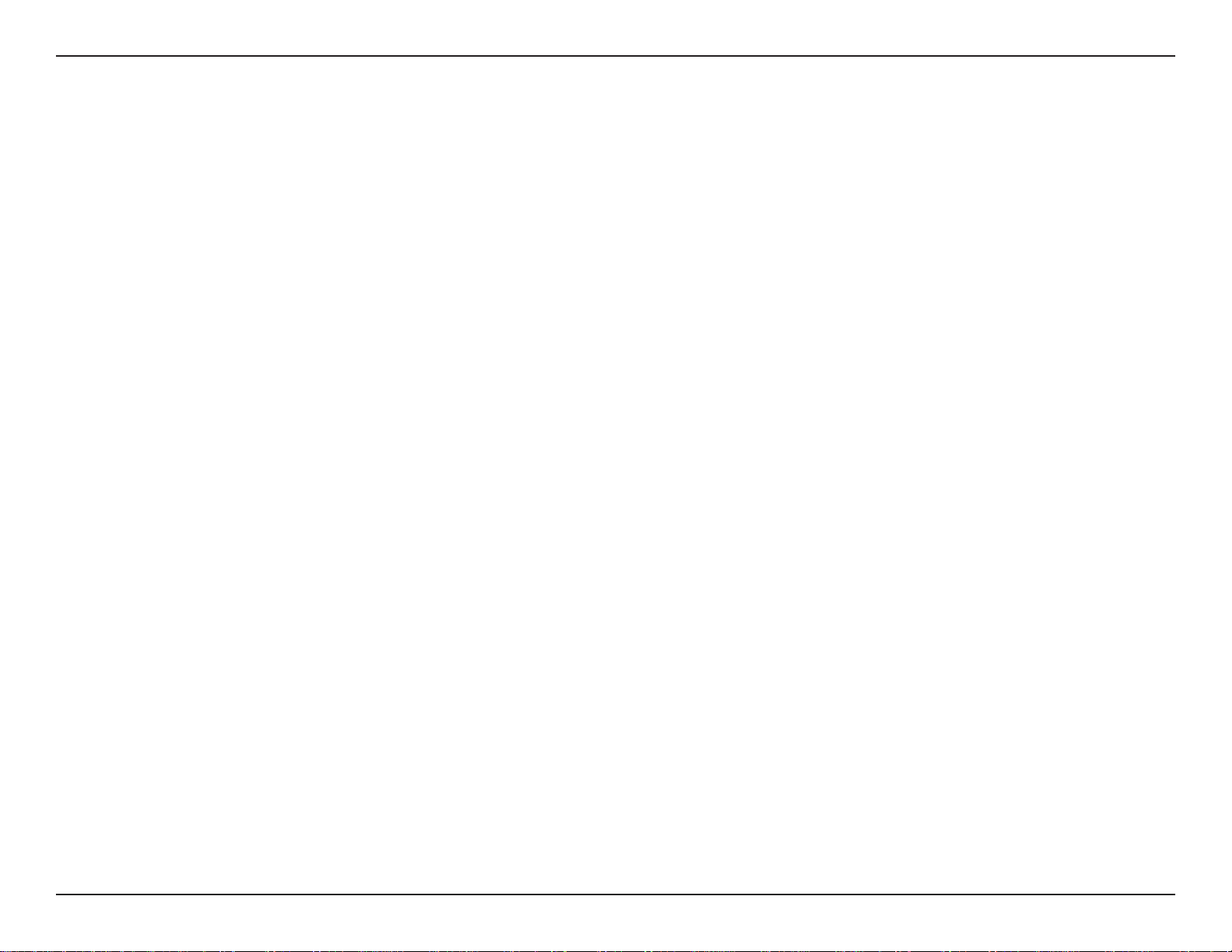
Section 3 - Configuration
Device Information
This page displays the current information for the DIR-615. It will display the LAN, WAN (Internet), and Wireless
information.
If your Internet connection is set up for a Dynamic IP address then a Release button and a Renew button will be
displayed. Use Release to disconnect from your ISP and use Renew to connect to your ISP.
If your Internet connection is set up for PPPoE, a Connect
button and a Disconnect button will be displayed. Use
Disconnect to drop the PPPoE connection and use
Connect to establish the PPPoE connection.
See the following page for more information.
74D-Link DIR-615 User Manual
Page 5

Section 3 - Configuration
General:
WAN:
LAN:
Wireless LAN:
LAN Computers:
IGMP Multicast
Memberships:
Displays the router’s time and firmware version.
Displays the MAC address and the public IP
settings for the router.
Displays the MAC address and the private (local)
IP settings for the router.
Displays the wireless MAC address and your
wireless settings such as SSID and Channel.
Displays computers and devices that are connected
to the router via Ethernet and that are receiving an
IP address assigned by the router (DHCP).
Displays the Multicast Group IP Address.
75D-Link DIR-615 User Manual
Page 6

Section 3 - Configuration
Log
The router automatically logs (records) events of possible interest in it’s internal memory. If there isn’t enough internal
memory for all events, logs of older events are deleted but logs of the latest events are retained. The Logs option allows
you to view the router logs. You can define what types of events you want to view and the level of the events to view.
This router also has external Syslog Server support so you can send the log files to a computer on your network that
is running a Syslog utility.
What to View:
View Levels:
Apply Log
Settings:
Refresh:
Clear:
Email Now:
Save Log:
You can select the types of messages that you want
to display from the log. Firewall & Security, System,
and Router Status messages can be selected.
There are three levels of message importance:
Informational, Warning, and Critical. Select the levels
that you want displayed in the log.
Will filter the log results so that only the selected
options appear.
Updates the log details on the screen so it displays
any recent activity.
Clears all of the log contents.
This option will send a copy of the router log to the
e-mail address configured in the
Settings screen.
This option will save the router to a log file on your
computer.
Tools. >. Email.
76D-Link DIR-615 User Manual
Page 7

Section 3 - Configuration
Stats
The screen below displays the Traffic Statistics. Here you can view the amount of packets that pass through the DIR-615 on
both the Internet and the LAN ports. The traffic counter will reset if the device is rebooted.
77D-Link DIR-615 User Manual
Page 8

Section 3 - Configuration
Internet Sessions
The Internet Sessions page displays full details of active Internet sessions through your router. An Internet session is a
conversation between a program or application on a LAN-side computer and a program or application on a WAN-side
computer.
Local:
NAT:
Internet:
Protocol:
State:
The IP address and, where appropriate, port
number of the local application.
The port number of the LAN-side application as
viewed by the WAN-side application.
The IP address and, where appropriate, port
number of the application on the Internet.
The communications protocol used for the
conversation.
State for sessions that use the TCP protocol:
NO: None -- This entry is used as a placeholder for a future connection that may occur.
SS: SYN Sent -- One of the systems is attempting to start a connection.
EST: Established -- the connection is passing data.
FW: FIN Wait -- The client system has requested that the connection be stopped.
CW: Close Wait -- The server system has requested that the connection be stopped.
TW: Time Wait -- Waiting for a short time while a connection that was in FIN Wait is fully closed.
LA: Last ACK -- Waiting for a short time while a connection that was in Close Wait is fully closed.
CL: Closed -- The connection is no longer active but the session is being tracked in case there are any retransmitted
packets still pending.
Dir:
The direction of initiation of the conversation:
. Out - Initiated from LAN to WAN.
. In - Initiated from WAN to LAN.
78D-Link DIR-615 User Manual
Page 9

Section 3 - Configuration
Priority:
Time Out:
The preference given to outbound packets of this conversation by the QoS Engine logic. Smaller numbers represent higher
priority.
The number of seconds of idle time until the router considers the session terminated. The initial value of Time Out depends
on the type and state of the connection.
300.seconds - UDP connections.
240.seconds - Reset or closed TCP connections. The connection does not close instantly so that lingering packets
can pass or the connection can be re-established.
7800.seconds - Established or closing TCP connections.
79D-Link DIR-615 User Manual
Page 10

Section 3 - Configuration
Wireless
The wireless client table displays a list of current connected wireless clients. This table also displays the connection
time and MAC address of the connected wireless clients.
80D-Link DIR-615 User Manual
Page 11
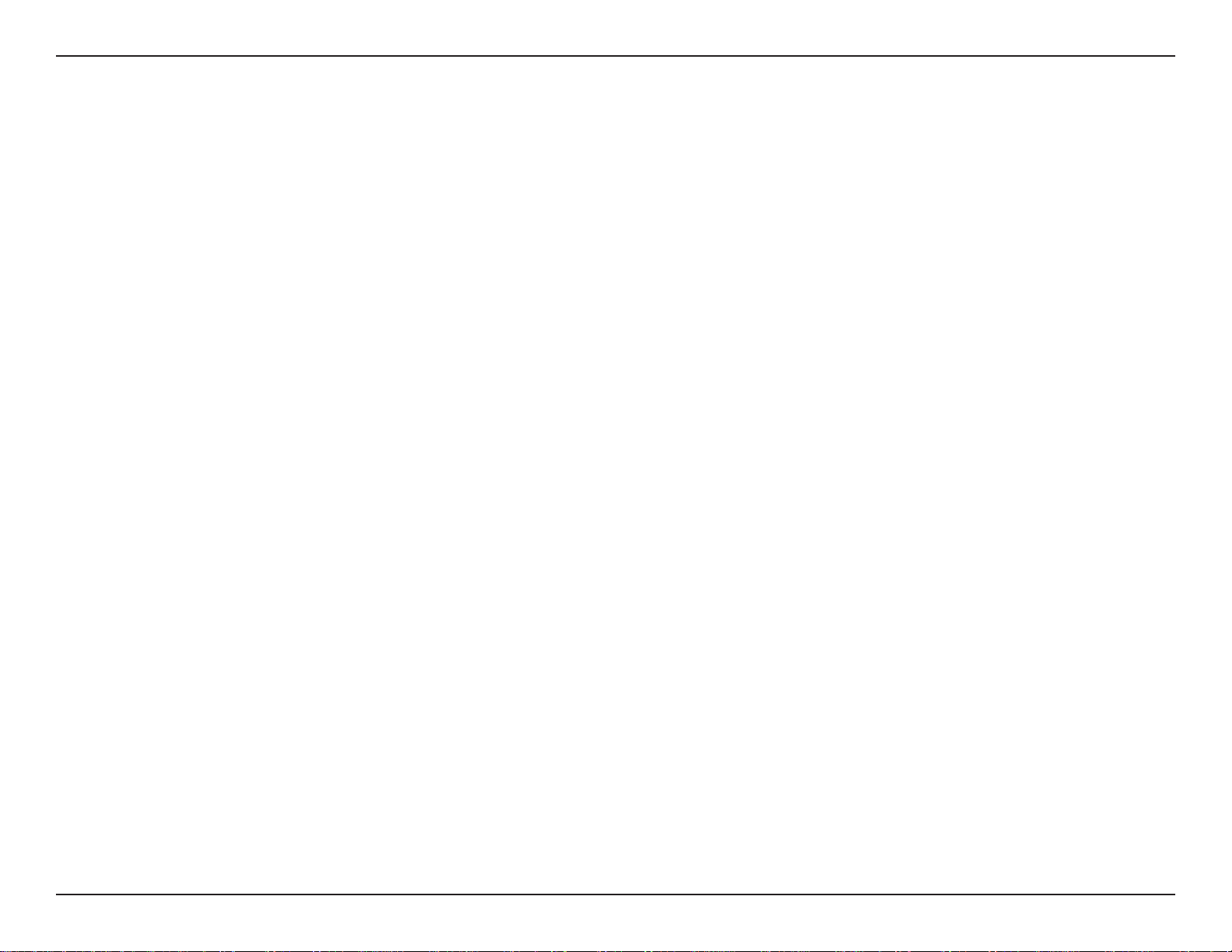
Section 3 - Configuration
IPv6
This screen will display all of your IPv6 internet and network connection details are displayed on this page.
81D-Link DIR-615 User Manual
Page 12

Section 3 - Configuration
Support
82D-Link DIR-615 User Manual
Page 13
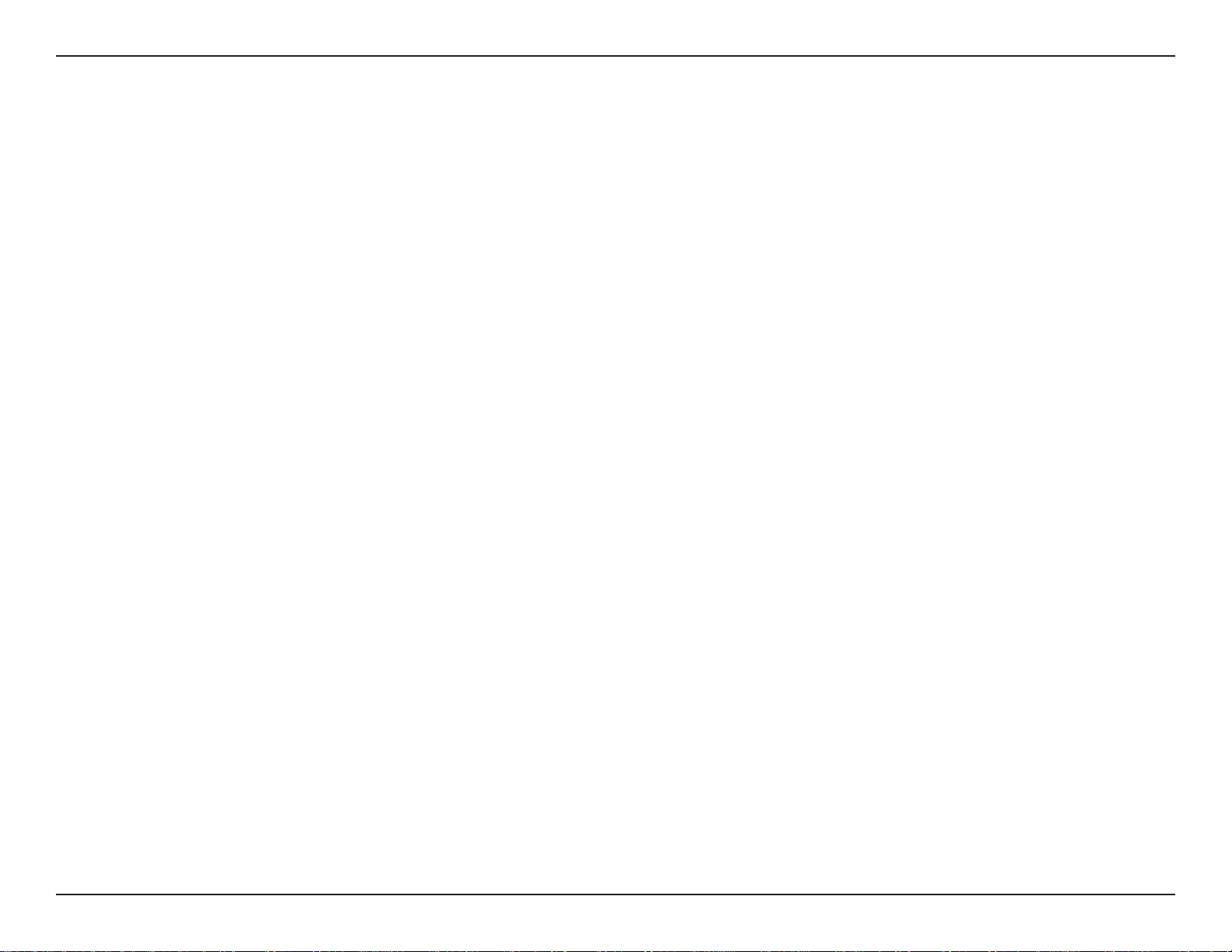
Section 4 - Security
Wireless Security
This section will show you the different levels of security you can use to protect your data from intruders. The DIR-615
offers the following types of security:
• WPA2 (Wi-Fi Protected Access 2) • WPA2-PSK(Pre-Shared Key)
• WPA (Wi-Fi Protected Access) • WPA-PSK (Pre-Shared Key)
What is WPA?
WPA, or Wi-Fi Protected Access, is a Wi-Fi standard that was designed to improve the security features of WEP (Wired
Equivalent Privacy).
The 2 major improvements over WEP:
• Improved data encryption through the Temporal Key Integrity Protocol (TKIP). TKIP scrambles the keys
using a hashing algorithm and, by adding an integrity-checking feature, ensures that the keys haven’t
been tampered with. WPA2 is based on 802.11i and uses Advanced Encryption Standard (AES) instead
of TKIP.
• User authentication, which is generally missing in WEP, through the extensible authentication protocol
(EAP). WEP regulates access to a wireless network based on a computer’s hardware-specific MAC
address, which is relatively simple to be sniffed out and stolen. EAP is built on a more secure public-key
encryption system to ensure that only authorized network users can access the network.
WPA-PSK/WPA2-PSK uses a passphrase or key to authenticate your wireless connection. The key is an alpha-numeric
password between 8 and 63 characters long. The password can include symbols (!?*&_) and spaces. This key must
be the exact same key entered on your wireless router or access point.
WPA/WPA2 incorporates user authentication through the Extensible Authentication Protocol (EAP). EAP is built on a
more secure public key encryption system to ensure that only authorized network users can access the network.
83D-Link DIR-615 User Manual
Page 14

Section 4 - Security
Wireless Connection Setup Wizard
To run the security wizard, browse to the Setup page and then click the Wireless.Connection.Setup.Wizard.button.
84D-Link DIR-615 User Manual
Page 15

Section 4 - Security
Enter the SSID (Service Set Identifier). The SSID is the name
of your wireless network. Create a name using up to 32
characters. The SSID is case-sensitive. Select Automatically
and click Next.
Once this screen appears, the setup is complete. You will be
given a detailed summary of your wireless security settings.
Click Save to continue.
85D-Link DIR-615 User Manual
Page 16
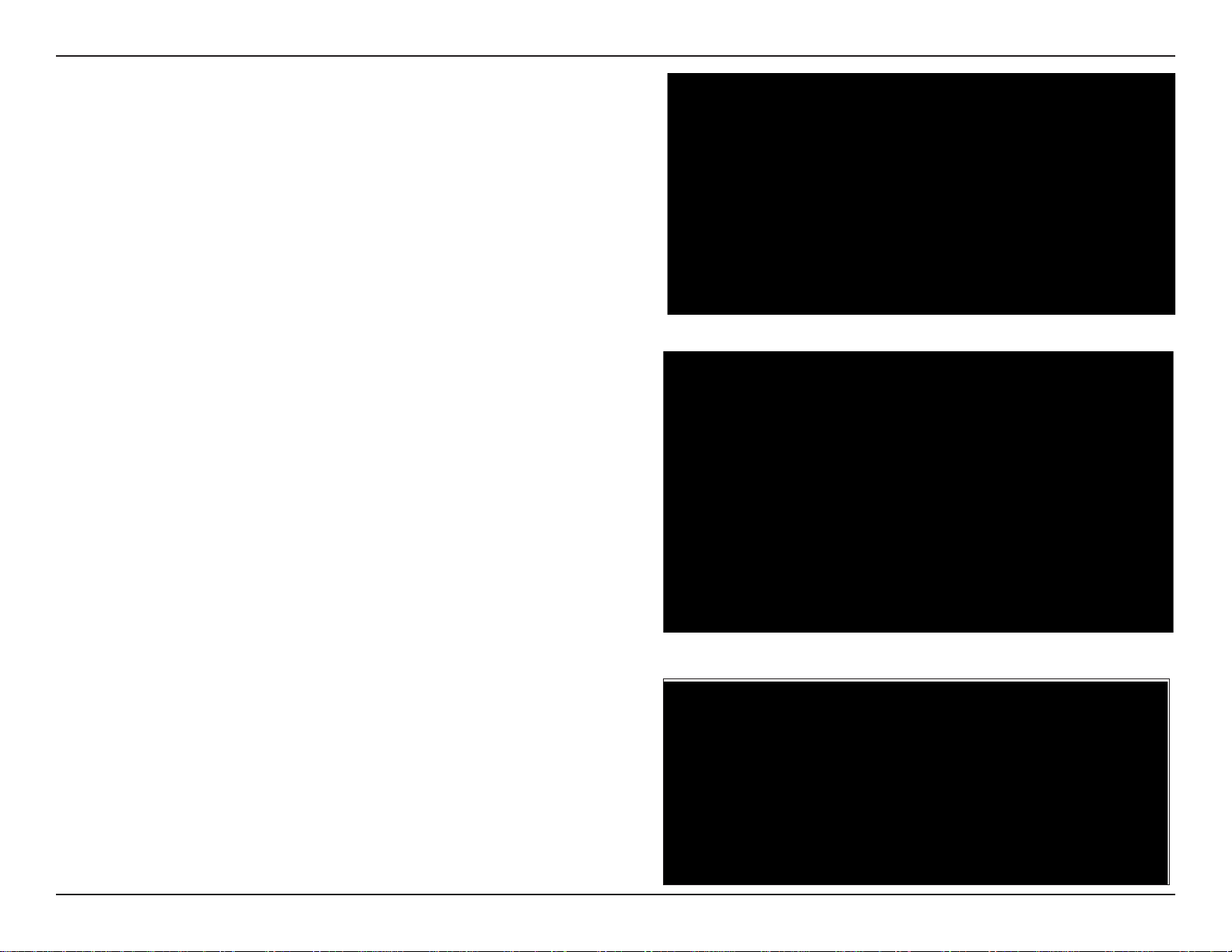
Section 4 - Security
Enter the SSID (Service Set Identifier). The SSID is the
name of your wireless network. Create a name using up to
32 characters. The SSID is case-sensitive. Select Manually
and click on Next.
Select a wireless security password. It must be exactly 5 or 13
characters. It must also be exactly 10 or 26 characters using
0-9 and A-F. Click Next to continue.
Your Setup is complete. You will be given a detailed summary of
your wireless security settings. Click Save to finish the Security
Wizard.
86D-Link DIR-615 User Manual
Page 17

Section 4 - Security
Add Wireless Device with WPS Wizard
From the Setup > Wireless.Settings screen, click Add.
Wireless.Device.with.WPS.
Select Auto to add a wireless client using WPS (Wi-Fi Protected
Setup). Once you select
a 120 second time limit to apply the settings to your wireless
client(s) and successfully establish a connection.
Auto.and click.Connect, you will have
If you select Manual, a settings summary screen will appear.
Write down the security key and enter this on your wireless
clients.
PIN: Select this option to use PIN method. In order to use this
method you must know the wireless client’s 8 digit PIN and
click Connect.
PBC:.Select this option to use PBC (Push Button) method to
add a wireless client. Click Connect.
87D-Link DIR-615 User Manual
Page 18

Section 4 - Security
Configure WPA-Personal (PSK)
It is recommended to enable encryption on your wireless router before your wireless network adapters. Please establish
wireless connectivity before enabling encryption. Your wireless signal may degrade when enabling encryption due to
the added overhead.
1..Log into the web-based configuration by opening a
web browser and entering the IP address of the router
(192.168.0.1). Click on
Settings on the left side.
2. Next to Security Mode, select WPA-Personal.
3. Next to WPA Mode, select Auto, WPA2.Only, or.WPA.Only.
Use Auto if you have wireless clients using both WPA and
WPA2.
.Setup.and then click.Wireless.
4. Next to Cypher Type, select
If you have wireless clients that use both types, use
and.AES.
5. Next to Group Key Update Interval, enter the amount of time
before the group key used for broadcast and multicast data
is changed (3600 is default).
6. Next to Pre-Shared Key, enter a key (passphrase). The key
is entered as a pass-phrase in ASCII format at both ends of
the wireless connection. The pass-phrase must be between
8-63 characters.
7. Click Save.Settings to save your settings. If you are configuring the router with a wireless adapter, you will lose
connectivity until you enable WPA-PSK on your adapter and enter the same passphrase as you did on the router.
TKIP.and.AES, TKIP, or AES.
TKIP.
88D-Link DIR-615 User Manual
Page 19
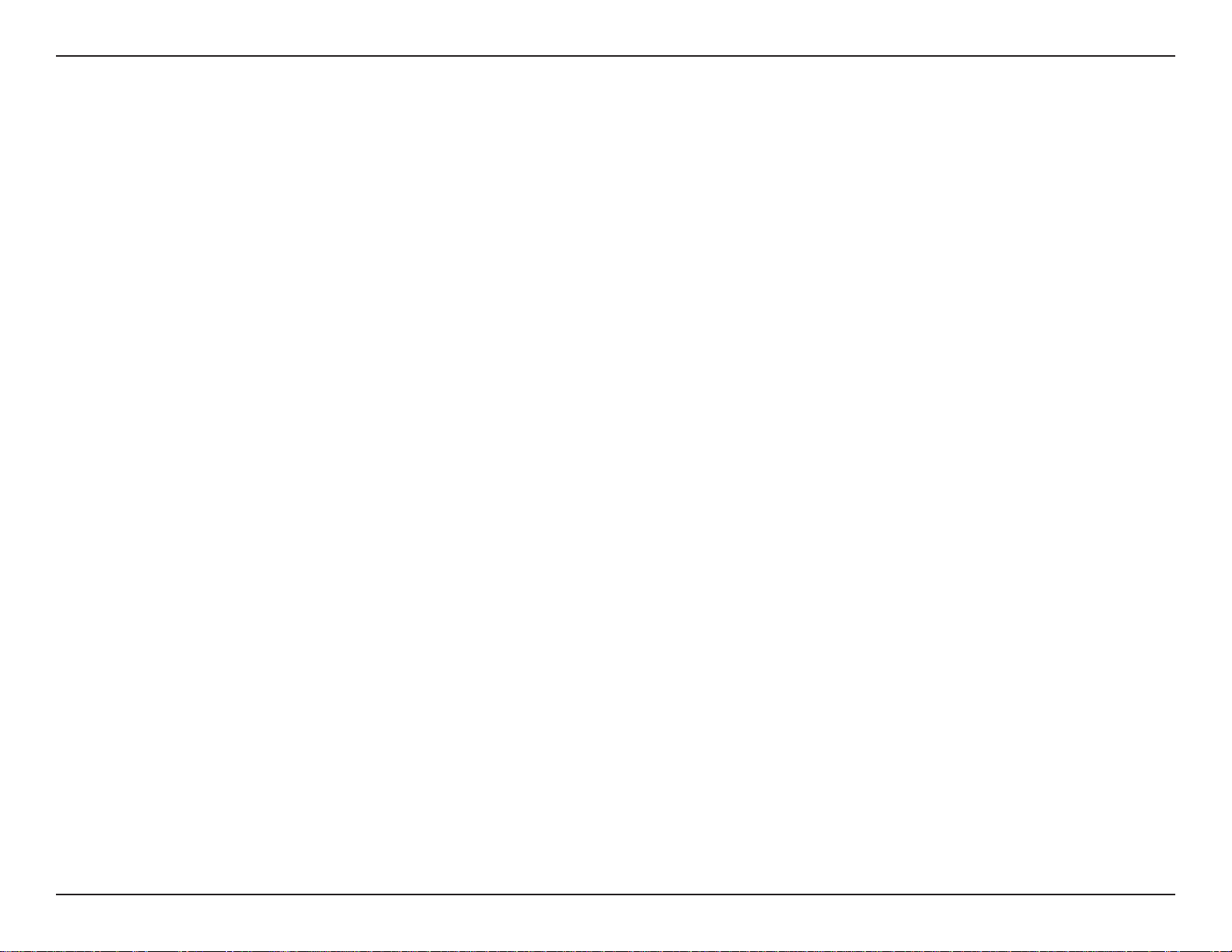
Section 4 - Security
Configure WPA-Enterprise (RADIUS)
It is recommended to enable encryption on your wireless router before your wireless network adapters. Please establish
wireless connectivity before enabling encryption. Your wireless signal may degrade when enabling encryption due to
the added overhead.
1..Log into the web-based configuration by opening a web browser
and entering the IP address of the router (192.168.0.1). Click
on.Setup.and then click.Wireless.Settings on the left side.
2. Next to Security Mode, select WPA-Enterprise.
Note: The user must disable Wi-Fi Protected Setup in order to
select WPA-Enterprise.
3. Next to WPA Mode, select Auto,
Auto if you have wireless clients using both WPA and WPA2.
4. Next to Cypher Type, select
have wireless clients that use both types, use
5. Next to Group Key Update Interval, enter the amount of time
before the group key used for broadcast and multicast data is
changed (3600 is default).
6. Next to Authentication Timeout, enter the amount of time before
a client is required to re-authenticate (60 minutes is default).
7. Next to RADIUS Server IP Address enter the IP Address of your
RADIUS server.
WPA2.Only, or.WPA.Only. Use
TKIP.and.AES, TKIP, or AES. If you
TKIP.and.AES.
89D-Link DIR-615 User Manual
Page 20
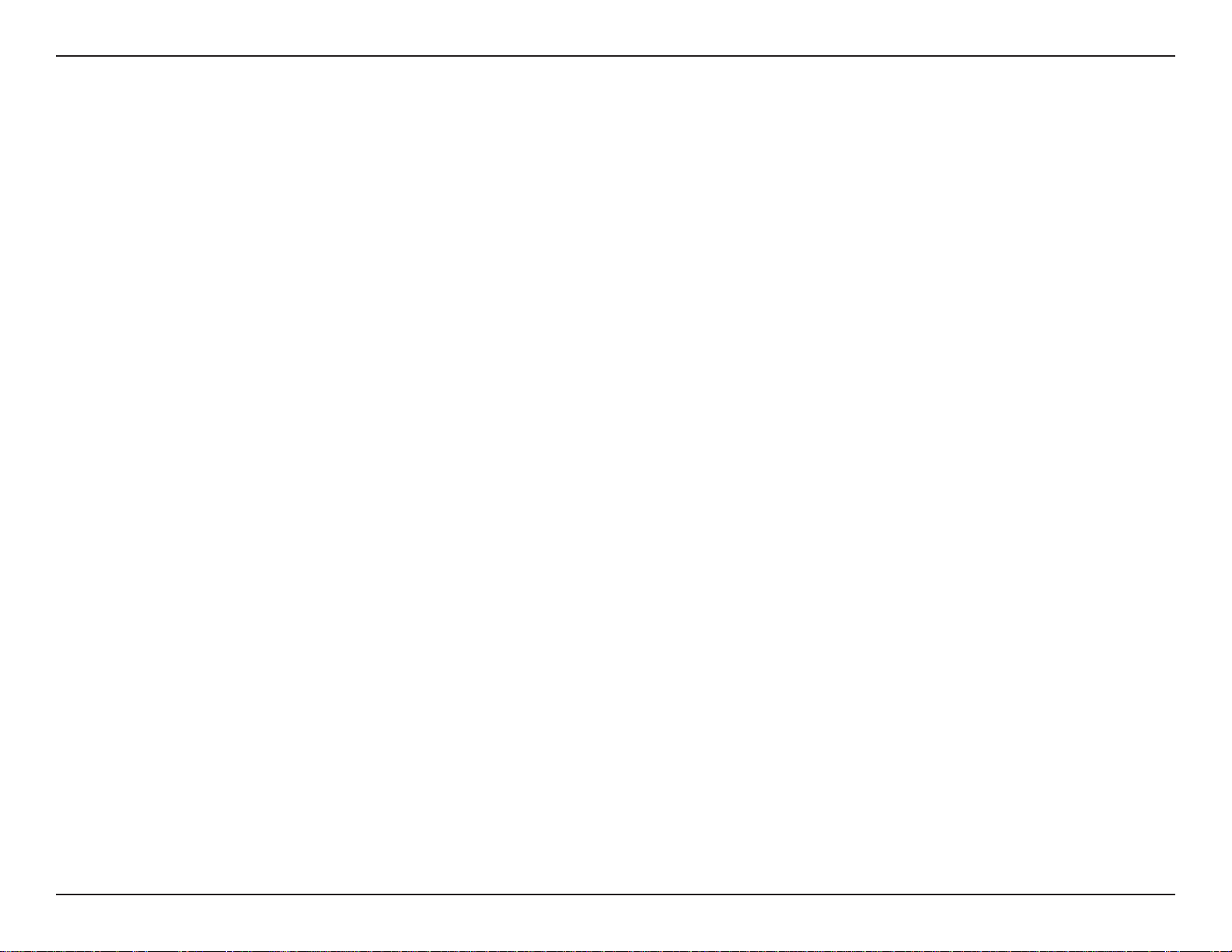
Section 4 - Security
8. Next to RADIUS Server Port, enter the port you are using with
your RADIUS server. 1812 is the default port.
9. Next to RADIUS Server Shared Secret, enter the security
key.
10. If the MAC Address Authentication box is selected then the
user will need to connect from the same computer whenever
logging into the wireless network.
11. Click Advanced to enter settings for a secondary RADIUS
Server.
12. Click Apply.Settings to save your settings.
90D-Link DIR-615 User Manual
Page 21
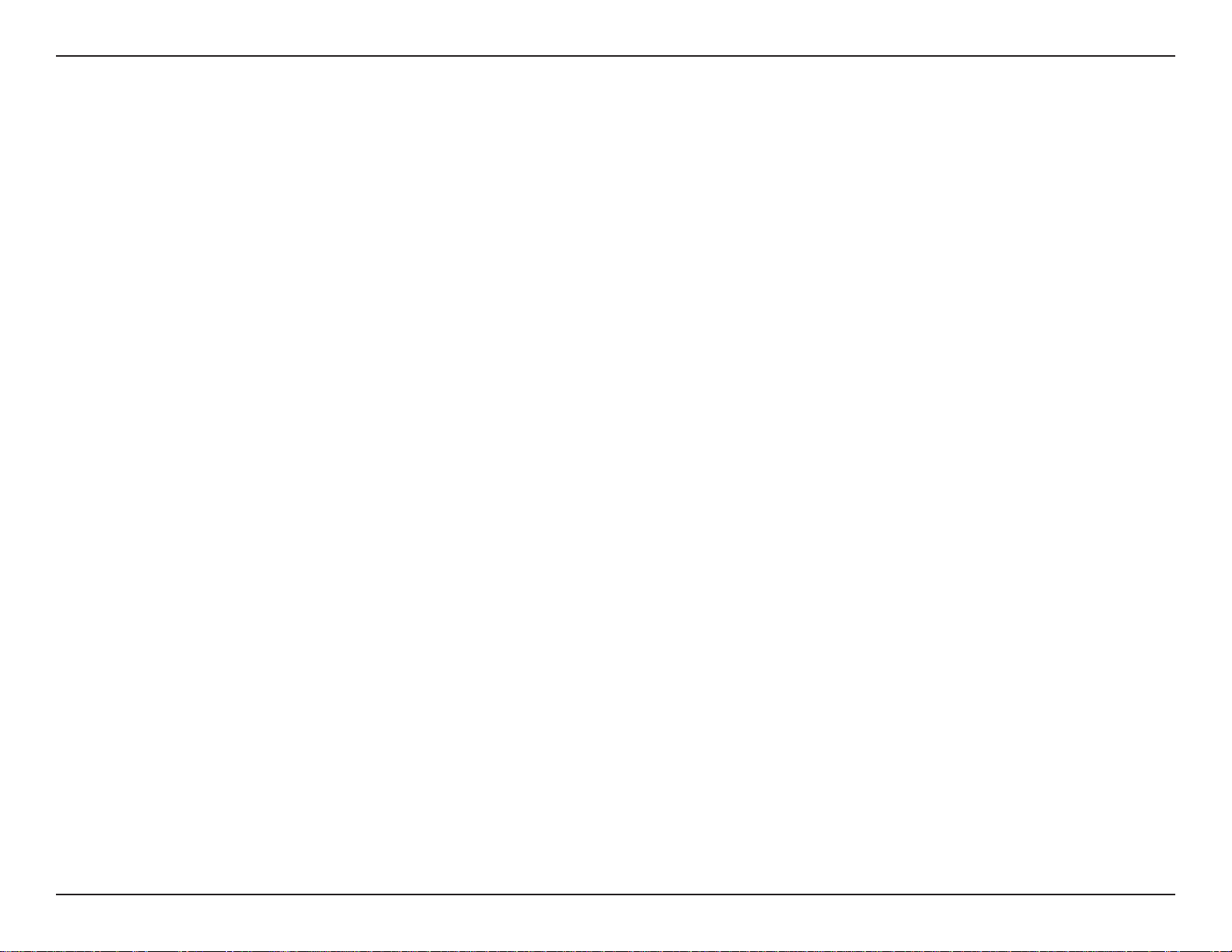
Section 5 - Connecting to a Wireless Network
Connect to a Wireless Network
Using Windows Vista
®
Windows Vista® users may use the built-in wireless utility. If you are using another company’s utility or Windows® 2000,
please refer to the user manual of your wireless adapter for help with connecting to a wireless network. Most utilities
will have a “site survey” option similar to the Windows Vista® utility as seen below.
If you receive the Wireless.Networks.Detected bubble, click
on the center of the bubble to access the utility.
or
Right-click on the wireless computer icon in your system tray
(lower-right corner next to the time). Select
network.
Connect.to.a.
The utility will display any available wireless networks in your
area. Click on a network (displayed using the SSID) and click
the Connect button.
If you get a good signal but cannot access the Internet, check you
TCP/IP settings for your wireless adapter. Refer to the Networking.
Basics section in this manual for more information.
91D-Link DIR-615 User Manual
Page 22
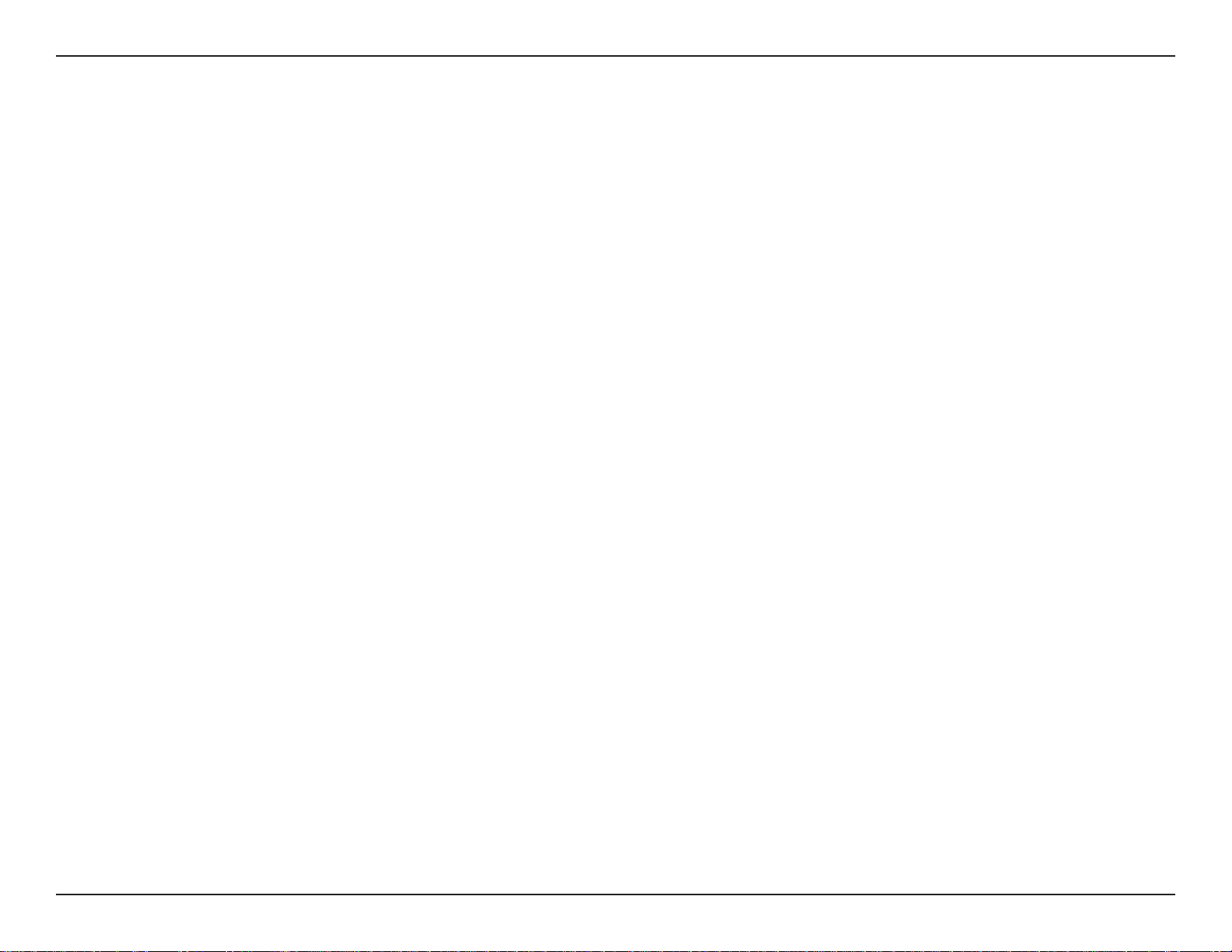
Section 5 - Connecting to a Wireless Network
Configure WPA/WPA2
It is recommended to enable wireless security (WPA/WPA2) on your wireless router or access point before configuring
your wireless adapter. If you are joining an existing network, you will need to know the security key or passphrase
being used.
1..Open the Windows Vista® Wireless Utility by right-clicking
on the wireless computer icon in your system tray (lower
right corner of screen). Select Connect.to.a.network.
2..Highlight the wireless network (SSID) you would like to
connect to and click Connect.
92D-Link DIR-615 User Manual
Page 23
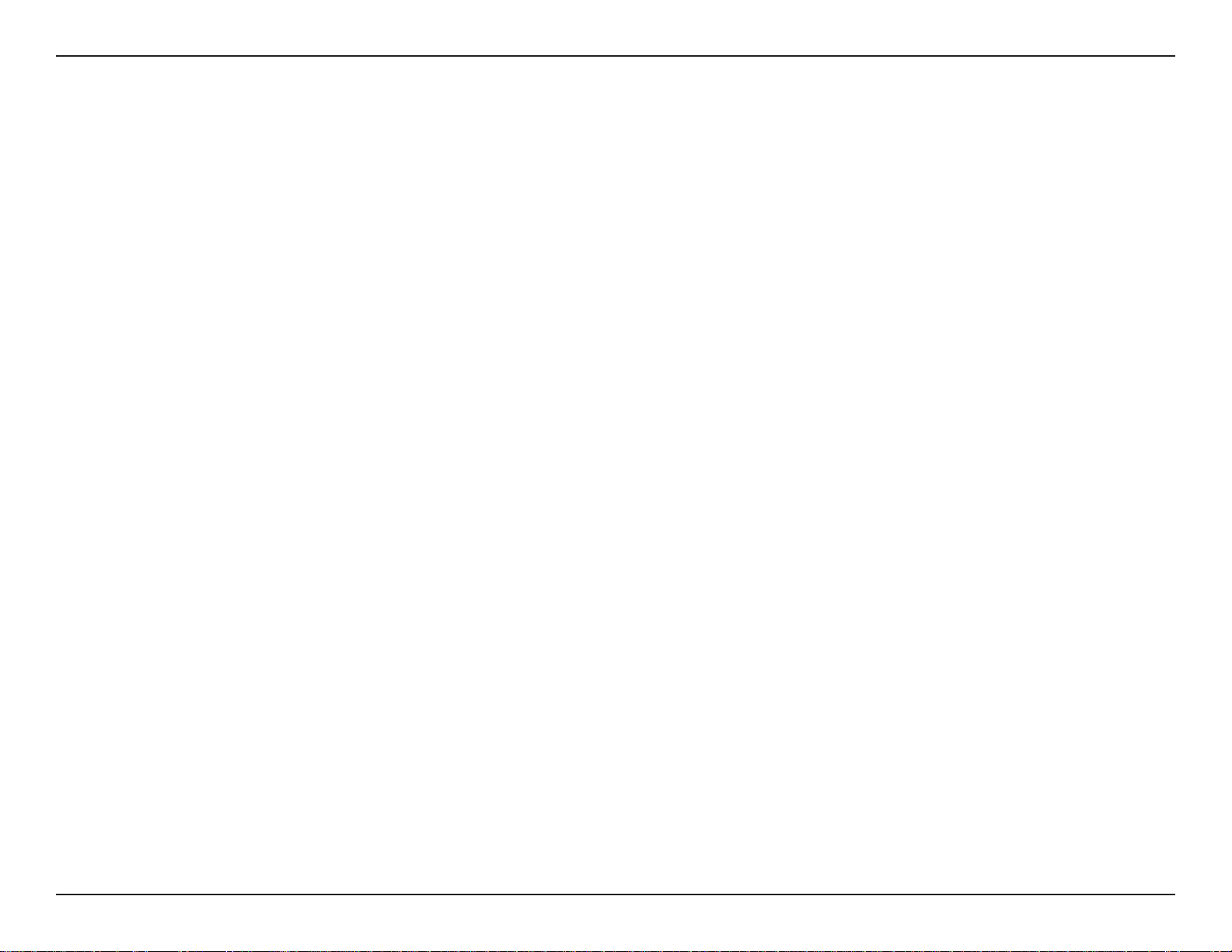
Section 5 - Connecting to a Wireless Network
3. Enter the same security key or passphrase that is on your router
and click Connect.
It may take 20-30 seconds to connect to the wireless network. If the
connection fails, please verify that the security settings are correct.
The key or passphrase must be exactly the same as on the wireless
router.
93D-Link DIR-615 User Manual
Page 24
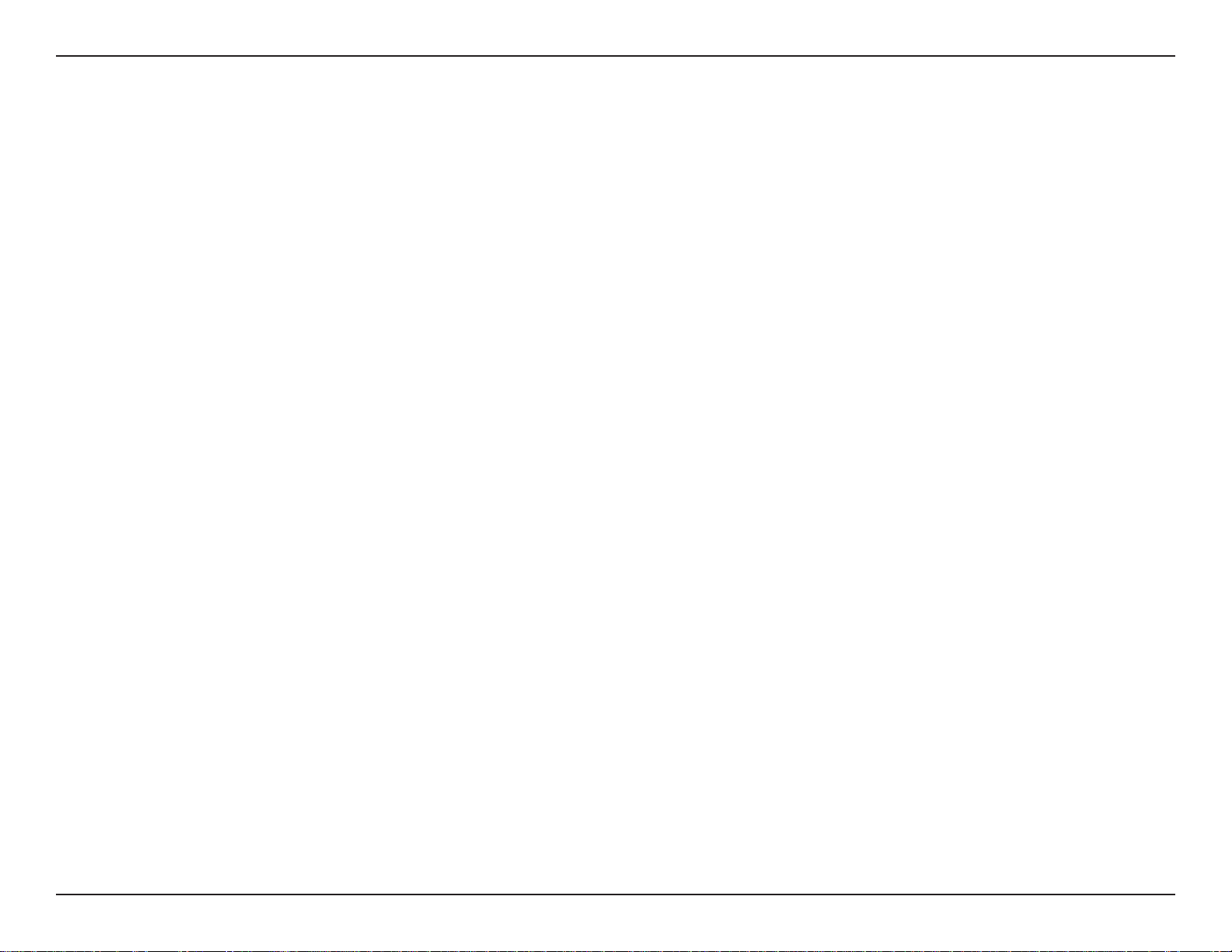
Section 5 - Connecting to a Wireless Network
Connect Using WCN 2.0
The router supports Wi-Fi protection, referred to as WCN 2.0 in Windows Vista®. The following instructions for setting
this up depends on whether you are using Windows Vista® to configure the router or third party software.
When you first set up the router, Wi-Fi protection is disabled and unconfigured. To enjoy the benefits of Wi-Fi protection,
the router must be both enabled and configured. There are three basic methods to accomplish this: use Windows Vista’s
built-in support for WCN 2.0, use software provided by a third party, or manually configure.
If you are running Windows Vista®, log into the router and click the Enable checkbox in the Basic > Wireless section.
Use the Current PIN that is displayed on the Advanced > Wi-Fi.Protected.Setup section or choose to click the Generate.
New.PIN button or Reset.PIN.to.Default button.
If you are using third party software to set up Wi-Fi Protection, carefully follow the directions. When you are finished,
proceed to the next section to set up the newly-configured router.
94D-Link DIR-615 User Manual
Page 25
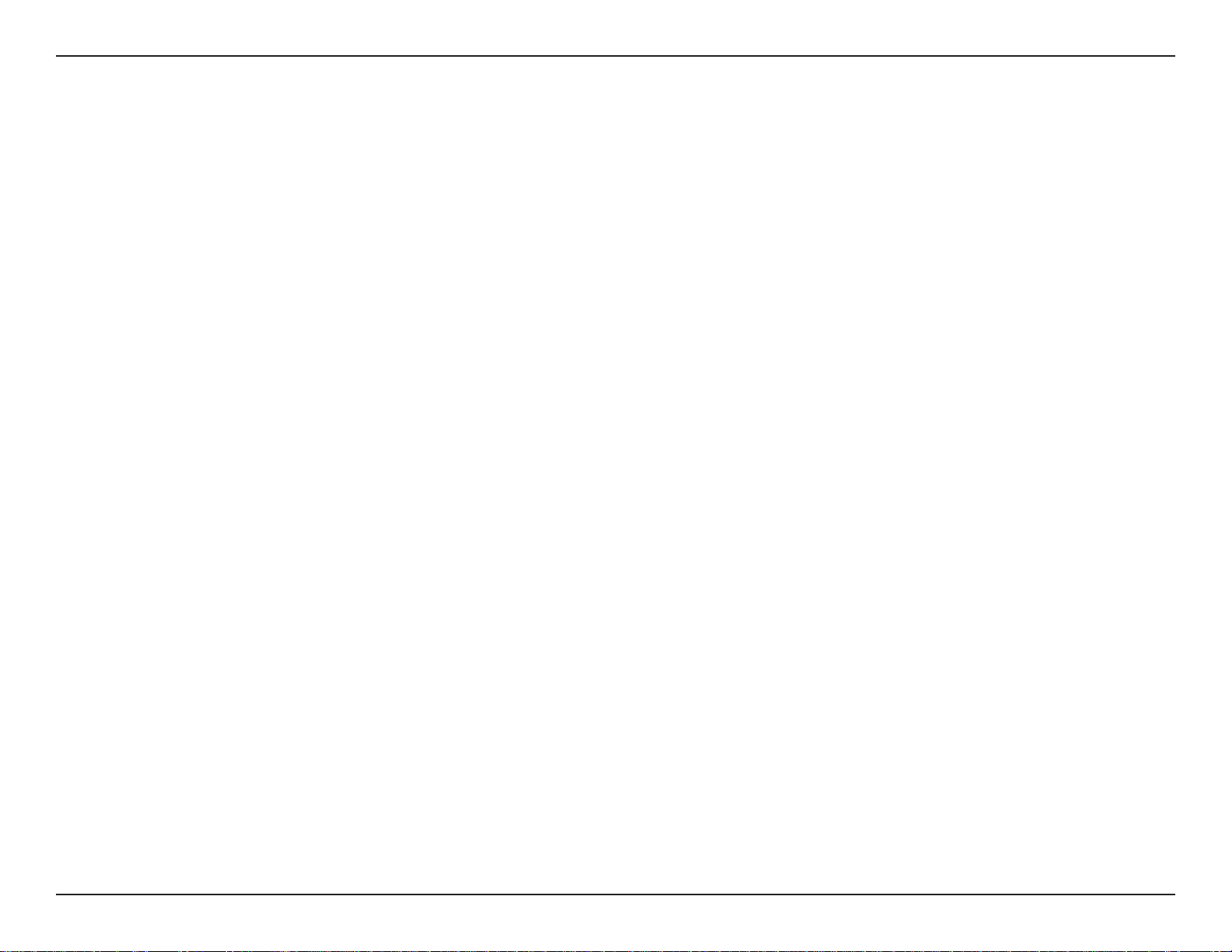
Section 5 - Connecting to a Wireless Network
Using Windows® XP
Windows® XP users may use the built-in wireless utility (Zero Configuration Utility). The following instructions are for
®
Service Pack 2 users. If you are using another company’s utility or Windows
of your wireless adapter for help with connecting to a wireless network. Most utilities will have a “site survey” option
®
similar to the Windows
If you receive the Wireless.Networks.Detected bubble, click
on the center of the bubble to access the utility.
or
Right-click on the wireless computer icon in your system tray
(lower-right corner next to the time). Select View.Available.
Wireless.Networks.
XP utility as seen below.
2000, please refer to the user manual
The utility will display any available wireless networks in your
area. Click on a network (displayed using the SSID) and click
the Connect button.
If you get a good signal but cannot access the Internet, check you
TCP/IP settings for your wireless adapter. Refer to the Networking.
Basics section in this manual for more information.
95D-Link DIR-615 User Manual
Page 26

Section 5 - Connecting to a Wireless Network
Configure WPA-PSK
It is recommended to enable WEP on your wireless router or access point before configuring your wireless adapter. If
you are joining an existing network, you will need to know the WEP key being used.
1..Open the Windows® XP Wireless Utility by right-clicking
on the wireless computer icon in your system tray
(lower-right corner of screen). Select View.Available.
Wireless.Networks.
2..Highlight the wireless network (SSID) you would like to
connect to and click Connect.
96D-Link DIR-615 User Manual
Page 27

Section 5 - Connecting to a Wireless Network
3. The Wireless.Network.Connection box will appear. Enter the
WPA-PSK passphrase and click Connect.
It may take 20-30 seconds to connect to the wireless network. If the
connection fails, please verify that the WPA-PSK settings are correct.
The WPA-PSK passphrase must be exactly the same as on the
wireless router.
97D-Link DIR-615 User Manual
Page 28

Section 6 - Troubleshooting
Troubleshooting
This chapter provides solutions to problems that can occur during the installation and operation of the DIR-615. Read
the following descriptions if you are having problems. (The examples below are illustrated in Windows® XP. If you have
a different operating system, the screen shots on your computer will look similar to the following examples.)
1..Why.can’t.I.access.the.web-based.configuration.utility?
When entering the IP address of the D-Link router (192.168.0.1 for example), you are not connecting to a website on
the Internet or have to be connected to the Internet. The device has the utility built-in to a ROM chip in the device itself.
Your computer must be on the same IP subnet to connect to the web-based utility.
• Make sure you have an updated Java-enabled web browser. We recommend the following:
• Internet Explorer 6 or higher
• Netscape 8 or higher
• Mozilla 1.7.12 (5.0) or higher
• Opera 8.5 or higher
• Safari 3 or higher
• Camino 0.8.4 or higher
• Firefox 3.0 or higher
• Verify physical connectivity by checking for solid link lights on the device. If you do not get a solid link light, try using
a different cable or connect to a different port on the device if possible. If the computer is turned off, the link light may
not be on.
• Disable any Internet security software running on the computer. Software firewalls such as Zone Alarm, Black Ice,
Sygate, Norton Personal Firewall, and Windows
help files included with your firewall software for more information on disabling or configuring it.
®
XP firewall may block access to the configuration pages. Check the
98D-Link DIR-615 User Manual
Page 29

Section 6 - Troubleshooting
• Configure your Internet settings:
• Go to Start > Settings >
Control.Panel. Double-click the Internet.Options Icon. From the Security tab,
click the button to restore the settings to their defaults.
• Click the Connection tab and set the dial-up option to Never Dial a Connection. Click the LAN Settings
button. Make sure nothing is checked. Click OK.
• Go to the Advanced tab and click the button to restore these settings to their defaults. Click OK three
times.
• Close your web browser (if open) and open it.
• Access the web management. Open your web browser and enter the IP address of your D-Link router in the address
bar. This should open the login page for your the web management.
• If you still cannot access the configuration, unplug the power to the router for 10 seconds and plug back in. Wait
about 30 seconds and try accessing the configuration. If you have multiple computers, try connecting using a different
computer.
2..What.can.I.do.if.I.forgot.my.password?
If you forgot your password, you must reset your router. Unfortunately this process will change all your settings back
to the factory defaults.
To reset the router, locate the reset button (hole) on the rear panel of the unit. With the router powered on, use a
paperclip to hold the button down for 10 seconds. Release the button and the router will go through its reboot process.
Wait about 30 seconds to access the router. The default IP address is 192.168.0.1. When logging in, the username is
admin and leave the password box empty.
99D-Link DIR-615 User Manual
Page 30

Section 6 - Troubleshooting
3..Why.can’t.I.connect.to.certain.sites.or.send.and.receive.e-mails.when.connecting.through.my.router?.
If you are having a problem sending or receiving e-mail, or connecting to secure sites such as eBay, banking sites, and
Hotmail, we suggest lowering the MTU in increments of ten (Ex. 1492, 1482, 1472, etc).
Note:.AOL.DSL+.users.must.use.MTU.of.1400..
To find the proper MTU Size, you’ll have to do a special ping of the destination you’re trying to go to. A destination could
be another computer, or a URL.
• Click on Start and then click Run.
®
• Windows
press
95, 98, and Me users type in command (Windows® NT, 2000, and XP users type in cmd) and
Enter.(or click OK).
• Once the window opens, you’ll need to do a special ping. Use the following syntax:
. ping.[url].[-f].[-l].[MTU.value]
Example: ping.yahoo.com.-f.-l.1472
100D-Link DIR-615 User Manual
Page 31

Section 6 - Troubleshooting
You should start at 1472 and work your way down by 10 each time. Once you get a reply, go up by 2 until you get a
fragmented packet. Take that value and add 28 to the value to account for the various TCP/IP headers. For example,
lets say that 1452 was the proper value, the actual MTU size would be 1480, which is the optimum for the network
we’re working with (1452+28=1480).
Once you find your MTU, you can now configure your router with the proper MTU size.
To change the MTU rate on your router follow the steps below:
• Open your browser, enter the IP address of your router (192.168.0.1) and click OK.
• Enter your username (admin) and password (blank by default). Click OK to enter the web configuration
page for the device.
• Click on Setup and then click
• To change the MTU enter the number in the MTU field and click
Manual.Configure.
Save.Settings to save your settings.
• Test your e-mail. If changing the MTU does not resolve the problem, continue changing the MTU in
increments of ten.
101D-Link DIR-615 User Manual
Page 32
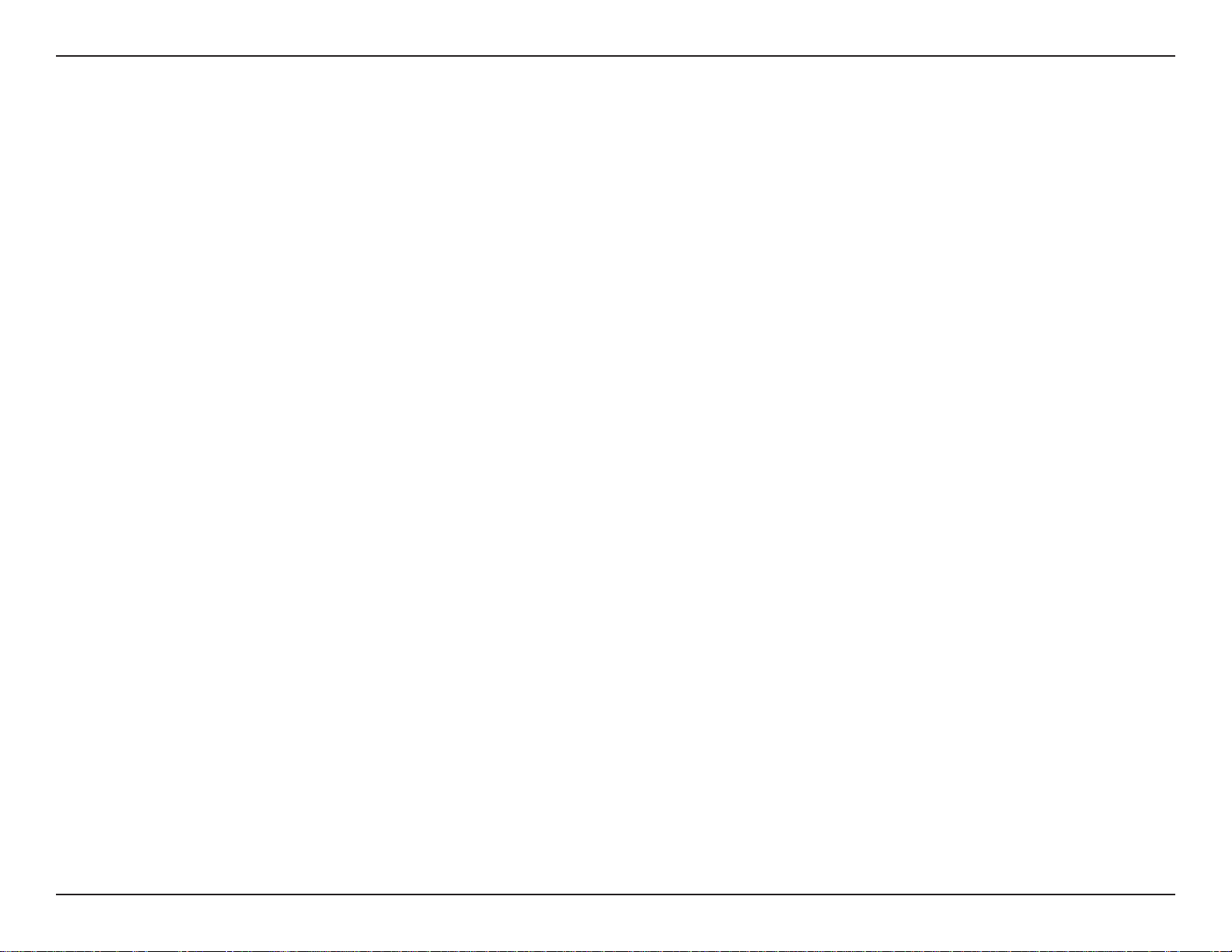
Appendix A - Wireless Basics
Wireless Basics
D-Link wireless products are based on industry standards to provide easy-to-use and compatible high-speed wireless
connectivity within your home, business or public access wireless networks. Strictly adhering to the IEEE standard,
the D-Link wireless family of products will allow you to securely access the data you want, when and where you want
it. You will be able to enjoy the freedom that wireless networking delivers.
A wireless local area network (WLAN) is a cellular computer network that transmits and receives data with radio signals
instead of wires. Wireless LANs are used increasingly in both home and office environments, and public areas such
as airports, coffee shops and universities. Innovative ways to utilize WLAN technology are helping people to work and
communicate more efficiently. Increased mobility and the absence of cabling and other fixed infrastructure have proven
to be beneficial for many users.
Wireless users can use the same applications they use on a wired network. Wireless adapter cards used on laptop
and desktop systems support the same protocols as Ethernet adapter cards.
Under many circumstances, it may be desirable for mobile network devices to link to a conventional Ethernet LAN in
order to use servers, printers or an Internet connection supplied through the wired LAN. A Wireless Router is a device
used to provide this link.
102D-Link DIR-615 User Manual
Page 33

Appendix A - Wireless Basics
What.is.Wireless?
Wireless or Wi-Fi technology is another way of connecting your computer to the network without using wires.
Wi-Fi uses radio frequency to connect wirelessly, so you have the freedom to connect computers anywhere
in your home or office network.
Why.D-Link.Wireless?
D-Link is the worldwide leader and award winning designer, developer, and manufacturer of networking
products. D-Link delivers the performance you need at a price you can afford. D-Link has all the products you
need to build your network.
How.does.wireless.work?
Wireless works similar to how cordless phone work, through radio signals to transmit data from one point A
to point B. But wireless technology has restrictions as to how you can access the network. You must be within
the wireless network range area to be able to connect your computer. There are two different types of wireless
networks Wireless Local Area Network (WLAN), and Wireless Personal Area Network (WPAN).
Wireless.Local.Area.Network.(WLAN)
In a wireless local area network, a device called an Access Point (AP) connects computers to the network.
The access point has a small antenna attached to it, which allows it to transmit data back and forth over radio
signals. With an indoor access point as seen in the picture, the signal can travel up to 300 feet. With an outdoor
access point the signal can reach out up to 30 miles to serve places like manufacturing plants, industrial
locations, college and high school campuses, airports, golf courses, and many other outdoor venues.
103D-Link DIR-615 User Manual
Page 34
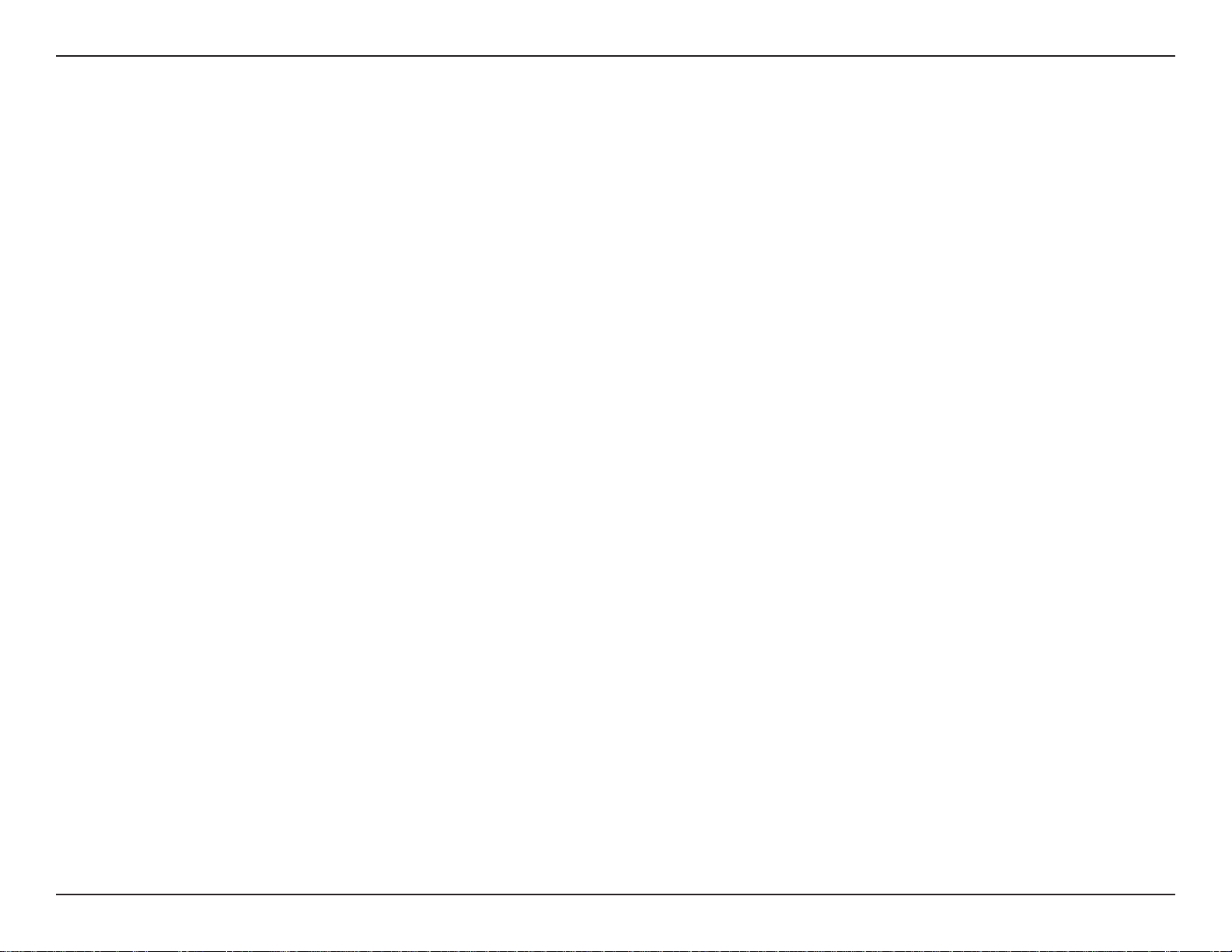
Appendix A - Wireless Basics
Wireless.Personal.Area.Network.(WPAN)
Bluetooth is the industry standard wireless technology used for WPAN. Bluetooth devices in WPAN operate
in a range up to 30 feet away.
Compared to WLAN the speed and wireless operation range are both less than WLAN, but in return it
doesn’t use nearly as much power which makes it ideal for personal devices, such as mobile phones, PDAs,
headphones, laptops, speakers, and other devices that operate on batteries.
Who.uses.wireless?.
Wireless technology as become so popular in recent years that almost everyone is using it, whether it’s for
home, office, business, D-Link has a wireless solution for it.
Home
• Gives everyone at home broadband access
• Surf the web, check e-mail, instant message, and etc
• Gets rid of the cables around the house
• Simple and easy to use
Small.Office.and.Home.Office
• Stay on top of everything at home as you would at office
• Remotely access your office network from home
• Share Internet connection and printer with multiple computers
• No need to dedicate office space
104D-Link DIR-615 User Manual
Page 35
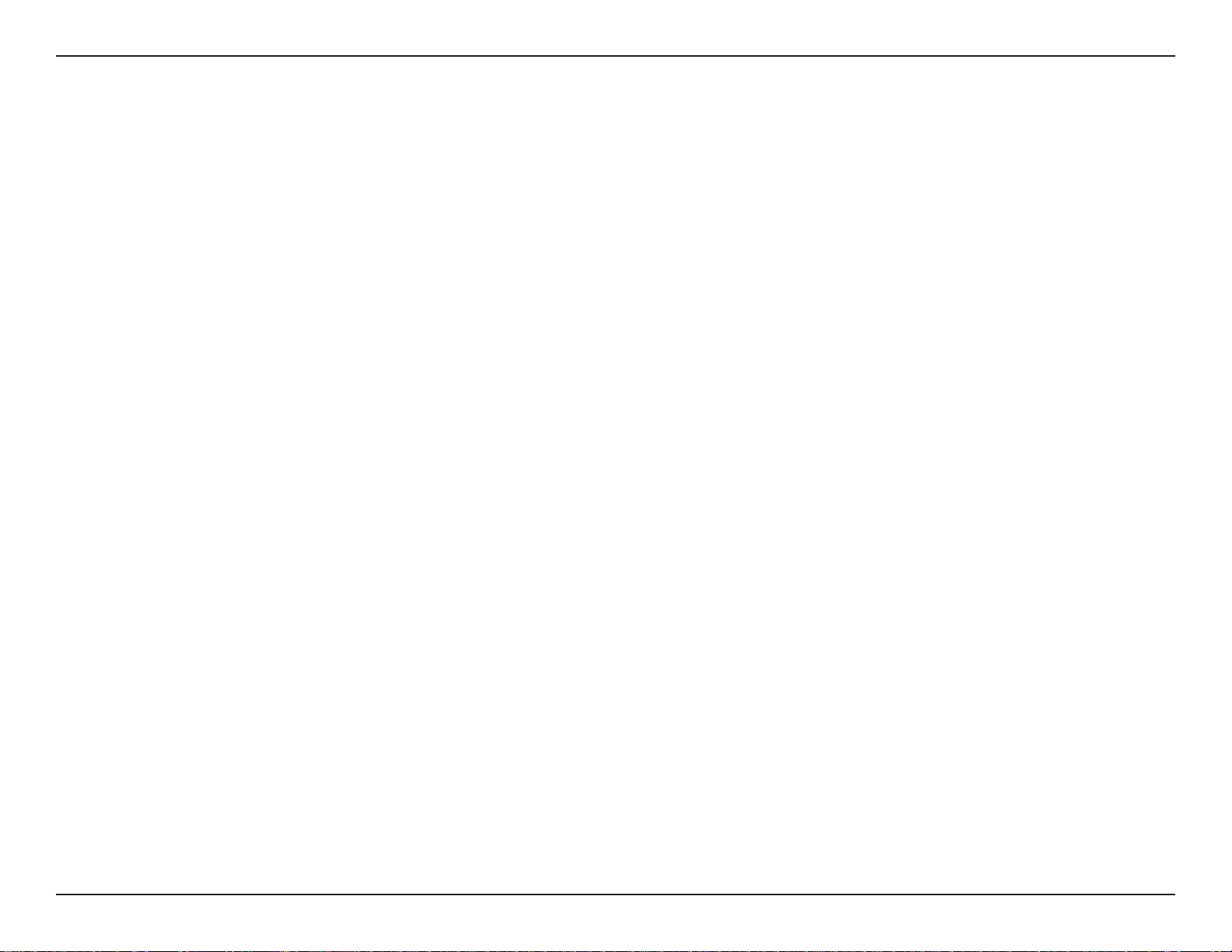
Appendix A - Wireless Basics
Where.is.wireless.used?.
Wireless technology is expanding everywhere not just at home or office. People like the freedom of mobility
and it’s becoming so popular that more and more public facilities now provide wireless access to attract people.
The wireless connection in public places is usually called “hotspots”.
Using a D-Link Cardbus Adapter with your laptop, you can access the hotspot to connect to Internet from
remote locations like: Airports, Hotels, Coffee Shops, Libraries, Restaurants, and Convention Centers.
Wireless network is easy to setup, but if you’re installing it for the first time it could be quite a task not knowing
where to start. That’s why we’ve put together a few setup steps and tips to help you through the process of
setting up a wireless network.
Tips
Here are a few things to keep in mind, when you install a wireless network.
Centralize.your.router.or.Access.Point
Make sure you place the router/access point in a centralized location within your network for the best
performance. Try to place the router/access point as high as possible in the room, so the signal gets dispersed
throughout your home. If you have a two-story home, you may need a repeater to boost the signal to extend
the range.
Eliminate.Interference
Place home appliances such as cordless telephones, microwaves, and televisions as far away as possible
from the router/access point. This would significantly reduce any interference that the appliances might cause
since they operate on same frequency.
105D-Link DIR-615 User Manual
Page 36
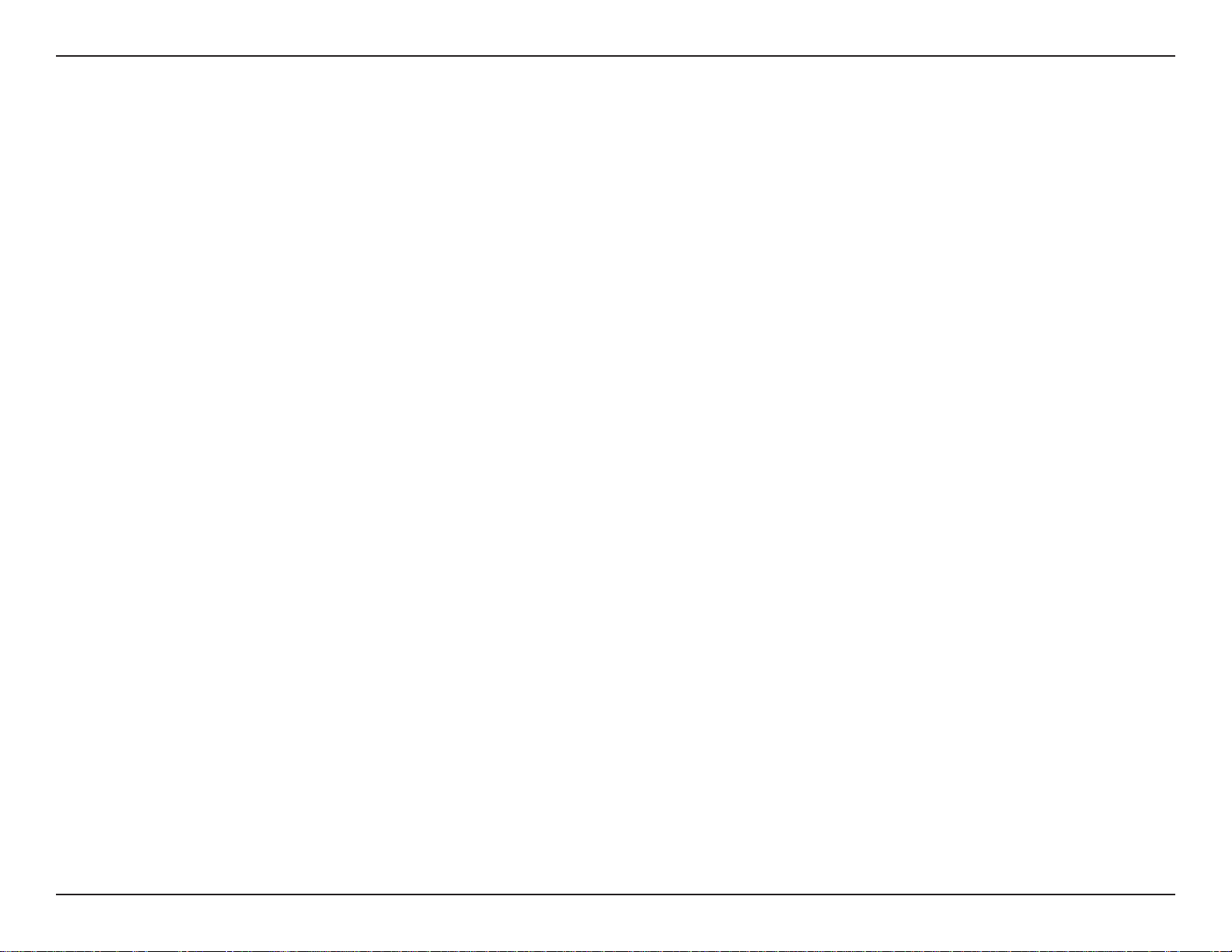
Appendix A - Wireless Basics
Security
Don’t let you next-door neighbors or intruders connect to your wireless network. Secure your wireless network
by turning on the WPA or WEP security feature on the router. Refer to product manual for detail information
on how to set it up.
Wireless Modes
There are basically two modes of networking:
• Infrastructure – All wireless clients will connect to an access point or wireless router.
• Ad-Hoc – Directly connecting to another computer, for peer-to-peer communication, using wireless network
adapters on each computer, such as two or more DIR-615 wireless network Cardbus adapters.
An Infrastructure network contains an Access Point or wireless router. All the wireless devices, or clients, will connect
to the wireless router or access point.
An Ad-Hoc network contains only clients, such as laptops with wireless cardbus adapters. All the adapters must be in
Ad-Hoc mode to communicate.
106D-Link DIR-615 User Manual
Page 37
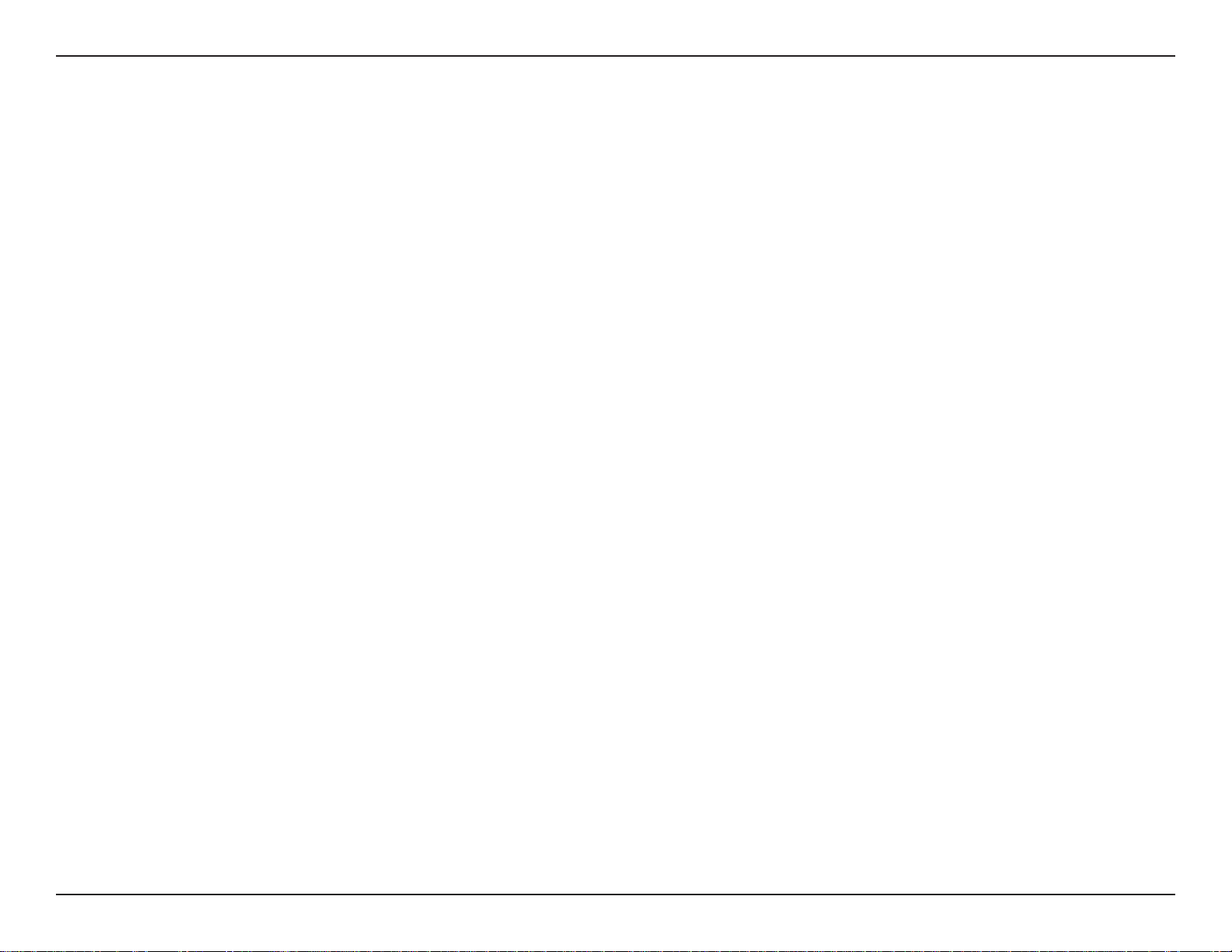
Appendix B - Networking Basics
Networking Basics
Check your IP address
After you install your adapter, by default, the TCP/IP settings should be set to obtain an IP address from a DHCP server
(i.e. wireless router) automatically. To verify your IP address, please follow the steps below.
Click on Start > Run. In the run box type cmd and click OK. (Windows Vista® users type cmd in the Start.Search
box.)
At the prompt, type ipconfig and press Enter.
This will display the IP address, subnet mask, and
the default gateway of your adapter.
If the address is 0.0.0.0, check your adapter
installation, security settings, and the settings
on your router. Some firewall software programs
may block a DHCP request on newly installed
adapters.
107D-Link DIR-615 User Manual
Page 38
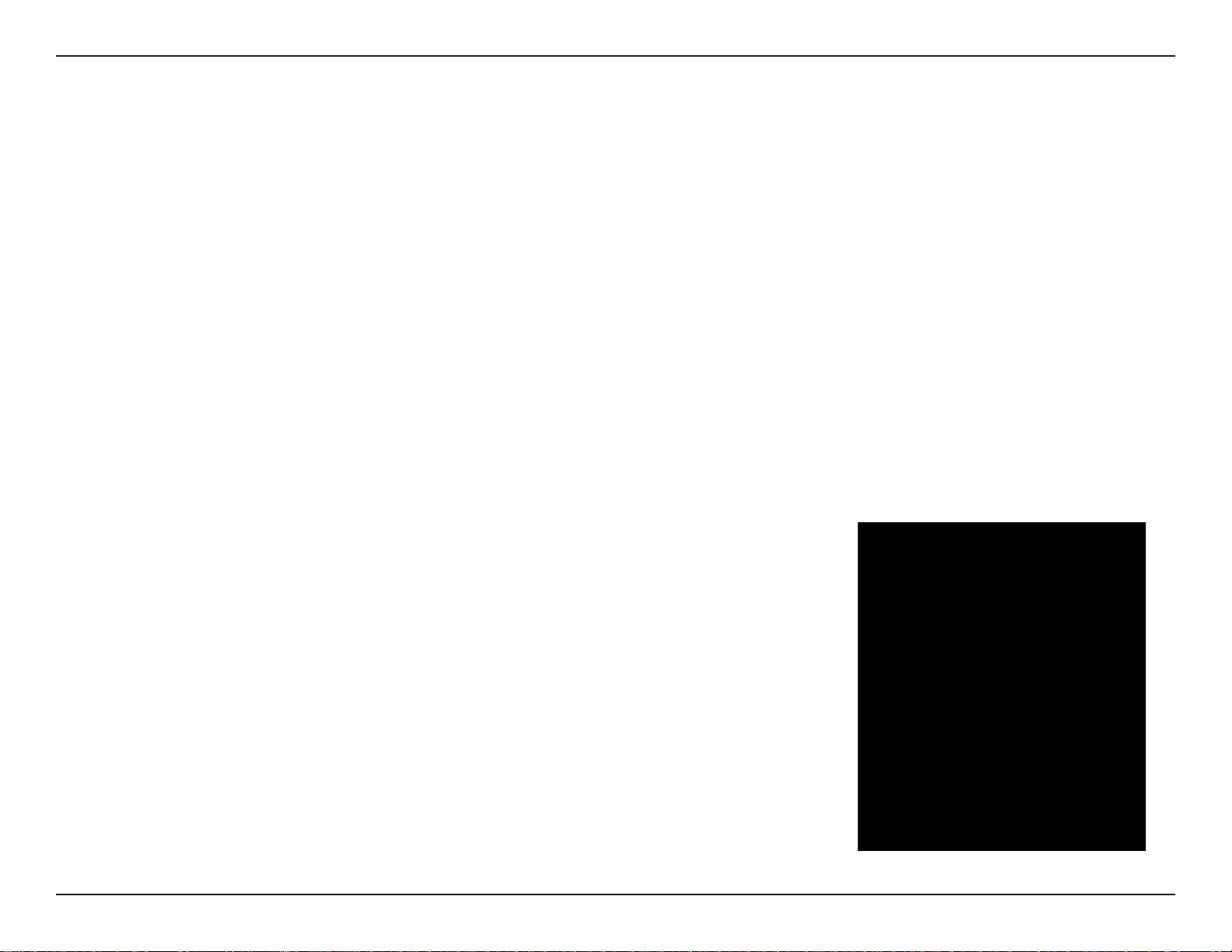
Appendix B - Networking Basics
Statically Assign an IP address
If you are not using a DHCP capable gateway/router, or you need to assign a static IP address, please follow the steps
below:
Step.1
Windows Vista® - Click on Start > Control.Panel > Network.and.Internet > Network.and.Sharing.Center > Manage.
Network.Connections.
Windows® XP - Click on Start > Control.Panel > Network.Connections.
Windows® 2000 - From the desktop, right-click My.Network.Places > Properties.
Step.2
Right-click on the Local.Area.Connection which represents your network adapter and select Properties.
Step.3
Highlight Internet.Protocol.(TCP/IP) and click Properties.
Step.4
Click Use.the.following.IP.address and enter an IP address that is on the same
subnet as your network or the LAN IP address on your router.
Example: If the router´s LAN IP address is 192.168.0.1, make your IP address
192.168.0.X where X is a number between 2 and 99. Make sure that the number
you choose is not in use on the network. Set Default Gateway the same as the LAN
IP address of your router (192.168.0.1).
Set Primary DNS the same as the LAN IP address of your router (192.168.0.1). The
Secondary DNS is not needed or you may enter a DNS server from your ISP.
Step.5
Click OK twice to save your settings.
108D-Link DIR-615 User Manual
Page 39

Appendix C - Technical Specifications
Technical Specifications
Standards
• IEEE 802.11n (draft 2.0)
• IEEE 802.11g
• IEEE 802.3
• IEEE 802.3u
Security
• WPA-Personal
• WPA2-Personal
• WPA-Enterprise
• WPA2-Enterprise
Wireless.Signal.Rates*
. • 108Mbps • 48Mbps
• 54Mbps • 24Mbps
• 36Mbps • 12Mbps
• 18Mbps • 9Mbps
• 11Mbps • 5.5Mbps
• 6Mbps • 1Mbps
• 2Mbps
Frequency.Range
• 2.4GHz to 2.483GHz
Transmitter.Output.Power
• 25dBm
LEDs
• Power • Internet
• WLAN • LAN (10/100)
Operating.Temperature
• 32°F to 104°F ( 0°C to 40°C)
Humidity
• 95% maximum (non-condensing)
Safety.&.Emissions
• FCC
• IC
• CE
MSC.(0-15)
• 130Mbps (270) • 117Mbps (243)
• 104Mbps (216) • 78Mbps (162)
• 66Mbps (135) • 58.5Mbps (121.5)
• 52Mbps (108) • 39Mbps (81)
• 26Mbps (54) • 19.5Mbps (40.5)
• 12Mbps (27) • 6.5Mbps (13.5)
* Maximum wireless signal rate derived from IEEE Standard 802.11g and Draft 802.11n specifications. Actual data throughput will vary. Network conditions and
environmental factors, including volume of network traffic, building materials and construction, and network overhead, lower actual data throughput rate. Environmental
factors will adversely affect wireless signal range.
Dimensions
• L = 7.6 inches
• W = 4.6 inches
• H = 1.2inches
Warranty
• 1 Year Limited
109D-Link DIR-615 User Manual
Page 40
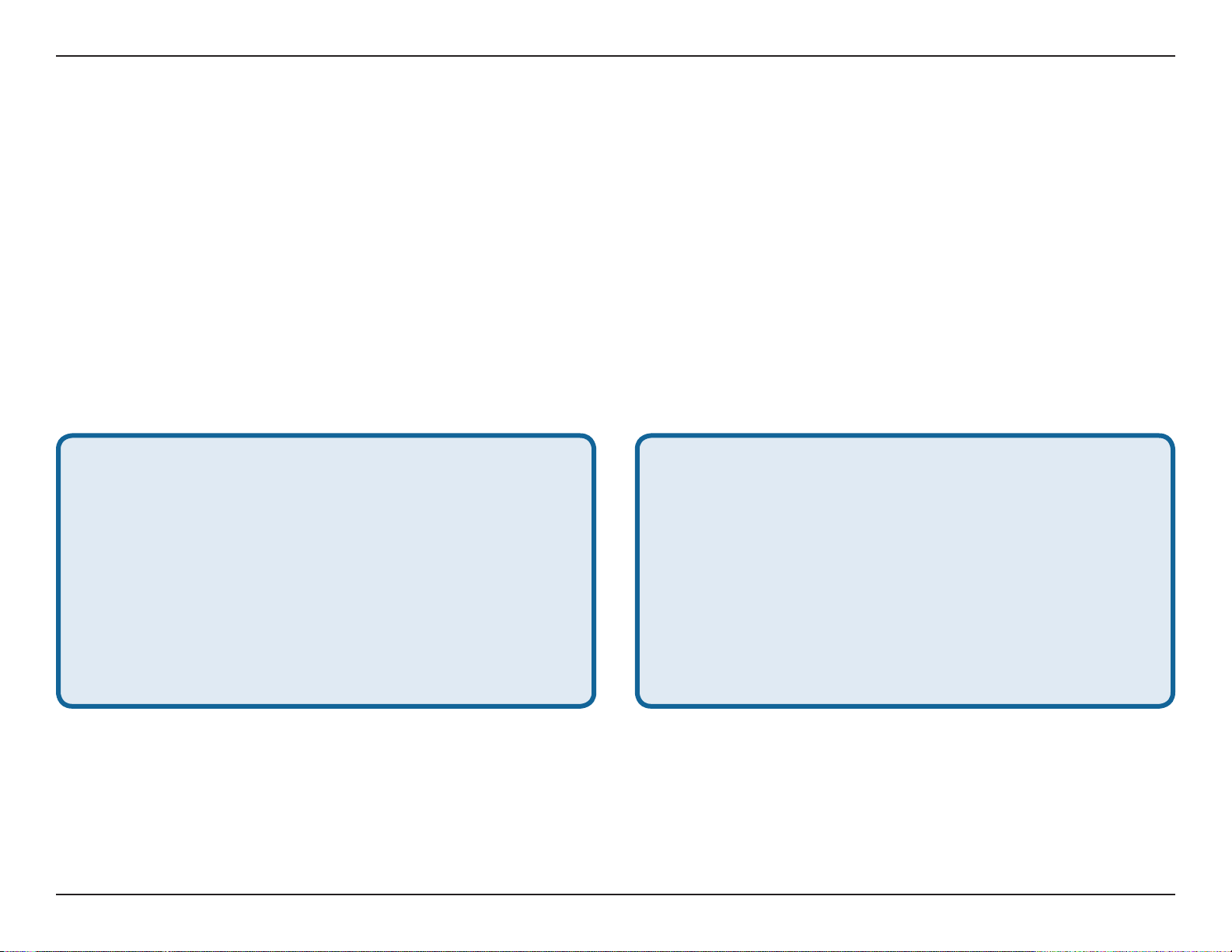
Appendix D - Contacting Technical Support
Contacting Technical Support
U.S. and Canadian customers can contact D-Link technical support through our web site or by phone.
Before you contact technical support, please have the following ready:
• Model number of the product (e.g. DIR-615)
• Hardware Revision (located on the label on the bottom of the router (e.g. rev C1))
• Serial Number (s/n number located on the label on the bottom of the router).
You can find software updates and user documentation on the D-Link website as well as frequently asked questions
and answers to technical issues.
For.customers.within.the.United.States:
Phone.Support:
(877) 453-5465
Internet.Support:
http://support.dlink.com
For.customers.within.Canada:
Phone.Support:
(800) 361-5265
Internet.Support:
http://support.dlink.com
110D-Link DIR-615 User Manual
Page 41

Appendix E - Warranty
Warranty
Subject to the terms and conditions set forth herein, D-Link Systems, Inc. (“D-Link”) provides this Limited Warranty:
• Only to the person or entity that originally purchased the product from D-Link or its authorized reseller or distributor, and
• Only for products purchased and delivered within the fifty states of the United States, the District of Columbia, U.S. Possessions
or Protectorates, U.S. Military Installations, or addresses with an APO or FPO.
Limited.Warranty:
D-Link warrants that the hardware portion of the D-Link product described below (“Hardware”) will be free from material defects in
workmanship and materials under normal use from the date of original retail purchase of the product, for the period set forth below
(“Warranty Period”), except as otherwise stated herein.
• Hardware (excluding power supplies and fans): One (1) year limited
• Power supplies and fans: One (1) year limited
• Spare parts and spare kits: Ninety (90) days
The customer’s sole and exclusive remedy and the entire liability of D-Link and its suppliers under this Limited Warranty will be, at
D-Link’s option, to repair or replace the defective Hardware during the Warranty Period at no charge to the original owner or to refund the
actual purchase price paid. Any repair or replacement will be rendered by D-Link at an Authorized D-Link Service Office. The replacement
hardware need not be new or have an identical make, model or part. D-Link may, at its option, replace the defective Hardware or any part
thereof with any reconditioned product that D-Link reasonably determines is substantially equivalent (or superior) in all material respects
to the defective Hardware. Repaired or replacement hardware will be warranted for the remainder of the original Warranty Period or ninety
(90) days, whichever is longer, and is subject to the same limitations and exclusions. If a material defect is incapable of correction, or if
D-Link determines that it is not practical to repair or replace the defective Hardware, the actual price paid by the original purchaser for the
defective Hardware will be refunded by D-Link upon return to D-Link of the defective Hardware. All Hardware or part thereof that is replaced
by D-Link, or for which the purchase price is refunded, shall become the property of D-Link upon replacement or refund.
111D-Link DIR-615 User Manual
Page 42

Appendix E - Warranty
Limited.Software.Warranty:
D-Link warrants that the software portion of the product (“Software”) will substantially conform to D-Link’s then current functional specifications
for the Software, as set forth in the applicable documentation, from the date of original retail purchase of the Software for a period of ninety
(90) days (“Software Warranty Period”), provided that the Software is properly installed on approved hardware and operated as contemplated
in its documentation. D-Link further warrants that, during the Software Warranty Period, the magnetic media on which D-Link delivers the
Software will be free of physical defects. The customer’s sole and exclusive remedy and the entire liability of D-Link and its suppliers under
this Limited Warranty will be, at D-Link’s option, to replace the non-conforming Software (or defective media) with software that substantially
conforms to D-Link’s functional specifications for the Software or to refund the portion of the actual purchase price paid that is attributable
to the Software. Except as otherwise agreed by D-Link in writing, the replacement Software is provided only to the original licensee, and
is subject to the terms and conditions of the license granted by D-Link for the Software. Replacement Software will be warranted for the
remainder of the original Warranty Period and is subject to the same limitations and exclusions. If a material non-conformance is incapable
of correction, or if D-Link determines in its sole discretion that it is not practical to replace the non-conforming Software, the price paid by
the original licensee for the non-conforming Software will be refunded by D-Link; provided that the non-conforming Software (and all copies
thereof) is first returned to D-Link. The license granted respecting any Software for which a refund is given automatically terminates.
Non-Applicability.of.Warranty:
The Limited Warranty provided hereunder for Hardware and Software portions of D-Link’s products will not be applied to and does not cover
any refurbished product and any product purchased through the inventory clearance or liquidation sale or other sales in which D-Link, the
sellers, or the liquidators expressly disclaim their warranty obligation pertaining to the product and in that case, the product is being sold
“As-Is” without any warranty whatsoever including, without limitation, the Limited Warranty as described herein, notwithstanding anything
stated herein to the contrary.
Submitting.A.Claim:
The customer shall return the product to the original purchase point based on its return policy. In case the return policy period has expired
and the product is within warranty, the customer shall submit a claim to D-Link as outlined below:
• The customer must submit with the product as part of the claim a written description of the Hardware defect or Software
nonconformance in sufficient detail to allow D-Link to confirm the same, along with proof of purchase of the product (such
as a copy of the dated purchase invoice for the product) if the product is not registered.
• The customer must obtain a Case ID Number from D-Link Technical Support at 1-877-453-5465, who will attempt to assist
the customer in resolving any suspected defects with the product. If the product is considered defective, the customer must
obtain a Return Material Authorization (“RMA”) number by completing the RMA form and entering the assigned Case ID
Number at https://rma.dlink.com/.
112D-Link DIR-615 User Manual
Page 43

Appendix E - Warranty
• After an RMA number is issued, the defective product must be packaged securely in the original or other suitable shipping
package to ensure that it will not be damaged in transit, and the RMA number must be prominently marked on the outside
of the package. Do not include any manuals or accessories in the shipping package. D-Link will only replace the defective
portion of the product and will not ship back any accessories.
• The customer is responsible for all in-bound shipping charges to D-Link. No Cash on Delivery (“COD”) is allowed. Products
sent COD will either be rejected by D-Link or become the property of D-Link. Products shall be fully insured by the customer
and shipped to D-Link Systems, Inc., 17595 Mt. Herrmann, Fountain Valley, CA 92708. D-Link will not be held responsible
for any packages that are lost in transit to D-Link. The repaired or replaced packages will be shipped to the customer via
UPS Ground or any common carrier selected by D-Link. Return shipping charges shall be prepaid by D-Link if you use an
address in the United States, otherwise we will ship the product to you freight collect. Expedited shipping is available upon
request and provided shipping charges are prepaid by the customer. D-Link may reject or return any product that is not
packaged and shipped in strict compliance with the foregoing requirements, or for which an RMA number is not visible from
the outside of the package. The product owner agrees to pay D-Link’s reasonable handling and return shipping charges
for any product that is not packaged and shipped in accordance with the foregoing requirements, or that is determined by
D-Link not to be defective or non-conforming.
What.Is.Not.Covered:
The Limited Warranty provided herein by D-Link does not cover:
Products that, in D-Link’s judgment, have been subjected to abuse, accident, alteration, modification, tampering, negligence, misuse, faulty
installation, lack of reasonable care, repair or service in any way that is not contemplated in the documentation for the product, or if the
model or serial number has been altered, tampered with, defaced or removed; Initial installation, installation and removal of the product for
repair, and shipping costs; Operational adjustments covered in the operating manual for the product, and normal maintenance; Damage
that occurs in shipment, due to act of God, failures due to power surge, and cosmetic damage; Any hardware, software, firmware or other
products or services provided by anyone other than D-Link; and Products that have been purchased from inventory clearance or liquidation
sales or other sales in which D-Link, the sellers, or the liquidators expressly disclaim their warranty obligation pertaining to the product.
While necessary maintenance or repairs on your Product can be performed by any company, we recommend that you use only an Authorized
D-Link Service Office. Improper or incorrectly performed maintenance or repair voids this Limited Warranty.
Disclaimer.of.Other.Warranties:
EXCEPT FOR THE LIMITED WARRANTY SPECIFIED HEREIN, THE PRODUCT IS PROVIDED “AS-IS” WITHOUT ANY WARRANTY
OF ANY KIND WHATSOEVER INCLUDING, WITHOUT LIMITATION, ANY WARRANTY OF MERCHANTABILITY, FITNESS FOR A
PARTICULAR PURPOSE AND NONINFRINGEMENT.
113D-Link DIR-615 User Manual
Page 44

Appendix E - Warranty
IF ANY IMPLIED WARRANTY CANNOT BE DISCLAIMED IN ANY TERRITORY WHERE A PRODUCT IS SOLD, THE DURATION OF
SUCH IMPLIED WARRANTY SHALL BE LIMITED TO THE DURATION OF THE APPLICABLE WARRANTY PERIOD SET FORTH ABOVE.
EXCEPT AS EXPRESSLY COVERED UNDER THE LIMITED WARRANTY PROVIDED HEREIN, THE ENTIRE RISK AS TO THE QUALITY,
SELECTION AND PERFORMANCE OF THE PRODUCT IS WITH THE PURCHASER OF THE PRODUCT.
Limitation.of.Liability:
TO THE MAXIMUM EXTENT PERMITTED BY LAW, D-LINK IS NOT LIABLE UNDER ANY CONTRACT, NEGLIGENCE, STRICT LIABILITY
OR OTHER LEGAL OR EQUITABLE THEORY FOR ANY LOSS OF USE OF THE PRODUCT, INCONVENIENCE OR DAMAGES OF ANY
CHARACTER, WHETHER DIRECT, SPECIAL, INCIDENTAL OR CONSEQUENTIAL (INCLUDING, BUT NOT LIMITED TO, DAMAGES FOR
LOSS OF GOODWILL, LOSS OF REVENUE OR PROFIT, WORK STOPPAGE, COMPUTER FAILURE OR MALFUNCTION, FAILURE OF
OTHER EQUIPMENT OR COMPUTER PROGRAMS TO WHICH D-LINK’S PRODUCT IS CONNECTED WITH, LOSS OF INFORMATION
OR DATA CONTAINED IN, STORED ON, OR INTEGRATED WITH ANY PRODUCT RETURNED TO D-LINK FOR WARRANTY SERVICE)
RESULTING FROM THE USE OF THE PRODUCT, RELATING TO WARRANTY SERVICE, OR ARISING OUT OF ANY BREACH OF
THIS LIMITED WARRANTY, EVEN IF D-LINK HAS BEEN ADVISED OF THE POSSIBILITY OF SUCH DAMAGES. THE SOLE REMEDY
FOR A BREACH OF THE FOREGOING LIMITED WARRANTY IS REPAIR, REPLACEMENT OR REFUND OF THE DEFECTIVE OR
NONCONFORMING PRODUCT. THE MAXIMUM LIABILITY OF D-LINK UNDER THIS WARRANTY IS LIMITED TO THE PURCHASE
PRICE OF THE PRODUCT COVERED BY THE WARRANTY. THE FOREGOING EXPRESS WRITTEN WARRANTIES AND REMEDIES
ARE EXCLUSIVE AND ARE IN LIEU OF ANY OTHER WARRANTIES OR REMEDIES, EXPRESS, IMPLIED OR STATUTORY.
Governing.Law:
This Limited Warranty shall be governed by the laws of the State of California. Some states do not allow exclusion or limitation of incidental
or consequential damages, or limitations on how long an implied warranty lasts, so the foregoing limitations and exclusions may not apply.
This Limited Warranty provides specific legal rights and you may also have other rights which vary from state to state.
Trademarks:
D-Link is a registered trademark of D-Link Corporation/D-Link Systems, Inc. Other trademarks or registered trademarks are the property
of their respective owners.
Copyright.Statement:
No part of this publication or documentation accompanying this product may be reproduced in any form or by any means or used to make
any derivative such as translation, transformation, or adaptation without permission from D-Link Corporation/D-Link Systems, Inc., as
stipulated by the United States Copyright Act of 1976 and any amendments thereto. Contents are subject to change without prior notice.
Copyright ©2008-2009 by D-Link Corporation/D-Link Systems, Inc. All rights reserved.
114D-Link DIR-615 User Manual
Page 45

Appendix E - Warranty
CE.Mark.Warning:
This is a Class B product. In a domestic environment, this product may cause radio interference, in which case the user may be required
to take adequate measures.
FCC.Statement:
This equipment has been tested and found to comply with the limits for a Class B digital device, pursuant to Part 15 of the FCC Rules.
These limits are designed to provide reasonable protection against harmful interference in a residential installation. This equipment
generates, uses and can radiate radio frequency energy and, if not installed and used in accordance with the instructions, may cause
harmful interference to radio communications. However, there is no guarantee that interference will not occur in a particular installation.
If this equipment does cause harmful interference to radio or television reception, which can be determined by turning the equipment off
and on, the user is encouraged to try to correct the interference by one of the following measures:
• Reorient or relocate the receiving antenna.
• Increase the separation between the equipment and receiver.
• Connect the equipment into an outlet on a circuit different from that to which the receiver is connected.
• Consult the dealer or an experienced radio/TV technician for help.
For detailed warranty information applicable to products purchased outside the United States, please contact the corresponding local
D-Link office.
FCC.Caution:
Any changes or modifications not expressly approved by the party responsible for compliance could void the user’s authority to operate
this equipment.
This device complies with Part 15 of the FCC Rules. Operation is subject to the following two conditions:
(1) This device may not cause harmful interference, and
(2) this device must accept any interference received, including interference that may cause undesired operation.
IMPORTANT.NOTE:
FCC.Radiation.Exposure.Statement:
This equipment complies with FCC radiation exposure limits set forth for an uncontrolled environment. This equipment should be installed
and operated with minimum distance 20cm between the radiator & your body.
This transmitter must not be co-located or operating in conjunction with any other antenna or transmitter.
We declare that the product is limited in CH1~CH11 by specified firmware controlled in the USA.
115D-Link DIR-615 User Manual
Page 46

Appendix E - Warranty
IC.statement
Operation is subject to the following two conditions:
1) This device may not cause interference and
2) This device must accept any interference, including interference that may cause undesired operation of the device.
This device has been designed to operate with an antenna having a maximum gain of 2dBi. Antenna having a higher gain is strictly
prohibited per regulations of Industry Canada. The required antenna impedance is 50 ohms.
IMPORTANT.NOTE:
IC.Radiation.Exposure.Statement:
This equipment complies with IC radiation exposure limits set forth for an uncontrolled environment. End users must follow the specific
operating instructions for satisfying RF exposure compliance. This equipment should be installed and operated with minimum distance
20cm between the radiator & your body.
This transmitter must not be co-located or operating in conjunction with any other antenna or transmitter.
Règlement.d’Industry.Canada.
Les conditions de fonctionnement sont sujettes à deux conditions:
1) Ce périphérique ne doit pas causer d’interférence et.
2) Ce périphérique doit accepter toute interférence, y compris les interférences pouvant perturber le bon fonctionnement de ce
périphérique.
The Class [B] digital apparatus meets all requirements of the Canadian Interference-Causing Equipment Regulation.
Cet appareil numerique de la class [B] respecte toutes les exigences du Reglement sur le materiel brouilleur du Canada.
116D-Link DIR-615 User Manual
Page 47

Appendix F - Registration
Registration
Product registration is entirely voluntary and failure to complete or return this form will not diminish your warranty
rights.
Version 3.1
July 18, 2009
117D-Link DIR-615 User Manual
