Page 1
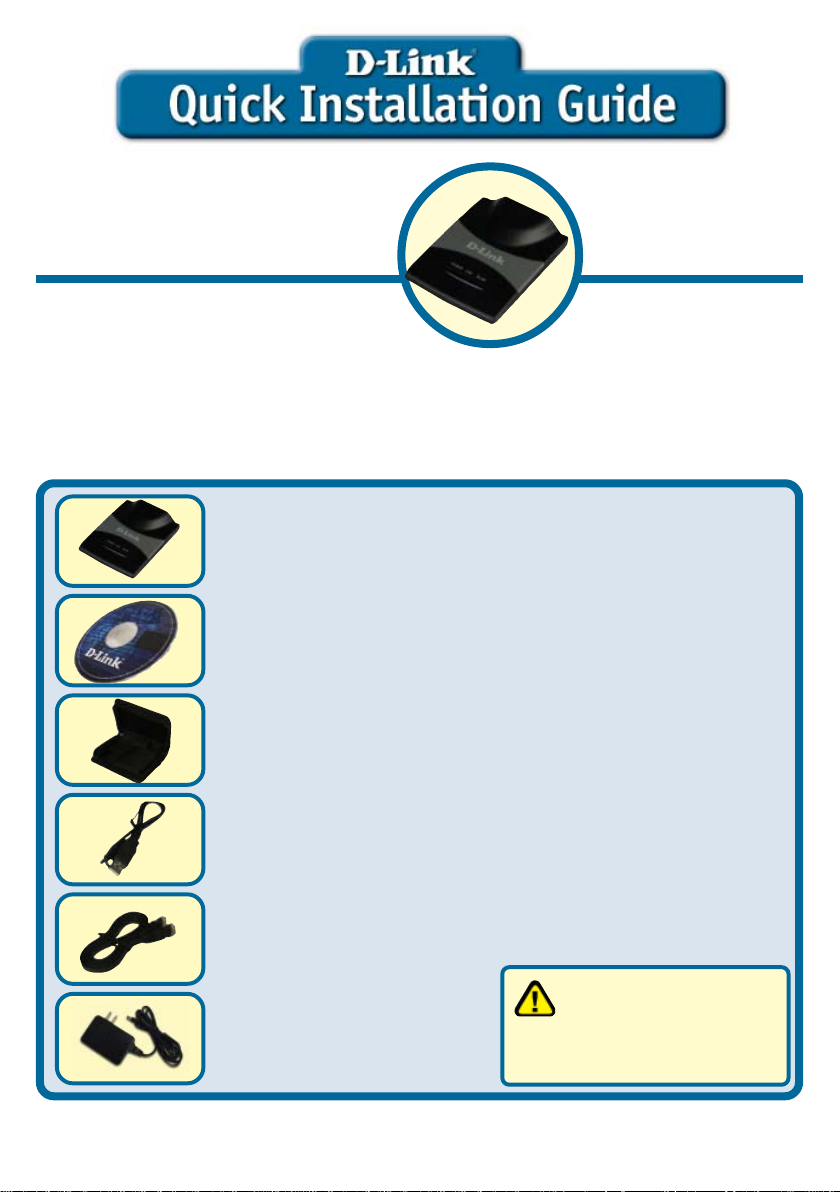
DWL-G730APDWL-G730AP
DWL-G730AP
This product can be set up usingThis product can be set up using
This product can be set up using
This product can be set up usingThis product can be set up using
anan
y curry curr
an
y curr
anan
y curry curr
Internet Explorer 6 or NetscapeInternet Explorer 6 or Netscape
Internet Explorer 6 or Netscape
Internet Explorer 6 or NetscapeInternet Explorer 6 or Netscape
Navigator 6.2.3.Navigator 6.2.3.
Navigator 6.2.3.
Navigator 6.2.3.Navigator 6.2.3.
BefBef
Bef
BefBef
The default IP address for the DWL-G730AP is 192.168.0.30 with a Subnet Mask of
255.255.255.0. Y ou will need to assign your computer a S tatic IP address within the same
range as the DWL-G730AP’s IP address for the purpose of configuring the DWL-G730AP.
ChCh
Ch
ChCh
enen
en
enen
oror
e Ye Y
or
e Y
oror
e Ye Y
eck Yeck Y
eck Y
eck Yeck Y
t web brt web br
t web br
t web brt web br
ou Beginou Begin
ou Begin
ou Beginou Begin
our Pour P
our P
our Pour P
owserowser
owser
owserowser
ackack
ack
ackack
DWL-G730AP Wireless Pocket Router/AP
CD-ROM with Manual
D-Link Travel Case
, i.e, i.e
, i.e
, i.e, i.e
agag
e Cone Con
ag
e Con
agag
e Cone Con
.,.,
.,
.,.,
tenten
ten
tenten
tsts
ts
tsts
DWL-G730APDWL-G730AP
™™
™
D-Link D-Link
D-Link
D-Link D-Link
WirWir
eless Peless P
Wir
eless P
WirWir
eless Peless P
AirAir
Air
AirAir
Router/APRouter/AP
Router/AP
Router/APRouter/AP
PlusPlus
Plus
PlusPlus
ockock
ock
ockock
™™
G G
G
G G
etet
et
etet
USB Power Cable
Ethernet (CAT5 UTP) Cable
Using a power supply
with a different voltage
5V 1.2A DC Power Adapter
If any of the above items are missing, please contact your reseller.
©2004 D-Link Systems, Inc. All rights reserved. Trademarks or registered trademarks are the property of their respective holders.
Software and specifications subject to change without notice. DWL-G730AP .08162004
rating will damage and void the
warranty of this product.
Page 2
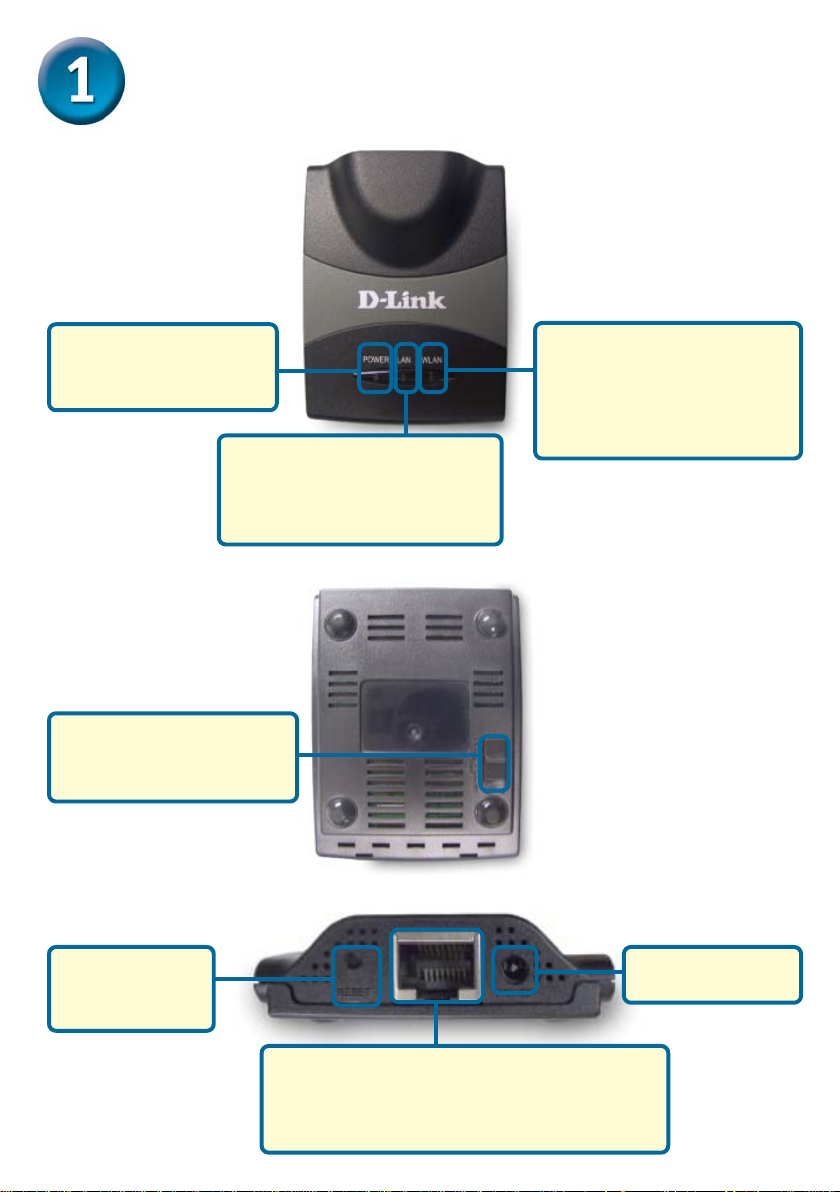
Hardware OverviewHardware Overview
Hardware Overview
Hardware OverviewHardware Overview
Top Panel
Power LED: Solid
indicates a connection
to a good power source.
LAN LED: Solid indicates an
Ethernet connection. Blinking
indicates activity on the
Ethernet network.
Bottom Panel
Mode Selection Switch:
Used to select AP,
client, or router mode.
Rear Panel
WLAN LED: A solid light
indicates that the wireless
segment is ready. This LED
blinks during wireless data
transmission.
Reset Button:
Used to restore
default settings.
Receptor for
Power Adapter
LAN Port
This is the connection for Ethernet cables to
your Ethernet-enabled device. When in Router
mode, this port functions as a WAN port.
2
Page 3
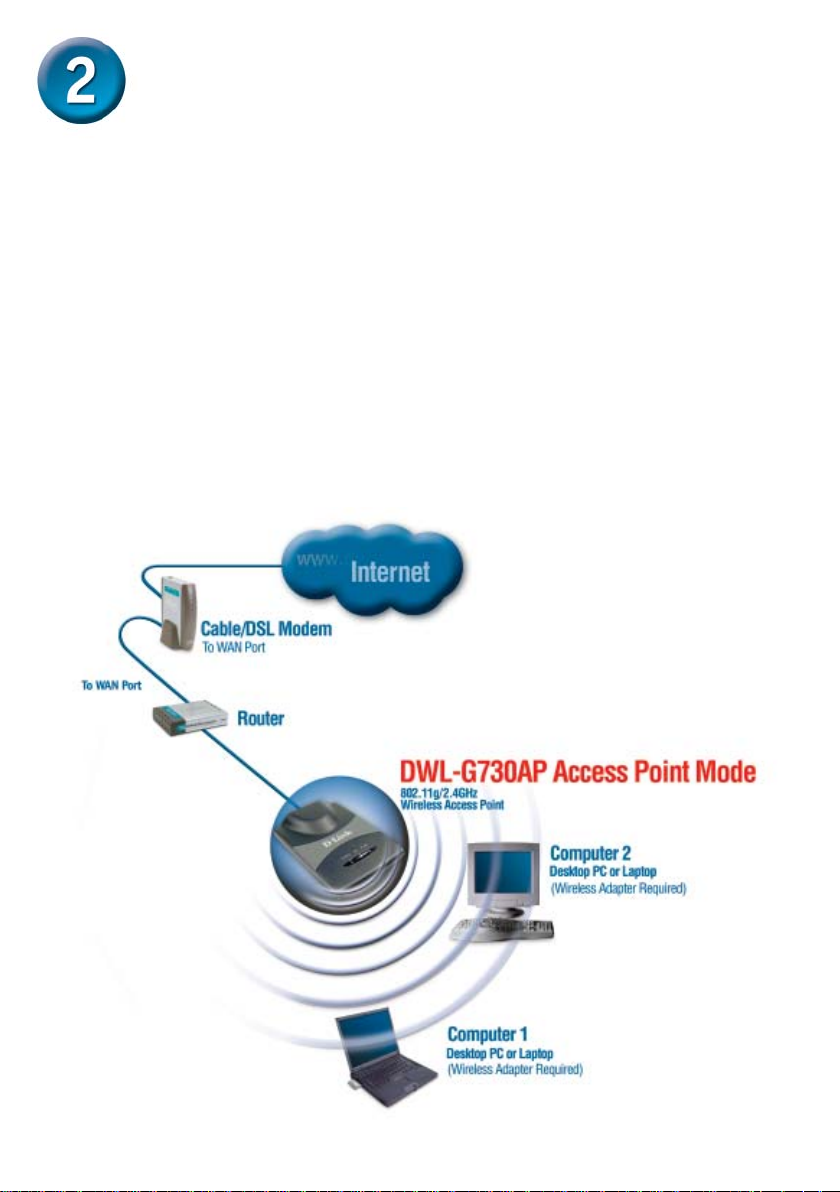
Installation OverviewInstallation Overview
Installation Overview
Installation OverviewInstallation Overview
The DWL-G730AP offers three different operation modes:
AP (Access Point Mode): In this mode, the DWL-G730AP functions as an access point.
Client (Client Mode): When Client mode is selected, the DWL-G730AP as a wireless
client.
RT (Router Mode): The DWL-G730AP functions as a router when this mode is selected.
AP - Access Point Mode
When the Mode Selection Switch on the bottom of the DWL-G730AP is set to AP,
the unit is in Access Point Mode. The diagram below illustrates a typical access
point configuration.
Note: D-Link® AirPlus G wireless devices are pre-configured to connect together, right
out of the box, using their default settings.
3
Page 4
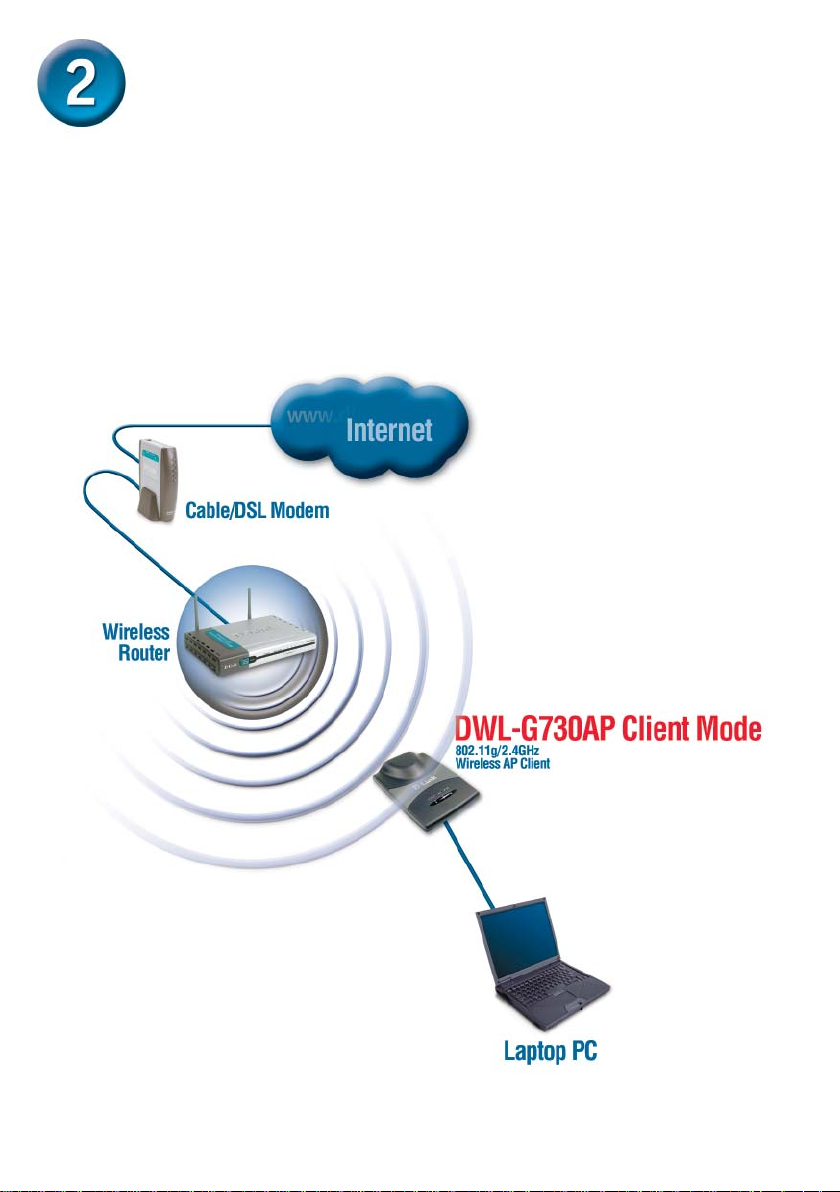
Installation Overview (continued)Installation Overview (continued)
Installation Overview (continued)
Installation Overview (continued)Installation Overview (continued)
Client - Client Mode
When the Mode Selection Switch on the bottom of the DWL-G730AP is set to Client,
the unit is in Client Mode. The diagram below illustrates a typical client
configuration.
Note: D-Link® AirPlus G wireless devices are pre-configured to connect together, right
out of the box, using their default settings.
4
Page 5
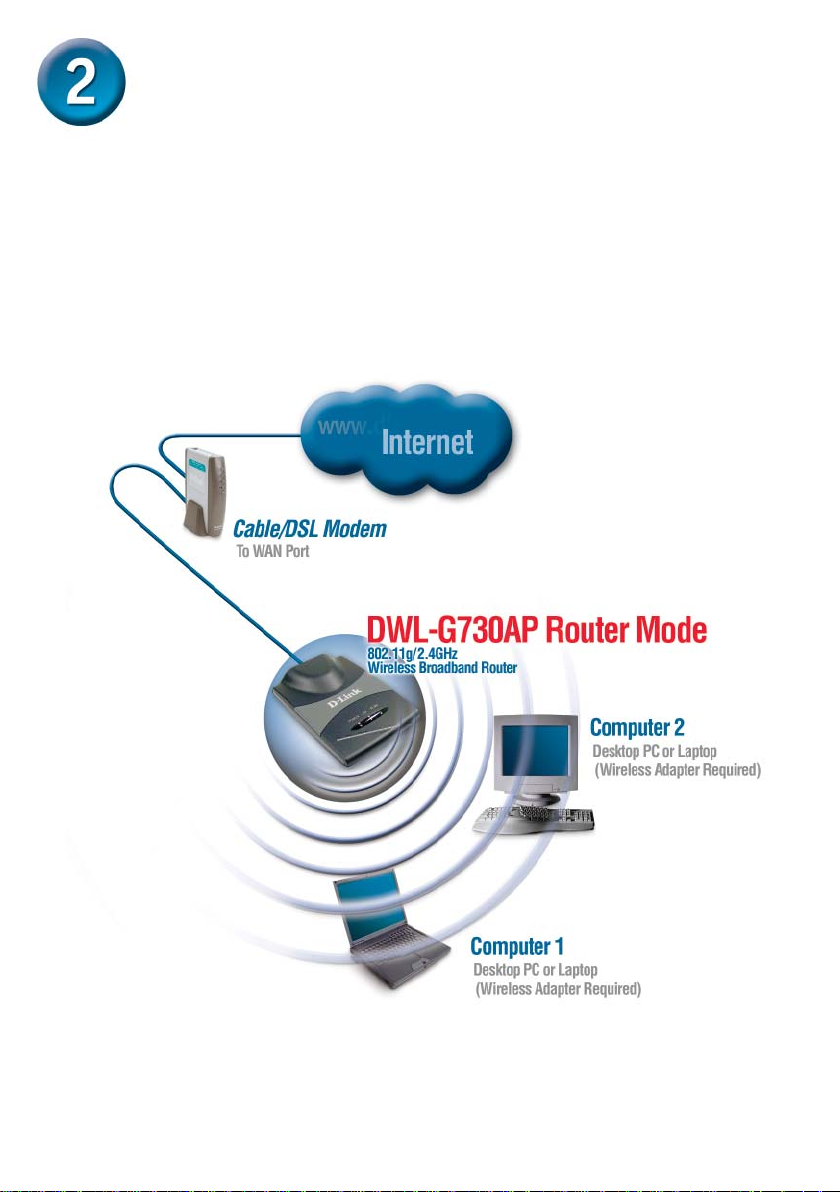
Installation Overview (continued)Installation Overview (continued)
Installation Overview (continued)
Installation Overview (continued)Installation Overview (continued)
RT - Router Mode
When the Mode Selection Switch on the bottom of the DWL-G730AP is set to RT,
the unit is in Router Mode. The diagram below illustrates a typical router
configuration.
Note: D-Link® AirPlus G wireless devices are pre-configured to connect together, right
out of the box, using their default settings.
5
Page 6

AP Mode - Using the Setup WizardAP Mode - Using the Setup Wizard
AP Mode - Using the Setup Wizard
AP Mode - Using the Setup WizardAP Mode - Using the Setup Wizard
T o configure the DWL-G730AP in AP Mode, you will need to connect a PC directly to
the DWL-G730AP using a standard Ethernet cable. Y ou will need to assign the network
adapter connecting to the DWL-G730AP an IP address in the range of 192.168.0.x.
Open your Web
browser and type
http://192.168.0.30
into the URL address
box. Then press the
Enter or Return key.
The logon pop-up screen
will appear.
Type admin for the
username and leave the
password field blank.
Click OK
Once you have logged in, the
Home screen will appear.
Click Run Wizard
6
Page 7

AP Mode - Using The Setup WizardAP Mode - Using The Setup Wizard
AP Mode - Using The Setup Wizard
AP Mode - Using The Setup WizardAP Mode - Using The Setup Wizard
(continued)(continued)
(continued)
(continued)(continued)
You will see the
following screens.
Click Next
Set up your new password.
You have the option to
establish a password.
Click Next
Set Y our Wireless LAN
Connection.
By default the DWL-G730AP
SSID is set to ‘default’ with a
Channel setting of ‘6’.
Click Next
7
Page 8

AP Mode - Using The Setup WizardAP Mode - Using The Setup Wizard
AP Mode - Using The Setup Wizard
AP Mode - Using The Setup WizardAP Mode - Using The Setup Wizard
(continued)(continued)
(continued)
(continued)(continued)
Encryption
The DWL-G730AP is capable of
two levels of wireless encryption
64-bit and 128-bit. By default
encryption is disabled. Y ou can
change the encryption settings
for more secure wireless
communication.
Click Next
Click Restart
Click Close
The AP Setup Wizard is complete! Y ou will be returned to the Home tab. Please close all
web browser windows.
8
Page 9

Client Mode - Using the Setup WizardClient Mode - Using the Setup Wizard
Client Mode - Using the Setup Wizard
Client Mode - Using the Setup WizardClient Mode - Using the Setup Wizard
T o configure the DWL-G730AP in Client Mode, you will need to connect a PC directly to
the DWL-G730AP using a standard Ethernet cable. Y ou will need to assign the network
adapter connecting to the DWL-G730AP an IP address in the range of 192.168.0.x.
Open your Web
browser and type
http://192.168.0.30
into the URL address
box. Then press the
Enter or Return key.
The logon pop-up screen
will appear.
Type admin for the
username and leave the
password field blank.
Click OK
Once you have logged in, the
Home screen will appear.
Click Run Wizard
9
Page 10

Client Mode - Using the Setup WizardClient Mode - Using the Setup Wizard
Client Mode - Using the Setup Wizard
Client Mode - Using the Setup WizardClient Mode - Using the Setup Wizard
(continued)(continued)
(continued)
(continued)(continued)
You will see the
following screens.
Click Next
Set up your new password.
You have the option to
establish a password.
Click Next
Set Y our Wireless LAN
Connection.
Type in your network’s SSID
or click on the Site Survey
button to see the available
SSID’s. Select the Channel
setting of your network.
Click Next
10
Page 11

Client Mode - Using the Setup WizardClient Mode - Using the Setup Wizard
Client Mode - Using the Setup Wizard
Client Mode - Using the Setup WizardClient Mode - Using the Setup Wizard
(continued)(continued)
(continued)
(continued)(continued)
Encryption
The DWL-G730AP is capable of
two levels of wireless encryption
64-bit and 128-bit. By default
encryption is disabled. Y ou can
change the encryption settings
for more secure wireless
communication.
Click Next
Click Restart
Click Close
The Client Setup Wizard is complete! Y ou will be returned to the Home tab. Please close
all web browser windows.
11
Page 12

Router Mode - Using the Setup WizardRouter Mode - Using the Setup Wizard
Router Mode - Using the Setup Wizard
Router Mode - Using the Setup WizardRouter Mode - Using the Setup Wizard
T o configure the DWL-G730AP in Router mode, you must be connected to the router
via a wireless network adapter. The LAN Port on the unit functions as a W AN port
when the DWL-G730AP is operating in Router mode. T o run the setup wizard, establish
a wireless connection with the DWL-G730AP and follow the steps below .
Open your Web
browser and type
http://192.168.0.30
into the URL address
box. Then press the
Enter or Return key.
The logon pop-up screen
will appear.
Type admin for the
username and leave the
password field blank.
Click OK
Once you have logged in, the
Home screen will appear.
Click Run Wizard
12
Page 13

Router Mode - Using the Setup WizardRouter Mode - Using the Setup Wizard
Router Mode - Using the Setup Wizard
Router Mode - Using the Setup WizardRouter Mode - Using the Setup Wizard
(continued)(continued)
(continued)
(continued)(continued)
You will see the
following screens.
Click Next
Set up your new password.
You have the option to
establish a password.
Click Next
Choose Y our Time Zone.
Select the appropriate time
zone for your location.
Click Next
13
Page 14

Router Mode - Using the Setup WizardRouter Mode - Using the Setup Wizard
Router Mode - Using the Setup Wizard
Router Mode - Using the Setup WizardRouter Mode - Using the Setup Wizard
(continued)(continued)
(continued)
(continued)(continued)
Select your Internet Connection.
Y ou will be prompted to select the
type of Internet connection for your
router.
If you are unsure of which setting
to select, please contact your
Internet Service Provider.
Click Next
If you selected Dynamic IP
Address, this screen will appear:
(Used mainly for Cable Internet
service.)
The Clone MAC Address button will
automatically copy the MAC address
of the network adapter in your
computer. You can also manually
type in the MAC address.
Click Next
Set Y our Wireless LAN
Connection.
By default the DWL-G730AP
SSID is set to default with a
Channel setting of ‘6’.
Click Next
This setup should be done on
the computer that is registered
on the ISP’s network.
14
Page 15

Router Mode - Using the Setup WizardRouter Mode - Using the Setup Wizard
Router Mode - Using the Setup Wizard
Router Mode - Using the Setup WizardRouter Mode - Using the Setup Wizard
(continued)(continued)
(continued)
(continued)(continued)
Encryption
The DWL-G730AP is capable of
two levels of wireless encryption
64-bit and 128-bit. By default
encryption is disabled. Y ou can
change the encryption settings
for more secure wireless
communication.
Click Next
Click Restart
Click Close
The Router Setup Wizard is complete! Y ou will be returned to the Home tab. Please close
all web browser windows.
15
Page 16

TT
echniechni
T
echni
TT
echniechni
Y ou can find software updates and user documentation on the D-Link website.
D-Link provides free technical support for customers within the United States and
within Canada for the duration of the warranty period on this product.
U.S. and Canadian customers can contact D-Link technical support through our
website, or by phone.
Tech Support for customers within the United States:
D-Link Technical Support over the Telephone:
(877) 453-5465
24 hours a day , seven days a week.
D-Link Technical Support over the Internet:
http://support.dlink.com
email:support@dlink.com
Tech Support for customers within Canada:
D-Link Technical Support over the Telephone:
(800) 361-5265
Monday to Friday 7:30am to 12:00am EST
D-Link Technical Support over the Internet:
http://support.dlink.ca
email:support@dlink.ca
cal Supportcal Support
cal Support
cal Supportcal Support
