D-Link DSN-1100 Quick Start Manual
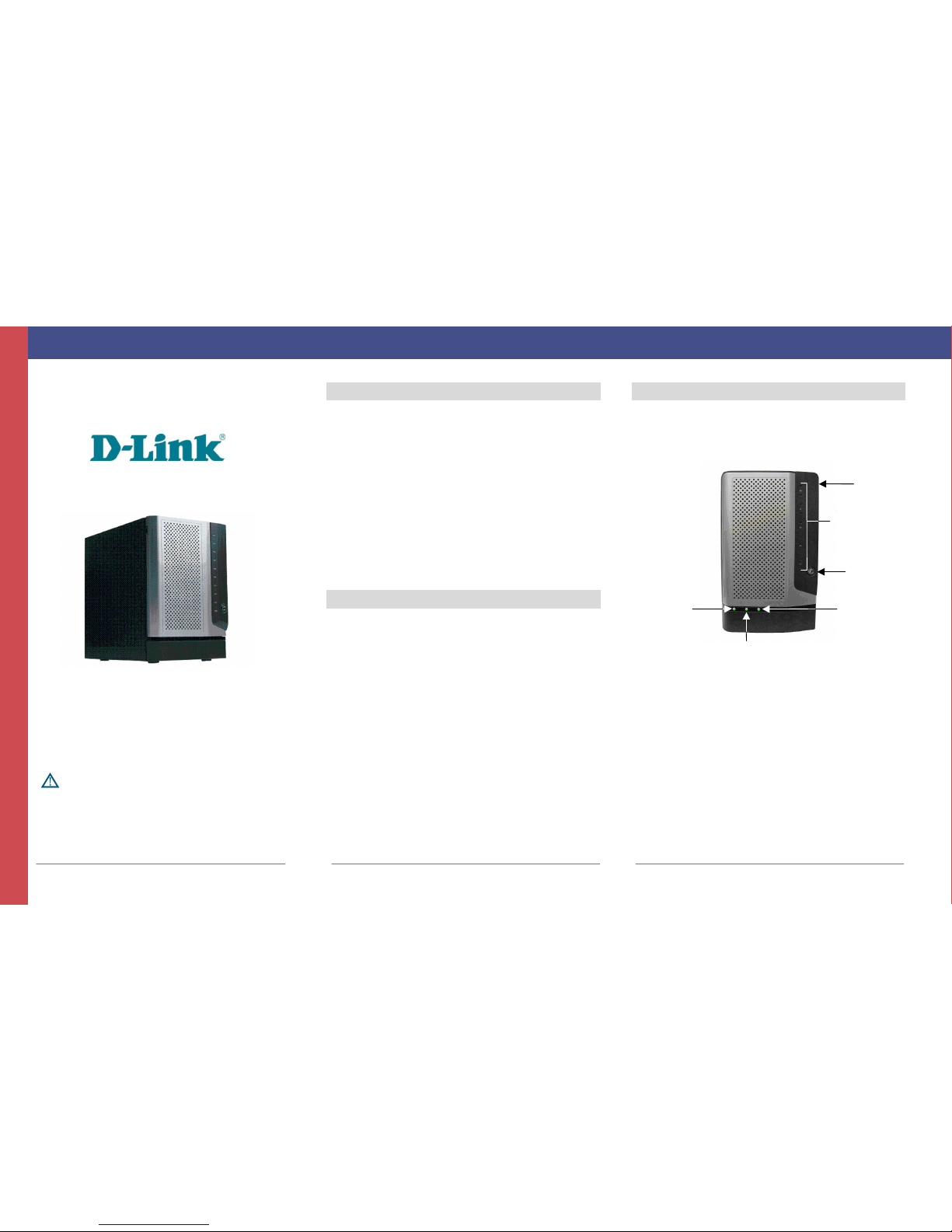
Page 1
Q U I C K
S
T A R T
G
U I D
E
DSN-1100 - 2/2010
Copyright © 2010 D-Link, Inc. - All Rights Reserved
DSN-1100 Quick Start Guide
This DSN-1100 Quick Start Guide provides the information
needed to get your DSN-1100 out of the box and operational
with a direct connection to a host computer. Follow the
simple instructions in this guide, and in no time at all you will
be part of the iSCSI revolution.
Important Safety Information:
Before you install the DSN-1100, please read all documentation
provided on the Product CD.
1 Unpack the Package Contents
Before unpacking, inspect the container for damage. If any
damage exists, file a claim with the carrier. Remove the items
from the container and compare them to the packing list:
The DSN-1100 Storage System
One AC power cord for the country in which the product is
installed
This Quick Start Guide
A Product CD containing installation and operation information,
and tutorials
Additional documentation (may include warranty information,
End-User License Agreement and product registration information)
If contents are missing or damaged please contact your supplier.
Save all packing materials in case you have to return the unit.
2 What Else You Need
To complete the installation, you need:
A computer that will act as the iSCSI initiator (see step 6). Please
refer to the D-Link Interoperability matrix at:
http://www.dlink.com for tested operating systems, Network
Interface Cards (NICs), Host Bus Adapters (HBAs), and network
infrastructure.
A static IP address and Category 6, or 5E network cable for each
iSCSI data port that will connect to your SAN.
Independent AC power supply within 6 feet of the DSN-1100
Disk drives: refer to DSN-1100 Hardware Reference Guide for
detailed instructions about disk drive installation
Optional: In addition, a separate computer may be used as the
Management console (see step 6)
Optional, but recommended: Uninterruptible power supply
Optional: Ethernet switch
3 Install the DSN-1100
The DSN-1100 product is a full iSCSI subsystem, supporting up to
five 3½-inch SATA-I (1.5Gbps) or SATA-II (3Gbps) disks. The power
button and Fault/Ready indications are available on the front of
the unit, while interface ports and LEDs for port speed, port
activity and status are available on the rear of the unit.
To install the hard drives:
A. Open the front door and remove each empty drive tray by
pressing the green latch and opening the black handle, then
sliding the drive tray out of the enclosure.
B. If the plastic air dam is present in the drive tray, remove it by
squeezing the two levers together and lifting the piece out of the
drive tray. The plastic air dam should only be used when there is
no hard drive is installed, to maintain proper cooling of the unit.
C. Place the hard drive into the drive tray and secure it with two
mounting screws on each side of the drive tray.
D. Gently insert the assembled drive tray into the enclosure, and
press the black handle toward the enclosure until the green latch
clicks.
For more detailed information, see the DSN-1100 Hardware
Reference Guide, which is available on the Product CD.
Power LED
Battery
Status LED
Lock
Ready/
Fault LED
Door
Drive Power and
Activity LEDs
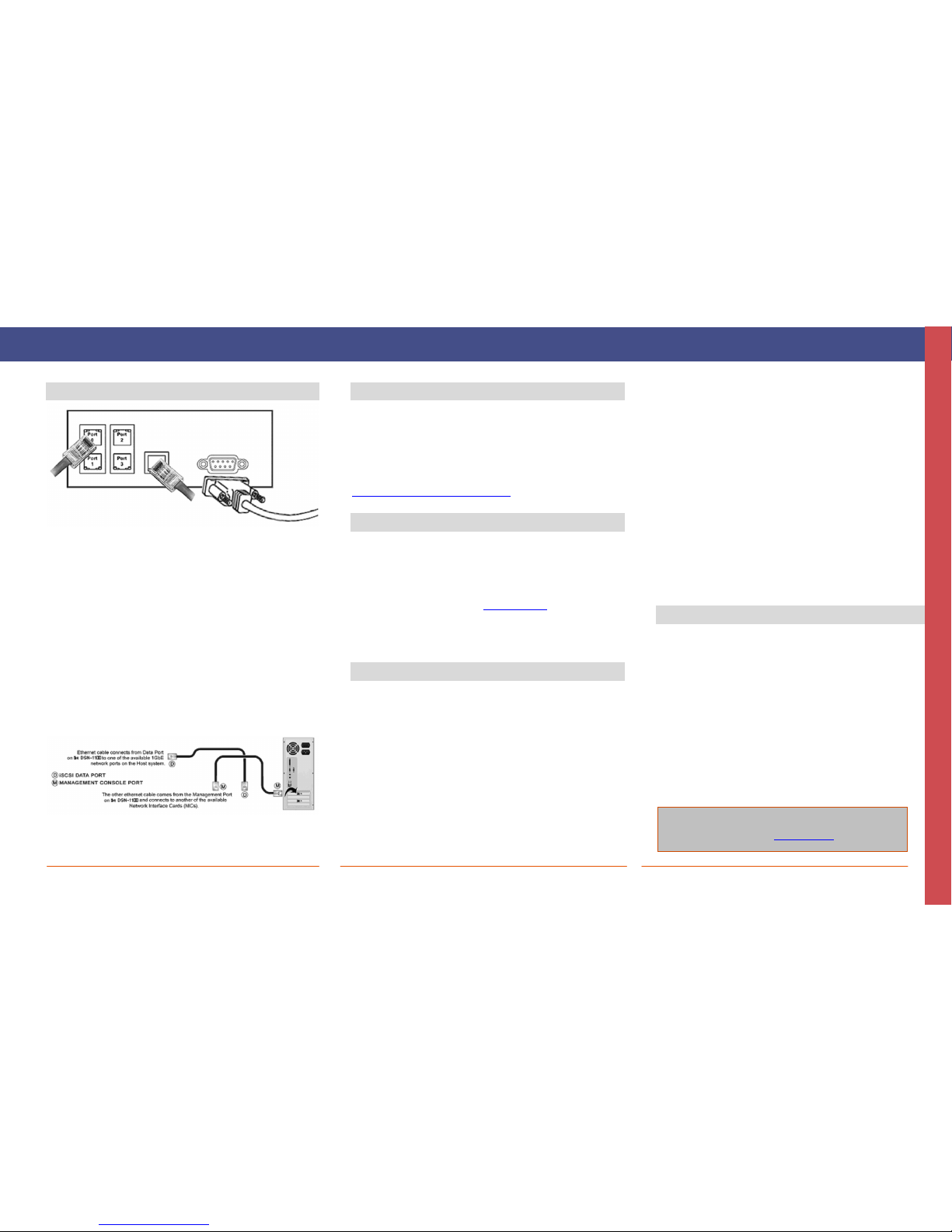
Page 2
Contact Information
For more information about the DSN-1100 storage system
Web site: www.dlink.com
No part of this document may be reproduced or transmitted in any form or by any means, electronic or mechanical, including photocopying and recording, or stored in a database or retrieval system, without the expressed written approval of D-Link, Inc. D-Link
reserves the right to make changes to this document at any time without notice and assumes no responsibility for its use. This document contains the most current information available at the time of publication. However, all of the features described in this document
may not be currently available.
4 Connect to the DSN-1100
Example of Connecting to the DSN-1100 Rear Panel
A. Attach an Ethernet cable to 1GbE data port 0 on the DSN-1100 rear
panel and to your server or SAN switch. Facing the rear of the DSN1100, the data ports are on the left side. To connect additional data
ports to your SAN, repeat this step using another Ethernet cable and
the next data port, up to a total of four.
B. The management console can be connected to the server either by
directly attaching a crossover cable, or via a switched infrastructure
using a standard Ethernet cable.
Facing the rear of the DSN-1100, the management port is the 10/100
data port on the right side of the I/O panel. By default, this port is
set to the IP address of 192.168.1.1. This can be changed using the
web-based Start-up Wizard.
C. The diagnostic port (DB9) can optionally be used for diagnostics. It
connects to an RS-232C port on your host computer configured for a
baud rate of 9600bps at eight data bits, no parity bit, one stop bit
and no hardware handshake, using a standard straight-through (non
null-modem) DB9-male/female serial cable.
5 Prepare Your Server
This guide assumes that Microsoft Windows 2003 Server or later
will be used for product set up. Other operating systems are
supported (see step 2), but in this guide, Microsoft Windows 2003
Server will be used. The server must have a 10/100/1000 Gbps
NIC. All updates, Service Packs, and drivers for the operating
system and NIC must be installed. If your server uses the NIC for
iSCSI storage access, install the latest supported version of
Microsoft iSCSI initiator software at:
http://www.microsoft.com/downloads.
6 Prepare the Management Console
A. The DSN-1100 management port has an IP address of
192.168.1.1. Therefore, the NIC must have a fixed IP address
of 192.168.1.n (e.g., 192.168.1.2). After you set up the DSN-1100
via the web-based Start-Up Wizard, you can change the
management port to the desired IP address.
B. Download Java Runtime Environment 6 (JRE 6), v1.6.0.0 or later.
That software is available at: http://java.com
Note: Attempting to install the Java Runtime Environment 6 on a
non-supported version of Windows or a computer whose Service Packs
are out of date will display an error message.
7 First-Time Startup
A. Plug the power cord into the AC source and power up the DSN-
1100. The system will start to boot:
The left (Power) LED turns solid green when power is applied.
The DSN-1100 goes through its power-on procedure, which takes
up to five minutes, after which the right LED turns green.
B. Point your Web browser on the management computer to the
following default IP address: 192.168.1.1
C. When the Start-up Wizard’s Welcome screen appears, click the
“I Accept the End User License Agreement” button.
D. At the Administrator Account screen, enter a case-sensitive
password for the administrator account, if you wish to change
the default value. The default username is admin and the
default password is admin. Click Next.
E. At the Management Port screen, enter the IP address, subnet
mask, and default gateway that computers will use to access
the management port. Change the host name if desired.
Click Next.
F. At the Data Port screen, enter the IP address, subnet mask,
and default gateway for each iSCSI data port. You can skip
any or all of these items, and assign them later. Click Next
or “Skip To Email Notification”.
G. At the Email Notification screen, enable email notifications.
Enter an SMTP server IP address and port number, return
email address, and email address where alerts are to be
sent. Click Next.
H. Review your settings. Use the Back button to change any
settings that need to be edited. Then click Finish and wait
for the system to restart. You are now ready to use your
DSN-1100 storage array.
Note: For more information about the Start-up Wizard or setting
the system date and time, please refer to the D-Link Storage
Management Center Software User’s Guide.
8 Configure the DSN-1100
To configure the DSN-1100 after the first-time startup, wait for
the unit to reboot (up to five minutes, Green Ready/Fault LED
illuminated), then start your Web browser to match the IP
address identified in step 7E above (default is 192.168.1.1).
When the browser connects and the GUI is operational, the Login
Screen appears and you are ready to connect to the iSCSI world.
Enter your Administrative username and password, then select
System Administration from the View Panel, select the Settings
tab, and select System Policy to ensure that the proper battery
policy is defined for your environment.
Refer to the D-Link Storage Management Center Software
User’s Guide for the next steps to configure and begin using iSCSI
storage with the DSN-1100 storage array.
Q
U I C K
S T A R T
G U
I
D
E
