Page 1
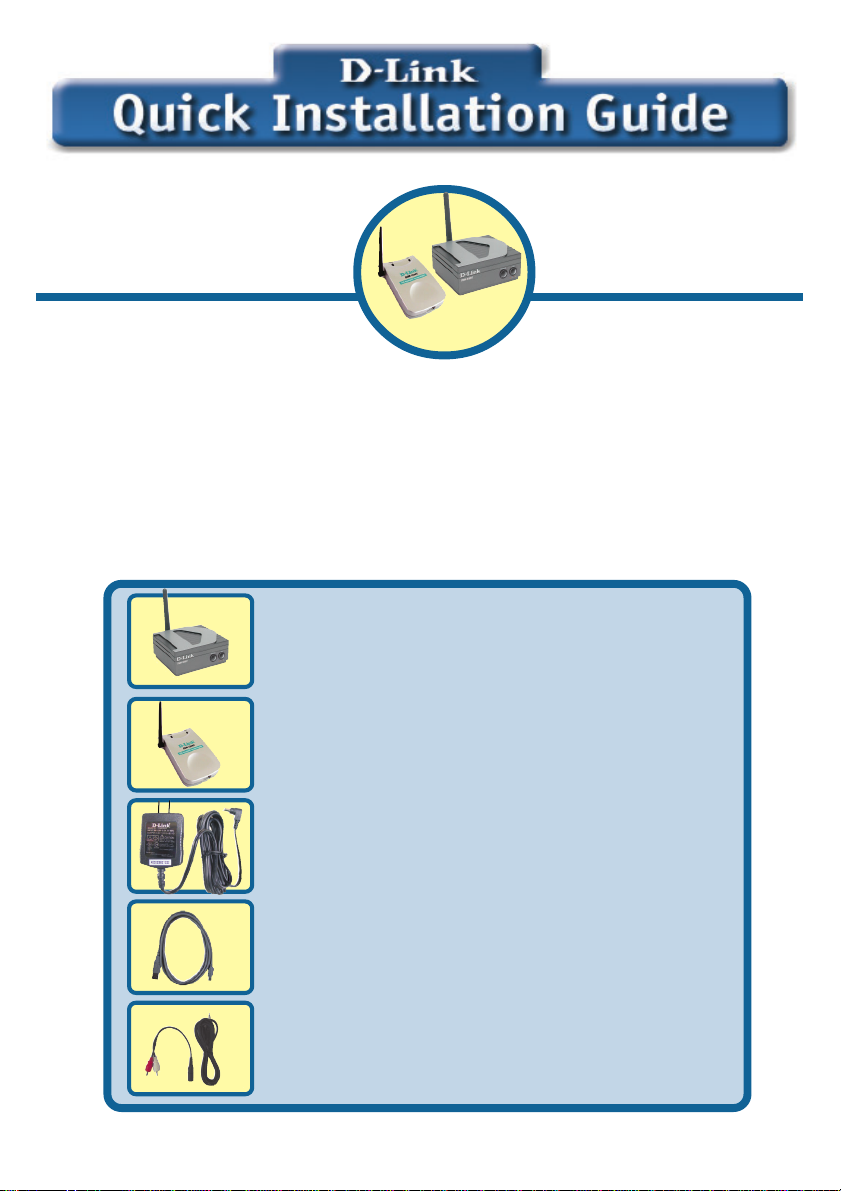
This product will work
with Windows XP, ME,
and 2000 and with
standard PC speakers
or powered speaker
sets.
DSM-920BTDSM-920BT
DSM-920BT
DSM-920BTDSM-920BT
USB PC to Speaker
Adapter Kit
Before You Begin
Y ou must have at least the following:
• Standard PC Speakers or Powered S peakers
• PC Running Windows XP , ME, or 2000
Check Y our Package Contents
These are the items included with your purchase: If any of the items below
are missing, please contact your reseller.
• DSM-100BT Bluetooth Speaker Adapter
• DSM-120BT Bluetooth USB PC to Stereo
Adapter
• Power Adapter
• Mini USB Cable
• Audio Cables
©2003 D-Link Systems, Inc. All rights reserved. Trademarks or registered trademarks are the property of
their respective holders. Software and specifications subject to change without notice. DSM-920BT.12302003
Page 2
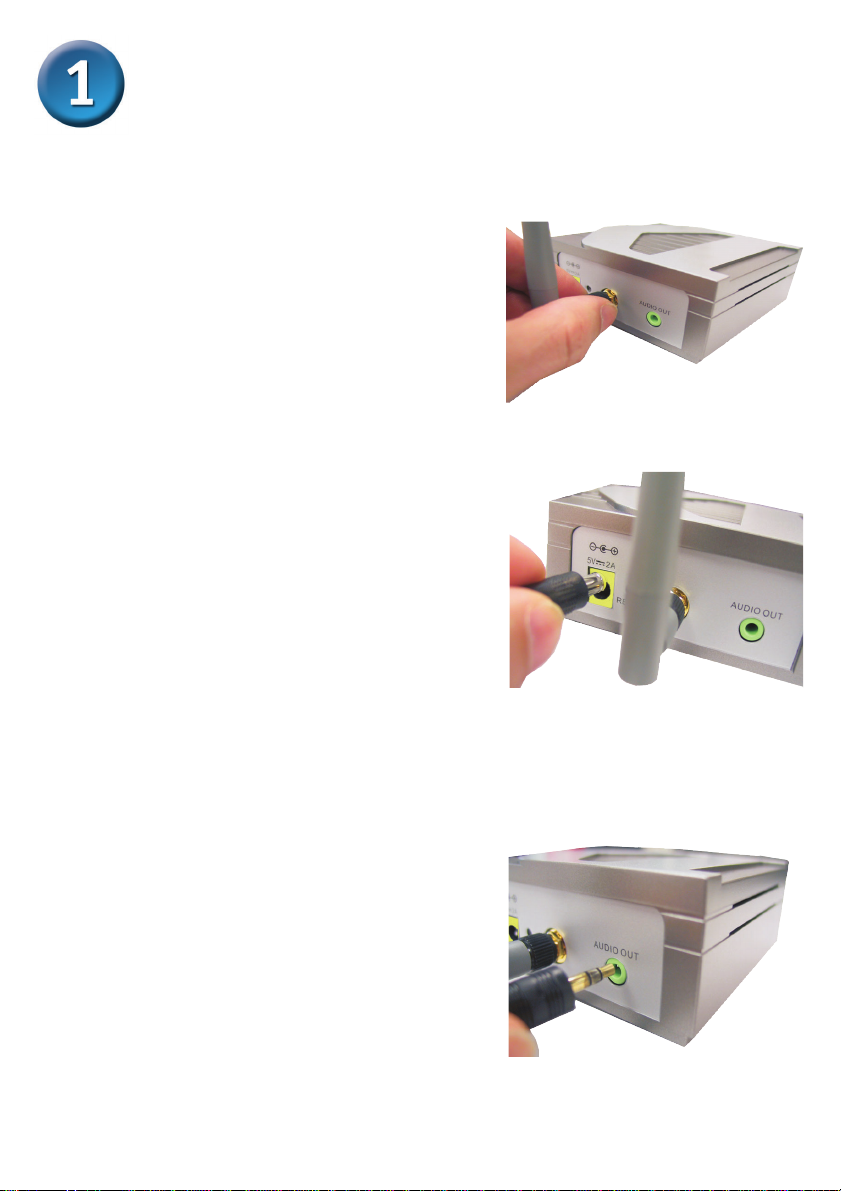
Installing the DSM-100BT Speaker
Adapter
Connect the included antenna to
the antenna connector located on
the rear panel of the DSM-100BT .
Connect one end of the power
adapter to the power connector
located on the rear panel of the
DSM-100BT and the other end
to an available power strip or wall
outlet. The Power LED indicator
will light green to indicate that
the DSM-100BT is powered
on.
Connect your speaker’s audio
cable to the Audio Out connector
located on the rear panel of the
DSM-100BT . For connection to a
speaker system with RCA outputs,
you can use the included RCA to
3.5mm audio converter connector
for installing the DSM-100BT .
2
Page 3

Installing the DSM-120BT USB
Stereo Adapter to your Windowsbased PC
Connect the smaller end of the
included mini USB cable to the
mini USB connector on the
DSM-120BT.
Connect the flatter, larger end of the
included mini USB cable to an
available T ype A USB slot on the
rear panel of your computer . The
Power LED indicator will light
green to indicate that the
DSM-120BT is powered on.
3
Page 4

LED Indicators
The DSM-100BT S peaker Adapter features 2 LED indicators, the Power LED Indicator
and the Link LED Indicator. The DSM-120BT Stereo Adapter features 2 LED indicators,
the Power LED Indicator and the Activity LED Indicator .
• The Power LED indicator will light to indicate that power is being
supplied to the adapter.
• The Link/Activity LED indicator will light a steady green when pairing
has been established between both the DSM-100BT and the DSM120BT.
• The Link/Activity LED indicator will blink rapidly when there is no longer
a connection between the DSM-100BT and the DSM-120BT.
Power LED Indicator
Bluetooth Link/Activity
LED Indicator
Tips
• Y ou will need to adjust the antennas on both the DSM-100BT and the
DSM-120BT to get the best possible audio quality .
• T o avoid interference problems when streaming audio to your speakers,
make sure that there are no objects blocking the DSM-120BT and the
DSM-100BT.
• The DSM-100BT and the DSM-120BT will automatically pair with
each other and immediately begin to stream audio wirelessly . If a
connection is not established (indicated by a rapidly blinking Link
LED), simply reset the DSM-100BT by pressing the reset button
located on the rear panel. Once the Link LED light is a steady green,
a successful connection has been made and the Bluetooth pairing
process has been completed.
4
Page 5

TT
echniechni
T
echni
TT
echniechni
Y ou can find software updates and user documentation on the D-Link website.
D-Link provides free technical support for customers within the United St ates and
within Canada for the duration of the warranty period on this product.
U.S. and Canadian customers can contact D-Link T echnical Support through our
website, or by phone.
Tech Support for customers within the United States:
D-Link Technical Support over the Telephone:
(877) 453-5465
24 hours a day , seven days a week.
D-Link Technical Support over the Internet:
http://support.dlink.com
email:support@dlink.com
Tech Support for customers within Canada:
D-Link Technical Support over the Telephone:
(800) 361-5265
Monday to Friday 8:30am to 9:00pm EST
D-Link Technical Support over the Internet:
http://support.dlink.ca
email:support@dlink.ca
cal Supportcal Support
cal Support
cal Supportcal Support
