Page 1

D-Link DSM-602H/604H
10/100Base-TX Fast Ethernet
Digital Media Storage
Manual
v 1.2
Building Networks for People
Page 2

Contents
Introduction............................................................................................3
Features and Benefits ...........................................................................3
Package Contents ................................................................................4
Hardware Overview...............................................................................5
Getting Started......................................................................................6
Hardware Installation .............................................................................7
Accessing the DSM-602H/604H in Windows XP/Me.............................8
Accessing the DSM-602H/604H in Windows 2000/98...........................9
Accessing the DSM-602H/604H in Mac OS X.....................................11
Enabling UPnP ...................................................................................14
Using the Configuration Utility..............................................................16
Networking Basics ..............................................................................22
T echnical S pecifications ......................................................................35
Contacting T echnical Support..............................................................36
Warranty ........................... ...................................................................37
TM
2
Page 3
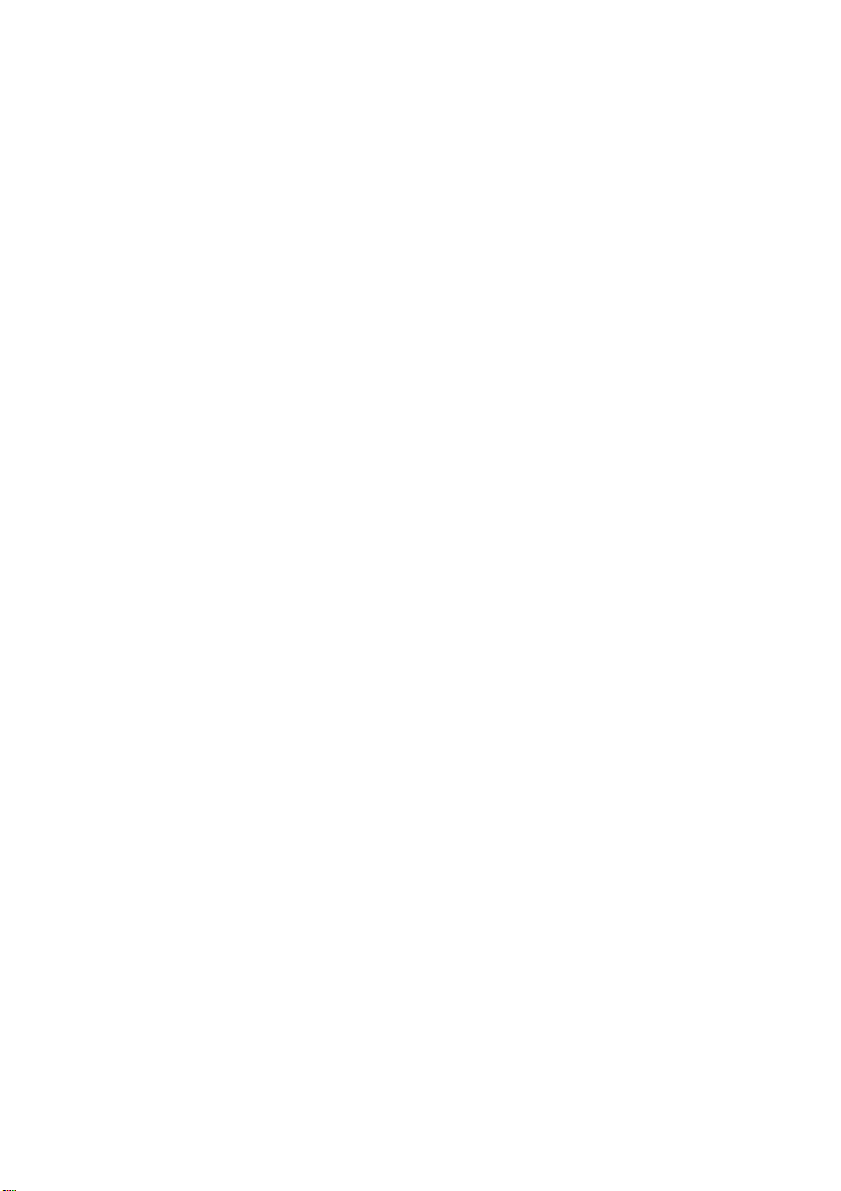
Introduction
The D-Link MediaLounge
20 Gigabyte (DSM-602H) or a 40 Gigabyte (DSM-604H) portable HDD (Hard Disk Drive)
device that connects to a hub, switch, or router on a local area network(LAN) that includes
a DHCP server .
The DSM-600 series Digital Media Storage provides a fast and easy way to add high
performance storage capacity to home, small business or school networks. These Digital
Media Storage devices are ideal for sharing archived digital photos of family and friends,
digital videos, music, games, important documents or other files among computers and
other devices on your network.
These are true Universal Plug and Play products, providing high data transfer rates over
a Fast Ethernet connection and are compatible with Windows, Mac OS X and Linuxbased computers. For supported Windows operating systems, the UPnP protocol
allows for instantaneous discovery with no configuration required.
With Mac OS X, the DSM-602H/604H uses Apple’s Rendezvous for instant detection
with no configuration.
For added convenience, these digital media storage devices are also hot-swappable and
their Fast Ethernet ports are Auto MDI/MDI-X, meaning that you can use any type of
standard Ethernet cable — either straight-through or crossover cable to connect the
DSM-602H/604H to your network.
TM
10/100Base-TX Fast Ethernet Digital Media S torage is a
TM
With the DSM-602H & 604H connected to your DHCP-capable router — all the computers
in your LAN will have instant access to extra data storage and file sharing!
Features and Benefits
Instant Network Storage and File Sharing
Up to 250 CDs of Audio
Up to 20,000 JPEG Images
Up to 20/40G of storage space
Fast 10/100Base-TX Ethernet Performance
Instant Discovery of the DSM-602H/604H on UPnP or Rendezvous-Enabled
Networked Computers
No Configuration Required
Versatile, Stackable, Compact size
Optional Configuration via Web browser for Advanced Features
3
TM
Page 4

Package Contents
D-Link MediaLounge DSM-602H/604H
Digital Media S torage
Manual and Warranty on CD
Printed Quick Installation Guide
Vertical Stands (2 pcs.)
Stackable Stands (4 pcs.)
5V DC Power Adapter
Ethernet CA T5 Cable
If any of the above items are missing, please contact your reseller.
TM
Minimum System Requirements:
Internet Explorer 5.0 or above; Apple Safari; Linux
Nautilus or Netscape 6.2.x or above
A DHCP server in the network
Windows XP/2000/Me/98SE, Mac OS X, Linux
4
Page 5

Hardware Overview
Front Panel
Power
Indicates when the
DSM-602H/604H is
powered ON.
Rear Panel
HDD
Indicates when
there is activity on
the hard disk drive.
LAN
Displays activity
on the Local Area
Network.
Status
Status light blinks
steadily to indicate
that it is functioning
normally.
Auto MDI/MDI-X LAN Port
This port allows you to connect
the DSM-602H/604H to your
Ethernet network.
5
Reset Button
Pressing this button restores
the DSM-602H/604H to its
original factory default settings.
Connector for
Power Adapter.
Page 6

Getting Started
BEFORE YOU BEGIN...
It is required that you have a DHCP server assigning IP addresses for
initial configuration.
Below is a sample network using the DSM-602H/604H.
20GB Digital Media Storage20GB Digital Media Storage
20GB Digital Media Storage
20GB Digital Media Storage20GB Digital Media Storage
oror
or
oror
DSM-604H
40GB Digital Media Storage40GB Digital Media Storage
40GB Digital Media Storage
40GB Digital Media Storage40GB Digital Media Storage
6
Page 7
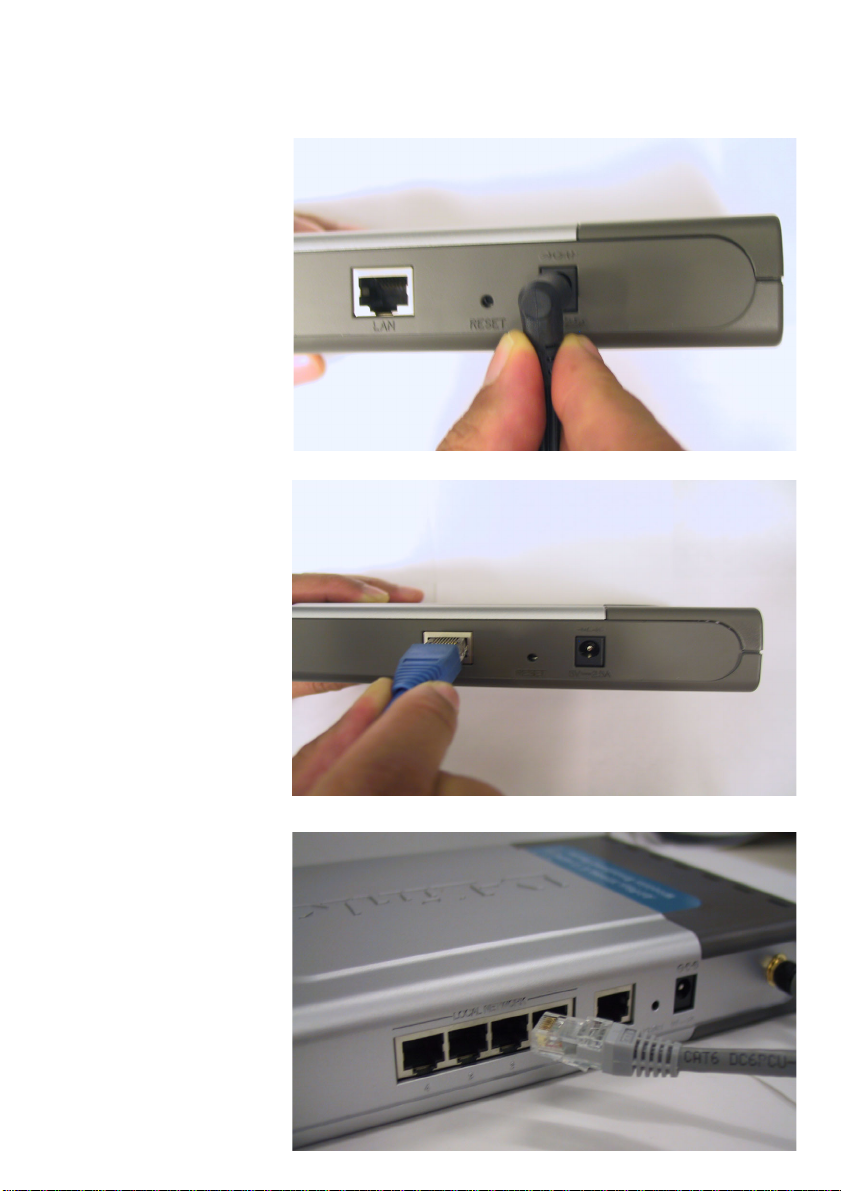
Hardware Installation
1
Connect the power
adapter to the connector
on the back panel of the
DSM-602H/604H. Then
plug the other end of the
power adapter into a wall
outlet or power strip. The
Power LED will be ON to
indicate proper
operation.
2
Connect an Ethernet
cable to the Ethernet jack
located on the back of the
DSM-602H/604H.
3
After the Ethernet cable
is securely connected,
connect the other end of
the Ethernet cable to your
network router or switch.
7
Page 8

Accessing the DSM-602H/604H in Windows XP/Me
We recommend that Windows XP or Me users activate UPnP for ease of
use. To learn how to activate UPnP, please refer to page 14.
Double Click My Network
Places on the Windows
Desktop.
Once connected, the DSM602H/604H will appear on the
My Network Places screen
as UPnP E-Storage if UPnP
is activated in your Windows
XP/Me. Double-click this icon
to access the drive.
TM
TM
TM
Your setup in Windows XP or Me is now complete!
8
Page 9

Accessing the DSM-602H/604H in Windows 2000/98
Double-click My
Computer on the
Windows Desktop.
Under Tools, select
Map Network Drive.
Select the drive name
to which you wish to
map your DSM-602H/
604H.
Select Browse to
connect to your
DSM-602H/604H
from the network.
9
Page 10
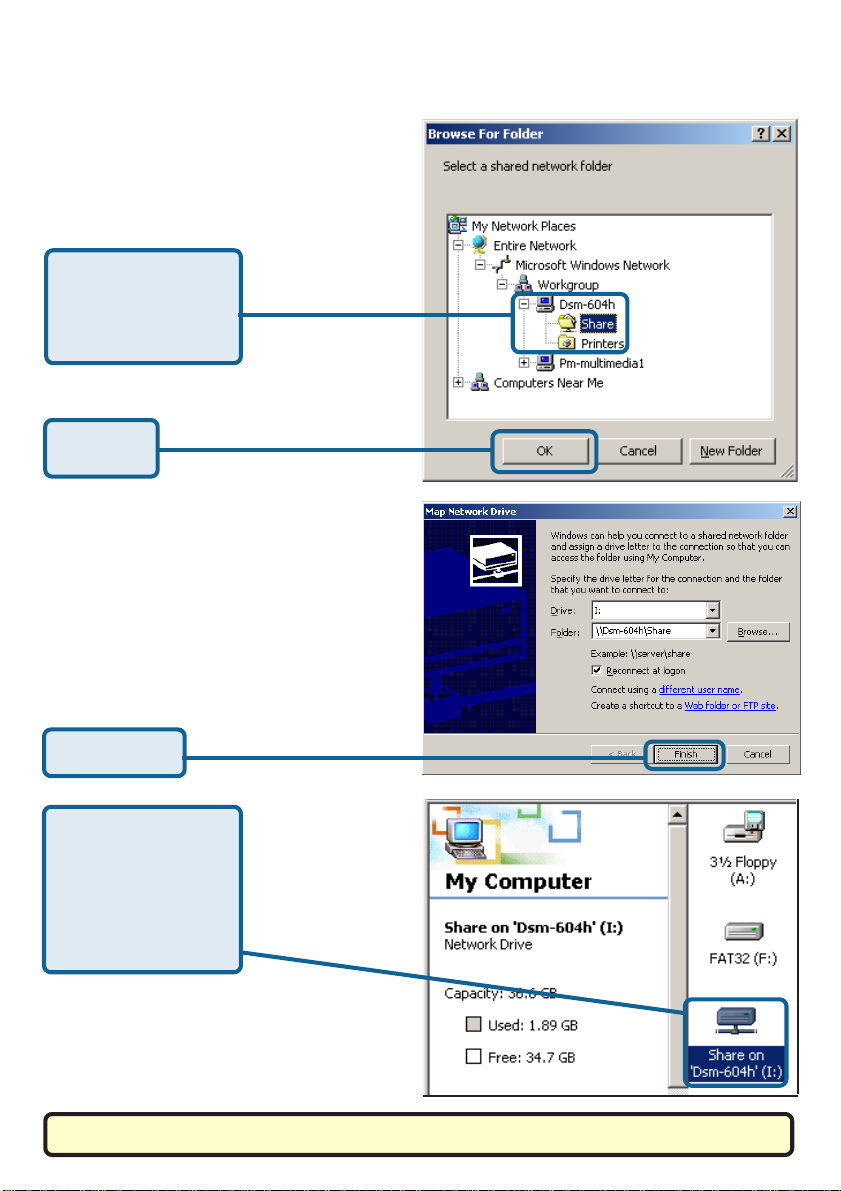
Accessing the DSM-602H/604H in
Windows 2000/98 (continued)
Select your DSM-
602H/604H share
folder.
Click OK.
Click Finish.
Y ou will see your
DSM-602H/604H
mapped as one of
your hard drives
within the My
Computer screen.
Your setup in Windows 2000/98 is now complete!
10
Page 11
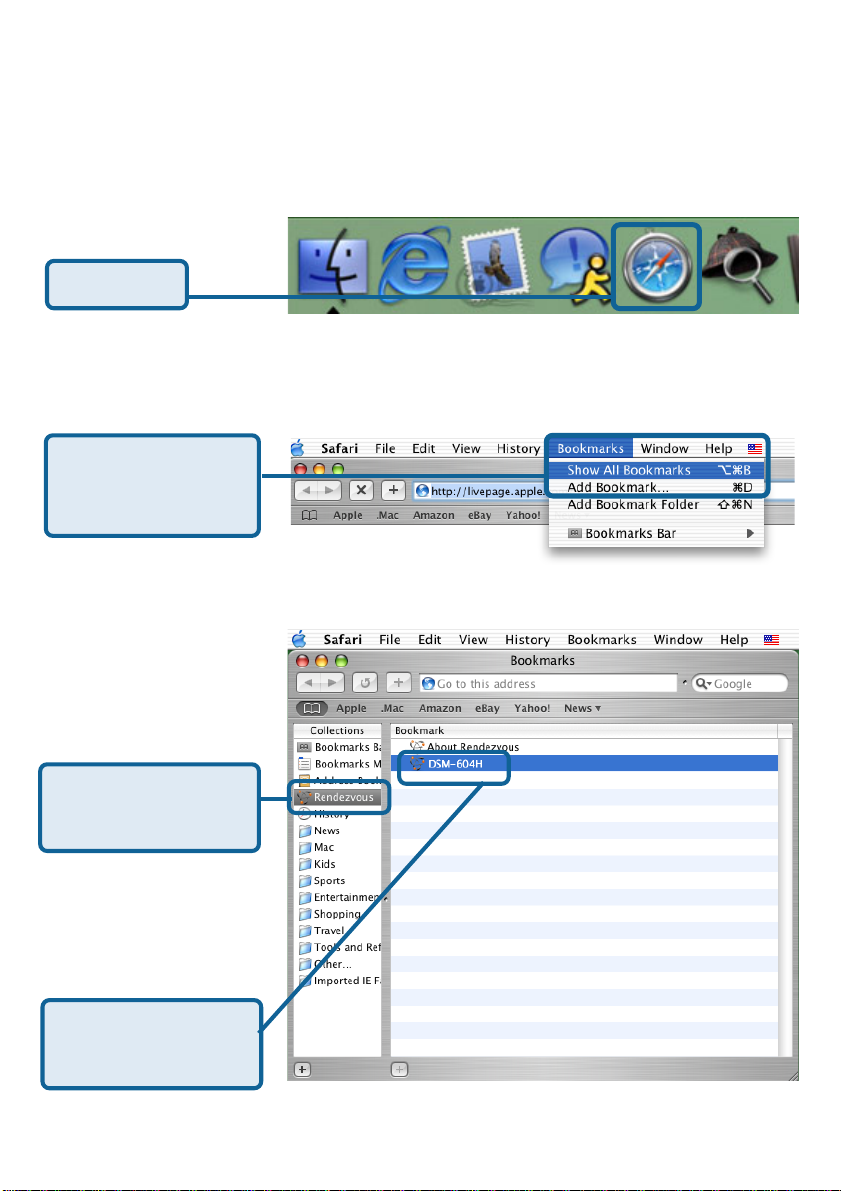
Accessing the DSM-602H/604H in Mac OS X
Click Safari
Under the Bookmarks
menu select Show
All Bookmarks
Select Rendezvous
from the left window
pane.
In the right window
pane highlight DSM-
602H/604H.
11
Page 12
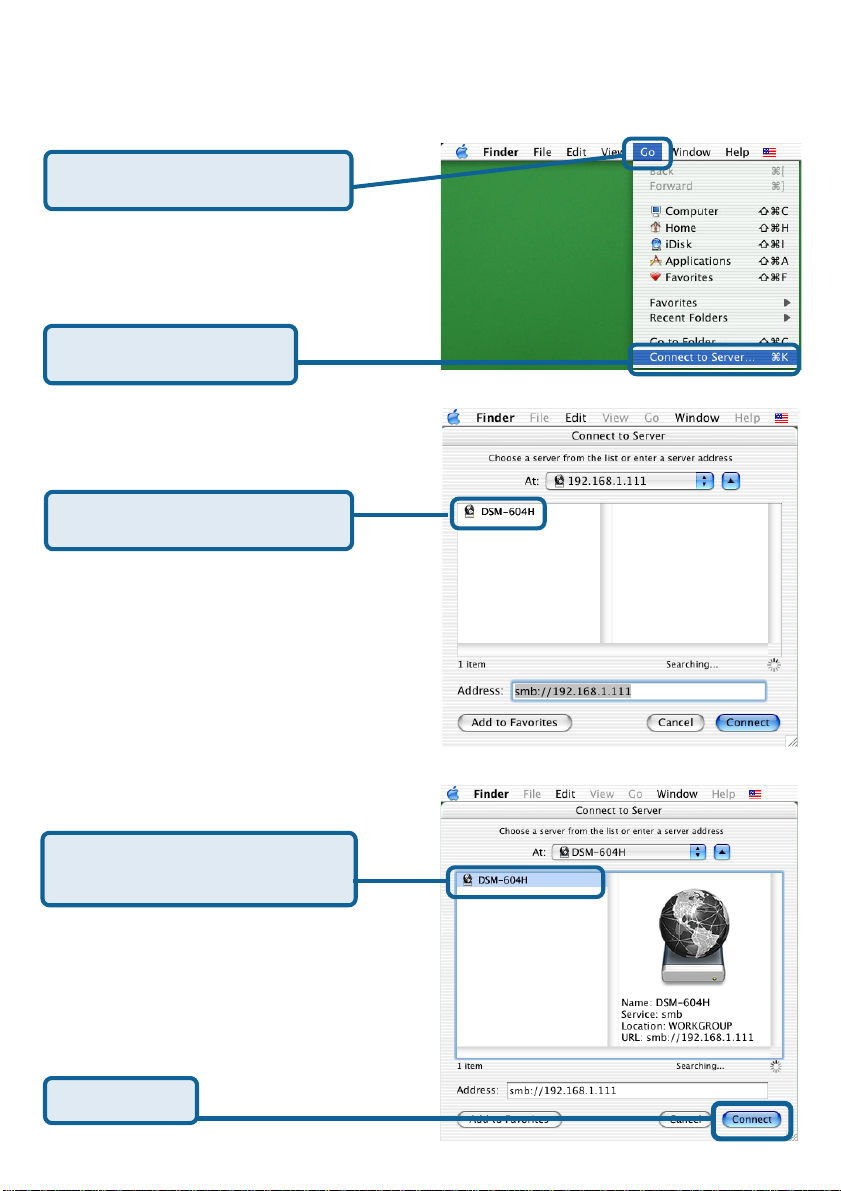
Accessing the DSM-602H/604H in Mac OS X
(continued)
Under Finder select the Go menu.
Select Connect to Server.
Once Safari loads, the DSM-602H/
604H will automatically be found.
Once found, highlight the DSM-
602H/604H in the left pane window .
Click Connect
12
Page 13

Accessing the DSM-602H/604H in Mac OS X
(continued)
Click OK
By default there is no password.
Click OK
The DSM-602H/604H will appear on your
desktop. Double-click on the shared
drive to access your Digital Media
Storage!
Your setup in Mac OS X is now complete!
13
Page 14

Enabling UPnP
TM
Please note that UPnP is only available in Windows XP and Me.
It is highly recommended that you enable UPnP for ease of use,
although it is not required.
To enable UPnP, go to the Start
TM
menu, select Settings and launch
Control Panel. Inside of the Control
Panel, select Add or Remove
Programs. The screen on the right
will appear.
On the left hand side, click Add/
Remove Windows Components.
The Windows Components Wizard
screen will appear, allowing you to add
or remove Windows components.
Highlight Networking Services.
TM
TM
Click Details
The Networking Services screen al-
lows you to add or remove networking
components in Windows.
Select Universal Plug and Play
Click OK
14
Page 15

TM
Enabling UPnP (continued)
Click Next.
Click Finish.
Double-click on My Network
Places on your desktop.
Your DSM-602H/604H network
hard drive appears as UPnP E-
Storage.
UPnP is now enabled!
TM
15
Page 16

Using the Configuration Utility
The DSM-602H/604H is a true plug and play device. You do not need to configure the
device if you plan to use it in a network with a DHCP switch/router. Right out of the box,
the DSM-602H/604H will be accessible to network computers with UPnP compatible
operating systems in a DHCP-enabled network.
However, if you wish to use the advanced configuration features that include assigning
folder and access rights; or if you want to use the DSM-602H/604H attached directly to
one computer, and not in a DHCP network, you will need to configure it.
T o use the DSM-602H/604H out side of a network and linked to only one computer, first
you must connect it to a DHCP-enabled network. Once the DHCP switch or router
assigns an IP address to the DSM-602H/604H, you can then enter the Web-based
configuration utility and change the IP address of the DSM-602H/604H to a static IP
address that is within the range of your computer’s IP address. Once you have assigned
the static IP address, you can then disconnect the DSM-602H/604H from the network
and connect it directly to the Ethernet port on your computer. You can then use the
DSM-602H/604H as an extra portable hard drive for your computer .
TM
T o look up the IP address of your DSM-602H/604H, you may simply access your DHCP
switch or router’s DHCP client table. Or , if you are connected through UPnP in Windows
XP/Me, you may do so by right-clicking on the UPnP E-Storage icon and selecting
TM
TM
Properties. The screen below will appear with the correct IP address of your device.
The IP address of your
DSM-602H/604H is
located here.
16
Page 17

Using the Configuration Utility* (continued)
T o use the Configuration Utility , please do the following:
Start your W eb browser program..
Type the IP address of the DSM-602H/604H in the address field and press
Enter (your IP address may be different than the one illustrated here). Make
sure that the IP addresses of the DSM-602H/604H and your computer are in
the same subnet.
The screen below will appear.
Enter the user name: admin. Leave
the password field blank. You can set
one in the Web-based configuration, if
you wish.
Click OK.
Once you have logged in, the
Home screen will appear.
The DSM-604H is a portable external hard drive ideal for additional storage capacity over
the network. Please click below on the “Run Wizard” button and follow the setup wizard
to configure the DSM-604H.
*Although your device may have a different product number than the one on these screens,
these images apply to all of the DSM-600 series of products, including the DSM-602H
and DSM-604H.
17
Page 18

Using the Configuration Utility (continued)
Home
Home > Wizard
This Setup Wizard
screen will appear. Click
Run Wizard and the
utility will guide you
through a simple setup.
The DSM-604H is a portable external hard drive ideal for additional storage capacity over the
network. Please click below on the “Run Wizard” button and follow the setup wizard to
configure the DSM-604H.
In this screen you can
choose to Obtain an IP
address from a DHCP
server (recommended
for ease of use in
Windows XP or Me
through UPnP ) or you
TM
can assign a static IP
address.
Home > LAN
18
Page 19

Using the Configuration Utility (continued)
Advanced
Storage Name: Enter the name
for the storage.
Work Group: Enter the work
group name.
TM
UPnP Settings: Enable or
Disable UPnP here.
TM
UPnP offers plug and play
connectivity among stand-alone
devices and PCs from many
different vendors.
Create new folders and
determine access rights to
folders here:
New Folder Name: Enter the
name of the new folder and click
Create.
Write: Check here to allow write
privileges to the folder. This
means that contents within the
folder can be changed by viewers.
TM
Advanced > Storage
TM
UPnP
Settings
Advanced > Folder
Share: Check here to allow the
folder to be shared on the
network.
Format: Click to format the hard
disk.
W ARNING!
This will delete any data
stored inside of the Digital
Media Storage device.
Check: Click to scan the disk for
errors.
Advanced > Disk
19
Page 20

Using the Configuration Utility (continued)
Tools
T ools > Admin
The administrator can change his/her login
password here.
New Password: Enter the new password
here.
Confirm Password: Enter the new password
again.
Tools > System
Save: Click to save the configuration settings
to the local hard drive.
Browse: Click to browse for settings saved
on your hard drive.
Load: Click to load the settings.
Restore: Click to restore the DSM-602H/
604H to its factory default settings. You will
lose any current settings.
T ools > Firmware
Click here to check for any new
firmware upgrade on our support site:
Click on this link to find information about
firmware upgrades on D-Link’s support site.
Download the firmware upgrade from the
support site to your computer’s hard drive.
Browse: After you have downloaded the
firmware upgrade to your hard drive, click
Browse to find the upgrade. When you have
found it, click Open in the browser window
and click Apply in this screen to begin the
firmware upgrade.
Reboot: Click to reboot the DSM-602H/
604H.
T ools > Misc.
20
Page 21

Using the Configuration Utility (continued)
Status > Device Info
Device information can be
viewed here.
Status > Stats
Refresh: Click Refresh to
update the disk volume
information.
For additional help, click on
an item in the Help menu.
Help
21
Page 22

Networking Basics
Using the Network Setup Wizard in Windows XP
In this section, you will learn how to establish a network at home or work, using
Microsoft Windows XP.
Note: Please refer to websites such as http://www.homenethelp.com
and http://www.microsoft.com/windows2000 for information about networking
computers using Windows 2000/Me/98SE.
Go to Start>Control Panel>Network Connections
Select Set up a home or small office network
When this screen
appears, click Next.
22
Page 23

Networking Basics (continued)
Please follow all the
instructions in this
window:
Click Next.
Select the best
description of your
computer. If your
computer
connects to the
Internet through a
gateway/router,
select the second
option as shown.
Click Next.
23
Page 24

Networking Basics (continued)
Enter a Computer
description and a
Computer name
(optional.)
Click Next.
Enter a
Workgroup name.
All computers on
your network
should have the
same Workgroup
name.
Click Next.
24
Page 25

Networking Basics (continued)
Please wait while
the Network
Setup Wizard
applies the
changes.
When the changes
are complete....
Click Next.
Please wait while
the Network Setup
Wizard configures
the computer.
This may take a few
minutes.
25
Page 26

Networking Basics (continued)
In this window, select
the option that fits
your needs. In this
example, Create a
Network Setup Disk
has been selected.
You will run this disk
on each of the
computers on your
network.
Click Next.
Insert a disk into the
disk drive, in this case
drive A.
Click Next.
26
Page 27
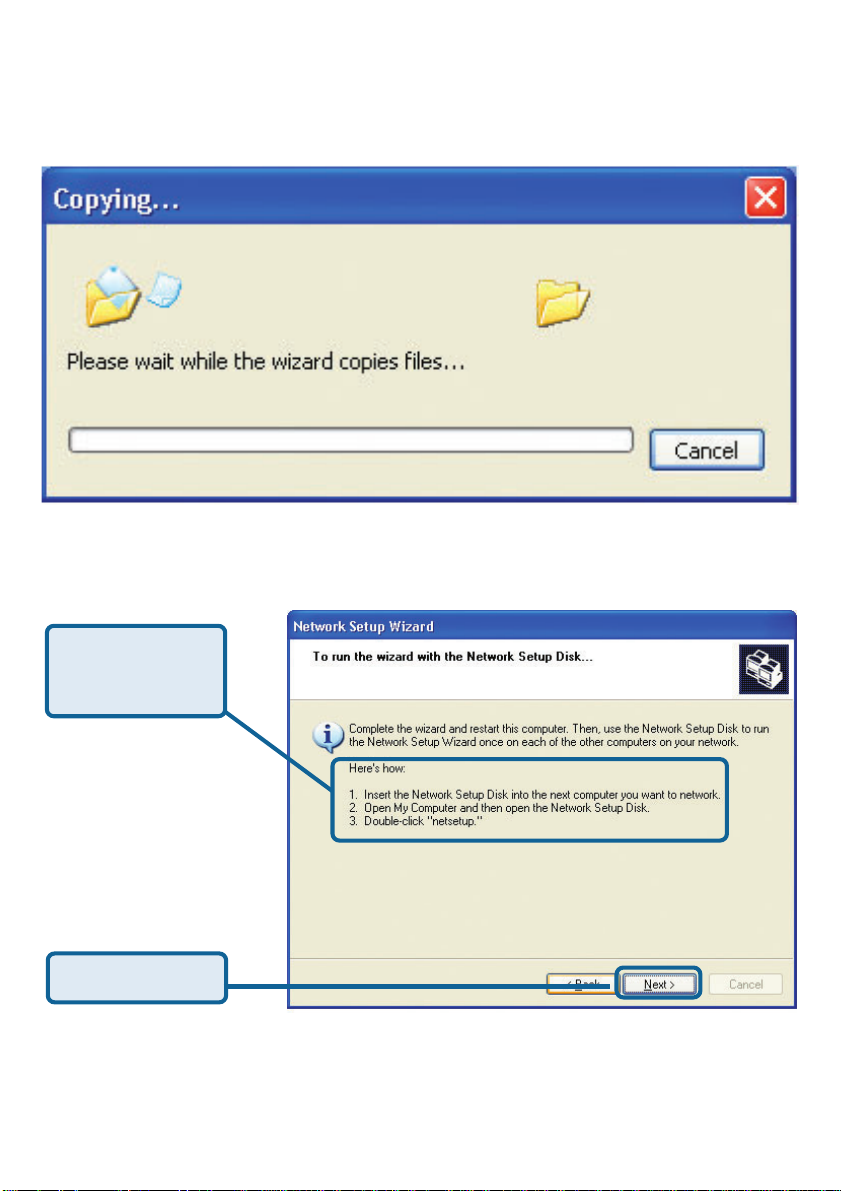
Networking Basics (continued)
Please read the
information under
Here’s how.
After you complete the
Network Setup Wizard,
you will use the Network
Setup Disk to run the
Network Setup Wizard
once on each of the computers on your network.
Click Next.
27
Page 28

Networking Basics (continued)
Please read the
information on
this screen, then
click Finish to
complete the
Network Setup
Wizard.
The new settings will take effect when you restart the computer .
Click Yes to restart the computer.
Y ou have completed configuring this computer . Next, you will need to run the Network
Setup Disk on all the other computers on your network. After running the Network
Setup Disk on all your computers, your new network will be ready to use.
28
Page 29

Networking Basics (continued)
Naming your Computer
T o name your computer in Windows XP, please follow these directions:
Click Start (in the lower left corner of the screen).
Right-click on My Computer.
Select Properties and click.
Select the Computer
Name Tab in the System
Properties window.
Y ou may enter a Computer Description if you
wish; this field is optional.
T o rename the computer
and join a domain, click
Change.
29
Page 30

Networking Basics (continued)
Naming your Computer
In this window, enter the
Computer name.
Select Workgroup and enter
the name of the Workgroup.
All computers on your network
must have the same
Workgroup name.
Click OK.
Checking the IP Address in Windows XP
The wireless adapter-equipped computers in your network must be in the same IP
address range. To check on the IP address of the adapter , please do the following:
Right-click on the
Local Area
Connection icon
in the task bar.
Click on Status.
30
Page 31

Networking Basics (continued)
Checking the IP Address in Windows XP
This window will appear.
Click the
Support tab.
Click Close.
Assigning a Static IP Address in Windows XP/2000
Note: DHCP-capable gateways/broadband routers will automatically assign IP addresses
to the computers on the network, using DHCP (Dynamic Host Configuration Protocol)
technology . If you are using a DHCP-capable gateway/router you will not need to assign
static IP addresses.
If you are not using a DHCP capable gateway/router, or you need to assign a static IP
address, please follow these instructions:
Go to Start.
Double-click on
Control Panel.
31
Page 32

Networking Basics (continued)
Assigning a Static IP Address in Windows XP/2000
Double-click on
Network
Connections.
Right-click on Local Area
Connections.
Click on Properties.
32
Page 33

Networking Basics
(continued)
Assigning a Static IP
Address
in
Windows XP/2000
Click on Internet Protocol
(TCP/IP).
Click Properties.
In the window below, select
Use the following IP
address. Input your IP address and subnet mask. (The IP addresses on
your network must be within the same range. For example, if one computer
has an IP address of 192.168.0.2, the other computers should have IP
addresses that are sequential, like 192.168.0.3 and 192.168.0.4. The subnet
mask must be the same for
all the computers on the
network).
IP Address:
e.g., 192.168.0.2
Subnet Mask:
255.255.255.0
Default Gateway:
Enter the LAN IP address
of the router. (D-Link
routers have a LAN IP
address of 192.168.0.1).
Select Use the following
DNS server addresses.
Enter the LAN IP address of
the router. (D-Link routers
have a LAN IP address of
192.168.0.1).
Click OK.
You have completed the assignment of a
static IP address. (You do not need to assign a static IP address if you have a DHCPcapable gateway/router).
33
Page 34

Networking Basics (continued)
Checking the Network Connection by Pinging in
Windows XP/2000
Go to Start > Run >
type cmd. A window
similar to this one
will appear. Type
ping
xxx.xxx.xxx.xxx,
where xxx is the IP
address of the
router. A good
network connection
will show four replies
from the router , as
shown.
Checking the Network Connection by Pinging in
Windows Me / 98SE
Go to Start > Run >
type command. A
window similar to
this will appear.
Type ping
xxx.xxx.xxx.xxx
where xxx is the IP
address of the
router. A good
netowrk connection
will show four replies
from the router, as
shown.
34
Page 35

Technical Specifications
Standards
IEEE 802.3
IEEE 802.3u
UPnPTM (Windows/UPnPTM-enabled)
Rendezvous (Mac OS X)
Management
Web-based - Internet Explorer 5.0 or above, Apple Safari, Linux
Nautilus, or Netscape 6.2.x or above.
DHCP Client
LEDs
Power
HDD (Hard Drive Disk)
LAN
Status
Temperature:
Operating Temperature: 32°F to 149°F (0°C to 55°C)
Storing Temperature: -4°F to 158°F (-20~70°C)
Humidity:
5%~90% non-condensing
Power Input:
External Power Supply DC 5V , 2.5A
Safety & Emissions:
FCC Part 15 Class B
UL
Physical Dimensions:
L = 7.56 inches (192mm)
W = 4.57 inches (116mm)
H = 1.18 inches (30mm)
Weight:
0.86 lbs (388g)
Warranty:
One year
35
Page 36

TT
echniechni
T
echni
TT
echniechni
Y ou can find software updates and user documentation on the D-Link website.
D-Link provides free technical support for customers within the United St ates and
within Canada for the duration of the warranty period on this product.
U.S. and Canadian customers can contact D-Link T echnical Support through our
website, or by phone.
Tech Support for customers within the United States:
D-Link Technical Support over the Telephone:
(877) 453-5465
24 hours a day , seven days a week.
D-Link Technical Support over the Internet:
http://support.dlink.com
email:support@dlink.com
Tech Support for customers within Canada:
D-Link Technical Support over the Telephone:
(800) 361-5265
Monday to Friday 8:30am to 9:00pm EST
D-Link Technical Support over the Internet:
http://support.dlink.ca
email:support@dlink.ca
cal Supportcal Support
cal Support
cal Supportcal Support
36
Page 37

Warranty
(USA only)
Subject to the terms and conditions set forth herein, D-Link Systems, Inc. (“D-Link”) provides this Limited
warranty for its product only to the person or entity that originally purchased the product from:
• D-Link or its authorized reseller or distributor and
• Products purchased and delivered within the fifty states of the United States, the District of
Columbia, U.S. Possessions or Protectorates, U.S. Military Installations, addresses with an
APO or FPO.
Limited Warranty: D-Link warrants that the hardware portion of the D-Link products described
below will be free from material defects in workmanship and materials from the date of original retail
purchase of the product, for the period set forth below applicable to the product type (“Warranty
Period”), except as otherwise stated herein.
1-Year Limited Warranty for the Product(s) is defined as follows:
• Hardware (excluding power supplies and fans) One (1) Year
• Power Supplies and Fans One (1) Year
• Spare parts and spare kits Ninety (90) days
D-Link’s sole obligation shall be to repair or replace the defective Hardware during the Warranty Period
at no charge to the original owner or to refund at D-Link’s sole discretion. Such repair or replacement will
be rendered by D-Link at an Authorized D-Link Service Office. The replacement Hardware need not be
new or have an identical make, model or part. D-Link may in its sole discretion replace the defective
Hardware (or any part thereof) with any reconditioned product that D-Link reasonably determines is
substantially equivalent (or superior) in all material respects to the defective Hardware. Repaired or
replacement Hardware will be warranted for the remainder of the original Warranty Period from the date
of original retail purchase. If a material defect is incapable of correction, or if D-Link determines in its sole
discretion that it is not practical to repair or replace the defective Hardware, the price paid by the original
purchaser for the defective Hardware will be refunded by D-Link upon return to D-Link of the defective
Hardware. All Hardware (or part thereof) that is replaced by D-Link, or for which the purchase price is
refunded, shall become the property of D-Link upon replacement or refund.
Limited Software Warranty: D-Link warrants that the software portion of the product (“Software”)
will substantially conform to D-Link’s then current functional specifications for the Software, as set forth
in the applicable documentation, from the date of original retail purchase of the Software for a period of
ninety (90) days (“Warranty Period”), provided that the Software is properly installed on approved
hardware and operated as contemplated in its documentation. D-Link further warrants that, during the
Warranty Period, the magnetic media on which D-Link delivers the Software will be free of physical
defects. D-Link’s sole obligation shall be to replace the non-conforming Software (or defective media)
with software that substantially conforms to D-Link’s functional specifications for the Software or to
refund at D-Link’s sole discretion. Except as otherwise agreed by D-Link in writing, the replacement
Software is provided only to the original licensee, and is subject to the terms and conditions of the
license granted by D-Link for the Software. Software will be warranted for the remainder of the original
Warranty Period from the date or original retail purchase. If a material non-conformance is incapable of
correction, or if D-Link determines in its sole discretion that it is not practical to replace the nonconforming Software, the price paid by the original licensee for the non-conforming Software will be
refunded by D-Link; provided that the non-conforming Software (and all copies thereof) is first returned
to D-Link. The license granted respecting any Software for which a refund is given automatically
terminates.
Non-Applicability of Warranty: The Limited Warranty provided hereunder for hardware and software
of D-Link’s products will not be applied to and does not cover any refurbished product and any product
purchased through the inventory clearance or liquidation sale or other sales in which D-Link, the sellers,
or the liquidators expressly disclaim their warranty obligation pertaining to the product and in that case,
the product is being sold “As-Is” without any warranty whatsoever including, without limitation, the
Limited Warranty as described herein, notwithstanding anything stated herein to the contrary.
Submitting A Claim: The customer shall return the product to the original purchase point based on its
return policy. In case the return policy period has expired and the product is within warranty, the
customer shall submit a claim to D-Link as outlined below:
37
Page 38

• The customer must submit with the product as part of the claim a written description of the
Hardware defect or Software nonconformance in sufficient detail to allow D-Link to confirm
the same.
• The original product owner must obtain a Return Material Authorization (“RMA”) number from
the Authorized D-Link Service Office and, if requested, provide written proof of purchase of
the product (such as a copy of the dated purchase invoice for the product) before the
warranty service is provided.
• After an RMA number is issued, the defective product must be packaged securely in the
original or other suitable shipping package to ensure that it will not be damaged in transit, and
the RMA number must be prominently marked on the outside of the package. Do not include any
manuals or accessories in the shipping package. D-Link will only replace the defective portion
of the Product and will not ship back any accessories.
• The customer is responsible for all in-bound shipping charges to D-Link. No Cash on Delivery
(“COD”) is allowed. Products sent COD will either be rejected by D-Link or become the
property of D-Link. Products shall be fully insured by the customer. D-Link will not be held
responsible for any packages that are lost in transit to D-Link. The repaired or replaced
packages will be shipped to the customer via UPS Ground or any common carrier selected by
D-Link, with shipping charges prepaid. Expedited shipping is available if shipping charges are
prepaid by the customer and upon request.
• Return Merchandise Ship-To Address
USA: 17595 Mt. Herrmann, Fountain Valley, CA 92708-4160
Canada: 2180 Winston Park Drive, Oakville, ON, L6H 5W1 (Visit http://www.dlink.ca for detailed
warranty information within Canada)
D-Link may reject or return any product that is not packaged and shipped in strict compliance with the
foregoing requirements, or for which an RMA number is not visible from the outside of the package. The
product owner agrees to pay D-Link’s reasonable handling and return shipping charges for any product
that is not packaged and shipped in accordance with the foregoing requirements, or that is determined
by D-Link not to be defective or non-conforming.
What Is Not Covered: This limited warranty provided by D-Link does not cover: Products, if in D-Link’s
judgment, have been subjected to abuse, accident, alteration, modification, tampering, negligence, misuse,
faulty installation, lack of reasonable care, repair or service in any way that is not contemplated in the
documentation for the product, or if the model or serial number has been altered, tampered with, defaced
or removed; Initial installation, installation and removal of the product for repair, and shipping costs;
Operational adjustments covered in the operating manual for the product, and normal maintenance;
Damage that occurs in shipment, due to act of God, failures due to power surge, and cosmetic damage;
Any hardware, software, firmware or other products or services provided by anyone other than DLink; Products that have been purchased from inventory clearance or liquidation sales or other sales in
which D-Link, the sellers, or the liquidators expressly disclaim their warranty obligation pertaining to the
product. Repair by anyone other than D-Link or an Authorized D-Link Service Office will void this
Warranty.
Disclaimer of Other Warranties: EXCEPT FOR THE LIMITED WARRANTY SPECIFIED HEREIN, THE
PRODUCT IS PROVIDED “AS-IS” WITHOUT ANY WARRANTY OF ANY KIND WHA TSOEVER INCLUDING ,
WITHOUT LIMIT A TION, ANY W ARRANTY OF MERCHANT ABILITY , FITNESS FOR A P ARTICULAR PURPOSE
AND NON-INFRINGEMENT . IF ANY IMPLIED WARRANTY CANNOT BE DISCLAIMED IN ANY TERRITORY
WHERE A PRODUCT IS SOLD, THE DURA TION OF SUCH IMPLIED W ARRANTY SHALL BE LIMITED TO
NINETY (90) DA YS. EXCEPT AS EXPRESSL Y COVERED UNDER THE LIMITED W ARRANTY PROVIDED
HEREIN, THE ENTIRE RISK AS TO THE QUALITY, SELECTION AND PERFORMANCE OF THE PRODUCT IS
WITH THE PURCHASER OF THE PRODUCT .
Limitation of Liability: TO THE MAXIMUM EXTENT PERMITTED BY LAW, D-LINK IS NOT LIABLE
UNDER ANY CONTRACT, NEGLIGENCE, STRICT LIABILITY OR OTHER LEGAL OR EQUIT ABLE THEORY
FOR ANY LOSS OF USE OF THE PRODUCT, INCONVENIENCE OR DAMAGES OF ANY CHARACTER,
WHETHER DIRECT , SPECIAL, INCIDENT AL OR CONSEQUENTIAL (INCLUDING, BUT NOT LIMITED TO,
DAMAGES FOR LOSS OF GOODWILL, LOSS OF REVENUE OR PROFIT , WORK STOPP AGE, COMPUTER
FAILURE OR MALFUNCTION, F AILURE OF OTHER EQUIPMENT OR COMPUTER PROGRAMS TO WHICH DLINK’S PRODUCT IS CONNECTED WITH, LOSS OF INFORMA TION OR DA TA CONT AINED IN, STORED ON,
OR INTEGRATED WITH ANY PRODUCT RETURNED T O D-LINK FOR WARRANTY SER VICE) RESULTING
FROM THE USE OF THE PRODUCT, RELATING TO WARRANTY SERVICE, OR ARISING OUT OF ANY
BREACH OF THIS LIMITED WARRANTY, EVEN IF D-LINK HAS BEEN ADVISED OF THE POSSIBILITY OF
SUCH DAMAGES. THE SOLE REMEDY FOR A BREACH OF THE FOREGOING LIMITED W ARRANTY IS
REPAIR, REPLACEMENT OR REFUND OF THE DEFECTIVE OR NON-CONFORMING PRODUCT . THE MAXIMUM
38
Page 39

LIABILITY OF D-LINK UNDER THIS WARRANTY IS LIMITED TO THE PURCHASE PRICE OF THE PRODUCT
COVERED BY THE W ARRANTY . THE FOREGOING EXPRESS WRITTEN WARRANTIES AND REMEDIES
ARE EXCLUSIVE AND ARE IN LIEU OF ANY OTHER WARRANTIES OR REMEDIES, EXPRESS, IMPLIED OR
STATUTORY.
Governing Law: This Limited Warranty shall be governed by the laws of the State of California. Some
states do not allow exclusion or limitation of incidental or consequential damages, or limitations on how
long an implied warranty lasts, so the foregoing limitations and exclusions may not apply. This limited
warranty provides specific legal rights and the product owner may also have other rights which vary
from state to state.
Trademarks: D-Link is a registered trademark of D-Link Systems, Inc. Other trademarks or registered
trademarks are the property of their respective manufacturers or owners.
Copyright Statement: No part of this publication or documentation accompanying this Product may
be reproduced in any form or by any means or used to make any derivative such as translation,
transformation, or adaptation without permission from D-Link Corporation/D-Link Systems, Inc., as
stipulated by the United States Copyright Act of 1976. Contents are subject to change without prior
notice. Copyright© 2002 by D-Link Corporation/D-Link Systems, Inc. All rights reserved.
CE Mark Warning: This is a Class B product. In a domestic environment, this product may cause radio
interference, in which case the user may be required to take adequate measures.
FCC Statement: This equipment has been tested and found to comply with the limits for a Class B
digital device, pursuant to part 15 of the FCC Rules. These limits are designed to provide reasonable
protection against harmful interference in a residential installation. This equipment generates, uses, and
can radiate radio frequency energy and, if not installed and used in accordance with the instructions,
may cause harmful interference to radio communication. However, there is no guarantee that interference
will not occur in a particular installation. If this equipment does cause harmful interference to radio or
television reception, which can be determined by turning the equipment off and on, the user is encouraged
to try to correct the interference by one or more of the following measures:
• Reorient or relocate the receiving antenna.
• Increase the separation between the equipment and receiver.
• Connect the equipment into an outlet on a circuit different from that to which the receiver is
connected.
• Consult the dealer or an experienced radio/TV technician for help.
For detailed warranty outside the United States, please contact corresponding local
D-Link office.
Register your D-Link product online at http://support.dlink.com/register/
(10/12/2004)
39
