Page 1

Page 2
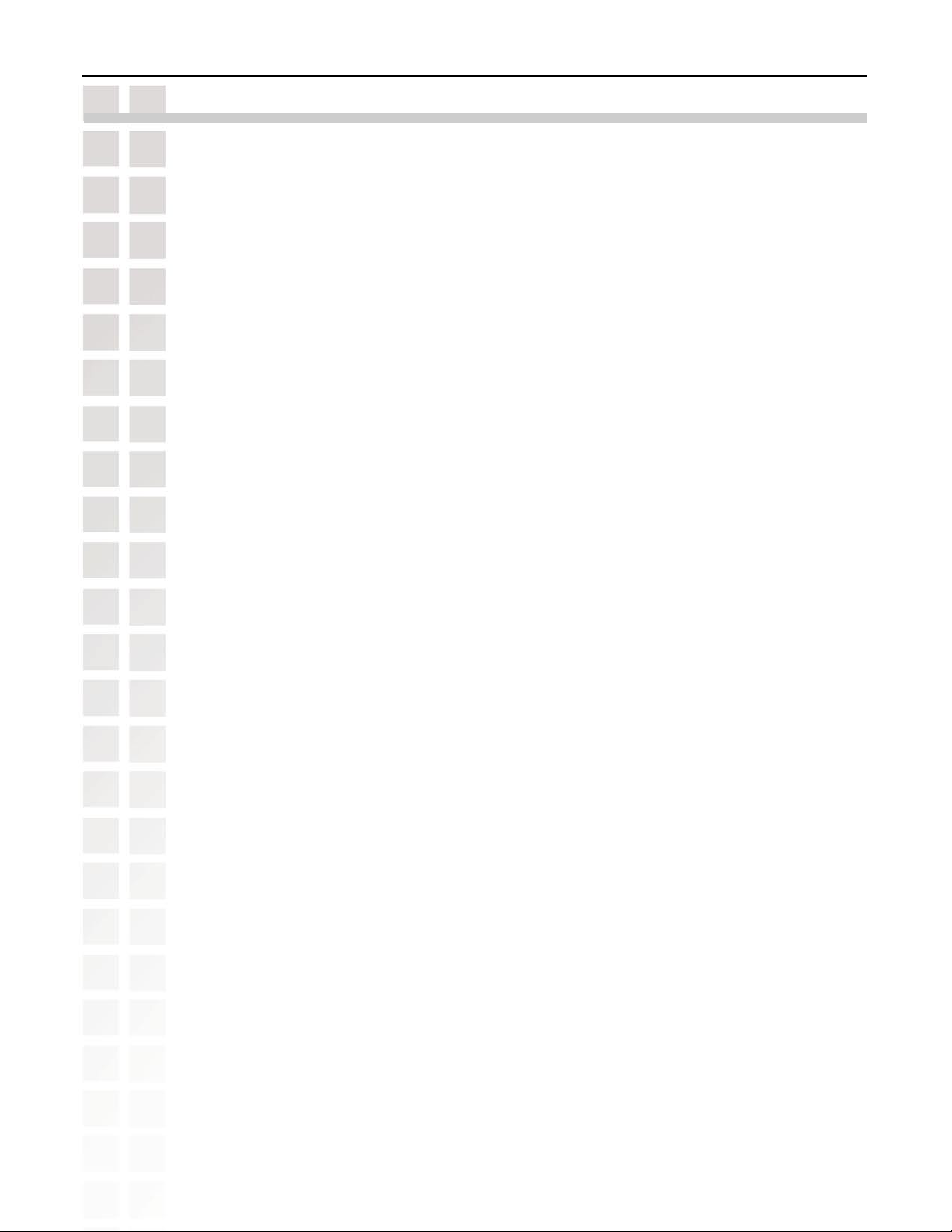
DSM-520 User’s Manual
Table of Contents
Safety Information ........................................................................................ 5
Introduction ................................................................................................8
Package Contents ......................................................................................... 9
System Requirements ....................................................................................9
Features & Benefits .....................................................................................10
Hardware Overview .....................................................................................11
Front Panel ..................................................................................................... 11
Rear Panel ...................................................................................................... 11
Getting Started ...........................................................................................12
Using the Remote Control ..............................................................................12
Installing the D-Link® Media Server Software ......................................................15
Choosing Music, Photo, and Video Files to Share ................................................20
Using the D-Link® Media Server Software ...........................................................24
Accessing the Media on your PCs ........................................................................... 24
Sharing Media Content in Folders .......................................................................... 25
Refreshing Folder Contents .................................................................................. 25
Naming the Media Server .................................................................................... 26
Stopping the D-Link Media Server .......................................................................... 27
Using Windows® Media Connect Software ..........................................................28
Configuring Windows® Media Connect ..................................................................... 28
Connecting the DSM-520 ...............................................................................32
Video Connections ............................................................................................. 32
Audio Connections ............................................................................................. 34
Network Connections .......................................................................................... 35
Using the On-Screen Keyboard ........................................................................36
The DSM-520 Setup Wizard ............................................................................37
Windows Connect Now Configuration .................................................................42
DSM-520 Menu ...........................................................................................46
Menu Basics .................................................................................................... 46
Menu Home ..................................................................................................... 46
Music ......................................................................................................47
Music Quality ................................................................................................... 47
Supported Music Formats .................................................................................... 47
Organizing Music Files ....................................................................................... 48
Playing a Track ................................................................................................. 49
Creating a Preset .............................................................................................. 50
Browsing for Music ............................................................................................ 51
Creating Music Playlists ...................................................................................... 52
Playing a Playlist .............................................................................................. 52
Controlling Music Playback .................................................................................. 52
Playing a Group of Songs ............................................................................... 52
Playing Individual Songs ............................................................................... 52
Creating an Editable Playlist ................................................................................. 53
Now Playing .................................................................................................... 55
Viewing Photos while Music is Playing .................................................................... 56
Shuffle and Repeat ............................................................................................ 56
Photo ......................................................................................................57
Supported Photo Formats .................................................................................... 57
Organizing Photo Albums ..................................................................................... 59
Playing a Photo Slideshow ................................................................................... 59
Controlling Photo Playback .................................................................................. 59
Shuffle and Repeat ............................................................................................ 59
Viewing Photo Information ................................................................................... 60
Photo Viewing Effects ......................................................................................... 61
Video ......................................................................................................62
Supported Video Formats .................................................................................... 62
Table of Contents
D-Link Systems, Inc.
2
Page 3
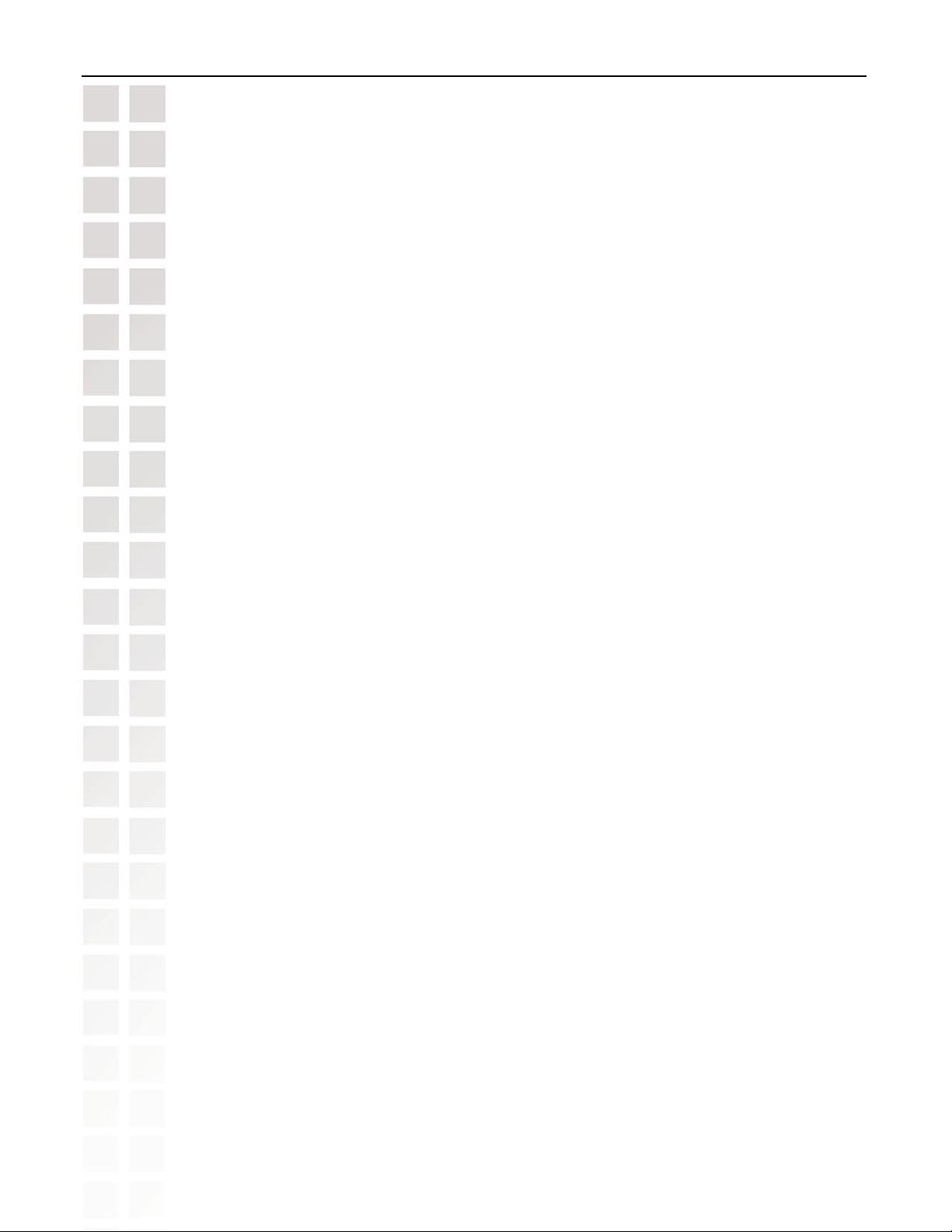
DSM-520 User’s Manual
Viewing a Video ................................................................................................ 62
Search by Time ................................................................................................. 63
PIP - Picture-in-Picture ....................................................................................... 66
Subtitles ......................................................................................................... 67
Using the Remote Control with Videos ..................................................................... 68
Search .....................................................................................................69
Online Zone ...............................................................................................70
AOL® Services .................................................................................................. 70
For AOL® Members: ..................................................................................... 71
AOL® Services for Non-members ...................................................................... 74
Live365™ ....................................................................................................... 75
My Kid’s Tunes™ ............................................................................................... 77
Napster™ ....................................................................................................... 78
Rhapsody™ ..................................................................................................... 81
Current Rhapsody™ Subscribers ...................................................................... 81
For Users New to Rhapsody™ ........................................................................ 82
Configuring Rhapsody™ for use with the DSM-520 ................................................ 88
TotalVid™ ....................................................................................................... 90
Setup ......................................................................................................91
Network ......................................................................................................... 91
Wireless ......................................................................................................... 92
System ..........................................................................................................94
General .......................................................................................................... 95
Audio/Video ............................................................................................... 95
Additional Settings ...................................................................................... 96
My Presets ................................................................................................ 96
Version .......................................................................................................... 98
Frequently Asked Questions ...........................................................................99
Troubleshooting ........................................................................................ 101
Technical Specifications .............................................................................. 106
Appendix ................................................................................................ 108
Setting Microsoft Windows Power Options ...............................................................108
Wireless Installation Considerations ......................................................................109
File Information and Codec of Your Media File ..........................................................110
Convert a WMV File into WMV9 ............................................................................111
Audio and Video Cables Guide .............................................................................117
Television Aspect Ratio Chart ...............................................................................118
Glossary ................................................................................................. 119
Networking .....................................................................................................119
Music ...........................................................................................................120
Photo ...........................................................................................................121
Video ...........................................................................................................121
Contacting Technical Support ........................................................................ 123
Warranty ................................................................................................ 124
Registration ............................................................................................127
Table of Contents
Radio@AOL ......................................................................................... 72
Radio@AOL Presets ............................................................................... 73
D-Link Systems, Inc.
3
Page 4
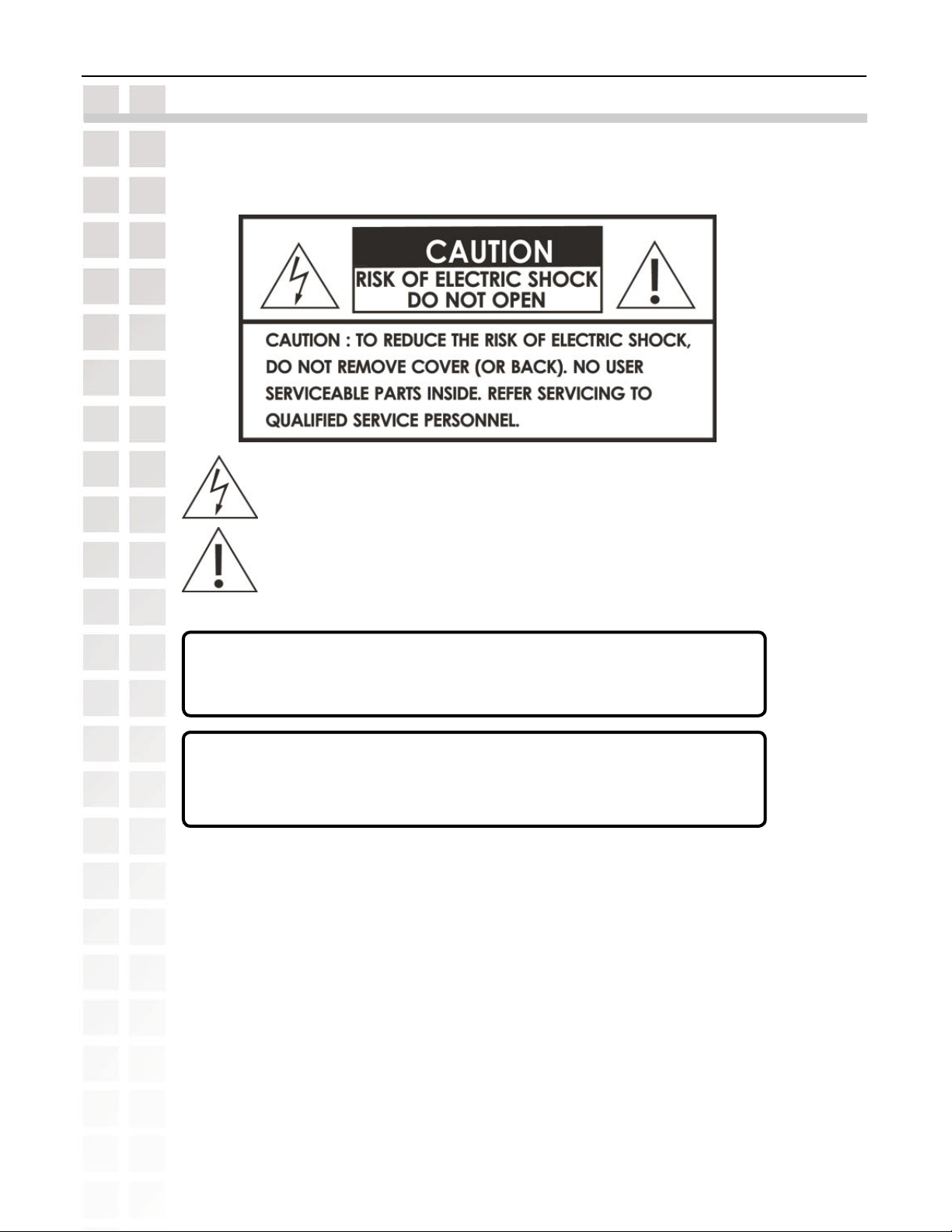
DSM-520 User’s Manual
Safety Information
For optimum performance, please read the following information carefully.
Safety Precautions
Safety Information
The lightning flash with arrowhead symbol, within an equilateral triangle,
is intended to alert users to the presence of uninsulated “dangerous
voltage” within the product’s enclosure that may be of sufficient
magnitude to constitute a risk of electric shock to persons.
The exclamation point within an equilateral triangle is intended to alert
the user to the presence of important operating and maintenance
(servicing) instructions in the literature accompanying the appliance.
CAUTION!
THE POWER SUPPLY CORD IS USED AS THE MAIN DISCONNECT DEVICE. ENSURE THAT
THE SOCKET-OUTLET IS LOCATED/INSTALLED NEAR THE EQUIPMENT AND IS EASILY
ACCESSIBLE.
CAUTION!
TO REDUCE THE RISK OF FIRE, ELECTRIC SHOCK, OR PRODUCT DAMAGE, DO NOT EXPOSE
THE UNIT TO RAIN, MOISTURE, DRIPPING, OR SPLASHING. DO NOT PLACE OBJECTS FILLED
WITH LIQUIDS UPON THE UNIT.
D-Link Systems, Inc.
4
Page 5
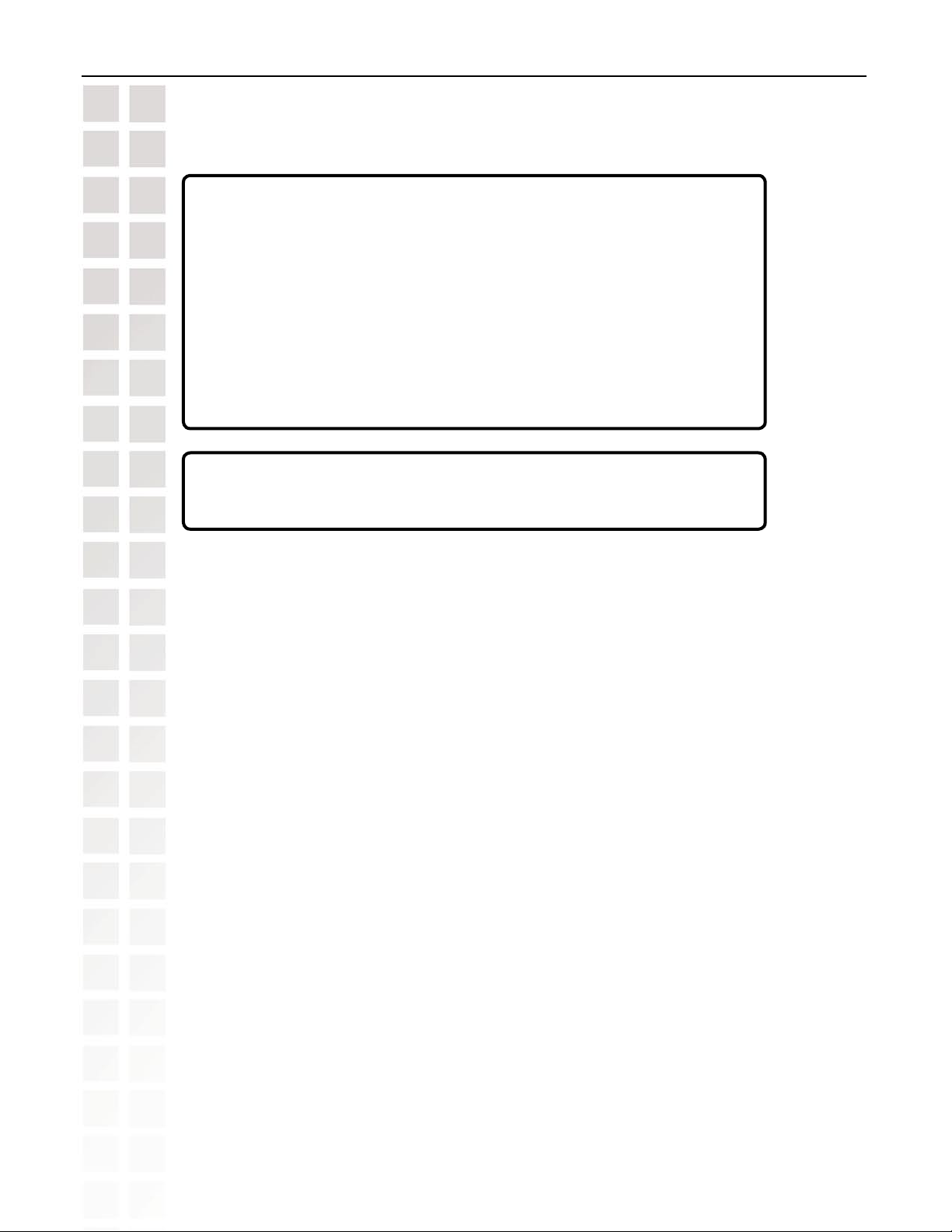
DSM-520 User’s Manual
• DO NOT INSTALL OR PLACE THIS UNIT IN A BOOKCASE, BUILT-IN CABINET OR IN
ANOTHER CONFINED SPACE. ENSURE THE UNIT IS WELL VENTILATED. TO PREVENT RISK
OF ELECTRIC SHOCK OR FIRE HAZARD DUE TO OVERHEATING, ENSURE THAT CURTAINS
AND ANY OTHER MATERIALS DO NOT OBSTRUCT THE VENTILATION VENTS.
• DO NOT OBSTRUCT THE UNIT’S VENTILATION OPENINGS WITH NEWSPAPERS,
TABLECLOTHS, CURTAINS, AND SIMILAR ITEMS.
• DO NOT PLACE SOURCES OF NAKED FLAMES, SUCH AS LIGHTED CANDLES, ON THE
UNIT.
• DISPOSE OF BATTERIES IN AN ENVIRONMENTALLY-FRIENDLY MANNER.
TO PREVENT ELECTRIC SHOCK, MATCH THE WIDE BLADE OF THE PLUG TO THE WIDE
SLOT OF THE ELECTRICAL OUTLET AND FULLY INSERT.
Safety Information
CAUTION!
CAUTION!
This device is designed and manufactured to assure personal safety. Improper
use can result in electric shock or fire hazard. The safeguards incorporated in
this unit will protect you if you observe the following procedures for installation,
use, and servicing. This device does not contain any user serviceable parts.
• Carefully read and follow the Manual and Install Guide.
• Do not place the product near heat sources such as radiators, heat registers, stoves, or
other products that produce heat.
• Do not use this product near water.
• Unplug the unit from the wall outlet before cleaning. Do not use liquid cleaners or aerosol
cleaners. Use a damp cloth for cleaning.
• Power-supply cords should be routed so that they are not likely to be walked on or pinched
by items placed upon or against them.
• Do not overload wall outlets.
• Do not use this product during a storm. Unplug the unit from the wall outlet. If the product
is to be left unattended for a long period of time. This will prevent damage to the product
due to lightning and power-line surges.
• Do not attempt to service this product yourself. Opening the cover may expose you to
dangerous voltage or other hazards. For service, please contact a qualified service
technician.
D-Link Systems, Inc.
5
Page 6
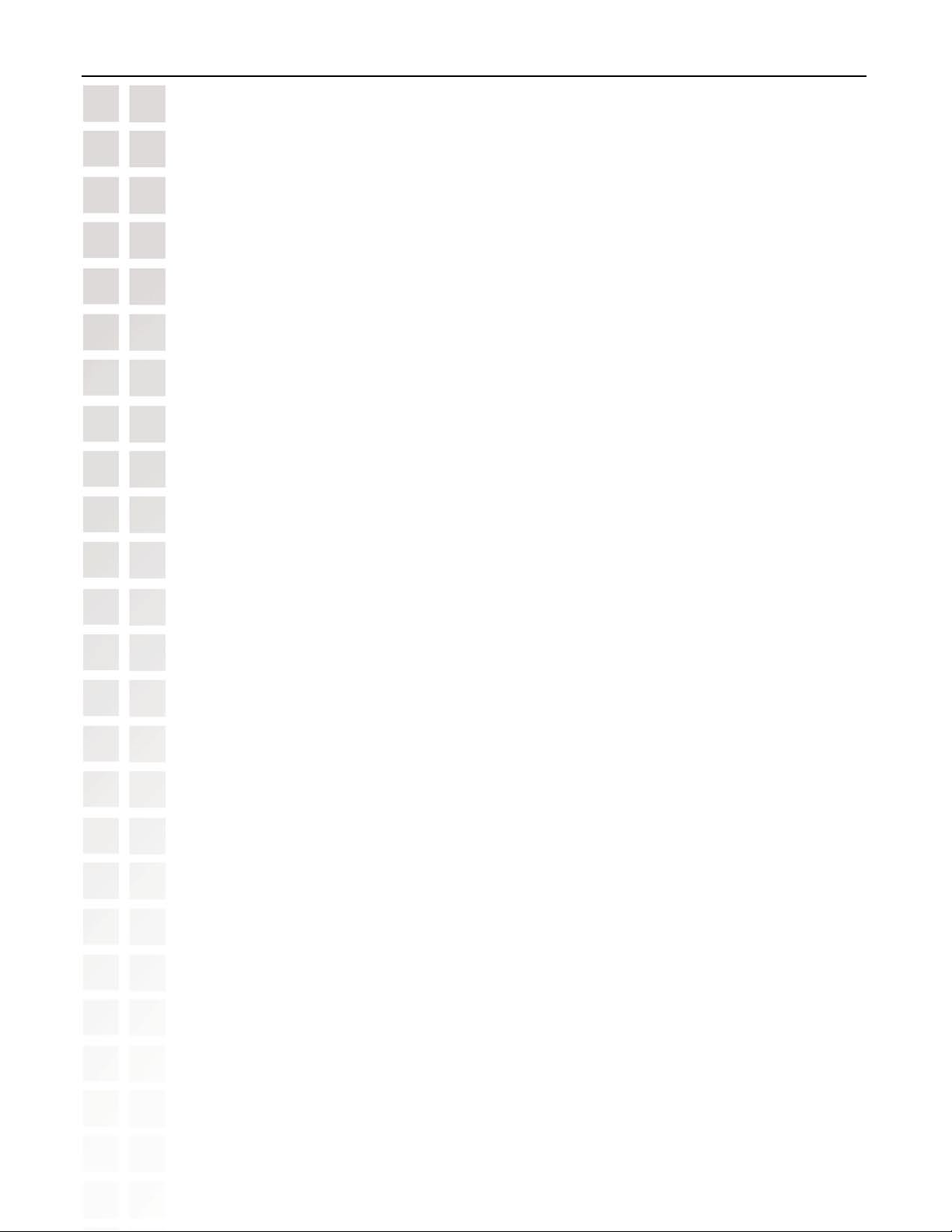
DSM-520 User’s Manual
Radio and TV Interference:
This equipment has been tested and found to comply with the limits for a Class B digital
device, pursuant to Part 15 of the FCC Rules. These limits are designed to provide reasonable
protection against harmful interference in a residential installation. This equipment generates,
uses and can radiate radio frequency energy and, if not installed and used in accordance with
the instructions, may cause harmful interference to radio communications. However, there
is no guarantee that interference will not occur in a particular installation. If this equipment
does cause harmful interference to radio or television reception, which can be determined
by turning the equipment off and on, the user is encouraged to try to correct the interference
by one or more of the following measures:
• Reorient or relocate the receiving antenna.
• Increase the separation between the equipment and receiver.
• Connect the equipment into an outlet on a circuit different from that to which the receiver is connected.
• Consult the dealer or an experienced radio/TV technician for help.
Any unauthorized changes or modifications to this equipment would void the user’s authority
to operate this device. This device complies with Part 15 of the FCC Rules. Operation is
subject to the following two conditions: (1) This device may not cause harmful interference,
and (2) this device must accept any interference received, including interference that may
cause undesired operation.
Safety Information
D-Link Systems, Inc.
6
Page 7
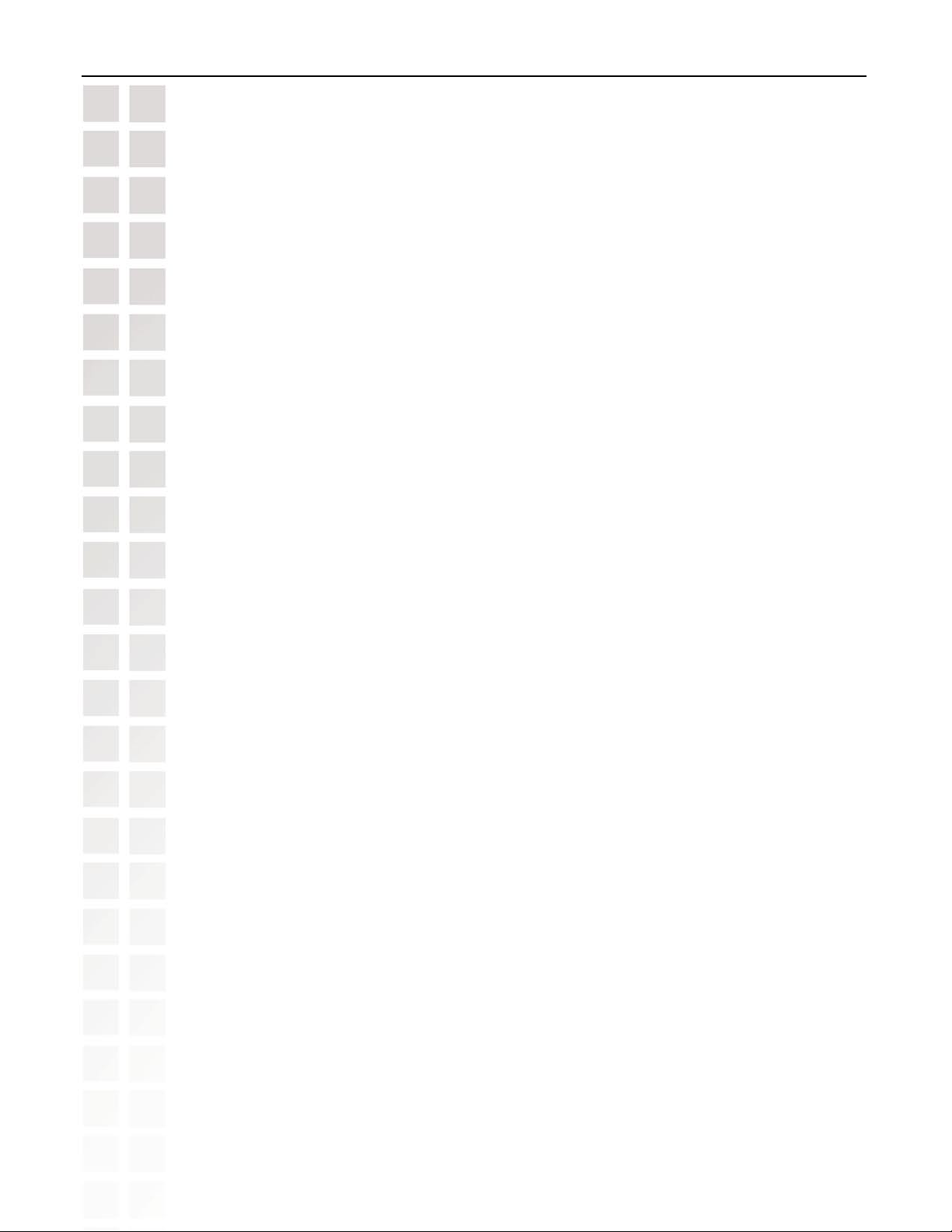
DSM-520 User’s Manual
Disclaimers: Certain content and services accessible via the DSM-520 may include materials owned by third parties. The users shall be entirely
responsible for ensuring that they have the necessary rights to access and use such third party content. D-Link assumes no liability for and shall
not be responsible for a user’s access of such content, including but not limited to unlawfully ‘ripped’ or downloaded content. Further, D-Link does
not guarantee the availability of any third party content or services, including that which may be referenced herein, and shall not be responsible
for any changes to or the lack of availability of such third party content or services.
This product incorporates copyright protection technology that is protected by U.S. patents and other intellectual property rights. Use of this
copyright protection technology must be authorized by Macrovision, and is intended for home and other limited viewing uses only unless otherwise
authorized by Macrovision. Reverse engineering or disassembly is prohibited. This product incorporates copyright protection technology that is
protected by U.S. patents and other intellectual property rights. Use of this copyright protection technology must be authorized by Macrovision,
and is intended for home and other limited viewing uses only unless otherwise authorized by Macrovision. Reverse engineering or disassembly
is prohibited.
Consumers should note that not all high definition television sets are fully compatible with this product and may cause artifacts to be displayed in
the picture. In case of 525 progressive scan picture problems, it is recommended that the user switch the connection to the “Standard Definition”
output. If there are questions regarding our TV set compatibility with this model please contact our customer service center.
Subscription may be required for services from AOL, TotalVid, Live365™, My Kid’s Tunes, or Napster™.
Certain features of this device may be unavailable when accessing stored media content on UPnP AV network attached storage devices.
USB flash drive and USB hard drive sold separately. D-Link is not responsible for damage to USB drives, or loss and/or damage to files on the
USB drives, due to improper installation or usage.
This device supports the codec file formats listed herein, however D-Link cannot guarantee full compatibility or proper playback with all such codec
files due to modifications and/or other variations that may occur with the end-user’s encoded codec files. Certain file formats and/or features are
not accessible from USB drives attached to the USB port.
Windows® Media Connect and Windows® Connect Now require Windows® XP SP2, and can be downloaded using Windows update on your
computer.
24/7 Technical Support available only in the U.S.A.
1-Year Warranty available only in the U.S.A. and Canada.
Latest Software and Documentation are available at http://support.dlink.com.
MPEG-4 contains Advanced Simple Profile only without quarter pixel or global motion compensation.
Maximum wireless signal rate based on IEEE Standard 802.11g specifications. Actual data throughput will vary. Network conditions and environmental
factors, including volume of network traffic, building materials and construction, and network overhead lower actual data throughput rate.
Safety Information
©2005 D-Link Corporation/D-Link Systems, Inc. All rights reserved. D-Link, the D-Link logo, MediaLounge, the MediaLounge logo, Sit’n Click, and
the Sit’n Click logo are trademarks or registered trademarks of D-Link Corporation or its subsidiaries in the United States and other countries.
The PlaysForSure logo, Windows Media, Windows and the Windows logo are trademarks or registered trademarks of Microsoft Corporation in
the United States and/or other countries. HDMI, the HDMI logo and High-Definition Multimedia Interface are trademarks or registered trademarks
of HDMI Licensing LLC. Other trademarks are the property of their respective owners. All references to speed are for comparison purposes only.
Product specifications, size and shape are subject to change without notice, and actual product appearance may differ from that depicted on the
packaging. See inside packaging for warranty details. For an updated list of available online service providers, please visit http://support.dlink.
com. This product is covered by certain intellectual property rights of Microsoft© Corporation. Use or distribution of such technology outside of
this product is prohibited without a license from Microsoft or an authorized Microsoft subsidiary.
D-Link Systems, Inc.
7
Page 8
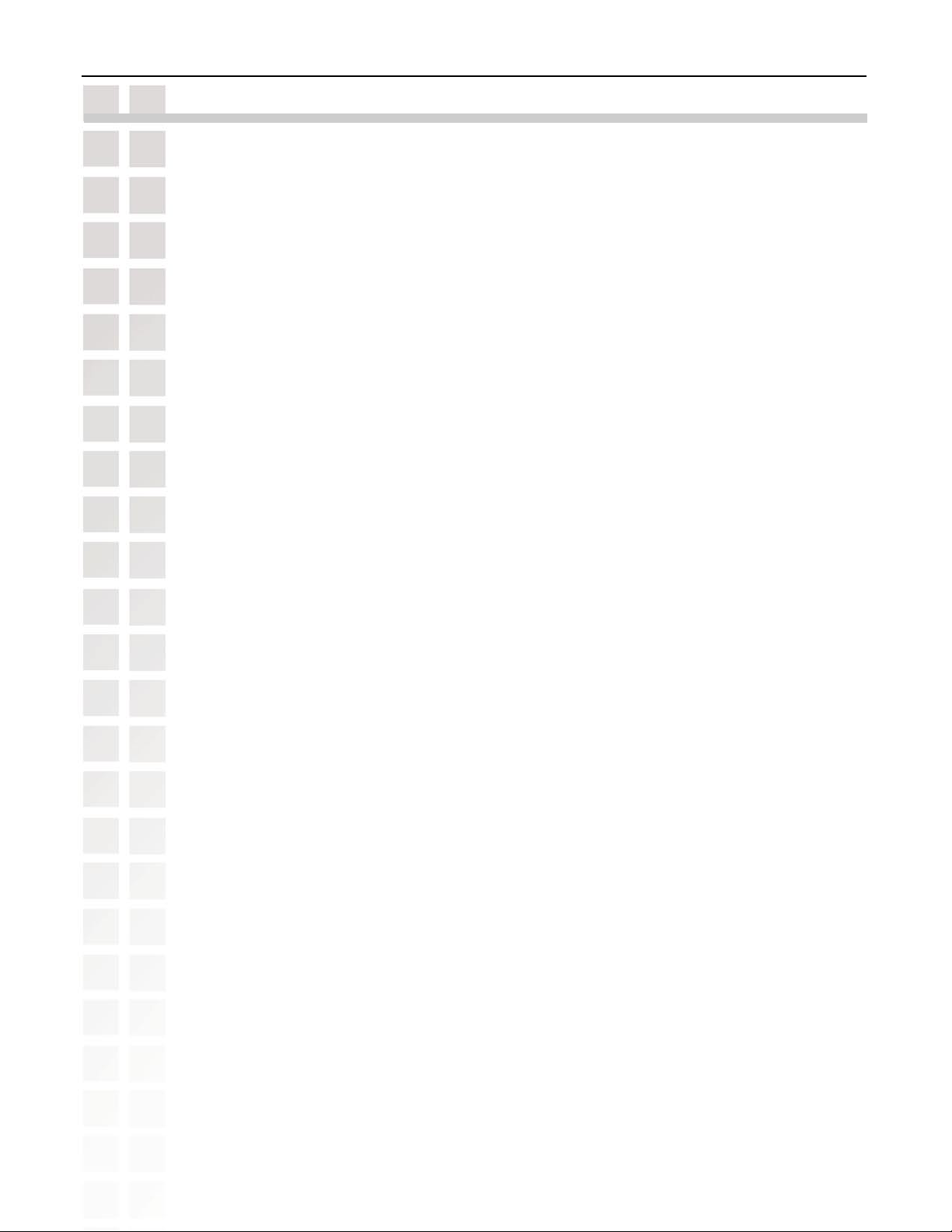
DSM-520 User’s Manual
Introduction
D-Link® introduces the latest addition to its multimedia family of products: the D-Link®
MediaLoungeTM DSM-520 Wireless High-Definition (HD) Media Player. The DSM-520 integrates
home computer systems and home entertainment centers. Experience digital media like
never before with the MediaLounge™ DSM-520 Wireless HD Media Player. Using your home
entertainment center from the comfort of the living room, the DSM-520 includes everything
you need to instantly access and play music, videos, and photos. The DSM-520 features
802.11g wireless technology for transfer speeds of up to 54Mbps on a wireless network and
can connect to a wired network at speeds up to 100Mbps. These options provide you with
the maximum throughput for sharing and transferring digital media.
Simple to setup with a sleek design that makes it a natural addition to any home entertainment
center. The AV jacks on the back panel of the DSM-520 allow for direct connection to your
television. Use the included remote control to access media content stored on your PC.
Browse music files, watch videos, and display photos, all on your television! In addition,
the DSM-520 lets you access online zone content on your television through an existing
broadband Internet connection.
With support for Windows® Connect Now, configuring the wireless settings is easier than ever
before. With Windows® Connect Now you can run the Wireless Network Setup Wizard from
Windows® XP and transfer the wireless settings to the DSM-520 using a USB thumbdrive. USB
Direct playback is also available through the DSM-520, simply insert your USB thumbdrive
or hard drive and access media files. The USB connector is located on the front panel, which
allows for easy access to music, photos, and videos stored on removable USB flash drives
or hard drives.
Introduction
The DSM-520 adheres to the Universal Plug-&-Play AV specification allowing it to communicate
with other UPnP AV media devices. The DSM-520 is part of Microsoft’s PlaysforSure logo
program that ensures the compatibility of the device with Windows Media® Protected Audio
and Video files.
The DSM-520 supports the majority of audio, video, and image file formats by using the
included D-Link Media Server Software. You can stream MP3, WMA, WAV, OGG Vorbis, and
AIFF files from your computer and enjoy them on your home stereo system. Watch stored
videos in WMV9, MPEG1/2/4, AVI, or Xvid format on your television. Enjoy slideshows of your
favorite photos in JPEG, JPEG2000, TIFF, GIF, BMP or PNG formats. Better yet, it’s easy to
access the files through the television interface using the remote control included with the
DSM-520. Dynamic on-screen menus provide for easy to use navigation.
The DSM-520 is capable of playing back High-Definition video files with support for resolutions
up to 1080i and includes the latest High-Definition Multimedia Interface (HDMI) connection.
Connect the DSM-520 to your television using HDMI and experience the highest quality
digital video signal.
D-Link Systems, Inc.
8
Page 9
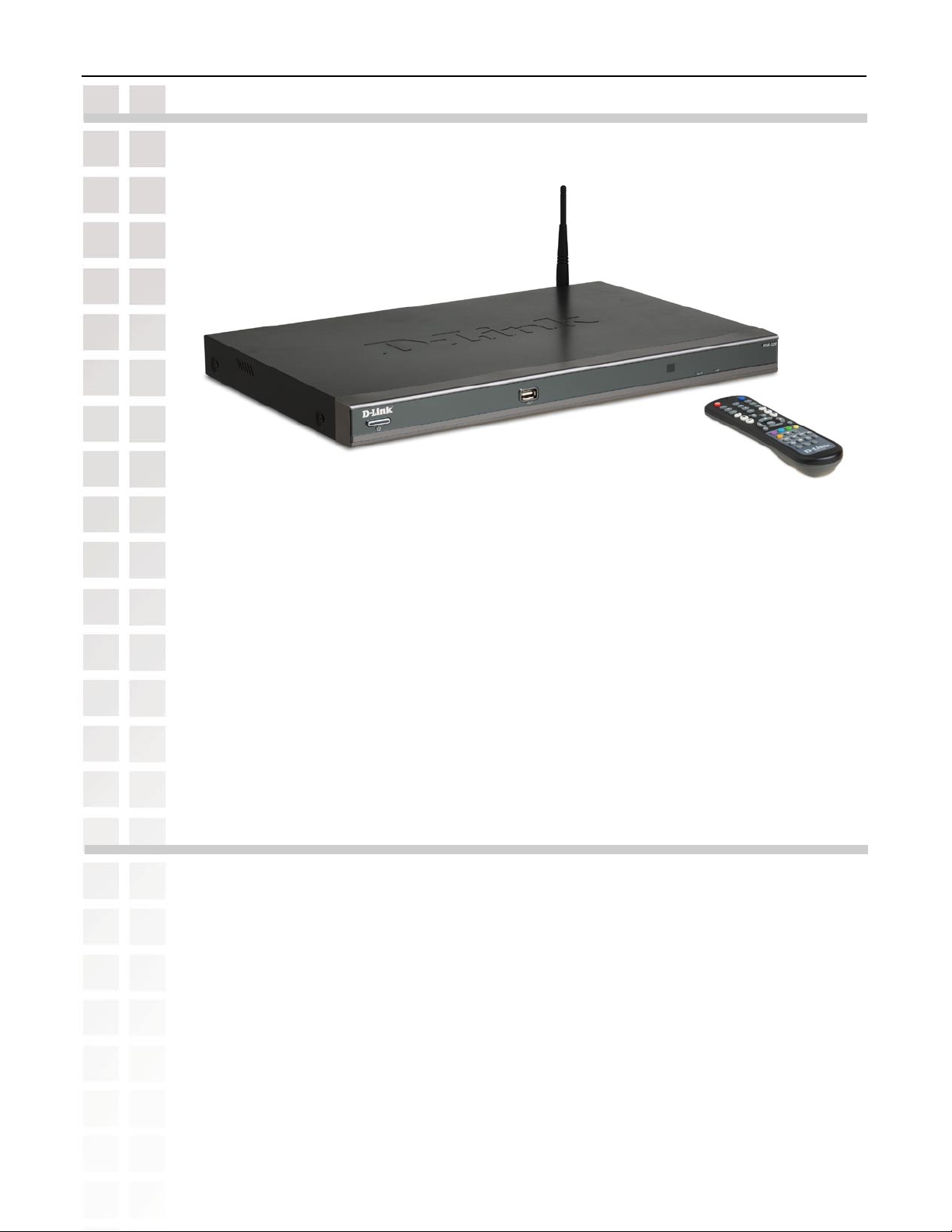
DSM-520 User’s Manual
Package Contents
Package Contents
D-Link DSM-520 Wireless HD Media Player
Printed Install Guide
CD-ROM with Manual (Contains D-Link Media Server Software, Install Guide,
and Manual)
2dBi Wireless Antenna
Ethernet (CAT5-UTP/Straight-Through) Cable
Standard Composite RCA Audio/Video Cable
S-Video Cable
Remote Control with Batteries
System Requirements
Television with composite, S-Video, component, or HDMI video inputs and an
audio device with composite, coaxial digital or optical digital audio inputs.
A wireless (802.11g or 802.11b) or Ethernet network.
Minimum to run the Media Server software: PC with 500MHz processor,
128MB RAM and 50MB of available hard disk space.
D-Link Systems, Inc.
Windows
A CD-ROM drive.
®
XP/2000.
9
Page 10
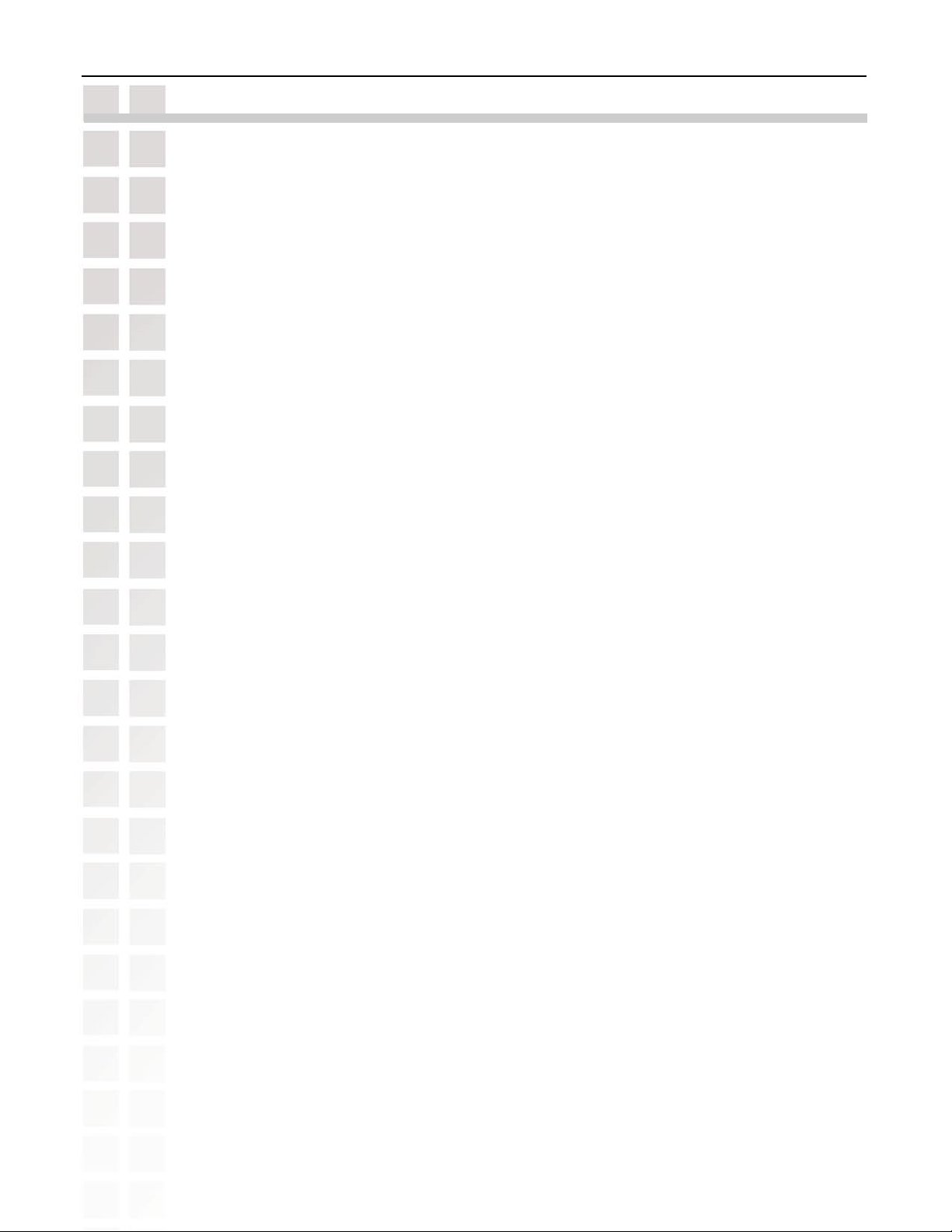
DSM-520 User’s Manual
Features and Benefits
Stream media content from a PC or D-Link Network Attached Storage to your
entertainment center.
Supports WMV9 video files, as well as MPEG 1/2/4, XVID, and AVI.
High-Definition (HD) video files with support for resolution up to 1080i.
Picture-in-Picture (PIP) mode.
Listen to digital music on your stereo system.
View digital photos, slideshows, and videos on TV.
Support for Windows
Easily connect to your wireless network using 802.11g at up to 54Mbps and 802.11b
compatible at 11Mbps.
Connect using an Ethernet network cable at up to 100Mbps.
UPnP AV and INMPR compliant for maximum compatibility.
PlaysForSure
Windows® Media Connect software.
Features and Benefits
®
Connect Now for easy wireless setup.
TM
Video logo certified. WMDRM content can be streamed to the unit using
Support for most popular digital media formats.
Remote controlled TV interface for quick access to your media content.
Sleek design complements your existing audio/video equipment.
Optical and coaxial digital audio output.
Component, Composite, Optical, and HDMI audio/video outputs.
64- or 128-bit WEP security and WPA-PSK support.
Convenient one-touch access to preset music.
Supports DHCP for easy connection to your home network.
Color coded one-touch shortcut buttons on the remote, for quick access to music, photos,
videos, and online media content.
Built-in screensaver.
Easy setup wizard.
Dynamic on-screen menus.
Convenient access to media content stored on a USB drive using the front panel USB
connector.
D-Link Systems, Inc.
10
Page 11
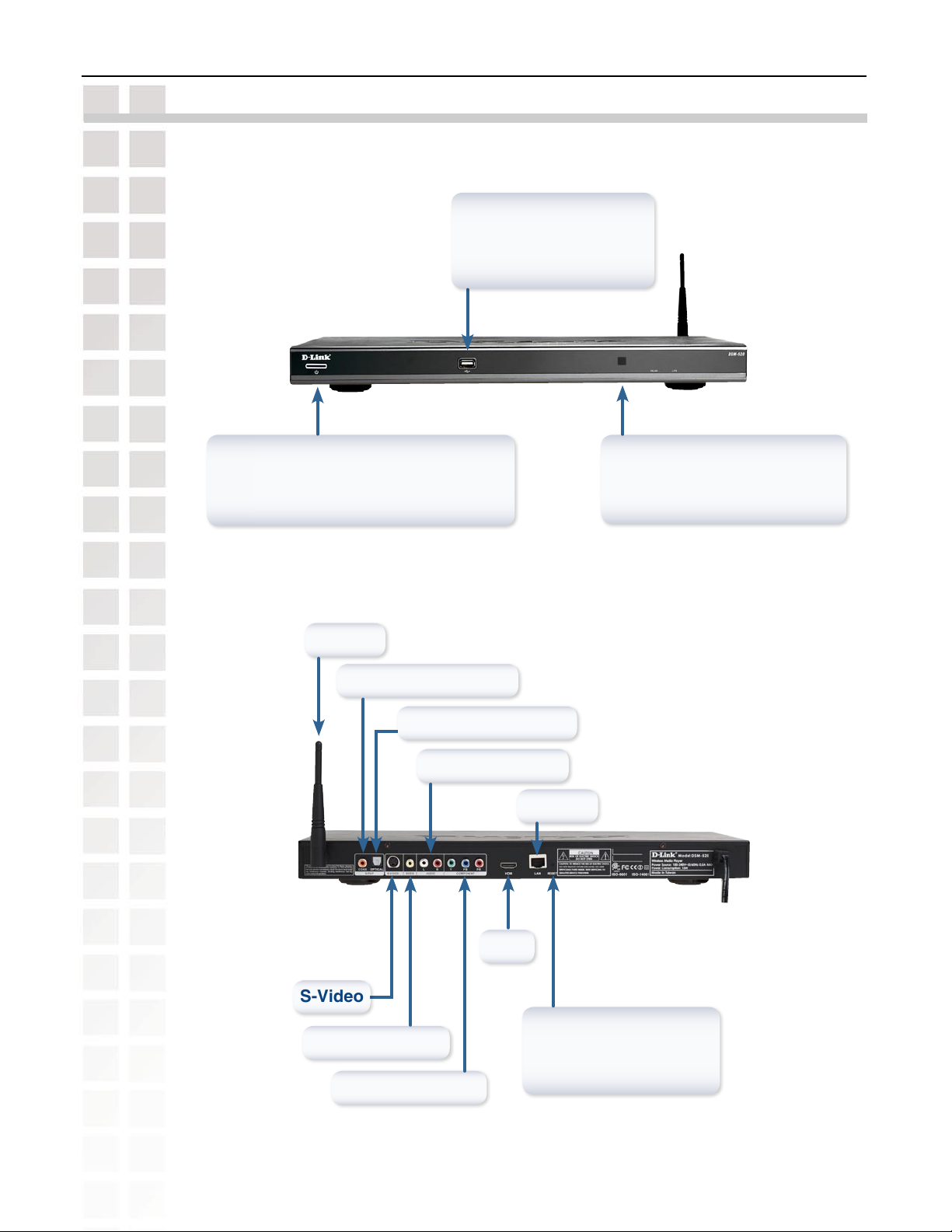
DSM-520 User’s Manual
Hardware Overview
Front Panel
Hardware Overview
USB Port
Use this port to directly
playback content stored
in USB storage devices.
Power Button
To manually start the DSM-520 without
the remote control, simply press this
power button.
Rear Panel
Antenna
Coaxial Digital Audio
Optical Digital Audio
Composite Audio
Remote Sensor
To operate the DSM-520, point
the supplied remote control at
the remote sensor.
Ethernet
1
For European customers, a SCART interface will replace the Component Video Connectors.
D-Link Systems, Inc.
S-Video
Composite Video
Component Video
HDMI
Reset
This button will restore the
DSM-520 to factory default
settings.
11
Page 12
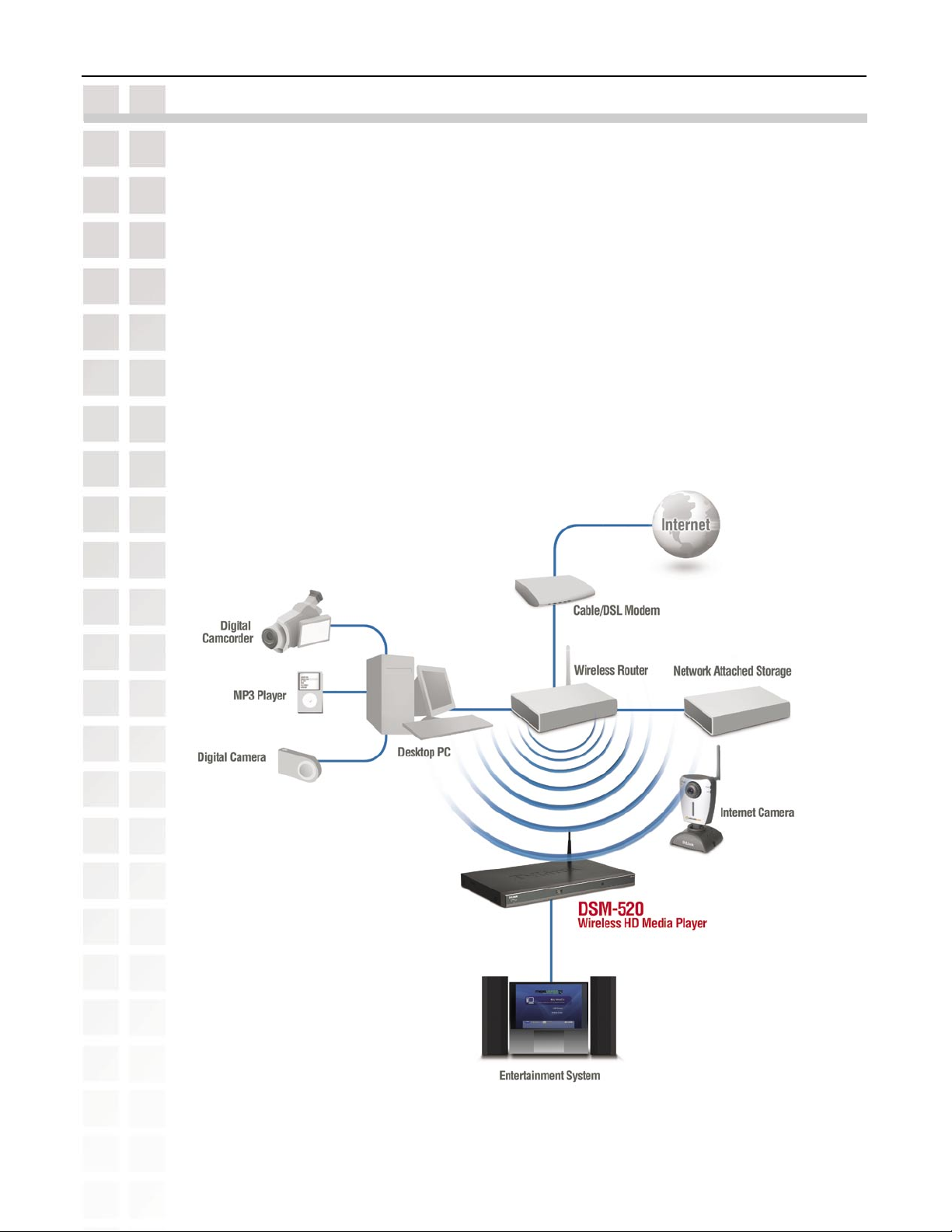
DSM-520 User’s Manual
Getting Started
To begin using the DSM-520 Wireless HD Media Player, you will need:
An existing home network (including a wireless 802.11b or 802.11g router or a router/
hub with an available Ethernet port).
The DSM-520 Media Server software installed on the PC you will be sharing files
from. This computer will collect music, photo and video content from local sources
(a digital camera for example) and from the Internet (downloaded MP3 music, digital
photos, or video files).
The DSM-520 Wireless HD Media Player connected to your television and audio
system.
Below is a diagram displaying what your network might look like once all of the connections
have been made to the D-Link® DSM-520 Wireless HD Media Player.
Getting Started
D-Link Systems, Inc.
12
Page 13
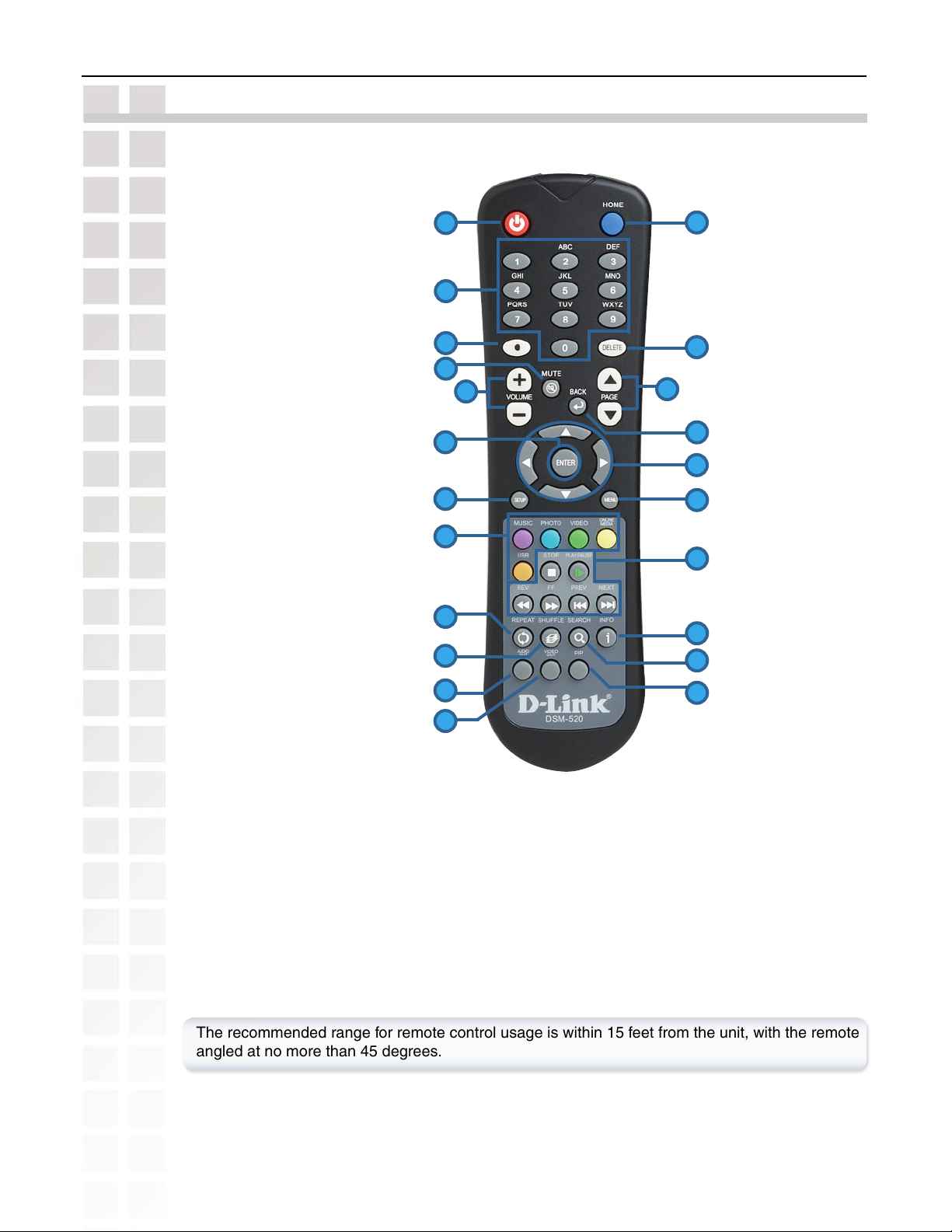
DSM-520 User’s Manual
Using the Remote Control
1. Power
2. Alphanumeric Keys
3. HOME
4. “.” (period or dot)
5. DELETE
6. MUTE
7. PAGE UP & DOWN
8. VOLUME + & -
9. BACK
10. ENTER
11. Navigation Buttons
12. SETUP
13. MENU
14. Color-Coded Shortcut Keys
15. Stop, Play/Pause, REV,
FF, PREV, and NEXT
16. INFO
17. REPEAT
18. SEARCH
19. SHUFFLE
20. PIP (Picture In Picture)
21. AUDIO OUT
22. VIDEO OUT
10
12
14
Using the Remote Control
1
2
4
6
8
3
9
5
7
9
11
13
15
17
16
19
21
22
18
20
The recommended range for remote control usage is within 15 feet from the unit, with the remote
angled at no more than 45 degrees.
D-Link Systems, Inc.
13
Page 14
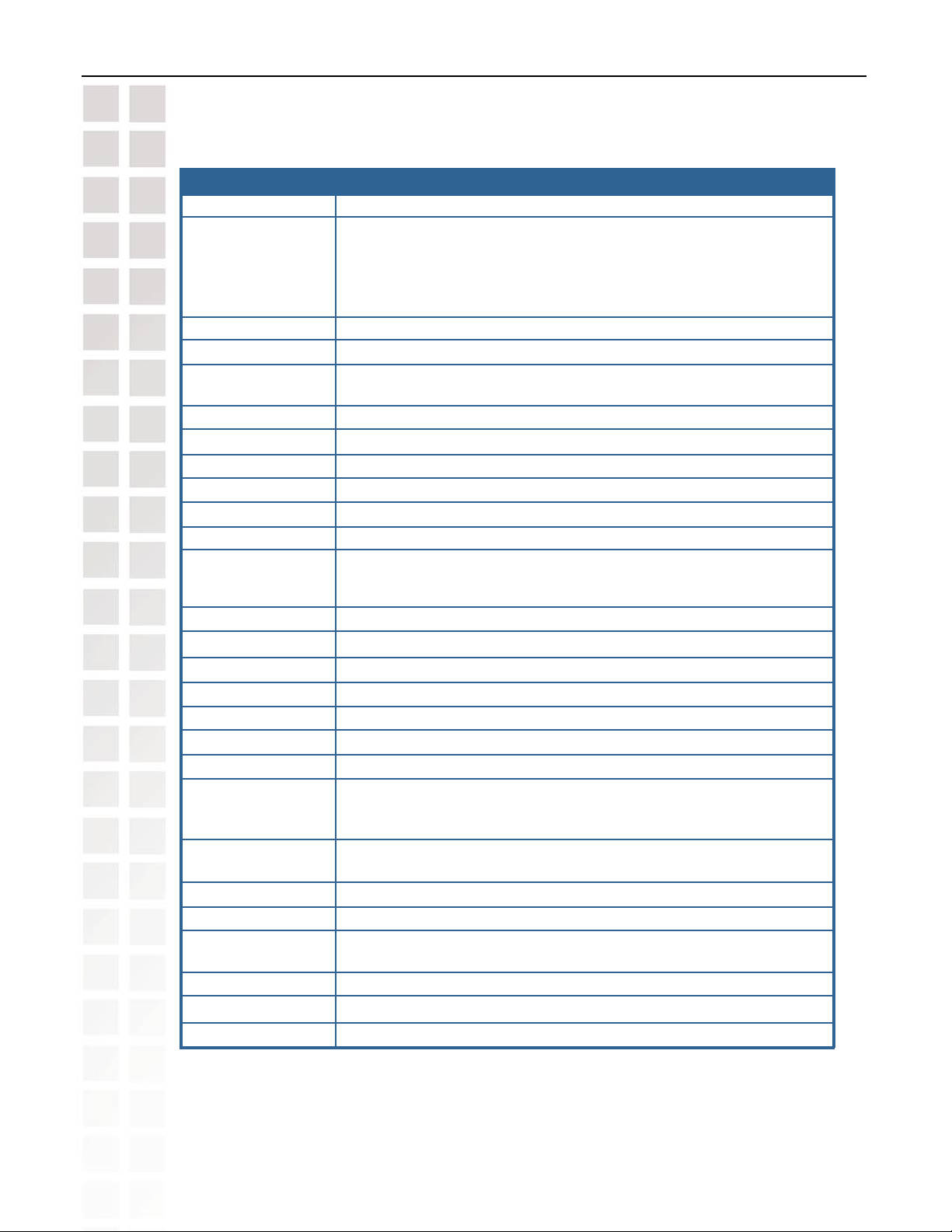
DSM-520 User’s Manual
Power Turn the DSM-520 ON or OFF.
Alphanumeric Keys Enter numbers where needed, or use the onscreen keyboard to input
HOME Navigate to the DSM-520’s home screen.
“.” (a period, also known as a dot.)
DELETE Press once to delete a single chracter; press and hold DELETE to
MUTE Turn OFF the audio.
PAGE UP/DOWN Press Up to scroll up a page, and press Down to scroll down.
VOLUME + Increase the volume.
VOLUME - Decrease the volume.
BACK Return to the previous page.
ENTER Make a selection.
Arrow keys Move the onscreen cursor, navigate through media file names, and
SETUP Access the Setup Menu.
MENU Access the current menu.
MUSIC Access the Music mode.
PHOTO Access the Photo mode.
VIDEO Access the Video mode.
ONLINE MEDIA Access media through the Online Zone mode.
USB Access the USB mode.
Play Functions While viewing and listening to your media, you can use these keys to
INFO Display information about a file. For instance, view the type of photo
REPEAT Repeat the current Music, Video, or Photo Slideshow selection.
SHUFFLE Shuffle music tracks in a playlist or photos during a slideshow.
SEARCH Enter the Search function to find your media file on your PC or search
AUDIO OUT Select different audio output. Default is composite.
VIDEO OUT Select different video output. Default is composite/S-Video.
PIP Access the Picture-in-Picture mode.
Using the Remote Control
text. Number keys 1-9 can be defined as Music presets. To define a
preset, highlight the desired music selection onscreen, and press
down on the desired number (from 1-9) on the remote control until the
preset icon appears. Press the assigned number to play the selection.
clear.
use for primary navigation through the interface. Right is forward, left
is back.
Stop, Play/Pause, Rewind, Fast Forward, go back (Prev), or go to the next
item (Next).
and the name, date and other information about the photo.
video timeframe.
D-Link Systems, Inc.
14
Page 15
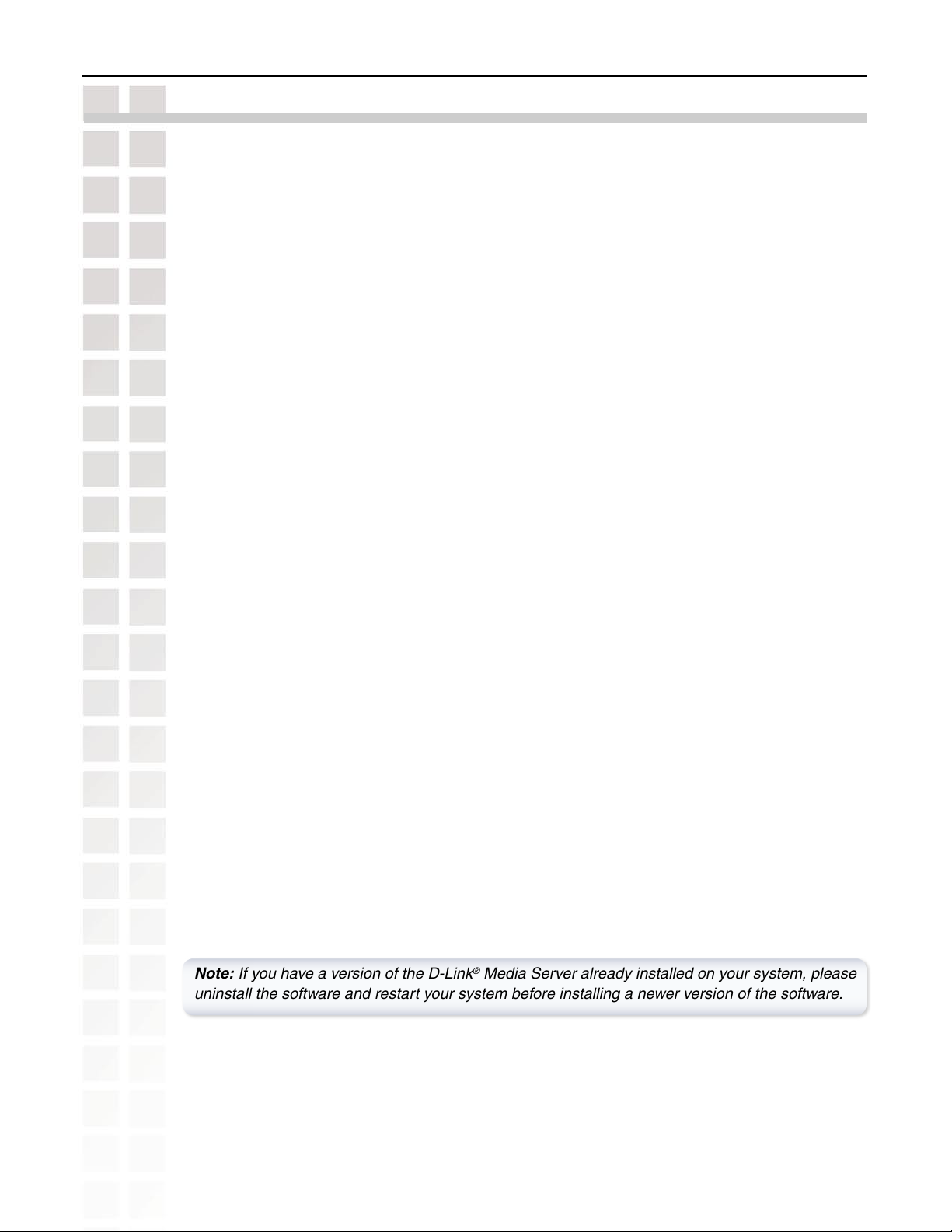
DSM-520 User’s Manual
Installing the D-Link® Media Server Software
To share audio, video, and photo files from your computer, it is necessary to install the
D-Link® Media Server software on the PC that contains the files you want to share. The
D-Link® Media Server software allows you to point to the folders on your PC’s hard drive that
contain the audio, video, and photo files you want to share. The D-Link® Media Server software
then streams the information to your DSM-520 via your wired/wireless network connection.
Currently the DSM-520 only connects to one Media Server at a time. If more than one PC
contains files you want to share, you can select one of the following options:
1. Copy all of the files to one computer designated to run the D-Link® Media Server
Software.
2. Map network drives from the computer with the D-Link® Media Server software to
additional computers that contain files you want to share. This method also allows you
to share files from computers that cannot run the D-Link® Media Server software such
as Macintosh systems. The computer running the D-Link® Media Server software must
always be on when streaming content from any computer.
3. Install the D-Link® Media Server software on each computer. You can only connect to one
server at a time. To connect to another server, you must go into the setup and change
the Default Server.
To install the D-Link® Media Server software, follow the steps on the following pages.
Installing the D-Link® Media Server Software
Note: If you have a version of the D-Link® Media Server already installed on your system, please
uninstall the software and restart your system before installing a newer version of the software.
D-Link Systems, Inc.
15
Page 16
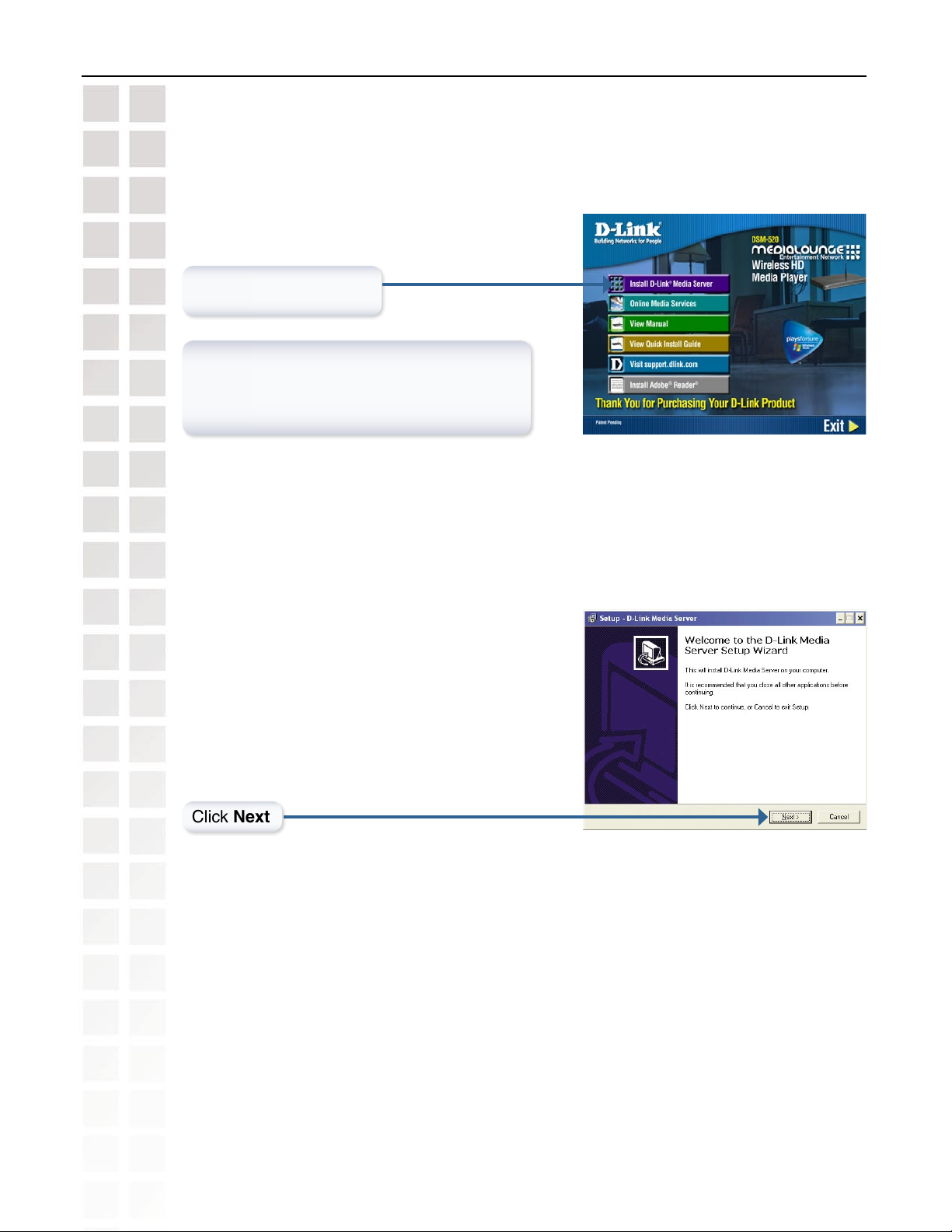
DSM-520 User’s Manual
Insert the DSM-520 CD-ROM into the CD-ROM drive
and the following screen will appear.
Click on Install D-Link®
Media Server
If the screen on the right does not appear,
go to My Computer and double-click on the
CD-ROM drive. The screen at the right will
appear.
Installing the D-Link® Media Server Software
The
D-Link® Media Server Setup Wizard will
appear.
Click Next
D-Link Systems, Inc.
16
Page 17

DSM-520 User’s Manual
The D-Link license agreement
screen appears.
Click Next
Choose a Destination location
or accept the default location.
This is where the D-Link Media
Server software will be copied
to on your system.
Installing the D-Link® Media Server Software
Click Next
Choose a Start Menu folder or
accept the default location.
Click Next
D-Link Systems, Inc.
17
Page 18
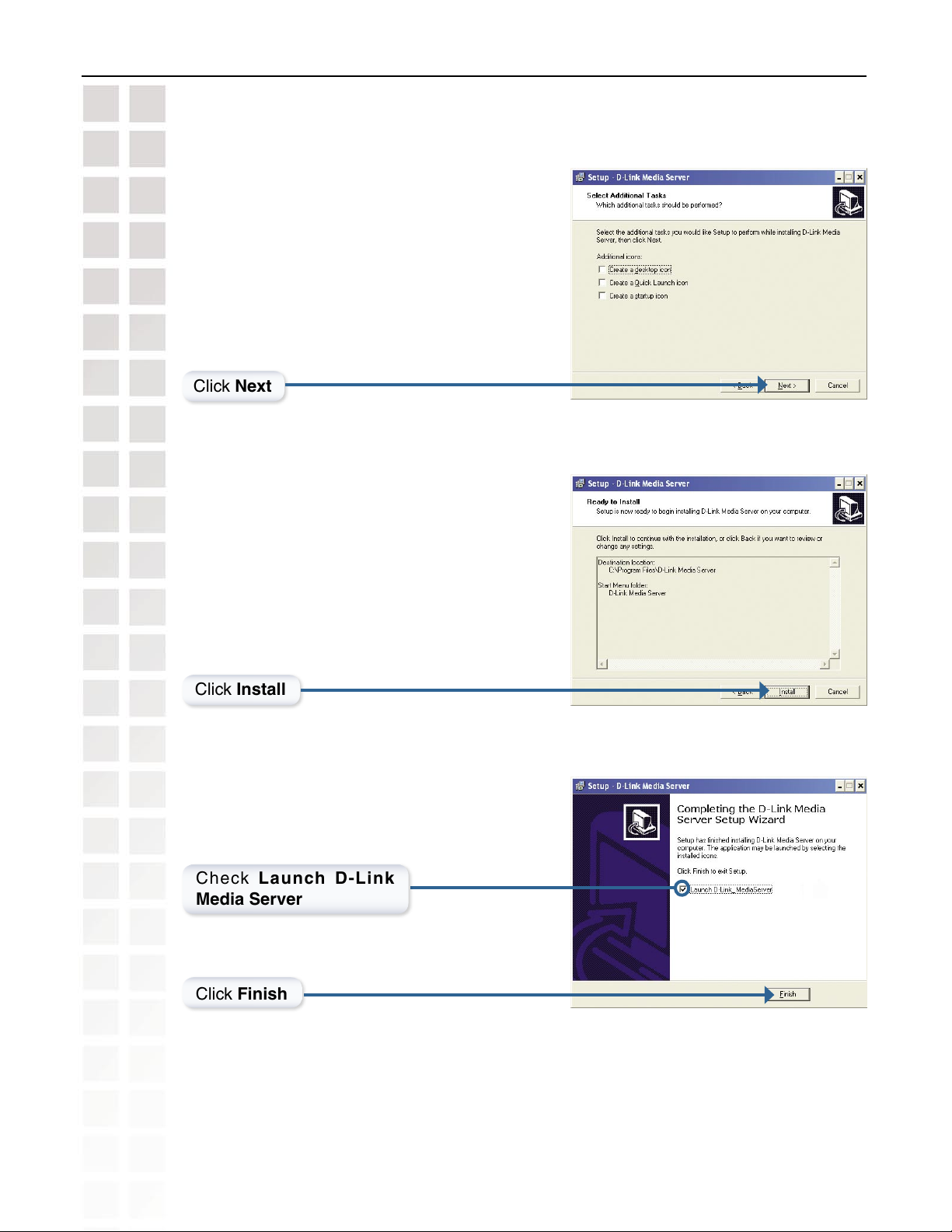
DSM-520 User’s Manual
Select the icons you want created.
Select Create a desktop icon to access the program
from your desktop.
Select Create a Quick Launch icon to access the
program from your taskbar.
Select Create a startup icon so the program
launches on startup.
Click Next
The necessary software will be copied to the
specified locations on your computer.
Installing the D-Link® Media Server Software
Click Install
Check La unch D- Link
Media Server
Click Finish
The D-Link® Media Server software installation has been completed!
D-Link Systems, Inc.
18
Page 19
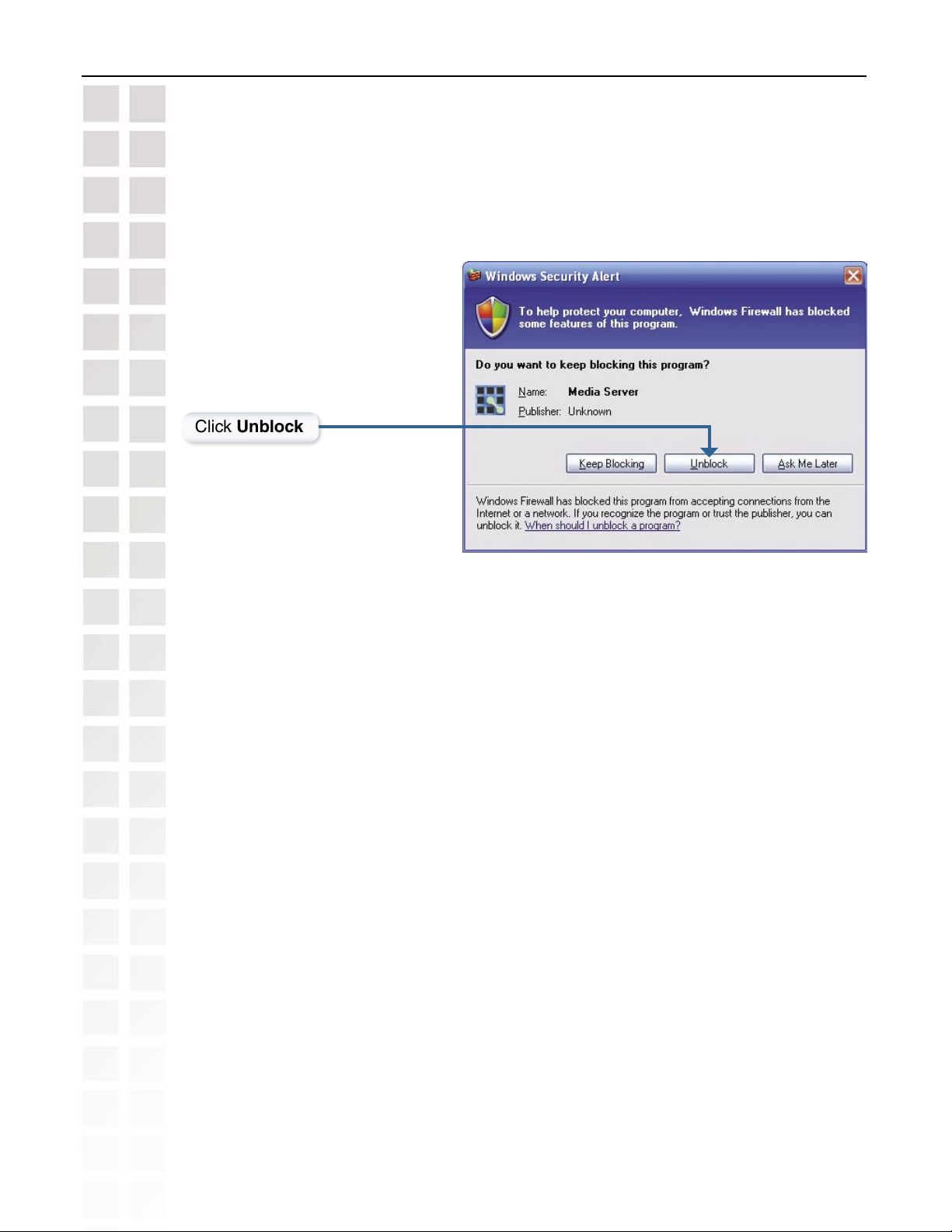
DSM-520 User’s Manual
The Windows Security Alert screen may open when the D-Link® Media Server is started.
Click Unblock when this message appears.
Click Unblock
Installing the D-Link® Media Server Software
If your computer is using firewalls set by security software, etc., you may need to reset the
firewalls before you can use the D-Link® Media Server.
D-Link Systems, Inc.
19
Page 20
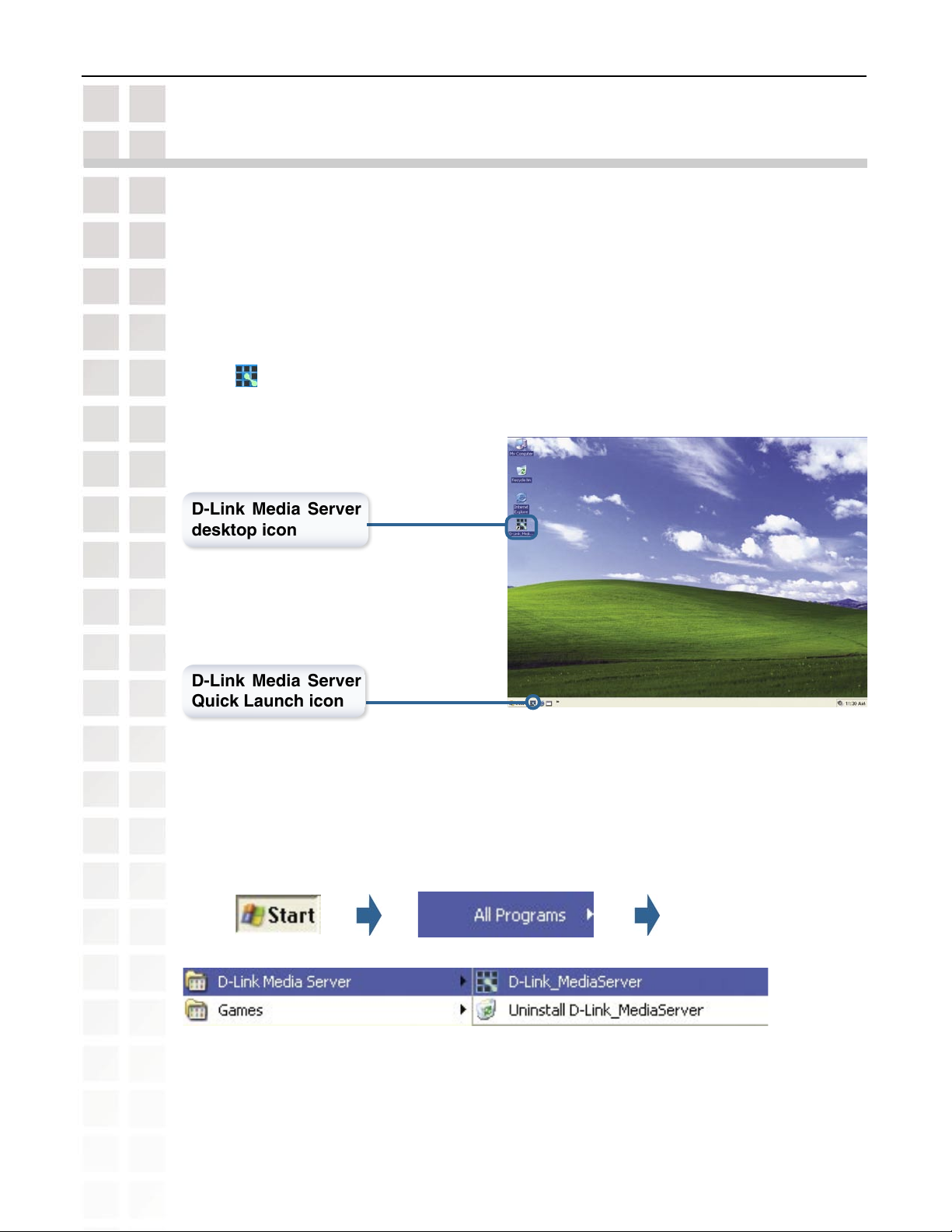
DSM-520 User’s Manual
Choosing Music, Photo, and Video Files to
Share
The D-Link® Media Server software enables you to share the files from your computer with
the DSM-520. By sharing the files, there is no need to copy the files from your computer to
the unit before they can play. The data is streamed directly from the files on your computer
over the network to your DSM-520. Follow the steps on the following pages to choose the
music, photo, and video files to share.
If you chose to create a desktop or Quick Launch icon during the software installation, click
on the icon to launch the D-Link Media Server software application.
D-Link Media Server
desktop icon
Choosing Music Files to Share
D-Link Media Server
Quick Launch icon
If you chose not to create a desktop or Quick Launch icon during the software installation,
then you can launch the application by going to your Start Menu, selecting All Programs, and
then clicking on D-Link Media Server icon within the D-Link Media Server folder.
D-Link Systems, Inc.
20
Page 21
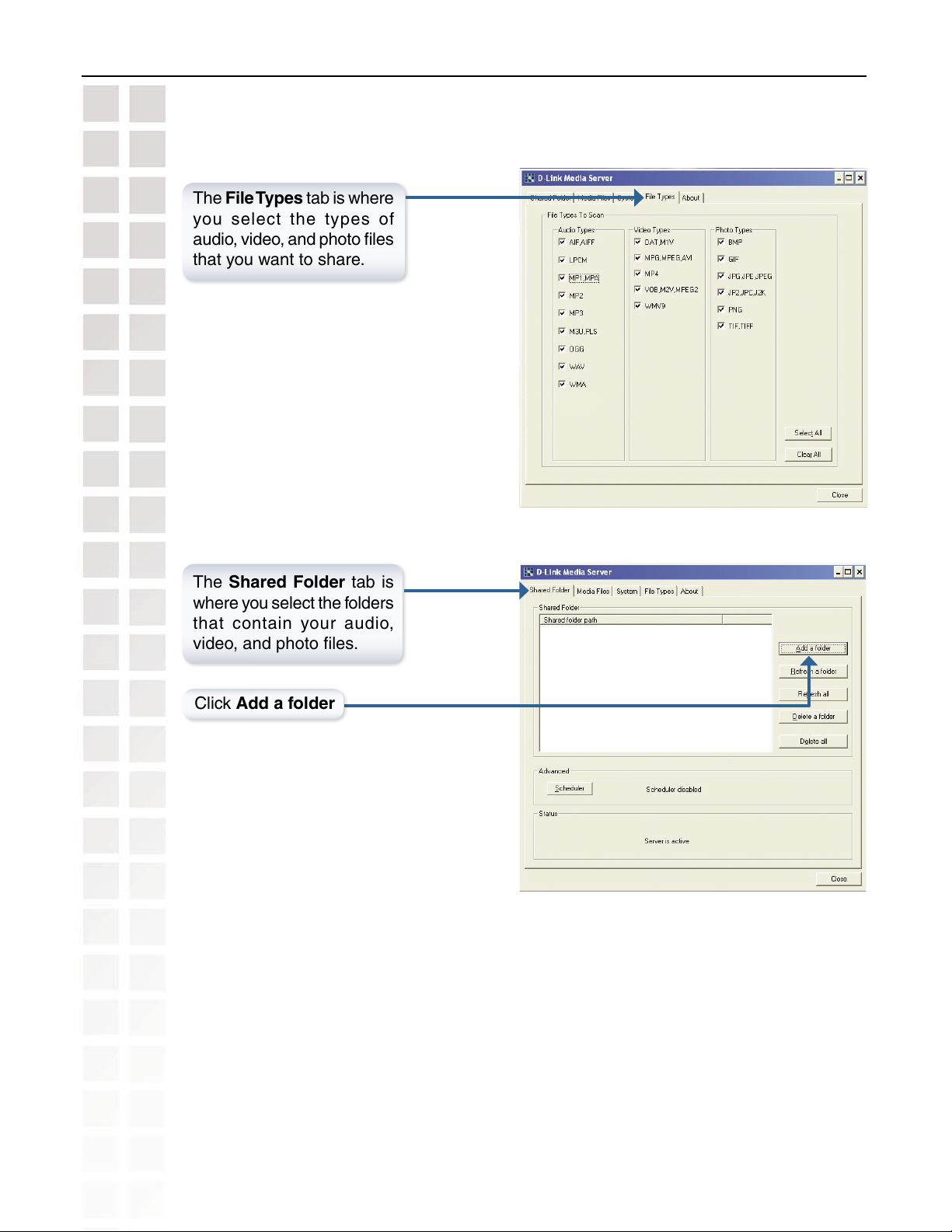
DSM-520 User’s Manual
The File Types tab is where
you select the types of
audio, video, and photo files
that you want to share.
Choosing Music Files to Share
The Shared Folder tab is
where you select the folders
that contain your audio,
video, and photo files.
Click Add a folder
D-Link Systems, Inc.
21
Page 22
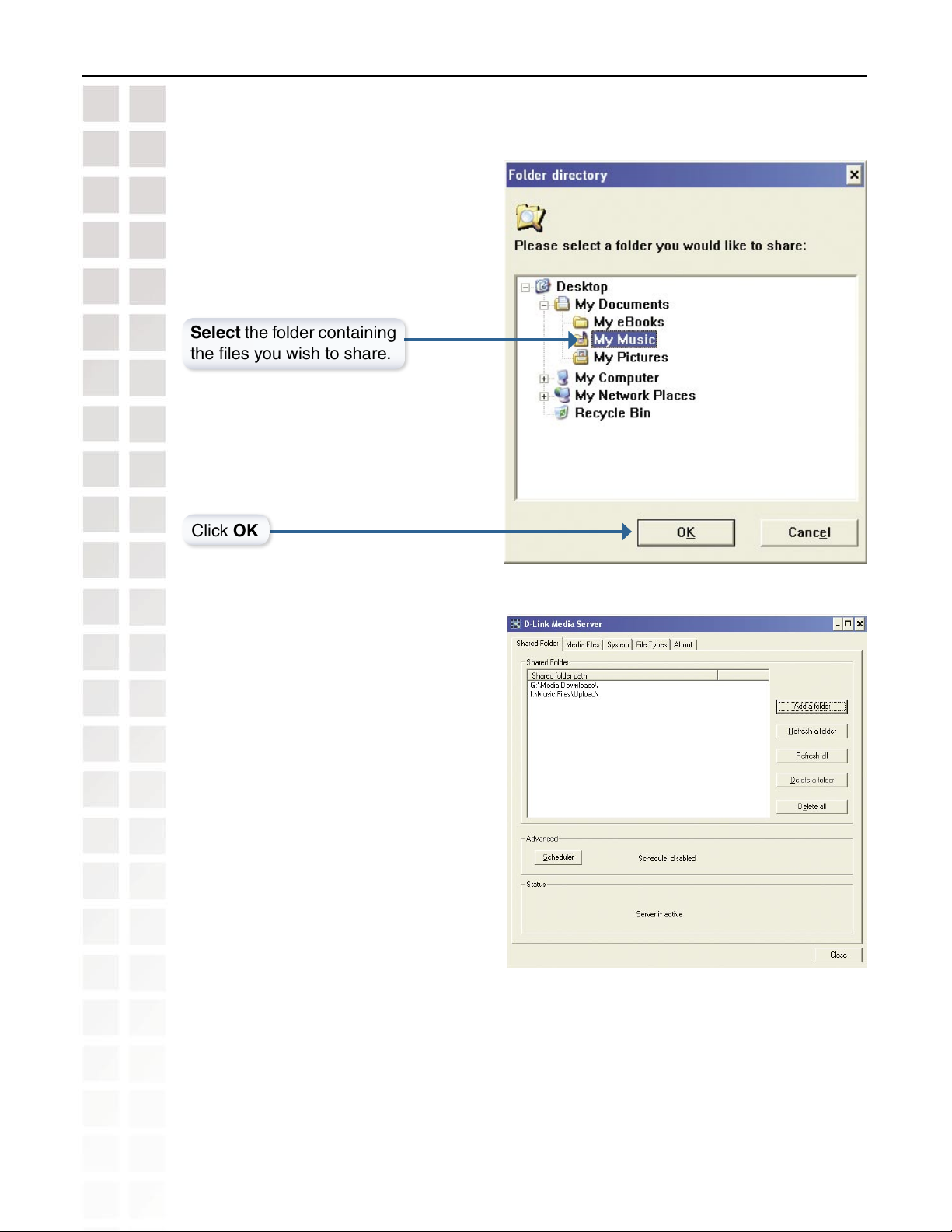
DSM-520 User’s Manual
Select the folder containing
the files you wish to share.
Choosing Music Files to Share
Click OK
Repeat the steps until all of the folders
containing audio, video, and photos you
want to share have been added.
D-Link Systems, Inc.
22
Page 23
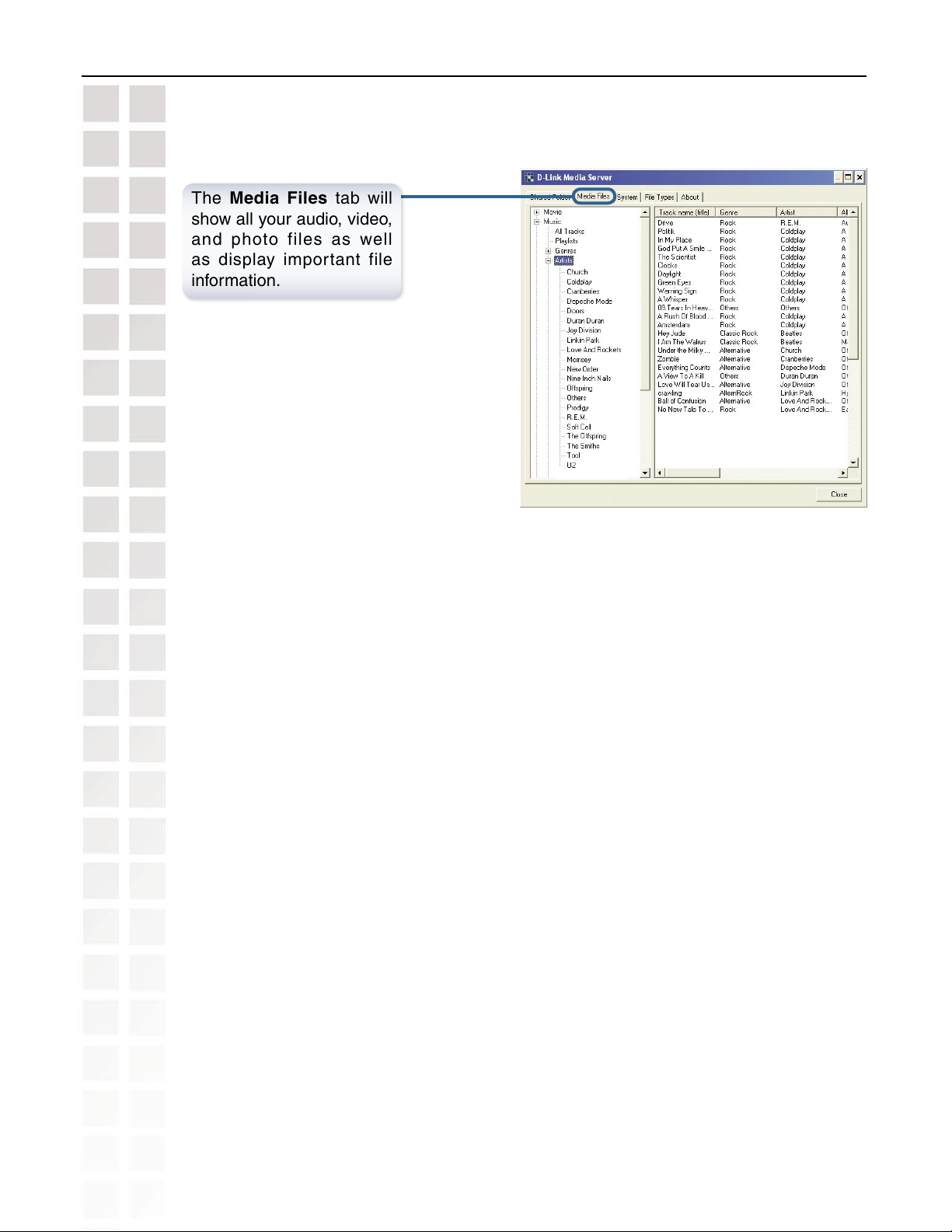
DSM-520 User’s Manual
The Media Files tab will
show all your audio, video,
and photo files as well
as display important file
information.
Choosing Music Files to Share
The D-Link® Media Server software configuration is complete!
D-Link Systems, Inc.
23
Page 24
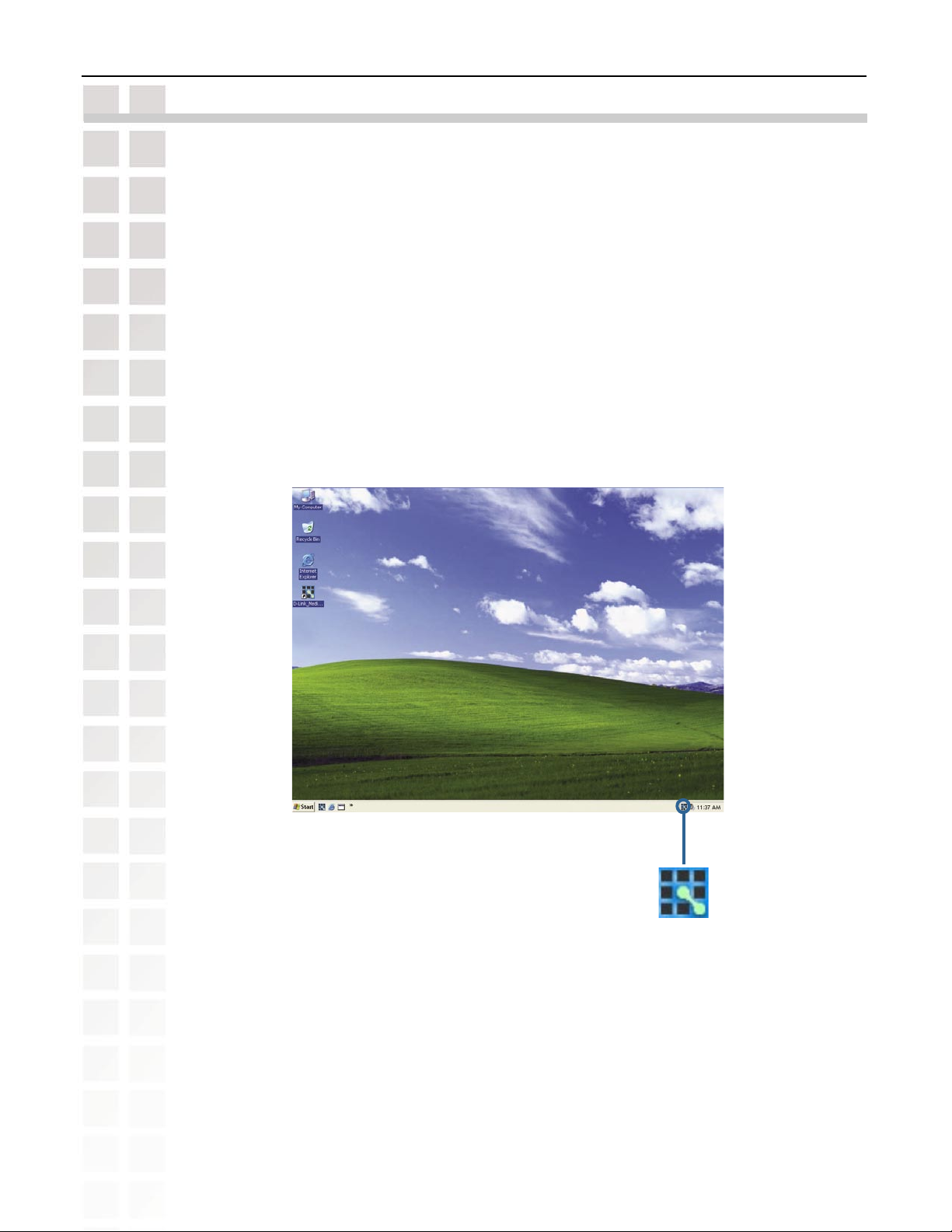
DSM-520 User’s Manual
Using the D-Link® Media Server Software
Accessing the Media on your PCs
Before you can access the media from a PC, you must install the D-Link® Media Server
software (See Page 15). Simply install the included software on each PC where music, video,
or digital photos are stored.
If you selected the option to Create a startup icon during the Media Server software installation
(See Page 18), the D-Link® Media Server software will automatically start whenever you
power on your PC.
Whenever you close the Media Server configuration window, you can return to the Media
Server configuration window by clicking on the Media Server icon in your system tray.
Using the D-Link® Media Server Software
D-Link Systems, Inc.
DSM-520 System Tray Icon
24
Page 25
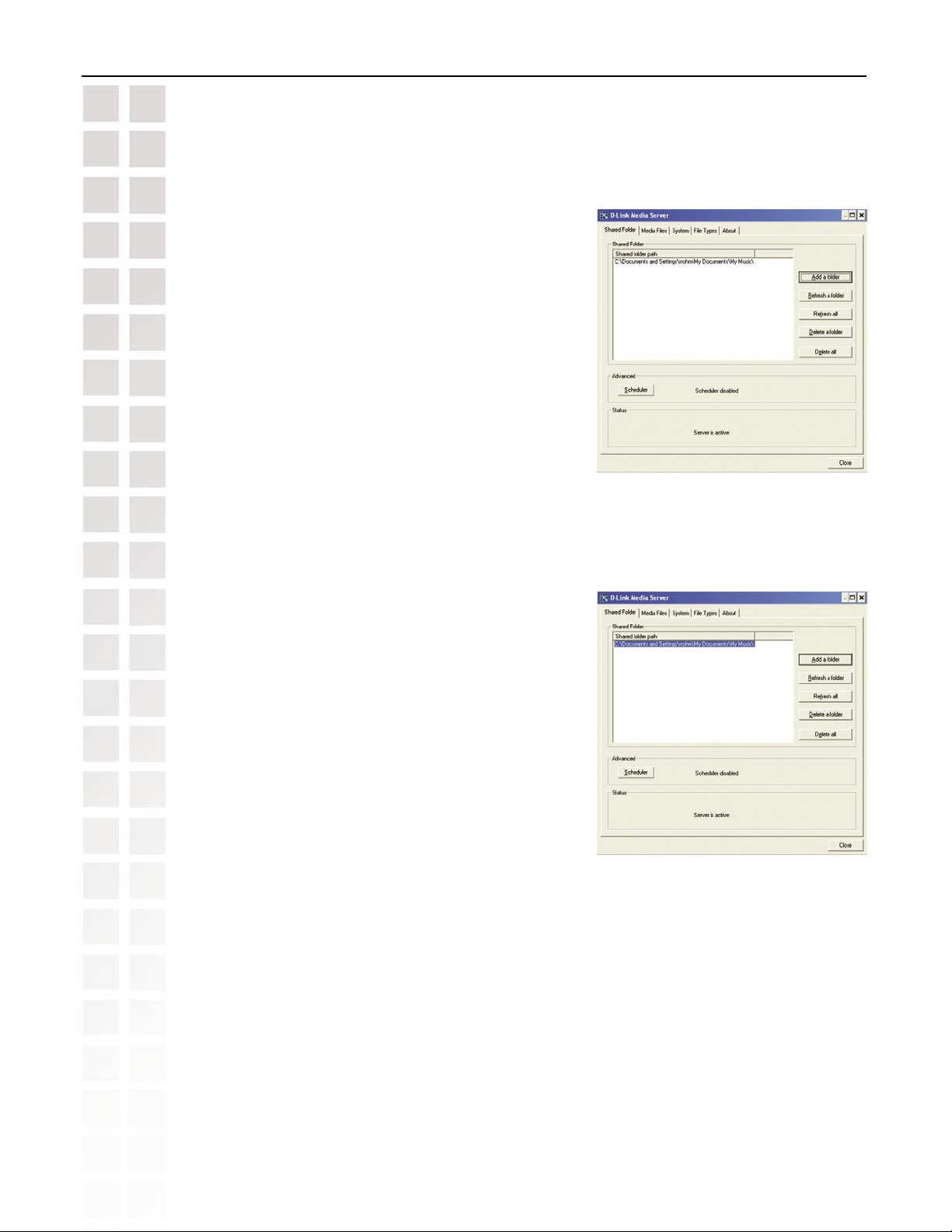
DSM-520 User’s Manual
Sharing Media Content in Folders
The D-Link Media Server will share media content
from selected directory folders. All subfolders within a
shared folder are shared as well.
The Shared Folders tab displays the list of shared
folders.
Add folders where your music, photos, and videos are
stored, or remove folders you no longer wish to share.
Depending on the number of files in your folders, there
may be a slight delay before the path appears in the
window.
Using the D-Link® Media Server Software
Refreshing Folder Contents
The D-Link Media Server software scans the folders
you share when you initially Add a folder. If you copy
additional files into these folders, they will be seen by
the DSM-520 when you refresh the folder contents.
Refresh a folder: To refresh a folder’s contents, select a
folder and then click the Refresh a folder button.
Refresh multiple folders: Multiple folders can be selected
if you hold down the Ctrl key while clicking on each
folder. Click on the Refresh a folder button after you’ve
selected all the folders to refresh.
Refresh all folders: All folders can be refreshed by
clicking on the Refresh all button.
Scheduler: You can schedule the D-Link Media Server
software to automatically refresh the contents of all
of your folders.
D-Link Systems, Inc.
25
Page 26
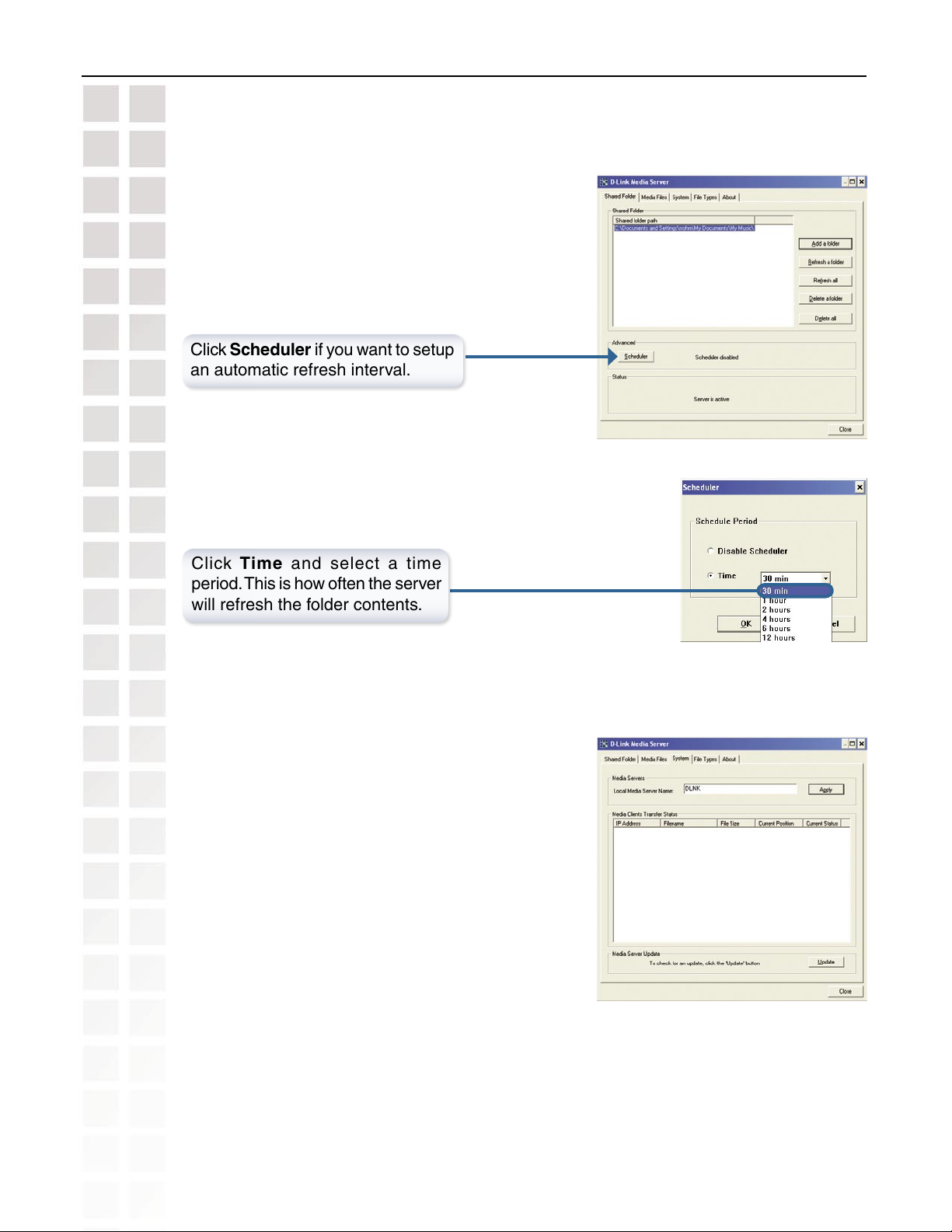
DSM-520 User’s Manual
Click Scheduler if you want to setup
an automatic refresh interval.
Using the D-Link® Media Server Software
Click Time and select a time
period. This is how often the server
will refresh the folder contents.
Naming the Media Server
The Media Server name is entered here. This is the
server name that is displayed when searching for
available media servers on your DSM-520. See page
41 “Select a Media Server” and page 94 “Default
Server”, for an example of the DSM-520 searching
for a media server.
D-Link Systems, Inc.
26
Page 27

DSM-520 User’s Manual
Stopping the D-Link Media Server
To stop the D-Link® Media Server (and stop sharing your photos, video and music on your
PC), right-click on the server icon and select Exit from the server menu.
Using the D-Link® Media Server Software
No te :
available to your DSM-520 only if the D-Link® Media Ser ver is running. Online
Zone content that doe s not require PC-ba sed software (such as Radio @ AOL
and Li ve3 65) ca n sti ll be ac ce sse d fro m the DS M-5 20 wi tho ut runn in g the
D-Link® Media Server software.
Th e ph ot o, vi de o, an d mu s i c fil es sto r e d on yo ur com pu te r w il l be
D-Link Media Server Menu
To open the D-Link Media
Server menu, right click
on the system tray icon.
The server menu will then
be displayed.
D-Link Systems, Inc.
27
Page 28
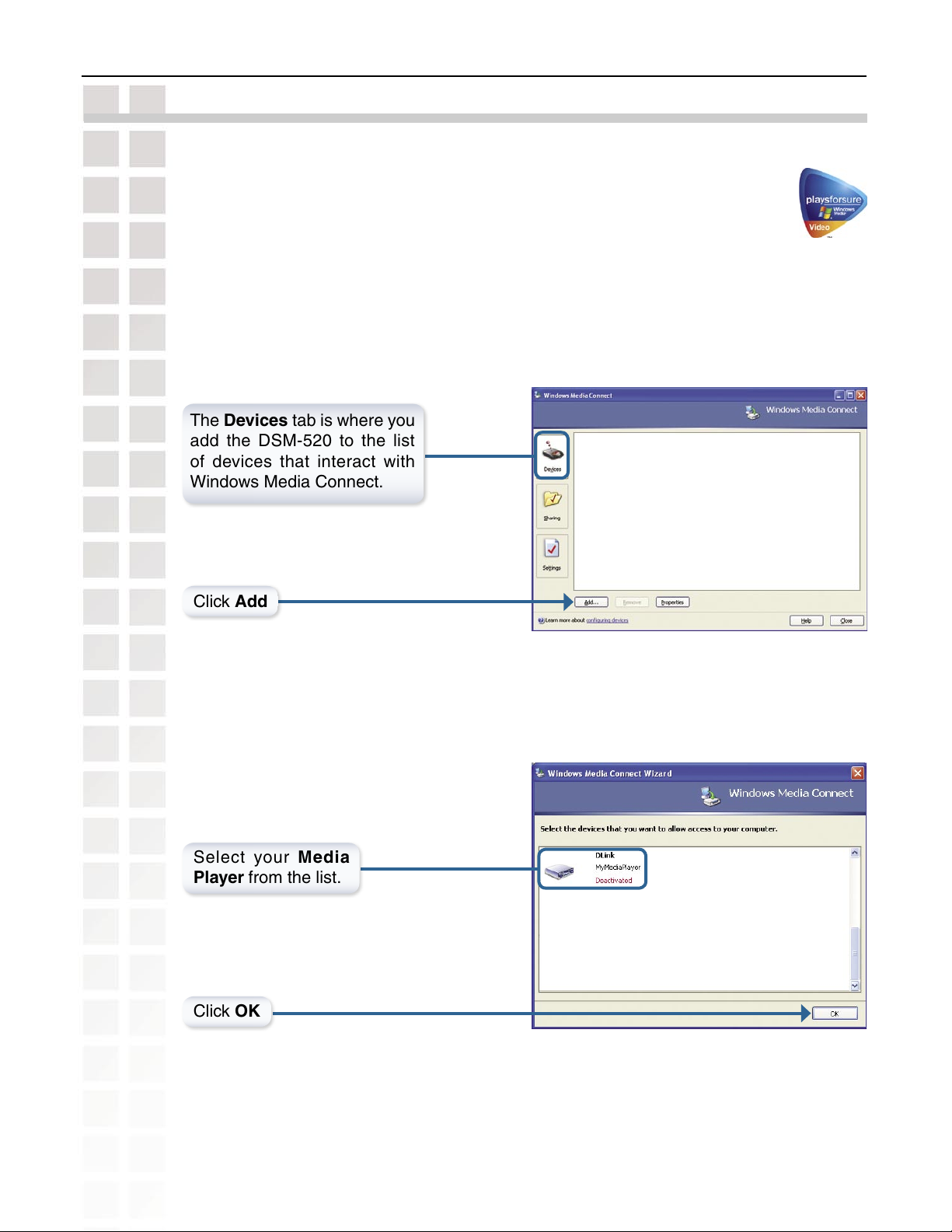
DSM-520 User’s Manual
Using Windows® Media Connect Software
Windows® XP users with Service Pack 2 can utilize the Windows® Media Connect
software in addition to or instead of using the D-Link Media Server software. The
Windows® Media Connect software allows the DSM-520 to playback DRM (Digital
Rights Management) protected files. The Windows® Media Connect software is
available via Windows Update if you are using Windows XP with Service Pack 2.
Configuring Windows® Media Connect
Launch the Windows® Media Connect software and the window below will appear:
The Devices tab is where you
add the DSM-520 to the list
of devices that interact with
Windows Media Connect.
Using Windows® Media Connect Software
Click Add
Select your Media
Player from the list.
Click OK
D-Link Systems, Inc.
28
Page 29
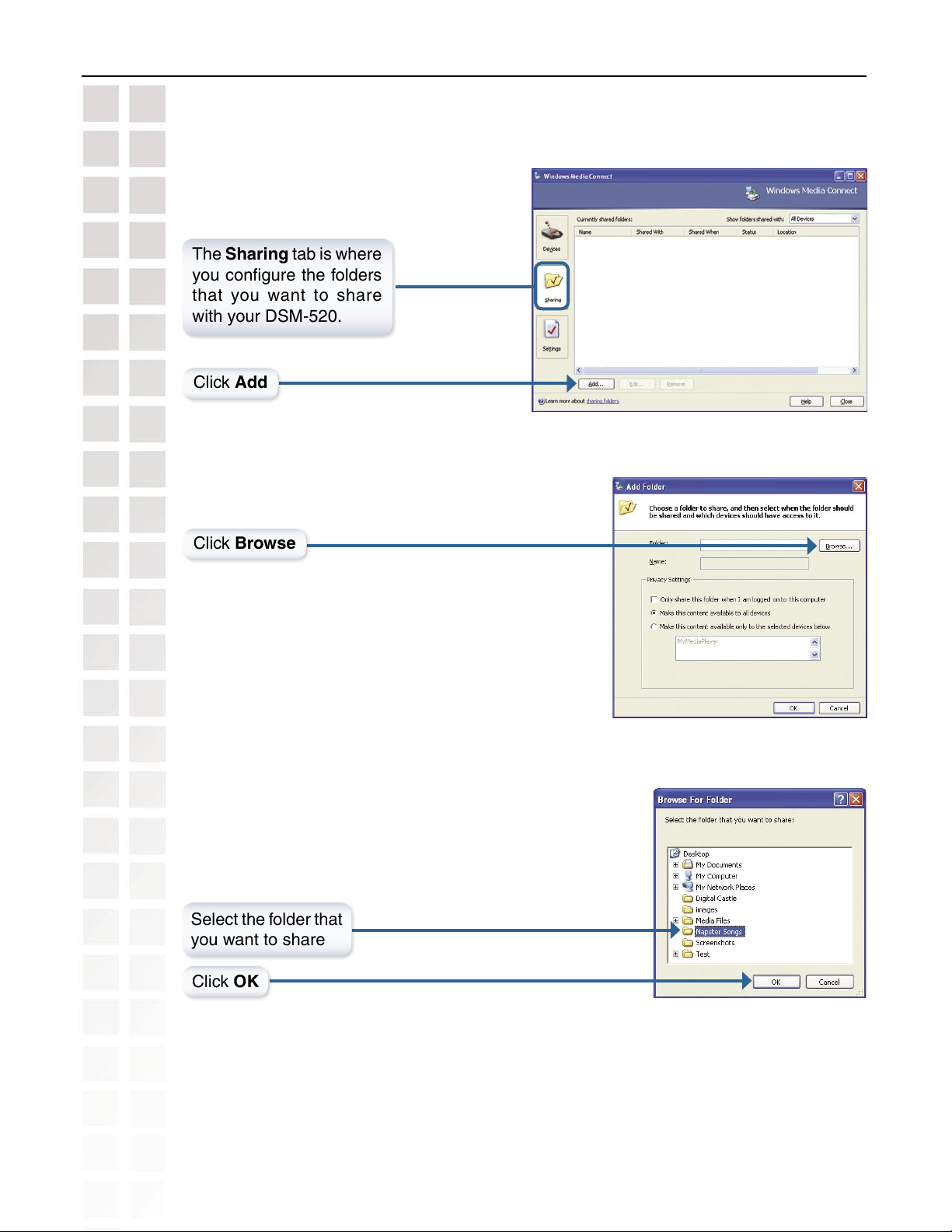
DSM-520 User’s Manual
The Sharing tab is where
you configure the folders
that you want to share
with your DSM-520.
Click Add
Using Windows® Media Connect Software
Click Browse
Select the folder that
you want to share
Click OK
D-Link Systems, Inc.
29
Page 30
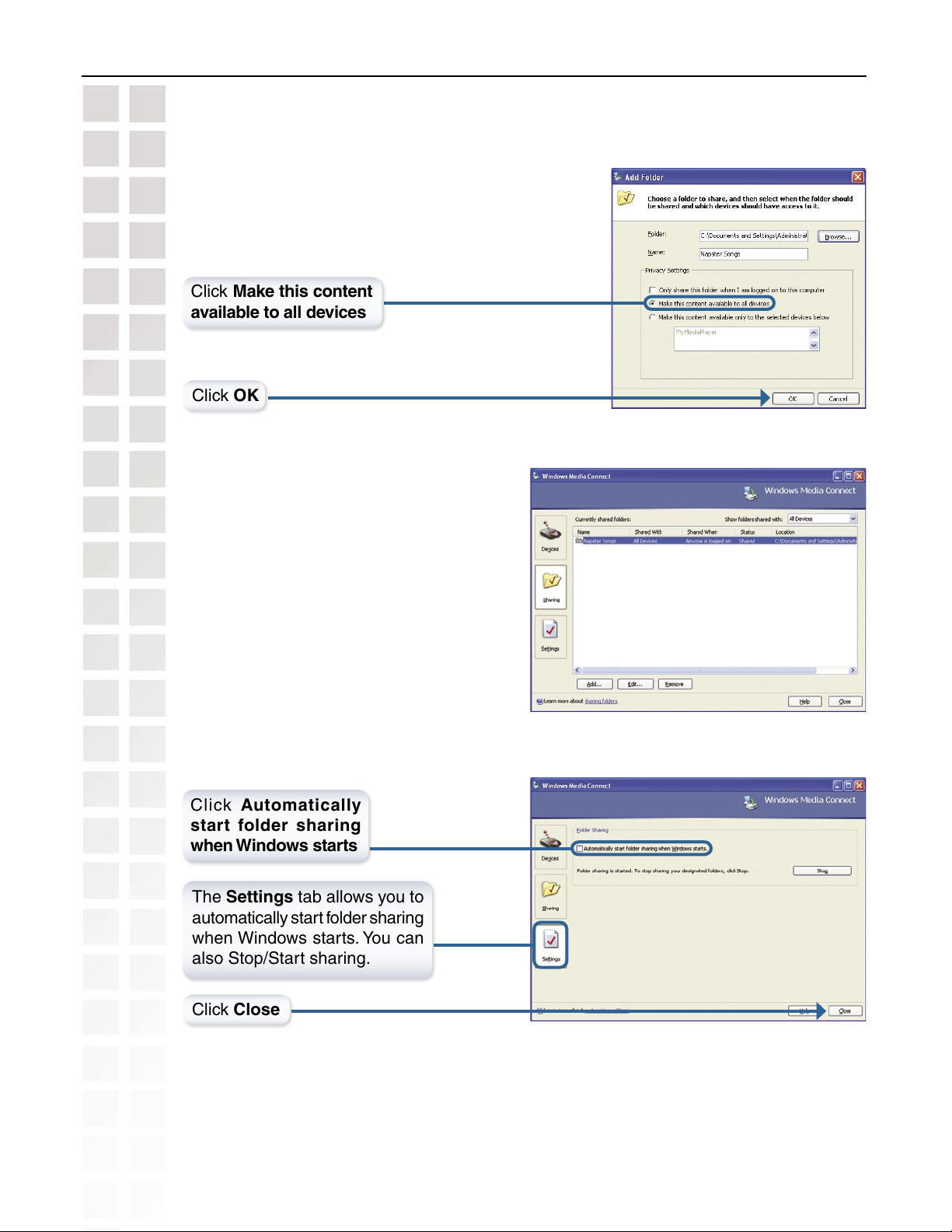
DSM-520 User’s Manual
Click Make this content
available to all devices
Click OK
The Shared Folders will appear
in the window. Repeat the
steps until you’ve shared all of
the folders that you want the
DSM-520 to access.
Using Windows® Media Connect Software
Click Automatically
start folder sharing
when Windows starts
The Settings tab allows you to
automatically start folder sharing
when Windows starts. You can
also Stop/Start sharing.
Click Close
The DSM-520 supports additional file types that are not supported by the Windows® Media
Connect software. The file types shown on page 31 are supported by both Windows® Media
Connect and the DSM-520.
D-Link Systems, Inc.
30
Page 31

DSM-520 User’s Manual
Using Windows® Media Connect Software
File Type File Extension Details
Audio
Windows Media Audio .wma Does not support WMA lossless, WMA Pro
WAV & AIFF .wav, .aif, or .ief AIFF files must be encoded in PCM format only
OGG Vorbis .ogg Audio using the .ogg extension
MP3 .mp3 Up to 320kbps
Photo
JPEG .jpg Does not support CMYK or YCCK
GIF .gif Does not support animated gifs
BMP .bmp non-compressed
TIFF .tif
PNG .png Non-alpha channel only
Does not support CMTK, YMC, YMCK, or
Video
Audio Video Interleaved .avi
MPEG-1
MPEG-2
WMV9 .wmv Resol ution u p to 72 0p
.mp1, mpeg, or
.mpg
.mp1, mpeg, or
.mpg
MPEG4 laye r only, do es not supp ort
uncom pressed AVI
Resol ution u p to 10 80i
Up to 8Mbps
Resol ution u p to 48 0p
Up to 8Mbps
Resol ution u p to 10 80i
Playlists
M3U .m3u, .pls MPEG Playlist File
Subtitle
KCMY
Be sure to select the Windows® Media Connect server as the default
server in the DSM-520 System Setup if you want to access content by
using the Windows® Media Connect server. To do so, press the SETUP
button on the remote control. Navigate to System by using the down arrow
and then press ENTER. Navigate to View All Servers using the down arrow
and press ENTER to view a list of available servers.
Note: Windows® Media Connect currently does not support Fast Forward
and Rewind with protected files.
D-Link Systems, Inc.
SRT .srt
31
Page 32

DSM-520 User’s Manual
Connecting the DSM-520
All audio, video, and networking connections are located on the rear panel of the DSM-520.
Video Connections
Select one of four ways to connect video to your DSM-520:
•
Composite Video Connector
Plug the supplied yellow video cable
into the VIDEO connector on the
DSM-520 and the matching opposite
end of the cable to your television
input.
Connecting the DSM-520
• S-Video Connector
Plug the supplied S-Video cable
into the S-VIDEO connector on the
DSM-520 and the oppo site end
into the S-Video connector on your
television.
• Component Video Connectors
Match the color coded cables to the
matching COMPONENT connectors
on the DSM-520 and the opposite end
into the component video input of your
television.
Note: This cable is not supplied.
The VIDEO OUT button on the remote control toggles between the composite/S-Video output and the component video output. If
component connectors are used but not selected, the screen will be tinted blue.
D-Link Systems, Inc.
32
Page 33

DSM-520 User’s Manual
• HDMI
Plug the HDMI cable into the HDMI
connector on the back panel of the
DSM-520.
Plug the opposite end to the matching
HDMI connector on your television or
audio/video system.
Note: This cable is not supplied.
Note: The first time you plug in this cable, you will need to press the Video Out button on the
remote control several times until a video signal is received.
High-Definition Multimedia Interface (HDMI) supports standard, enhanced, or high-definition video, plus digital audio on a single
cable.
Connecting the DSM-520
D-Link Systems, Inc.
33
Page 34

DSM-520 User’s Manual
Audio Connections
Select one of three ways to connect audio to your DSM-520:
The AUDIO OUT button on the remote control toggles between the composite audio output and the digital audio output
(optical/coaxial).
• Composite Audio
Plug the supplied red and white
connectors into the AUDIO (color-coded
matching) jacks on the DSM-520.
Plug the opposite ends to the matching
jacks on your television or audio/video
system.
Connecting the DSM-520
• Optical Digital Audio
Connect an optical audio connector
into the OPTICAL connector on the
DSM-520 and the matching opposite
end of the cable to the audio input of
your audio system.
Note: This cable is not supplied.
• Coaxial Digital Audio
Conn ect a coaxial dig ital audio
connector into the COAX connector
on the DSM-520 and the matching
opposite end of the cable to the audio
input of your audio system.
Note: This cable is not supplied.
D-Link Systems, Inc.
34
Page 35

DSM-520 User’s Manual
Network Connections
Select one of two ways to connect your DSM-520 to your network:
• RJ-45 Ethernet Connector
Connect the supplied Ethernet cable
to the network cable connector, and
attach the other end to a router or hub
on your network.
Connecting the DSM-520
• Wireless Antenna
Att ach the sup pli ed antenna by
threading it onto the antenna connector.
Be sure the antenna is secure and in
an upright position.
Note: You may have an Ethernet cable plugged into the unit and have the wireless antenna
connected. Neither will interfere with the other, but only one network can be accessed at
a time (wired or wireless). The network connection type is selected in the Setup Wizard
and can be changed by going to the Setup Menu. To access the Setup Menu, press the
SETUP button on the remote control.
Note: If you place the DSM-520 in an enclosed area (e.g. an entertainment center) you
may need to obtain an extension antenna to provide an optimal wireless signal.
D-Link Systems, Inc.
35
Page 36

DSM-520 User’s Manual
Using the On-Screen Keyboard
Whenever the cursor is in a text field and you need to enter text, press ENTER on the remote
control and the on-screen keyboard will appear.
Using the On-Screen Keyboard
The keyboard is used for a variety of functions such as naming your DSM-520 and performing
searches for music, photos or video. To use the keyboard, highlight a character with the arrow
buttons on the remote control and press the ENTER button. Text can also be entered by using
numbers 2-9 on the remote, just as you would on a cell phone. Highlight ENTER and press
ENTER when you’re finished entering text.
Special Keys
The backspace key will erase the previous character.
The shift key will toggle the keyboard between upper and lower case characters.
The clear key will erase all of the characters that have been entered.
The ESC key will close the keyboard.
To exit out of the keyboard screen without making any changes, hit the BACK button on
the remote control.
D-Link Systems, Inc.
36
Page 37

DSM-520 User’s Manual
The DSM-520 Setup Wizard
The DSM-520 Setup Wizard is navigated using the directional arrows and the ENTER button
on the remote control. To toggle between the configuration options, use the up and down
arrows on the remote control. To toggle between the Back, Next, and Rescan buttons, use
the left and right arrows on the remote control. Press ENTER to select a field or confirm a
selection.
Welcome Screen
During the initial startup, the DSM-520
displays the Setup Wizard Welcome screen.
Press ENTER on the remote control to
proceed to the next screen.
The DSM-520 Setup Wizard
Personalize your Media Player
If you would like to change the name of the
Media Player, press ENTER on the Remote
Control to display the on-screen keyboard.
To proceed to the next page, use the down
arrow button on the remote control to navigate
to the Next button and press ENTER.
D-Link Systems, Inc.
37
Page 38

DSM-520 User’s Manual
Select Your Network Connection
The connection type defaults to Wireless.
Wireless
If using a wireless network, press the down
arrow on the remote control to navigate to
the Next button. Once the Next button is
highlighted, press ENTER on the remote
control to proceed to the next screen.
Wired
To select Wired, press the ENTER button on
the remote control while the Connection is highlighted. Press the up arrow on the remote
control to choose Wired. Press ENTER again to make the selection and then press the
down arrow on the remote control to navigate to the Next button. Once the Next button is
highlighted, press ENTER on the remote control to proceed to the next screen. Skip to the
Current Network Settings screen on page 40.
The DSM-520 Setup Wizard
Select the SSID
Select the SSID (network identifier) that is
being used by your wireless network. To
select an SSID, press ENTER on the remote
control while the SSID window is highlighted.
Use the up arrow and down arrow buttons
on the remote control to navigate through the
list. Once you’ve highlighted the correct SSID,
press ENTER on the remote control. Press the
down arrow on the remote control to navigate
to the Next button.
If you cannot locate the SSID, select <Manually Enter SSID> and you will be able to enter it
on the next screen.
D-Link Systems, Inc.
38
Page 39

DSM-520 User’s Manual
Current Wireless Settings
The DSM-520 Setup Wizard
Your current wireless settings are displayed
based on the SSID you selected in the
previous step. If you chose the enter the
SSID manually, then the default settings are
entered.
To use Windows® Connect Now, please
skip to page 42.
SSID
The SSID name selected on the previous screen
appears here. You can change the SSID you
selected or enter one manually by pressing the
ENTER button on the remote control with this
field highlighted. The on-screen keyboard will be
displayed and you can enter the SSID.
Mode
There are two different modes to select from: Ad-Hoc and Infrastructure Mode. Ad-Hoc Mode
is used for peer to peer wireless networks that do not contain a router or an access point.
Infrastructure Mode is used for networks with an access point or router. To toggle between
the two, press the ENTER button when Mode is highlighted. The up arrow and down arrow
will toggle between the two options. Press ENTER again to select.
Encryption
WEP (Wired Equivalent Privacy) & WPA (WiFi Protected Access; a wireless standard designed
to improve upon the security features of WEP), are two encryption technologies used by
wireless devices. There are six options configurable under this setting; Disable, 64bits-Hex,
128bits-Hex, 64bits-ASCII, 128bits-ASCII, and WPA-PSK-TKIP.
To toggle between the options, press the ENTER button when Encrypt is highlighted. The up
arrow and down arrow will toggle between the six options. Press ENTER again to select.
Key Index
Select a number between 1 and 4. To toggle between the options, press the ENTER button
when Key Index is highlighted. The up arrow and down arrow will toggle between the four
options. Press ENTER again to select.
Key
To connect to an encrypted wireless device, the key you enter here must match the key of
the device exactly.
D-Link Systems, Inc.
39
Page 40

DSM-520 User’s Manual
Key (continued)
Press the ENTER button on the remote control with this field highlighted to enter a key.
The on-screen keyboard will be displayed and you can enter the key. Keys are defined by
entering in a string in HEX (hexadecimal - using characters 0-9, A-F) or ASCII (American
Standard Code for Information Interchange – alphanumeric characters) format.
Encryption 64-bit 128-bit
The DSM-520 Setup Wizard
Character
Length
Example
Character
Length
Example
HEX
ASCII
WPA-PSK
10 12345678FA 26 456FBCDF123400122225271730
5 DMODE 13 2005PIECAKES1
Character Length Example
8-63 SCOOBY7892SNACK
After entering the appropriate wireless settings for your network, use the down arrow to
navigate to the Next button. Press ENTER on the remote control to proceed to the next
Current Network Settings
Your current network settings are displayed
and can be modified at this point. DHCP is
the default setting. The DHCP option allows
your DHCP enabled device to assign the IP
configuration to the DSM-520.
DHCP
If your network has a DHCP server then
press the down arrow on the remote control
to navigate to the Next button. Once the
Next button is highlighted, press ENTER on
the remote control to proceed to the next
screen.
Static
If using a static IP address, press ENTER on the remote control with Configuration
highlighted. The up arrow and down arrow toggle between the options. Press ENTER
to make a selection. The on-screen keyboard or numbers on the remote are used to
enter your address settings. Be sure to enter a unique IP address within the same range
as the network. After entering the appropriate settings for your network, use the down
arrow to navigate to the Next button. Press ENTER on the remote control to proceed
to the next screen.
Please see the Glossary for an explanation of DHCP and static IP addresses.
D-Link Systems, Inc.
40
Page 41

DSM-520 User’s Manual
Select a Media Server
Select a Media Server from the list by pressing
the ENTER button on the remote control with
the Media Server list highlighted. Use the up
arrow and down arrow to navigate through
the list of servers. Press ENTER again to
select a Media Server. Use the down arrow
to navigate to the Next button.
Rescan will refresh the list of available Media
Servers. Use the left and right arrows to
navigate between the Next and Rescan
button.
A Media Server is any PC running the D-Link Media Server software or UPnP AV compliant
device on the network that can communicate with the DSM-520.
The DSM-520 Setup Wizard
Setup is Complete
Press ENTER on the remote control with
Done highlighted to complete the setup.
Your MediaLounge™ DSM-520 is now ready
to stream music, photo, and video content
for enjoyment on your home entertainment
center.
If you do not have a Media Server configured,
you are still able to complete the Setup
Wizard. This allows you to use the Online
Services that do not require a Media Server
such as Radio@AOL and Live365.
D-Link Systems, Inc.
41
Page 42

DSM-520 User’s Manual
Windows® Connect Now Configuration
If you already have wireless settings configured on your PC, instead of using the setup wizard,
you can use Windows® Connect Now to configure the wireless settings on your DSM-520.
Note: Windows Connect Now is only available on PCs running Windows® XP with Service
Pack 2 installed.
In the menu bar, go to Start > All Programs
> Accessories > Communications and click
Wireless Network Setup Wizard.
Windows® Connect Now Configuration
Your system will display the Setup Wizard
Welcome screen. Click Next to continue.
Select to add a new device to your
existing wireless network and click
Next to continue.
D-Link Systems, Inc.
42
Page 43

DSM-520 User’s Manual
The wizard provides two methods for setting
up a wireless network. Using a USB flash
drive is recommended. Select to use a USB
flash drive to save your wireless network
settings and click Next to continue.
Plug your flash drive into a USB port on this
computer. The drive letter will appear in the
pull down menu. You can choose to use this
drive or select another drive. Click Next to
save your wireless settings to the USB flash
drive. This may take a few seconds.
Windows® Connect Now Configuration
This screen will appear when the wireless
settings have been saved to the USB flash
drive.
D-Link Systems, Inc.
43
Page 44

DSM-520 User’s Manual
Next, remove the USB Flash Drive from
your PC and insert it into the USB port on
the DSM-520, which is located on the front
panel.
The following screen will appear, prompting
you to apply your wireless settings. Click
OK to continue.
Windows® Connect Now Configuration
The following screen confirms that your
wireless settings have been applied. Click
OK.
D-Link Systems, Inc.
44
Page 45

DSM-520 User’s Manual
Next, remove the USB Flash Drive from the
DSM-520 and insert it back into the USB
port on your PC. Click Next to continue.
Windows® Connect Now Configuration
Wireless configuration using Windows®
Connect Now is now complete. The setup
wizard will display the devices that have
been setup with your wireless network.
Click Finish.
D-Link Systems, Inc.
45
Page 46

DSM-520 User’s Manual
DSM-520 Menu
Menu Basics
The DSM-520 uses an on-screen menu interface. As you move through the menus, you will
use the selection arrows on the remote control to move up, down, right and left. The highlight
bar moves from item to item as you press the selection arrows. In some instances you will
need to press ENTER on the remote control to access the pulldown menu within an item.
You will then see an arrow within the highlighted bar. These arrow “hints” help you with menu
navigation, and show you the possible paths you may take. For example, a down arrow hints
that more items are available if you move the highlight bar down. To move to the next menu
screen, use the right arrow. Similarly, use the left arrow to move to the previous screen.
Menu Home
The menu home screen is the top level menu.
DSM-520 Menu
From this home screen, you can access My Media, USB Direct, or Online Zone. To jump
directly to the home screen, press the HOME button in the upper right corner of the remote
control.
D-Link Systems, Inc.
46
Page 47

DSM-520 User’s Manual
Music
Music
Music Quality
Your music listening experience on the media player depends upon the quality of your digital
music files on your PC. Avoid quality settings below 48kbps as they are unsupported. For CD
quality music, rip your MP3s at 128kbps or higher, with a sample rate of 44.1kHz.
Supported Music Formats
The following music file formats are supported:
MP3 (up to 320 kbps)
MPEG-1, Layer 3 Audio file -The standard Internet music file format. This is the most
commonly used audio format.
WMA (Does not support WMA lossless, WMA Pro)
Windows Media Audio file - Supported by the Microsoft Windows Media
player and some music jukebox programs. Also supports WMDRM protected WMA files
when using Windows Media Connect.
WAV
WAV was developed by Microsoft and IBM. WAV sound files end in .wav and are compatible
with Windows applications supporting audio.
AIFF (AIFF files must be encoded in PCM format only.) AIFF (Audio Interchange File
Format) was developed by Apple Computers and is the standard audio format for
Macintosh computers. File extensions are .AIF or .IEF.
MPEG 1 and MPEG 2
Moving Pictures Experts Group created standards for compressing audio
and video. Audio uses the file extension .mp3.
OGG Vorbis
Open source audio format. Uses the file extension .ogg.
D-Link Systems, Inc.
47
Page 48

DSM-520 User’s Manual
Organizing Music Files
Music files are located on your PC and can be contained in one directory folder, or organized
in several subfolders.
Music
The DSM-520 automatically organizes your music files by genres, artists, albums, and
tracks. This information is obtained from the ID3 tags in each of your music files. The ID3
tag is created for you when you rip (copy) your music from your CD. However, if your music
files have incorrect or incomplete tags, the tracks may not appear where they should in your
music categories.
D-Link Systems, Inc.
48
Page 49

DSM-520 User’s Manual
Playing a Track
Once you enter the music menu, there are several ways that you can view tracks. You can
view all tracks, playlists, tracks by genre, artist, album, or folder name. Use the selection
arrows to navigate to the track you wish to play. Once you have located the appropriate track,
highlight it and press ENTER or PLAY on the remote control. The track will begin playing on
your stereo or television speakers.
Music
To play a track starting from the main home screen:
1. Select the MUSIC category from the Home page or click on the MUSIC button on the
remote control.
2. Select a viewing category. Use the down arrow and up arrow on the remote control to
navigate to a viewing category (by All Tracks, Playlists, Genres, Artists, Albums, or Folders).
Select the option by clicking ENTER or the right arrow on the remote control.
3. Select a Track. Use the up arrow and down arrow buttons to navigate one track at a time.
The PAGE UP and PAGE DOWN buttons can be used to navigate through the track list
one page at a time.
4. After the appropriate track is highlighted, press ENTER or PLAY on the remote control.
D-Link Systems, Inc.
49
Page 50

DSM-520 User’s Manual
Creating a Preset
To create a preset, follow the steps below:
1. Select the MUSIC category from the Home page or click on the MUSIC button on the
remote control.
2. Select a viewing category. Use the down arrow and up arrow on the remote control to
navigate to a viewing category (by All Tracks, Playlists, Genres, Artists, Albums, or Folders).
Select the option by clicking ENTER or the right arrow on the remote control.
3. Select a Track. Use the up arrow and down arrow buttons to navigate one track at a time.
The PAGE UP and PAGE DOWN buttons can be used to navigate through the track list
one page at a time. Highlight the track to define as a preset.
4. Press the number of the preset you want to assign to this track. Select a number between
1-9 on your remote control. If you select the number 1, hold the number 1 key down until
the preset number icon appears next to your selection after about five seconds. The
number of the preset you selected will remain next to the track. If you selected a number
that has already been assigned to another song, the previous selection will no longer be
defined as a preset.
Music
Note: Presets cannot be erased but can be replaced by another selection.
After creating a preset, you can play the preset any time the DSM-520 and the PC containing
the tracks are powered on by pressing the preset number on your remote control. The song
files on your PC must remain in the same folder location that they were in when the preset
was created.
You can play your favorite preset during a slideshow presentation by pressing the number
of the preset during the slideshow playback.
D-Link Systems, Inc.
50
Page 51

DSM-520 User’s Manual
Browsing for Music
There are many ways to browse for a music track. For example, let’s use the following
music file located in the following shared location:
c:\Documents and Settings\Administrator\My Documents\My Music\Beethoven\Ode to joy.mp3
Ode to joy.mp3
Artist: Ludwig van Beethoven
Album: Beethoven
Genre: Classical
To browse for this track in the track list:
1. Select All Tracks
2. Highlight Ode to joy
To browse by artist:
1. Select Artists
2. Select Ludwig van Beethoven
3. Select Beethoven
4. Highlight Ode to joy
Music
To browse by album:
1. Select Albums
2. Select Beethoven
3. Highlight Ode to joy
To browse by genre:
1. Select Genres
2. Select Classical
3. Select Ludwig van Beethoven
4. Select Beethoven
5. Highlight Ode to joy
To browse by folder:
1. Select Folders
2. Select My Music
3. Select Beethoven
4. Select Ode to joy
Also see the SEARCH function on page 69 for additional search options.
D-Link Systems, Inc.
51
Page 52

DSM-520 User’s Manual
Creating Music Playlists using 3rd Party Software
Use your favorite music software on your PC to create music playlists. A playlist allows you
to specify exactly what tracks to play and in what order to play them. For example, create
a “favorites” playlist and just listen to your favorite tracks. Save the playlist in the industry
standard .m3u playlist format.
The DSM-520 will play tracks from playlists you create on your computer. The media player
supports playlists in two standard formats:
m3u MPEG Playlist File
pls MPEG Playlist File
Software for playing music on your PC can be used to create playlists. WinAmpTM and Microsoft
Windows Media PlayerTM are two examples.
Playing a Playlist
To play all the tracks in a playlist, highlight the playlist name and press the PLAY button. All
tracks will be played in the order they appear in the playlist.
Music
Controlling Music Playback
Your DSM-520 works just like a stereo or CD player. Controlling your music playback will be
an easy and natural experience. Use the remote to PLAY, PAUSE, or STOP music.
Playing a Group of Songs
Highlight any folder and press the PLAY button on the remote control. All of the songs within
the selected folder will be played. You can highlight a genre of music and all files that are
associated with that genre will be played. Genre categories are defined when an audio file
is created.
You can play songs within a folder from a specified track forward. For instance, if you have
a folder with ten tracks and select Track 3, clicking on the PLAY button will play tracks 3
through 10.
Note: If you press the ENTER button on the remote control instead of the PLAY button, only
the selected track (Track 3) is played.
Playing Individual Songs
Individual songs can be played by highlighting a song and pressing ENTER on the remote
control.
D-Link Systems, Inc.
52
Page 53

DSM-520 User’s Manual
Creating an Editable Playlist
An Editable Playlist is a file that only works with
MediaLounge™ products. It is stored in your PC
media server.
1. Select the MUSIC category from the Home
page or click on the MUSIC button on the
remote control.
2. Select Playlists.
3. Select Editable Playlists.
Music
4. When the Editable Playlist screen appears,
click MENU to edit. Select Editable Playlists.
5. Use the down arrow and up arrow on the
remote control to navigate to Create. Click
ENTER or the right arrow on the remote
control to select.
D-Link Systems, Inc.
53
Page 54

DSM-520 User’s Manual
Creating an Editable Playlist (continued)
5. When the keyboard appears, type in the title
for your new playlist. After you have typed in
the title, click ENTER to select.
6. When the Add Songs to the playlist screen
appears, make your selection from the following
options: All Tracks, Playlists, Genres, Artists,
Albums or Folders. (All Tracks is selected
here). Click ENTER to select.
Music
7. Scroll up or down the list of songs, and click
ENTER to select a song for the playlist.
The “checked” icon will appear as you make
the selection.
When you have completed all your selections
and wish to save the playlist, click MENU.
8. After you click MENU, a pop-up window will
appear: Would you like to save the selection?
Click OK.
D-Link Systems, Inc.
54
Page 55

DSM-520 User’s Manual
Creating an Editable Playlist (continued)
9. You have completed the creation of an Editable
Playlist! You can now enjoy your selections.
Music
“Now Playing”
The “Now Playing” feature allows you to display
information about which song file is currently
playing in the background. Press INFO on the
remote to activate “Now Playing”.
D-Link Systems, Inc.
55
Page 56

DSM-520 User’s Manual
Viewing Photos while Music is Playing
Your DSM-520 is capable of displaying photos and playing background or preset music
simultaneously.
Background Music: You can start background music by playing a song in MUSIC mode. Go to
PHOTO mode and start your photo slideshow.
Preset Music: To play presets during your slideshow, simply press a number on the remote
control that corresponds with an existing Preset. The appropriate song will begin playing (See
Creating a Preset on page 50 for additional details).
Shuffle and Repeat
You can turn on the repeat function to continuously play individual tracks, playlists, or tracks
within a folder.
When you are playing or repeating a group of tracks, you can randomize
the play order by pressing the SHUFFLE button on the remote
control.
Music
To repeat a track or a group of tracks, click REPEAT on the remote
control. When the icon with the text REPEAT below it appears, you are
in the repeat current track mode.
When the repeat icon with the ALL text below it appears, you are in
Repeat All mode. This will repeat all of the tracks within your currently
selected folder or playlist.
When you select a music track, information about the song is displayed
(if available), as shown here.
D-Link Systems, Inc.
56
Page 57

DSM-520 User’s Manual
Photo
Supported Photo Formats
The following photo file formats are supported:
BMP (non-compressed)
Windows bitmap file. Widely used in Microsoft
Windows for pictures and backgrounds.
JPEG (grayscale, RGB, YCbCy)
(Does not support CMYK, YCCK.)
The JPEG format is the Internet and digital photo
format standard used by most digital cameras.
GIF
(Animated GIF’s are not supported)
Older format still widely available on the internet
for photos, web pages, and clip art.
PNG (Non-alpha channel only)
Portable Network Graphics standard created in
response to limitations in the GIF file format.
Photo
TIFF (RGB)
(Does not support CMYK, YMC, YMCK, KCMY)
Tagged Image File Format is a raster file format.
JPEG2000
JPEG2000 is a new image format based on the
latest compression technology.
D-Link Systems, Inc.
57
Page 58

DSM-520 User’s Manual
Organizing Photo Albums
Unlike music files, photos contain little information about their content. Therefore, photos are
organized by their filename and by the folder they are in. Many digital cameras will organize
your photos into folders when you connect and unload them to your PC. Each time you dock
or connect, a new folder is created using the current date and time, and all photos are copied
into that folder.
To simplify browsing on your DSM-520, you can create folders on your PC. For instance,
create a folder in the My Pictures directory called Vacation and copy all of your vacation photos
into it. Your DSM-520 will show the Vacation folder. To play a slideshow of the folder, highlight
it and press the PLAY button. To view a list of photos in the folder, highlight it and press the
right arrow button.
You can give your photos meaningful names by renaming the files on the PC. Most digital
cameras number photos sequentially. For example, rename the photo IM001125.jpg to sunset.
jpg on your PC. The photo will be displayed as sunset.jpg on your DSM-520*.
Photo
Right-click on the file and select Rename.
If the file extension does not appear as part
of the name displayed when you select
rename, then it is not necessary to enter the
file extension (.jpg) at the end of the filename.
To rename IM001125.jpg to sunset.jpg, type
in sunset and hit Enter on your computer’s
keyboard.
sunset
If the file extension appears as part of the
name when you select rename, then be
sure to include the extension when renaming
the file. To rename IM001125.jpg to sunset.
jpg, type in sunset.jpg and hit Enter on your
computer’s keyboard.
You can create as many folders as you need. Create a folder for the year, then create folders
inside for each of the months, and then folders in each month for special occasions (birthday,
vacation, holidays, etc...).
*Folder creation and renaming files must be done on the PC via standard Windows
procedures.
D-Link Systems, Inc.
58
Page 59

DSM-520 User’s Manual
Playing a Photo Slideshow
To start playing a photo slideshow, highlight a folder and press the PLAY button. The first
photo will be displayed and then followed by the next photo in the folder. All photos in the
folder will be displayed.
Controlling Photo Playback
Controlling photo playback is very similar to controlling a CD player. Once you have started a
photo slideshow, use the remote to PLAY, PAUSE, or STOP the show. Press the PREV and
NEXT buttons to skip to the previous or next photo. To set the amount of time before the next
photo in a slideshow is displayed, click SETUP on your remote and select General/additional
settings. You can set the slide show delay at an interval between 1 second and 2 minutes.
Shuffle and Repeat
Photos are displayed in alphabetical order by filename. During slideshow playback you
can shuffle the order by pressing the SHUFFLE button on your remote control. Shuffle
automatically enables the repeat function.
Photo
To repeat all of the photos in a slideshow, press the REPEAT button on the remote control
during the slideshow before the end of the slideshow. If the last image in the folder is displayed
before you press repeat, then you must go to the previous page and start the slideshow again.
Be sure to press the REPEAT button before you see the end of slideshow image in the upper
right corner of the screen. Below are the icons you will see in the upper right corner.
Shuffle on
Repeat all
End of slideshow
Invalid option selected
Shuffle off
Repeat off
Pause
Play
D-Link Systems, Inc.
59
Page 60

DSM-520 User’s Manual
Viewing Photo Information
To view information about a photo, highlight
the photo and press the INFO button.
Photo
D-Link Systems, Inc.
60
Page 61

DSM-520 User’s Manual
Photo Viewing Effects
When viewing a photo you can change the on-screen appearance by applying rotate, pan,
and zoom effects. These on-screen effects are only for enhancing the on-screen view and are
not saved to the actual file. To access the photo viewing effects, press the MENU button on
the remote control while viewing the photo that you want to manipulate. To select an effect,
highlight the effect using the arrow keys on the remote control and press ENTER on the
remote control to select the effect.
Photo
Rotate clockwise 90 degrees: Selecting this option will rotate the image
clockwise 90 degrees every time it is selected.
Rotate counter-clockwise 90 degrees: Selecting this option will rotate the
image counter-clockwise 90 degrees every time it is selected.
Rotate 180 degrees: Selecting this option will rotate the image 180
degrees every time it is selected.
Pan: When this option is selected, you can move the image using the
arrow buttons on the remote control.
Zoom: Use the down or right arrow to zoom in on an image. Use the up or
left arrow to zoom out. The image can zoom 5 steps either direction.
Exit: Use this button to exit from the effects menu or you can select the
MENU button on the remote control.
D-Link Systems, Inc.
61
Page 62

DSM-520 User’s Manual
Video
Supported Video Formats
The following video file formats are supported:
MPEG-1 (up to 8Mbps, Resolution up to 480p)
MPEG-2 (up to 8Mbps, Resolution up to 1080i)
MPEG-4 (ASP - Advanced Simple Profile)
AVI (MPEG4 layer only, does not support uncompressed AVI, Resolution up to 1080i)
XVID (with MP3 and PCM)
WMV9 (Resolution up to 720p)
Viewing a Video
Once you enter the Video menu, you can view your list of videos.
Use the selection arrows to navigate to the video folder you wish to view. Highlight and
press ENTER to view the video folder.
After you have selected a video folder, scroll down and highlight the video you wish to view
and press ENTER or press PLAY to view the video.
Video
D-Link Systems, Inc.
62
Page 63

DSM-520 User’s Manual
How to use the ‘Search Video by Time’ feature
Besides the FF/Rev option, your media player
also supports searching a video by time. This
option is called Jump in the Setup menu. Before
watching a video, you must make a selection
between these two options.
1. Select SETUP on the remote control unit.
Scroll down and select General.
2. Scroll down and press ENTER to select
Audio/Video.
Video
3. Scroll down and press ENTER to select Video
Seek Mode. There are two options: FF/Rev
and Jump. FF/Rev is the standard option.
With Jump you can “jump” to the time you
select within the video. In this window,
FF/Rev is selected for the Video Seek
Mode.
Please select Video Seek Mode
before viewing your video. Once you
make this selection, it will apply to
all subsequent viewings, until it is changed.
You cannot change the setting during video
viewing, only before.
4. Jump is selected here in Video Seek Mode.
In the next few pages we will explain the
Jump setting.
D-Link Systems, Inc.
63
Page 64

DSM-520 User’s Manual
Search Video by Time (continued)
1. To select Jump in Video Seek Mode, click
OK. The pop-up screen shown here will
display. Click OK.
2. To use the new Jump setting with your video
viewing, select VIDEO on your remote. Make
your selection in the Video category by scrolling
and pressing ENTER.
Video
3. Select the video file to be viewed, by scrolling
and pressing ENTER.
D-Link Systems, Inc.
64
Page 65

DSM-520 User’s Manual
Search Video by Time (continued)
1. Press SEARCH while the video is playing and
you will see this pop-up window. Enter the
hour, minute, and second that you want the
video to “jump” to. If you choose not to use
this feature, press SEARCH or BACK.
Video
2. If you choose to “jump” to a scene in time
(e.g. 14 minutes and 23 seconds), simply use
the remote to enter the time (e.g. 1423) and
press ENTER.
After you press ENTER, the video will “jump”
to the time frame that was entered.
D-Link Systems, Inc.
65
Page 66

DSM-520 User’s Manual
PIP - Picture-in-Picture
The DSM-520 features Picture-in-Picture mode.
1. Select a video file and play it. After it begins to
play, hit the BACK, left arrow, or PIP button
on your remote control. You should notice that
the video file still plays, but is now located in
a small section on the lower right side of the
screen.
Picture-in-Picture video file plays in the
lower right corner of the screen. Click
either the BACK, left arrow, or PIP button
on your remote control.
Video
D-Link Systems, Inc.
66
Page 67

DSM-520 User’s Manual
Subtitles
Your media player supports the display of the SRT subtitle file format. To use it, make sure
that it is in the same folder as your movie file and that they are both named exactly the
same.
Video
Simply start the video file and the subtitles will show at the bottom of the screen.
Tools to generate SRT files can be found online.
D-Link Systems, Inc.
67
Page 68

DSM-520 User’s Manual
Using the Remote Control with Videos
ENTER - Click ENTER to play your highlighted video.
PLAY/PAUSE - To pause the video and to resume playing the video.
+ (VOLUME) - To increase the volume.
- (VOLUME) - To decrease the volume.
MUTE - To silence the audio portion of the video.
FF - To fast forward through the video.
REV - To rewind through the video.
INFO - To view the track time; the resolution and the bit rate.
Video
REPEAT - To repeat the video after viewing it.
Below are the on-screen indicators when a button is pressed. These icons will appear in the
upper right corner of the screen:
Pause
Repeat
Mute sound
Invalid option selected
Play
Repeat off
Fast Forward
Fast Rewind
D-Link Systems, Inc.
68
Page 69

DSM-520 User’s Manual
Search
Click the SEARCH button on the remote control and the screen below will appear. This screen
allows you to search for music tracks, videos, or photos.
Use the up and down arrows on the remote
control to navigate through the options. Press
ENTER on the remote control to make a
selection. Use the down arrow to navigate
to the next field.
Media Type: You can select All types of media
or specify music, photo, or video.
Search Type: There are two options available
under the Search Type.
• Starts With will search for files that begin
with the characters entered in the Search For: field.
For example, a Starts With search for en would bring up the following:
Enjoy The Spaghetti
Entering San Diego
Endless Resolution
Search
• Contains will search for files that contain the specified characters anywhere in the
file name.
For example, a Contains search for en would bring up the following titles:
This is the Beginning of the End
The Brave and Unforgiven Elephant
The Small Pretender
Enjoy The Loudness
Entering San Diego
Endless Resolution
Search For: To enter text, arrow to the field to highlight it, press ENTER on the remote
control and the on-screen keyboard will appear. Enter the title you are searching for.
The more detailed you are, the more accurate the results will be. The search feature
will locate all titles that contain the text you entered that match the media type selected.
To begin a search, use the down arrow to navigate to the SEARCH button and press
ENTER.
D-Link Systems, Inc.
69
Page 70

DSM-520 User’s Manual
Online Zone
Online Zone
Currently the DSM-520 supports Radio@AOL1, Rhapsody
Content downloaded from My Kid’s Tunes, TotalVid, and Napster
™ 2
, and Live365™ online services.
™ 3
can also be used with
your DSM-520.
New services will be added in the future and made available via firmware upgrades. If your
DSM-520 is configured to perform firmware upgrades automatically (see Version on page 98
for details), then you will see new options as soon as they become available.
To access the Online Zone section, select Online Zone from the Home screen or click the
ONLINE MEDIA button on your remote control.
AOL® Services
The screen above will appear. Select AOL® Services by pressing ENTER on your remote
control. This service allows you to listen to online radio. When you select AOL® Services, a setup
wizard will appear, leading you through the simple steps required to listen to Radio@AOL.
Note: AOL® ISP Service is NOT required to access the AOL online radio. You can be an AOL member
and have another Internet Service Provider.
1
Radio@AOL is available for USA customers only.
2
RhapsodyTM is available for USA customers only.
3
NapsterTM is available for USA, Canada, and England customers only.
D-Link Systems, Inc.
70
Page 71

DSM-520 User’s Manual
After selecting AOL® Services (as shown on the previous page), you will be given the
option to sign in as an AOL® Member, or, if you are not a member, you can enjoy a Free
Trial. AOL® members will sign in as follows:
For AOL® Members:
Click AOL Members - Sign In
Online Zone
Click OK
Enter your AOL screen
name and password.
As an AOL member, you are now ready
to use Radi o@AOL or Rad io@AOL
Presets!
Click Radio@AOL to enter the
radio station selection screen.
D-Link Systems, Inc.
71
Page 72

DSM-520 User’s Manual
For AOL® Members (continued)
Information about the current
selection will be displayed
here.
Use the up and down arrow buttons on your remote to scroll up and down through the genre
list. If a station is highlighted, you will need to press the left arrow on your remote control
to navigate to the genre list. When you’ve found a genre you like, you can press ENTER or
use the right arrow button on your remote control to navigate to the station list. The up and
down arrow buttons on your remote control are used to navigate through the list of stations.
Press ENTER on the remote control to select a station. Use the left arrow on the remote
control to return to the genre list.
Online Zone
Radio@AOL
Radio@AOL presets can be programmed from this screen. To program a preset, hold the
MENU button on the remote control until the AOL preset icon appears next to the
station you’ve selected. Up to five stations can be programmed as presets. The presets
will remain in memory just as they do on your home/car stereo. Presets are only erased as
new ones are programmed or if the MENU button is pressed again while the same station
is highlighted. After you’ve stored five presets, any new preset selection will take the place
of one of the previous presets. To play presets you must go to the AOL Presets screen as
shown on the next page. To exit from the station selection screen, press the left arrow on
your remote control.
Note: The screensaver feature is disabled on the Radio@AOL and Radio@AOL
Presets screens.
D-Link Systems, Inc.
72
Page 73

DSM-520 User’s Manual
For AOL® Members (continued)
Click Radio@AOL Presets
Online Zone
Radio@AOL Presets
Preset Radio stations are available here. Use the arrow buttons on your remote control to
highlight the station of your choice and press ENTER to select it. AOL® Presets can only be
accessed via this screen. AOL® has a list of presets already programmed or you can define
your own selections as shown on the previous page.
Note: Only Radio@AOL subscribers can select their own presets. Free trial users are
not able to select their own presets.
D-Link Systems, Inc.
73
Page 74

DSM-520 User’s Manual
AOL® Services for Non-members
Click Setup to begin your
free trial of Radio@AOL
using your DSM-520.
Online Zone
Click Free Trial
Click OK
You are now ready to begin your free
trial. Please see the previous pages
for an explanation of your listening
options. Non-members have access
to Radio@AOL Presets, and can
select from five preset stations.
(AOL members can configure their
own preset stations.)
D-Link Systems, Inc.
74
Page 75

DSM-520 User’s Manual
Online Zone
Live365
Live365™ is an Internet radio service that provides unlimited on-demand access to thousands
of radio stations. The audio is streamed directly over the Internet. Live365™ allows you to
select your own preset stations and provides custom station recommendations.
Select Online Zone from the Home screen or click the ONLINE MEDIA button on your remote
control. Press the down arrow on the remote control to select Live365™ and press ENTER
to select it.
™
Use the up and down arrows on the remote
control to navigate through the options. Press
ENTER on the remote control to make a
selection. Use the down arrow to navigate
to the next field.
ALL Broadcasts: Displays all available internet
radio stations.
My Presets: Displays your preset stations.
Press the MENU button to delete the station
from your preset list.
My Recommendations: Lists recommended stations based on your preset stations. Press the
MENU button to add a station to your preset list.
D-Link Systems, Inc.
75
Page 76

DSM-520 User’s Manual
Live365™ (continued)
Editor’s Station Picks: Lists recommended stations based on your preset stations. Press the
MENU button to add a station to your preset list.
Genres: Lists stations according to genre. Press the MENU button to add a station to your
preset list.
Setups: Click to access setup features such as Login and Learn about Sign-Up
Information.
Search: Allows you to enter a song or artist to search for Live365 stations that play that music.
Press the MENU button to add a station to your preset list.
Click Login to enter in
your Login information. If
you do not have a Live365
account, click Learn about
Sign-Up Information.
Online Zone
Enter in your User Name
and Password, and click
OK.
D-Link Systems, Inc.
76
Page 77

DSM-520 User’s Manual
My Kid’s tunes™
My Kid’s Tunes™ offers children’s music, stories, and audio files for download from their
website www.MyKidsTunes.com. To collect music, stories and audio files from My Kid’s
Tunes™, you must order though their online service. Once you’ve ordered from My Kid’s
Tunes™ you may begin to listen to the downloaded content through your DSM-520.
Online Zone
Browse My Kid’s Tunes™ and
place an order through their
website.
D-Link Systems, Inc.
77
Page 78

DSM-520 User’s Manual
Online Zone
Napster
Napster™ is a legal music service
that gives subscribers on-demand
access to over 700,000 music tracks.
Napster™ subscribers can listen to
and collect full-length, high-quality
tracks online and offline. Subscribers
can also collect as many tracks as
desired on the hard drives of up to
3 PC computers to listen offline and
use with the DSM-520. These tracks
can be enjoyed for the duration of
your Napster™ subscription.
Files downloaded with Napster™ are in the Windows Media DRM format. This is a type of
copy protection. These files can be played on the DSM-520 if you use the Windows® Media
Connect software. This software can only be run on Windows® XP with Service Pack 2 or
Windows® XP Media Center Edition. For details on configuring Windows® Media Connect,
please refer to page 28 of the manual.
™
You can loo k up
music by genres.
D-Link Systems, Inc.
78
Page 79

DSM-520 User’s Manual
Napster™ (continued)
You can search by artist,
track names, album names,
and even search other
member’s collections.
Select a track that you
want to download.
Click the download
button to download the
file to your computer.
Online Zone
The library window will
display the download
status.
By default, downloaded music
is stored in the My Music folder
on your hard drive.
D-Link Systems, Inc.
79
Page 80

DSM-520 User’s Manual
Napster™ (continued)
Important! You need to use the Windows® Media Connect® software to play the protected files
that you download from Napster™. Please see page 28 for details.
Be sure to select the Windows® Media
Connect server as the default server in
the DSM-520 System Setup if you want to
access content downloaded from Napster™.
To do so, press the SETUP button on the
remote control. Navigate to System by using
the down arrow and then press ENTER.
Navigate to View All Servers using the down
arrow and press ENTER to view a list of
available servers.
Online Zone
D-Link Systems, Inc.
80
Page 81

DSM-520 User’s Manual
Online Zone
Rhapsody
Rhapsody™ is a subscription music service that provides unlimited on-demand access to
over 725,000 music tracks. The CD quality audio is streamed directly over the Internet.
Rhapsody™ also offers access to Internet radio stations and allows you to create your own
custom stations.
Select Online Zone from the Home screen or click the ONLINE MEDIA button on your remote
control. Press the down arrow on the remote control to select Rhapsody™ and press ENTER
to select it.
Note: You must have the Rhapsody™ software running on a computer before selecting
Rhapsody™ from the menu.
™
Current Rhapsody™ Subscribers
If you already have an account with Rhapsody™ and have the Rhapsody™ software installed on
your computer, please skip to page 88 - Configuring Rhapsody™ for use with the DSM-520.
D-Link Systems, Inc.
81
Page 82

DSM-520 User’s Manual
For New Rhapsody™ Users
The D-Link DSM-520 CD-ROM contains
a link to the latest version of the
Rhapsody™ software.
Click Online Media Services
Note: You can also get to the
link by visiting our website at
http://support.dlink.com.
Online Zone
Click Rhapsody
Click Next
D-Link Systems, Inc.
82
Page 83

DSM-520 User’s Manual
For New Rhapsody™ Users (continued)
The installation software will begin
downloading to your computer.
Online Zone
Click Next
Please read the Terms of Use. If you do
not agree to these terms, the installation
process can not occur.
Click I agree
D-Link Systems, Inc.
83
Page 84

DSM-520 User’s Manual
For New Rhapsody™ Users (continued)
Select a destination folder for the
software installation or use the default
location.
Click Next
Online Zone
If you are connecting through a proxy
server you can enter the settings here.
If you are unsure, leave it as is.
Click Next
Click Next
D-Link Systems, Inc.
84
Page 85

DSM-520 User’s Manual
For New Rhapsody™ Users (continued)
By default the options are configured to
create shortcuts on your Desktop and
on the Quick Launch toolbar.
Click Finish
Online Zone
Click Register Now!
Fill in the blank fields to begin
the registration process.
Click Next
D-Link Systems, Inc.
85
Page 86

DSM-520 User’s Manual
For New Rhapsody™ Users (continued)
Complete the registration
information on this page.
Click Next
Online Zone
Click Finish
D-Link Systems, Inc.
86
Page 87

DSM-520 User’s Manual
For New Rhapsody™ Users (continued)
Enter DLINK-MUSIC as
the coupon code and click
the Start Here button.
Online Zone
Select the service plan that you would
like to sign up for.
Now that you’ve installed the Rhapsody™ software and created an account, you need to
configure the software for use with the DSM-520. Please follow the steps on the following
page to configure the software.
D-Link Systems, Inc.
87
Page 88

DSM-520 User’s Manual
Configuring Rhapsody™ for use with the DSM-520
To use Rhapsody™ with your DSM-520 you need to enable the UPnP Server within the User
Settings. To do this, launch the Rhapsody™ application and follow the steps below.
Go to Options and select
User Settings
Online Zone
Place a checkmark next to Start
UPnP Server once logged in
Click the Start button to
activate the UPnP Server
Click OK to save
your settings
D-Link Systems, Inc.
88
Page 89

DSM-520 User’s Manual
Configuring Rhapsody™ for use with the DSM-520 (continued)
Only songs (albums or individual tracks) and radio stations that have been added
to your library are available for streaming to your DSM-520.
The library displays music and
radio stations that have been
added to your library. The library
can be sorted by artist, tracks,
albums, and radio stations. If
you’ve created playlists, you can
sort these as well. Only items
listed in the library are accessible
through the DSM-520.
Online Zone
To add a song to your library,
click on the down arrow icon
next to the selected track.
Once your library is configured, you can access the Rhapsody™ content on your DSM-520
just as you would with media stored on your computer.
D-Link Systems, Inc.
89
Page 90

DSM-520 User’s Manual
Online Zone
TotalVid
TotalVid™ is a video service that provides hundreds of high quality, digital downloads available
without a subscription. With TotalVid downloads, you are always just minutes away from
watching top videos. No need to wait for shipping. With downloads starting at just $1.99,
TotalVid offers you a great way to check out titles before you buy the DVD. When you download
from TotalVid, there is nothing to return. Just watch your video as many times as you like
during the 7 day viewing period.
Note: Windows® Media Connect must be used as the default media server to view TotalVid
downloaded content.
™
Click on the Find Out More
button if an item is of interest
to you.
D-Link Systems, Inc.
90
Page 91

DSM-520 User’s Manual
Setup
If you want to change the configuration of your setup you can press the SETUP button on
the remote control.
For an explanation of the terminology used in the Setup functions, please see the
Glossary.
Press SETUP on your remote control to
access the setup features. Using the up
arrow and down arrow buttons on your
remote control, scroll down the list to highlight
your selection then press ENTER or the right
arrow to select your choice.
Navigating the menus
Setup
Use the up and down arrow buttons on the remote control to navigate between the
options. Press ENTER on the remote to select the highlighted item. Use the up and down
arrows to toggle through the settings. Press ENTER to make a selection. After making
all of your selections, you must navigate to the OK button and press ENTER to save the
settings. To toggle between OK and CANCEL, use the left and right arrow buttons.
Press ENTER in a text field, to display the onscreen keyboard. You can enter text either by
using the onscreen keyboard, or by using the digits and letters on your remote control.
Network
Connection: Select Wired or Wireless. Use the
up arrow or down arrow to toggle between
selections. Press ENTER to select the option.
Press the down arrow to proceed to the next
option.
Configuration: Select Static or DHCP by pressing
the up arrow or down arrow. When the
desired option is highlighted, press ENTER
on the remote. If Static is selected, you will
need to input the IP, Netmask, Gateway, and DNS.
Note: A DHCP-enabled router automatically assigns IP addresses to devices on your network.
If you have a DHCP-enabled router, select DHCP.
D-Link Systems, Inc.
91
Page 92

DSM-520 User’s Manual
If you do not have a DHCP-enabled router, you will select Static and provide the following
information:
IP: Enter the IP address of the DSM-520.
Netmask: Enter the subnet mask of the DSM-520.
Gateway: Enter the IP address of the router on your network.
DNS: Enter the IP address of the domain name server.
Entering address information:
Press ENTER on the remote control to select a highlighted field. Enter the address
information by using the number keys (0-9) on the remote control. Use the dot button
(“.”) on the remote control as you would when entering an address on a computer. The
CLEAR button will erase the entire field. Use the left arrow to erase one character.
Setup
Wireless
SSID: Enter the SSID (Service Set Identifier,
or the name of the wireless network) by
pressing ENTER on the remote control
when the field is highlighted. The on-screen
keyboard will appear and you can manually
enter an SSID.
Site Survey: When highlighted, press ENTER
on the remote control. A list of available
SSID’s will appear. Navigate the list using the
up and down arrows.
Mode: Ad-Hoc Mode is used for peer to peer wireless networks that do not contain a router or
an access point. Infrastructure Mode is used for networks with an access point or router. To
toggle between the two, press the ENTER button when Mode is highlighted. The up arrow
and down arrow will toggle between the two options. Press ENTER again to select.
D-Link Systems, Inc.
92
Page 93

DSM-520 User’s Manual
Encryption: WEP (Wired Equivalent Privacy) & WPA (WiFi Protected Access; a wireless
standard designed to improve upon the security features of WEP), are two encryption
technologies used by wireless devices. The type of encryption determines the key length.
128-bit encryption requires a longer key than 64-bit encryption. Keys are defined by entering
in a string in HEX (hexadecimal - using characters 0-9, A-F) or ASCII (American Standard
Code for Information Interchange – alphanumeric characters) format. ASCII format is provided
so you can enter a string that is easier to remember. The ASCII string is converted to HEX
for use over the network. Four keys can be defined, so that you can change keys easily.
WPA-PSK-TKIP requires your router and the DSM-520 to have the same pre-shared key to
establish a wireless connection.
There are six options configurable under this setting, Disable, 64bits-Hex, 128bits-Hex,
64bits-ASCII, 28bits-ASCII, and WPA-PSK-TKIP. To toggle between the options, press
the ENTER button when Encrypt is highlighted. The up arrow and down arrow will toggle
between the six options. Press ENTER again to select.
Key Index: Select a number between 1 and 4. To toggle between the options, press the ENTER
button when Key Index is highlighted. The up arrow and down arrow will toggle between the
four options. Press ENTER again to select.
Setup
Key: To connect to an encrypted wireless device, the key you enter here must match the key
of the device exactly. Press the ENTER button on the remote control with this field highlighted
to enter a key. The on-screen keyboard will be displayed and you can enter the key.
Wep Key Types and Examples:
64-bit Hex: Keys are exactly 10 characters in length.
Example: 12345678FA is a valid string of 10 characters for 64-bit encryption.
128-bit Hex: Keys are exactly 26 characters in length.
Example: 456FBCDF123400122225271730 is a valid string of 26 characters for 128-bit
encryption.
64-bit ASCII: Keys are exactly 5 characters in length.
Example: DMODE is a valid string of 5 characters for 64-bit encryption.
128-bit ASCII: Keys are exactly 13 characters in length.
Example: 2005PIECAKES1 is a valid string of 13 characters for 128-bit encryption.
WPA-PSK: Keys are between 8-63 characters in length.
Example: SCOOBY7892SNACK is a valid string of 15 characters for WPA_PSK encryption.
D-Link Systems, Inc.
93
Page 94

DSM-520 User’s Manual
System
Device Name: You can change the name
of your DSM-520 here. To do so, press
ENTER on the remote control with the
Device Name field highlighted. The
on-screen keyboard will appear.
Default Server: The default server is
listed here. This field is not editable.
To change the default server, you
must select a server by going to View
All Servers. If you are using multiple
servers, such as Windows® Media
Connect and the D-Link® Media Server
software, then you must toggle between servers by selecting the server from the View All
Servers option.
Setup
View All Servers: Navigate to this button by using the down arrow on the remote control.
Press ENTER on the remote control to view a list of all the devices that are available to share
media on your network.
System Restart: Navigate to this button by using the down arrow on your remote control.
Press ENTER on the remote control to restart the DSM-520.
System Reset: You will lose all current settings when selecting this option. The factory defaults will
be restored and any settings you have entered will be
erased. To navigate to this option, use the down
arrow on your remote control. Press ENTER to
perform a system reset.
Wizard: When you select the Wizard option in the
System Setup window, you will launch the Setup
Wizard. This is the same Setup Wizard that is run
during the initial startup of your device. To run the
Setup Wizard, please refer to page 37.
D-Link Systems, Inc.
94
Page 95

DSM-520 User’s Manual
General
The General option contains a submenu of four options:
Audio/Video
Aspect ratio: The aspect ratio can be adjusted to match the capture settings of your video
clips.
Setup
Video Output: You can select the video output
from this screen or by pressing the VIDEO
OUT button on the remote control from any
screen.
The Composite setting should be selected
for composite or S-Video connections. If
component connectors are used, then the
Component setting should be selected.
HDMI must be selected before playing a
video through the HDMI video connection.
If you do not select the correct connection,
the screen will have a blue tint.
Display Resolution: If HDMI or Component is selected from Video Output, then the following
five options will be made available: 480 Interlaced, 480 Progressive, 720 Progressive,
1080 Interlaced, and Auto Detection. If Composite is selected from Video Output, then the
only option made available will be 480 Interlaced.
Video Seek Mode: There are two options: FF/Rev and Jump. FF/Rev is the standard option.
With Jump you can “jump” to a time within the video. Once you make a selection here, it
will apply to all subsequent viewings until it is changed.
Audio Output: The audio output can be modified from this screen or by pressing the AUDIO
OUT button on the remote control from any screen.
If you are playing audio that has been encoded in 5.1 surround, then the sound is in
pass-through mode. This means that you cannot adjust the volume on the remote control
or Mute the sound using the remote control. With 5.1 surround audio you must control the
volume level from your digital tuner/receiver.
D-Link Systems, Inc.
95
Page 96

DSM-520 User’s Manual
Additional Settings
Screen Saver Delay: Select the amount of idle
time before the screen saver appears. Choose
a time between 1-30 minutes. Use the up and
down arrows on your remote control to navigate
through the list. Press the ENTER button on your
remote control to make a selection.
Photo Display: Choose to have photos displayed
as a list or as thumbnails. Thumbnails are small
previews of the image but may take longer to
appear.
Slide Show Delay: The interval selected here is the amount of time that each image will be
shown on the screen before changing to the next image. The lowest setting is 1 second. The
maximum amount of time between images is 2 minutes.
Photo Scaling: Choose Keep as Original, Scale with Distortion, or Fit to Screen.
Setup
My Presets
View all presets: This option will display the
track titles of songs that have been defined as
presets.
Clear all presets: This option will erase all of the
presets.
The List of Presets page displays all presets
that have been defined. You cannot modify the
presets from this page. Presets 1-6 are displayed
on the first page. Use the up and down arrow
keys to toggle between the pages. To define
presets, please see Creating A Preset on page
50.
D-Link Systems, Inc.
96
Page 97

DSM-520 User’s Manual
Check Internet Connection
Check Internet Connection:
Select this option to check the validity of your
Internet connection.
Press OK to proceed with the test.
Setup
The phrase “Connection test succeeded!” will
appear at the bottom of the window when your
Internet connection is valid.
D-Link Systems, Inc.
97
Page 98

DSM-520 User’s Manual
Version
Automatically check for firmware update: Firmware
updates are system software updates that correct
known issues and add new features to your
DSM-520. If Yes is selected, your DSM-520 will
check the Internet periodically to locate available
firmware updates. If a firmware update is located,
you will be prompted to update.
Check for Updates: Press ENTER on the remote
control when this option is highlighted to check
for firmware updates immediately. If a firmware
update is located, you will be prompted to update. IMPORTANT: DO NOT TURN OFF THE UNIT
OR DISCONNECT THE POWER DURING THE FIRMWARE UPDATE. Once the update has been
completed the DSM-520 will restart.
Setup
Some firmware updates may display an informational message telling you to upgrade
your version of the D-Link Media Server software. Your current version of the software
should still work, but to utilize all of the latest firmware features you should upgrade your
Media Server software.
Please visit http://support.dlink.com for the latest version of the Media Server software.
Note: If you have a version of the D-Link Media Server already installed on your system,
please uninstall the software and restart your system before installing a newer version
of the D-Link Media Server software.
D-Link Systems, Inc.
98
Page 99

DSM-520 User’s Manual
Frequently Asked Questions
What kind of files are supported by the DSM-520?
Audio - MP3, WMA, WAV, AIFF, OGG
Video - WMV9, MPEG 1, 2, and 4, AVI, XVID
Images - JPEG, PNG, BMP, GIF, TIFF, JPEG2000
What do I need to set up the D-Link’s DSM-520?
You must have a Microsoft Windows-based home network in place, with at least one
PC running Microsoft Windows XP/2000.
Will any software need to be installed on my computer?
Frequently Asked Questions
Yes, the D-Link Media Server Software, Windows
compliant media server software needs to be installed on a networked Windows-based
PC. From this PC, you can choose the media files to be streamed to your TV. To
access Rhapsody™ content, you will need the Rhapsody™ software installed on your
computer.
®
Media Connect, or any UPnP AV
What operating system do I need to run the server software?
Windows XP/2000
How does the D-Link DSM-520 get its files from my computer?
As soon as you have installed the D-Link
server software will be launched, allowing you to add media files. You may then select
folders that contain music, photos, and videos that you want to play.
®
Media Server software on your PC, the
Can I access Radio@AOL, Rhapsody™, and/or Live365 without the
Media Server software running?
Yes, by pressing the Online Media button on the remote control or accessing the
Online Zone option from the Home screen.
Note: You do however need the Rhapsody software running on your computer.
Why do my WMA files fail to play?
The following low bit rate WMA files may fail to play:
WMA 9.1 Quality 10 44kHz Stereo VBR
WMA 9.1 Lossless Quality 100 @ 96kHz 2channel 24bit VBR
WMA 9.1 Voice Quality 4kbps 8kHz mono
WMA 9.1 Voice Quality 20kbps 22kHz mono
WMA 9.1 Quality 98 44kHz Stereo
WMA 9.1 Lossless Quality 100 @ 44kHz 2channel 16 bit VBR
D-Link Systems, Inc.
99
Page 100

DSM-520 User’s Manual
If I am running Windows® Media Connect, do I need to run the D-Link®
Media Server software?
No, you may run both applications but it is not necessary to run both at the same
time.
What about Copy Protection and DRM support?
The most common method of copy protection is WMA DRM (Digital Rights
Management). The DSM-520 can play these types of files if you are using the Windows®
Media Connect software. For instructions on configuring Windows® Media Connect,
please see page 28.
Can I use my Universal remote control?
No, the DSM-520 is not compatible with a universal remote but you can use a remote
with learning ability.
Frequently Asked Questions
Can I connect the DSM-520 directly to a PC without using a router or
a hub?
Yes, please make note of the following:
Wireless Users: Set the Mode to Ad-Hoc in the wireless settings.
Wired Users: Connect an Ethernet cable directly from the DSM-520’s Ethernet port to
the Ethernet port on your PC. The DSM-520’s Ethernet port is Auto MDI/MDI-X, so
a special Ethernet cable is not required.
All Users: If DHCP software isn’t running on your computer, you will need to assign a
static IP address to the DSM-520.
Note: Online Zone and firmware upgrades are not available without an Internet
connection.
How do I change the bit rate of an audio file?
There are various audio editing programs available for download on the Internet.
Why do my AVI files fail to play?
The DSM-520 will only support MPEG-4 encoded AVI files. You may need to re-encode
your AVI files with a video encoding software program, such as Nero Recode.
D-Link Systems, Inc.
100
