Page 1
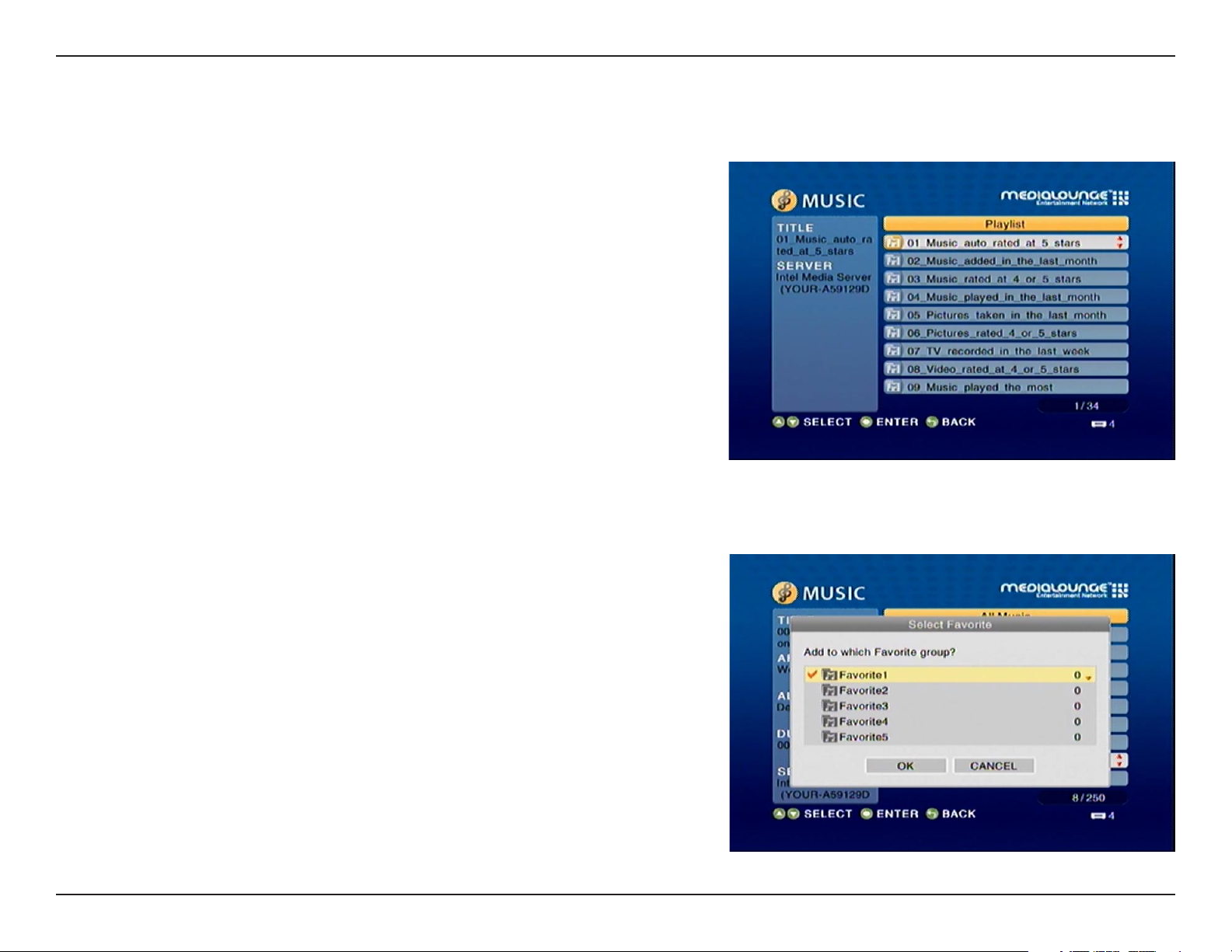
Section 4 - Operation
Playing a Playlist
To play all the tracks in a playlist, select the playlist name and press the Play button. All tracks will be played in the
playlist.
Adding Favorites
Click the MENU button on your remote control and you should see the Add Favorite option. Highlight the Add Favorite
option and press ENTER (see the following image).
Select the Favories folder you want to add this Playlist, Genre, Artist,
Album, or Folder to and click OK.
51D-Link DSM-510 User Manual
Page 2
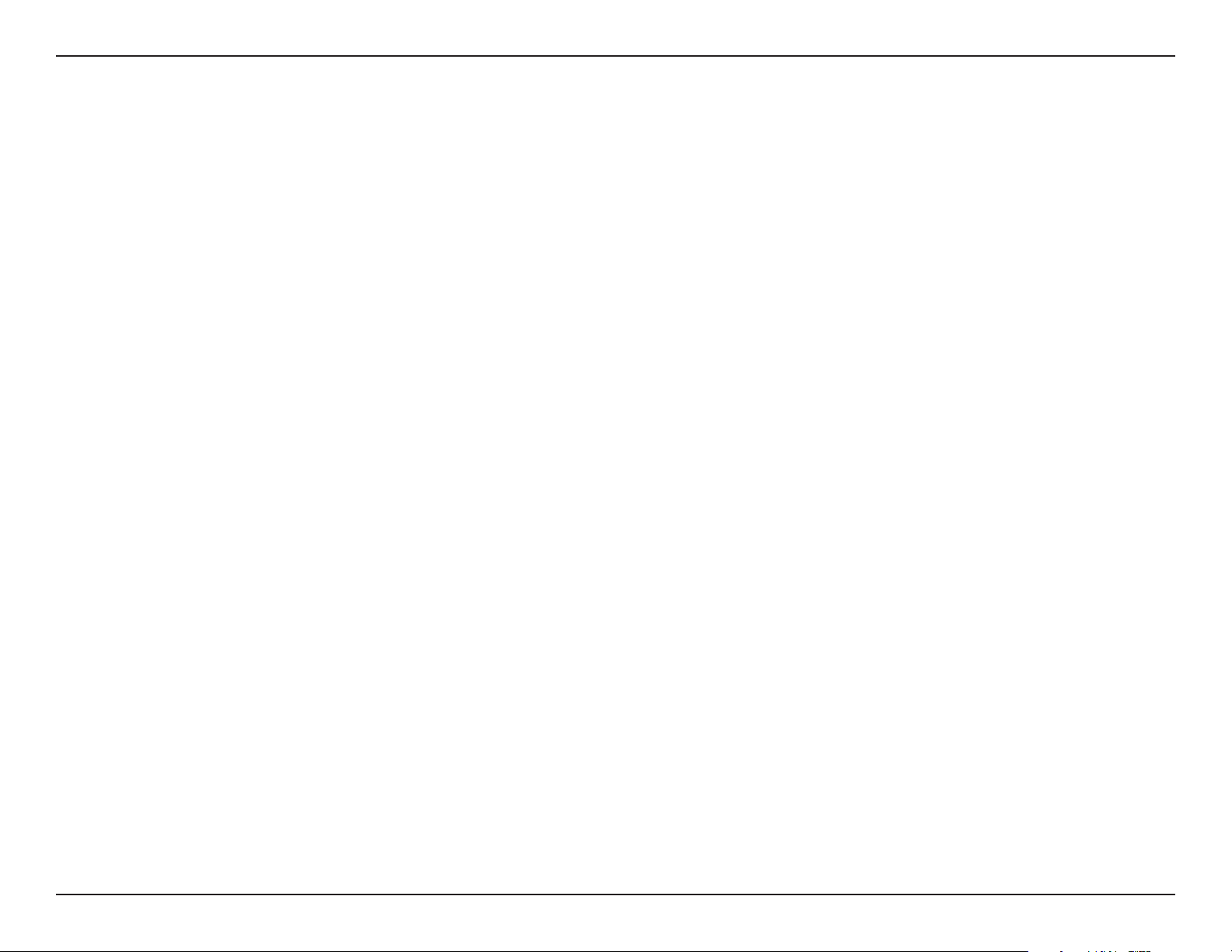
Section 4 - Operation
Browsing for Music
There are many ways to browse for a music track. For example, let’s use the following music file located in the
following shared location:
c:\Documents and Settings\Administrator\My Documents\My Music\Beethoven\Ode to joy.mp3
To browse for this track in the track list:
1. Select All Music
2. Highlight Ode to joy
To browse by artist:
1. Select Artist
2. Select Ludwig van Beethoven
3. Select Beethoven
4. Highlight Ode to joy
To browse by album:
1. Select Album
2. Select Beethoven
3. Highlight Ode to joy
To browse by genre:
1. Select Genre
2. Select Classical
3. Select Ludwig van Beethoven
4. Select Beethoven
5. Highlight Ode to joy
Track: Ode to joy.mp3
Artist: Ludwig van Beethoven
Album: Beethoven
Genre: Classical
To browse by folder:
1. Select Folders
2. Select My Music
3. Select Beethoven
4. Select Ode to joy
52D-Link DSM-510 User Manual
Page 3

Section 4 - Operation
Controlling Music Playback
Your DSM-510 works just like a stereo or CD player. Controlling your music playback will be an easy and natural
experience. Use the remote to Play, Pause, or Stop music. You can also use your remote control to Fast Forward or
Fast Reverse the track. Press the Previous and Next buttons to skip to the previous or next track.
Repeat
You can turn on the repeat function to continuously play individual tracks, playlists, or groups of tracks within a folder.
To repeat a track or a group of tracks, press REPEAT on the remote control. When the the Repeat icon appears in the
lower right hand corner , than you are in the repeat current group of tracks mode. Press REPEAT for the second
time and the Repeat One icon will appear in the lower right hand corner , this will repeat the track that is currently
playing.
Shuffle
When you are playing a group of tracks, you can randomize the play order by pressing the SHUFFLE button on the
remote control. You will see the shuffle icon in the lower right hand corner light up .
53D-Link DSM-510 User Manual
Page 4

Section 4 - Operation
Time Search
You can search to a specific time in a music file by using the Time
Search function. While your music is playing, click the MENU
button on your remote control. Navigate to the Time Search option
and press ENTER (see the following image). Using your remote
control, enter the minutes and seconds you want the player to
start from, and click OK.
Note: The Time Search function may not be supported outside
the Intel® Viiv™ and Nero MediaHome Server.
54D-Link DSM-510 User Manual
Page 5

Section 4 - Operation
Supported Photo Formats
The following photo file formats are supported:
• BMP (non-compressed)
Windows bitmap file. Widely used in Microsoft
Windows for pictures and backgrounds.
• JPEG (grayscale, RGB, YCbCy)
(Does not support CMYK, YCCK.)
The JPEG format is the Internet and digital photo
format standard used by most digital cameras.
• GIF
(Animated GIF’s are not supported)
Older format still widely available on the internet
for photos, web pages, and clip art.
Photo
• PNG (Non-alpha channel only)
Portable Network Graphics standard created in
response to limitations in the GIF file format.
• TIFF (RGB)
(Does not support CMYK, YMC, YMCK, KCMY)
Tagged Image File Format is a raster file format.
Select the PHOTO category from the Home page or click the PHOTO button on the remote control. Select a category,
by using the down arrow and up arrow on the remote control to navigate (choose between All Pictures, Album, or
Favorites). Select your category by clicking ENTER. After the appropriate picture is highlighted, press ENTER, or Play
to start a slideshow, on the remote control. The Page Up and Page Down buttons can be used to navigate through the
picture list one page at a time.
55D-Link DSM-510 User Manual
Page 6

Section 4 - Operation
Organizing Photo Albums
Unlike music files, photos contain little information about their content. Therefore, photos are organized by their filename
and by the folder they are in. Many digital cameras will organize your photos into folders when you connect and unload
them to your PC. Each time you dock or connect, a new folder is created using the current date and time, and all photos
are copied into that folder.
To simplify browsing on your DSM-510, you can create folders on your PC. For instance, create a folder in the My
Pictures directory called Vacation and copy all of your vacation photos into it. Your DSM-510 will show the Vacation folder.
To play a slideshow of the folder, highlight it and press the Play button. To view a list of photos in the folder, highlight it
and press the right arrow button.
You can give your photos meaningful names by renaming the files on the PC. Most digital cameras number photos
sequentially. For example, rename the photo IM001125.jpg to sunset.jpg on your PC. The photo will be displayed as
sunset.jpg on your DSM-510*.
Right-click on the file and select Rename.
If the file extension does not appear as part
of the name displayed when you select
rename, then it is not necessary to enter the
file extension (.jpg) at the end of the filename.
To rename IM001125.jpg to sunset.jpg, type
in sunset and hit Enter on your computer’s
keyboard.
sunset
If the file extension appears as part of the
name when you select rename, then be
sure to include the extension when renaming
the file. To rename IM001125.jpg to sunset.
jpg, type in sunset.jpg and hit Enter on your
computer’s keyboard.
You can create as many folders as you need. Create a folder for the year, then create folders inside for each of the
months, and then folders in each month for special occasions (birthday, vacation, holidays, etc...).
*Folder creation and renaming files must be done on the PC via standard Windows® procedures.
56D-Link DSM-510 User Manual
Page 7
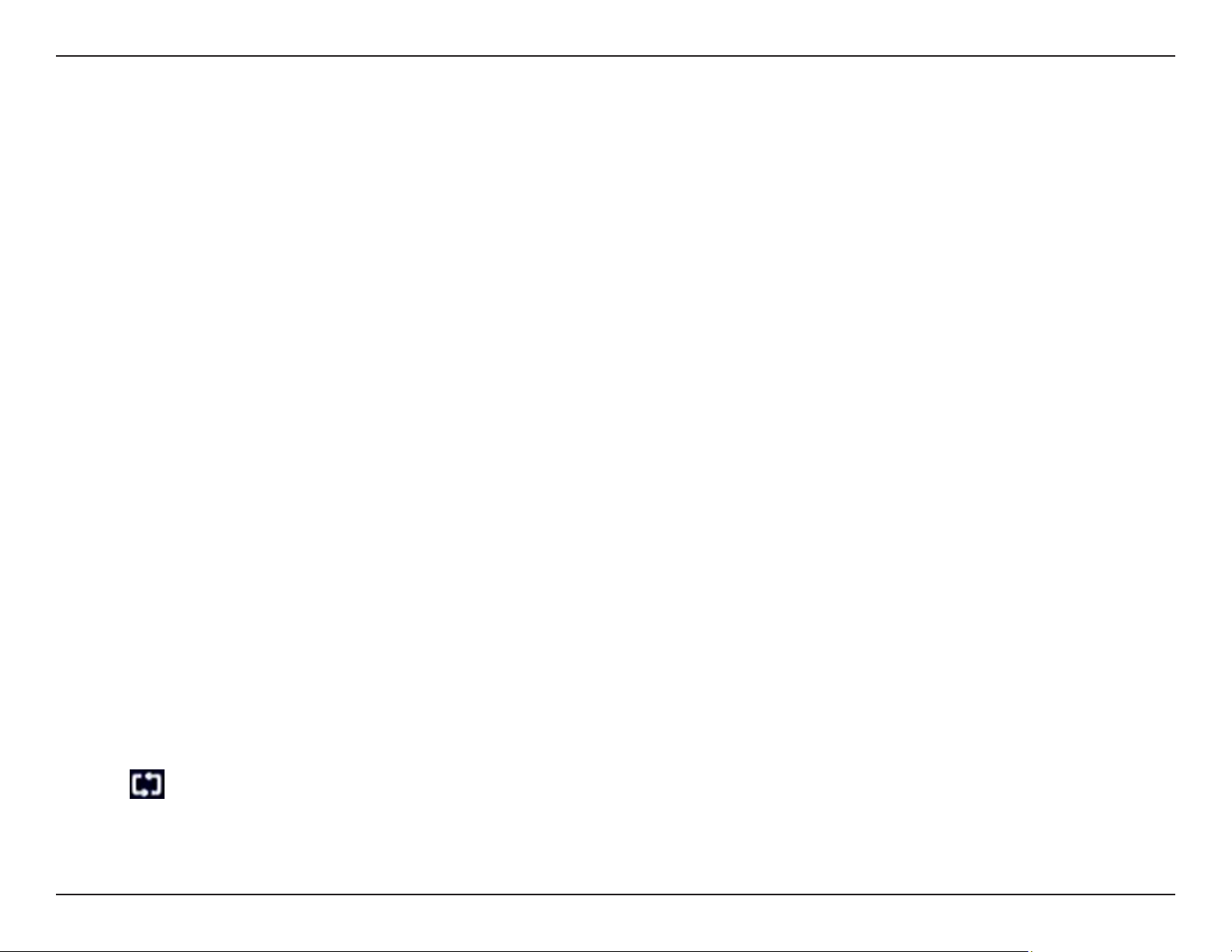
Section 4 - Operation
Playing a Photo Slideshow
To start playing a photo slideshow, select a folder and press Play to start your slideshow. The first photo will be displayed,
followed by the next photo in the folder, and so on. All the photos in the folder will display.
Playing a Photo Slideshow with Music
To start playing a photo slideshow accompanied by music, start by selecting a music track in a folder and press the
Play button. Next, press the BACK button on the remote control to exit the music playing screen and return to the list
of music tracks. You can also press the PHOTO button and select the folder that has the photos to be displayed. Select
the first photo to be viewed and press the Play button to start your slideshow. All the photos in the folder will display.
Before you begin the slideshow, or after it ends, press the MUSIC button to return to the list of music tracks.
You can also play music from your favorite list by pressing the menu key during a photo slideshow and selecting the
favorite group with your music.
If you wish to retun to the music you were playing before starting the slideshow, press the BACK button on the remote
control to leave the photo slideshow. Then press the MENU key on the remote control and select View Current
Slideshow Music.
Controlling Photo Playback
Controlling photo playback is very similar to controlling a CD player. Once you have started a photo slideshow, use the
remote to Play, Pause, or Stop the show. Press the Previous and Next buttons to skip to the previous or next photo.
Repeat
You can turn on the repeat function to repeat all of the photos in a slideshow.
To repeat a slideshow, press REPEAT on the remote control. When the the Repeat icon appears in the lower right hand
corner , than you are in the repeat current slideshow mode.
Shuffle
During slideshow playback you can shuffle the order by pressing the SHUFFLE button on the remote control.
57D-Link DSM-510 User Manual
Page 8

Section 4 - Operation
Supported Video Formats
The following video file formats are supported:
• MPEG-1 (up to 8Mbps, Resolution up to 480p)
• MPEG-2 (up to 8Mbps, Resolution up to 1080i)
• MPEG-4 (ASP - Advanced Simple Profile)
• AVI (MPEG4 layer only, does not support uncompressed AVI, Resolution up to 1080i)
• XVID (with MP3 and PCM)
• WMV9 (Resolution up to 720p)
• DVR-MS (Recorded TV files from Microsoft Windows® Media Center Edition)
Video
Viewing a Video
Once you enter the VIDEO menu, you can view your list of
videos.
Use the selection arrows to navigate to the video folder you wish
to view (choose from All Video, Genre, Actor, Folder, or Favorites).
Highlight the video folder and press ENTER.
After you have selected a video folder, scroll down and highlight
the video you wish to view and press ENTER. The Page Up and
Page Down buttons can be used to navigate through the picture
list one page at a time.
58D-Link DSM-510 User Manual
Page 9
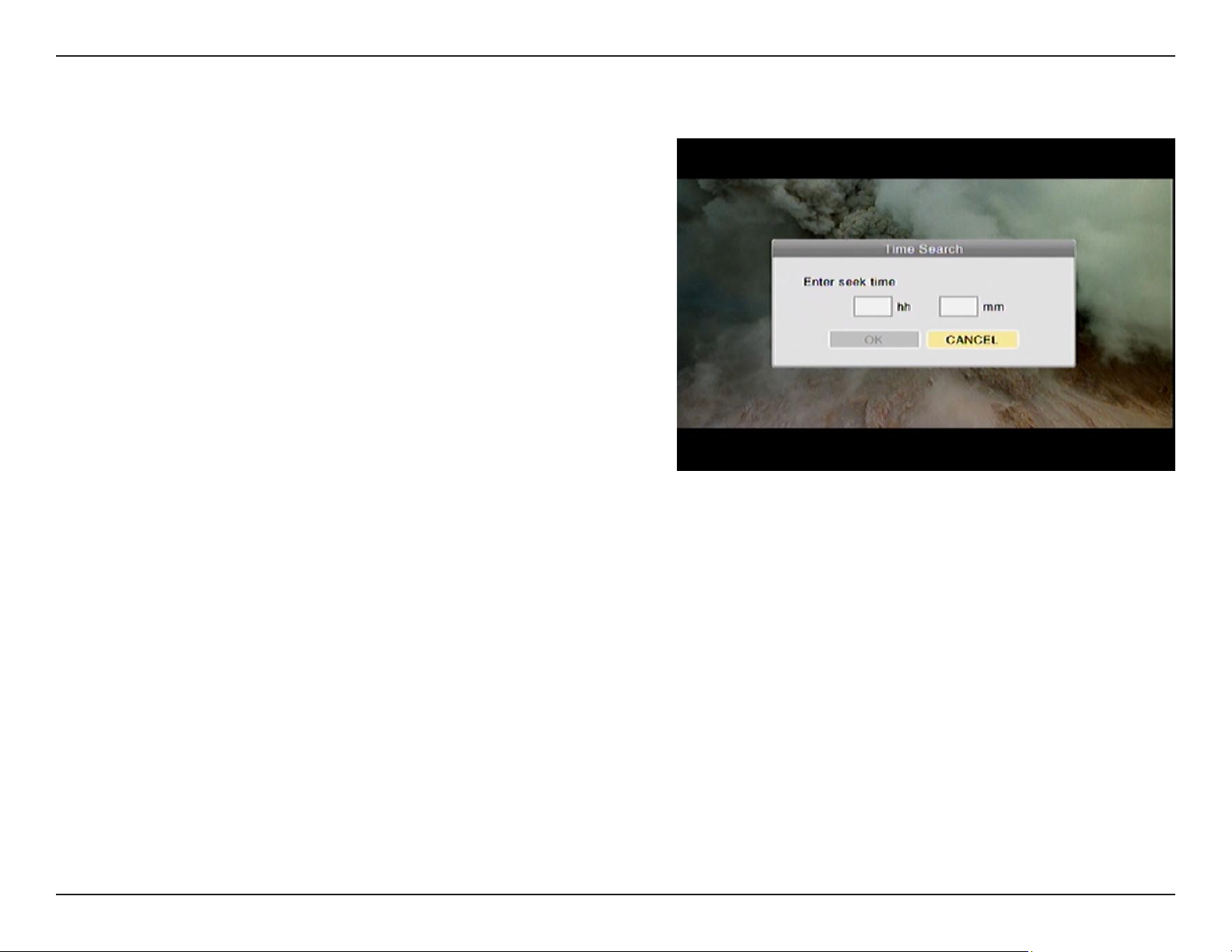
Section 4 - Operation
Time Search
You can search to a specific time in a video file by using the Time
Search function. While your video is playing, click the MENU
button on your remote control. Navigate to the Time Search option
and press ENTER (see the following image). Using your remote
control, enter the minutes and seconds you want the player to
start from, and click OK.
Note: The Time Search function may not be supported outside
the Intel® Viiv™ and Nero MediaHome Server.
59D-Link DSM-510 User Manual
Page 10

Section 4 - Operation
Intel® Viiv™ Zone
The Intel® Viiv™ Zone is your gateway to a world of online applications and
services.
Click on a category by using the buttons on the left (see the following
image) and browse the available applications and services.
60D-Link DSM-510 User Manual
Page 11
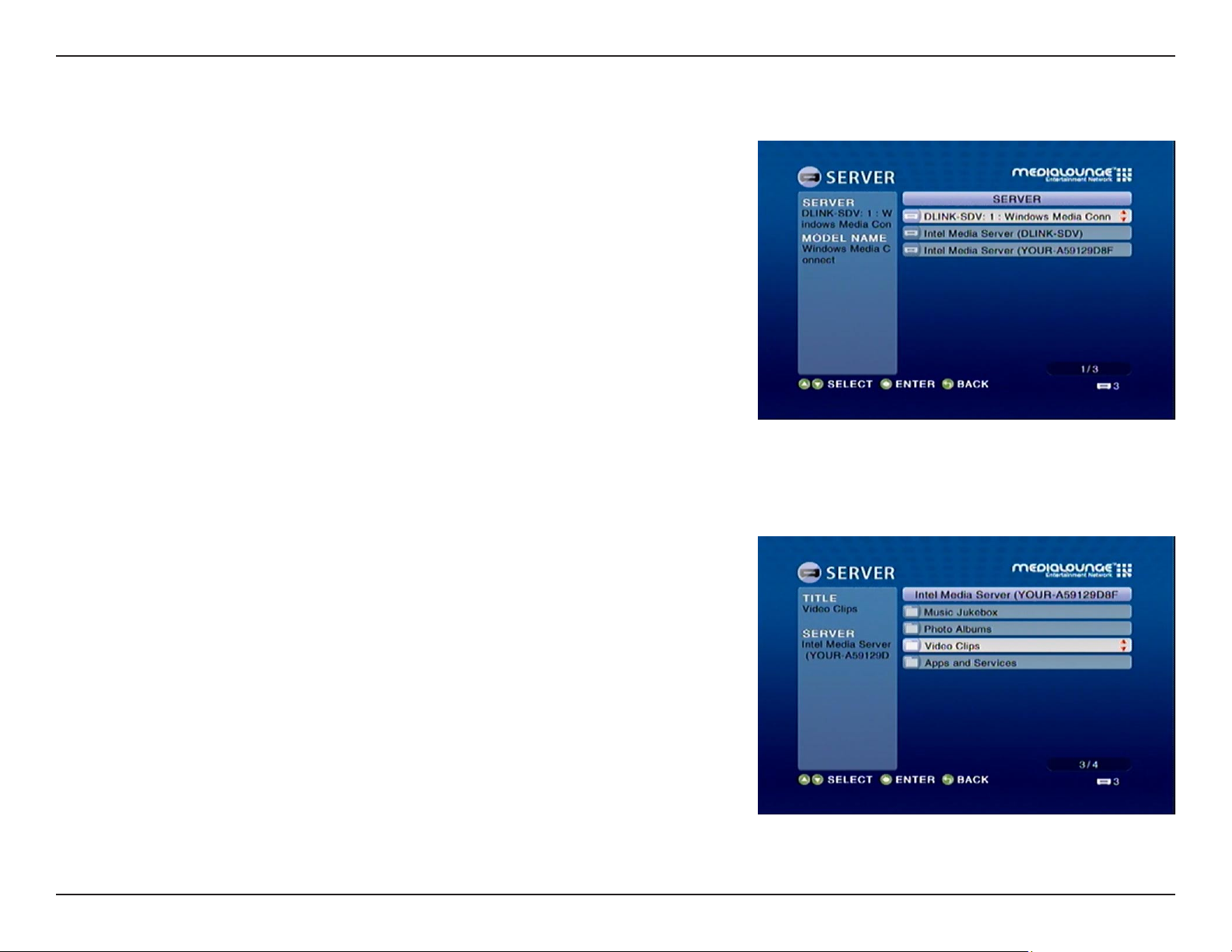
Section 4 - Operation
Server
Use the selection arrows and the ENTER button to select a media source
for your photos, music, and video files.
Once the media server is selected you can browse your files that are being
shared on your server.
61D-Link DSM-510 User Manual
Page 12
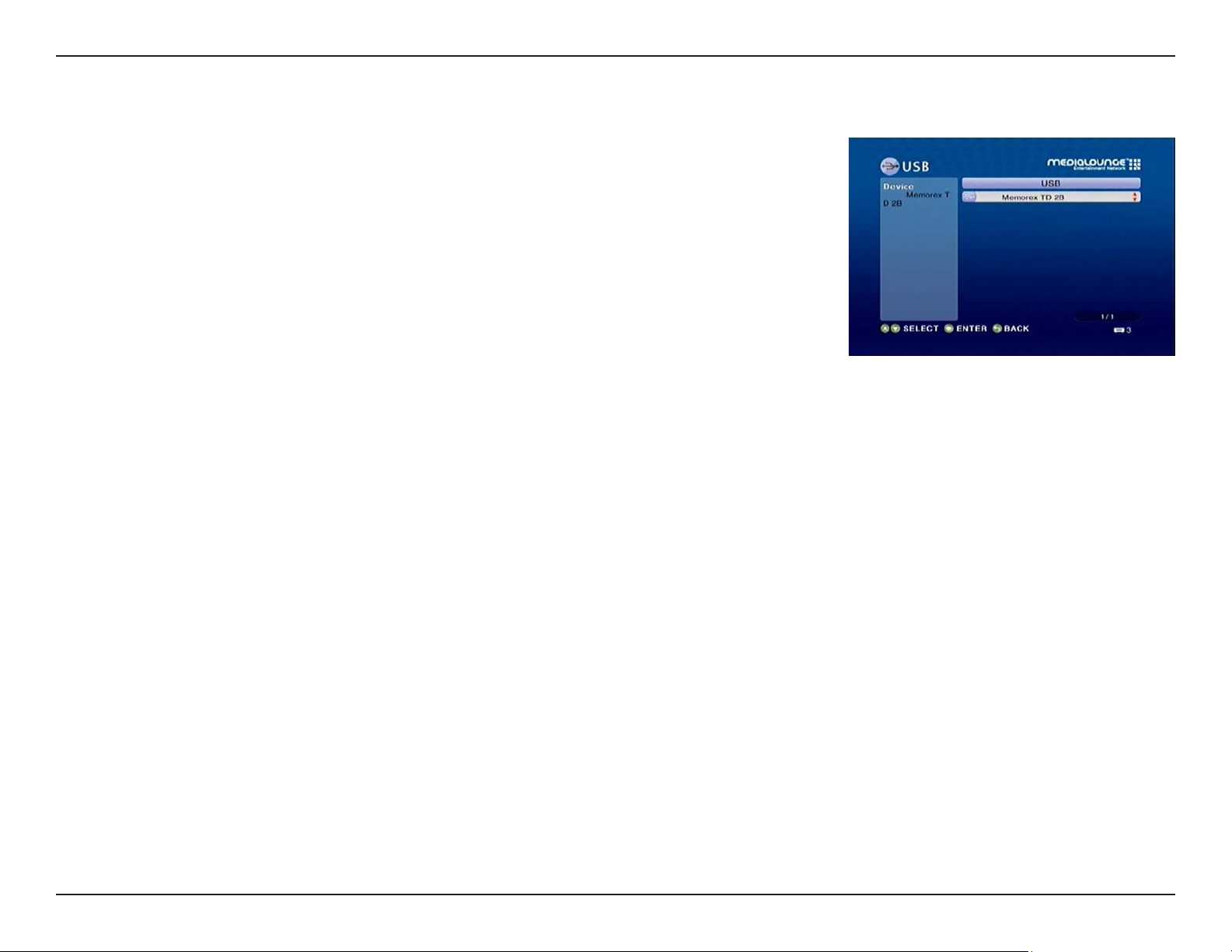
Section 4 - Operation
USB
If there is a USB thumbdrive plugged in to the device, the DSM-510 will display a
storage device menu. When you plug in a USB thumbdrive, the USB thumbdrive
type will display.
Use the selection arrows and press ENTER to select a USB thumbdrive for viewing. Depending on your photo display
options, your files will either display in a list or as thumbnails. Press ENTER to display the image in a full screen and
use the up and down selection arrows to navigate back and forward through your files. You can also select Auto Play
in the setup menu and your files will automatically play when a card is inserted.
Note: When playing MP3s, you can press the INFO button for information on the current track playing.
62D-Link DSM-510 User Manual
Page 13

Section 5 - Troubleshooting
Troubleshooting
1 What kind of files are supported by the DSM-510?
Audio - MP3, WMA, WAV, AIFF, OGG
Video - WMV9, MPEG 1, 2, and 4, AVI, XVID, DVR-MS
Images - JPEG, PNG, BMP, GIF, TIFF
2. What do I need to set up the D-Link’s DSM-510?
You must have a Microsoft Windows®-based home network in place, with at least one Intel® Viiv™ technology-based PC
or a PC running Microsoft Windows® XP/2000.
3. What is required to run the server software?
Intel® Viiv™ technology-based verified PC is required to run the Intel® Viiv™ media server.
4. How does the D-Link DSM-510 get its files from my computer?
The Intel® Viiv™ Media Server software on your PC will launch, allowing you to add media files. You may then select
folders that contain music, photos, and videos that you want to play. If you have a PC running Windows® XP/2000, the
Media Server software that supports the DSM-510 will be installed after you insert the autorun CD that is included.
63D-Link DSM-510 User Manual
Page 14

Section 5 - Troubleshooting
5. Why do my WMA files fail to play?
The following low bit rate WMA files may fail to play:
WMA 9.1 Quality 10 44kHz Stereo VBR
WMA 9.1 Lossless Quality 100 @ 96kHz 2channel 24bit VBR
WMA 9.1 Voice Quality 4kbps 8kHz mono
WMA 9.1 Voice Quality 20kbps 22kHz mono
WMA 9.1 Quality 98 44kHz Stereo
WMA 9.1 Lossless Quality 100 @ 44kHz 2channel 16 bit VBRnetwork.
6. What about Copy Protection and DRM support?
The most common method of copy protection is WMA DRM (Digital Rights Management). The DSM-510 can play these
types of files from your Intel® Viiv™ technology verified PC.
7. Can I use my Universal remote control?
No, the DSM-510 is not compatible with a universal remote but you can use a remote with learning ability.
8. Can I connect the DSM-510 directly to a PC without using a router or a hub?
Yes, please make note of the following:
Wireless Users: Set the Mode to Ad-Hoc in the wireless settings.
Wired Users: Connect an Ethernet cable directly from the DSM-510’s Ethernet port to the Ethernet port on
your PC. The DSM-510’s Ethernet port is Auto MDI/MDI-X, so a special Ethernet cable is not required.
All Users: If DHCP software isn’t running on your computer, you will need to assign a static IP address to the
DSM-510 by changing the network settings from automatic to manual.
Note: The Viiv™ Zone and firmware upgrades are not available without an Internet connection.
64D-Link DSM-510 User Manual
Page 15

Section 5 - Troubleshooting
9. How do I change the bit rate of an audio file?
There are various audio editing programs available for download on the Internet.
10. Why do my AVI files fail to play?
The DSM-510 will only support MPEG-4 encoded AVI files. You may need to re-encode your AVI files with a video
encoding software program, such as Nero Recode.
11. I cannot see anything when I turn on my DSM-510 player for the first time.
• Make sure your TV is displaying the appropriate video source. You may need to use the AV Input, Source,
Select, or TV/Video button on your TV or TV remote to change video sources. If you are having trouble
changing the video source, refer to the instructions that came with your TV.
• If you did not connect the player directly to your TV, but are instead passing the signal through your VCR,
make sure your VCR is displaying the appropriate video source. You may need to use the Input or Source
button on your VCR or VCR’s remote control. Some VCRs only pass the signal through when they are
turned off. If you are having trouble displaying the correct video source, refer to the instructions that came
with your VCR.
• Make sure cables are connected to the IN jacks on your TV or VCR, not the OUT jacks.
• The cables you are using to connect your receiver to your TV or other equipment may be damaged or
defective. Try exchanging the cables connected to the receiver with other cables that you know are working
properly.
• Make sure you have firmly attached the power adapter plug to the back of the player. Also, verify the power
adapter is plugged into a working power outlet and that the outlet is not controlled by a light switch.
12. My remote control isn’t working.
• Make sure the batteries are inserted correctly.
• Try removing the batteries and reinserting them without touching any buttons on the remote control.
• Replace the batteries with new ones.
65D-Link DSM-510 User Manual
Page 16

Section 5 - Troubleshooting
13. The volume and mute buttons on the remote control don’t work when playing content that was encoded in
5.1 surround.
• The volume can only be adjusted on your digital stereo receiver. The DSM-510 can pass-through the audio
signal to a compatible audio receiver for multi-channel decoding.
14. I can’t find any of my music, photos, or video.
• If using a wired network, verify the Ethernet cable is properly attached to your DSM-510 and to a network
switch, hub or router. Verify that the switch, hub or router is powered on.
• If you are using static IP addresses, verify the IP address and netmask are in the same range as other
addresses on your network. Verify that the address is not already in use by another PC or device.
• Make sure the files you are sharing use a supported file format and encoding scheme.
• Verify the folder is shared in the Viiv Media Libary on your Intel® Viiv™ technology verified PC.
15. I can’t hear any sound when I’m playing music.
• Make sure the audio cables are properly connected.
• If the audio cables are connected to your TV, the TV must be on to hear any music.
• If the audio cables are connected to your stereo, make sure the stereo is on and you have the correct stereo
input source selected. If you are having trouble selecting the correct audio source, refer to the instructions
that came with your stereo.
16. Some of my MP3 and WMA files don’t appear.
• The DSM-510 supports the most common music file formats. However, there are almost an infinite variety
of bit rates and sample rates. If a file does not appear on the receiver, it most likely uses an unsupported
rate.
• The files may be copy protected. To share your files, turn copy protection off when you rip them.
• The following MP3 sample rates are supported: 4, 8, 16, 22.05, 24, 32, 44.1, 48, 88.2 and 96 kHz.
• For best results, rip your MP3 files at 128 kbps or higher, with a sample rate of 44.1 kHz.
66D-Link DSM-510 User Manual
Page 17

Section 5 - Troubleshooting
17. I am not able to play certain media files.
• The DSM-510 supports most industry standard file formats but even supported file formats can be encoded
in ways that are not supported. Try exporting media with different encoding settings or using different
software applications to encode your files.
18. Checking the bit and sample rates of a music file.
• To check the bit and sample rates of a music file:
1. Right-click on the file and select Properties.
2. Select the Summary tab and click the Advanced button. Scroll to the bottom of the list.
The file to the right has a bit rate of 128 kbps and a sample rate of 44 kHz.
In most cases, the sample rate does not matter unless you come across a file that will not play or appear on
your player. Use the above procedure to check the file settings for supported rates.
19. I created a playlist on my computer, but it doesn’t appear on my media player.
• Make sure the playlist file is located in a folder shared by your media player. Copy the playlist to your shared
music folder or click on the Media Server icon to add or change your folder options.
20. How do I reset my DSM-510?
• Under normal circumstances, you should not need to reset your media player. However, to fully reset the
media player, press the SETUP button and select Reset Settings.
21. What version of firmware do I have?
• From the main home screen, press the SETUP button and select Device Information. The firmware version
will be listed.
67D-Link DSM-510 User Manual
Page 18

Section 5 - Troubleshooting
22. The DSM-510 will not play my AVI files.
• Make sure that your AVI files are smaller than 2GB. AVI files have a limitation of 2GB. This is a limitation
set in the AVI standard.
23. The DSM-510 will not play my WMA Pro files.
• WMA Pro files are currently not supported. The DSM-510 will play WMA files, but not WMA Pro files.
24. The DSM-510 will not play my WMV files.
• Make sure that your WMV files are not burned at a resolution up to 1080i. Playback of WMV files will only
work if the resolution is up to 720p.
68D-Link DSM-510 User Manual
Page 19

Appendix A - Wireless Basics
Wireless Basics
D-Link wireless products are based on industry standards to provide easy-to-use and compatible high-speed wireless
connectivity within your home, business or public access wireless networks. Strictly adhering to the IEEE standard,
the D-Link wireless family of products will allow you to securely access the data you want, when and where you want
it. You will be able to enjoy the freedom that wireless networking delivers.
A wireless local area network (WLAN) is a computer network that transmits and receives data with radio signals
instead of wires. Wireless LANs are used increasingly in both home and office environments, and public areas such
as airports, coffee shops and universities. Innovative ways to utilize WLAN technology are helping people to work and
communicate more efficiently. Increased mobility and, the absence of cabling and other fixed infrastructures have proven
to be beneficial for many users.
Under many circumstances, it may be desirable for mobile network devices to link to a conventional Ethernet LAN in
order to use servers, printers or an Internet connection supplied through the wired LAN. A Wireless Router is a device
used to provide this link.
69D-Link DSM-510 User Manual
Page 20

Appendix A - Wireless Basics
What is Wireless?
Wireless or WiFi technology is another way of connecting your computer to the network without using wires. WiFi uses
radio frequency to connect wirelessly, so you have the freedom to connect computers anywhere in your home or office
network.
Why D-Link Wireless?
D-Link is the worldwide leader and award winning designer, developer, and manufacturer of networking products.
D-Link delivers the performance you need at a price you can afford. D-Link has all the products you need to build your
network.
How does wireless work?
Wireless works similar to how cordless phones work, through radio signals that transmit data from point A to point B.
But wireless technology has restrictions as to how you can access the network. You must be within the wireless network
range area to be able to connect your computer. There are two different types of wireless networks Wireless Local Area
Network (WLAN), and Wireless Personal Area Network (WPAN).
Wireless Local Area Network (WLAN)
In a wireless local area network, a device called an Access Point (AP) connects computers to the network. The access
point has a small antenna attached to it, which allows it to transmit data back and forth over radio signals. With an
indoor access point, the signal can travel up to 300 feet. With an outdoor access point the signal can reach out up to
30 miles to serve places like manufacturing plants, industrial locations, college and high school campuses, airports,
golf courses, and many other outdoor venues.
70D-Link DSM-510 User Manual
Page 21

Appendix A - Wireless Basics
Who uses wireless?
Wireless technology has become so popular in recent years that almost everyone is using it, whether it’s for home,
office, or business, D-Link has a wireless solution for it.
Home
• Gives everyone at home broadband access
• Surf the web, check email, instant message, and etc
• Gets rid of the cables around the house
• Simple and easy to use
Small Office and Home Office
• Stay on top of everything at home as you would at office
• Remotely access your office network from home
• Share Internet connection and printer with multiple computers
• No need to dedicate office space
Where is wireless used?
Wireless technology is expanding everywhere, not just at home or the office. People like the freedom of mobility and
it’s becoming so popular that more and more public facilities now provide wireless access to attract people. A wireless
connection in a public place is usually called a “hotspot”.
71D-Link DSM-510 User Manual
Page 22

Appendix A - Wireless Basics
Using a D-Link Cardbus Adapter with your laptop, you can access the hotspot to connect to the Internet from remote
locations like: Airports, Hotels, Coffee Shops, Libraries, Restaurants, and Convention Centers.
A wireless network is easy to setup, but if you’re installing it for the first time it could be quite a task not knowing where
to start. That’s why we’ve put together a few setup steps and tips to help you through the process of setting up a wireless
network.
Tips
Here are a few things to keep in mind, when you install a wireless network.
Centralize your router or Access Point
Make sure you place the router/access point in a centralized location within your network for the best performance. Try
to place the router/access point as high as possible in the room, so the signal gets dispersed throughout your home.
If you have a two-story home, you may need a repeater to boost the signal to extend the range.
Eliminate Interference
Place home appliances such as cordless telephones, microwaves, and televisions as far away as possible from the
router/access point. This would significantly reduce any interference that the appliances might cause since they operate
on the same frequency.
Security
Don’t let you next-door neighbors or intruders connect to your wireless network. Secure your wireless network by turning
on the WPA or WEP security feature on the router. Refer to the product manual for detailed information on how to set
security up.
72D-Link DSM-510 User Manual
Page 23

Appendix A - Wireless Basics
Wireless Modes
There are basically two modes of networking:
• Infrastructure – All wireless clients will connect to an access point or wireless router.
• Ad-Hoc – Directly connecting to another computer, for peer-to-peer communication, using wireless network
adapters on each computer, such as two or more WNA-1330 wireless network Cardbus adapters.
An Infrastructure network contains an Access Point or wireless router. All the wireless devices, or clients, will connect
to the wireless router or access point.
An Ad-Hoc network contains only clients, such as laptops with wireless cardbus adapters. All the adapters must be in
Ad-Hoc mode to communicate.
73D-Link DSM-510 User Manual
Page 24

Appendix B - Networking Basics
Networking Basics
Check your IP Address
After you install your new D-Link adapter, by default, the TCP/IP settings should be set to obtain an IP address from a
DHCP server (i.e. wireless router) automatically. To verify your IP address, please follow the steps below.
Click on Start > Run. In the run box type cmd and click OK.
At the prompt, type ipconfig and press Enter.
This will display the IP address, subnet mask, and
the default gateway of your adapter.
If the address is 0.0.0.0, check your adapter
installation, security settings, and the settings
on your router. Some firewall software programs
may block a DHCP request on newly installed
adapters.
If you are connecting to a wireless network at a
hotspot (e.g. hotel, coffee shop, airport), please contact an employee or administrator to verify their wireless network
settings.
74D-Link DSM-510 User Manual
Page 25

Appendix B - Networking Basics
Statically Assign an IP Address
If you are not using a DHCP capable gateway/router, or you need to assign a static IP address, please follow the steps
below:
Step 1
Windows® XP - Click on Start > Control Panel > Network Connections.
Windows® 2000 - From the desktop, right-click My Network Places > Properties.
Step 2
Right-click on the Local Area Connection which represents your D-Link network adapter and select Properties.
Step 3
Highlight Internet Protocol (TCP/IP) and click Properties.
Step 4
Click Use the following IP address and enter an IP address that is on the same subnet as your network or the LAN
IP address on your router.
Example: If the router´s LAN IP address is 192.168.0.1, make your IP address
192.168.0.X where X is a number between 2 and 99. Make sure that the number
you choose is not in use on the network. Set Default Gateway the same as the LAN
IP address of your router (192.168.0.1).
Set Primary DNS the same as the LAN IP address of your router (192.168.0.1). The
Secondary DNS is not needed or you may enter a DNS server from your ISP.
Step 5
Click OK twice to save your settings.
75D-Link DSM-510 User Manual
Page 26

Appendix C - General Appendix
General Appendix
How to Check your Media
For WMA/WMV/MP3, you may use “Windows Media ASF Viewer 9 Series” to examine your media files. This tool can
be downloaded from: http://www.microsoft.com/windows/windowsmedia/format/ASFViewer.aspx
Here is a sample screenshot of the Windows Media ASF Viewer examining a WMV file.
For AVI/WMV/OGG/MPEG/MP3, you may use “AVICodec” to examine
your media files. This tool can be downloaded from:
http://avicodec.duby.info/
Here is a sample screenshot of AVICodec
76D-Link DSM-510 User Manual
Page 27

Appendix C - General Appendix
Convert an Earlier WMV File into WMV9
There are many variations of video files (including WMV files) which may affect playback on the DSM-510. To alleviate this
issue, there are software tools available on the web to check the properties of a video file and to convert an earlier WMV
file into WMV9. If you have Windows® XP or ME, your Windows comes with a tool from Microsoft called “Movie Maker.”
With this tool, you can create and edit video files into Windows Media Video 9 (WMV9) format. Here is an example of
converting a WMV8 file into WMV9.
Step 1: Verify your WMV file codec using a validation tool. In the “Video” field, it tells you the selected video file is a
WMV8 instead of a supported WMV9 by your HD media player. Therefore, we need to convert this file into a WMV9
format in order for you to play it.
This is AVIcodec, which is used to convert an earlier
WMV file into WMV9.
Step 2: Open “Windows Movie Maker”. Import the video you wish to convert.
77D-Link DSM-510 User Manual
Page 28

Appendix C - General Appendix
Step 3: Select the video file.
Step 4: Movie Maker will start importing the file.
78D-Link DSM-510 User Manual
Page 29

Appendix C - General Appendix
Step 5: The video file you selected will show up in display.
Step 6: Drag and drop the video into the bottom panel for editing.
79D-Link DSM-510 User Manual
Page 30

Appendix C - General Appendix
Step 7: Select “Save to my computer” on the left panel.
Step 8: Give the new file a name and select the desired location to save it.
80D-Link DSM-510 User Manual
Page 31

Appendix C - General Appendix
Step 9: Select the quality of your new video file.
Step 10: Once selected, Movie Maker will start creating your new video file.
81D-Link DSM-510 User Manual
Page 32

Appendix C - General Appendix
Step 11: Once completed, this screen will show up.
You can verify the new video file is created in WMV9 format.
This screenshot shows you both the old file (WMV8) and the new
file (WMV9).
82D-Link DSM-510 User Manual
Page 33

Appendix C - General Appendix
Remote Control Table
Power Turn the DSM-510 ON or OFF.
HOME Returns to the Home menu page
Number Keys Allows you to enter alphanumeric information
SHIFT Allows you to use upper and lower case letters and/or numbers for entering characters.
DELETE Delete numbers and text.
BACK Return to the previous page.
SETUP Access the Setup Menu.
MUTE Turn OFF the audio.
Page Up/Down Press Up to scroll up a page, and press Down to scroll down a page.
Arrow keys Move the onscreen cursor to navigate through the user interface.
ENTER Selects a single file for playback, and allows the selection of menu options.
Vol + Increase the volume.
Vol - Decrease the volume.
MENU Access the current mode’s menu.
MUSIC Access the Music mode.
PHOTO Access the Photo mode.
VIDEO Access the Video mode.
SERVER Access the Server mode.
USB Access the USB thumbdrive mode.
Play Functions While viewing and listening to your media, you can use these keys to Stop, Play/Pause, Rewind, Fast Forward, go back (Prev), or go to the
next item (Next).
REPEAT Repeat the current Music, Video, Photo Slideshow selection.
SHUFFLE Randomize the current Music, Video, Photo Slideshow selection.
SEARCH Search for a specific file or folder.
INFO Access the information on a music, photo, or video file that is currently playing.
SLOW Slows down the music or video file that is currently playing.
A-B Select a start point (A) and an end point (B) of video to replay while viewig a video.
L/R Changes a mode of a sound that is currently playing from a music or video file.
83D-Link DSM-510 User Manual
Page 34

Appendix E - Technical Support
You can find software updates and user documentation on the D-Link website.
U.S. and Canadian customers can contact D-Link technical support through our web site, or by
phone.
D-Link Technical Support over the Telephone:
(877) 453-5465
D-Link Technical Support over the Internet:
http://support.dlink.com/contact/
D-Link Technical Support over the Telephone:
(800) 361-5265
D-Link Technical Support over the Internet:
http://support.dlink.ca
Contacting Technical Support
Tech Support for customers within the United States:
Tech Support for customers within Canada:
84D-Link DSM-510 User Manual
Page 35

Appendix F - Warranty
Warranty
Subject to the terms and conditions set forth herein, D-Link Systems, Inc. (“D-Link”) provides this Limited Warranty:
• Only to the person or entity that originally purchased the product from D-Link or its authorized reseller or distributor, and
• Only for products purchased and delivered within the fifty states of the United States, the District of Columbia, U.S. Possessions
or Protectorates, U.S. Military Installations, or addresses with an APO or FPO.
Limited Warranty:
D-Link warrants that the hardware portion of the D-Link product described below (“Hardware”) will be free from material defects in
workmanship and materials under normal use from the date of original retail purchase of the product, for the period set forth below
(“Warranty Period”), except as otherwise stated herein.
• Hardware (excluding power supplies and fans): One (1) year
• Power supplies and fans: One (1) year
• Spare parts and spare kits: Ninety (90) days
The customer’s sole and exclusive remedy and the entire liability of D-Link and its suppliers under this Limited Warranty will be, at D-Link’s
option, to repair or replace the defective Hardware during the Warranty Period at no charge to the original owner or to refund the actual
purchase price paid. Any repair or replacement will be rendered by D-Link at an Authorized D-Link Service Office. The replacement
hardware need not be new or have an identical make, model or part. D-Link may, at its option, replace the defective Hardware or any part
thereof with any reconditioned product that D-Link reasonably determines is substantially equivalent (or superior) in all material respects
to the defective Hardware. Repaired or replacement hardware will be warranted for the remainder of the original Warranty Period or ninety
(90) days, whichever is longer, and is subject to the same limitations and exclusions. If a material defect is incapable of correction, or if
D-Link determines that it is not practical to repair or replace the defective Hardware, the actual price paid by the original purchaser for the
defective Hardware will be refunded by D-Link upon return to D-Link of the defective Hardware. All Hardware or part thereof that is replaced
by D-Link, or for which the purchase price is refunded, shall become the property of D-Link upon replacement or refund.
85D-Link DSM-510 User Manual
Page 36

Appendix F - Warranty
Limited Software Warranty:
D-Link warrants that the software portion of the product (“Software”) will substantially conform to D-Link’s then current functional specifications
for the Software, as set forth in the applicable documentation, from the date of original retail purchase of the Software for a period of ninety
(90) days (“Software Warranty Period”), provided that the Software is properly installed on approved hardware and operated as contemplated
in its documentation. D-Link further warrants that, during the Software Warranty Period, the magnetic media on which D-Link delivers the
Software will be free of physical defects. The customer’s sole and exclusive remedy and the entire liability of D-Link and its suppliers under
this Limited Warranty will be, at D-Link’s option, to replace the non-conforming Software (or defective media) with software that substantially
conforms to D-Link’s functional specifications for the Software or to refund the portion of the actual purchase price paid that is attributable
to the Software. Except as otherwise agreed by DLink in writing, the replacement Software is provided only to the original licensee, and
is subject to the terms and conditions of the license granted by D-Link for the Software. Replacement Software will be warranted for the
remainder of the original Warranty Period and is subject to the same limitations and exclusions. If a material non-conformance is incapable
of correction, or if D-Link determines in its sole discretion that it is not practical to replace the non-conforming Software, the price paid by
the original licensee for the non-conforming Software will be refunded by D-Link; provided that the non-conforming Software (and all copies
thereof) is first returned to D-Link. The license granted respecting any Software for which a refund is given automatically terminates.
Non-Applicability of Warranty:
The Limited Warranty provided hereunder for Hardware and Software portions of D-Link’s products will not be applied to and does not cover
any refurbished product and any product purchased through the inventory clearance or liquidation sale or other sales in which D-Link, the
sellers, or the liquidators expressly disclaim their warranty obligation pertaining to the product and in that case, the product is being sold
“As-Is” without any warranty whatsoever including, without limitation, the Limited Warranty as described herein, notwithstanding anything
stated herein to the contrary.
Submitting A Claim:
The customer shall return the product to the original purchase point based on its return policy. In case the return policy period has expired
and the product is within warranty, the customer shall submit a claim to D-Link as outlined below:
• The customer must submit with the product as part of the claim a written description of the Hardware defect or Software
nonconformance in sufficient detail to allow DLink to confirm the same, along with proof of purchase of the product (such
as a copy of the dated purchase invoice for the product) if the product is not registered.
• The customer must obtain a Case ID Number from D-Link Technical Support at 1-877-453-5465, who will attempt to assist
the customer in resolving any suspected defects with the product. If the product is considered defective, the customer must
obtain a Return Material Authorization (“RMA”) number by completing the RMA form and entering the assigned Case ID
Number at https://rma.dlink.com/.
86D-Link DSM-510 User Manual
Page 37

Appendix F - Warranty
• After an RMA number is issued, the defective product must be packaged securely in the original or other suitable shipping
package to ensure that it will not be damaged in transit, and the RMA number must be prominently marked on the outside
of the package. Do not include any manuals or accessories in the shipping package. DLink will only replace the defective
portion of the product and will not ship back any accessories.
• The customer is responsible for all in-bound shipping charges to D-Link. No Cash on Delivery (“COD”) is allowed. Products
sent COD will either be rejected by D-Link or become the property of D-Link. Products shall be fully insured by the customer
and shipped to D-Link Systems, Inc., 17595 Mt. Herrmann, Fountain Valley, CA 92708. D-Link will not be held responsible
for any packages that are lost in transit to D-Link. The repaired or replaced packages will be shipped to the customer via
UPS Ground or any common carrier selected by D-Link. Return shipping charges shall be prepaid by D-Link if you use an
address in the United States, otherwise we will ship the product to you freight collect. Expedited shipping is available upon
request and provided shipping charges are prepaid by the customer. D-Link may reject or return any product that is not
packaged and shipped in strict compliance with the foregoing requirements, or for which an RMA number is not visible from
the outside of the package. The product owner agrees to pay D-Link’s reasonable handling and return shipping charges
for any product that is not packaged and shipped in accordance with the foregoing requirements, or that is determined by
D-Link not to be defective or non-conforming.
What Is Not Covered:
The Limited Warranty provided herein by D-Link does not cover:
Products that, in D-Link’s judgment, have been subjected to abuse, accident, alteration, modification, tampering, negligence, misuse, faulty
installation, lack of reasonable care, repair or service in any way that is not contemplated in the documentation for the product, or if the
model or serial number has been altered, tampered with, defaced or removed; Initial installation, installation and removal of the product for
repair, and shipping costs; Operational adjustments covered in the operating manual for the product, and normal maintenance; Damage
that occurs in shipment, due to act of God, failures due to power surge, and cosmetic damage; Any hardware, software, firmware or other
products or services provided by anyone other than D-Link; and Products that have been purchased from inventory clearance or liquidation
sales or other sales in which D-Link, the sellers, or the liquidators expressly disclaim their warranty obligation pertaining to the product.
While necessary maintenance or repairs on your Product can be performed by any company, we recommend that you use only an Authorized
D-Link Service Office. Improper or incorrectly performed maintenance or repair voids this Limited Warranty.
Disclaimer of Other Warranties:
EXCEPT FOR THE LIMITED WARRANTY SPECIFIED HEREIN, THE PRODUCT IS PROVIDED “AS-IS” WITHOUT ANY WARRANTY
OF ANY KIND WHATSOEVER INCLUDING, WITHOUT LIMITATION, ANY WARRANTY OF MERCHANTABILITY, FITNESS FOR A
PARTICULAR PURPOSE AND NONINFRINGEMENT.
87D-Link DSM-510 User Manual
Page 38

Appendix F - Warranty
IF ANY IMPLIED WARRANTY CANNOT BE DISCLAIMED IN ANY TERRITORY WHERE A PRODUCT IS SOLD, THE DURATION OF
SUCH IMPLIED WARRANTY SHALL BE LIMITED TO THE DURATION OF THE APPLICABLE WARRANTY PERIOD SET FORTH ABOVE.
EXCEPT AS EXPRESSLY COVERED UNDER THE LIMITED WARRANTY PROVIDED HEREIN, THE ENTIRE RISK AS TO THE QUALITY,
SELECTION AND PERFORMANCE OF THE PRODUCT IS WITH THE PURCHASER OF THE PRODUCT.
Limitation of Liability:
TO THE MAXIMUM EXTENT PERMITTED BY LAW, D-LINK IS NOT LIABLE UNDER ANY CONTRACT, NEGLIGENCE, STRICT LIABILITY
OR OTHER LEGAL OR EQUITABLE THEORY FOR ANY LOSS OF USE OF THE PRODUCT, INCONVENIENCE OR DAMAGES OF ANY
CHARACTER, WHETHER DIRECT, SPECIAL, INCIDENTAL OR CONSEQUENTIAL (INCLUDING, BUT NOT LIMITED TO, DAMAGES FOR
LOSS OF GOODWILL, LOSS OF REVENUE OR PROFIT, WORK STOPPAGE, COMPUTER FAILURE OR MALFUNCTION, FAILURE OF
OTHER EQUIPMENT OR COMPUTER PROGRAMS TO WHICH D-LINK’S PRODUCT IS CONNECTED WITH, LOSS OF INFORMATION
OR DATA CONTAINED IN, STORED ON, OR INTEGRATED WITH ANY PRODUCT RETURNED TO D-LINK FOR WARRANTY SERVICE)
RESULTING FROM THE USE OF THE PRODUCT, RELATING TO WARRANTY SERVICE, OR ARISING OUT OF ANY BREACH OF
THIS LIMITED WARRANTY, EVEN IF D-LINK HAS BEEN ADVISED OF THE POSSIBILITY OF SUCH DAMAGES. THE SOLE REMEDY
FOR A BREACH OF THE FOREGOING LIMITED WARRANTY IS REPAIR, REPLACEMENT OR REFUND OF THE DEFECTIVE OR
NONCONFORMING PRODUCT. THE MAXIMUM LIABILITY OF D-LINK UNDER THIS WARRANTY IS LIMITED TO THE PURCHASE
PRICE OF THE PRODUCT COVERED BY THE WARRANTY. THE FOREGOING EXPRESS WRITTEN WARRANTIES AND REMEDIES
ARE EXCLUSIVE AND ARE IN LIEU OF ANY OTHER WARRANTIES OR REMEDIES, EXPRESS, IMPLIED OR STATUTORY.
Governing Law:
This Limited Warranty shall be governed by the laws of the State of California. Some states do not allow exclusion or limitation of incidental
or consequential damages, or limitations on how long an implied warranty lasts, so the foregoing limitations and exclusions may not apply.
This Limited Warranty provides specific legal rights and you may also have other rights which vary from state to state.
Trademarks:
D-Link is a registered trademark of D-Link Systems, Inc. Other trademarks or registered trademarks are the property of their respective
owners.
Copyright Statement:
No part of this publication or documentation accompanying this product may be reproduced in any form or by any means or used to make
any derivative such as translation, transformation, or adaptation without permission from D-Link Corporation/D-Link Systems, Inc., as
stipulated by the United States Copyright Act of 1976 and any amendments thereto. Contents are subject to change without prior notice.
Copyright 2006 by D-Link Corporation/D-Link Systems, Inc. All rights reserved.
88D-Link DSM-510 User Manual
Page 39

Appendix F - Warranty
CE Mark Warning:
This is a Class B product. In a domestic environment, this product may cause radio interference, in which case the user may be required
ke adequate measures.
to ta
FCC Statement:
This equipment has been tested and found to comply with the limits for a Class B digital device, pursuant to part 15 of the FCC Rules.
These
gene
ha
this
and on, the user is encou
For detailed warranty information applicable to products purchased outside the United States, please contact the corresponding local D-Link
offic
limits are designed to provide reasonable protection against harmful interference in a residential installation. This equipment
rates, uses, and can radiate radio frequency energy and, if not installed and used in accordance with the instructions, may cause
rmful interference to radio communication. However, there is no guarantee that interference will not occur in a particular installation. If
equipment does cause harmful interference to radio or television reception, which can be determined by turning the equipment off
raged to try to correct the interference by one or more of the following measures:
• Reo
rient or relocate the receiving antenna.
• Increase the sepa
• Connect the equipment into an outlet on a circuit dif
• Consult the dealer or an
e.
ration between the equipment and receiver.
ferent from that to which the receiver is connected.
experienced radio/TV technician for help.
FCC Caution
Any changes or modifications not expressly approved by the grantee of this device could void the user’s authority to operate the
equipment.
This d
(1)
may cause undesired operation.
evice complies with Part 15 of the FCC Rules. Operation is subject to the following two conditions:
This device may not cause harmful interference, and (2) this device must accept any interference received, including interference that
:
IMPORTANT NOTICE:
FCC Radiation Exposure Statement:
This
equipment complies with FCC radiation exposure limits set forth for an uncontrolled environment. This equipment should be installed
and
operated with minimum distance 20cm between the radiator & your body. This transmitter must not be co-located or operating in
conjunction with a
The
availability of some specific channels and/or operational frequency bands are country dependent and are firmware programmed at
the
factory to match the intended destination. The firmware setting is not accessible by the end user.
ny other antenna or transmitter.
89D-Link DSM-510 User Manual
Page 40

Appendix E - Warranty
For detailed warranty information applicable to products purchased outside the United States, please contact the corresponding local
D-Link offic
e.
Indust
This d
(1)
may cause undesired operation.
IMPO
Radiation Exposure Statement:
This
and ope
This
prohibited per regulations of Indust
ry Canada Notice:
evice complies with RSS-210 of the Industry Canada Rules. Operation is subject to the following two conditions:
This device may not cause harmful interference, and (2) this device must accept any interference received, including interference that
RTANT NOTE:
equipment complies with IC radiation exposure limits set forth for an uncontrolled environment. This equipment should be installed
rated with minimum distance 20cm between the radiator & your body.
device has been designed to operate with an antenna having a maximum gain of 2 dB. Antenna having a higher gain is strictly
ry Canada. The required antenna impedance is 50 ohms.
D-Link DSM-510 User Manual
90
