D-Link DSM-312 User Manual
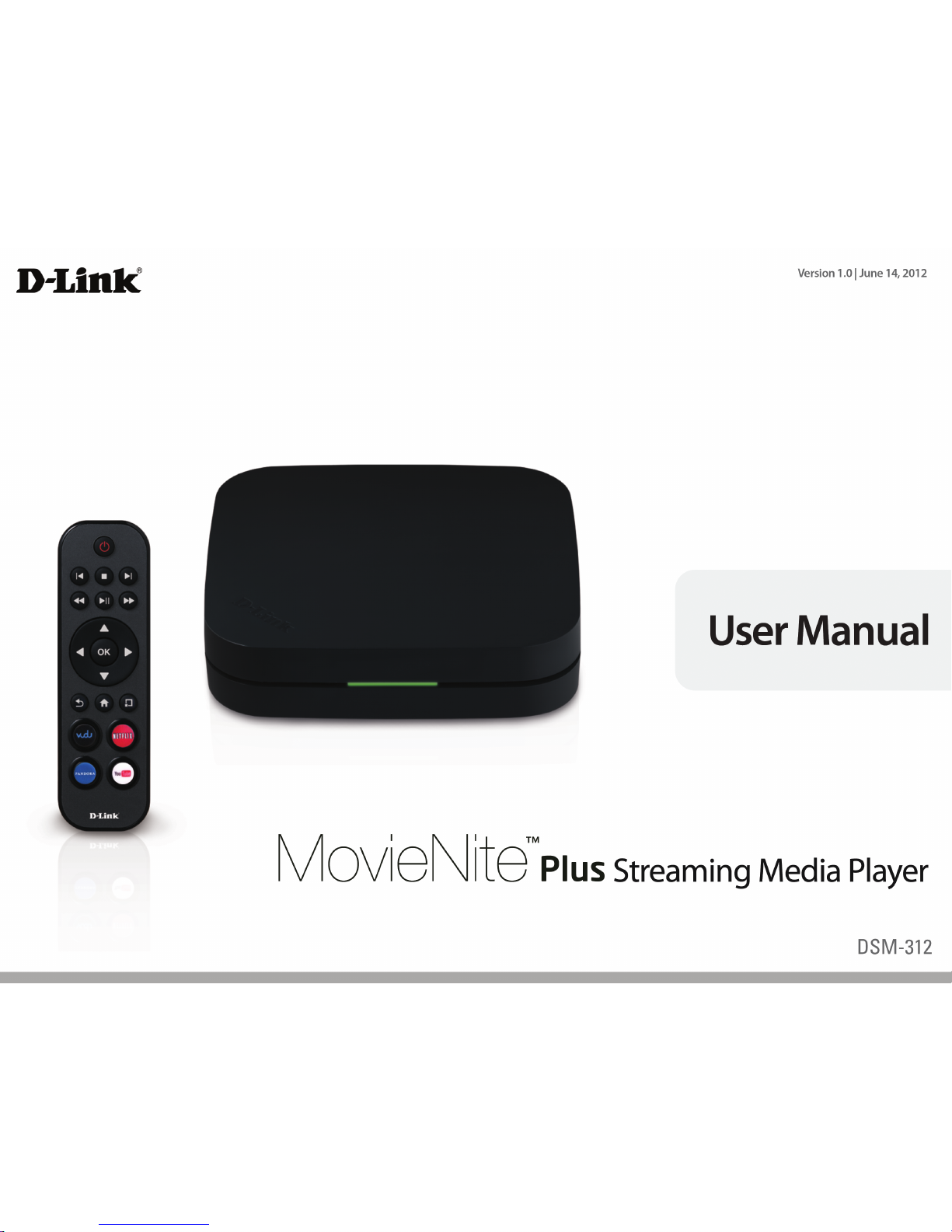
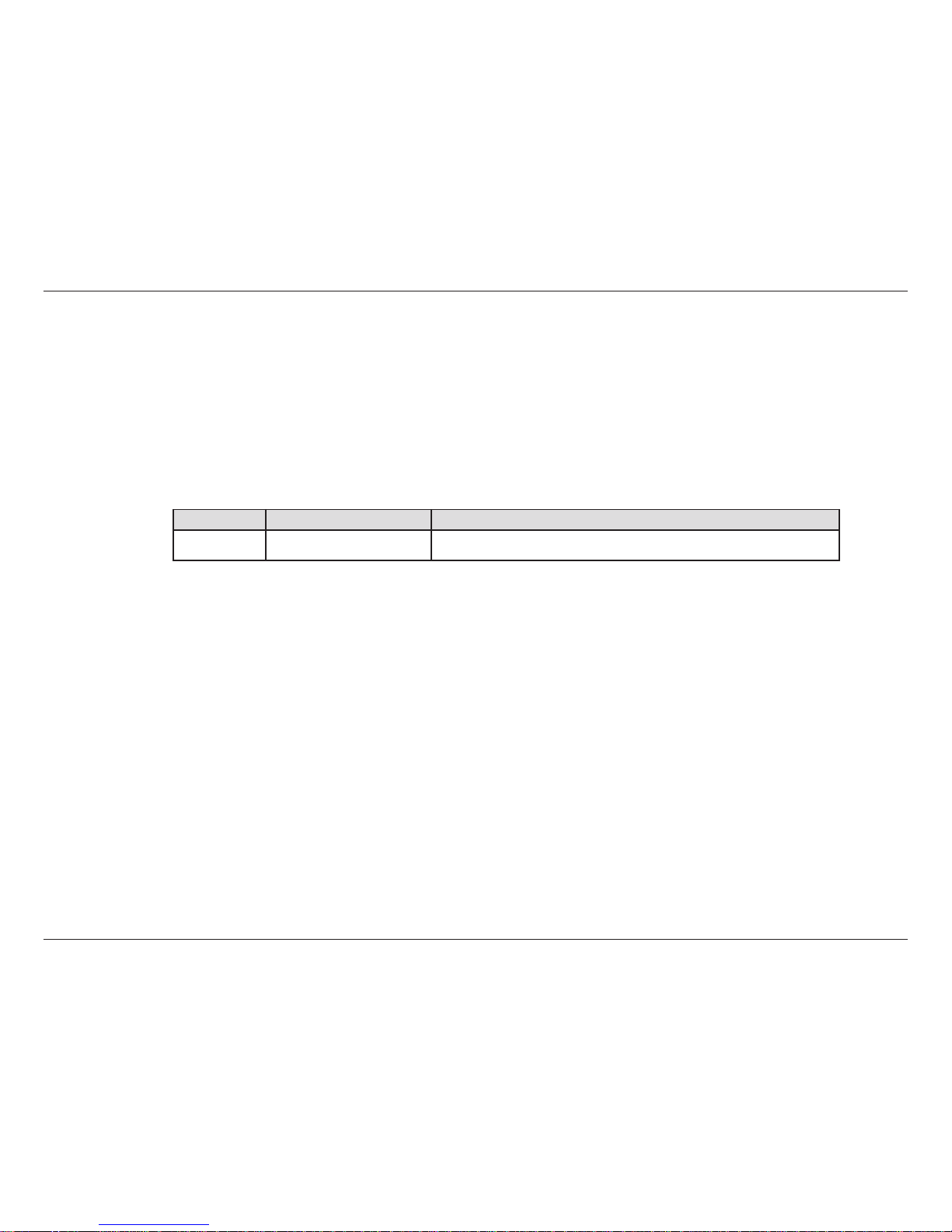
iD-Link DSM-312 User Manual
Preface
D-Link reserves the right to revise this publication and to make changes in the content hereof without obligation to notify any
person or organization of such revisions or changes.
Manual Revisions
Trademarks
D-Link and the D-Link logo are trademarks or registered trademarks of D-Link Corporation or its subsidiaries in the United
States or other countries. All other company or product names mentioned herein are trademarks or registered trademarks of
their respective companies.
Copyright © 2012 by D-Link Systems, Inc.
All rights reserved. This publication may not be reproduced, in whole or in part, without prior expressed written permission
from D-Link Systems, Inc.
Revision Date Description
1.0 June 14, 2012 • Initial Release
Preface
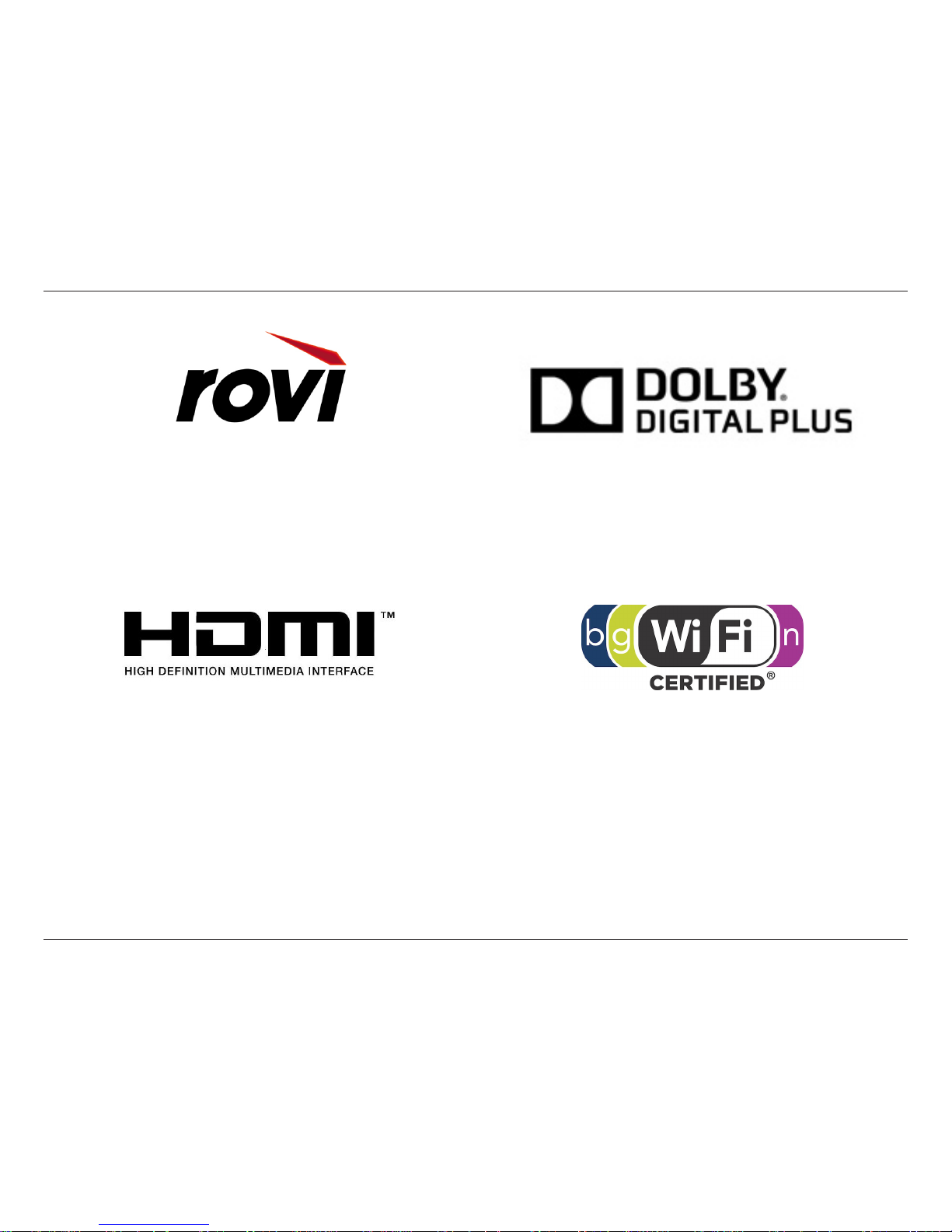
iiD-Link DSM-312 User Manual
Preface
This item incorporates copy protection technology that is
protected by U.S. patents and other intellectual property
rights of Rovi Corporation. Reverse Engineering and
disassembly are prohibited.
HDMI, the HDMI logo and High-Denition Multimedia
Interface are trademarks or registered trademarks of
HDMI Licensing LLC.
The Wi-Fi CERTIFIED Logo is a certication mark of the
Wi-Fi Alliance.
Manufactured under license from Dolby Laboratories.
Dolby and the double-D symbol are trademarks of Dolby
Laboratories.
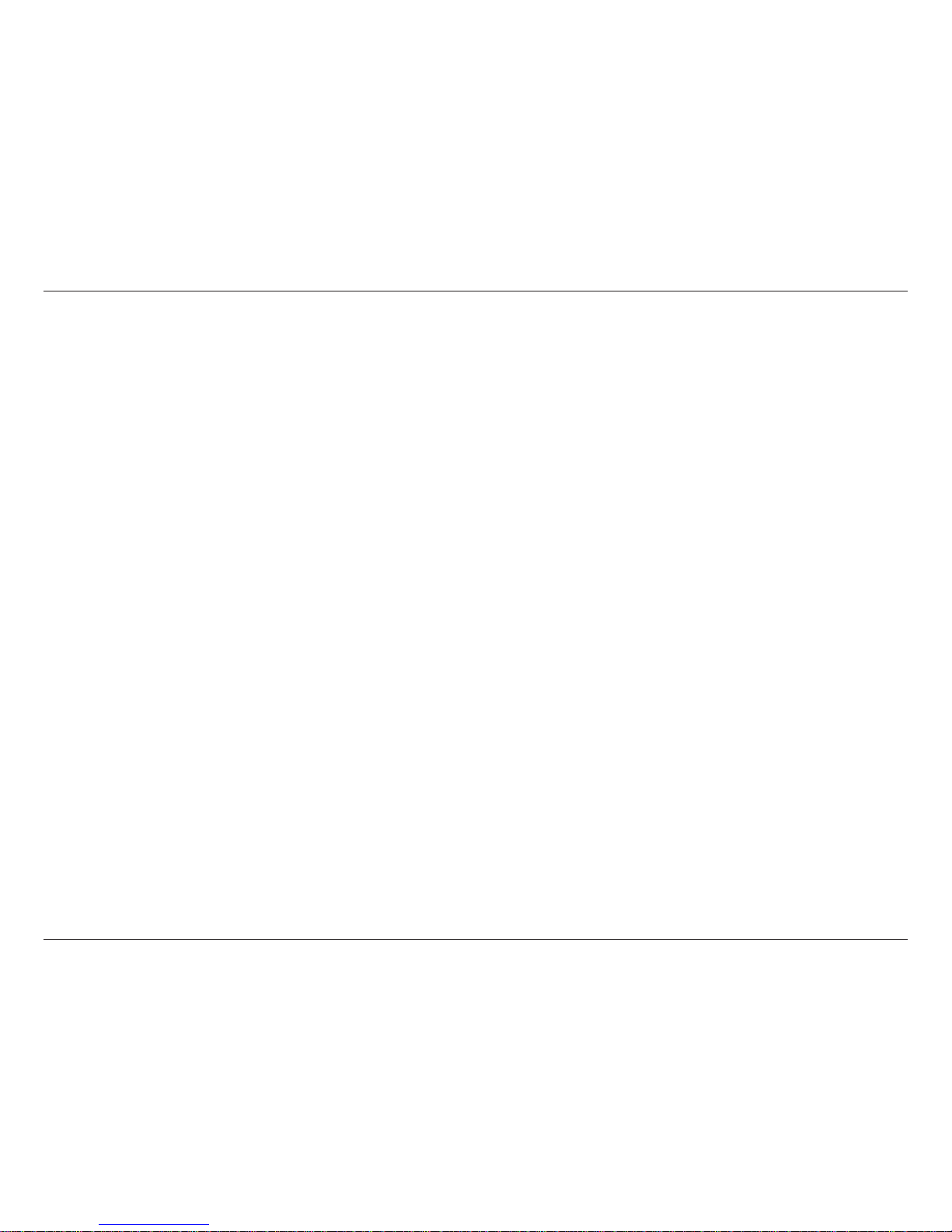
iiiD-Link DSM-312 User Manual
Table of Contents
Preface ..........................................................................................i
Manual Revisions ........................................................................... i
Trademarks ...................................................................................... i
Product Overview ......................................................................1
Package Contents .........................................................................1
System Requirements ................................................................. 1
Features ............................................................................................ 2
Hardware Overview ..................................................................... 3
LED ............................................................................................. 3
Connections ...........................................................................4
Remote Control Overview ......................................................... 5
Wireless Installation Considerations ...................................... 6
Installation ..................................................................................7
Before You Begin ........................................................................... 7
Connect Directly to a TV ............................................................8
Connect to an A/V Receiver ....................................................10
Apps .......................................................................................... 17
VUDU ...............................................................................................17
Netix ..............................................................................................17
YouTube .........................................................................................18
Pandora ..........................................................................................18
Picasa ..............................................................................................19
AccuWeather ................................................................................19
MovieNite Apps ...........................................................................19
Table of Contents
mydlink ...........................................................................................20
Flingo ..............................................................................................22
Conguration .......................................................................... 23
System ............................................................................................23
Screen Saver .........................................................................24
Maintenance .........................................................................25
Playback .................................................................................27
Video ...............................................................................................28
Resolution .............................................................................28
Audio ...............................................................................................29
HDMI .......................................................................................29
Dolby DRC .............................................................................30
Network .........................................................................................31
Wired (Ethernet) ..................................................................32
Wireless ..................................................................................33
Parental Control ..........................................................................37
D-Link Remote Control App ................................................. 39
Using the Remote Control App .............................................40
Technical Specications ........................................................ 41
Warranty ................................................................................... 42
Registration ............................................................................. 48
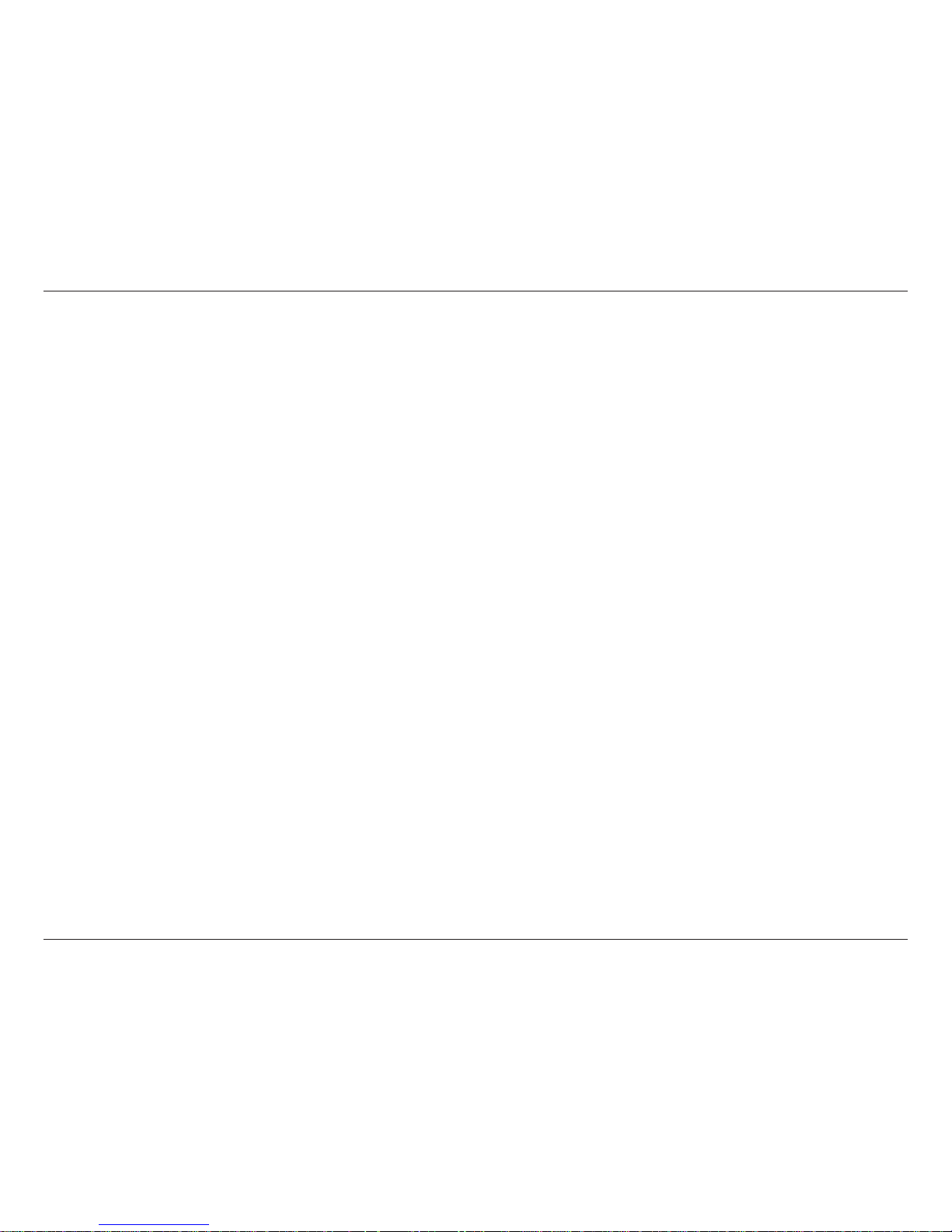
1D-Link DSM-312 User Manual
Section 1 - Product Overview
• DSM-312 MovieNite™ Plus Streaming Media Player
• Remote Control
• Two AAA Batteries
• Composite Audio/Video Cable
• Power Adapter
• Quick Installation Guide
If any of the above items are missing, please contact your reseller. Note that this product does not include an Ethernet or HDMI cable.
For the best quality video and audio, it is strongly recommended to purchase an HDMI cable.
Package Contents
System Requirements
• HDTV with an HDMI input or a standard TV with a composite (standard A/V) input
• Wired or wireless network connection with Internet connectivity
• Optional: AV receiver with HDMI input or composite (standard A/V) input
Note: For HD quality video (480p/720p/1080i/1080p) you must use an HDMI connection. Composite cables do not support
HD video.
Product Overview
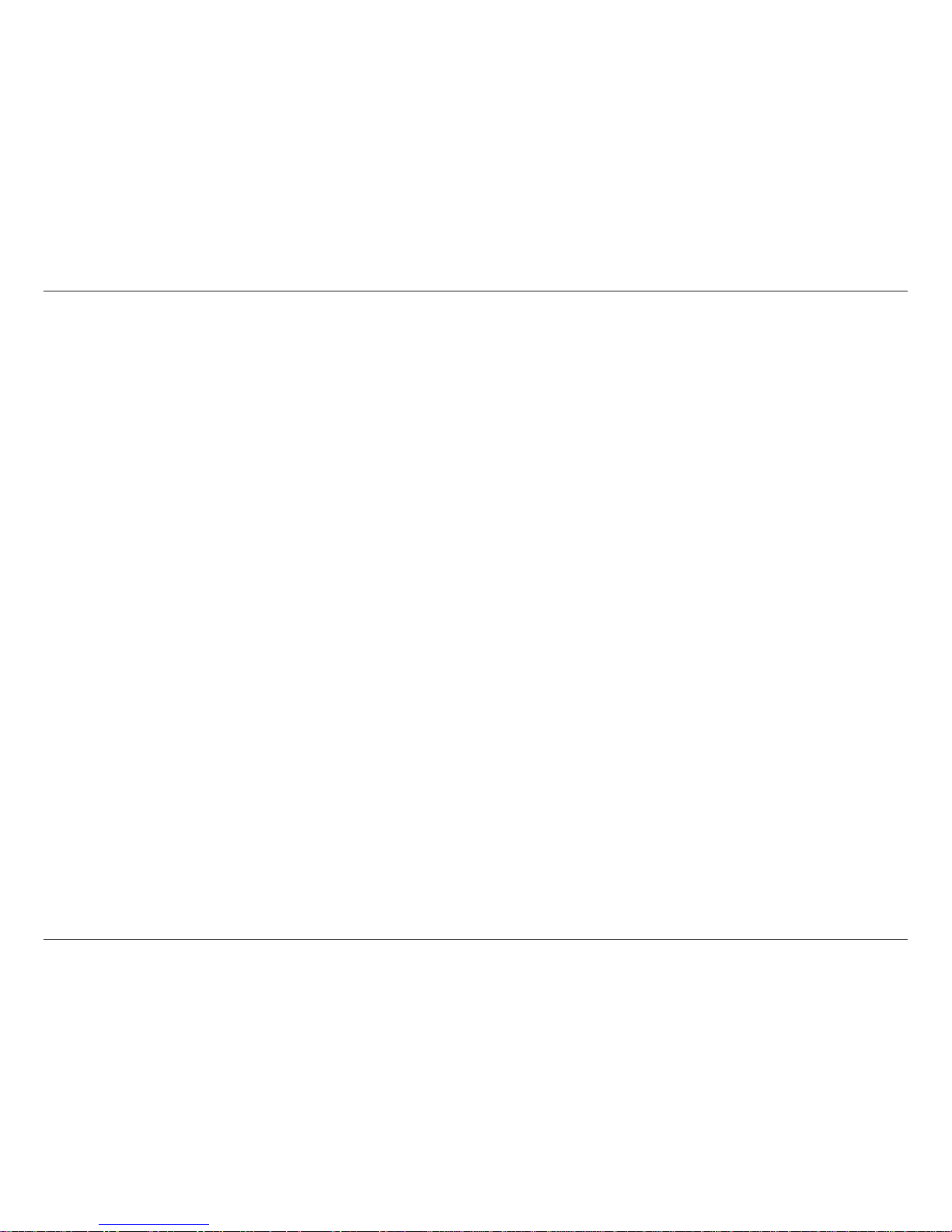
2D-Link DSM-312 User Manual
Section 1 - Product Overview
Easy setup will have you watching in minutes, on almost any TV
Built-in wireless functionality, easy on-screen menu system, and HDMI and composite video/audio connections make set up
a breeze. With MovieNite Plus, the only diculty you’ll experience is deciding what to watch.
Over 130 apps and channels
Expand your entertainment options with over 130 channels and apps available to enjoy. Access Netix, VUDU, YouTube,
Rhapsody, Pandora, Picasa, Flickr, mydlink, Facebook, Twitter, AccuWeather, and many more!
Enjoy a home theater experience in stunning 1080p quality
Renting a DVD or Blu-Ray? Save on going out for movies with the endless array of movie selections on Netix or VUDU available
anytime you want. MovieNite Plus is the cheaper, better solution to costly and inconvenient movie tickets and rentals. Achieve
the same quality, in-home theater experience with HD movies in 1080p on your big screen TV.
Free MovieNite™ Plus remote app available for iPhone® and Android®
Control your MovieNite™ Plus by using the remote app available for iPhone® and Android® smartphones.
Features
For the latest rmware version and updated apps, please upgrade the rmware on your MovieNite™ Plus. Once you rst
connect to the Internet, you may be prompted that a new version is available. Follow the on-screen instructions to update
the rmware or refer to page 26 to manually check for an update.
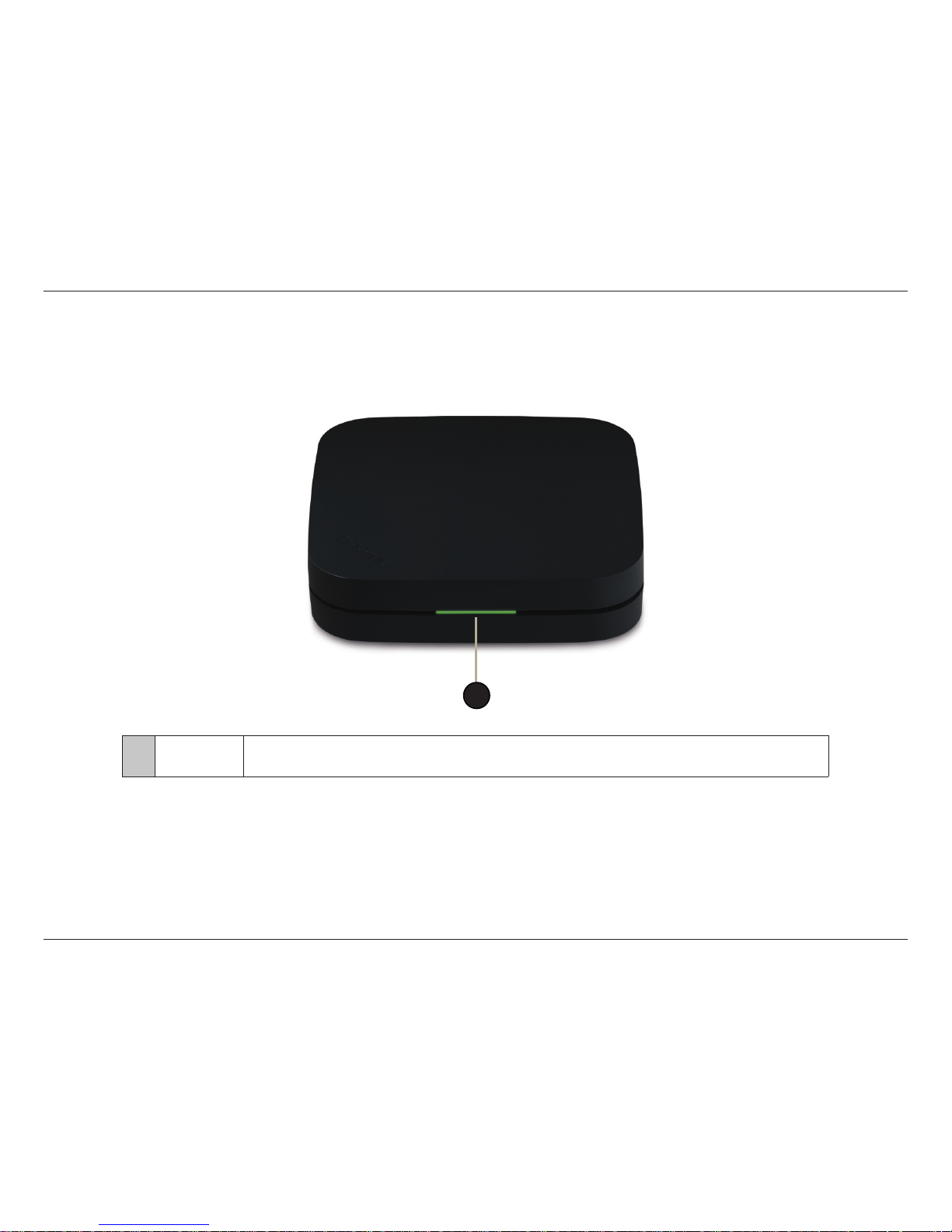
3D-Link DSM-312 User Manual
Section 1 - Product Overview
Hardware Overview
1 LED
Solid green light indicates when the DSM-312 has a good connection to your network.
The light will be amber during boot-up and if there is no connection to your network.
LED
1

4D-Link DSM-312 User Manual
Section 1 - Product Overview
1 AV Port
Connect the supplied composite A/V cable here and the other three plugs into your
TV or A/V receiver. If you are using an HDMI connection, you do not have to connect
this cable.
2 HDMI Port
Connect an HDMI cable (not included) here and the other end into your TV or A/V
receiver.
3 LAN Port
Connect an Ethernet cable (not included) here and the other end to your network
(router, gateway or switch). If you would like to connect using a wireless connection,
do not connect an Ethernet cable.
4 Power Receptor
Connect the supplied power adapter here and the other end into an outlet or surge
protector.
Connections
1 3 42
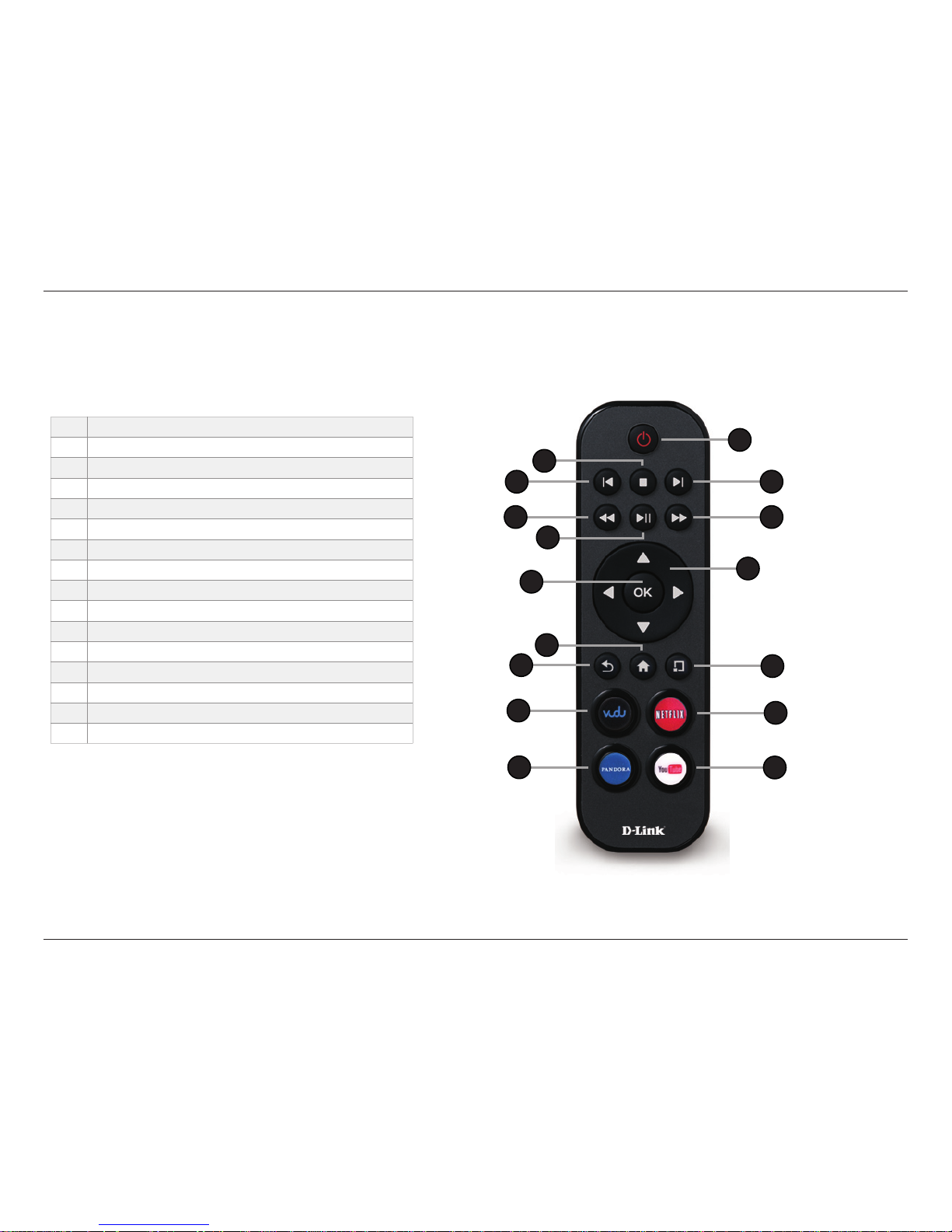
5D-Link DSM-312 User Manual
Section 1 - Product Overview
1 Press to turn the DSM-312 on and o
2 Stop
3 Previous Button (function depends on app)
4 Forward Button (function depends on app)
5 Rewind Button
6 Play/Pause Button
7 Fast Forward Button
8 Directional Pad to navigate menus
9 OK/Enter Button
10 Press to go to the home page
11 Back Button
12 Options Button (function depends on app)
13 Press to launch Vudu
14 Press to launch Netix
15 Press to launch Pandora
16 Press to launch YouTube
1
Remote Control Overview
4
7
8
12
14
16
3
2
5
6
9
15
13
11
10
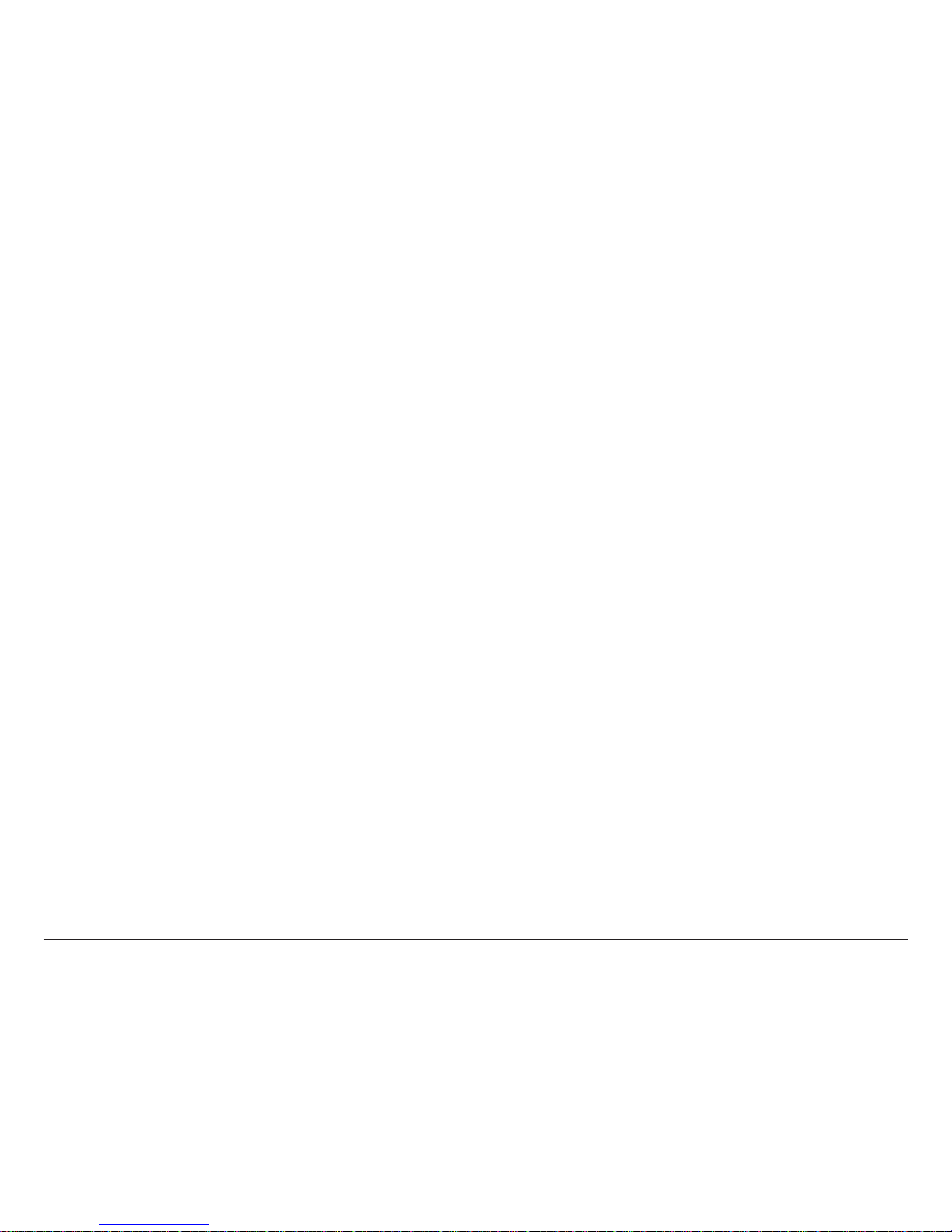
6D-Link DSM-312 User Manual
Section 1 - Product Overview
Wireless Installation Considerations
The DSM-312 allows you access to your network using a wireless connection from virtually anywhere within the operating
range of your wireless router or access point. Keep in mind, however, that the number, thickness and location of walls, ceilings,
or other objects that the wireless signals must pass through, may limit the range. Typical ranges vary depending on the types
of materials and background RF (radio frequency) noise in your home or business. The key to maximizing wireless range is to
follow these basic guidelines:
1. Keep the number of walls and ceilings between the wireless router/AP and other network devices to a minimum
- each wall or ceiling can reduce your adapter’s range from 3-90 feet (1-30 meters.) Position your devices so
that the number of walls or ceilings is minimized.
2. Be aware of the direct line between network devices. A wall that is 1.5 feet thick (.5 meters), at a
45-degree angle appears to be almost 3 feet (1 meter) thick. At a 2-degree angle it looks over 42 feet (14 meters)
thick! Position devices so that the signal will travel straight through a wall or ceiling (instead of at an angle) for
better reception.
3. Building Materials make a dierence. A solid metal door or aluminum studs may have a negative eect on
range. Try to position access points, wireless routers, and computers so that the signal passes through drywall
or open doorways. Materials and objects such as glass, steel, metal, walls with insulation, water (sh tanks),
mirrors, le cabinets, brick, and concrete will degrade your wireless signal.
4. Keep your product away (at least 3-6 feet or 1-2 meters) from electrical devices or appliances that generate RF
noise.
5. If you are using 2.4GHz cordless phones your wireless connection may degrade dramatically or drop completely.
Make sure your 2.4GHz phone base is as far away from your wireless devices as possible. The base transmits a
signal even if the phone in not in use.
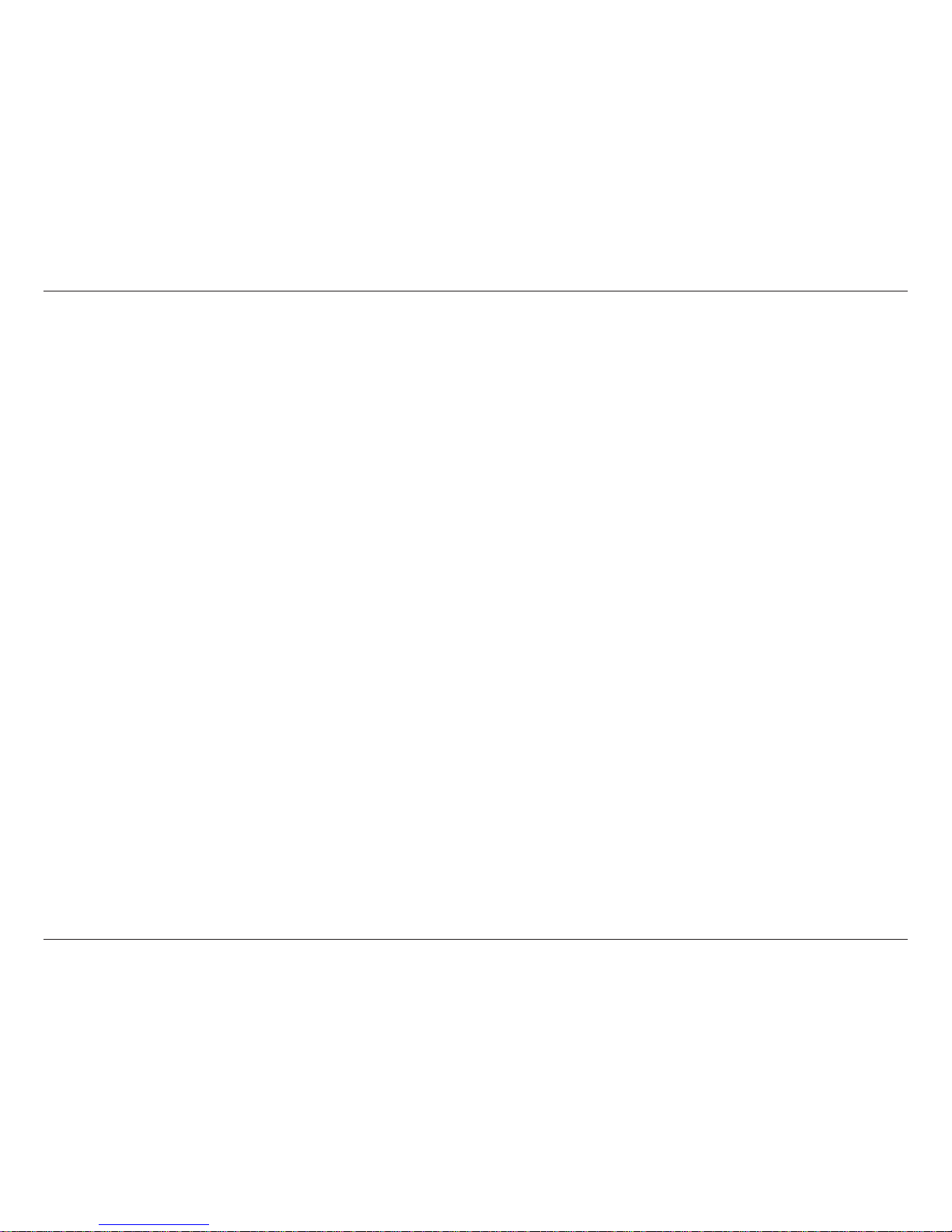
7D-Link DSM-312 User Manual
Section 2 - Installation
Installation
Before You Begin
• If you’re setting up a wireless connection, make sure you know the wireless network name (SSID), security password (if you
are using encryption) and the security type (WEP or WPA/WPA2)
• Do not place the DSM-312 inside a cabinet if you are using a wireless connection. Your signal will degrade or you may not
connect at all depending on the location of your wireless router or access point. Place in an open area for best results.
• Make sure you have all the required cables. HDMI and Ethernet cables are not included.
• Place the DSM-312 unit away from heat sources such as radiators, heat registers, and avoid setting the unit directly on top of
a receiver, set top box, DVR or other appliances that produce heat.
The quality of the video and audio will depend on several factors:
• The type of audio and video connections you use to connect the DSM-312 and your TV may impact sound and picture
quality. Use HDMI for the best possible video and audio quality. HDMI is required for video resolution 480p and above, and
for surround sound (5.1).
• Your Internet speed/quality will aect streaming quality. Download speeds of 4.0Mbps or faster is recommend for the best
quality video. Sometimes your broadband speed may change based on your ISP’s network conditions. Contact your ISP if you
have problems/questions about your connection speeds and quality. The type/quality of router can also aect your Internet/
network speeds.
• Your home network may also aect speed and quality. Online gaming, large downloads or transfers, streaming from other
sources, etc. while using your DSM-312 may cause your network to slow down.
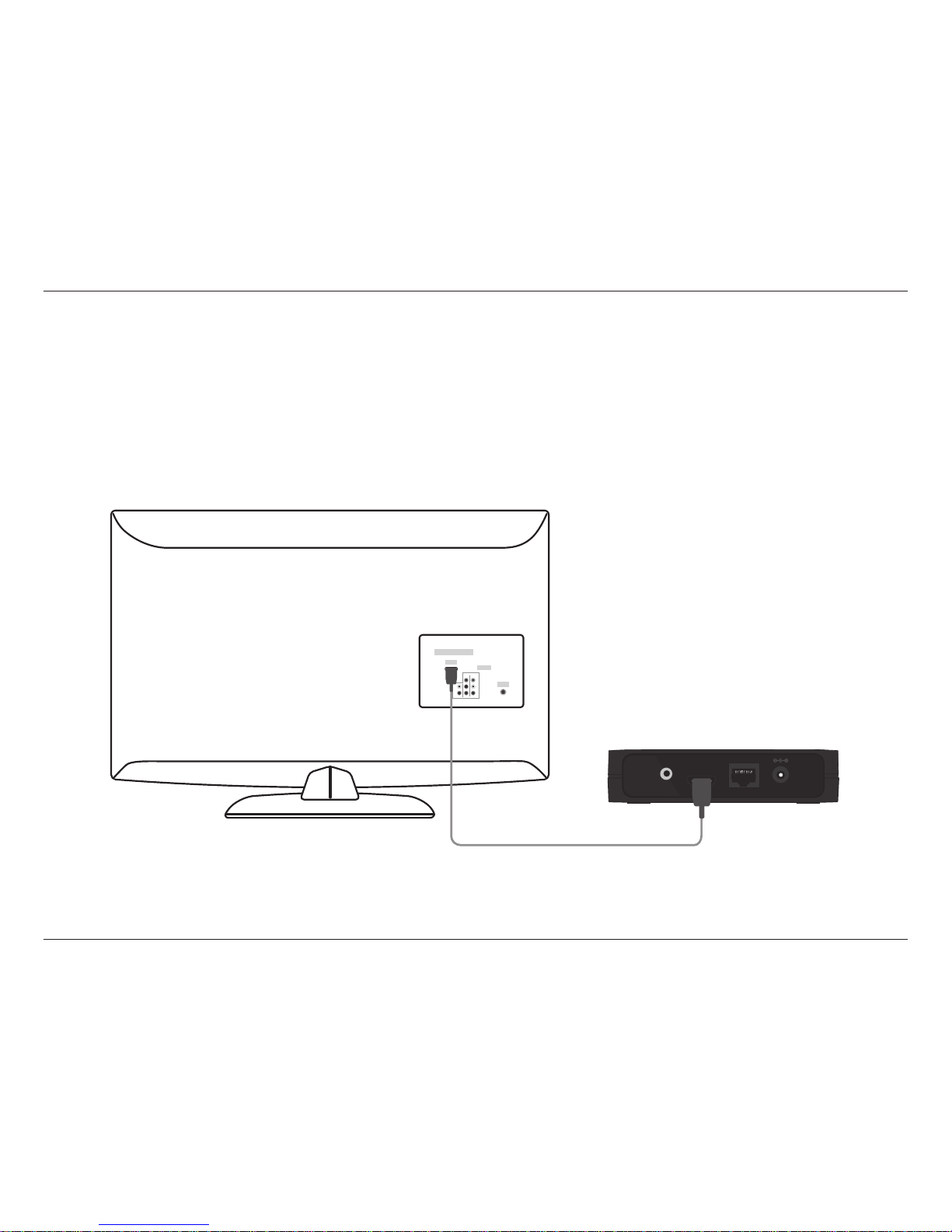
8D-Link DSM-312 User Manual
Section 2 - Installation
Follow the steps below to connect and install your MovieNite™ Plus Media Player directly to your TV:
Step 1
Connect an HDMI cable (not included) to the HDMI port on the DSM-312 and the other end into an available HDMI input port on
your TV. Note that HDMI is required for HD resolution.
HDMI
LAN DC 12V
AV
HDMI
Connect Directly to a TV
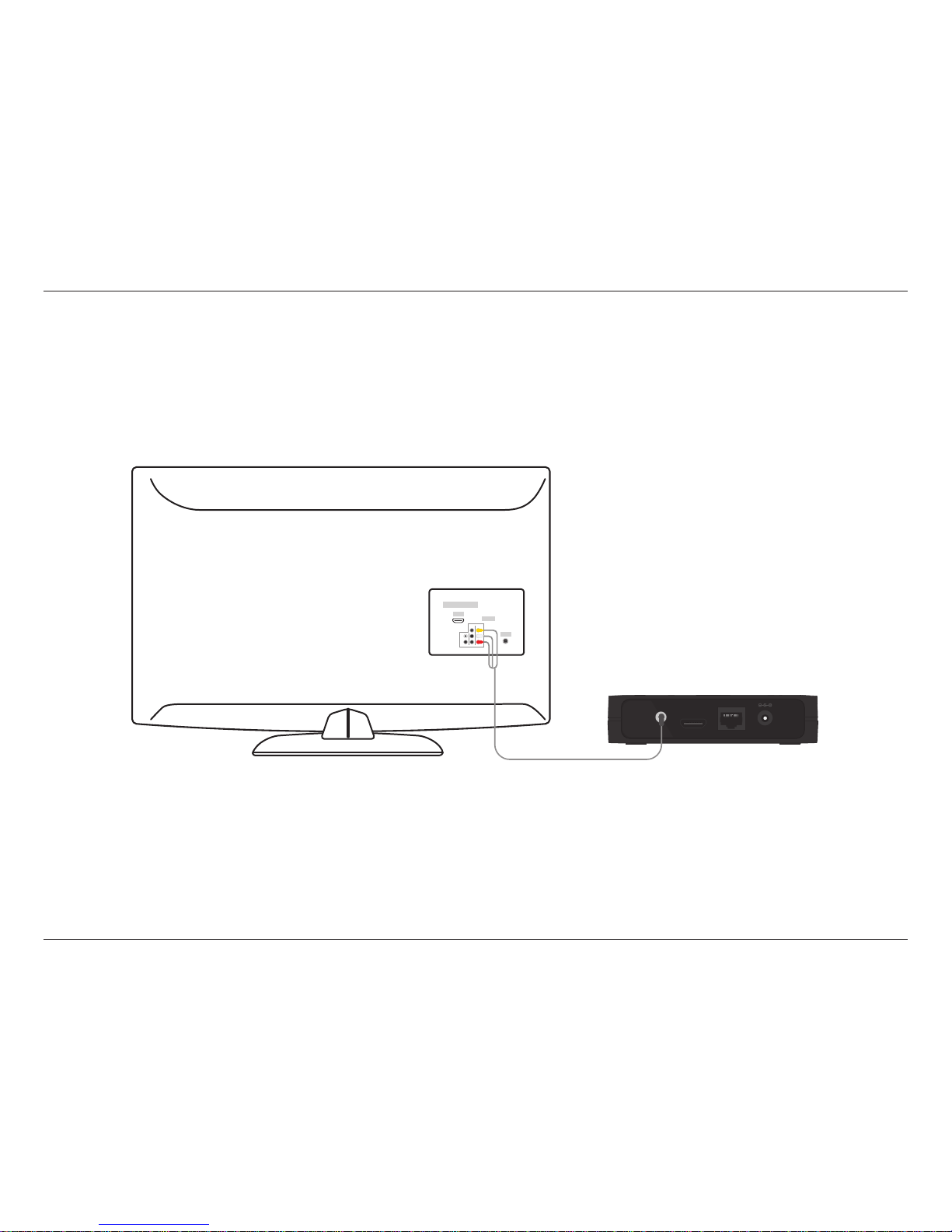
9D-Link DSM-312 User Manual
Section 2 - Installation
If you do not have an HDMI cable or a TV with an HDMI port, connect the supplied A/V cable into the AV port on the DSM-312
and the other end into the correct matching input ports on your TV (yellow is for video, red and white are for audio).
Note: A composite connection made with the supplied A/V cable will not be capable of HD output to your TV. Also, do not connect the
device through a VCR. Video signals fed through VCRs may be aected by copyright protection systems and the picture will be distorted
on the television.
HDMI
HDMI
LAN DC 12V
AV
Step 2
Power on your TV and select the correct video output. Skip to Step 3 on page 11.
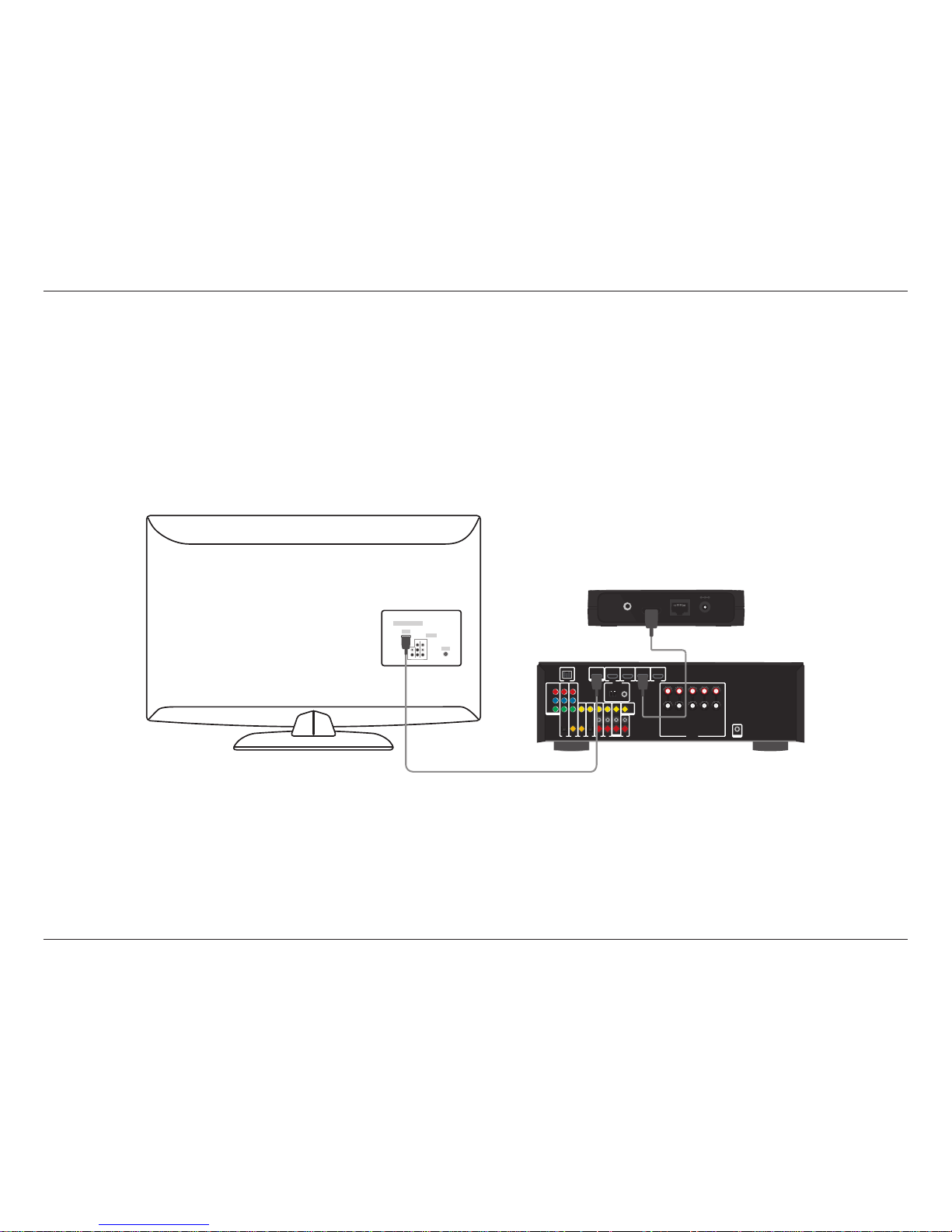
10D-Link DSM-312 User Manual
Section 2 - Installation
Follow the steps below to connect and install your MovieNite™ Plus Media Player to an A/V receiver*:
Step 1
Connect an HDMI cable (not included) to the HDMI port on the DSM-312 and the other end into an available HDMI input port
on your receiver. Note that HDMI is required for HD resolution. If you are unable to connect using an HDMI cable, connect the
supplied A/V cable into the AV port on the DSM-312 and the other end into the correct matching input ports on your receiver
(yellow is for video, red and white are for audio).
HDMI
LAN DC 12V
AV
HDMI
Connect to an A/V Receiver
* Please refer to your A/V receiver’s user manual for more information if you are unsure about how to connect and operate your receiver.
Step 2
Power on your TV and your receiver. Select the correct video output on your TV and correct input/mode on your receiver.
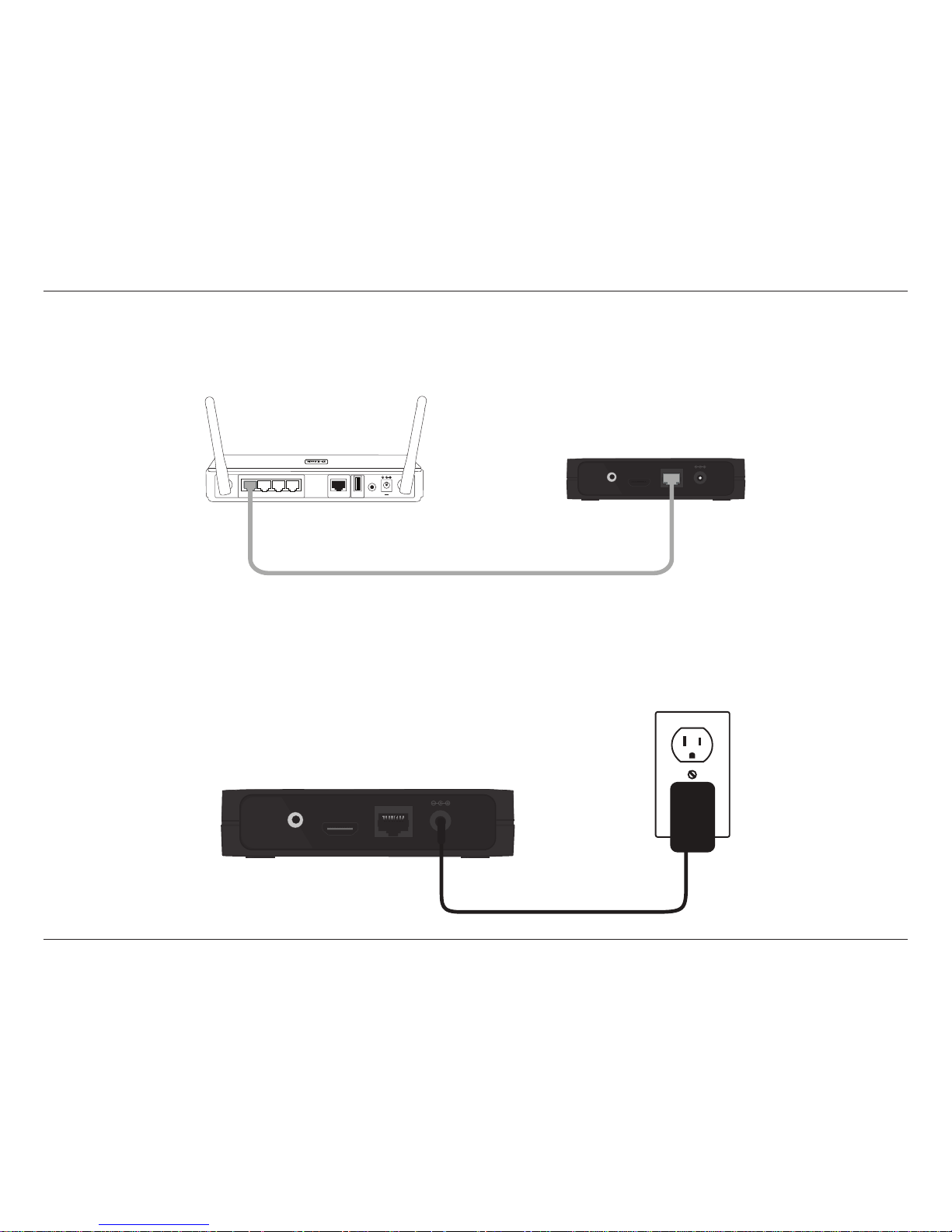
11D-Link DSM-312 User Manual
Section 2 - Installation
Step 3
Connect an Ethernet cable (not included) to the LAN port on the DSM-312 and other end into your network (via router, gateway,
or switch). If you want to use the built-in wireless adapter, do not connect the Ethernet cable. The on-screen setup wizard will
allow you congure your wireless settings (refer to Step 6 for wireless setup information).
HDMI
LAN DC 12V
AV
5V
-- -
3A
1 2 LAN 3 4 INTERNET USB
RESET
Step 4
Connect the supplied power adapter to the power receptor on the DSM-312 and plug it into a power outlet or surge protector.
The device will power on.
HDMI
LAN DC 12V
AV
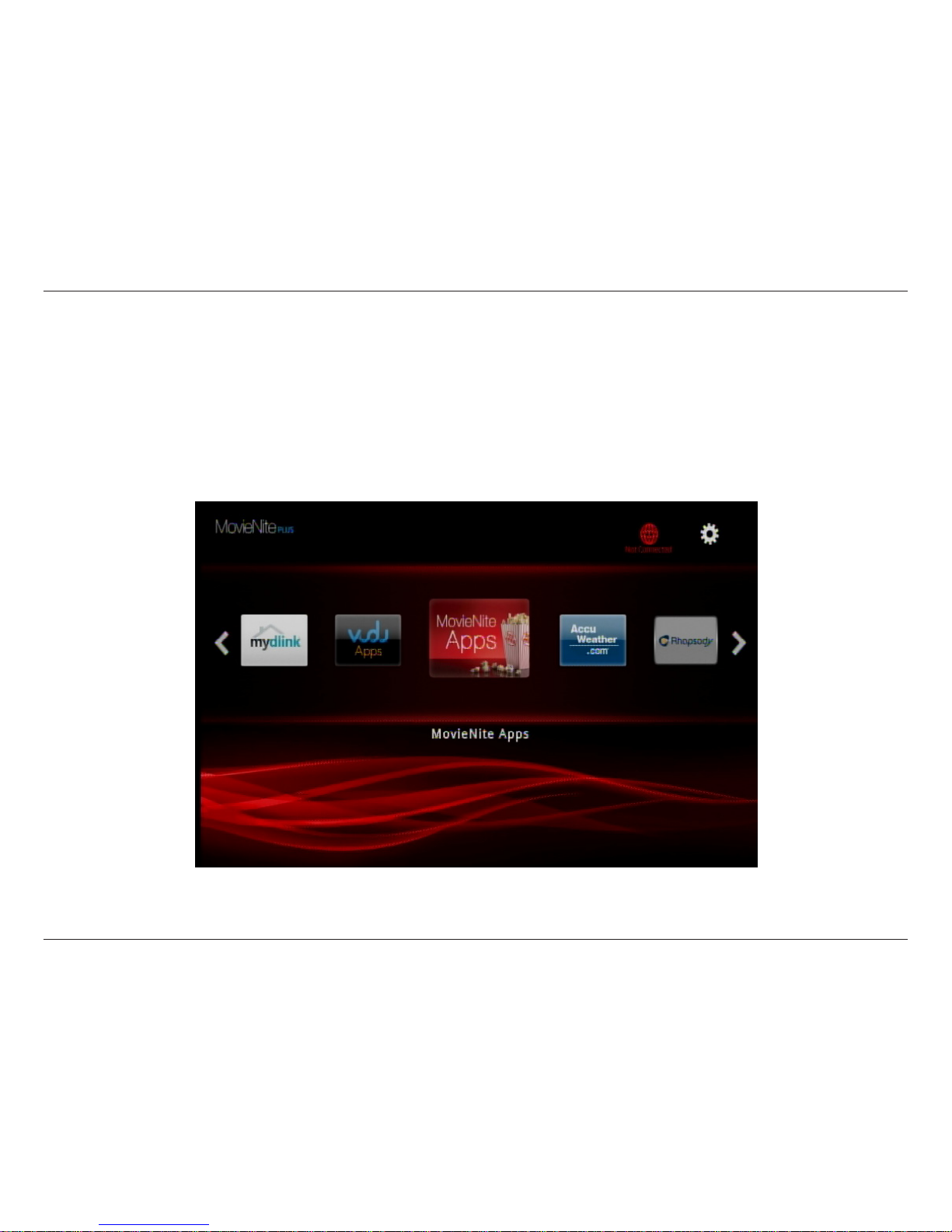
12D-Link DSM-312 User Manual
Section 2 - Installation
Step 5
You will see the MovieNite Plus screen appear. Follow the on-screen setup (if any) to congure your DSM-312 media player. You
may manually change your settings by clicking the gear icon from the Home page.
If you connected an Ethernet cable and you cannot connect, please refer to Ethernet Setup on page 16.
Wireless users continue to Step 6 (next page).
