D-Link DSM-210 User Manual

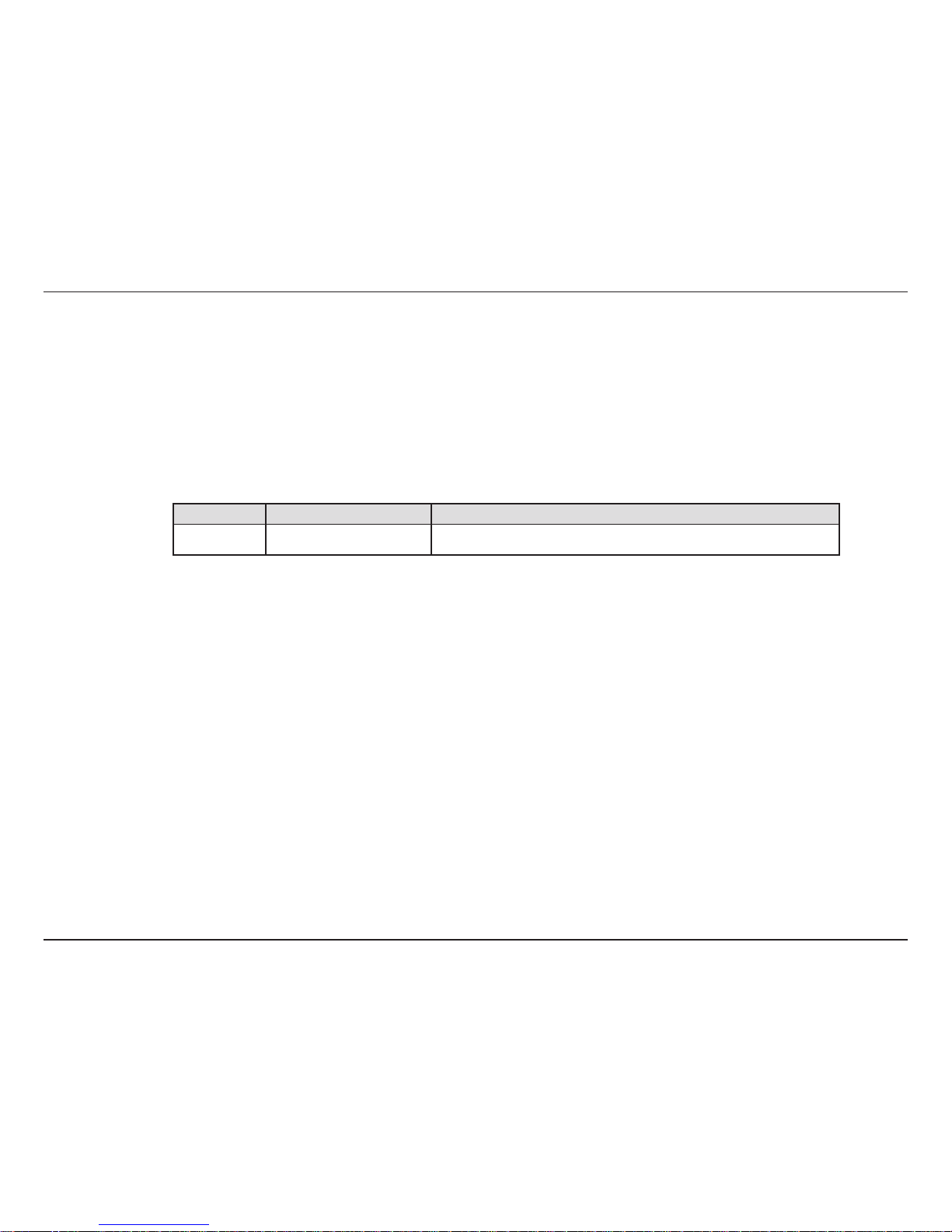
iD-Link DSM-210 User Manual
D-Link reserves the right to revise this publication and to make changes in the content hereof without obligation to
notify any person or organization of such revisions or changes.
Manual Revisions
Trademarks
D-Link and the D-Link logo are trademarks or registered trademarks of D-Link Corporation or its subsidiaries in the
United States or other countries. All other company or product names mentioned herein are trademarks or registered
trademarks of their respective companies.
Copyright © 2008 by D-Link Systems, Inc.
All rights reserved. This publication may not be reproduced, in whole or in part, without prior expressed written permission
from D-Link Systems, Inc.
Revision Date Description
1.0 April 14, 2008 DSM-210 Revision A1 with Firmware version 1.00
Preface
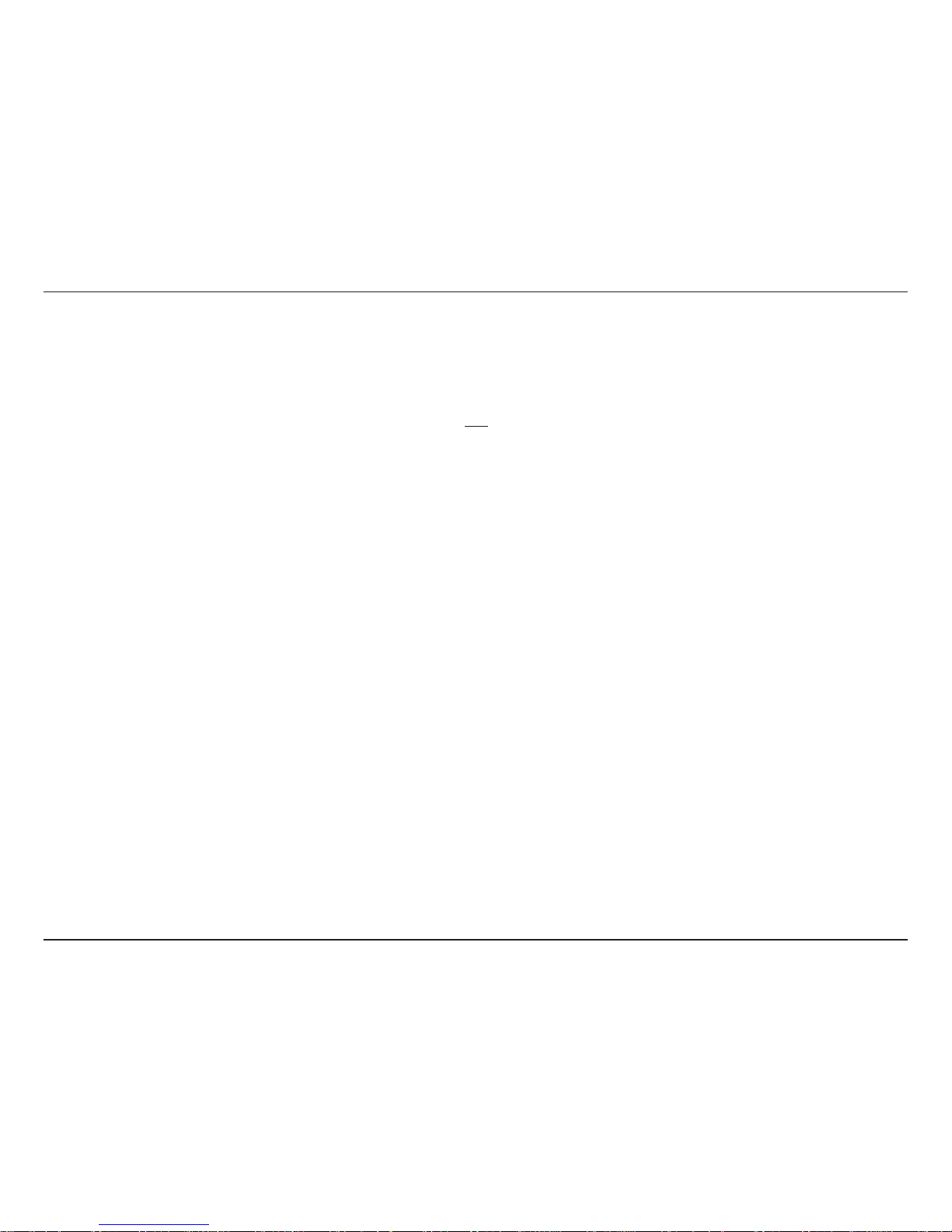
iiD-Link DSM-210 User Manual
Use the following safety guidelines to ensure your own personal safety and to help protect your system from potential
damage. Such acts not expressly approved by D-Link will result in the loss of product warranty.
Unless expressly approved by D-Link Systems, you may not:
• Disassemble or reverse engineer the device or attempt to derive source code (underlying ideas, algorithms, or
structure) from the equipment or from any other information provided by D-Link Systems, except to the extent
that this restriction is expressly prohibited by local law.
• Modify or alter the device.
• Remove from the device any product identification or other notices.
To reduce the risk of bodily injury, electrical shock, fire, and damage to the equipment, observe the following
precautions:
Power Sources
• Observe and follow service markings.
• Do not push any objects into the openings of your device. Doing so can cause a fire or an electric shock by
shorting out interior components.
• The powering of this device must adhere to the power specifications indicated for this product.
• Do not overload wall outlets and/or extension cords as this will increase the risk of fire or electric shock.
• Do not rest anything on the power cord or on the device.
Safety Instructions
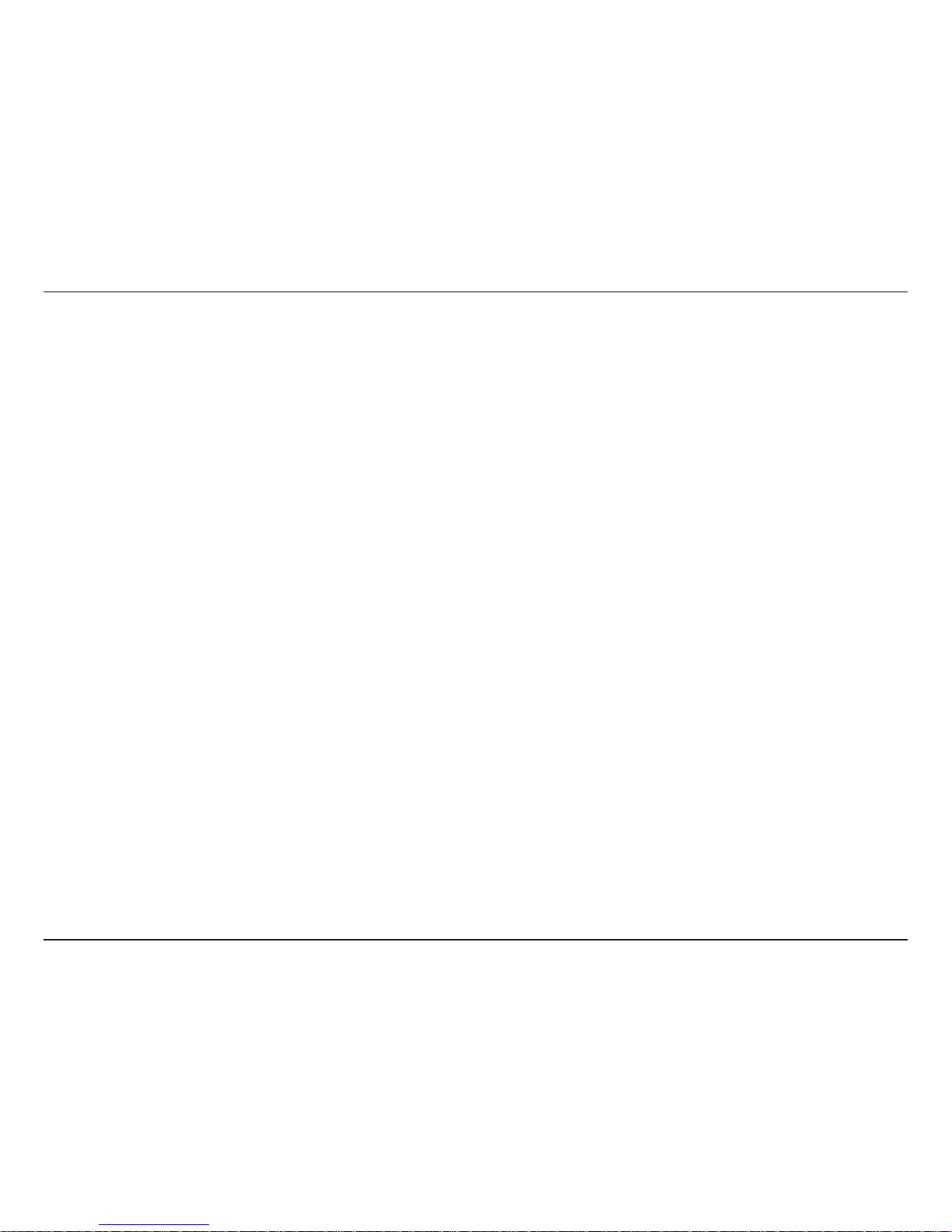
iiiD-Link DSM-210 User Manual
• Position system cables and power cables carefully; route cables so that they cannot be stepped on or tripped
over. Be sure that nothing rests on any cables.
• Operate the device only from the type of external power source indicated on the electrical ratings label.
• Be sure that attached devices are electrically rated to operate with the power available in your location.
• Use only approved power cable(s). If you have not been provided with a power cable for your device or for any
AC-powered option intended for your device, purchase a power cable that is approved for use in your country.
The power cable must be rated for the product and for the voltage and current marked on the product’s electrical
ratings label. The voltage and current rating of the cable should be greater than the ratings marked on the
product.
• To prevent an electric shock, plug the device and peripheral power cables into properly grounded electrical
outlets. These cables are equipped with three-prong plugs to help ensure proper grounding. Do not use adapter
plugs or remove the grounding prong from a cable. If you must use an extension cable, use a 3-wire cable with
properly grounded plugs.
• Observe extension cable and power strip ratings. Make sure that the total ampere rating of all products plugged
into the extension cable or power strip does not exceed 80 percent of the ampere ratings limit for the extension
cable or power strip.
• To protect your device from sudden, transient increases and decreases in electrical power, use a surge suppressor,
line conditioner, or uninterruptible power supply (UPS).
• Do not modify power cables or plugs. Consult a licensed electrician or your power company for site modifications.
Always follow your local/national wiring rules.
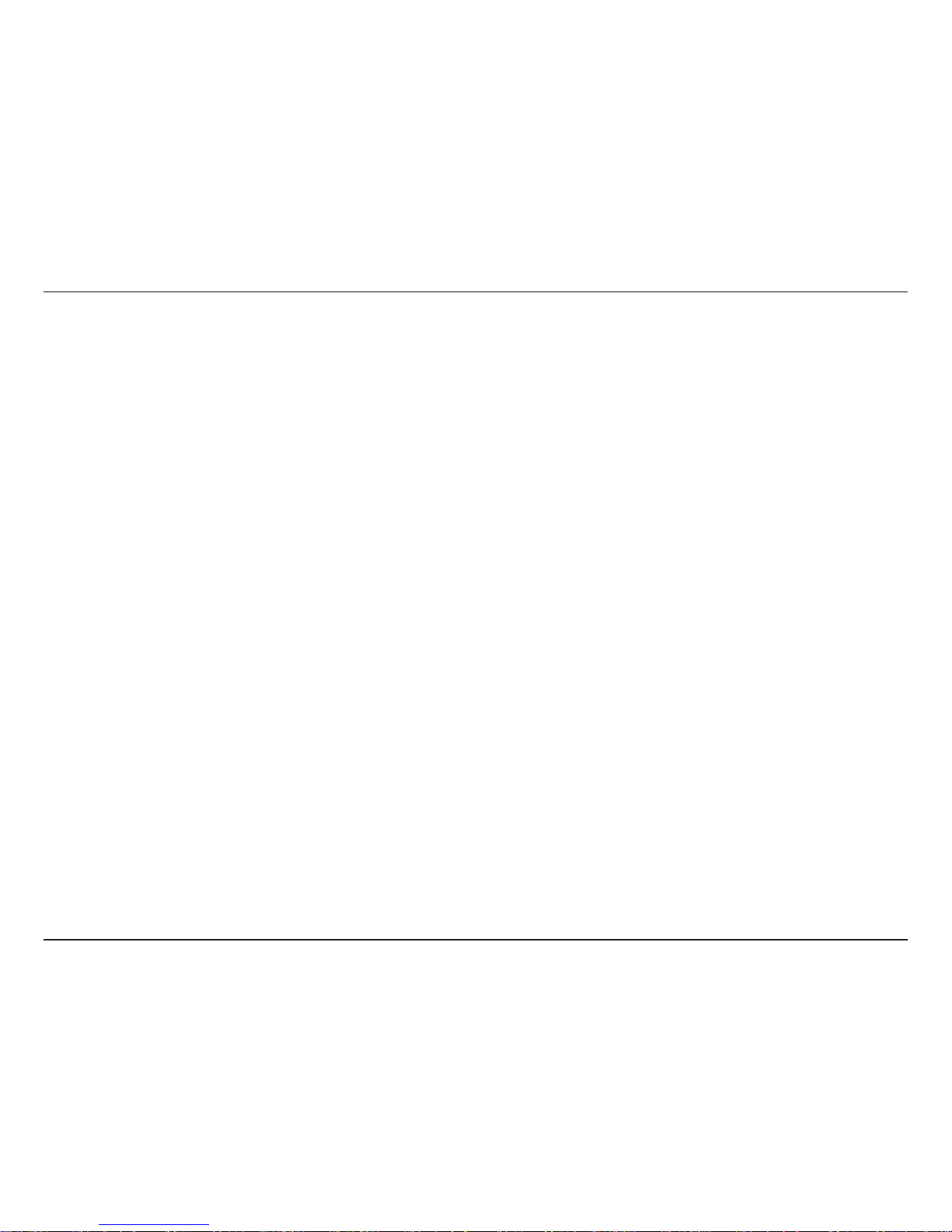
ivD-Link DSM-210 User Manual
Servicing/Disassembling
• Do not service any product except as explained in your system documentation.
• Opening or removing covers that are marked with the triangular symbol with a lightning bolt may expose you to
an electrical shock. Only a trained service technician should service components inside these compartments.
• To reduce the risk of electric shock, never disassemble this device. None of its internal parts are user-replaceable;
therefore, there is no reason to access the interior.
• Do not spill food or liquids on your system components, and never operate the device in a wet environment. If
the device gets wet, see the appropriate section in your troubleshooting guide or contact your trained service
provider.
• Use the device only with approved equipment.
• Move product with care.
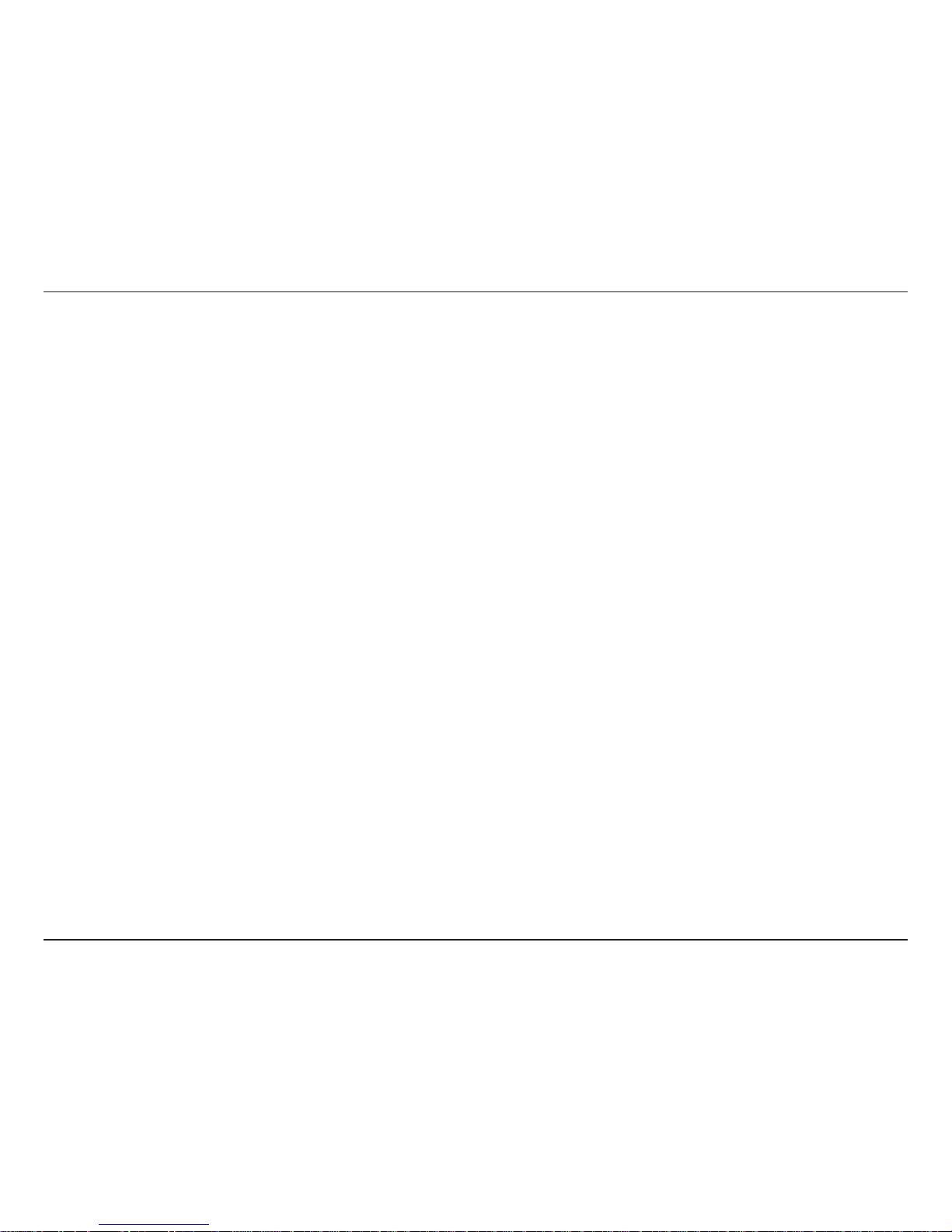
vD-Link DSM-210 User Manual
Environment
• Always position the DSM-210 on a stable and level surface. Unstable surfaces can cause the DSM-210 to fall,
resulting in possible damage or injury.
• Do not use this device near water (e.g. near a bathtub, sink, laundry tub, fish tank, in a wet basement or near
a swimming pool).
• Do not use this device in areas with high humidity.
• This device must not be subjected to water or condensation.
• Keep your device away from radiators and heat sources.
Cleaning
• Always unplug the power before cleaning this device.
• Do not use liquid or aerosol cleaners of any kind.
• Use a dry, lint-free cloth for cleaning.
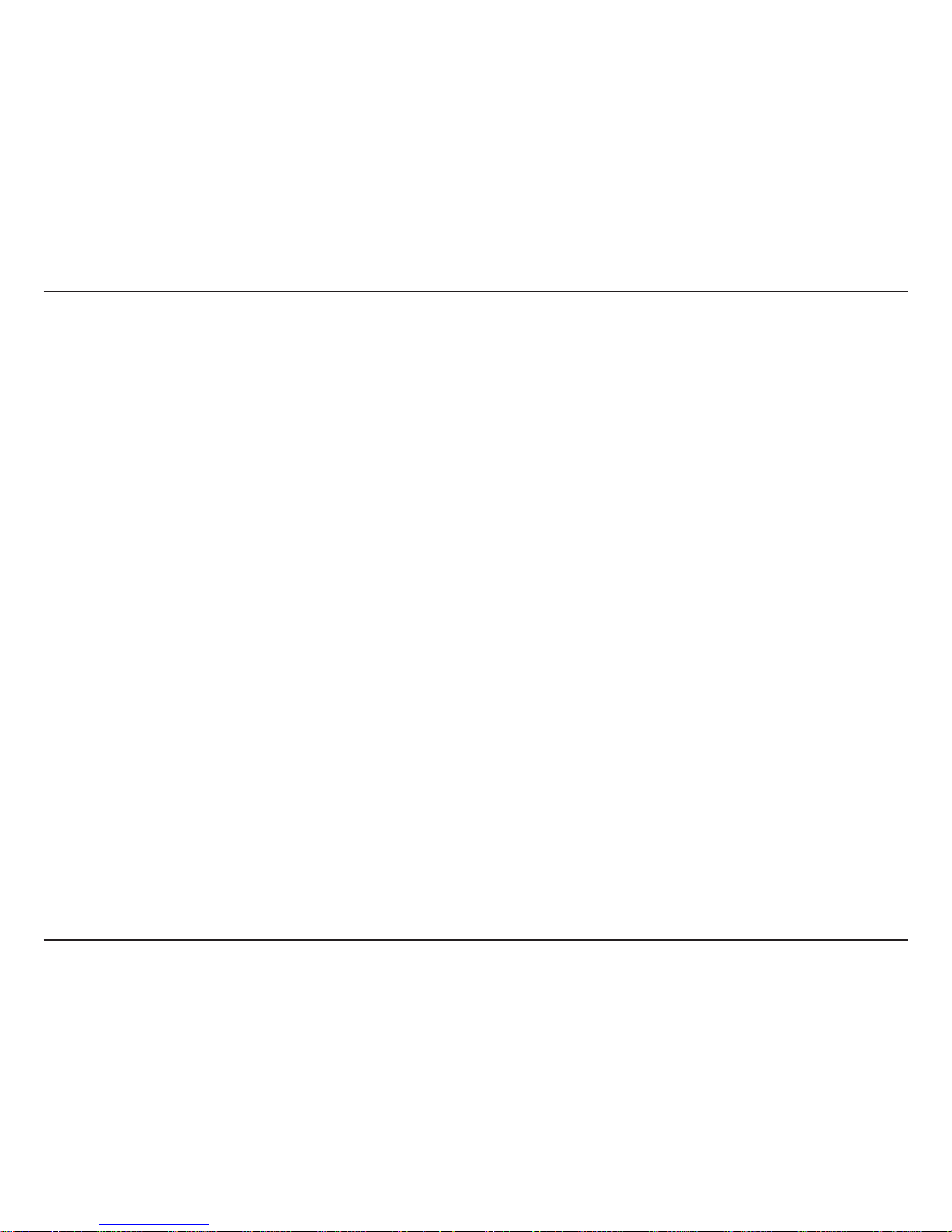
1D-Link DSM-210 User Manual
Table of Contents
Preface ...........................................................................i
Manual Revisions .....................................................i
Trademarks ............................................................... i
Safety Instructions ................................................... ii
Product Overview ........................................................2
Package Contents....................................................2
System Requirements .............................................2
Introduction ..............................................................3
Product Overview ....................................................4
Back Panel ......................................................... 4
Front Panel ......................................................... 5
Remote Control........................................................6
Wireless Installation Considerations ........................ 7
Installation ....................................................................8
Attach the Stand ...................................................... 8
Connect Ethernet Cable ..........................................9
Connect Power Supply ............................................9
Configuration .............................................................10
Connect to a Wireless Network .............................10
WPA-PSK ......................................................... 11
WPS ................................................................. 12
Manually Enter SSID........................................13
Connect to a Wired Network .................................. 14
Network Settings ...................................................15
Viewing Pictures ........................................................ 16
Insert External Memory Card ................................16
Select from Storage ...............................................17
Select from Media Server ...................................... 19
Windows® Media Player 11 Setup ......................... 21
FrameChannel .......................................................29
Other Features ...........................................................33
Upgrade Firmware .................................................33
Transition Types .....................................................34
Set Scaling.............................................................35
Reset to Factory Defaults ...................................... 36
Motion Sensor Test ................................................37
About .....................................................................38
D-Link Widget .............................................................39
Product Specifications .............................................. 41
Contacting Technical Support ..................................42
Warranty ..................................................................... 43
Registration ................................................................49
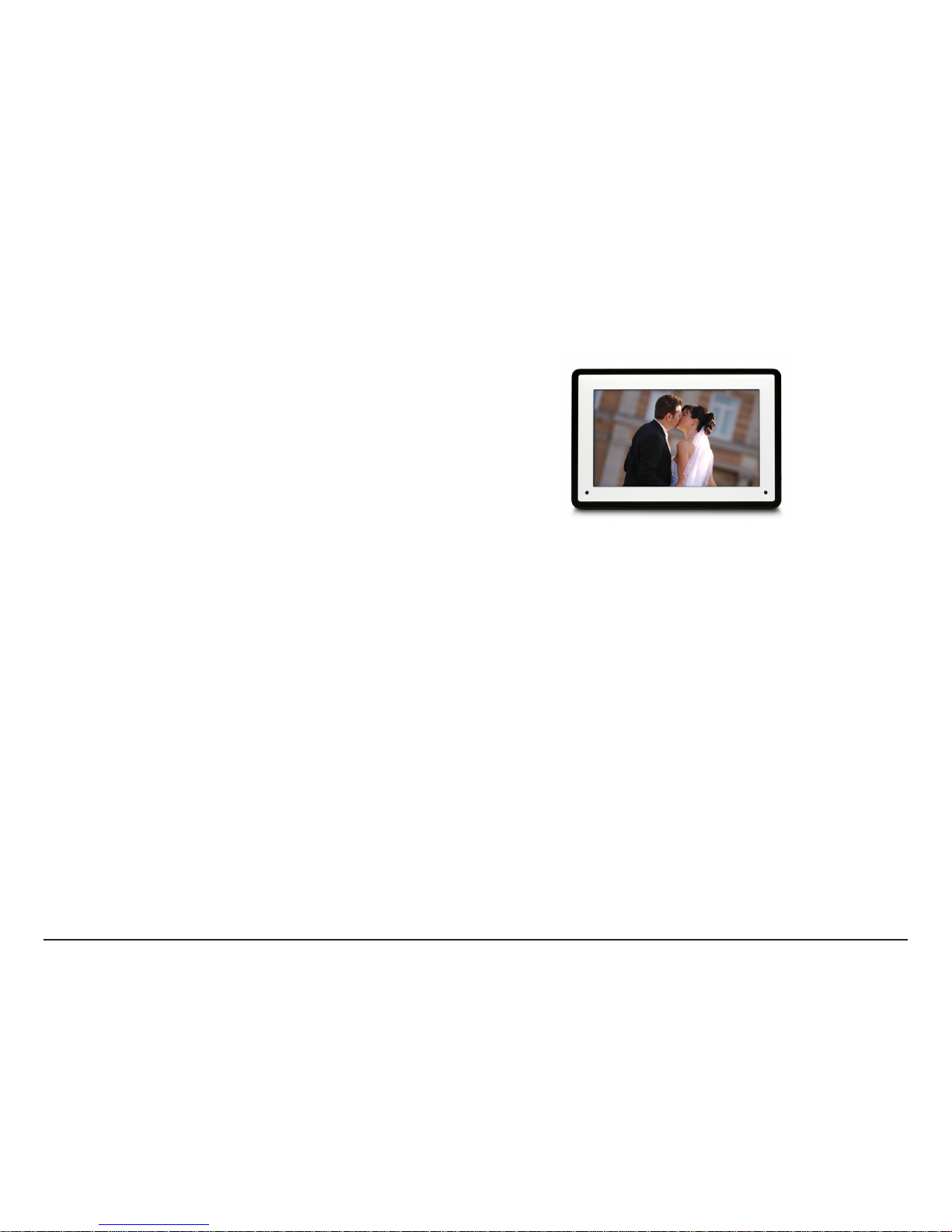
2D-Link DSM-210 User Manual
• D-Link DSM-210 Wireless Internet Photo Frame
• Remote Control (batteries included)
• Power Adapter
• Stand
• CAT5 Ethernet Cable
• Faceplates (1 black / 1 white)
• CD-ROM with Widget Software and User Manual
• Quick Setup Guide
System Requirements
Product Overview
Package Contents
For Standalone Use:
• Photos can be viewed directly from a compatible memory card or USB flash drive
• A Computer is Not Required
To View Photos Stored on a PC or Network Attached Storage (NAS):
• A wired (10/100) or wireless (802.11g) network
• Computer with:
• Windows Vista®, Windows XP (SP2), or Windows 2000 (SP4)
• CD-ROM Drive to Install Included Widget Software
• Wired or Wireless Network Adapter
• UPnP™ AV Media Sharing Software (e.g. Windows Media Player 11)
• NAS with Built-in Support for UPnPTM AV (e.g. D-Link DNS-323)
To View Photos and Information from Online Services:
• A wired or wireless network with Internet Access
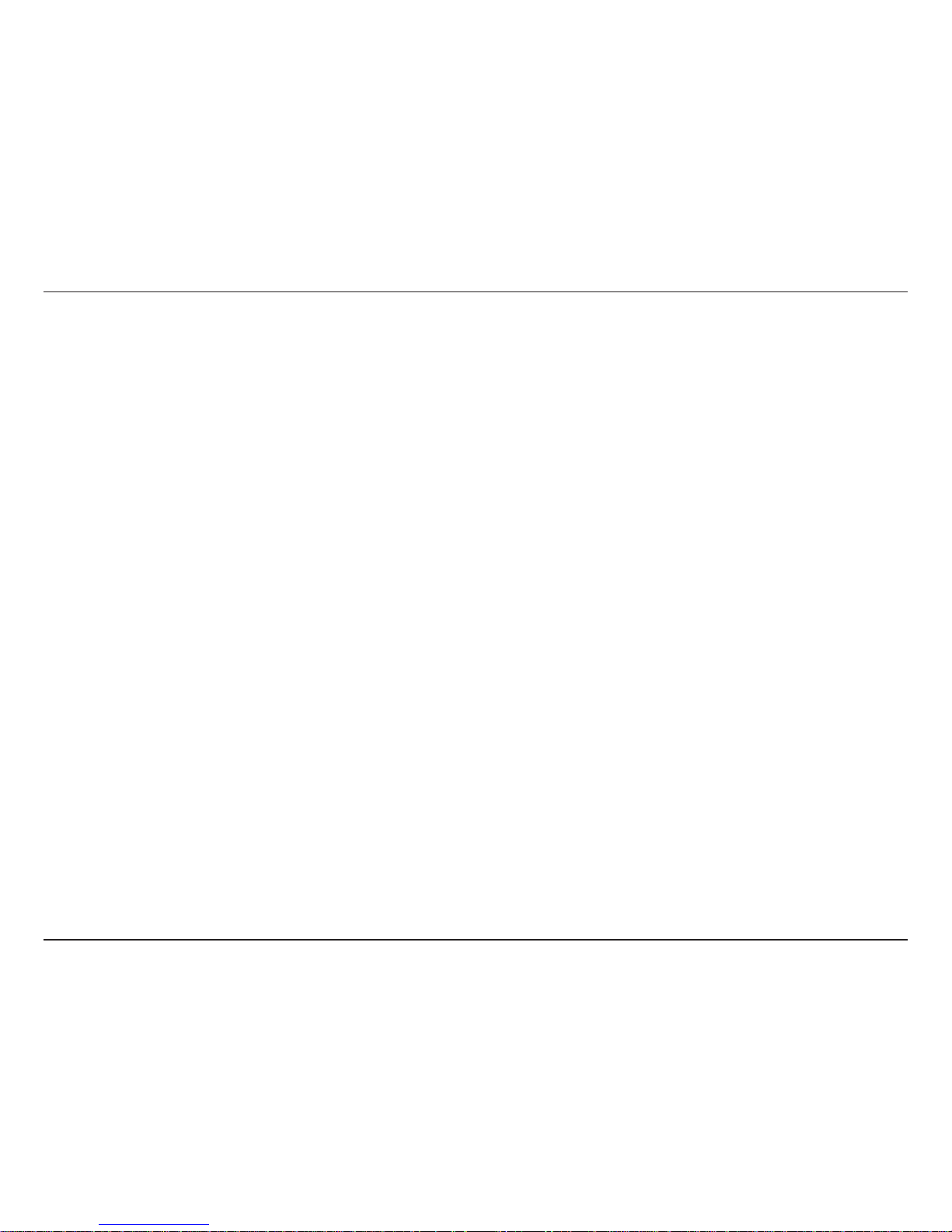
3D-Link DSM-210 User Manual
The D-Link® 10” Wireless Internet Photo Frame (DSM-210) combines the benefit of a digital photo frame with the convenience of the
Internet. Now you can display and share family, vacation, and holiday photos with friends and loved ones around the world. The frame can
also access the Internet to view new photos from multiple photo hosting websites and get RSS feeds of the latest news, weather, sports,
and more.
UNLEASH YOUR PHOTOS
With the Internet Photo Frame you can finally display all of those digital photos you have sitting untouched in your PC. Don’t let all those
wonderful memories collect dust on your hard drive where no one will ever see them again. Display the DSM-210 in your living room and
let guests see photos from your latest vacation, holiday, or other family outing.
THE INTERNET IN A FRAME
Send the DSM-210 as a gift to your family and loved ones. Then share your latest photos with them through popular photo sharing sites
such as Flickr™, Picasa™, Facebook™, FrameChannel, and more. You can also use the Internet Photo Frame to subscribe to your favorite
RSS feeds. Get the latest news, stock updates, sports scores, clock, calendar, weather conditions, and more directly on your frame.
WIRED OR WIRELESS
With the Internet Photo Frame you won’t be tied to simply using a memory card to upload new photos. Use the convenience of your home
network to get new photos using a wired Ethernet connection or the DSM-210’s built-in wireless connection. Wireless setup is made even
easier using WPS (Wi-Fi® Protected Setup). Simply push the WPS button on the frame and then on your compatible router to connect.
MORE THAN MEMORY CARDS
The Internet Photo Frame can also handle many of your standard flash memory formats such as USB thumb drive, SD, MMC, and
Memory Stick. Or you can choose to get pictures from a local UPnP-AV server such as a PC or Network Attached Storage (NAS) device.
Additionally, you can save pictures to the 1GB of internal memory
IN THE HALL OR ON THE WALL
Use the DSM-210 just as you would any standard photo frame. The frame can be wall mounted to hang in your living room or proudly
displayed next to all your other photo frames on a shelf in the hall.
BEING GREEN IS GOOD
Power savings isn’t just for large appliances anymore. The Internet Photo Frame has motion detection so it can automatically turn on when
you enter the room or off if nobody is in the room.
©2008 D-Link Corporation/D-Link Systems, Inc. All rights reserved. D-Link, the D-Link logo, MediaLounge, and the MediaLounge logo are trademarks or registered trademarks of D-Link Corporation or its
subsidiaries in the United States and/or other countries. Other trademarks or registered trademarks are the property of their respective owners.
Introduction
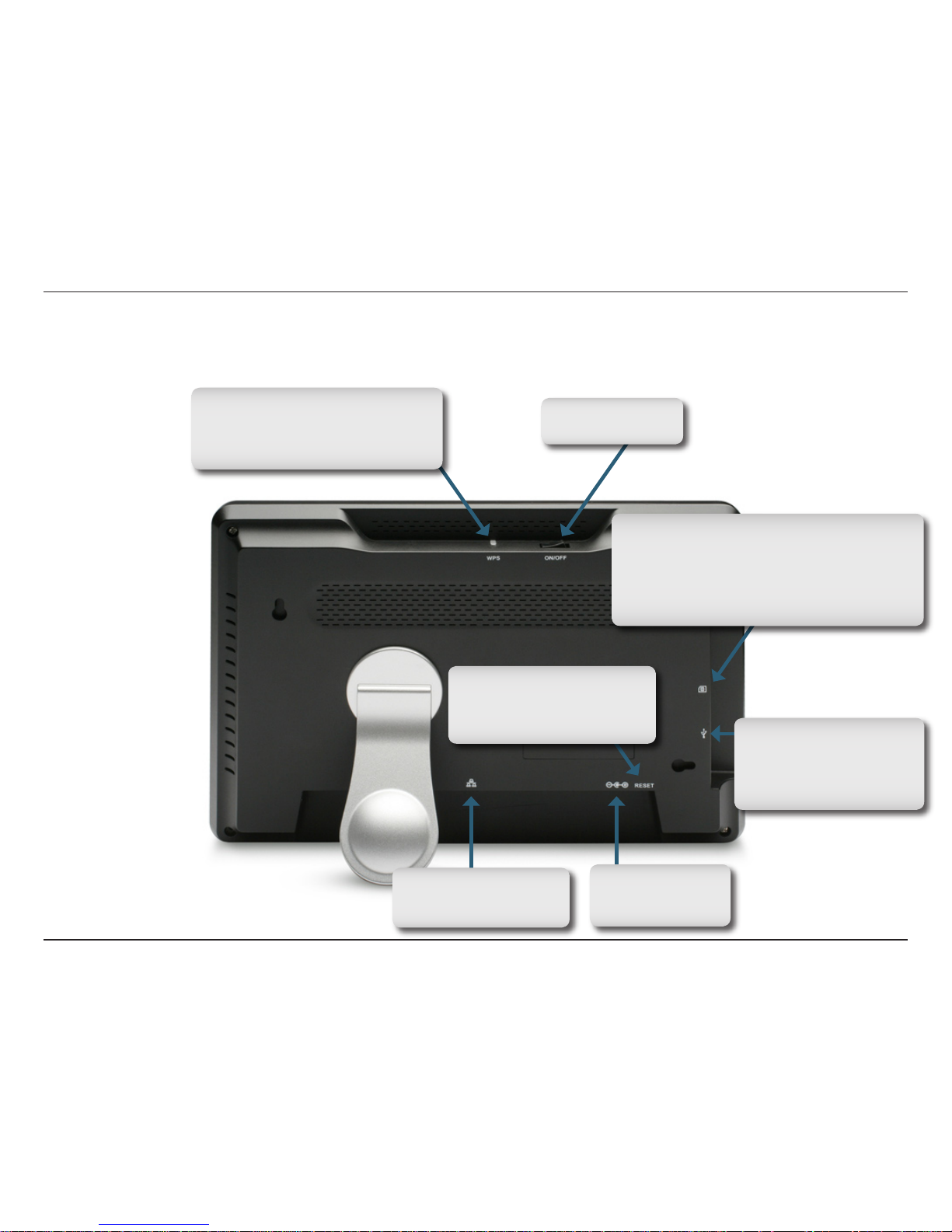
4D-Link DSM-210 User Manual
Product Overview
WPS Button
Press to configure the DSM-210
with a WiFi Protected Setup (WPS)
compatible router or access point.
Power Button
Press to turn on/off.
Memory Card Slot
Insert a memory card with stored pictures to
display or copy to the internal memory. The
DSM-210 supports Secure Digital (SD), Secure
Digital High Capacity (SDHC), MultiMedia
Card (MMC), and Memory Stick.
USB Port
Insert an USB thumb
drive with stored pictures
to display or copy to the
internal memory.
Ethernet Port
Connect to your network
using an Ethernet cable.
Power Receptor
Insert the supplied
power adapter.
Reset Button
Press and hold for 10 seconds
to reset the settings to the
factory default values.
Back Panel

5D-Link DSM-210 User Manual
Front Panel
Remote Sensor
Sensor for the remote
control.
Motion Sensor
The frame will turn off
if no one is in the room
and turn on automatically
when someone enters
the room.
Forward
During a slide show,
press to display the
next picture.
Back
During a slide show,
press to display the
previous picture.
Play/Pause
During a slide show,
press to pause or
resume.
Removable Faceplate
To change the faceplate,
use your finger to pull off
the magnetic faceplate
from the corners. Place
the new faceplate onto
the DSM-210.
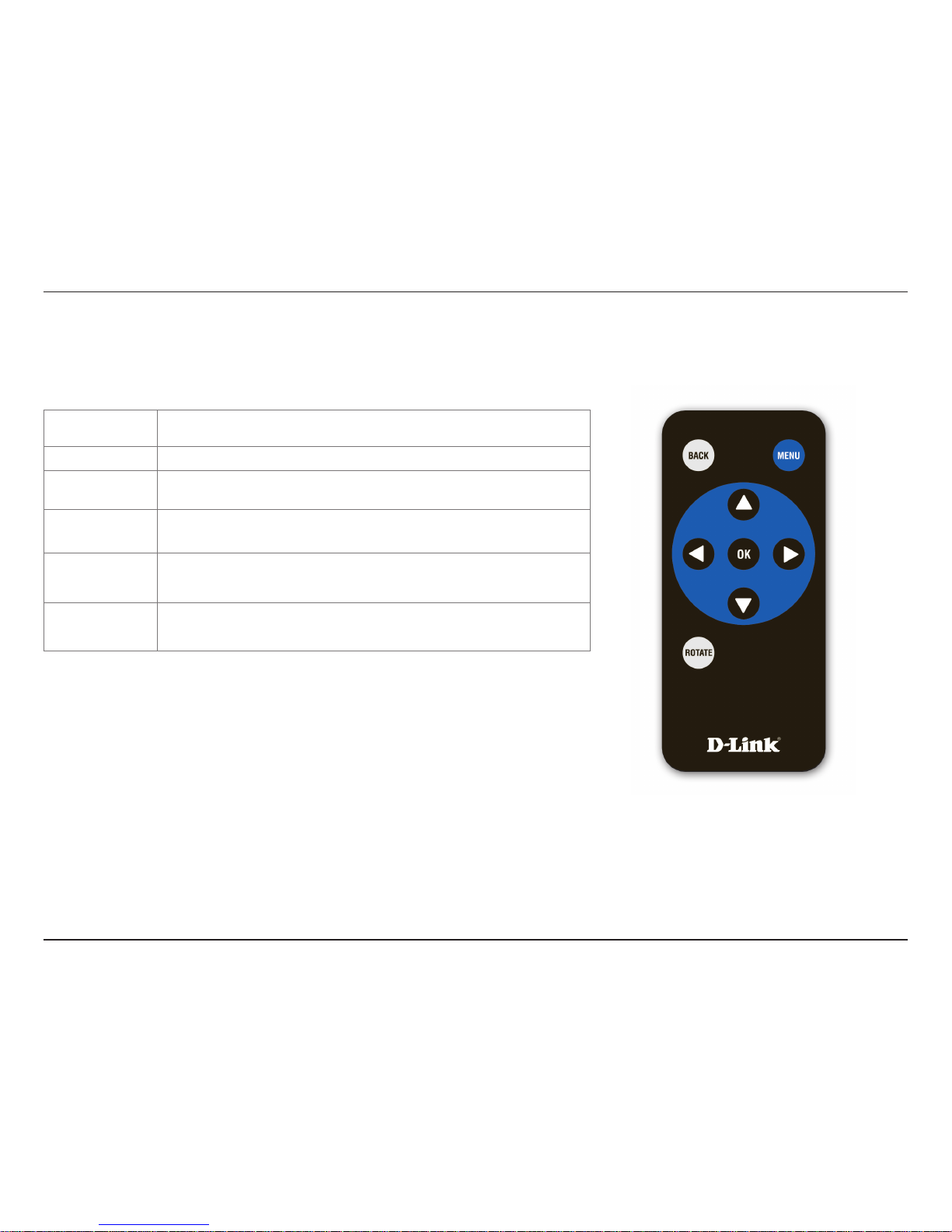
6D-Link DSM-210 User Manual
Remote Control
BUTTON FUNCTION
Back
Press to return to previous screen.
Menu
Press to display a list of options.
Arrow Keys
Press to navigate through menu options, slide shows, and
pictures.
Enter
Press to accept the current selection or option, or press to start/
pause in slide show mode.
Rotate
Press to rotate the image clockwise 90o each time button is
pressed.
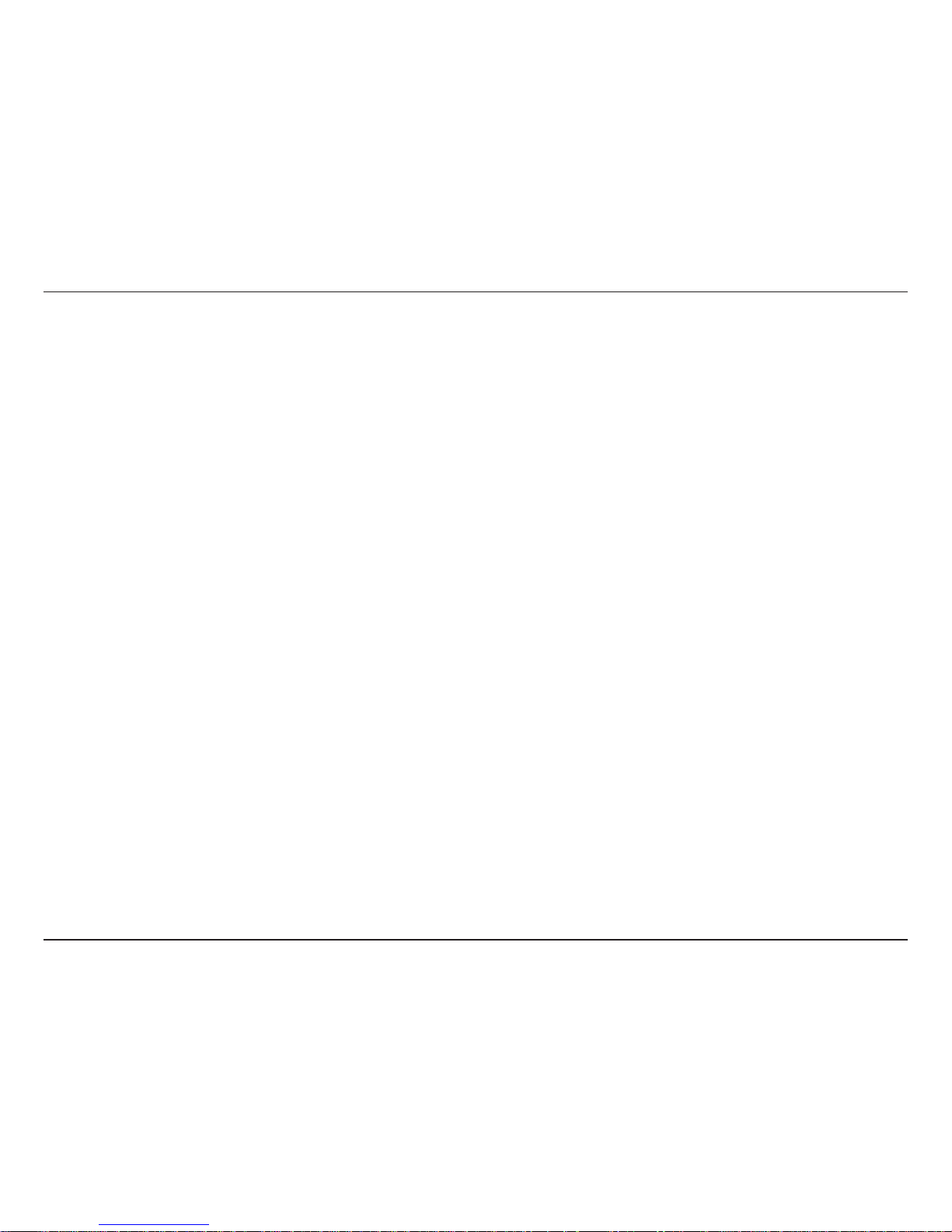
7D-Link DSM-210 User Manual
Wireless Installation Considerations
The D-Link wireless product lets you access your network using a wireless connection from virtually anywhere within
the operating range of your wireless network. Keep in mind, however, that the number, thickness and location of walls,
ceilings, or other objects that the wireless signals must pass through, may limit the range. Typical ranges vary depending
on the types of materials and background RF (radio frequency) noise in your home or business. The key to maximizing
wireless range is to follow these basic guidelines:
1. Minimize the number of walls and ceilings between the access point/wireless router and other network
devices/adapters - each wall or ceiling can reduce your signal from 3-90 feet (1-30 meters.) Position
your devices so that the number of walls or ceilings is minimized.
2. Be aware of the direct line between network devices. A wall that is 1.5 feet thick (.5 meters), at a
45-degree angle appears to be almost 3 feet (1 meter) thick. At a 2-degree angle it looks over 42 feet
(14 meters) thick! Position devices so that the signal will travel straight through a wall or ceiling (instead
of at an angle) for better reception.
3. Building Materials make a difference. A solid metal door or aluminum studs may have a negative effect on
range. Try to position access points, wireless routers, and computers so that the signal passes through
drywall or open doorways. Materials and objects such as glass, steel, metal, walls with insulation, water
(fish tanks), mirrors, file cabinets, brick, and concrete will degrade your wireless signal.
4. Keep your product away (at least 3-6 feet or 1-2 meters) from electrical devices or appliances that
generate RF noise.
5. If you are using 2.4GHz cordless phones or X-10 (wireless products such as ceiling fans, lights, and
home security systems), your wireless connection may degrade dramatically or drop completely. Make
sure your 2.4GHz phone base is as far away from your wireless devices as possible. The base transmits
a signal even if the phone in not in use.

8D-Link DSM-210 User Manual
Installation
To place the Internet Photo frame on a shelf or a flat surface,
attach the supplied stand.
Align the arrow on the stand with the arrow on the back of
the frame (approximately at the 2:00 position).
• To use in horizontal position (as shown), turn the stand
counter-clockwise to the H position until the stand locks
into place.
• To use in vertical (portrait mode) position, turn the
stand clockwise to the V position until the stand locks
into place.
Attach the Stand

9D-Link DSM-210 User Manual
Connect Power Supply
Connect Ethernet Cable
If you are connecting the DSM-210 to a wired network, connect an Ethernet cable to the Ethernet port on the DSM-210
and the other end into your router or switch. If you are connecting to a wireless network, you can skip this step.
Connect the supplied power adapter to the DSM-210 and the other end into an outlet.
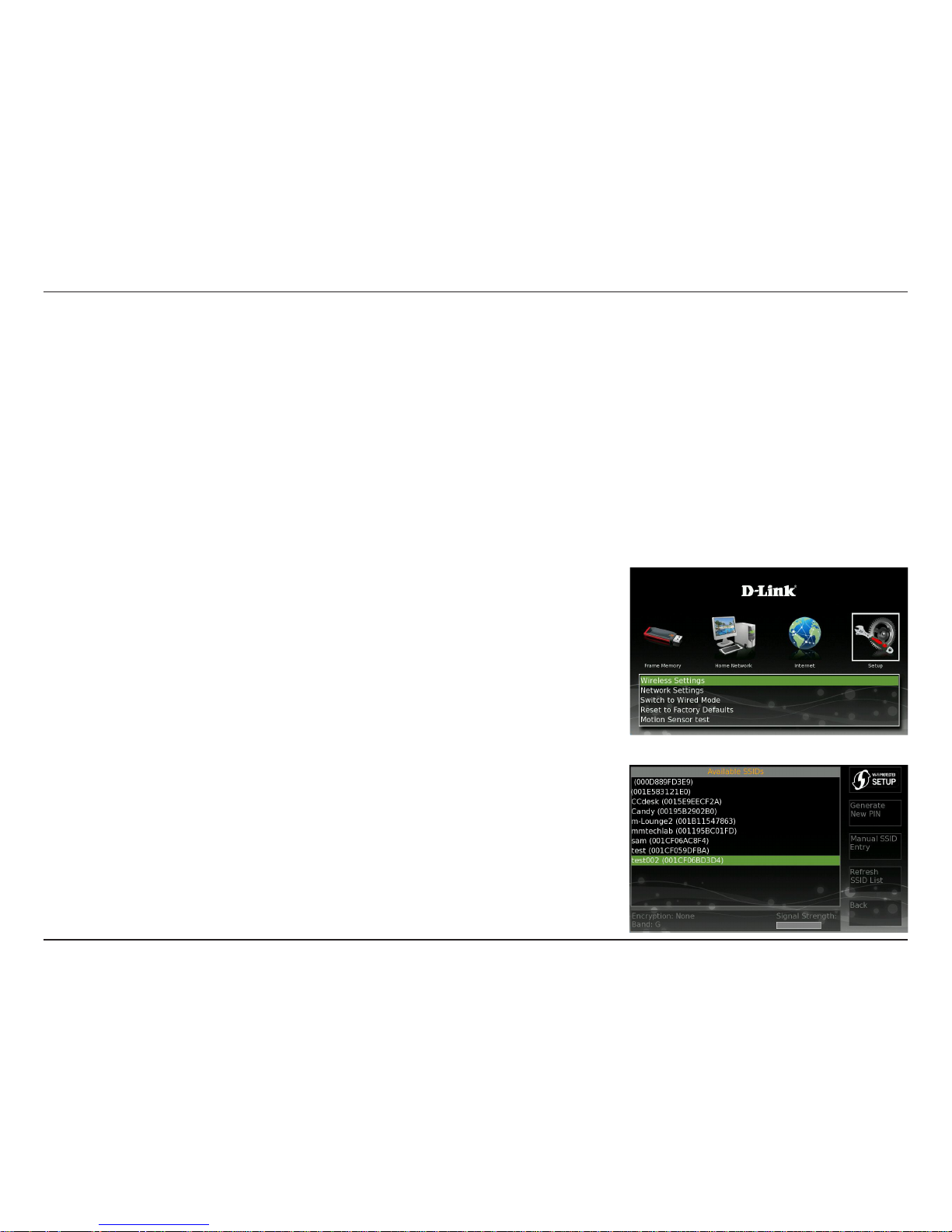
10D-Link DSM-210 User Manual
Configuration
This section will show you how to configure your new D-Link Wireless Internet Photo Frame. If you are not going to
connect your DSM-210 to a network or to the Internet, and simply want to display pictures from the internal memory,
memory card, and/or from an USB thumb drive, then skip to page 16.
For the quickest and easiest installation, it is highly recommended that both DHCP and SSID Broadcast are enabled on
your home network. If not, then you will need to manually enter the network settings and/or the SSID of your wireless
network (refer to page 15). Most networks have DHCP and SSID broadcast enabled to allow new devices to find the
wireless network and connect automatically.
DHCP (Dynamic Host Configuration Protocol) allows network settings required
by the DSM-210 to be set automatically.
If your router or access point supports Wi-Fi Protected Setup (WPS), skip
to page 12.
To bring up a list of available wireless networks, use the arrow keys on the
remote control and navigate to the Setup icon. Select Wireless Settings
and press Enter.
A list of available networks will appear in the left pane. Select your wireless
network and press Enter.
Connect to a Wireless Network
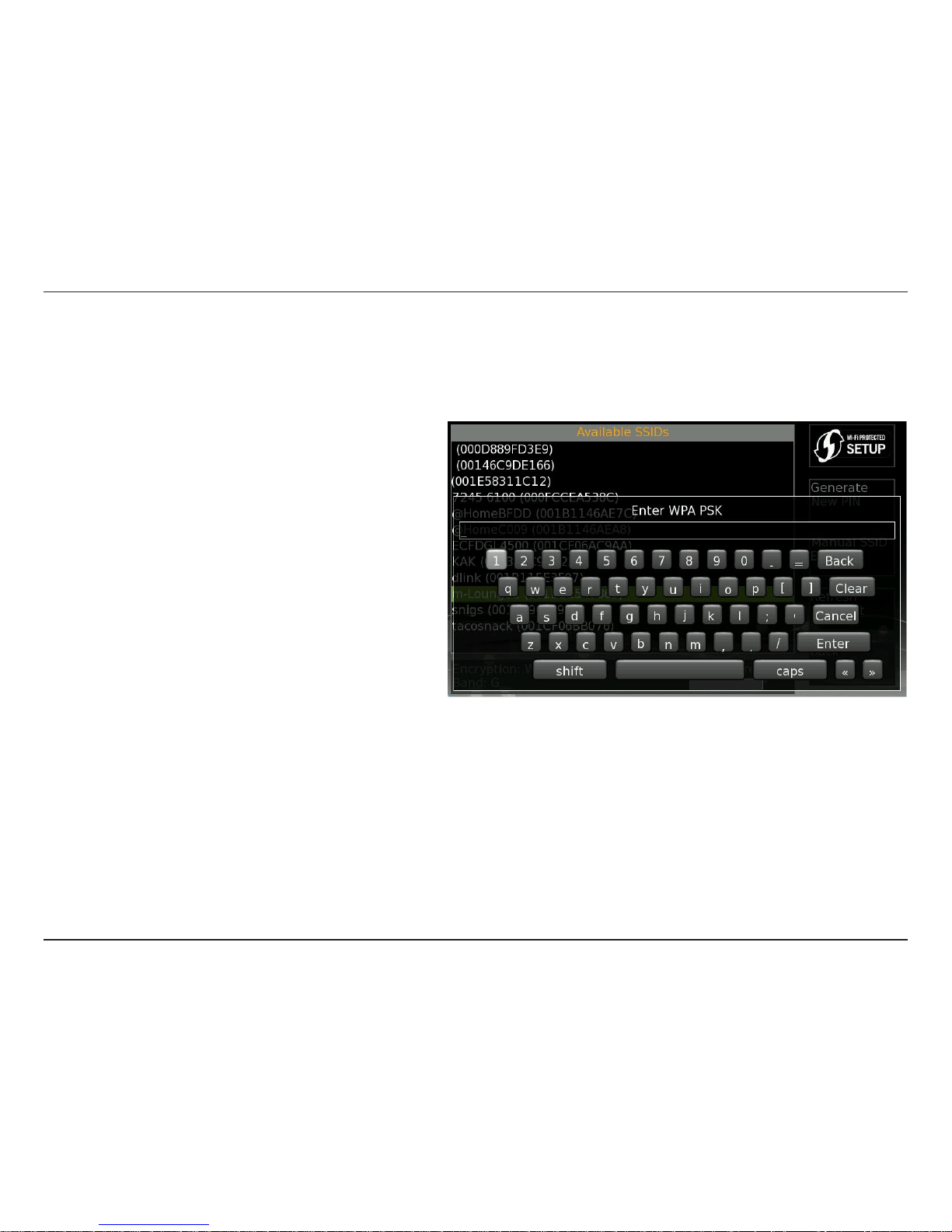
11D-Link DSM-210 User Manual
If the wireless network you are connecting to is using wireless security you will be prompted to enter the security
passphrase.
Using the arrow keys on the remote control, select
each letter or number from the on screen keyboard
and press Enter. Once the passphrase is complete,
select Enter from the on screen keyboard.
Note: Allow about a minute for the DSM-210 to
connect to your wireless network.
Once you connect, you may skip to page 15 to
configure/verify your network settings.
WPA-PSK
