D-Link DIR-L1900 Installation Manual
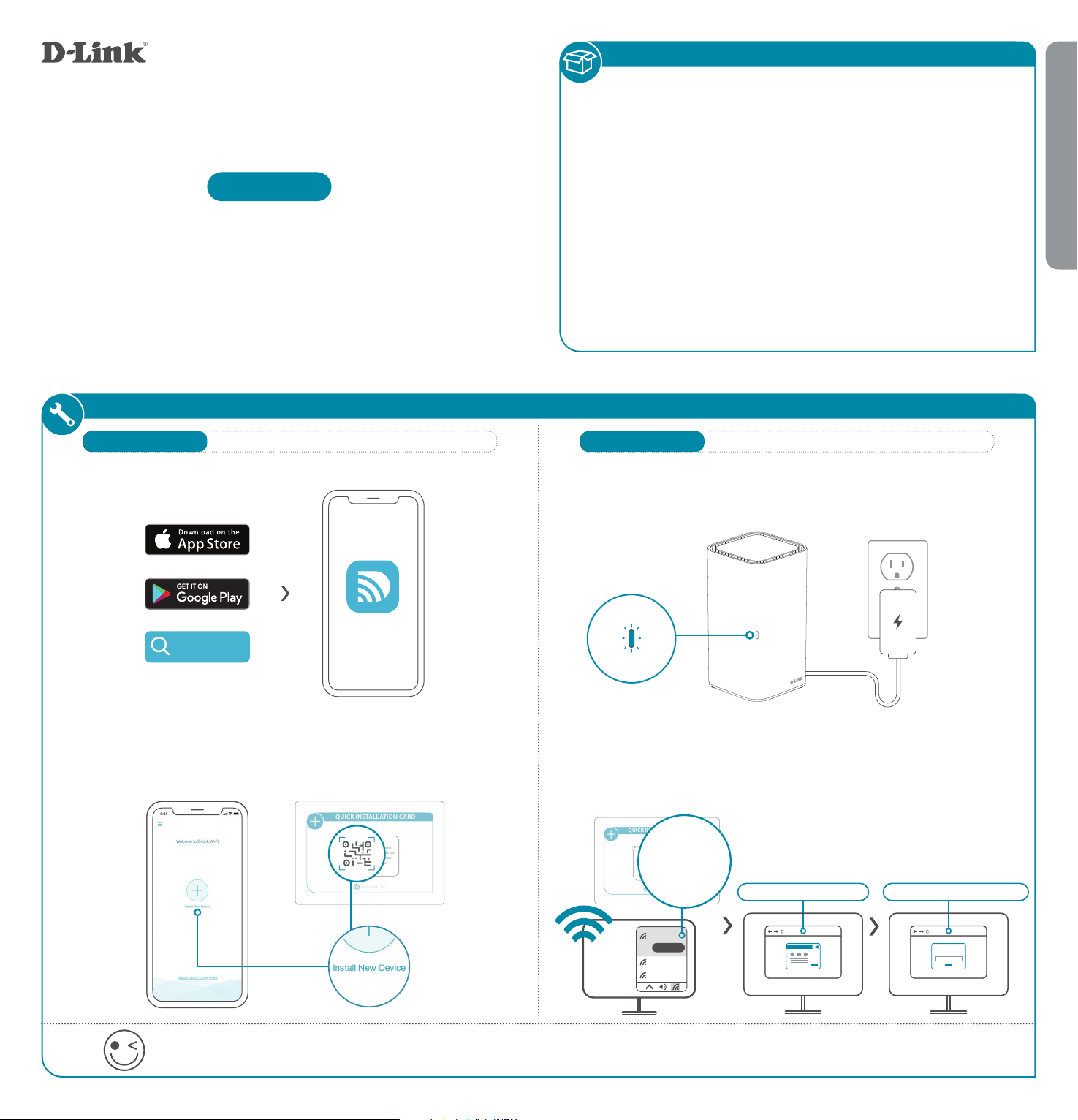
PACKAGE CONTENTS
QUICK INSTALLATION CARD
www.dlink.com
Model Name: DEVICE
Wi-Fi Name: dlink-XXXX
Password: XXXXXXXX
S/N: 123456789
SETUP QR CODE
QUICK INSTALLATION CARD
www.dlink.com
Model Name: DEVICE
Wi-Fi Name: d-link-XXXX
Password: XXXXXXXX
S/N: 123456789
SETUP QR CODE
ENGLISH
Quick Installation Guide
DIR-L1900
High-Performance Mesh Wi-Fi Router
INSTALLATION
OPTION 1
Download the D-Link Wi-Fi app and launch it.
DLINK WIFI APP SETUP WEB BROWSER SETUP
1 /
• DIR-L1900 || High-Performance Mesh Wi-Fi Router
• Power Adapter
• Ethernet Cable
• Quick Installation Guide
• Quick Installation Card
OPTION 2
Plug the router into a power source. Make sure that the power button
1 /
is on. Wait for the status LED to either flash orange or turn
solid white.
2 /
D-Link Wi-Fi
D-Link Wi-Fi
Tap Install New Device. Scan the QR code on the Quick
Installation Card. Follow the on-screen instructions to complete
the setup. NOTE: If you are setting up a second DIR-L1900 for a
Mesh Network, see the “D-Link Wi-Fi Mesh” section below.
Connect your computer to the Wi-Fi details printed on the Quick
2 /
Installation Card. Type http://dlinkrouter.local./ into a web
browser. You will be asked for your Admin Password. By default
this password is “password”. Type that in and follow the on-screen
instructions to complete the setup.
NOTE: If you are setting up a second
DIR-L1900 for a Mesh Network, see the
Wi-Fi Name: dlink-XXXX
Password: XXXXXXXX
dlink-xxxx
Connect
xxxxxxxxx
xxxxxxxxx
“D-Link Wi-Fi Mesh” section below.
http://dlinkrouter.local./
II
You’re all good to go! Once the setup is complete, you can connect your devices using the Wi-Fi name (SSID) and password that you
created during the setup. Enjoy the Internet!
Admin Password = password
Admin Password:
II
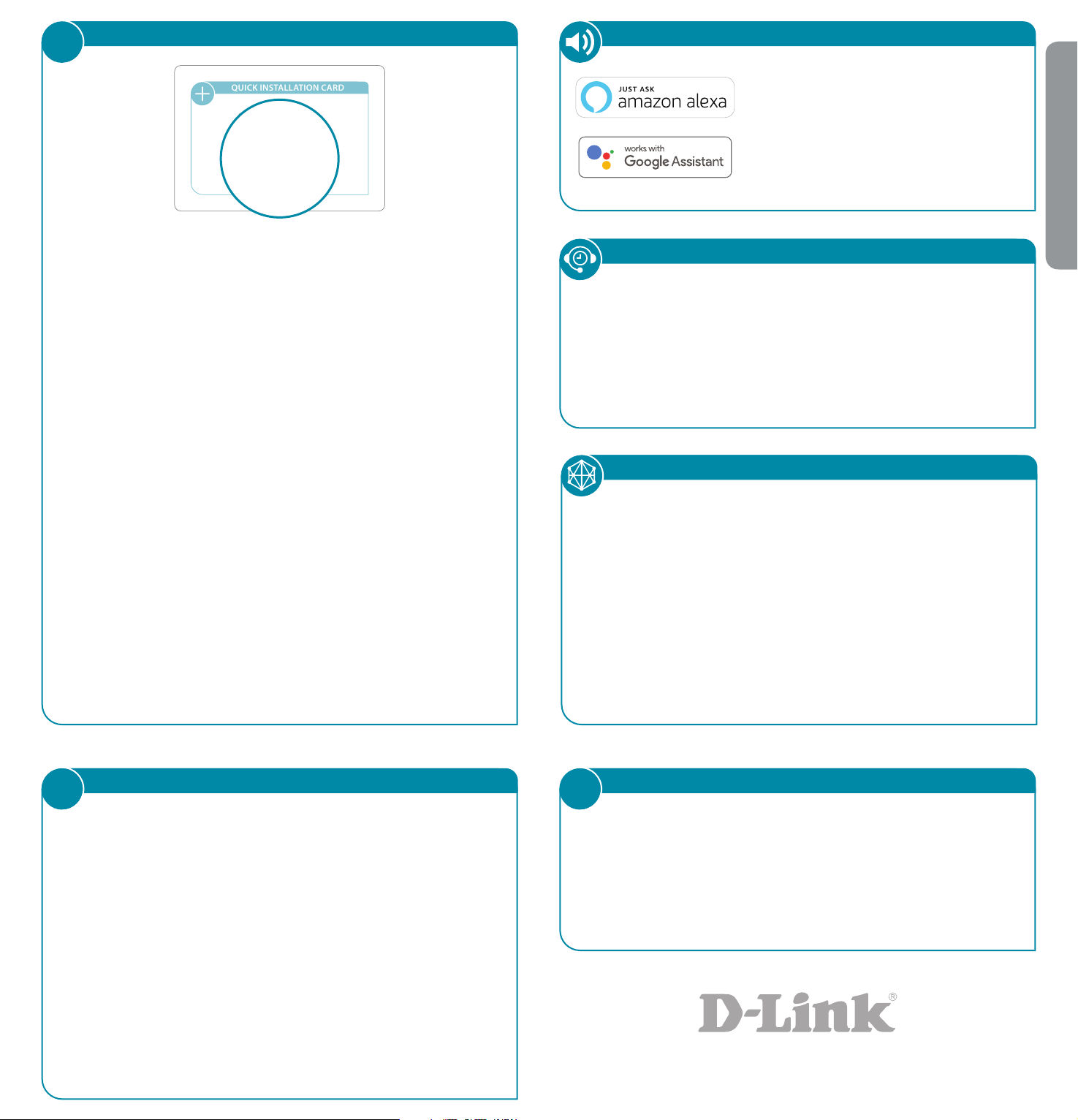
?
QUICK INSTALLATION CARD
www.dlink.com
Model Name: DEVICE
Wi-Fi Name: d-link-XXXX
Password: XXXXXXXX
S/N: 123456789
SETUP QR CODE
FREQUENTLY ASKED QUESTIONS
VOICE ASSISTANTS
Amazon Alexa Setup for D-Link Wi-Fi
https://www.dlink.com/en/alexa
ENGLISH
Wi-Fi Name: dlink-XXXX
Password: XXXXXXXX
Why can’t I access the web-based conguration utility?
Verify that http://dlinkrouter.local./ has been correctly entered into
your Web browser. Make sure that you are connected to the correct Wi-Fi
Name/SSID and password printed on the Quick Installation Card or that
you configured during set up.
Why can’t I access the Internet?
Ensure that your modem/gateway is powered on. Also ensure that the
Ethernet cable is securely connected to both the router and modem.
Verify that the status LED is illuminated on your router. If you still cannot
access the Internet, power off your modem and router and power them
back on, wait until all the LED is lit and try again.
What if I forgot my router Admin password or want to reset my
router?
1. If you forgot your Admin password or want to reset your router back
to the factory default settings, press and hold the reset button on the
bottom of the router using a paper clip and release after the status LED
turns red.
Note: This process will erase all your settings.
2. Setup your router using your preferred method.
The Google Assistant Setup for D-Link Wi-Fi
https://www.dlink.com/en/google-assistant
TECHNICAL SUPPORT
Having trouble installing your new product? D-Link’s website
contains the latest user documentation and software updates for
D-Link products.
United States
http://support.dlink.com
DLINK WIFI MESH
Do you want to expand your network? You easily can pair your
High-Performance Mesh Wi-Fi Router (DIR-L1900) with another
High-Performance Mesh Wi-Fi Router (DIR-L1900) or with a D-Link Wi-Fi
Mesh-enabled range extender like the AC1900 High-Performance Mesh
Wi-Fi Range Extender (DAP-1955) to create a seamless mesh network
that covers every corner of your home.
When pairing a new High-Performance Mesh Wi-Fi Router (DIR-L1900)
to an exisiting one, please select “Extender Mode” when asked “How
do you want to set up your device?” during the setup process. Note:
The first DIR-L1900 you install should be set to “Router Mode”.
i
GPL CODE STATEMENT
This D-Link product includes software code developed by third parties, including software code
subject to the GNU General Public License (“GPL”)
or GNU Lesser General Public License (“LGPL”). As
applicable, the terms of the GPL and LGPL, and
information on obtaining access to the GPL code
and LGPL code used in this product, are available
to view the full GPL Code Statement at:
https://tsd.dlink.com.tw/GPL
The GPL code and LGPL code used in this product
is distributed WITHOUT ANY WARRANTY and is
subject to the copyrights of one or more authors.
For details, see the GPL code and the LGPL code
for this product and the terms of the GPL and
LGPL.
Written Oer for GPL and LGPL Source Code
Where such specific license terms entitle you
to the source code of such software, D-Link will
provide upon written request via email and/or
traditional paper mail the applicable GPL and LGPLsource code files via CD-ROM for a nominal cost
to cover shipping and media charges as allowed
under the GPL and LGPL.
Please direct all inquiries to:
Snail Mail: Email:
Attn: GPLSOURCE REQUEST
D-Link Systems, Inc.
17595 Mt. Herrmann Street
Fountain Valley, CA 92708
GPLCODE@dlink.com
i
FCC WARNING
This device is complies with Part 15 of the FCC Rules. Operation is subject
to the following two conditions:
(1) The device may not cause harmful interface, and
(2) this device must accept any interface received, including interface that
may cause undesired operation.
2020/06/17_90x130 v1.00(US) 29072600L190A11
