Page 1
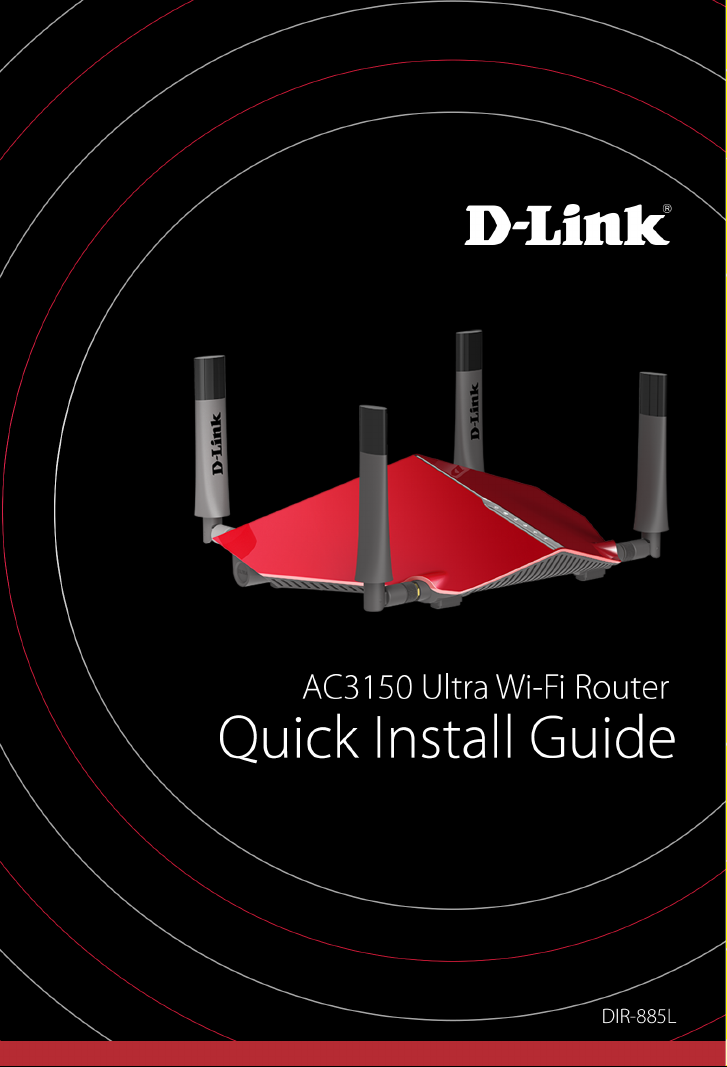
Page 2
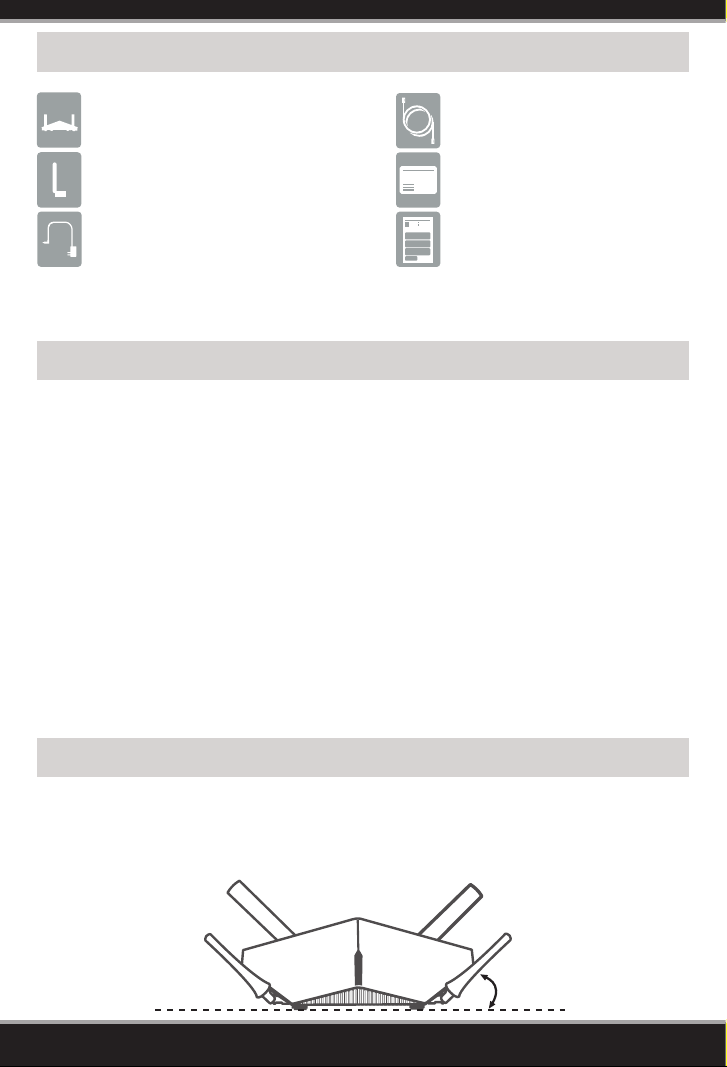
Package Contents
DIR-885L AC3150 Ultra Wi-Fi Router
Four External Antennas
Power Adapter
If any of the above items are missing, please contact your reseller.
Ethernet Cable
Wi-Fi Conguration Card
Quick Install Guide
Minimum Requirements
Network Requirements:
• An Ethernet-based broadband modem
Web-based Conguration Requirements
Computer with the following:
• Windows® or Mac OS® X operating system
• An installed Ethernet adapter or wireless adapter
• Internet Explorer® 9 or higher, Safari® 5.1 or higher, Firefox® or Chrome™
Make sure you have the latest version of Java installed. Visit www.java.com
to download the latest version.
mydlink Requirements
• For mydlink and mydlink app requirements refer to: http://www.mydlink.com
Antenna Orientation
The DIR-885L is designed to give you the fastest, most stable network connection
possible. In order to maximize performance, orient the antennas at an angle,
pointing outward and away from the base unit.
45°
2
Page 3
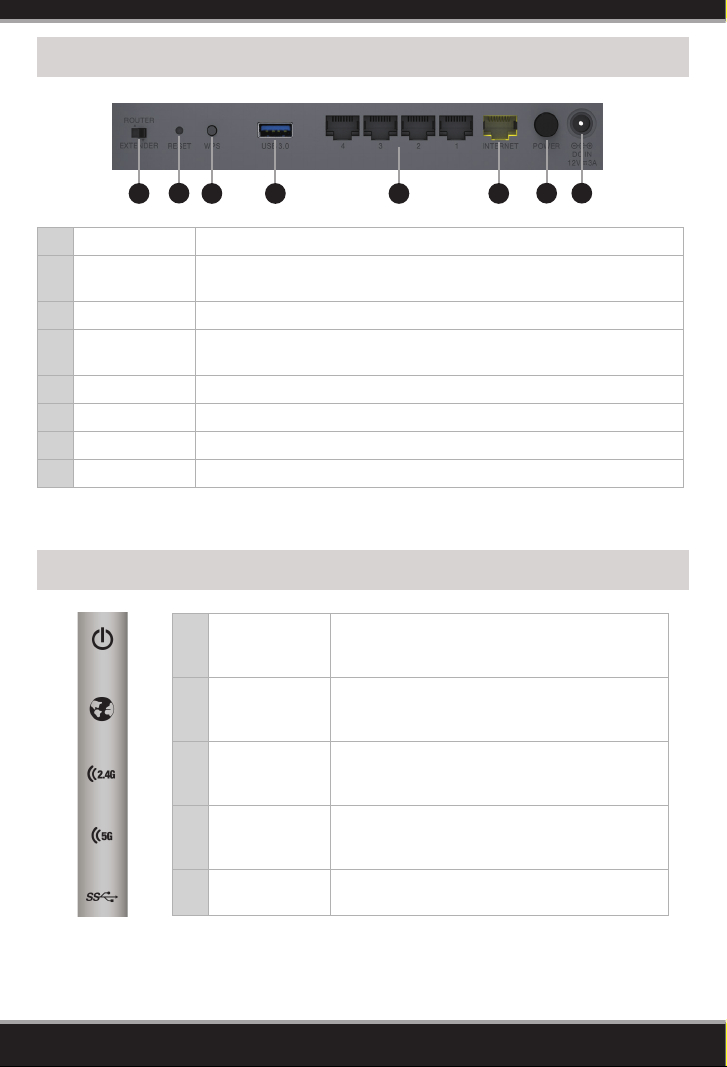
Hardware Overview
2
1
1 Mode Switch Select either Router or Extender mode.
2 Reset Button
3 WPS Button Press to start the WPS process. Both wireless LEDs will start to blink.
4 USB 3.0 Port
5 LAN Ports (1-4) Connect Ethernet devices such as computers, switches, and game consoles.
6 Internet Port Connect your broadband modem to this port using an Ethernet cable.
7 Power Button Press to power the router on and o.
8 Power Port Connect the supplied power adapter.
3 4 5 6
Press and hold the reset button with a paper clip for 10 seconds to reset the
router to the factory default settings.
Connect a USB 3.0 ash drive or external hard drive to share content
throughout your network.
7 8
LED Behavior
1 Power LED
2 Internet LED
2.4GHz Wireless
3
4
5 USB 3.0
LED
5GHz Wireless
LED
A solid white light indicates a proper connection
to the power supply. The light will be solid orange
during boot-up.
A solid white light indicates a connection to the
Internet port. If the LED is orange, the connection is
good but the router cannot connect to the Internet.
A solid white light indicates the 2.4GHz wireless
function is working properly.
During the WPS process, this light will blink.
A solid white light indicates the 5GHz wireless
function is working properly.
During the WPS process, this light will blink.
A solid white light indicates a USB 3.0 device is
connected.
3
Page 4

Before You Start
• Users with DSL providers - If you are using a PPPoE connection, you will need your
PPPoE user name and password. If you do not have this information, contact your
Internet provider. Do not proceed until you have this information.
• Users with Cable providers - Make sure you unplug the power to your modem. In
some cases, you may need to turn it o for up to ve minutes.
• Advanced Users - If your ISP provided you with a modem/router combo, you will
need to set it to “bridge” mode so the DIR-885L router can work properly. Please
contact your ISP or refer to the user manual for your modem/router device.
Note: If you experience issues registering this device with your mydlink account, or if you purchased
an open box or resold unit, perform a hard reset by pressing and holding the reset button on the
device for 10 seconds while the device is powered on. If you are returning the device, please
perform the hard reset procedure to clear the device of any personal data.
To ensure your product has the latest security updates and operates at optimal performance, it is
recommended you update your product to the latest rmware after installation and to periodically
check for new rmware releases. Updates can be found by searching your model name at
http://support.dlink.com or through the mydlink mobile apps for mydlink registered devices.
Connect your Router
Attach the four antennas to the router by twisting them on clockwise.
1
Unplug the power to your DSL or Cable modem.
2
Modem
4
Page 5

T
T
2A
1 2 3 4 EthernetUSB 3.0RESET
ROUTER
EXTENDER
WPS POWER DC IN
T
T
T
2A
1 2 3 4 EthernetUSB 3.0RESET
ROUTER
EXTENDER
WPS POWER DC IN
Connect an Ethernet cable from the Internet port of the router to the
12V
2A
3
Ethernet port on your DSL or Cable modem.
Ethernet Cable
Ethernet Port
DIR-885L
T
Modem
Connect another Ethernet cable from the Ethernet port on your computer
4
to one of the LAN ports on the router. You can also connect wirelessly
Internet Port (yellow)
to the router with your computer. Use the supplied Wi-Fi Conguration
Card for the Wi-Fi network name (SSID) and Wi-Fi password of the router.
Complete steps 5 and 6 before attempting to connect.
DIR-885L
Ethernet Cable
Plug the power back into your DSL or cable modem. Please wait about
5
one minute before continuing.
DIR-885L
T
T
ROUTER
EXTENDER
WPS POWER
USB
Modem
T
POWER
2A
1 2 3 4 EthernetUSB 3.0RESET
DC IN
Computer
Computer
5
Page 6

Plug the power adapter into your router and connect to an available
6
power outlet or surge protector. If the Power LED does not light up, press
the Power button on the back of the router.
Modem
DIR-885L
2A
Wireless
T
T
ROUTER
EXTENDER
1 2 3 4 EthernetUSB 3.0RESET
T
USB
POWER
2A
12V
WPS POWER
DC IN
Computer*
Computer
* If you are connecting wirelessly, you may now connect to the router using the supplied Wi-Fi
Conguration Card for the Wi-Fi network name (SSID) and Wi-Fi password.
After the router has powered up, verify that the Power (white) and Internet
7
(orange or white) LEDs are both lit. Proceed with router conguration.
Conguration
There are two ways to congure your router:
A. Web Browser - Use a web browser from your computer.
B. QRS Mobile app - Use a mobile device with the D-Link QRS Mobile app.
Refer to the QRS Mobile Setup section for more information.
A. Web Browser Conguration
Open a web browser (e.g., Internet Explorer, Chrome, Firefox, or Safari)
1
and enter http://dlinkrouter.local./ or enter the IP address of the router
(192.168.0.1).
6
Page 7

Select a language and click Next to continue.
2
The router may automatically detect your Internet connection type. If this
3
happens, skip to step 6. If not, then select your Internet connection type and
click Next to continue.
DSL (PPPoE) users enter your PPPoE user name and password supplied by
4
your ISP (Internet Service Provider). Click Next and skip to step 6.
7
Page 8

If you have a Static IP connection, enter the IP information and DNS settings
5
supplied by your ISP. Click Next to continue.
Create a name for your Wi-Fi Network and a password (which will apply
6
to both the 2.4GHz and 5GHz bands). Your wireless devices (i.e., tablets,
smartphones, and laptops) will need to have this information entered to be
able to connect to your wireless network. Click Next to continue.
Continue with the Setup Wizard to nish conguring your DIR-885L router.
7
When you see the summary screen, make a note of your settings.
Note: Setting up “mydlink” is optional and not required for the router to function.
Congratulations! You have completed the router installation.
After you complete the conguration process, the Internet LED will turn
white indicating that your router is connected to the Internet.
8
Page 9

B. QRS Mobile Setup
Scan the code below or search “QRS Mobile” (App Store or Google Play) to
1
download the QRS Mobile App to your iPhone, iPad, or Android device.
iOS
Once your app is installed, you may now congure your router. Connect to
2
the router wirelessly by going to your wireless utility on your device. Scan
Android QRS Mobile App
for the wireless network name as listed on the supplied Wi-Fi Conguration
card/sticker. Select the network and then enter the Wi-Fi Password.
Wi-Fi Name(SSID) 2.4Ghz:
dlink-xxxx
Wi-Fi Name(SSID) 5GHz:
dlink-xxxx-5GHz
Password: xxxxxxxx
To congure your router, go to:
http://dlinkrouter.local.
Or http://192.168.0.1
Username: “Admin”
Password:” “ (leave the eld blank)
Once you connect to the router, tap on the QRS Mobile icon from your
3
mobile device, then tap Start to continue. Follow the on-screen instructions
to complete the setup.
After the Setup Complete screen appears, click Save and write down the
4
new Wi-Fi Network name and password on your companion card for future
reference.
Note: To reconnect to your router, launch your wireless utility, select the new
Wi-Fi Network you created, and then enter your new Wi-Fi password.
9
Page 10

Troubleshooting
How do I connect my wireless devices to the DIR-885L router?
1. Open your wireless network utility that displays available wireless networks.
2. Select the Wi-Fi Network name you assigned in the wizard and connect.
Note: If you did not run the setup wizard or you reset the router to its default
settings, refer to the Wi-Fi Conguration Card included for the default Wi-Fi
Network Name and Wi-Fi Password.
You can also connect wireless devices to the DIR-885L router using WPS:
1. Press the WPS button on the DIR-885L for a minimum of three seconds.
2. Within one minute press the WPS button on your wireless device.
3. Allow up to two minutes to connect.
Note: Some devices may require you to log in to a utility to start the WPS process.
Refer to the user manual of the device you want to connect to the router if you do
not know how to start the WPS process.
How do I change the wireless settings on the DIR-885L router?
1. Open a web browser (e.g., Internet Explorer, Chrome, Firefox, or Safari) and
enter http://dlinkrouter.local./. You can also enter the IP address of the
router (192.168.0.1).
2. At the login screen, enter the router password you created in the wizard (the
password is blank by default).
3. From the navigation bar at the top of the Home page, go to Settings >
Wireless to create a new Wi-Fi network name (SSID) and Wi-Fi password.
What can I do if I forget my password?
If you forget your password, you must reset your router. Unfortunately, this
process will change all your settings back to factory default.
To reset the router, locate the reset button (hole) on the bottom of the unit.
With the router powered on, use an unfolded paper clip to press and hold the
button down for about 10 seconds. Release the button and the router will go
through its reboot process. Wait about 30 seconds to access the router.
Documentation available at http://www.dlink.com/DIR-885L.
10
Page 11

GPL Code Statement
This D-Link product includes software code developed by third parties, including
software code subject to the GNU General Public License (“GPL”) or GNU Lesser
General Public License (“LGPL”). As applicable, the terms of the GPL and LGPL,
and information on obtaining access to the GPL code and LGPL code used in this
product, are available to you at:
http://tsd.dlink.com.tw/GPL.asp
The GPL code and LGPL code used in this product is distributed WITHOUT ANY
WARRANTY and is subject to the copyrights of one or more authors. For details,
see the GPL code and the LGPL code for this product and the terms of the GPL and
LGPL.
Written Oer for GPL and LGPL Source Code
Where such specic license terms entitle you to the source code of such software,
D-Link will provide upon written request via email and/or traditional paper mail
the applicable GPL and LGPLsource code les via CD-ROM for a nominal cost to
cover shipping and media charges as allowed under the GPL and LGPL.
Please direct all inquiries to:
Email:
GPLCODE@dlink.com
Snail Mail:
Attn: GPLSOURCE REQUEST
D-Link Systems, Inc.
17595 Mt. Herrmann Street
Fountain Valley, CA 92708
GNU GENERAL PUBLIC LICENSE
Version 3, 29 June 2007
Copyright (C) 2007 Free Software Foundation, Inc. <http://fsf.org/>
View the full GPL Code Statement at http://www.gnu.org/licenses/gpl.html
11
Page 12

Technical Support
Having trouble installing your new product? D-Link’s website contains the latest
user documentation and software updates for D-Link products. U.S. and Canadian
customers can contact D-Link Technical Support through our website.
United States
Internet: http://support.dlink.com
Canada
Internet: http://support.dlink.ca
Version 1.01
October 31, 2016
D-Link and the D-Link logo are trademarks or registered trademarks of D-Link. All other third-party marks
mentioned herein may be trademarks of their respective owners. Maximum wireless signal rate derived
from IEEE Standard 802.11ac, 802.11g, and 802.11n specications. Actual data throughput will vary.
Network conditions and environmental factors, including volume of network trac, building materials
and construction, and network overhead, lower actual data throughput rate. Environmental conditions
will adversely aect wireless signal range. Product specications, size and shape are subject to change
without notice, and actual product appearance may dier from that depicted on the packaging. This
publication may not be reproduced, in whole or in part, without prior express written permission from
D-Link Systems, Inc. Visit www.dlink.com for details.
© 2016 D-Link. All Rights Reserved.
12
