Page 1

COVR-3902 (DKT-883)
FAQ _English Ver.1.3
HW Version Firmware Version
A1 1.00 D-Link Wi-Fi 1.0.9
Written By
App Name App Version
Customer Service Department I of DHQ on Sept 14th, 2017
Page 2
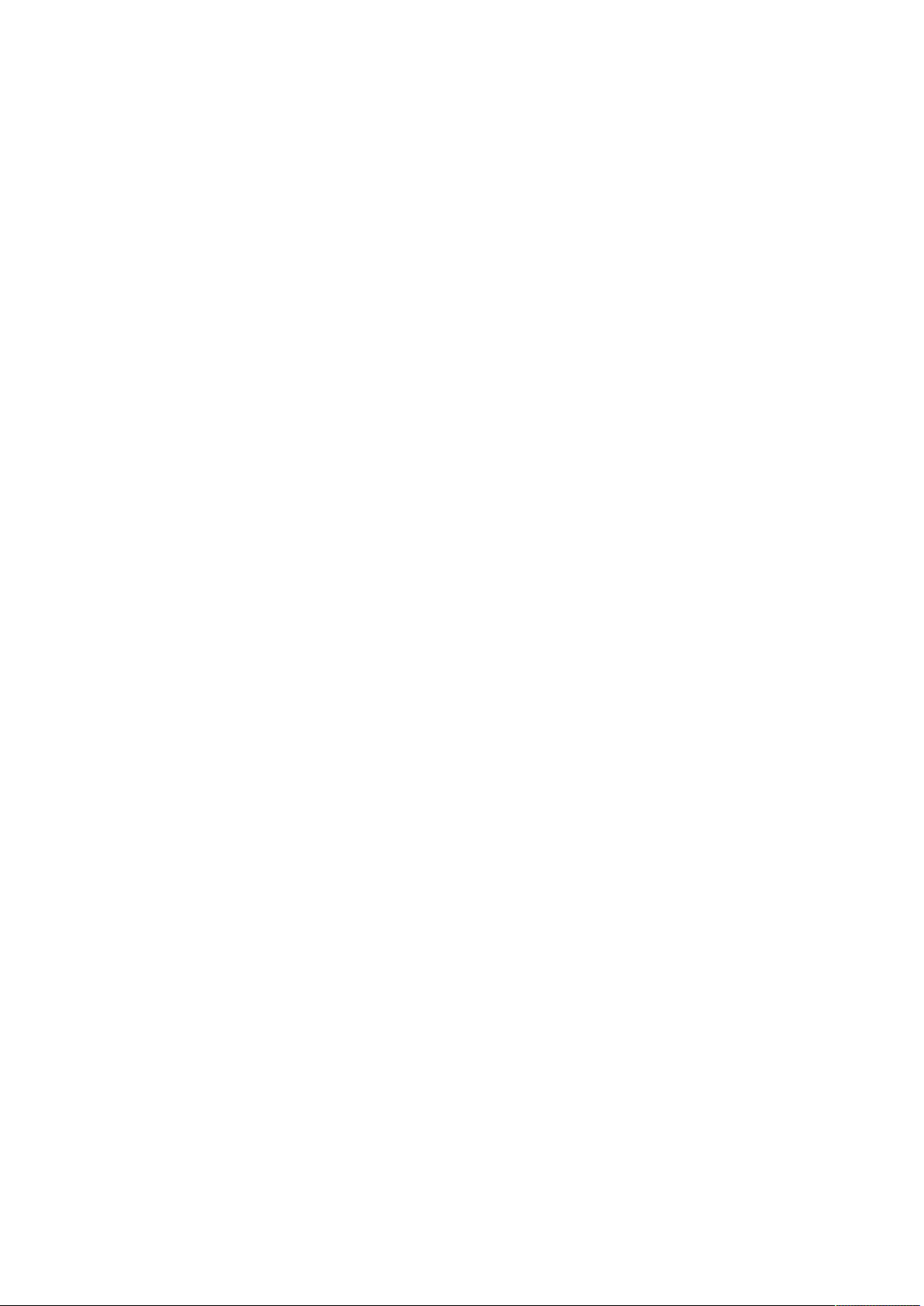
Contents
Proprietary items for COVR-3902 ........................................................................ 3
Q1: How to setup my COVR-3902? ...................................................................... 3
Q2: Can I use a wired connection to set up the router and the extender? .............. 14
Q3: What is the uniqueness of COVR-3902 compare to traditional routers plus range
extender solutions? ......................................................................................... 15
Q4: Why DAP-1655 Wi-Fi Range Extender can’t receive signal from DIR-883? ........ 16
Q5: What does the WI-FI button on the back of my COVR-3902 do? ..................... 17
Q6: Does COVR-3902 support AirPlay and Time Machine backups to a connected USB
drive? ............................................................................................................ 18
Q7: Does the extender also have MU-MIMO? ...................................................... 19
Device Setup/Installation ................................................................................. 20
Q8: How do I login to my router? ...................................................................... 20
Q9: How do I change the login password? .......................................................... 21
Q10: How do I set up and secure my wireless connection? ................................... 22
General Settings ............................................................................................. 24
Q11: How to clone my PC MAC address to the router? ......................................... 24
Q12: How do I configure DHCP reservation? ....................................................... 27
Q13: How do I configure 802.11 mode on my router? ......................................... 29
Q14: How do I change the router’s IP address? .................................................. 31
Q15: How do I enable remote management for my router? .................................. 33
Q16: How to access the USB on my router? ....................................................... 35
Q17: Does DIR-883 support bridge mode? ......................................................... 39
Q18: Does DIR-883 support VLAN? ................................................................... 40
Firmware Upgrade/Checking ............................................................................ 41
Q19: How to upgrade firmware for router? ......................................................... 41
Q20: How to check firmware version of router? .................................................. 44
Factory Reset ................................................................................................. 45
Q21: How to reset my router to factory default setting? ...................................... 45
Q22: How do I backup/restore the configuration on my router? ............................ 46
Definitions ..................................................................................................... 49
Q23: What is WPS? ......................................................................................... 49
Guest Zone Setting ......................................................................................... 50
Q24: How do I enable Guest Zone/Guest Access on my router? ............................ 50
Connection Checking/Troubleshooting ................................................................ 52
Q25: How many simultaneous users can my Wi-Fi network handle? ...................... 52
Q26: My router is dropping connections, how to fix this? ..................................... 53
Q27: What can I do if I’m having wireless connection problems? .......................... 54
Q28 Why won’t my VoIP device work with my router? ......................................... 55
1
Page 3
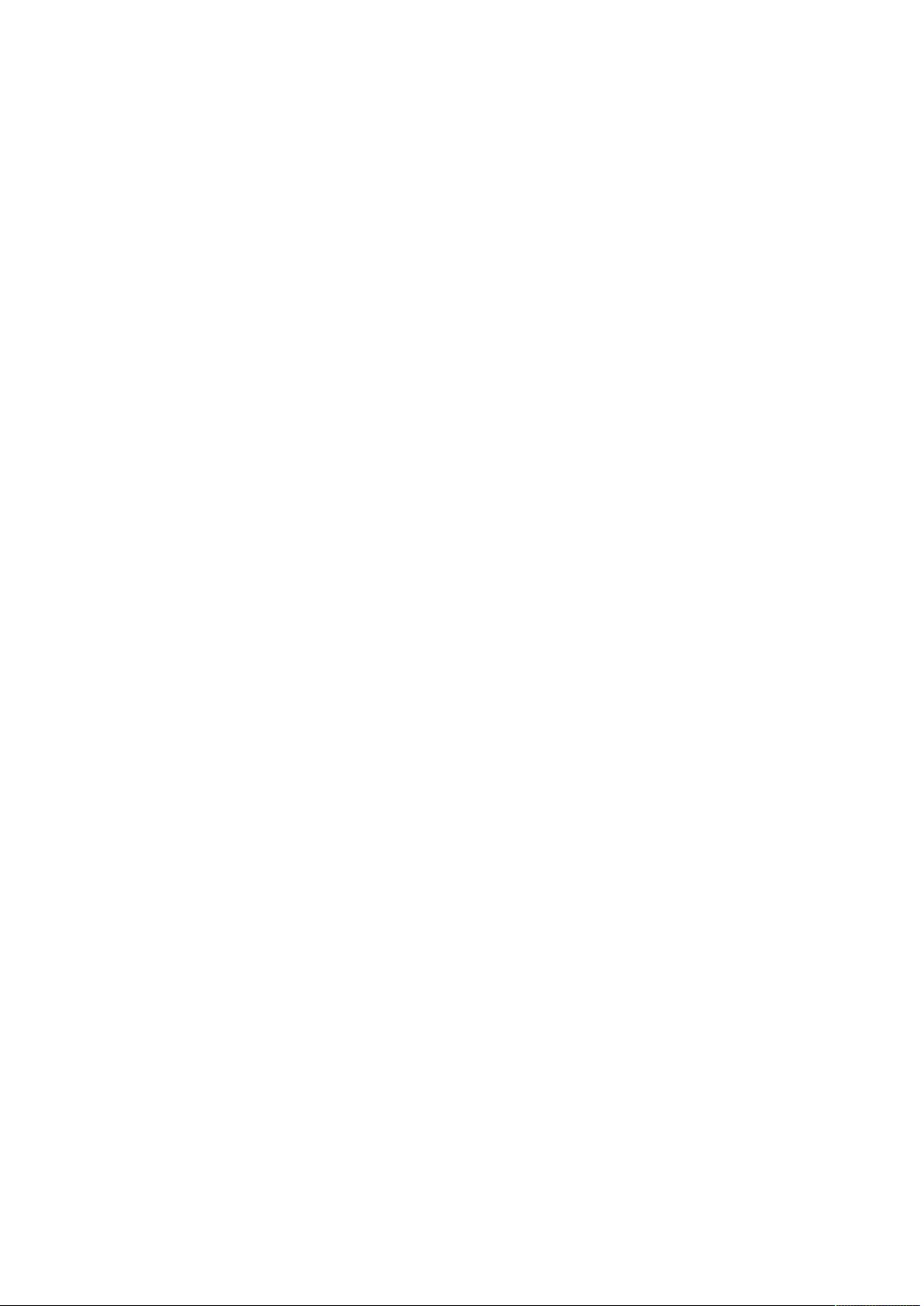
Port Forwarding/Virtual Server Setting ............................................................... 58
Q29: How do I enable DMZ on my router? ......................................................... 58
Q30: How do I open ports for routers? .............................................................. 60
Q31: How do I configure inbound filter? ............................................................. 65
Website Filter Setting ...................................................................................... 68
Q32: How do I set up website filter on my router? .............................................. 68
System Log & Statistics ................................................................................... 71
Q33: How to check system log for router? ......................................................... 71
Q34: How to check statistics for router? ............................................................ 75
DNS/DDNS ..................................................................................................... 76
Q35: How do I configure Dynamic DNS on my router? ......................................... 76
Q36: Why am I unable to register my device with dlinkddns? ............................... 78
Q37: How do I disable DNS relay? .................................................................... 79
QoS Setting ................................................................................................... 81
Q38: How do I configure QoS on my router? ...................................................... 81
Time/Schedule ............................................................................................... 83
Q39: How do I configure the time on my router? ................................................ 83
Q40: How do I create schedule on my router? .................................................... 86
VPN Setting .................................................................................................... 88
Q41: How to setup VPN connection? .................................................................. 88
Advanced Application ..................................................................................... 102
Q42: How do I connect two routers together? ................................................... 102
2
Page 4
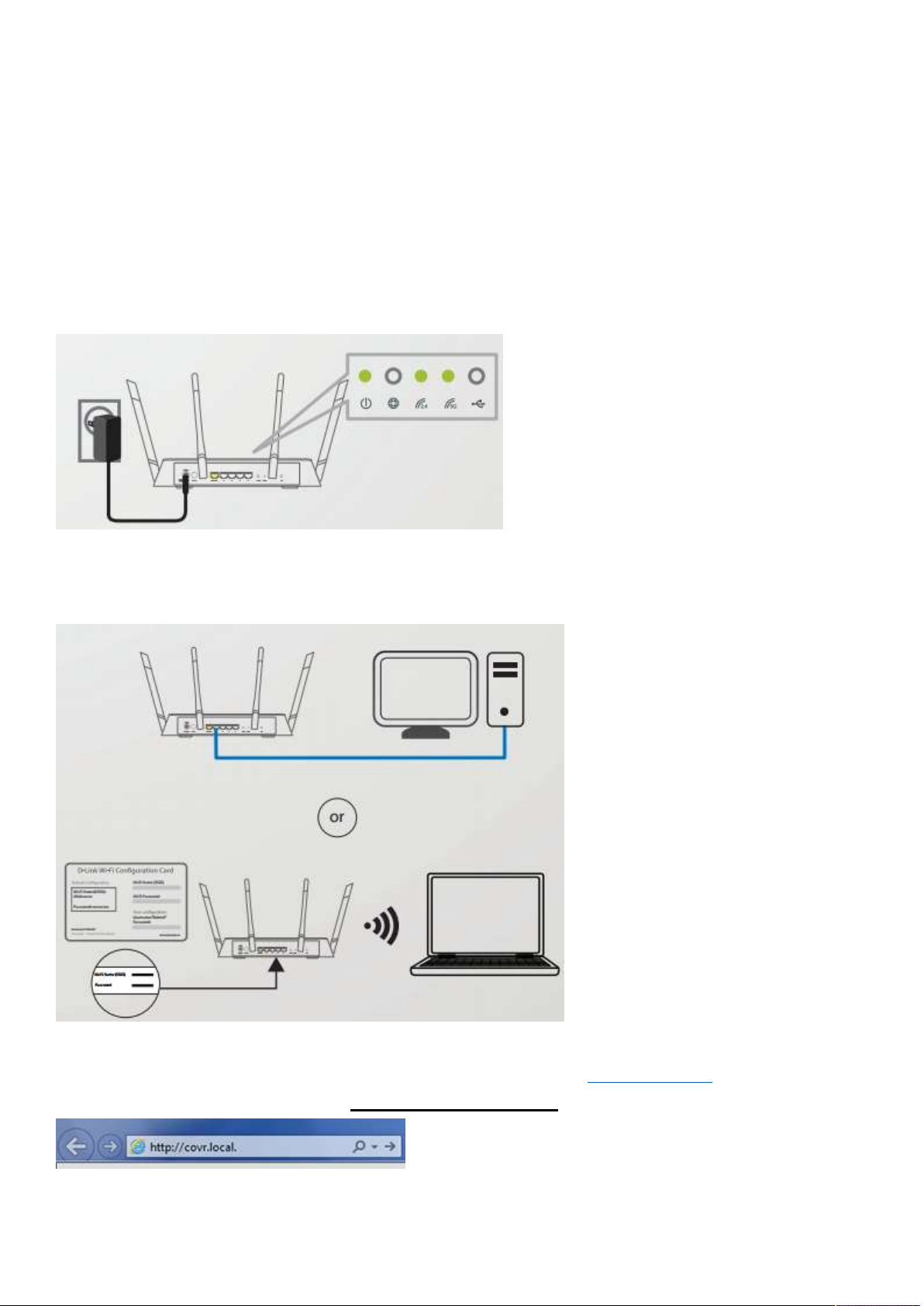
Proprietary items for COVR-3902
Q1: How to setup my COVR-3902?
Method 1: Setup by using a web browser
Step 1: Connect the power adapter to the Covr Router and plug into a power socket. Allow about one
minute to boot up. Once the power LED is green, it’s ready. Do not plug the extender yet.
Step 2: You can use either a wired (Ethernet) or wireless (Wi-Fi) connection to set up your Covr Wi-Fi
System.
Step 3: Launch a web browser (such as Internet Explorer) and enter http://covr.local or the IP address of
the router (default 192.168.0.1), or http://dlinkrouter.local into the address bar:
3
Page 5
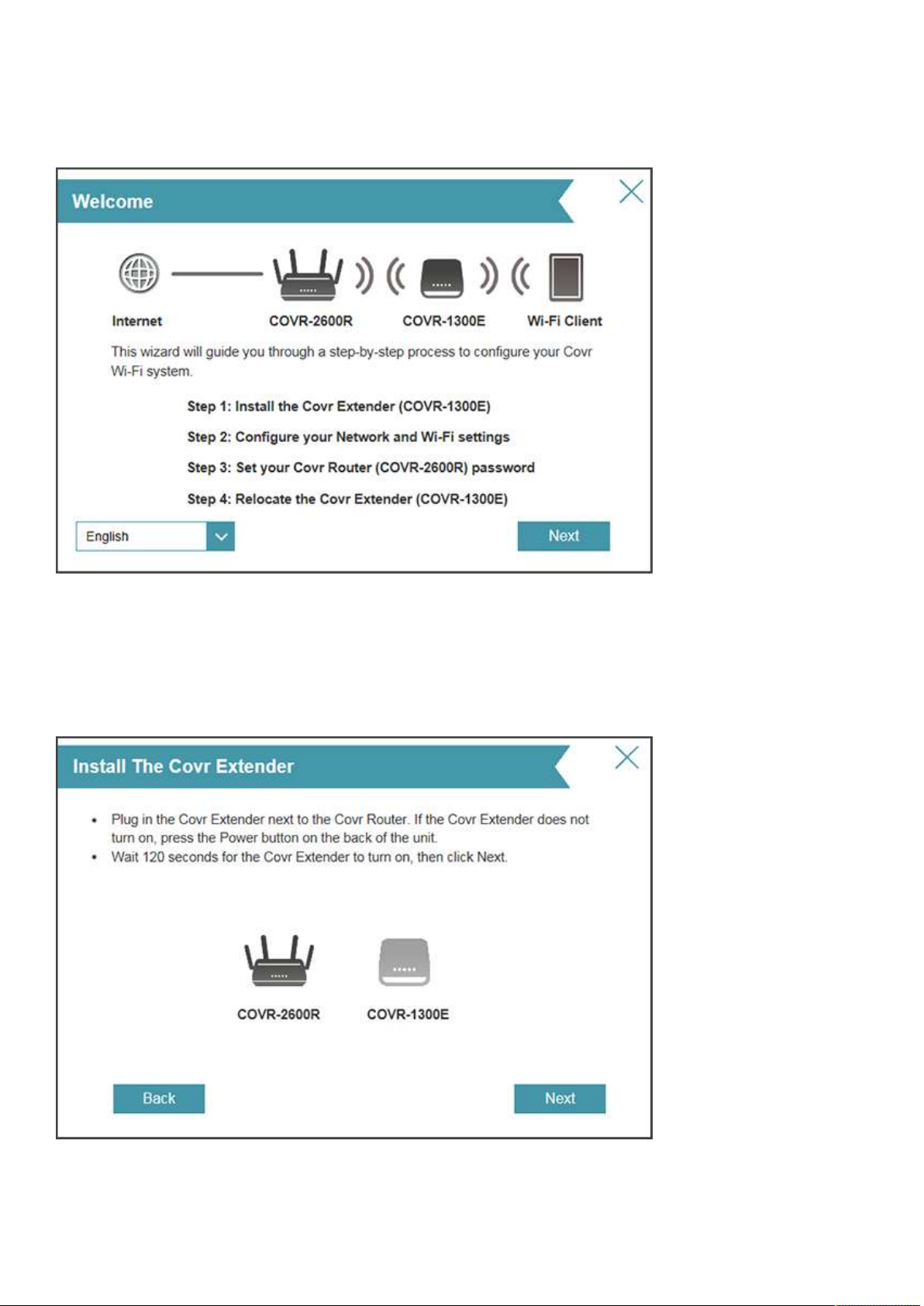
Step 4: The first time you log in, the wizard will automatically start. If you are prompted to log in, enter
your password (blank by default) and click Log in. From the Home screen, hover over Settings at the top
and click Wizard. Click Next to continue.
Step 5: Connect the power adapter to the COVR extender and plug it in near the router. Click Next and
allow up to two minutes for the extender to boot up and connect to the router.
4
Page 6
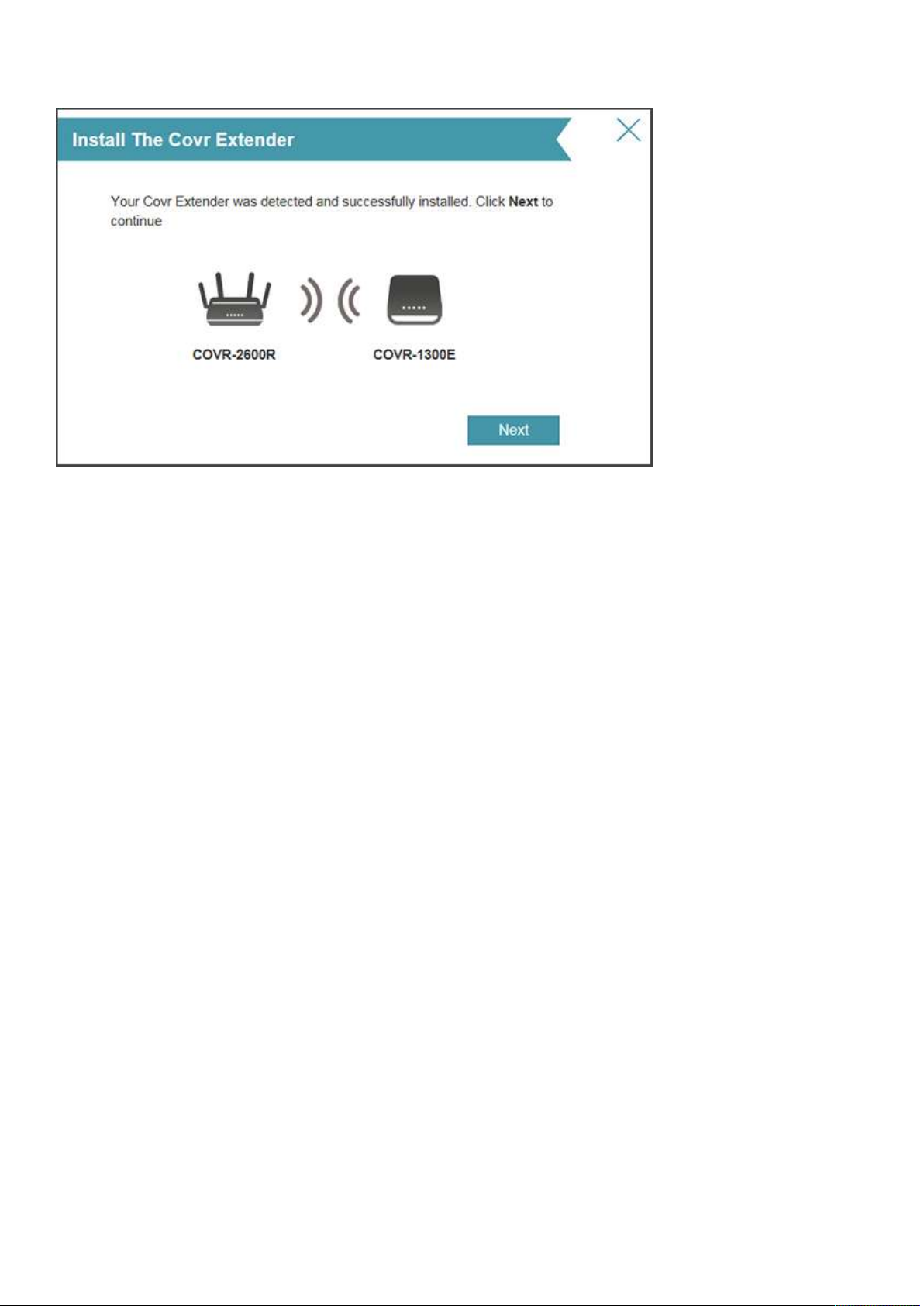
Step 6: Once the following screen appears, click Next to continue.
5
Page 7
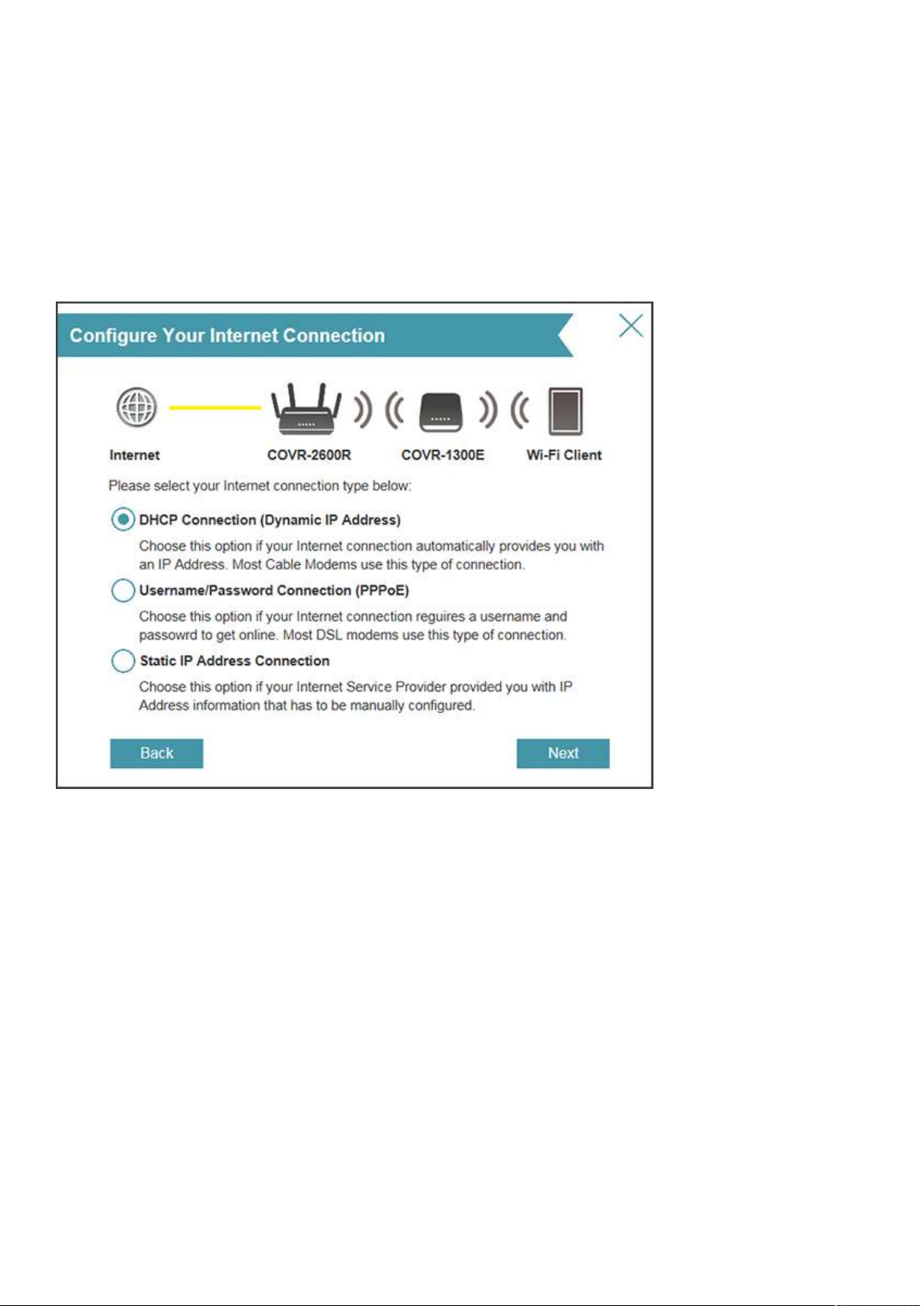
Step 7: The router will automatically try to detect your connection. If you have PPPoE, you will be
prompted to enter your PPPoE user name and password (see step 8). For cable and dynamic connections,
if detected, skip to step 7.
If the router cannot detect the connection type, the following screen will appear. Select the type of
Internet connection you have and click Next. If you have a static connection, select Static IP Address
Connection and you will be prompted to enter the IP address, subnet mask, default gateway, and DNS
server(s) address(es). Skip to step 9.
6
Page 8
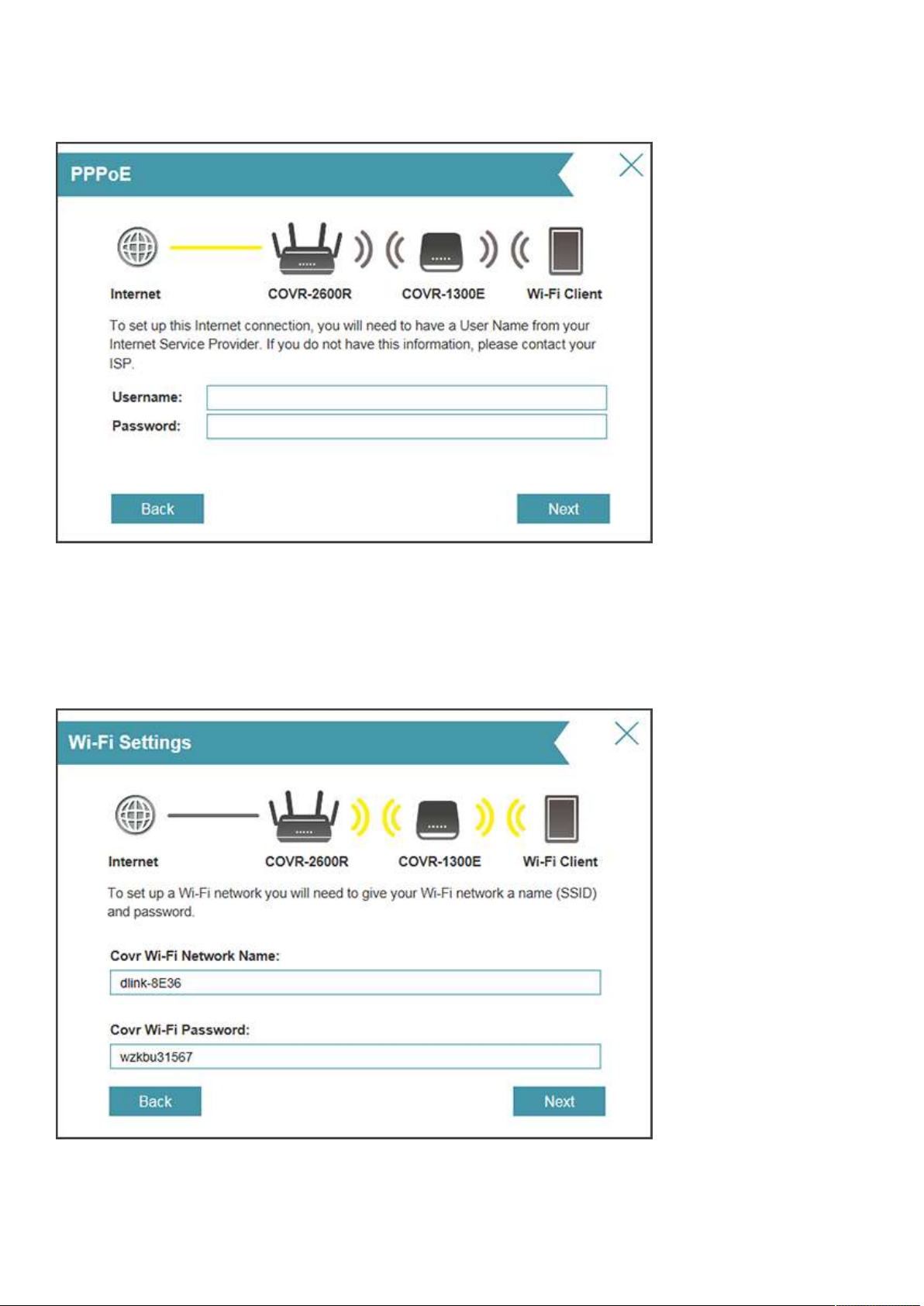
Step 8: If you have PPPoE (most DSL), enter your PPPoE user name and password. Click Next to
continue.
Step 9: Enter a Wi-Fi network name (SSID) and a Wi-Fi password. This name and password will be
assigned to both the 2.4GHz and 5GHz bands on both the router and extender. Click Next to continue.
7
Page 9
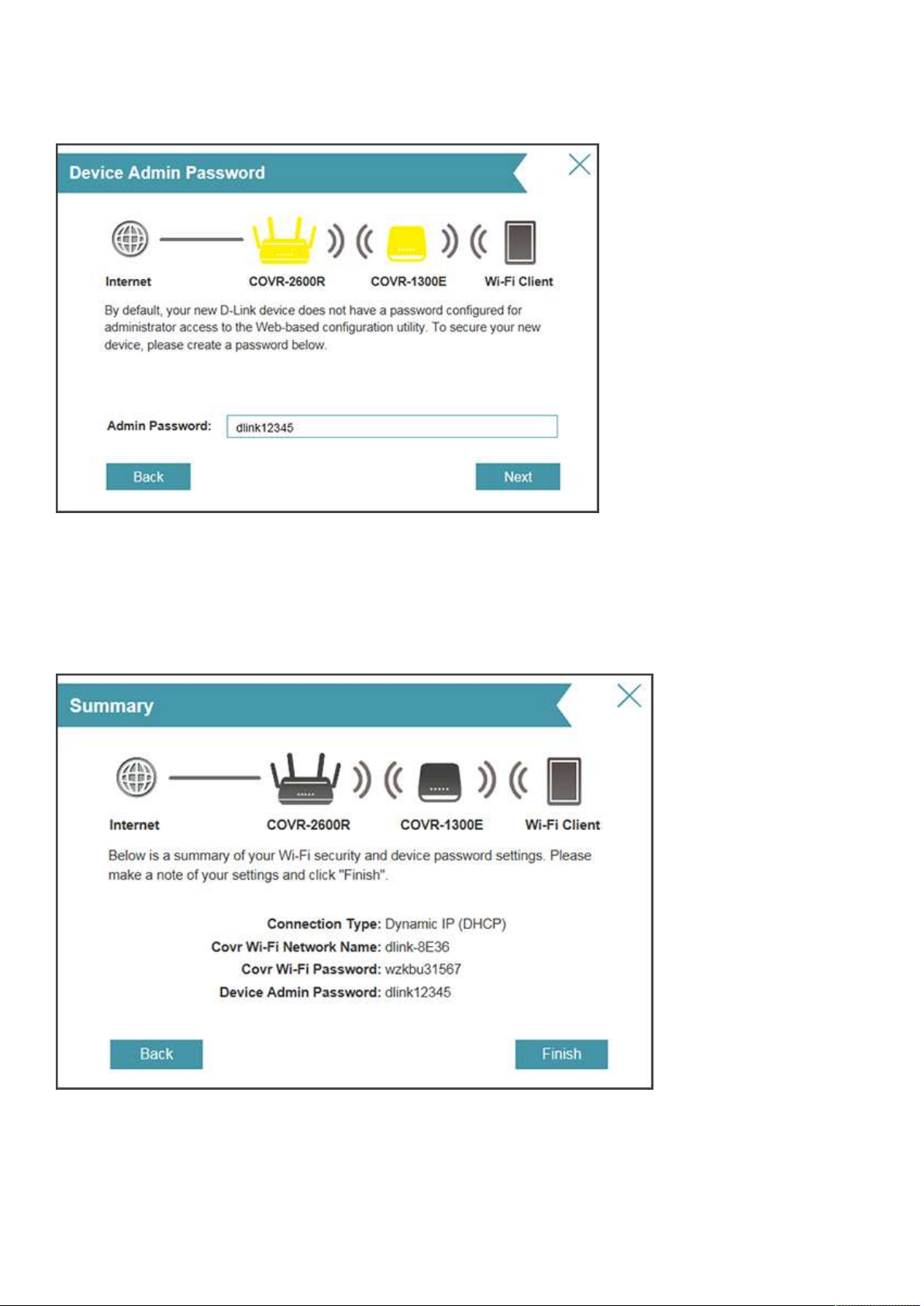
Step 10: Enter a password for your COVR devices. This password will be used to access the web UI and
the Wi-Fi app for both the router and extender. Write it down and then click Next to continue.
Step 11: A summary page will display your settings. If you want to make changes, click Back, otherwise
click Finish to continue.
8
Page 10
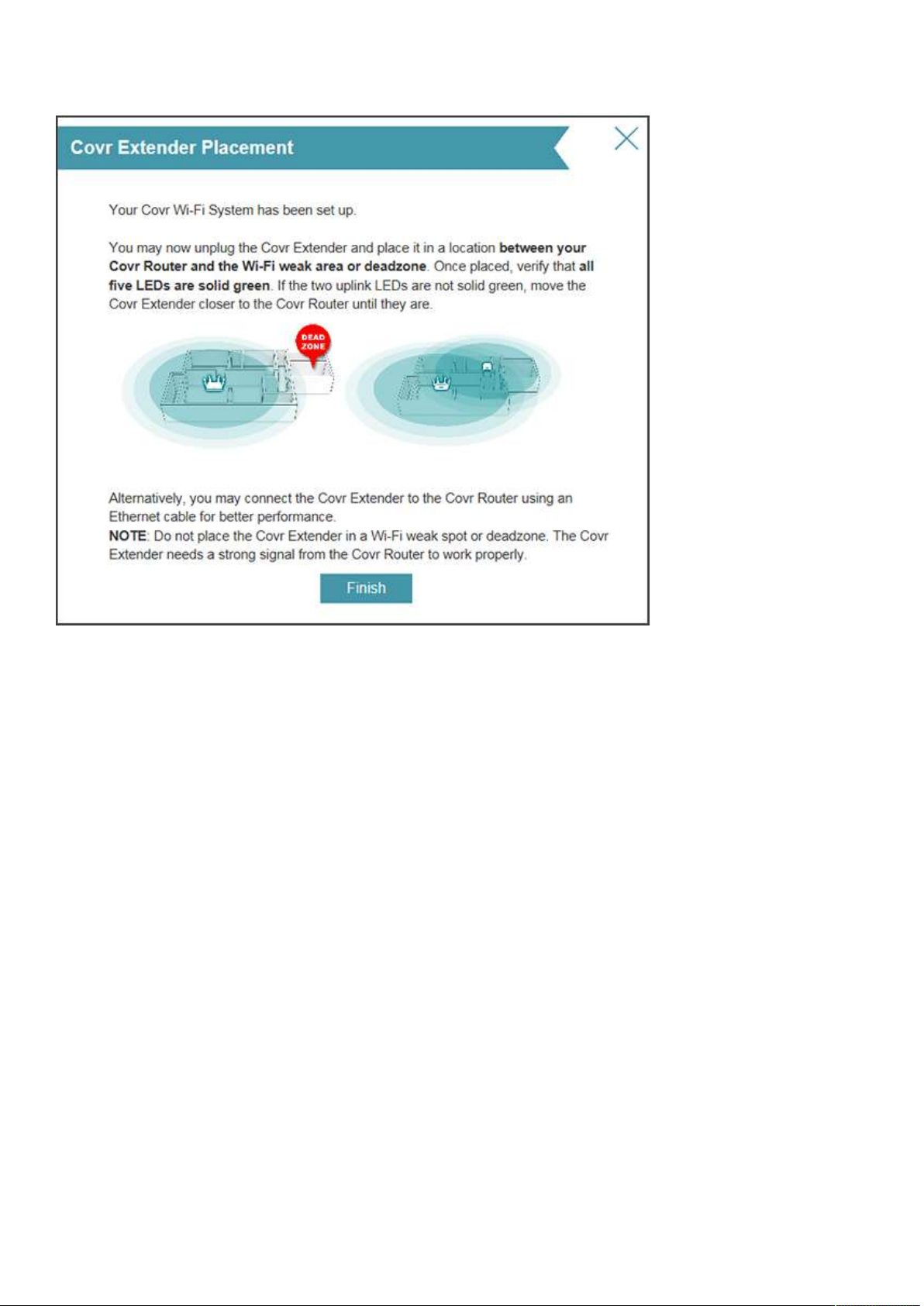
Step 12: Click Finish to save your settings.
After finishing the configuration of your router and extender and the router boots back up, you may
unplug the extender and place in a location between your router and any dead zones. When you plug the
extender in, allow up to two minutes to boot. The LEDs will indicate your connection quality to the router.
Green means it is a good connection, orange means a fair connection, and red means a poor connection.
If orange or red, move the extender closer to the router.
9
Page 11
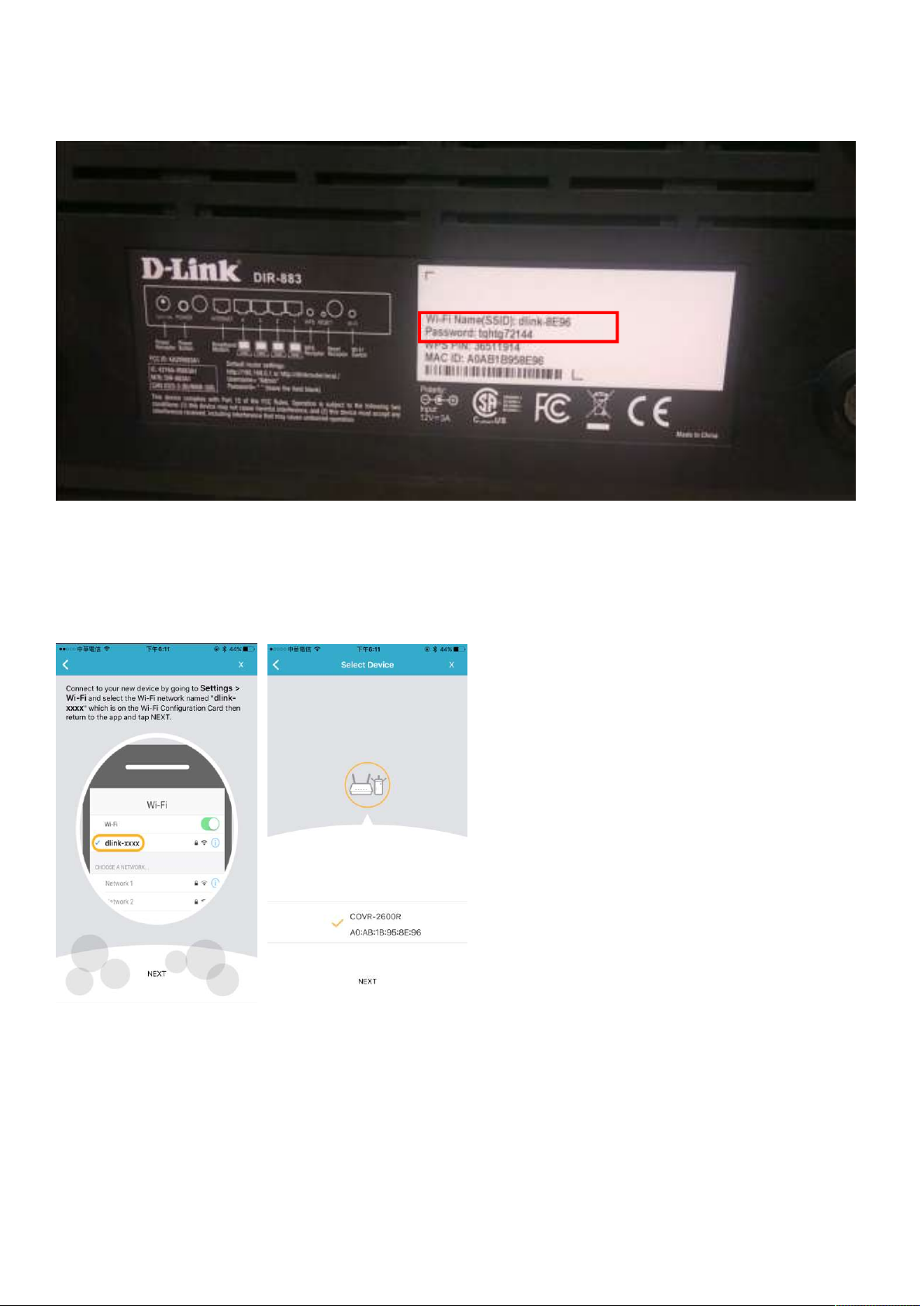
Method 2: Setup by using D-Link Wi-Fi app
Step 1: Connect your mobile device (mobile phone or tablet) to Wi-Fi SSID/password written on the label
at the bottom of your DIR-883 router:
Step 2: Install D-Link Wi-Fi App to your mobile device. It’s supportable by both Android and iOS.
Step 3: Launch D-Link Wi-Fi App. If your device is connected to SSID on the label, Covr-2600R will be
automatically scanned:
10
Page 12
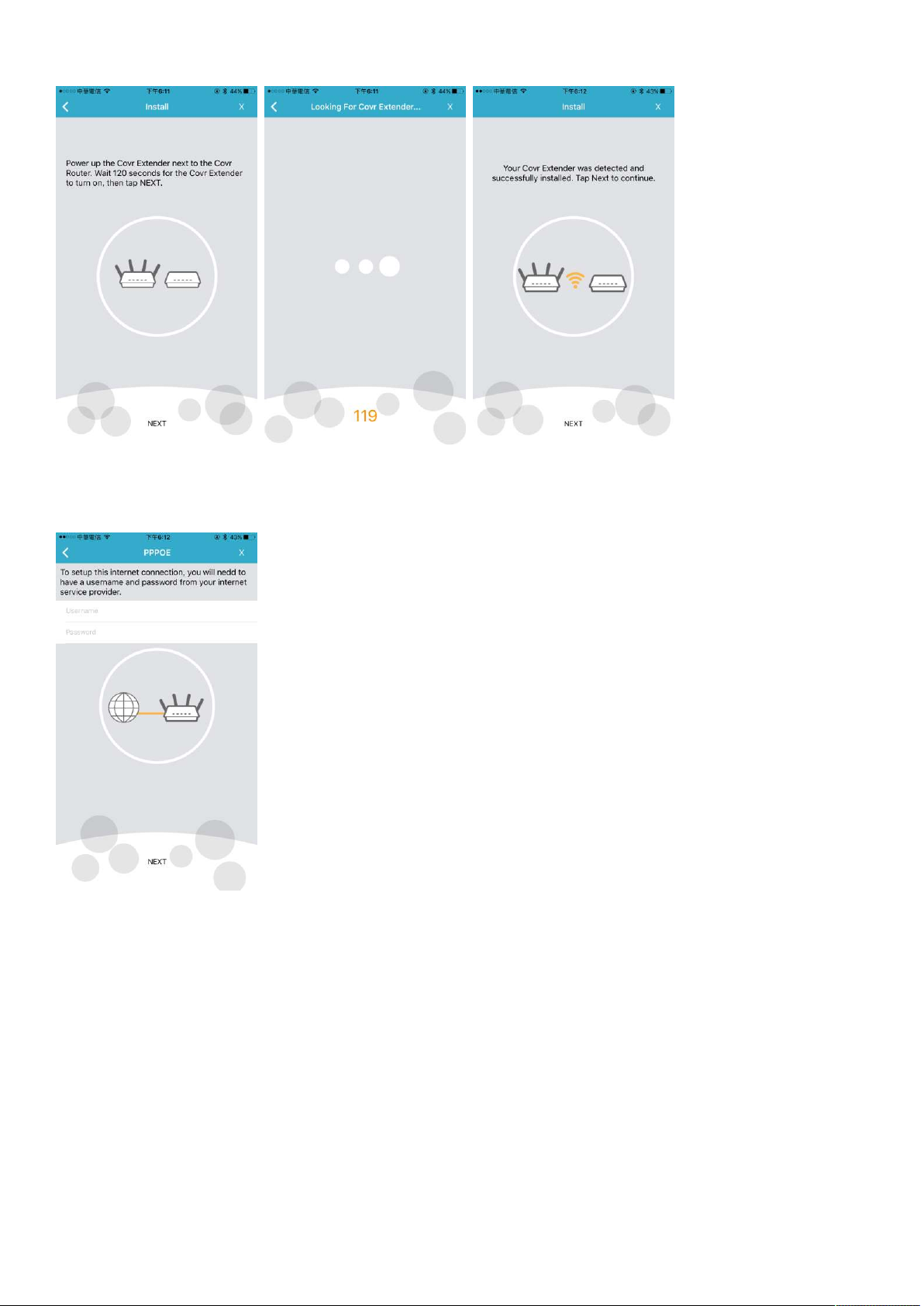
Step 4: Follow the instruction to power up Covr Extender:
Step 5: Input the PPPoE connection username and password: (If you’re not sure about it, please contact
your ISP)
11
Page 13
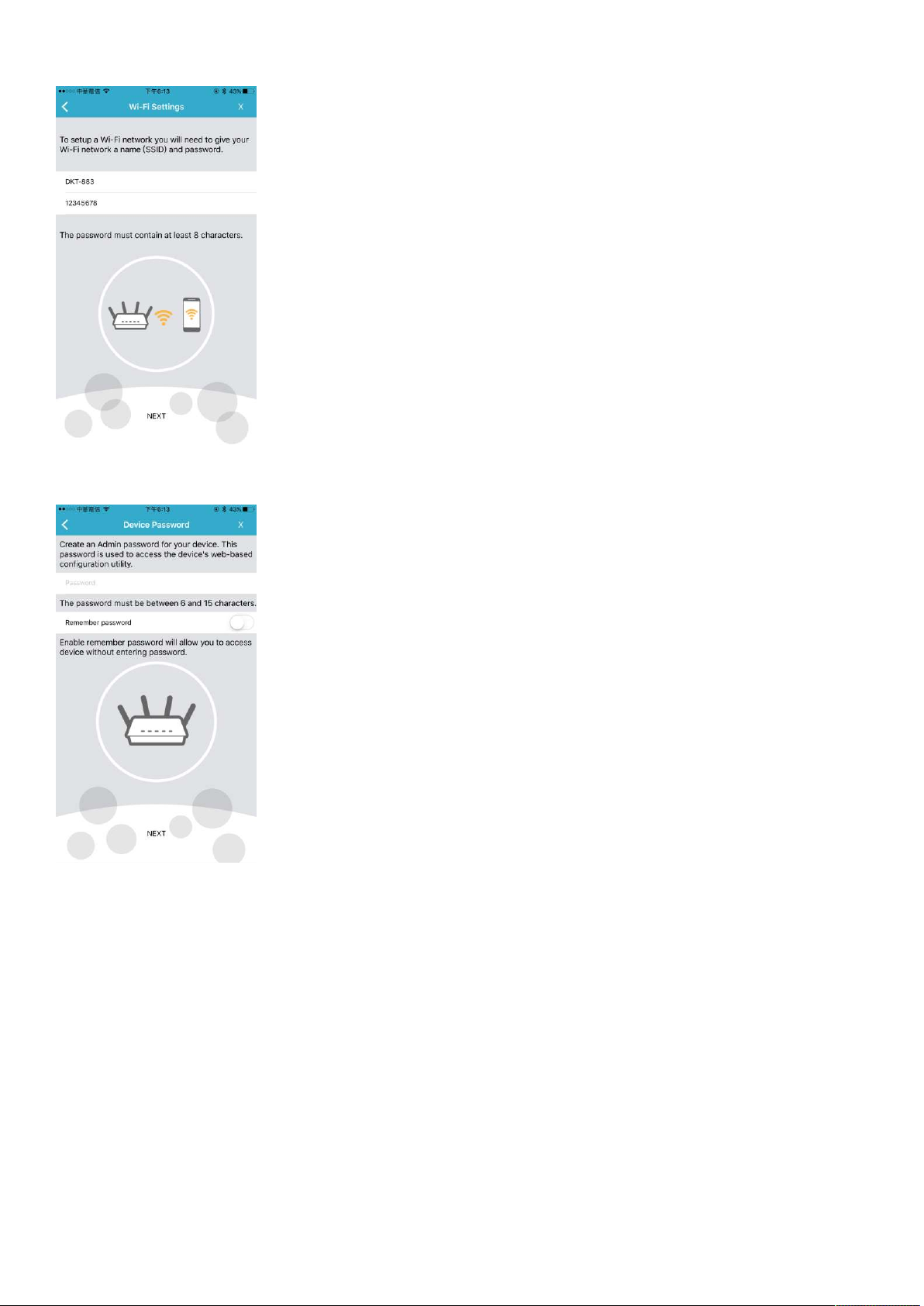
Step 6: Input the SSID and password you’d like to set:
Step 7: Input the admin password you’d like to set:
12
Page 14
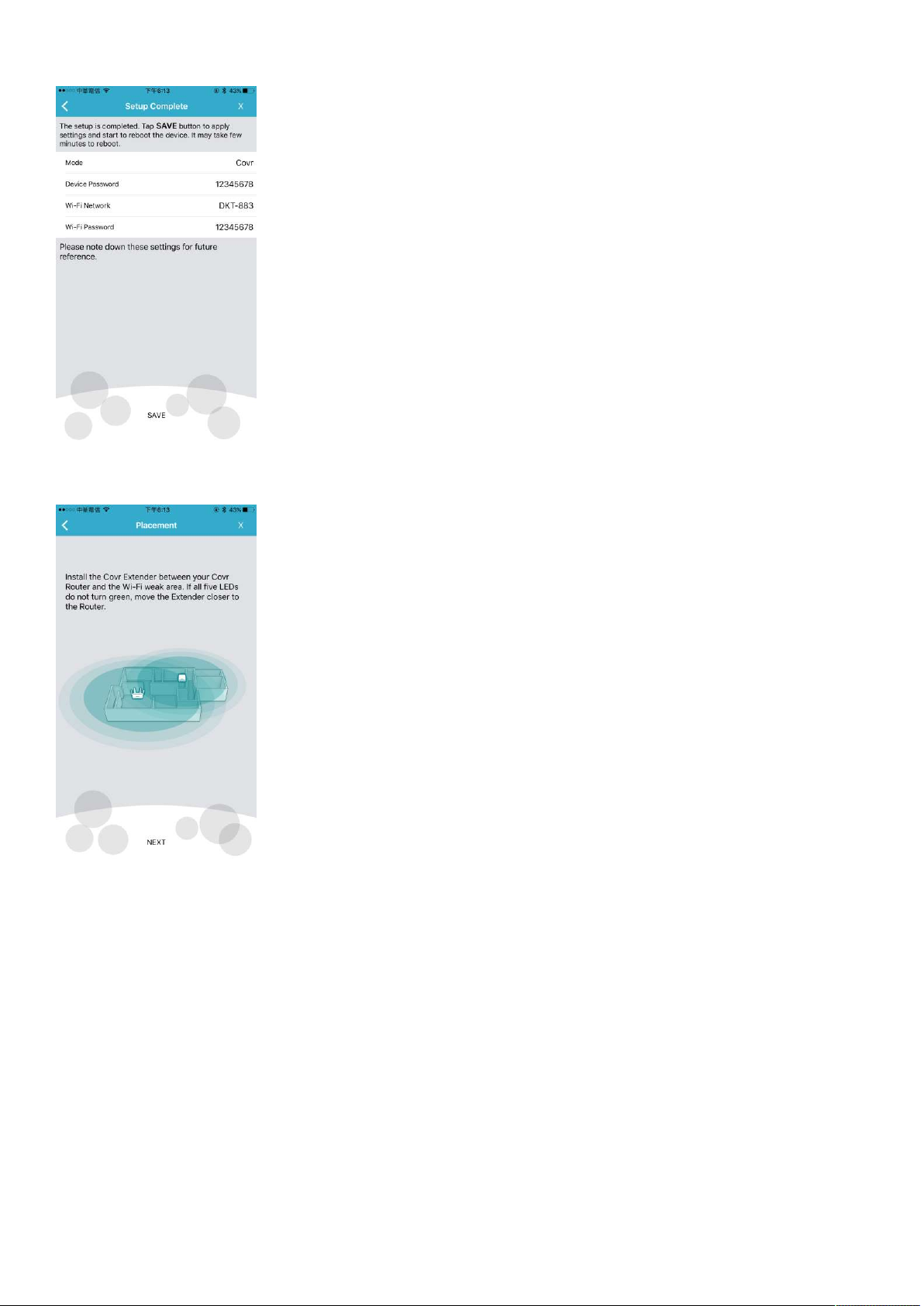
Step 8: Confirm the related information again. If there’s no problem, click SAVE:
Step 9: You can place your Covr Extender to where you would like to place now. Make sure all 5 LEDs do
turn solid green. If not, move the Extender closer to the router:
13
Page 15
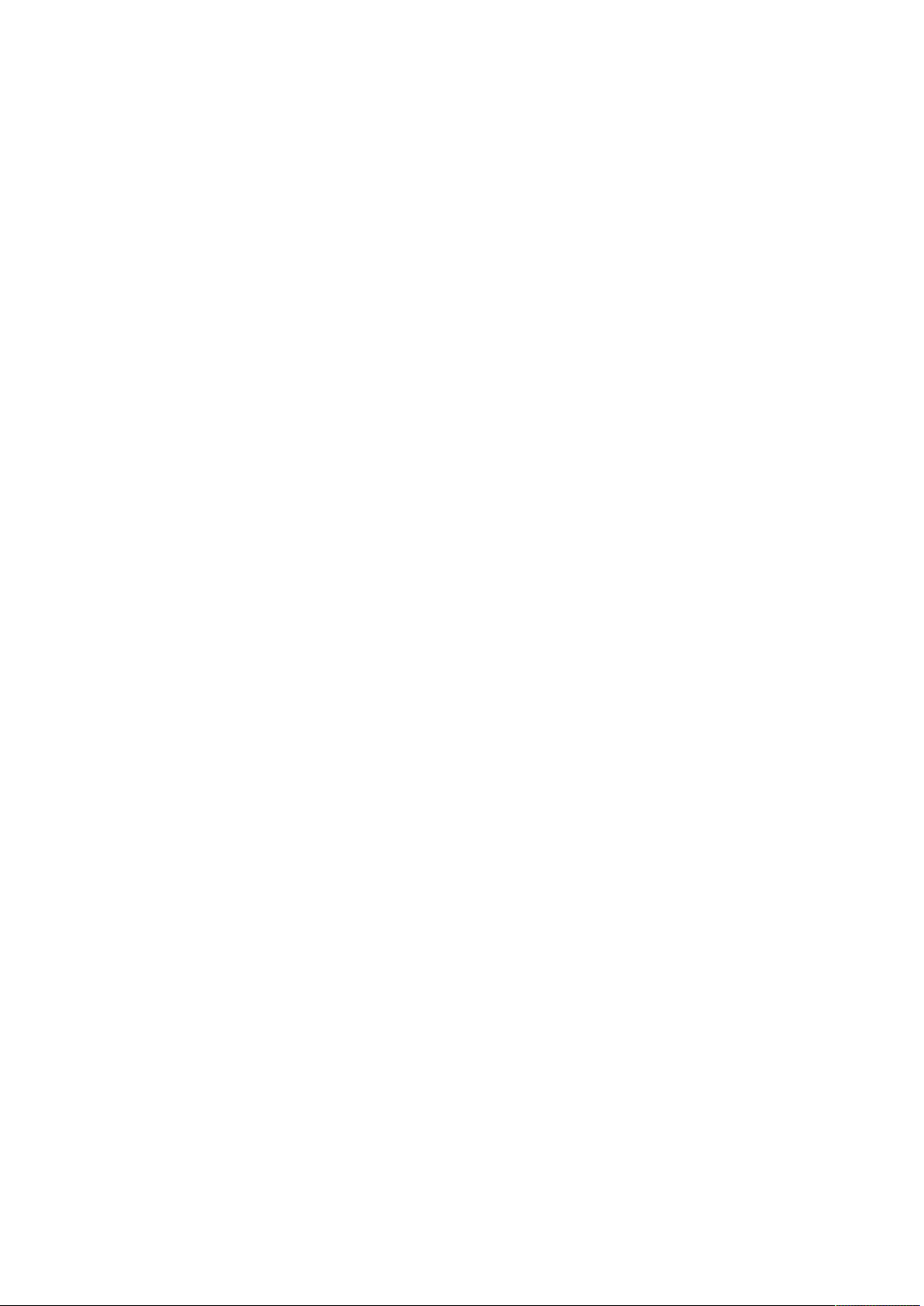
Q2: Can I use a wired connection to set up the router and the
extender?
There is a wired backhaul option. You can connect the Covr router to the Covr extender using an Ethernet
cable for better performance. However, the guest zone setting will not be supported.
14
Page 16
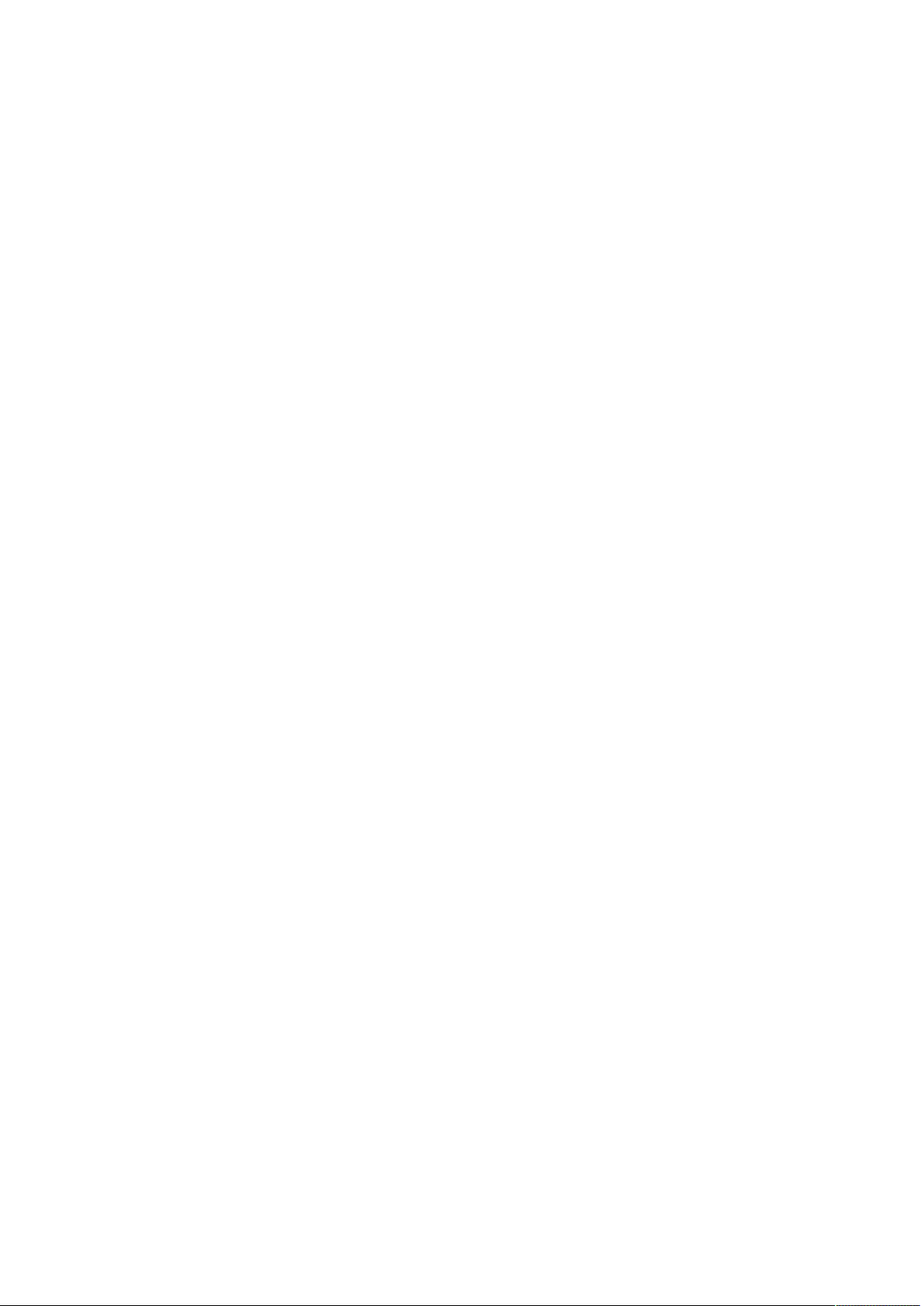
Q3: What is the uniqueness of COVR-3902 compare to traditional
routers plus range extender solutions?
Unlike traditional routers plus range extender solutions where you need to switch from one to another to
get the best connection, COVR-3902 works as one network, and automatically connects you to the
strongest, most robust signal as you move throughout your home
15
Page 17
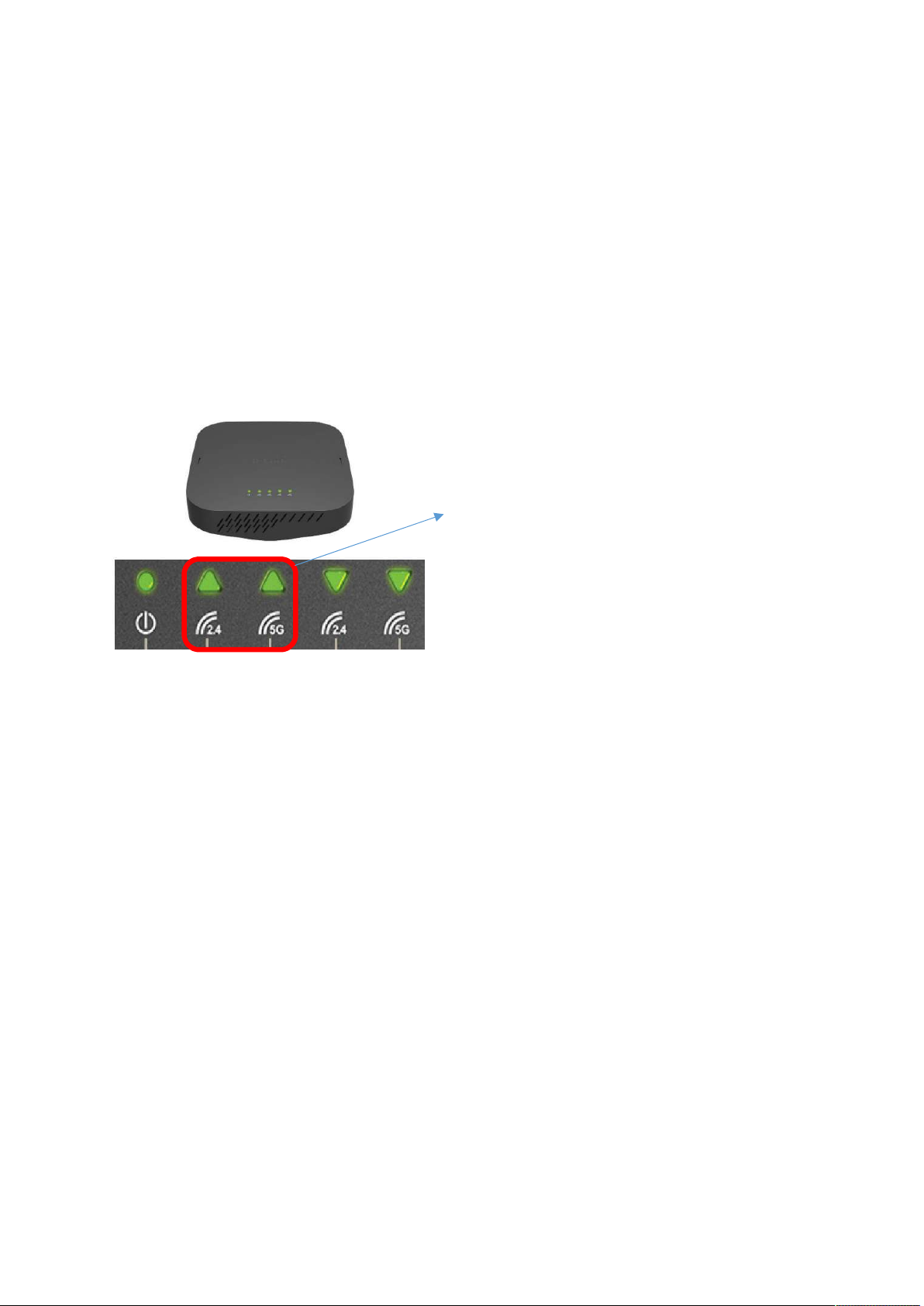
Q4: Why DAP-1655 Wi-Fi Range Extender can’t receive signal from
DIR-883?
1. Ensure the router is in a well-ventilated and open area (Do not put the router in a cabinet
or enclosed area).
2. Check and change the location of your DAP-1655 – even a subtle change (2-3 feet) can make a big
difference.
- Make sure that you move DAP-1655 to the place that the uplink LEDs can be solid green which indicates a
solid connection to the uplink router.
Uplink LED for 2.4GHz/5GHz
-
3. Other devices that use 2.4GHz/5GHz wireless band will interfere with your wireless network, including
Microwave, wireless cameras, baby monitors…etc. Place other devices in a different area if they are
close to each other if you could.
16
Page 18
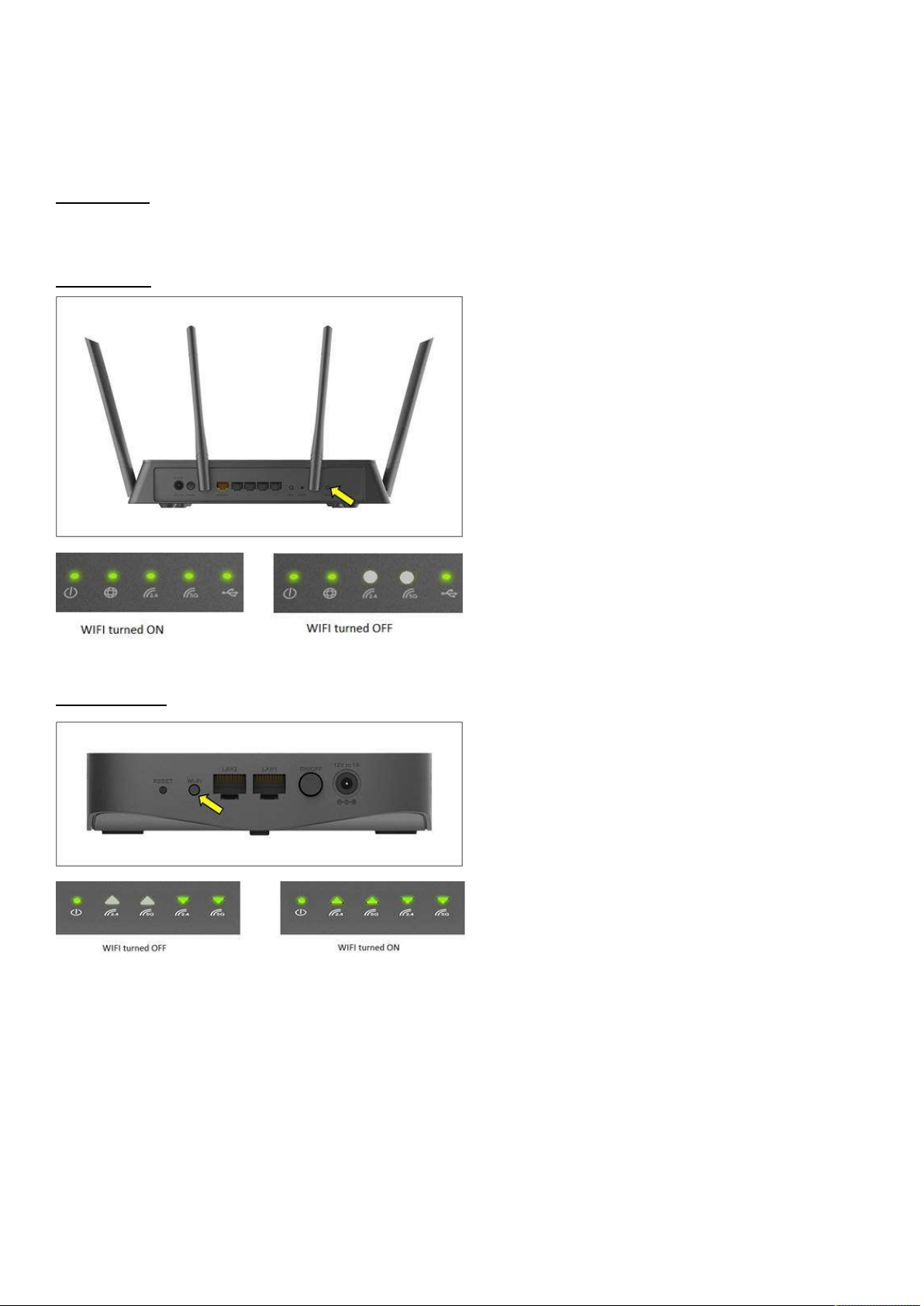
Q5: What does the WI-FI button on the back of my COVR-3902 do?
The WI-FI button on the back of the COVR-3902 is to turn the Wi-Fi On or Off from the router or the extender.
Do not push the Wi-Fi button on the back of the Covr Router or Extender unless you would like to turn the Wi-Fi off.
Note: If the 2.4Hz and 5GHz lights are not lit on the device, push and hold the Wi-Fi button on the back for 1
second.
Covr router:
Covr Extender
17
Page 19
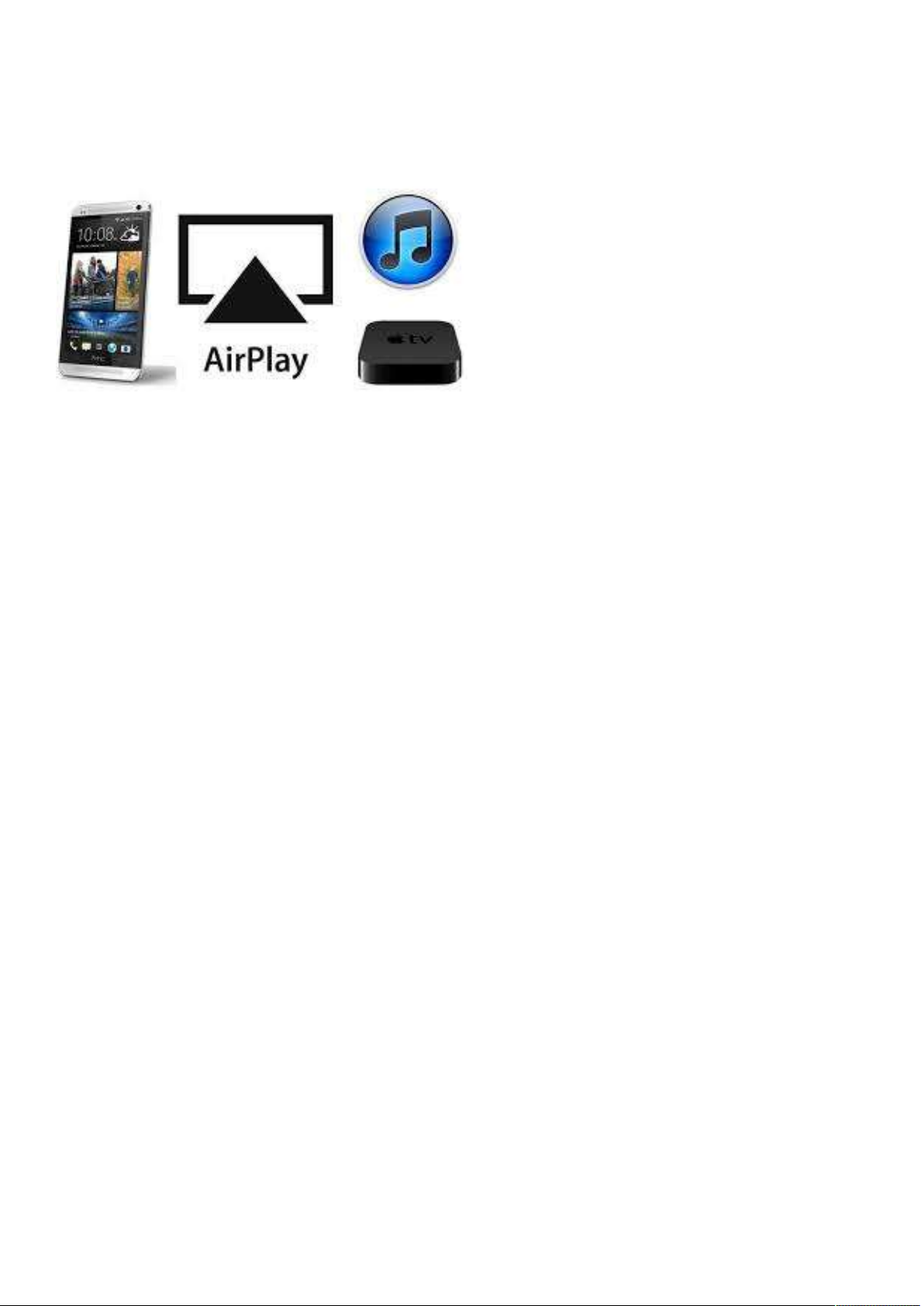
Q6: Does COVR-3902 support AirPlay and Time Machine backups to
a connected USB drive?
COVR-3902 supports AirPlay, but not supported for the function of Time Machine.
Note:
That allows wireless streaming between devices of audio, video, device screens, and photos, together
AirPlay is a proprietary protocol stack/suite developed by Apple Inc.
with related metadata. Originally implemented only in Apple's software and devices, it was called AirTunes and
used for audio only. Apple has since licensed the AirPlay protocol stack as a third-party software
component technology to manufacturer partners for them to use in their products in order to be compatible with
Apple's devices.
18
Page 20
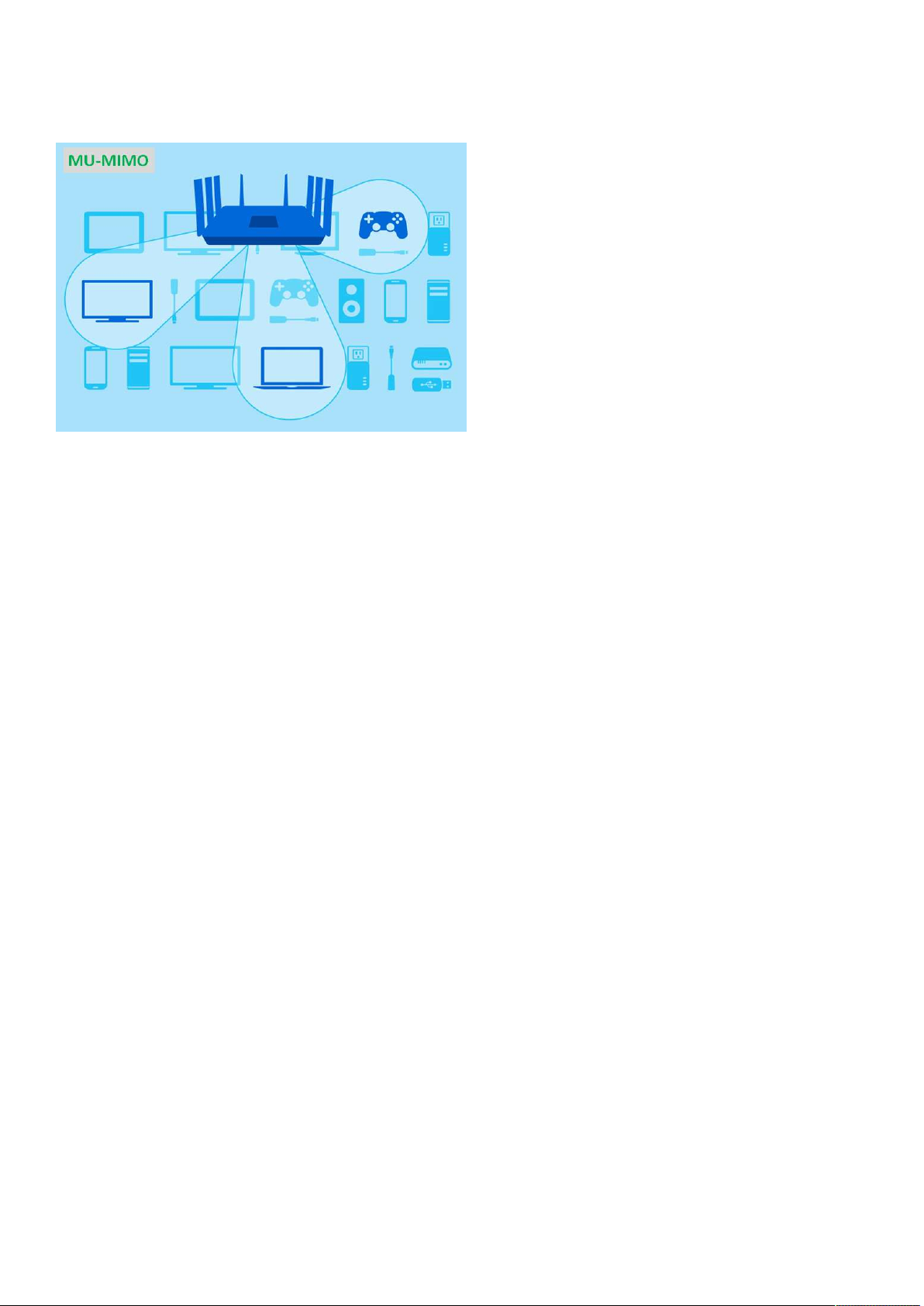
Q7: Does the extender also have MU-MIMO?
COVR1300E (extender) is Wave 2 support solution included MU-MIMO.
Note:
Better known as MU-MIMO (Next-Gen AC or AC Wave 2), allows a Wi-Fi router to communicate with multiple
Multi-user, multiple-input, multiple-output technology
devices simultaneously. This decreases the time each device has to wait for a signal and dramatically speeds up
your network. Considering that the average household has upwards of eight devices battling for bandwidth
simultaneously, MU-MIMO will increasingly improve your Wi-Fi experience.
To use MU-MIMO, you must first have a router that supports the technology. Wi-Fi Routers operating on older
standards such as Wireless-A, B, G, and N do not support MU-MIMO, and it's only a feature in some of the later
Wireless-AC routers. Your safest bet is to look for a router that explicitly states it supports MU-MIMO, Next-Gen
AC, or AC Wave 2.
19
Page 21
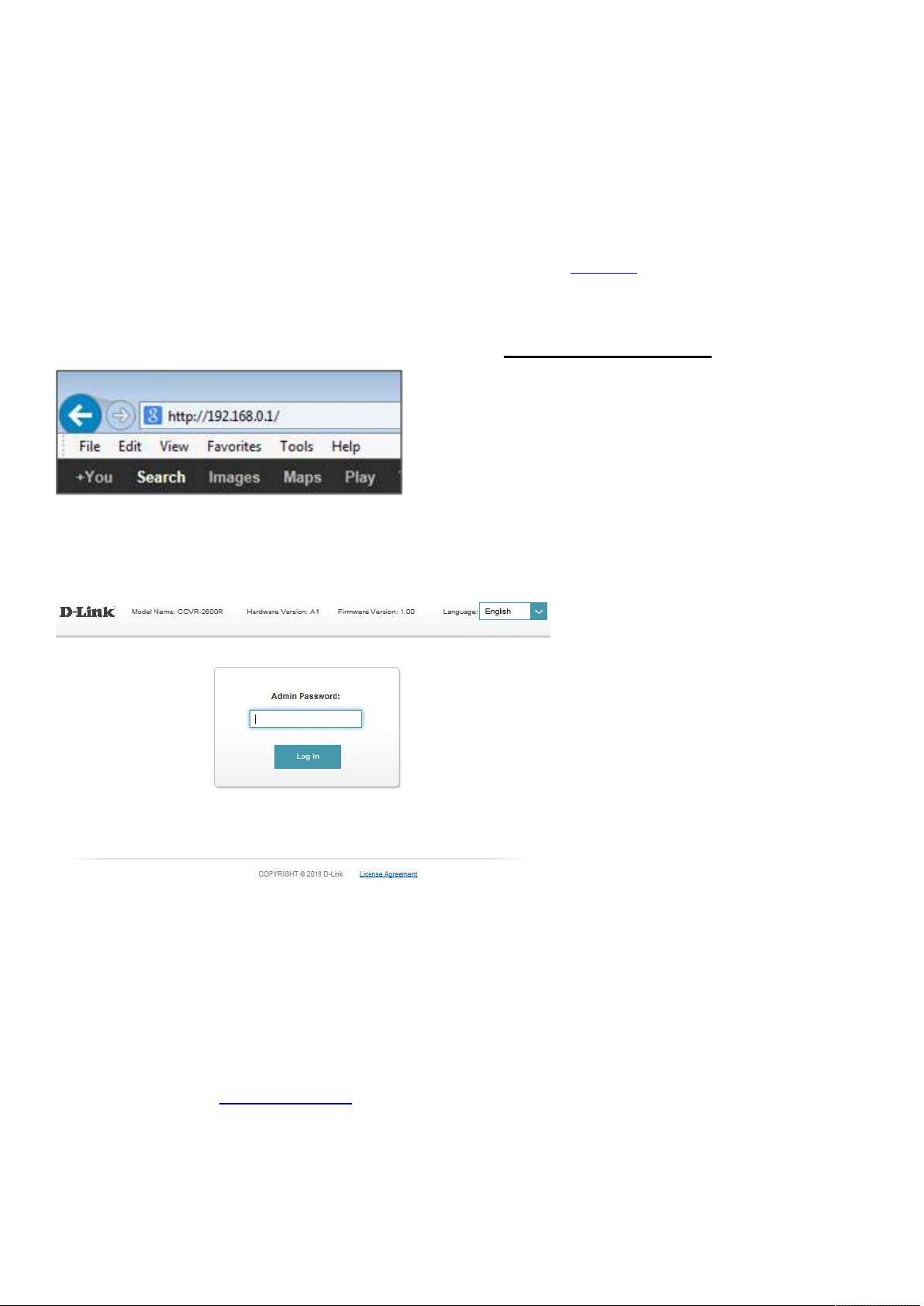
Device Setup/Installation
Q8: How do I login to my router?
Verify that your computer is connected to the router either via an Ethernet cable or wireless connection,
then follow the steps below:
Step 1: Open your web browser and enter the IP address of the router into the address bar (not in
google). The default IP is 192.168.0.1, or using the link: http://dlinkrouter.local.
Step 2: You should be taken to a D-Link login page. By default, the username is admin and no password
is required.
Note: Administering a Router over Wi-Fi:
Setting up a router for the first time is best done over a wired connection so that your connection isn't
dropped if the security or wireless settings are changed the process. However, it can be done over wireless
too.
When connecting to a router via Wi-Fi, keep the computer close to the router - in the same room if
necessary - to avoid connection drops due to interference or weak wireless signals.
20
Page 22
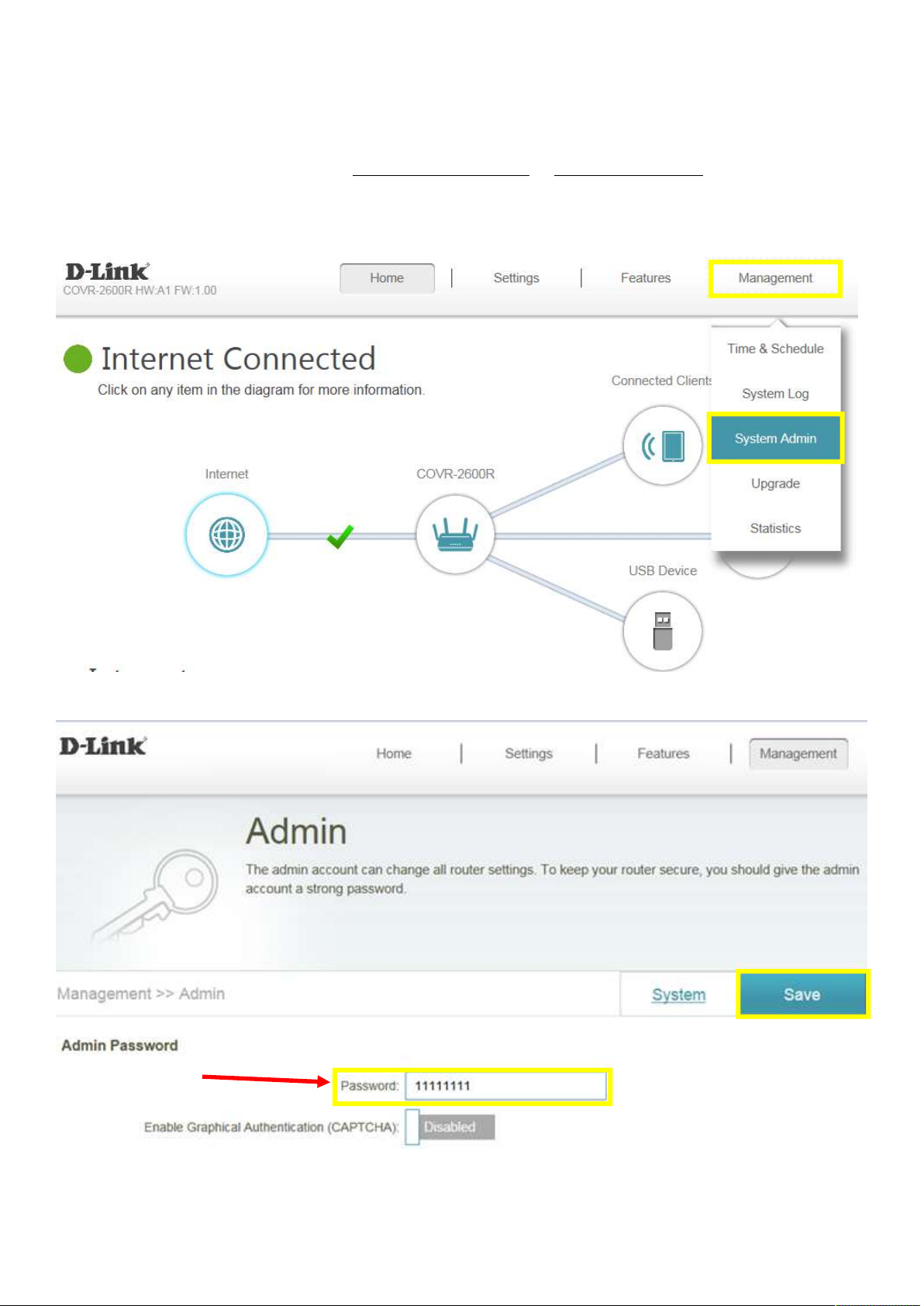
Q9: How do I change the login password?
Please launch your browser and enter http://dlinkrouter.local or http://192.168.0.1 into the address bar.
Then login and follow the steps below:
Step 1: Click Management -> System Admin
Step 2: Fill in the password you’d like to set and click Save:
21
Page 23
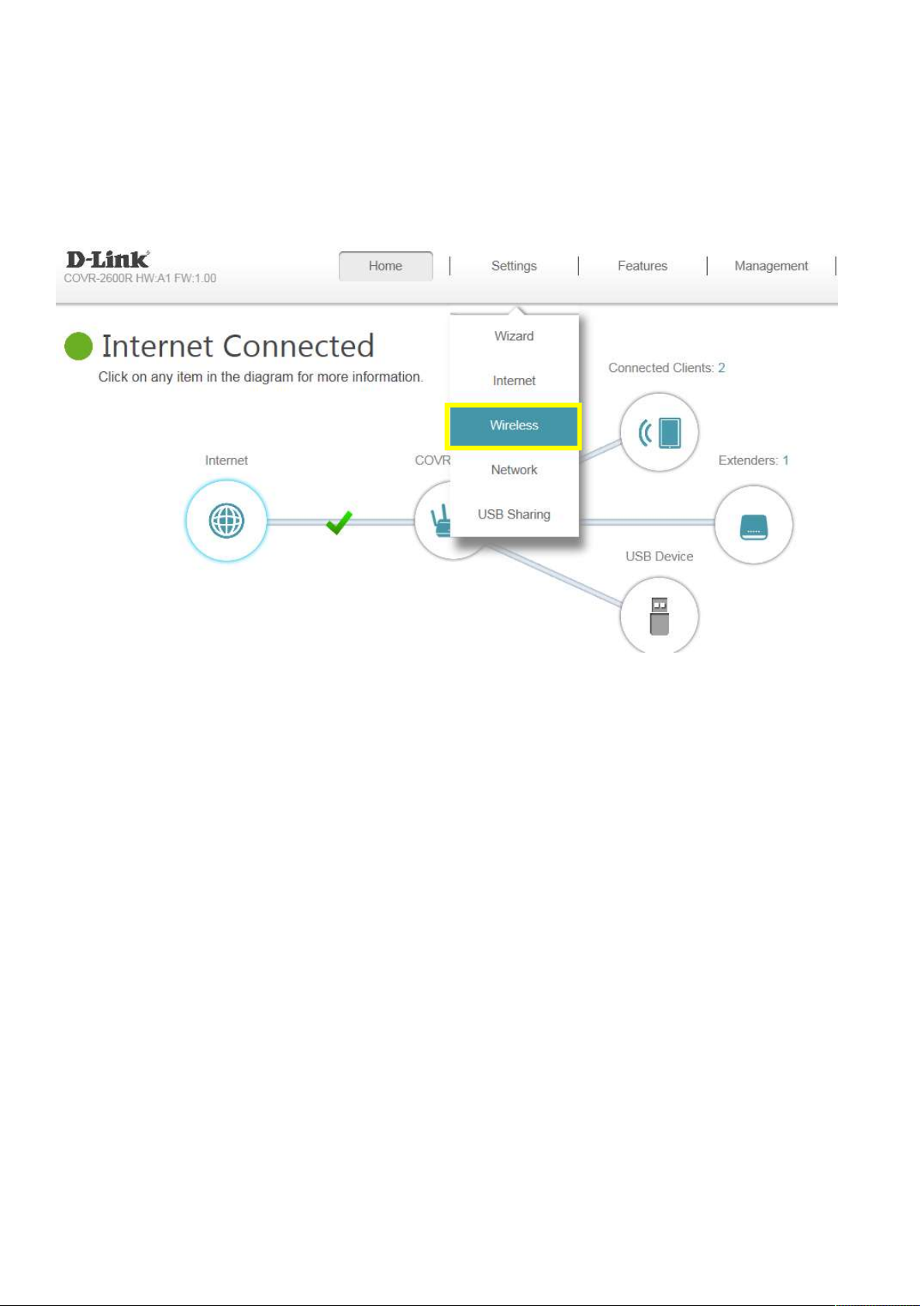
Q10: How do I set up and secure my wireless connection?
Please launch your browser and enter http://dlinkrouter.local or http://192.168.0.1 into the address bar.
Then login and follow the steps below:
Step 1: Click Settings -> Wireless
22
Page 24
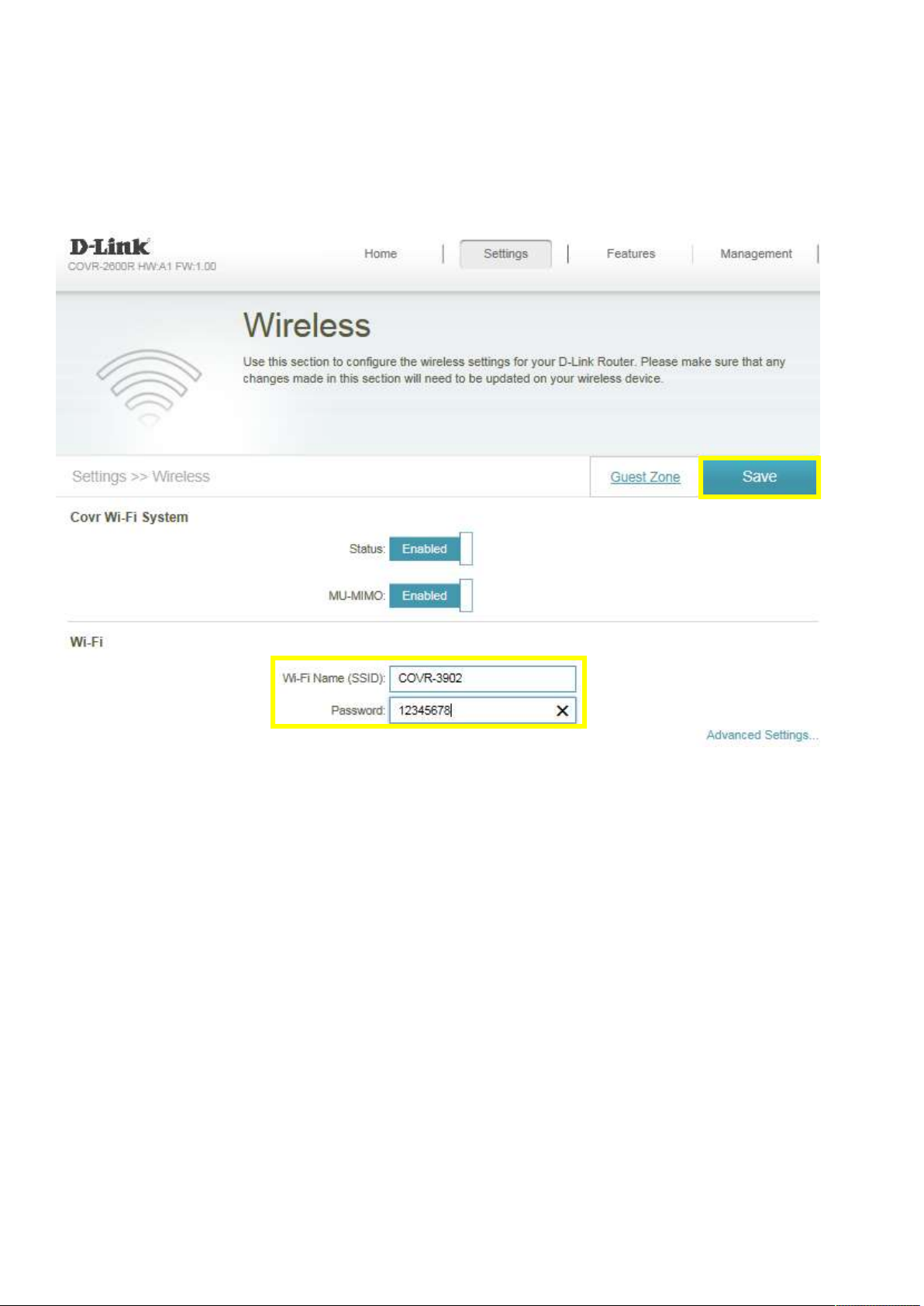
Step 2: In the wireless Wi-Fi name (SSID) field (for both the 2.4 and 5GHz sections), erase the default
name (dlink-xxxxx) and enter a unique wireless network name (This is the name you will see when
scanning for wireless networks on your computer/wireless device).
In the password field, remove the default password and enter a new one of your choice. (Must be a
minimum of 8 characters), then click Save.
23
Page 25
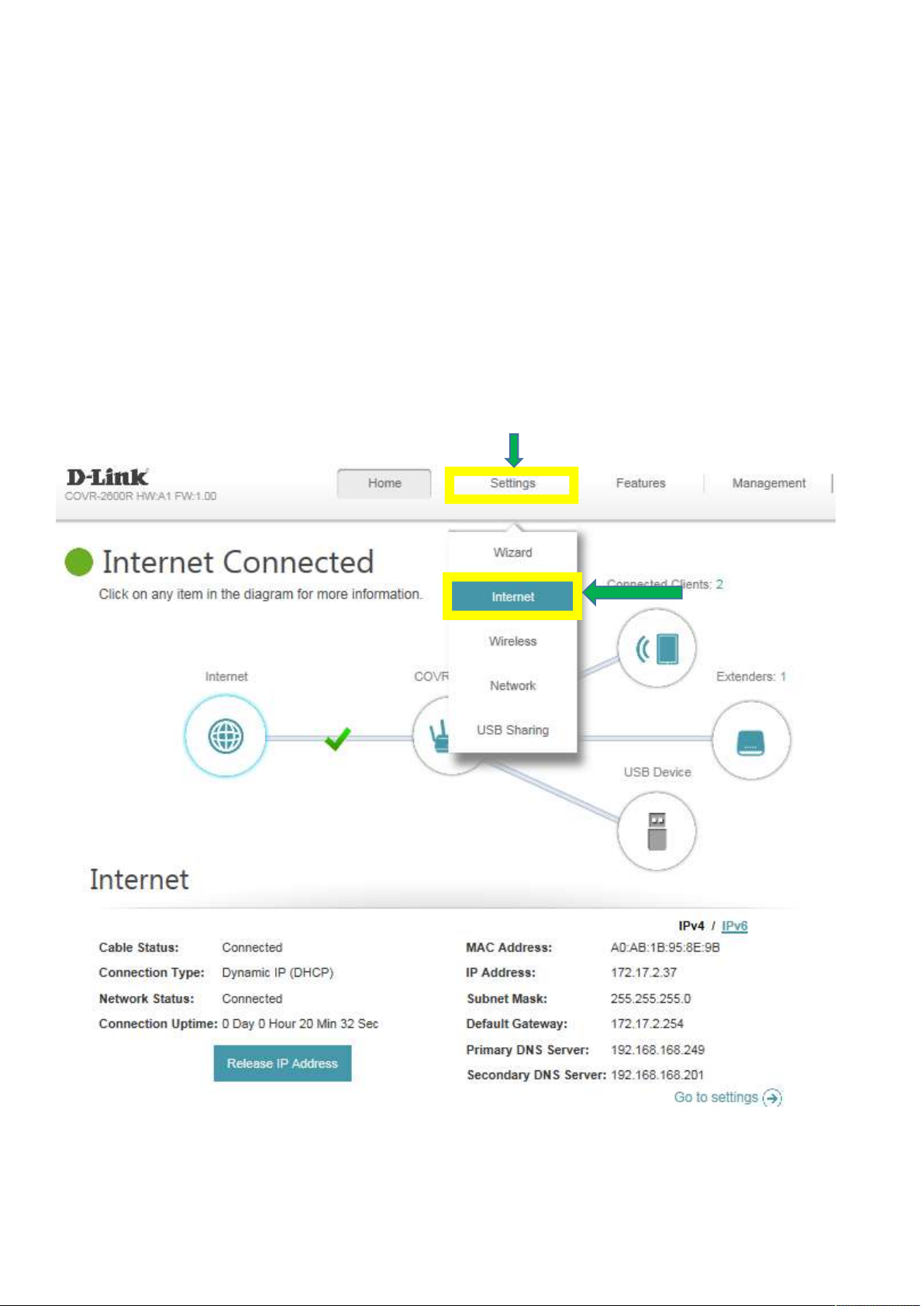
General Settings
Q11: How to clone my PC MAC address to the router?
Some cable internet providers may request you to clone PC Mac address in order to go online through the
router. It is recommended to clone MAC address from computer which was able to go online when
connected to modem.
Please launch your browser and enter http://dlinkrouter.local or http://192.168.0.1 into the address bar.
Then login and follow the steps below:
Step 1: Click Setting -> Internet
24
Page 26
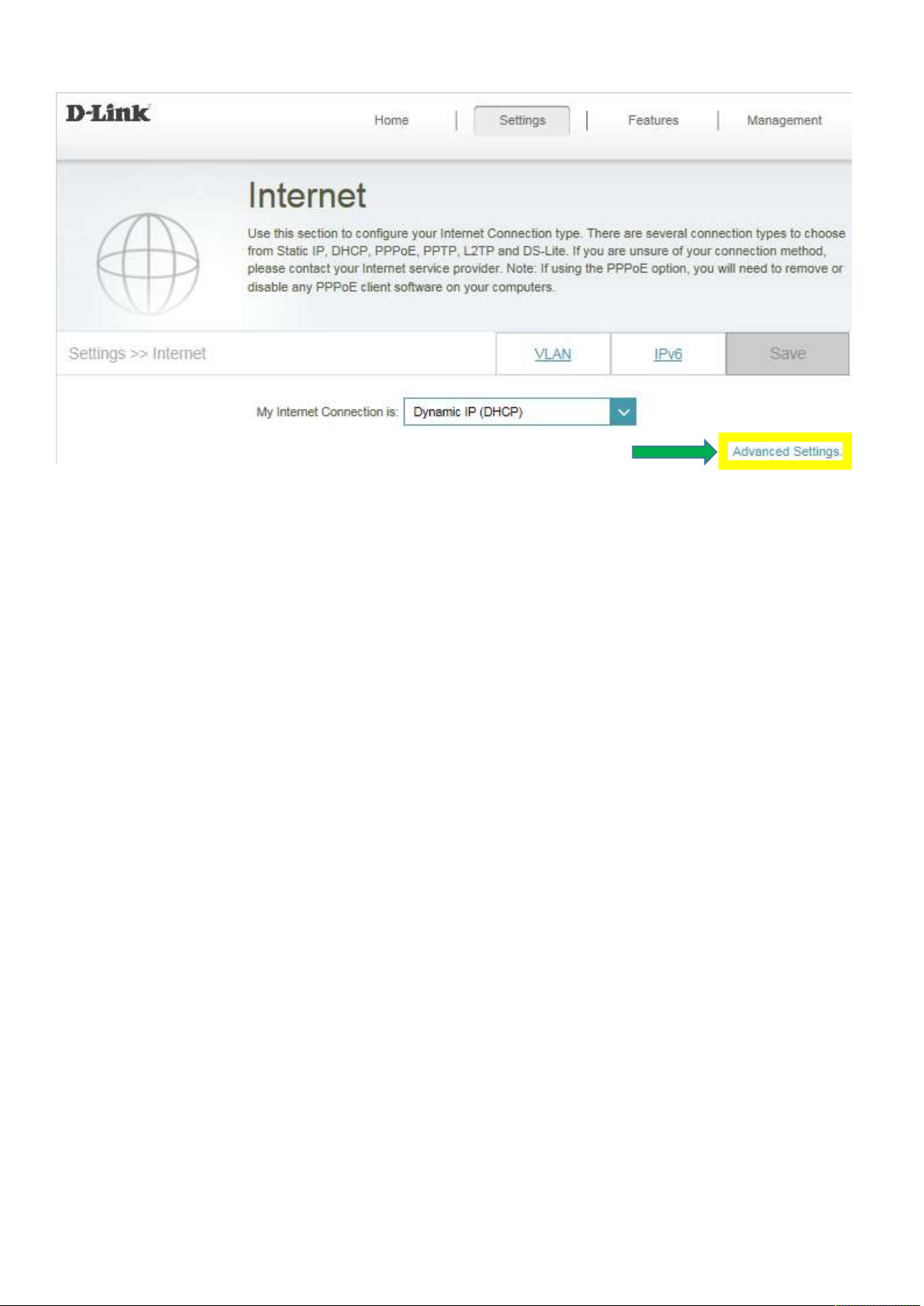
Step 2: Click Advanced Setting
25
Page 27
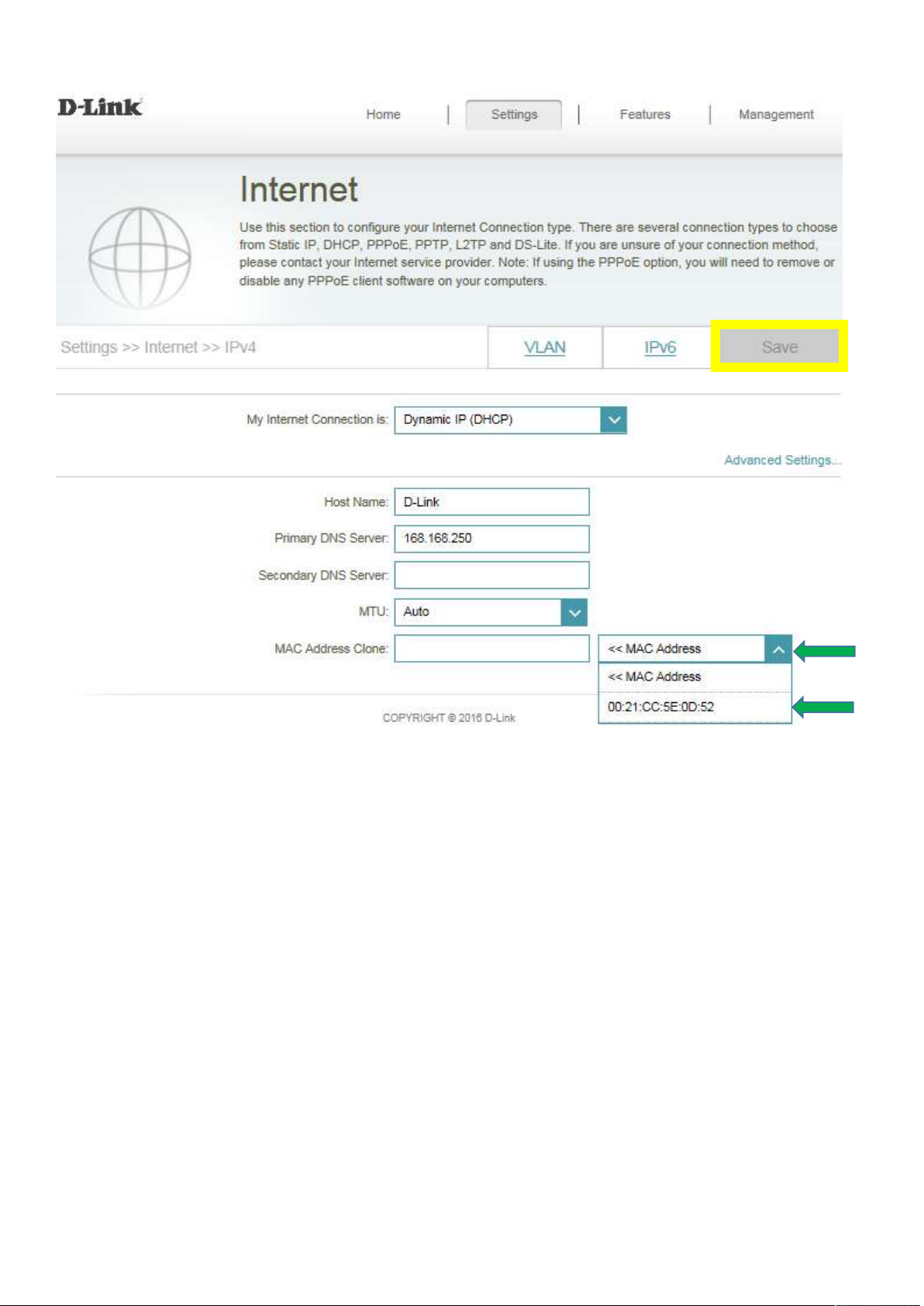
Step 3: Key in Mac address or select one Mac address from the drop-down menu and click Save
26
Page 28
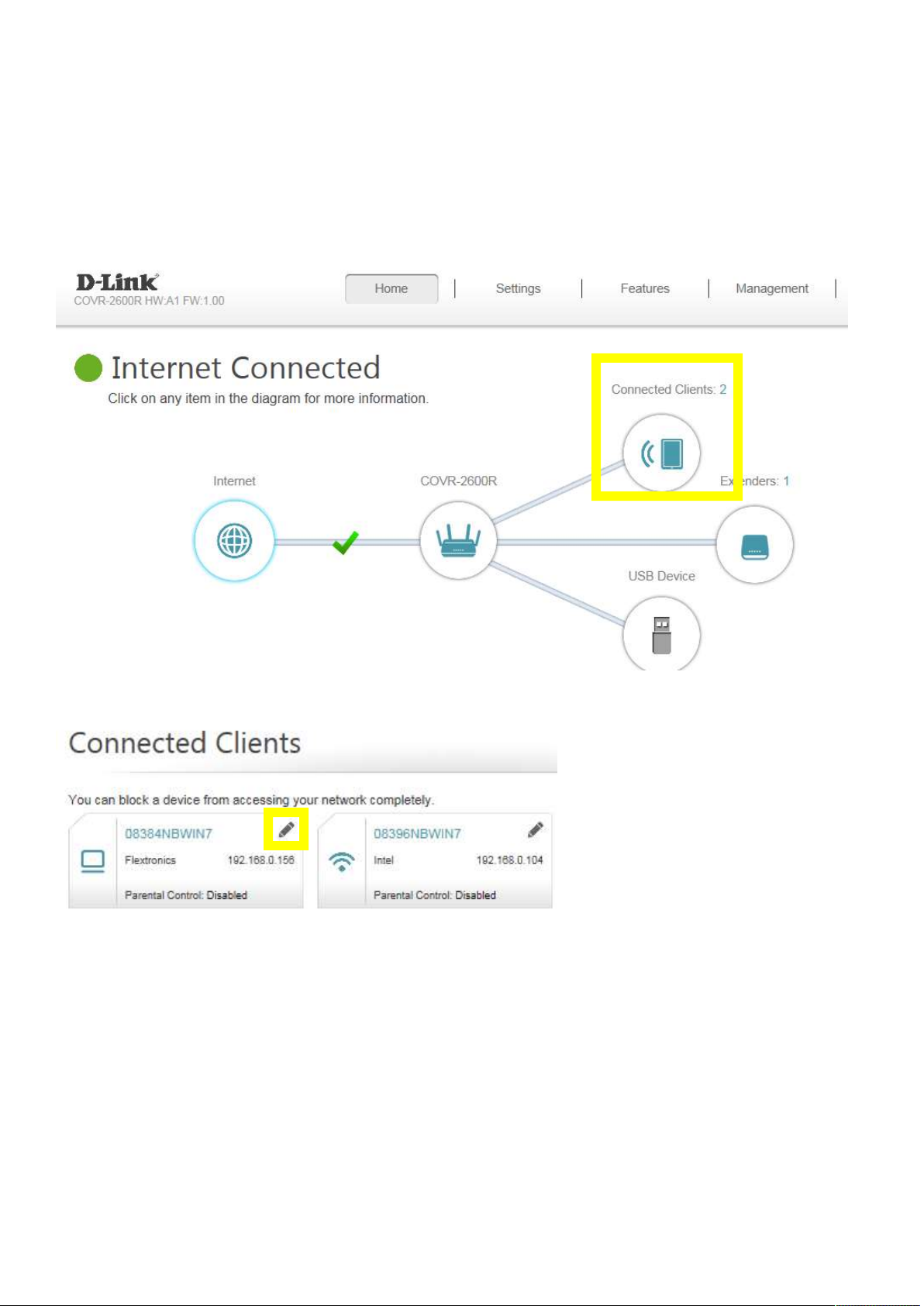
Q12: How do I configure DHCP reservation?
Please launch your browser and enter http://dlinkrouter.local or http://192.168.0.1 into the address bar.
Then login and follow the steps below:
Step 1: Click Connected Clients from the Home Tab:
Step 2: Click the Pencil Icon next to your client you’d like to adjust:
27
Page 29
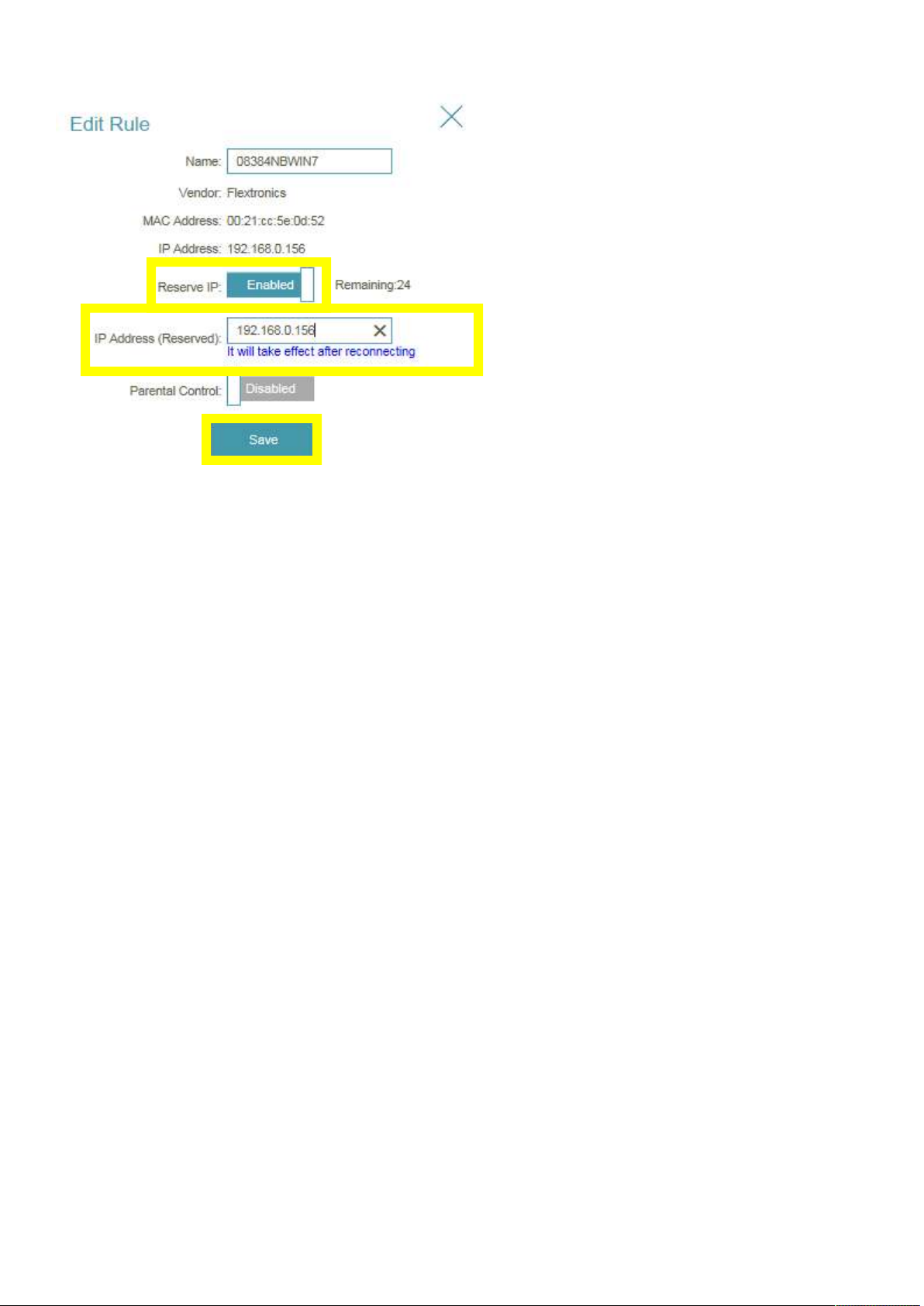
Step 3: Click Reserve IP to enable the function. Fill in the reserved IP address, then click Save.
28
Page 30
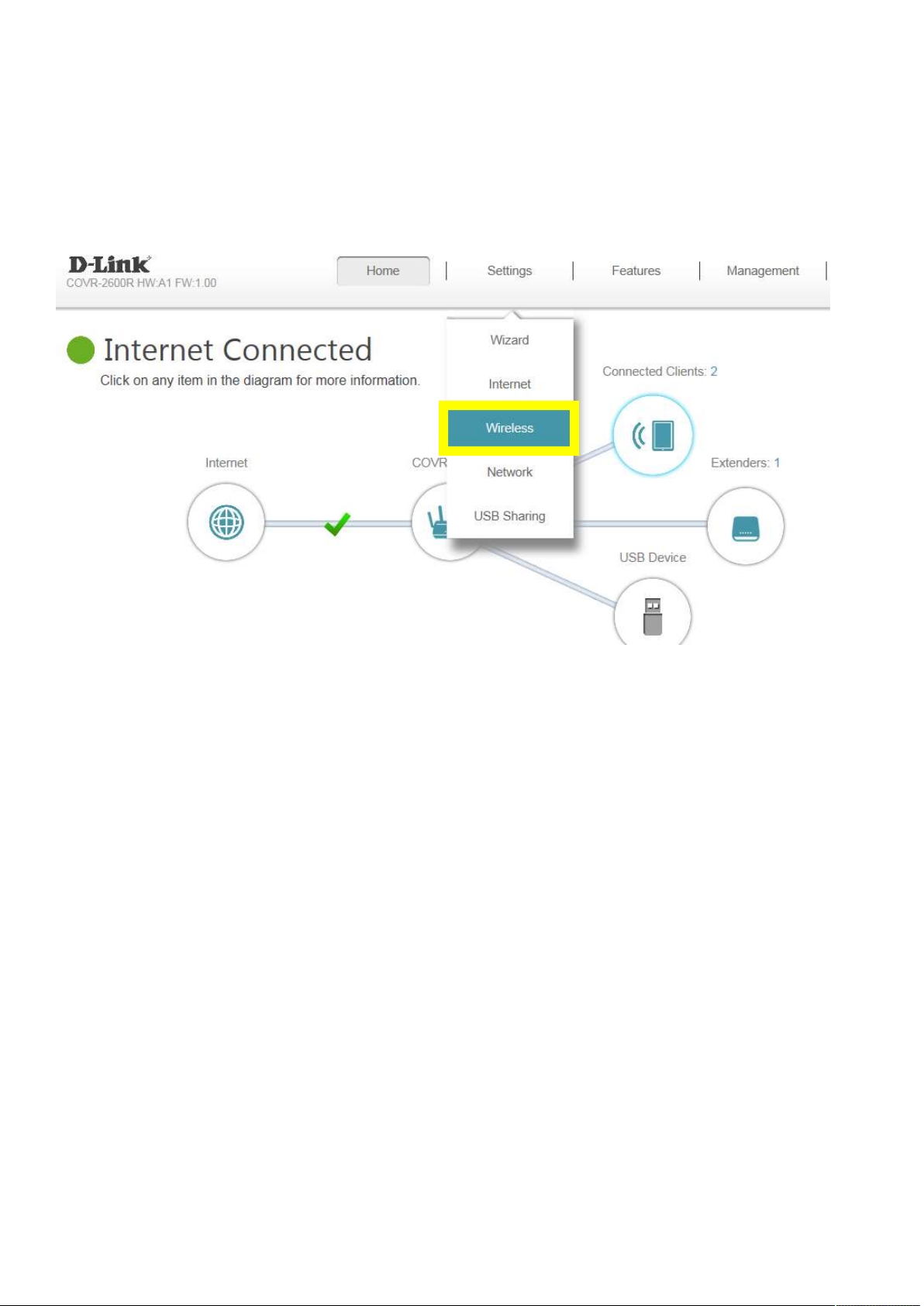
Q13: How do I configure 802.11 mode on my router?
Please launch your browser and enter http://dlinkrouter.local or http://192.168.0.1 into the address bar.
Then login and follow the steps below:
Step 1: Click Settings -> Wireless
29
Page 31

Step 2: Click Advanced Settings, and select Security Mode:
Step 3: Click Save to save your configuration.
30
Page 32

Q14: How do I change the router’s IP address?
Please launch your browser and enter http://dlinkrouter.local or http://192.168.0.1 into the address bar.
Then login and follow the steps below:
Step 1: Click Settings -> Network
31
Page 33

Step 2: Change the IP address as needed under Network Setting, and click Save
32
Page 34

Q15: How do I enable remote management for my router?
Please launch your browser and enter http://dlinkrouter.local or http://192.168.0.1 into the address bar.
Then login and follow the steps below:
Step 1: Click Management -> System Admin
Step 2: Click Advanced Settings, and enable Remote Management, then click Save. The default
remote management port: 8080.
Note: To access your router remotely, from a web browser enter: http://<your WAN IP>:8080.
e.g. http://172.17.2.37:8080
33
Page 35

You can find your WAN IP by clicking on the Home tab. It will be displayed under the Internet Section.
34
Page 36

Q16: How to access the USB on my router?
Step 1: Connect your USB drive to the USB port on your router.
Step 2: Click on the Setting -> USB Sharing, and confirm if “Windows File Sharing (SAMBA)” is
enabled:
35
Page 37

36
Page 38

Step 3: Click on “Windows key + R” on your key board. Then type “\\192.168.0.1” and press OK.
(192.168.0.1: Your router IP address). Then your USB drive shall be accessible.
Step 4: Right click your USB Drive and select Map Network Drive.
37
Page 39

Step 5: Select your desired Drive Letter and Click Finish
38
Page 40

Q17: Does DIR-883 support bridge mode?
DIR-883 does not support bridge mode. Currently, the models support bridge mode are: DIR-895L,
DIR-885L, DIR-880L, DIR-868L, DIR-865L, DIR-605L.
39
Page 41

Q18: Does DIR-883 support VLAN?
No, DIR-883 does not support VLAN feature.
40
Page 42

Firmware Upgrade/Checking
Q19: How to upgrade firmware for router?
Please launch your browser and enter http://dlinkrouter.local or http://192.168.0.1 into the address bar.
Then login and follow the steps below:
Step 1: Click Management -> Upgrade
41
Page 43

Step 2: Click Select File to browse for the firmware:
42
Page 44

Step 3: Click
Upload
Firmware you selected to upload
43
Page 45

Q20: How to check firmware version of router?
1. Please launch your browser and enter http://dlinkrouter.local or http://192.168.0.1 into the address
bar. The firmware version can be found at the upper right of the page.
2. Or click Management -> System Admin:
44
Page 46

Factory Reset
Q21: How to reset my router to factory default setting?
If you forget the password of your router’s configuration interface, you can do a factory reset to return the
settings to the factory defaults.
Impact of Factory Reset:
(1) Erase all current settings, and this action cannot be undone.
(2) The password for the Administrator (Admin) account will be reset to the default.
(3) Resetting the router does not reset the firmware to the previous version
Step 1: With the unit on, use the end of a paperclip to press the reset button for seven seconds, which is
located inside a small hole on the base of the unit. The power light on the front of the router will turn
orange to indicate that the unit is restarting.
Step 2: The unit will reboot automatically. Once the power light stops blinking, the unit has been reset
and is ready to use.
45
Page 47

Q22: How do I backup/restore the configuration on my router?
Please launch your browser and enter http://dlinkrouter.local or http://192.168.0.1 into the address bar.
Then login and follow the steps below:
Step 1: Click Management -> System Admin
Step 2: Click System
46
Page 48

Step 3: Click Save to save the configuration to local hard drive:
47
Page 49

Step 4: To restore your configuration, click the Select File button and select your configuration backup
configuration file you selected
file from your local hard drive. Once selected, click Restore.
48
Page 50

Definitions
Q23: What is WPS?
Wi-Fi Protected Setup (WPS) is a standard to connect wireless devices together easily and secure. To use
WPS, your product must support WPS and be compatible with WPA/WPA2 security.
To use, simply press the WPS button on your router or access point, and then press the WPS button on
your wireless client (sometimes may be enabled by software) within 2 minutes. The router/access point
will automatically configure your client with your Wi-Fi name (SSID) and Wi-Fi password.
49
Page 51

Guest Zone Setting
Q24: How do I enable Guest Zone/Guest Access on my router?
Please launch your browser and enter http://dlinkrouter.local or http://192.168.0.1 into the address bar.
Then login and follow the steps below:
Step 1: Click Settings -> Wireless
Step 2: Click the Guest Zone tab:
50
Page 52

Step 3: Configure Guest Zone and click Save:
51
Page 53

Connection Checking/Troubleshooting
Q25: How many simultaneous users can my Wi-Fi network handle?
The more devices that are simultaneously connected to your device, the slower the transfer speed will be
for each device. D-Link recommends 15 simultaneously connected users as the maximum number.
52
Page 54

Q26: My router is dropping connections, how to fix this?
If your router is not performing properly (freezing, automatically rebooting, disconnecting…etc.), this
could be happening for a number of reasons.
Please check the following:
1. Ensure the router is in a well ventilated area. If the router does not get adequate airflow, it could
overheat.
2. Ensure the firmware is up to date.
Firmware is the "brain" of the router, it is the programming that tells it how to work. D-Link will release
new firmware versions when bugs are reported and fixed. Upgrading the firmware may correct issues
you are experiencing.
Please follow this link for instructions of how to upgrade the firmware- How to upgrade firmware for
router?
3. Perform a factory reset on the router. Please follow this link for instructions: Reset your router to
factory default setting?
53
Page 55

Q27: What can I do if I’m having wireless connection problems?
If you are experiencing any of the below wireless problems:
- Slow Wireless Speeds
- Wireless Connection Drops
- Low Wireless Signal
Note: An easy way to determine if the issue is with the router or with the wireless device is to see if the
issue exists on multiple devices. If you internet is slow or is only dropping on one of multiple
devices/computers, then the issue is probably not with the router. If the router is the main cause, all
devices connected will be affected.
1. Check or change the location of your router. Even a subtle changes (2-3 feet) can make a big
difference.
- Ensure the router is in a well ventilated and open area. Do not put the router in a cabinet
or enclosed area
- Other devices that use the 2.4GHz/5GHz wireless band will interfere with your wireless network,
these include microwaves, wireless cameras, baby monitors. If needed, place the router or the other
devices in a different area if they are close to each other.
- Wireless signals will degrade (or die completely) when going through brick (fireplace), metal (file
cabinet), steel, lead, mirrors, water (fish tank), large appliances, glass, etc.
2. Ensure that your router is running the latest firmware version. Please follow this link for
instructions of how to upgrade the firmware- How to upgrade firmware for router?
54
Page 56

Q28 Why won’t my VoIP device work with my router?
1. Please confirm if you load the latest firmware in your router. You can review the process of firmware
version checking and upgrading process below:
(1) Firmware version checking: How to check firmware version for your router?
(2) Firmware upgrade process: How to upgrade firmware for your router?
2.
Disable the SIP ALG feature on your router
SIP ALG allows devices and applications using VoIP (Voice over IP) to communicate across NAT. Some
VoIP applications and devices have the ability to discover NAT devices and work around them. This
ALG may interfere with the operation of such devices. If you are having trouble making VoIP calls, try
turning this ALG off.
Please launch your browser and enter http://dlinkrouter.local or http://192.168.0.1 into the address
bar. Then login and follow the steps below:
Step 1: First, click Feature -> Firewall:
55
Page 57

Step 2: Then, click Advanced Settings:
56
Page 58

Step 3: Then try to click SIP to disable SIP ALG, and click Save:
57
Page 59

Port Forwarding/Virtual Server Setting
Q29: How do I enable DMZ on my router?
DMZ should only be used if you have a computer/device that cannot run Internet applications properly
from behind the router.
Note: By enabling the DMZ (Demilitarized Zone) feature, you are allowing the router to forward all
incoming traffic from the internet to the device specified, virtually disabling the routers "firewall
protection". This may expose the device to a variety of security risks, so only use this option as a last
resort.
Please launch your browser and enter http://dlinkrouter.local or http://192.168.0.1 into the address bar.
Then login and follow the steps below:
Step 1: Click Features -> Firewall
58
Page 60

Step 2: Click Enable DMZ to toggle the DMZ state, and fill in the IP address of the specified device (One
device only), then click Save.
59
Page 61

Q30: How do I open ports for routers?
Scenario 1: Single Port:
By default, your router will block all incoming connections (into your network) and allow all outgoing
connections to the Internet. In some cases, you may need to allow some connections into your network
(for Example: Using the Remote Desktop Application). To do this, you must open ports on your router.
Please launch your browser and enter http://dlinkrouter.local or http://192.168.0.1 into the address bar.
Then login and follow the steps below:
Step 1: Click Feature -> Port Forwarding
60
Page 62

Step 2: Click Virtual Server and Add Rule
Step 3: Create your rule (FTP server as example), then apply
- Name- Enter a name for the rule (i.e. Web Server 1)
- Local IP: Specify the IP address of the device you are opening the port for
- Protocol: Specify the traffic type (TCP or UDP) - Note: If you are not sure, choose BOTH
- External/Internal Port: Enter the port number you want to open (i.e. 21, for FTP)
61
Page 63

Step 4: Click Save after finish adding your rule.
62
Page 64

Scenario 2: Multiple Ports:
Please launch your browser and enter http://dlinkrouter.local or http://192.168.0.1 into the address bar.
Then login and follow the steps below:
Step 1: Click Feature -> Port Forwarding
Step 2: Enter the TCP port numbers you want to open:
- Name- Enter a name for the rule (i.e. Web Server 1)
- Local IP: Specify the IP address of the device you are opening the port for
- TCP Port: Enter the TCP port numbers you want to open
- UDP Port- Enter the UDP port numbers you want to open
Note: You can enter the ports in multiple different ways- Range (50-100) Individual (80, 68,
888) Mixed (1020-5000, 689)
63
Page 65

Step 3: Click Save after finish adding your rule.
64
Page 66

Q31: How do I configure inbound filter?
When you use the Virtual Server, Port Forwarding, or Remote Administration features to open specific
ports to traffic from the Internet, you could be increasing the exposure of your LAN to cyberattacks from
the Internet.
In these cases, you can use Inbound Filters to limit that exposure by specifying the IP addresses of
internet hosts that you trust to access your LAN through the ports that you have opened. You might, for
example, only allow access to a game server on your home LAN from the computers of friends whom you
have invited to play the games on that server.
Inbound Filters can be used for limiting access to a server on your network to a system or group of
systems. Filter rules can be used with Virtual Server, Gaming, or Remote Administration features. Each
filter can be used for several functions. For example a "Game Clan" filter might allow all of the members
of a particular gaming group to play several different games for which gaming entries have been created.
Meanwhile, an "Admin" filter might only allow systems from your office network to access the WAN admin
pages and an FTP server you use at home. If you add an IP address to a filter, the change is effected in all
of the places where the filter is used.
Please launch your browser and enter http://dlinkrouter.local or http://192.168.0.1 into the address bar.
Then login and follow the steps below:
Step 1: Click on Features on the top and then Firewall
65
Page 67

Step 2: Click on IPV4 Rules, then select Turn IPV4 Filtering ON and ALLOW rules listed, then
click Add Rule
Step 3: Create your rule
66
Page 68

Step 4: Click Save after adding your rule.
Note: If you’d like to block specific IP addresses accessing your router, please select “Turn IPV4
Filtering ON and DENY rules listed” from the drop-down menu.
67
Page 69

Website Filter Setting
Q32: How do I set up website filter on my router?
Please launch your browser and enter http://dlinkrouter.local or http://192.168.0.1 into the address bar.
Then login and follow the steps below:
Step 1: Click Features -> Website Filter
68
Page 70

Step 2: If you want to create a list of sites to block, select DENY clients access to ONLY these
sites from the drop-down menu. All other sites will be accessible.
If you want to specify a list of sites to allow, select ALLOW clients access to ONLY these sites from
the drop menu. All other sites will be blocked.
69
Page 71

Step 3: You may specify a maximum of fifteen web sites. To add a new site to the list, click Add Rule, and
enter the URL or domain you wish to deny or allow access to in the Website URL/Domain column, and click
save.
Note:
1. If you wish to delete a rule, click on its trash can icon in the Delete column. If you wish to edit a rule,
simply replace the URL or domain.
2. The https website can’t be blocked by website filter. For example: Facebook, YouTube,
Amazon…etc. If necessary, please apply OpenDNS paid service to fulfill your requirement.
The service website is as below: https://www.opendns.com/setupguide/. There are 15 days for free
trial. Sign up for new account, follow the setup guide to establish the service, and start enjoy the
stunning service provided by Cisco.
Note: Please confirm if DNS relay is enabled. (It’s enabled by default)
70
Page 72

System Log & Statistics
Q33: How to check system log for router?
There are 3 methods to check system log of router. Select Management -> System Log, and follow the
methods as below:
71
Page 73

Method 1: Syslog Settings
Step 1: Download system log server application, ex: Kiwi Syslog Server:
http://www.kiwisyslog.com/free-tools/kiwi-free-syslog-server
Step 2: Click File -> Setup, and fill in the IP address of your network device, then click Add:
Step 3: Enable “Enable Logging to Syslog Server”, and fill in the IP address of the PC installing
Kiwi Syslog Server:
72
Page 74

Step 4: You’ll be able to check the log in Kiwi Syslog Service Manager as below:
73
Page 75

Method 2: E-mail Settings
Step 1: Setup the e-mail information as below:
Step 2: You will receive the log email:
74
Page 76

Q34: How to check statistics for router?
Click Management -> Statistics:
75
Page 77

DNS/DDNS
Q35: How do I configure Dynamic DNS on my router?
Please launch your browser and enter http://dlinkrouter.local or http://192.168.0.1 into the address bar.
Then login and follow the steps below:
Step 1: Click Features -> Dynamic DNS
Step 2: Enable Dynamic DNS, and enter your Dynamic DNS account information, then save:
76
Page 78

Note: To register to get the dlinkddns service, please enter the website:
https://www.dlinkddns.com/signin/, then fill in the required information.
77
Page 79

Q36: Why am I unable to register my device with dlinkddns?
When validating your D-Link device with dlinkddns, you may receive an "Unknown Serial
Number/Unknown MAC Address" error.
Please confirm the information you are entering is correct. You can find the needed information on the
product label of the back/bottom of the router/device.
Note: When entering the MAC address, you MUST enter it in the following format, including colons,
e.g. 12:34:56:78:91:01
78
Page 80

Q37: How do I disable DNS relay?
If enabling DNS relay, your computers will use the router for a DNS server.
Please launch your browser and enter http://dlinkrouter.local or http://192.168.0.1 into the address bar.
Then login and follow the steps below:
Step 1: Click Settings -> Network
79
Page 81

Step 2: Click to disable DNS Relay, then click Save.
80
Page 82

QoS Setting
Q38: How do I configure QoS on my router?
Please launch your browser and enter http://dlinkrouter.local or http://192.168.0.1 into the address bar.
Then login and follow the steps below:
Step 1: Click Features -> QoS Engine
81
Page 83

Step 2: To assign a priority level to a device, drag the device card from the Connected Clients list to an
empty slot and release the mouse button. The card will move to the priority slot. If you want to remove a
priority assignment from a device and return it to the All Devices list, click the cross icon in the top right
of the device card.
A maximum of one device can be assigned Highest priority.
A maximum of two devices can be assigned High priority.
A maximum of eight devices can be assigned Medium priority.
Step 3: Click Save to save the current configuration.
82
Page 84

Time/Schedule
Q39: How do I configure the time on my router?
Please launch your browser and enter http://dlinkrouter.local or http://192.168.0.1 into the address bar.
Then login and follow the steps below:
Step 1: Click on the Maintenance -> Time & Schedule
83
Page 85

Step 2: By default, the D-Link NTP server is enabled. Specify the Time Zone if you need to synchronize
the time with the specific region, and enable daylight saving if required, and click Save.
84
Page 86

Note: To manually specify the time, change the automatic time configuration to Disabled, then adjust
time as needed and click Save.
85
Page 87

Q40: How do I create schedule on my router?
Please launch your browser and enter http://dlinkrouter.local or http://192.168.0.1 into the address bar.
Then login and follow the steps below:
Step 1: Click on the Maintenance -> Time & Schedule
Step 2: Click Schedule:
86
Page 88

Step 3: Click Add Rule:
Step 4: Create your Schedule and click Apply. The example below shows the scheduled time from
8:00-19:00.
87
Page 89

VPN Setting
Q41: How to setup VPN connection?
First and foremost, please enable L2TP over IPSec, and setup Username/password/PSK to
vpn/vpn/11111111, respectively:
Step 1: Click Features -> Quick VPN
88
Page 90

Step 2: Enable L2TP over IPSec, and setup Username/password/PSK as vpn/vpn/11111111, respectively,
then click Save
89
Page 91

1.
Windows client:
Step 1: Initial configurations (only once at the first time): Right-click the network icon on the
bottom-right side of Windows screen, and click "Open Network and Sharing Center".
Step 2: Click "Set up a new connection or network" on the "Network Sharing Center":
90
Page 92

Step 3: Select "Connect to a workplace":
91
Page 93

Step 4: Select "Use my Internet connection (VPN)":
Step 5: You have to input the destination SoftEther VPN Server's IP address or hostname here:
Enter either hostname or IP address on the "Internet address" field on the configuration wizard.
92
Page 94

Step 6: Type your username and password you set on the router:
Step 7: When "The connection is ready to use" message appears, click the "Close" button. Do not
click the "Connect now" button.
93
Page 95

Step 8: Go to "Network and Sharing Center" and click "Change adapter settings":
Step 9: The currently defined VPN connection settings are listed. Right click the icon you created in
the previous step, and click "Properties":
94
Page 96

Step 10: On the Properties screen, switch to the "Security" tab. (In Windows XP, switch to the
"Network" tab.) Choose "Layer 2 Tunneling Protocol with IPsec (L2TP/IPSec)" on the "Type of
VPN" drop-down list.
The following screen will appear. Click "Use preshared key for authentication" and input the
pre-shared key on the "Key" field.
95
Page 97

Step 11: Connect to the VPN Server: Double-click the created VPN connection setting, the below
screen will appear. "User name" and "Password" fields should be filled automatically if you enable
password-saving options in previous steps. If not, input both "User name" and "Password" fields.
Click the "Connect" button to start the VPN connecting attempts.
Step 12: If the VPN connection is successfully established, a VPN connection icon will be listed on the
screen which appears when you click the network icon on the bottom-right of Windows screen. The
status of the VPN connection icon should be "Connected".
96
Page 98

2. Mobile client (Android):
Step 1: Go to Settings -> More -> VPN, then add new VPN profile:
Step 2: Edit the name of VPN connection and select VPN type as L2TP/IPSec PSK:
97
Page 99

Step 3: Fill in the WAN IP address:
Step 4: Fill in the Pre-shared key:
98
Page 100

Step 5: Connect to your VPN server:
99
