Page 1
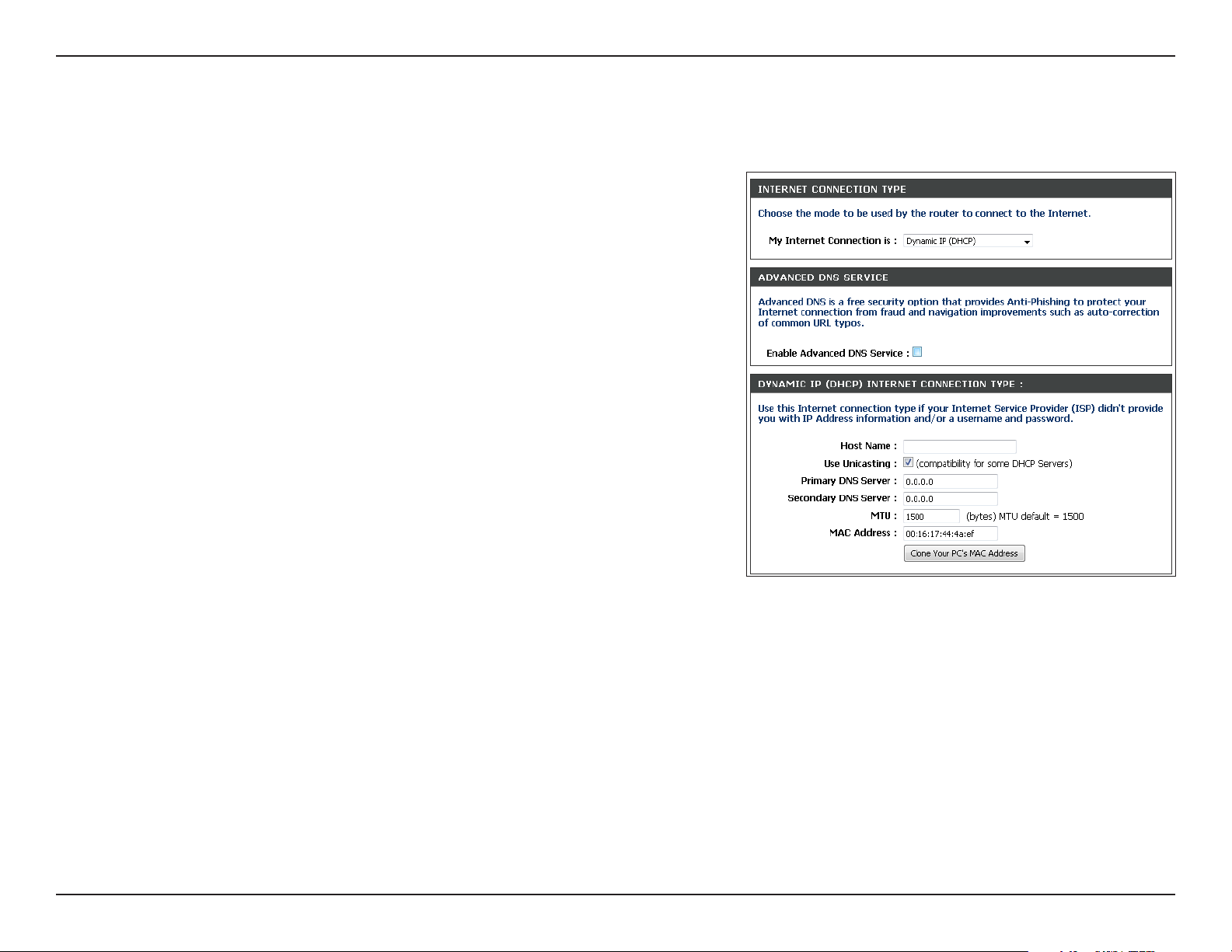
Section 3 - Configuration
Manual Configuration
Dynamic (Cable)
My Internet
Connection:
Enable
Advanced
DNS Service:
Host Name:
Use Unicasting:
Select Dynamic IP (DHCP) to obtain IP Address information
automatically from your ISP. Select this option if your ISP does not
give you any IP numbers to use. This option is commonly used for
cable modem services such as Comcast and Cox.
Advanced Domain Name System (DNS) services enhances your
Internet performance by getting you the information and web pages
you are looking for faster and more reliably. In addition, it improves your
overall Internet experience by correcting many common typo mistakes
automatically, taking you where you intended to go and saving you
valuable time.
Disclaimer: D-Link makes no warranty as to the availability, reliability,
functionality and operation of the Advanced DNS service or its
features.
The Host Name is optional but may be required by some ISPs. Leave
blank if you are not sure.
Check the box if you are having problems obtaining an IP address from your ISP.
Primary/
Secondary DNS
Server:
MTU:
MAC Address:
Enter the Primary and secondary DNS server IP addresses assigned by your ISP. These addresses are usually obtained
automatically from your ISP. Leave at 0.0.0.0 if you did not specifically receive these from your ISP.
Maximum Transmission Unit - you may need to change the MTU for optimal performance with your specific ISP. 1500 is the
default MTU.
The default MAC Address is set to the Internet port’s physical interface MAC address on the Broadband Router. It is not
recommended that you change the default MAC address unless required by your ISP. You can use the Clone Your PC’s
MAC Address button to replace the Internet port’s MAC address with the MAC address of your Ethernet card.
19D-Link DIR-855 User Manual
Page 2
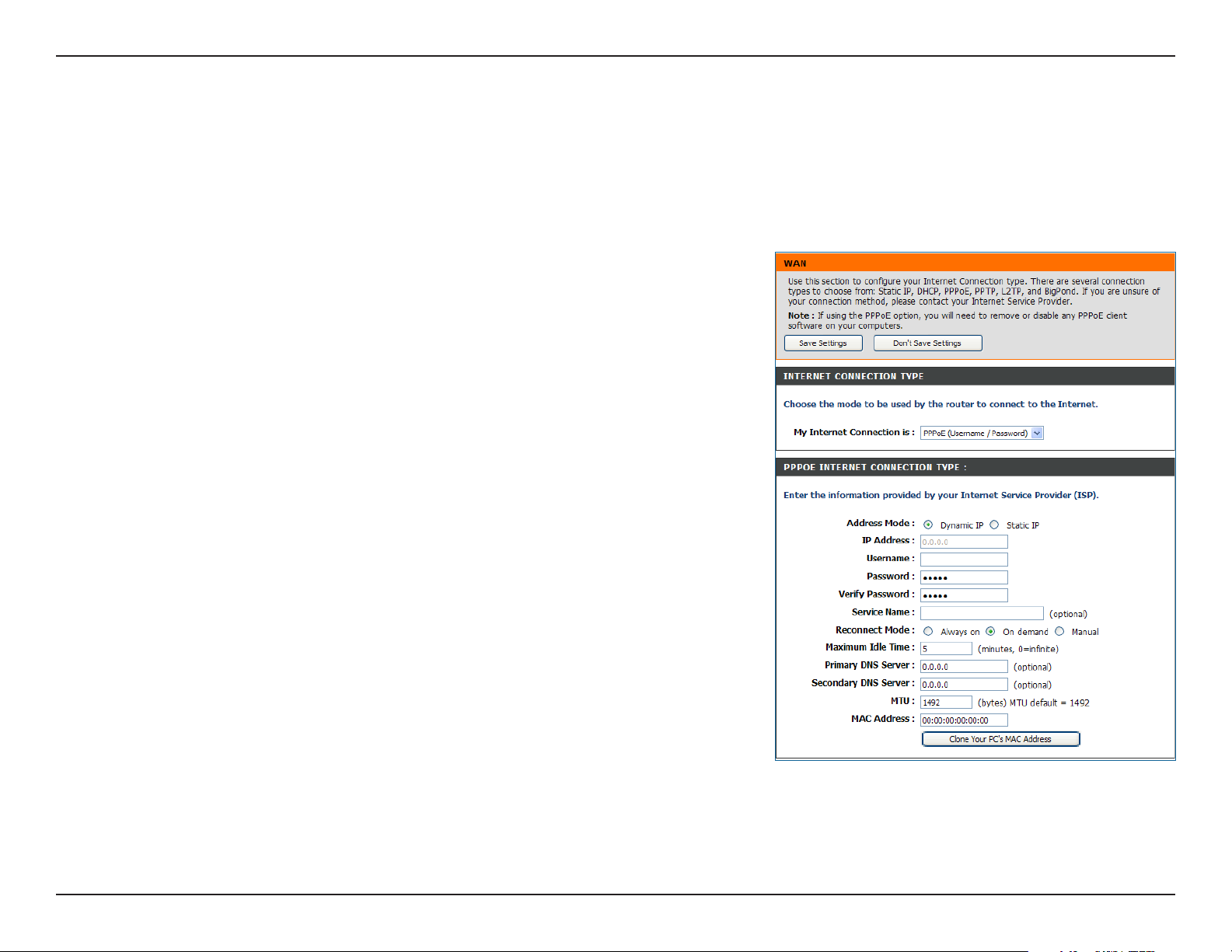
Section 3 - Configuration
Internet Setup
PPPoE (DSL)
Choose PPPoE (Point to Point Protocol over Ethernet) if your ISP uses a PPPoE connection. Your ISP will provide
you with a username and password. This option is typically used for DSL services. Make sure to remove your PPPoE
software from your computer. The software is no longer needed and will not work through a router.
My Internet
Connection:
Address Mode:
IP Address:
User Name:
Password:
Service Name:
Reconnection Mode:
Maximum Idle
Time:
DNS Addresses:
Select PPPoE (Username/Password) from the drop-down menu.
Select Static if your ISP assigned you the IP address, subnet mask,
gateway, and DNS server addresses. In most cases, select Dynamic.
Enter the IP address (Static PPPoE only).
Enter your PPPoE user name.
Enter your PPPoE password and then retype the password in the next
box.
Enter the ISP Service Name (optional).
Select either Always-on, On-Demand, or Manual.
Enter the Primary and Secondary DNS Server Addresses (Static PPPoE
only).
Enter a maximum idle time during which the Internet connection is
maintained during inactivity. To disable this feature, enable Autoreconnect.
MTU:
MAC Address:
Maximum Transmission Unit - you may need to change the MTU for
optimal performance with your specific ISP. 1492 is the default MTU.
The default MAC Address is set to the Internet port’s physical interface MAC address on the Broadband Router. It is not
recommended that you change the default MAC address unless required by your ISP. You can use the Clone Your PC’s
MAC Address button to replace the Internet port’s MAC address with the MAC address of your Ethernet card.
20D-Link DIR-855 User Manual
Page 3

Section 3 - Configuration
Internet Setup
PPTP
Choose PPTP (Point-to-Point-Tunneling Protocol ) if your ISP uses a PPTP connection. Your ISP will provide you with
a username and password. This option is typically used for DSL services.
Address Mode:
PPTP IP Address:
PPTP Subnet Mask:
PPTP Gateway:
PPTP Server IP:
Username:
Password:
Reconnect Mode:
Select Static if your ISP assigned you the IP
address, subnet mask, gateway, and DNS server
addresses. In most cases, select Dynamic.
Enter the IP address (Static PPTP only).
Enter the Primary and Secondary DNS Server
Addresses (Static PPTP only).
Enter the Gateway IP Address provided by your
ISP.
Enter the Server IP provided by your ISP
(optional).
Enter your PPTP username.
Enter your PPTP password and then retype the
password in the next box.
Select either Always-on, On-Demand, or
Manual.
Maximum Idle Time:
Enter a maximum idle time during which the
Internet connection is maintained during inactivity.
To disable this feature, enable Auto-reconnect.
21D-Link DIR-855 User Manual
Page 4
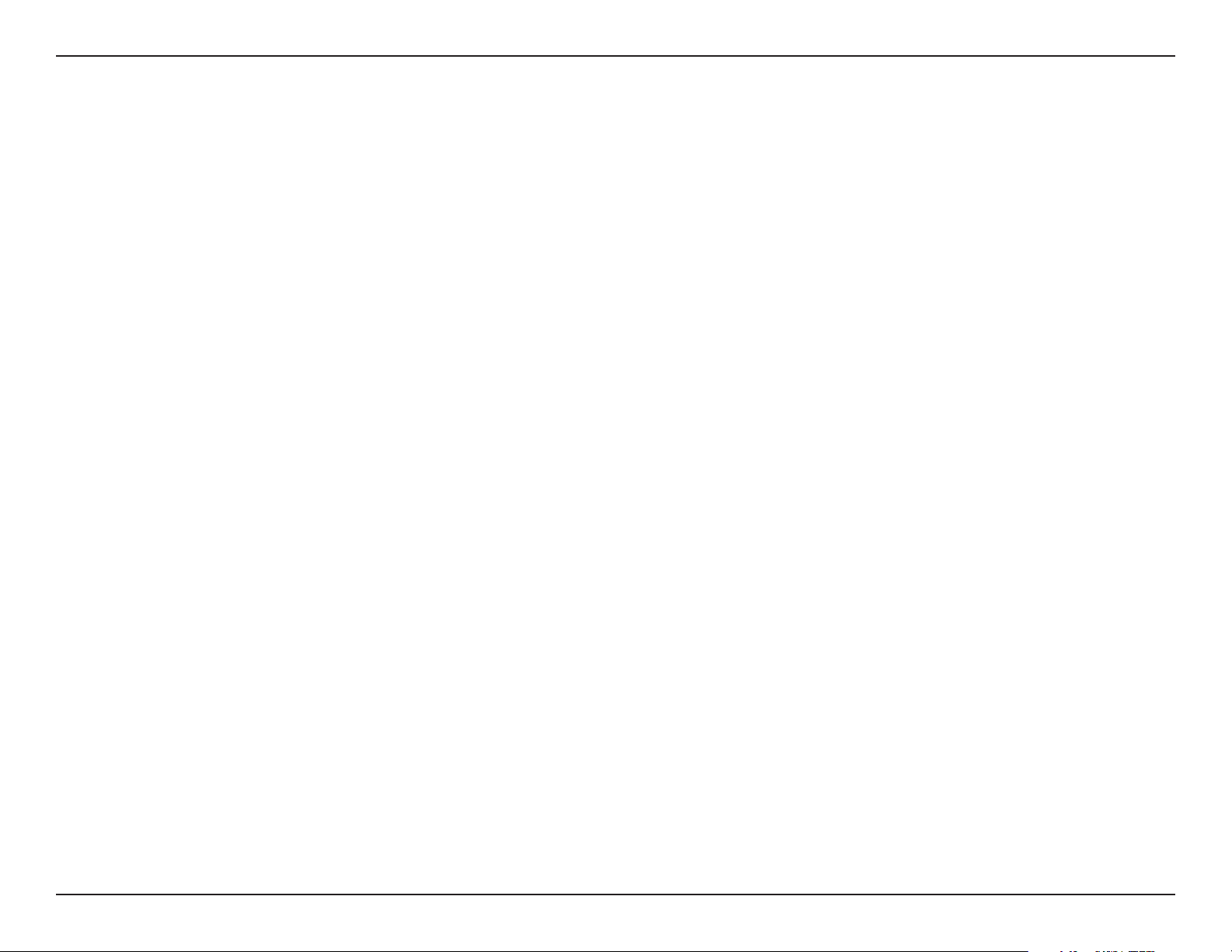
Section 3 - Configuration
DNS Servers:
MTU:
MAC Address:
The DNS server information will be supplied by your ISP (Internet Service Provider.)
Maximum Transmission Unit - you may need to change the MTU for optimal performance with your specific ISP. 1400 is the
default MTU.
The default MAC Address is set to the Internet port’s physical interface MAC address on the Broadband Router. It is not
recommended that you change the default MAC address unless required by your ISP. You can use the Clone Your PC’s
MAC Address button to replace the Internet port’s MAC address with the MAC address of your Ethernet card.
22D-Link DIR-855 User Manual
Page 5
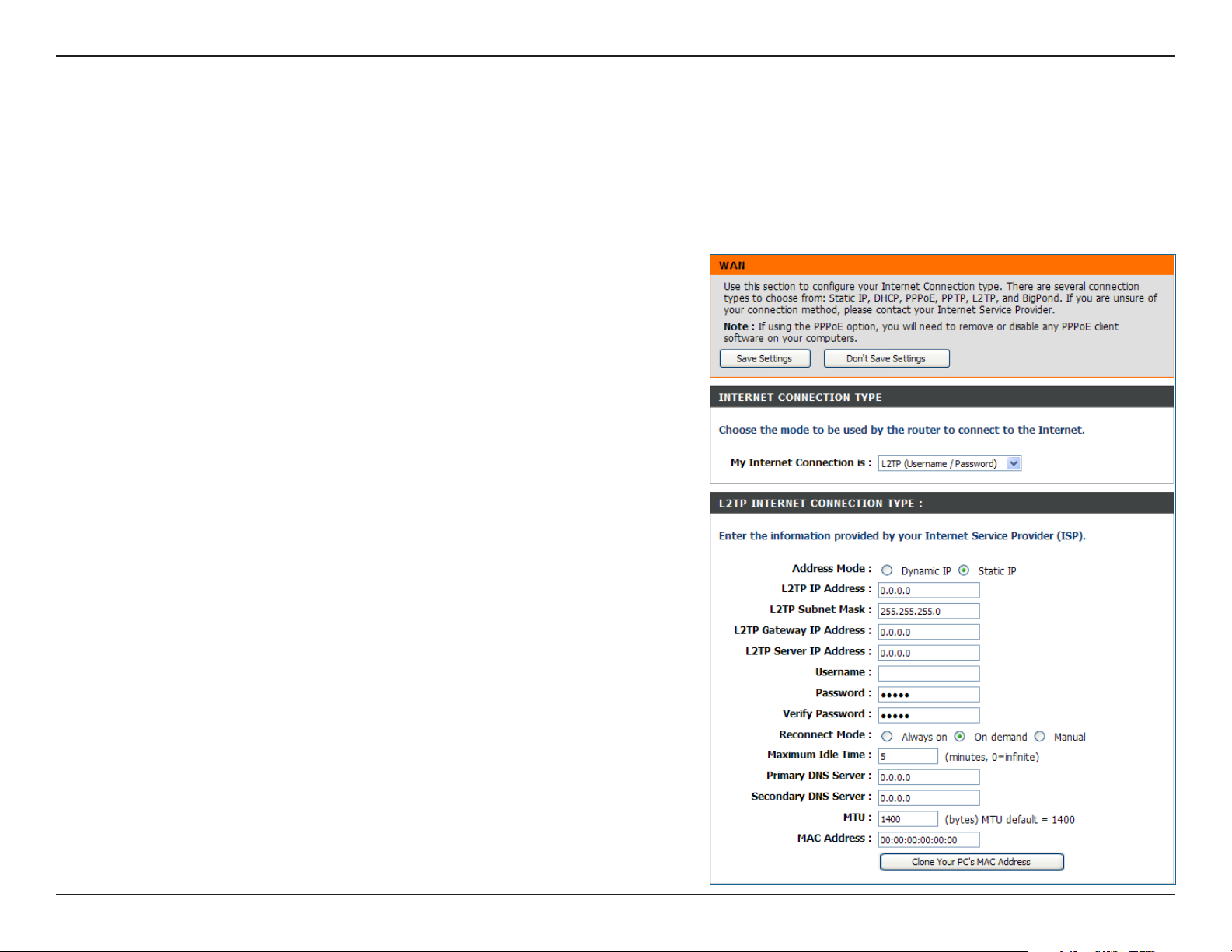
Section 3 - Configuration
Internet Setup
L2TP
Choose L2TP (Layer 2 Tunneling Protocol) if your ISP uses a L2TP connection. Your ISP will provide you with a username
and password. This option is typically used for DSL services.
Address Mode:
L2TP IP Address:
L2TP Subnet Mask:
L2TP Gateway:
L2TP Server IP:
Username:
Password:
Reconnect Mode:
Maximum Idle Time:
Select Static if your ISP assigned you the IP address, subnet
mask, gateway, and DNS server addresses. In most cases,
select Dynamic.
Enter the L2TP IP address supplied by your ISP (Static only).
Enter the Subnet Mask supplied by your ISP (Static only).
Enter the Gateway IP Address provided by your ISP.
Enter the Server IP provided by your ISP (optional).
Enter your L2TP username.
Enter your L2TP password and then retype the password in
the next box.
Select either Always-on, On-Demand, or Manual.
Enter a maximum idle time during which the Internet connection
is maintained during inactivity. To disable this feature, enable
Auto-reconnect.
DNS Servers:
Enter the Primary and Secondary DNS Server Addresses (Static
L2TP only).
23D-Link DIR-855 User Manual
Page 6
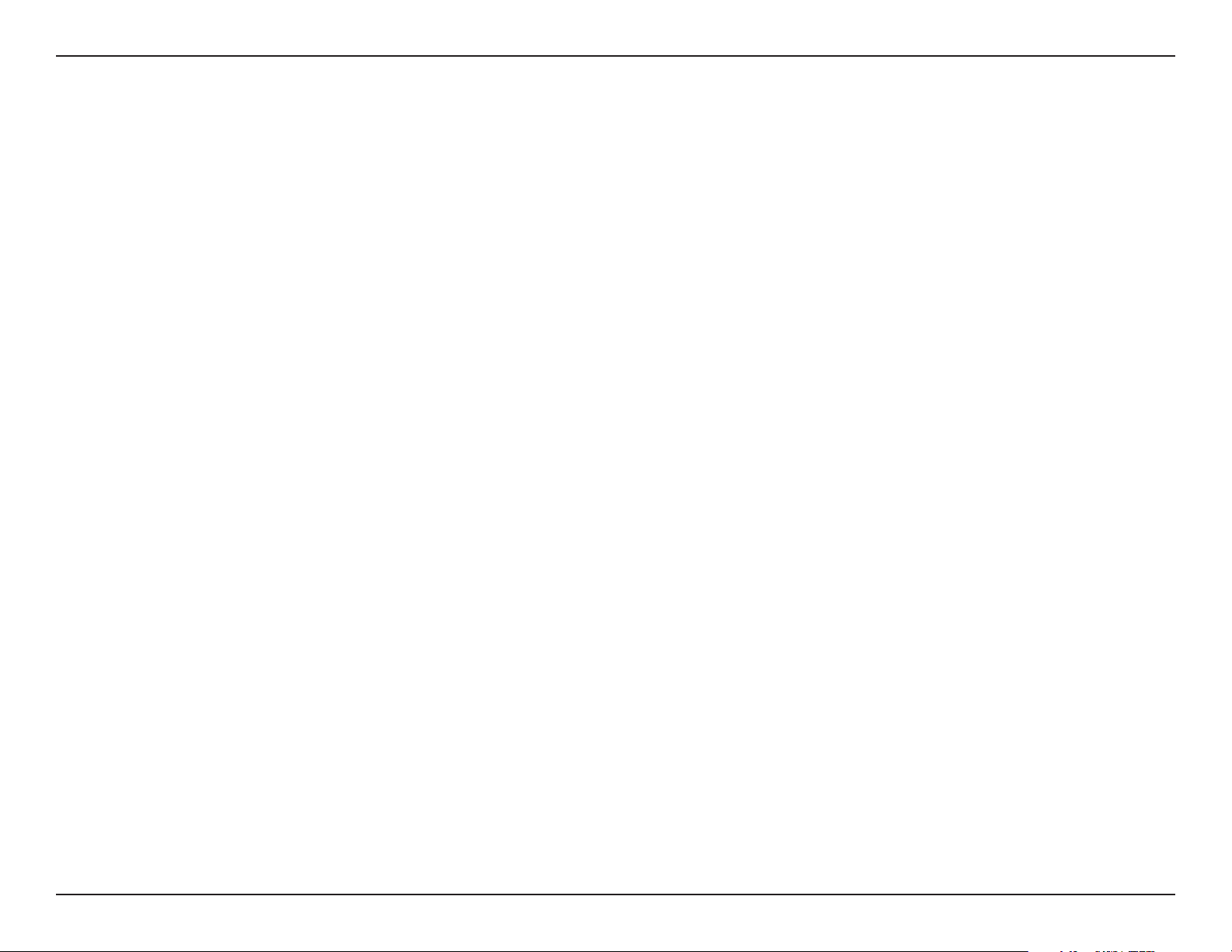
Section 3 - Configuration
MTU:
Clone MAC
Address:
Maximum Transmission Unit - you may need to change the MTU for optimal performance with your specific ISP. 1400 is the
default MTU.
The default MAC Address is set to the Internet port’s physical interface MAC address on the Broadband Router. It is not
recommended that you change the default MAC address unless required by your ISP. You can use the Clone Your PC’s
MAC Address button to replace the Internet port’s MAC address with the MAC address of your Ethernet card.
24D-Link DIR-855 User Manual
Page 7
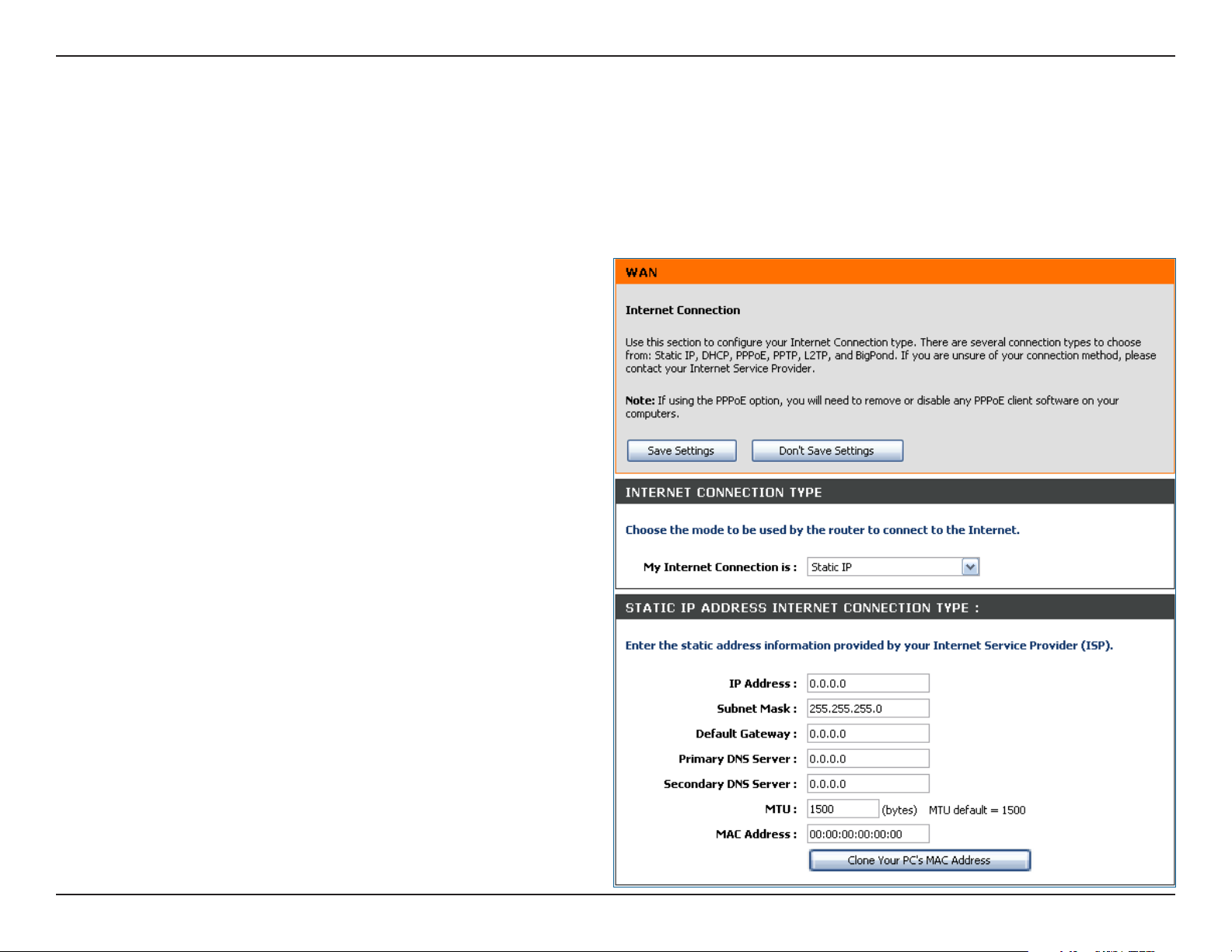
Section 3 - Configuration
Internet Setup
Static (assigned by ISP)
Select Static IP Address if all the Internet port’s IP information is provided to you by your ISP. You will need to enter in the IP address,
subnet mask, gateway address, and DNS address(es) provided to you by your ISP. Each IP address entered in the fields must be in the
appropriate IP form, which are four octets separated by a dot (x.x.x.x). The Router will not accept the IP address if it is not in this format.
IP Address:
Subnet Mask:
Default Gateway:
DNS Servers:
MTU:
MAC Address:
Enter the IP address assigned by your ISP.
Enter the Subnet Mask assigned by your ISP.
Enter the Gateway assigned by your ISP.
The DNS server information will be supplied by your
ISP (Internet Service Provider.)
Maximum Transmission Unit - you may need to
change the MTU for optimal performance with your
specific ISP. 1500 is the default MTU.
The default MAC Address is set to the Internet port’s
physical interface MAC address on the Broadband
Router. It is not recommended that you change the
default MAC address unless required by your ISP. You
can use the Clone Your PC’s MAC Address button
to replace the Internet port’s MAC address with the
MAC address of your Ethernet card.
25D-Link DIR-855 User Manual
Page 8
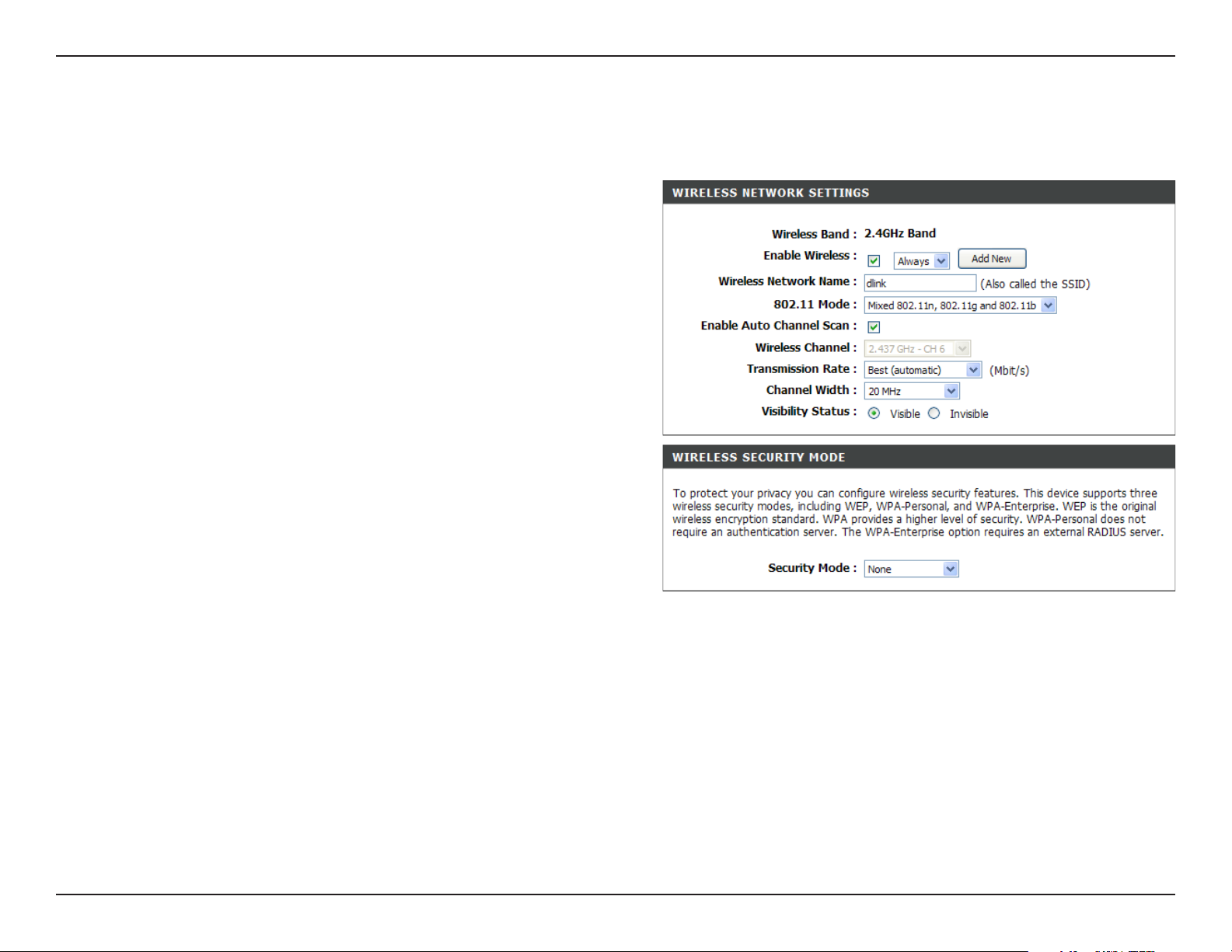
Section 3 - Configuration
Wireless Settings
802.11n/g (2.4GHz)
Enable Wireless:
Schedule:
Wireless Network
Name:
802.11 Mode:
Check the box to enable the wireless function. If you do
not want to use wireless, uncheck the box to disable all
the wireless functions.
Select the time frame that you would like your wireless
network enabled. The schedule may be set to Always. Any
schedule you create will be available in the drop-down
menu. Click Add New to create a new schedule.
Service Set Identifier (SSID) is the name of your wireless
network. Create a name using up to 32 characters. The
SSID is case-sensitive.
Select one of the following:
802.11g Only - Select if all of your wireless clients are
802.11g.
Mixed 802.11n and 802.11g - Select if you are using both
802.11n and 802.11g wireless clients.
802.11n Only - Select only if all of your wireless clients
are 802.11n.
Enable Auto
Channel Scan:
Wireless Channel:
Transmission Rate:
The Auto Channel Scan setting can be selected to allow the DIR-855 to choose the channel with the least amount of
interference.
Indicates the channel setting for the DIR-855. By default the channel is set to 6. The Channel can be changed to fit the
channel setting for an existing wireless network or to customize the wireless network. If you enable Auto Channel Scan,
this option will be greyed out.
Select the transmit rate. It is strongly suggested to select Best (Auto) for best performance.
26D-Link DIR-855 User Manual
Page 9
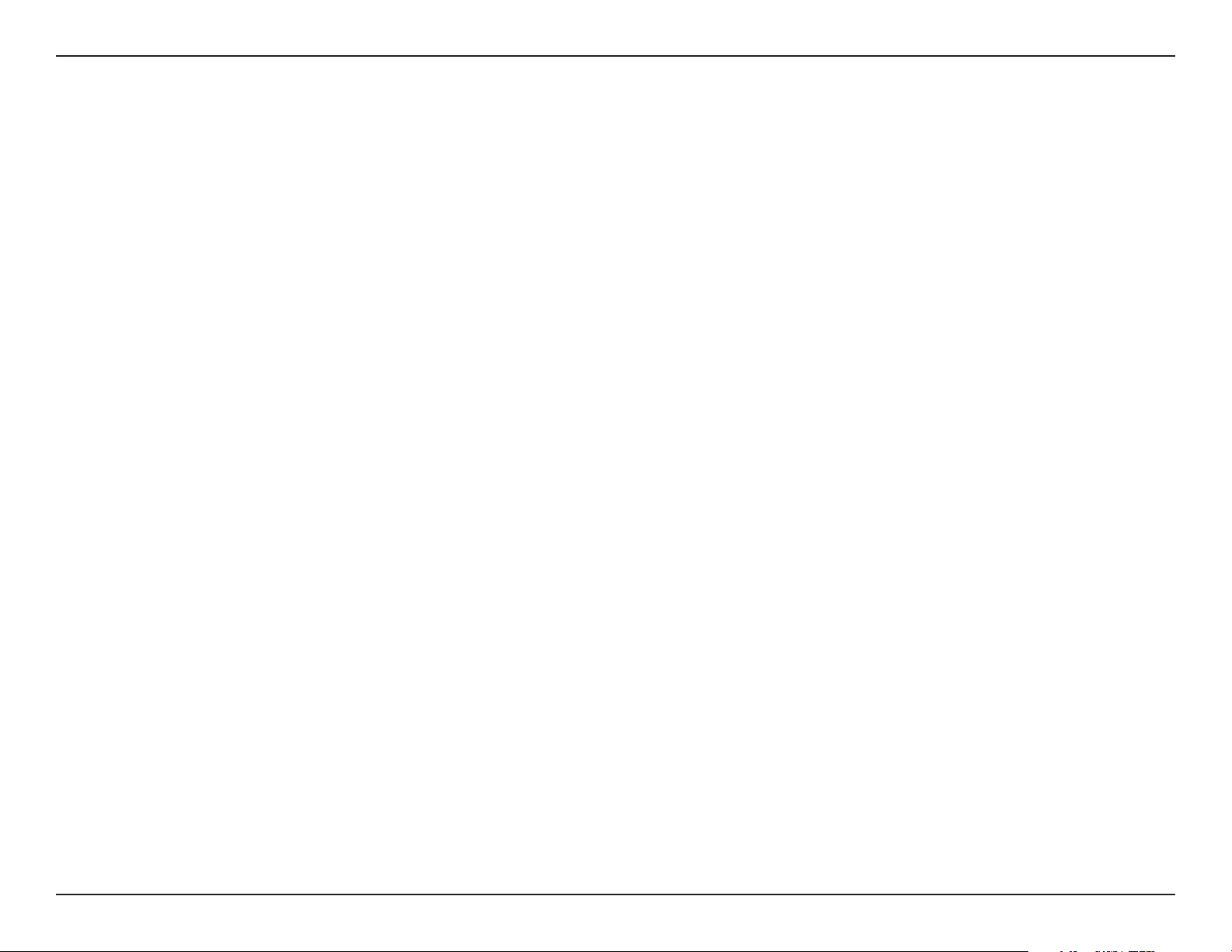
Section 3 - Configuration
Channel Width:
Visibility Status:
Wireless Security:
Select the Channel Width:
Auto 20/40 - This is the default setting. Select if you are using both 802.11n and non-802.11n wireless devices.
20MHz - Select if you are not using any 802.11n wireless clients.
Select Invisible if you do not want the SSID of your wireless network to be broadcasted by the DIR-855. If Invisible is
selected, the SSID of the DIR-855 will not be seen by Site Survey utilities so your wireless clients will have to know the
SSID of your DIR-855 in order to connect to it.
Refer to page 68 for more information regarding wireless security.
27D-Link DIR-855 User Manual
Page 10

Section 3 - Configuration
Wireless Settings
802.11n/a (5GHz)
Enable Wireless:
Schedule:
Wireless Network
Name:
802.11 Mode:
Check the box to enable the wireless function. If you do
not want to use wireless, uncheck the box to disable all
the wireless functions.
Select the time frame that you would like your wireless
network enabled. The schedule may be set to Always. Any
schedule you create will be available in the drop-down
menu. Click Add New to create a new schedule.
Service Set Identifier (SSID) is the name of your wireless
network. Create a name using up to 32 characters. The
SSID is case-sensitive.
Select one of the following:
802.11a Only - Select if all of your wireless clients are
802.11a.
Mixed 802.11n and 802.11a - Select if you are using both
802.11n and 802.11a wireless clients.
802.11n Only - Select only if all of your wireless clients
are 802.11n.
Enable Auto
Channel Scan:
Wireless Channel:
Transmission
Rate:
The Auto Channel Scan setting can be selected to allow the DIR-855 to choose the channel with the least amount of
interference.
Indicates the channel setting for the DIR-855. By default the channel is set to 6. The Channel can be changed to fit the
channel setting for an existing wireless network or to customize the wireless network. If you enable Auto Channel Scan,
this option will be greyed out.
Select the transmit rate. It is strongly suggested to select Best (Auto) for best performance.
28D-Link DIR-855 User Manual
Page 11
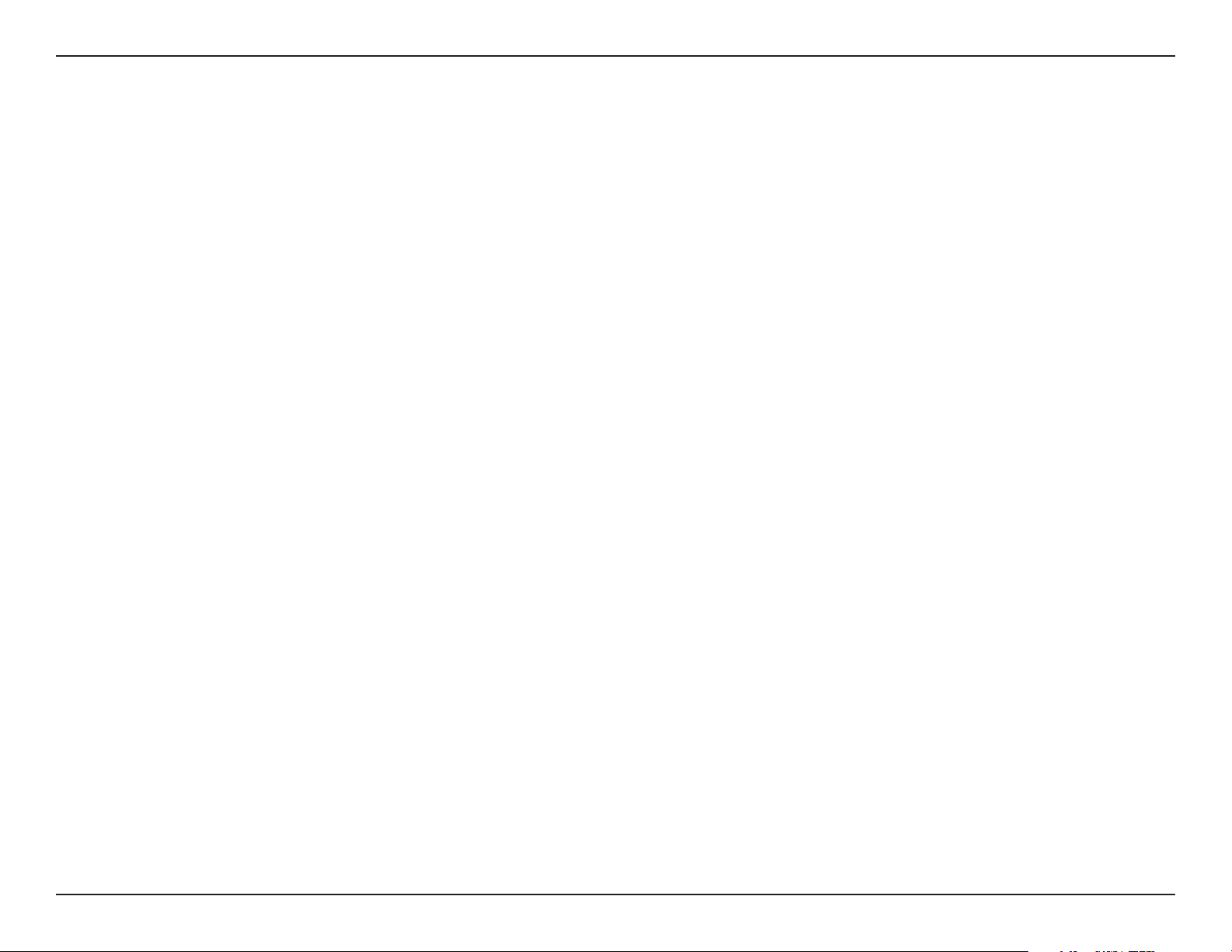
Section 3 - Configuration
Channel Width:
Visibility Status:
Wireless Security:
Select the Channel Width:
Auto 20/40 - This is the default setting. Select if you are using both 802.11n and non-802.11n wireless devices.
20MHz - Select if you are not using any 802.11n wireless clients.
Select Invisible if you do not want the SSID of your wireless network to be broadcasted by the DIR-855. If Invisible is
selected, the SSID of the DIR-855 will not be seen by Site Survey utilities so your wireless clients will have to know the
SSID of your DIR-855 in order to connect to it.
Refer to page 68 for more information regarding wireless security.
29D-Link DIR-855 User Manual
Page 12

Section 3 - Configuration
Network Settings
This section will allow you to change the local network settings of the router and to configure the DHCP settings.
LAN Settings
Router IP Address:
Subnet Mask:
Local Domain:
Enable DNS Relay:
Enter the IP address of the router. The default IP
address is 192.168.0.1.
If you change the IP address, once you click Apply,
you will need to enter the new IP address in your
browser to get back into the configuration utility.
Enter the Subnet Mask. The default subnet mask is
255.255.255.0.
Enter the Domain name (Optional).
Uncheck the box to transfer the DNS server information
from your ISP to your computers. If checked, your
computers will use the router for a DNS server.
30D-Link DIR-855 User Manual
Page 13

Section 3 - Configuration
DHCP Server Settings
DHCP stands for Dynamic Host Control Protocol. The DIR-855 has a built-in DHCP server. The DHCP Server will
automatically assign an IP address to the computers on the LAN/private network. Be sure to set your computers to be
DHCP clients by setting their TCP/IP settings to “Obtain an IP Address Automatically.” When you turn your computers
on, they will automatically load the proper TCP/IP settings provided by the DIR-855. The DHCP Server will automatically
allocate an unused IP address from the IP address pool to the requesting computer. You must specify the starting and
ending address of the IP address pool.
Enable DHCP
Server:
DHCP IP Address
Range:
DHCP Lease Time:
Always Broadcast:
Add DHCP
Reservation:
Check this box to enable the DHCP server on your
router. Uncheck to disable this function.
Enter the starting and ending IP addresses for the
DHCP server’s IP assignment.
Note: If you statically (manually) assign IP addresses
to your computers or devices, make sure the IP
addresses are outside of this range or you may have
an IP conflict.
The length of time for the IP address lease. Enter the
Lease time in minutes.
Check to send a “keep alive” which may be required
for some DHCP clients.
Refer to the next page for the DHCP Reservation
function.
31D-Link DIR-855 User Manual
Page 14
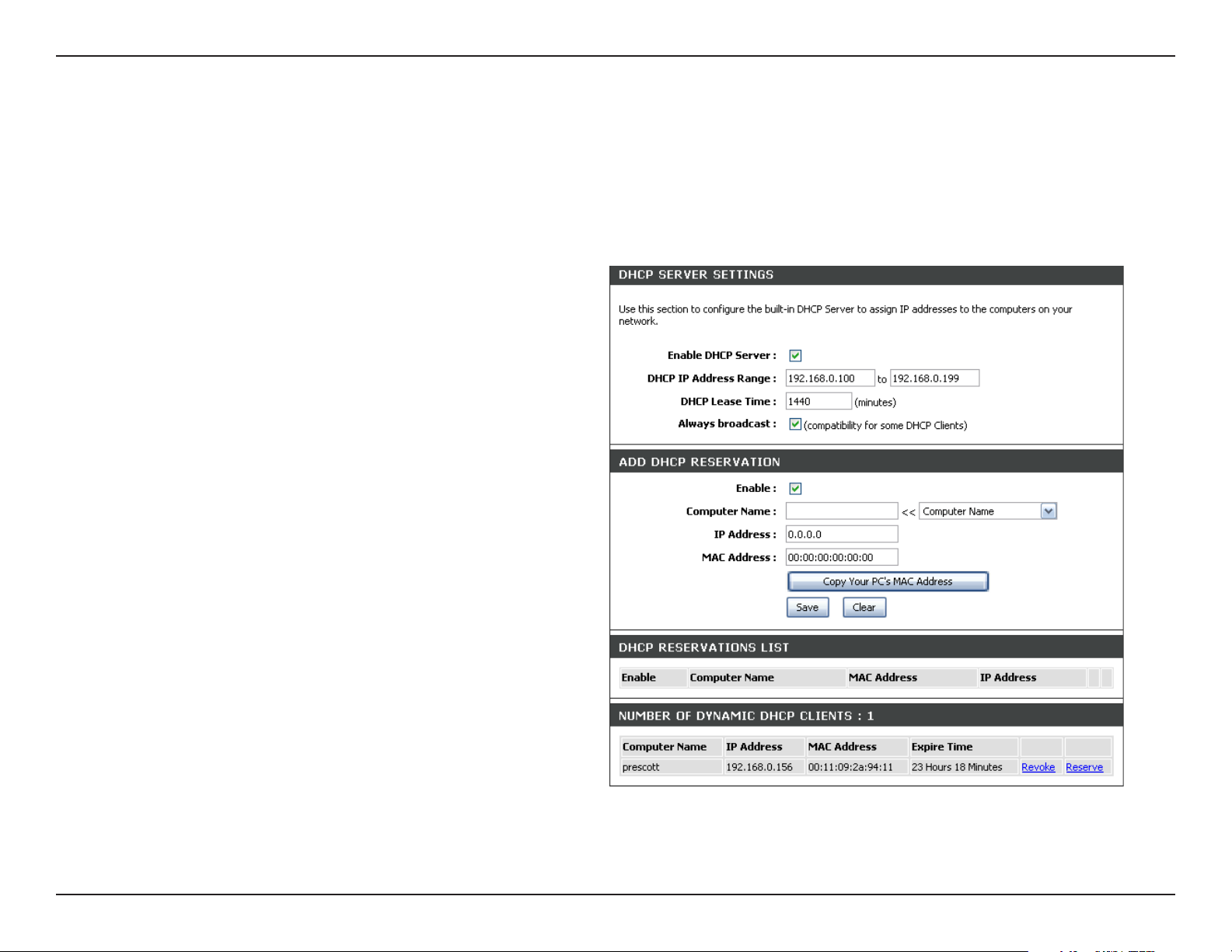
Section 3 - Configuration
DHCP Reservation
If you want a computer or device to always have the same IP address assigned, you can create a DHCP reservation.
The router will assign the IP address only to that computer or device.
Note: This IP address must be within the DHCP IP Address Range.
Enable:
Computer Name:
IP Address:
MAC Address:
Copy Your PC’s
MAC Address:
Save:
Check this box to enable the reservation.
Enter the computer name or select from the drop
down menu and click <<.
Enter the IP address you want to assign to the
computer or device. This IP Address must be within
the DHCP IP Address Range.
Enter the MAC address of the computer or
device.
If you want to assign an IP address to the computer
you are currently on, click this button to populate
the fields.
Click Save to save your entry. You must click Save
Settings at the top to activate your reservations.
32D-Link DIR-855 User Manual
Page 15

Section 3 - Configuration
USB Settings
Use this section to configure your USB port. There are two configurations to choose from: Network USB and WCN
Configuration.
Note: If using the Network USB option, users will need to install the Network USB Utility into the computers to share
the USB device through the router.
USB Settings:
Network USB:
Choose between these two configuration: Network
USB and WCN Configuration.
Please set the Network USB Detection interval
time.
Note: Please see the SharePort Manual on the CD for
more information.
33D-Link DIR-855 User Manual
Page 16

Section 3 - Configuration
Virtual Server
The DIR-855 can be configured as a virtual server so that remote users accessing Web or FTP services via the public
IP address can be automatically redirected to local servers in the LAN (Local Area Network).
The DIR-855 firewall feature filters out unrecognized packets to protect your LAN network so all computers networked
with the DIR-855 are invisible to the outside world. If you wish, you can make some of the LAN computers accessible
from the Internet by enabling Virtual Server. Depending on the requested service, the DIR-855 redirects the external
service request to the appropriate server within the LAN network.
The DIR-855 is also capable of port-redirection meaning incoming traffic to a particular port may be redirected to a
different port on the server computer.
Each virtual service that is created will be listed at the bottom of the screen in the Virtual Servers List. There are
pre-defined virtual services already in the table. You may use them by enabling them and assigning the server IP to
use that particular virtual service.
For a list of ports for common applications, please visit http://support.dlink.com/faq/view.asp?prod_id=1191.
34D-Link DIR-855 User Manual
Page 17

Section 3 - Configuration
This will allow you to open a single port. If you would like to open a range of ports, refer to page 36.
Name:
IP Address:
Private Port/
Public Port:
Protocol Type:
Enter a name for the rule or select an application
from the drop-down menu. Select an application
and click << to populate the fields.
Enter the IP address of the computer on your
local network that you want to allow the incoming
service to. If your computer is receiving an IP
address automatically from the router (DHCP),
you computer will be listed in the “Computer
Name” drop-down menu. Select your computer
and click <<.
Enter the port that you want to open next to
Private Port and Public Port. The private and
public ports are usually the same. The public
port is the port seen from the Internet side, and
the private port is the port being used by the
application on the computer within your local
network.
Select TCP, UDP, or Both from the drop-down
menu.
Schedule:
Inbound Filter:
The schedule of time when the Virtual Server
Rule will be enabled. The schedule may be set
to Always, which will allow the particular service
to always be enabled. You can create your own
times in the Tools > Schedules section.
Select Allow All (most common) or a created
Inbound filter. You may create your own inbound
filters in the Advanced > Inbound Filter page.
35D-Link DIR-855 User Manual
Page 18

Section 3 - Configuration
Port Forwarding
This will allow you to open a single port or a range of ports.
Name:
IP Address:
TCP/UDP:
Schedule:
Enter a name for the rule or select an application
from the drop-down menu. Select an application
and click << to populate the fields.
Enter the IP address of the computer on your
local network that you want to allow the incoming
service to. If your computer is receiving an IP
address automatically from the router (DHCP),
you computer will be listed in the “Computer
Name” drop-down menu. Select your computer
and click <<.
Enter the TCP and/or UDP port or ports that you
want to open. You can enter a single port or a
range of ports. Seperate ports with a common.
Example: 24,1009,3000-4000
The schedule of time when the Virtual Server
Rule will be enabled. The schedule may be set
to Always, which will allow the particular service
to always be enabled. You can create your own
times in the Tools > Schedules section.
Inbound Filter:
Select Allow All (most common) or a created
Inbound filter. You may create your own inbound
filters in the Advanced > Inbound Filter page.
36D-Link DIR-855 User Manual
Page 19

Section 3 - Configuration
Application Rules
Some applications require multiple connections, such as Internet gaming, video conferencing, Internet telephony and
others. These applications have difficulties working through NAT (Network Address Translation). Special Applications
makes some of these applications work with the DIR-855. If you need to run applications that require multiple connections,
specify the port normally associated with an application in the “Trigger Port” field, select the protocol type as TCP or
UDP, then enter the firewall (public) ports associated with the trigger port to open them for inbound traffic.
The DIR-855 provides some predefined applications in the table on the bottom of the web page. Select the application
you want to use and enable it.
Name:
Trigger:
Traffic Type:
Firewall:
Traffic Type:
Schedule:
Enter a name for the rule. You may select a
pre-defined application from the drop-down
menu and click <<.
This is the port used to trigger the application. It
can be either a single port or a range of ports.
Select the protocol of the trigger port (TCP,
UDP, or Both).
This is the port number on the Internet side
that will be used to access the application. You
may define a single port or a range of ports.
You can use a comma to add multiple ports or
port ranges.
Select the protocol of the firewall port (TCP,
UDP, or Both).
The schedule of time when the Application Rule
will be enabled. The schedule may be set to
Always, which will allow the particular service
to always be enabled. You can create your own
times in the Tools > Schedules section.
37D-Link DIR-855 User Manual
Page 20

Section 3 - Configuration
QoS Engine
The QoS Engine option helps improve your network gaming performance by prioritizing applications. By default the
QoS Engine settings are disabled and application priority is not classified automatically.
Enable
StreamEngine:
Dynamic
Fragmentation:
Automatic Uplink
Speed:
Measured Uplink
Speed:
Manual Uplink
Speed:
This option is disabled by default. Enable this
option for better performance and experience with
online games and other interactive applications,
such as VoIP.
This option should be enabled when you have a
slow Internet uplink. It helps to reduce the impact
that large low priority network packets can have
on more urgent ones.
This option is enabled by default when the QoS
Engine option is enabled. This option will allow
your router to automatically determine the uplink
speed of your Internet connection.
This displays the detected uplink speed.
The speed at which data can be transferred from the router to your ISP. This is determined by your ISP. ISP’s often speed as
a download/upload pair. For example, 1.5Mbits/284Kbits. Using this example, you would enter 284. Alternatively you can test
your uplink speed with a service such as www.dslreports.com.
Connection Type:
Detected xDSL:
By default, the router automatically determines whether the underlying connection is an xDSL/Frame-relay network or some
other connection type (such as cable modem or Ethernet), and it displays the result as Detected xDSL or Frame Relay Network.
If you have an unusual network connection in which you are actually connected via xDSL but for which you configure either
“Static” or “DHCP” in the Internet settings, setting this option to xDSL or Other Frame Relay Network ensures that the router
will recognize that it needs to shape traffic slightly differently in order to give the best performance. Choosing xDSL or Other
Frame Relay Network causes the measured uplink speed to be reported slightly lower than before on such connections, but
gives much better results.
When Connection Type is set to automatic, the automatically detected connection type is displayed here.
38D-Link DIR-855 User Manual
Page 21

Section 3 - Configuration
Network Filters
Use MAC (Media Access Control) Filters to allow or deny LAN (Local Area Network) computers by their MAC addresses
from accessing the network. You can either manually add a MAC address or select the MAC address from the list of
clients that are currently connected to the Broadband Router.
Configure MAC
Filtering:
MAC Address:
DHCP Client:
Clear:
Select Turn MAC Filtering Off, Allow MAC
addresses listed below, or Deny MAC
addresses listed below from the drop-down
menu.
Enter the MAC address you would like to
filter.
To find the MAC address on a computer,
please refer to the Networking Basics section
in this manual.
Select a DHCP client from the drop-down menu
and click << to copy that MAC Address.
Click to remove the MAC address.
39D-Link DIR-855 User Manual
Page 22

Section 3 - Configuration
Access Control
The Access Control section allows you to control access in and out of your network. Use this feature as Parental Controls
to only grant access to approved sites, limit web access based on time or dates, and/or block access from applications
like P2P utilities or games.
Add Policy:
Click Next to continue with the wizard.
Click the Add Policy button to start the Access
Control Wizard.
Access Control Wizard
40D-Link DIR-855 User Manual
Page 23
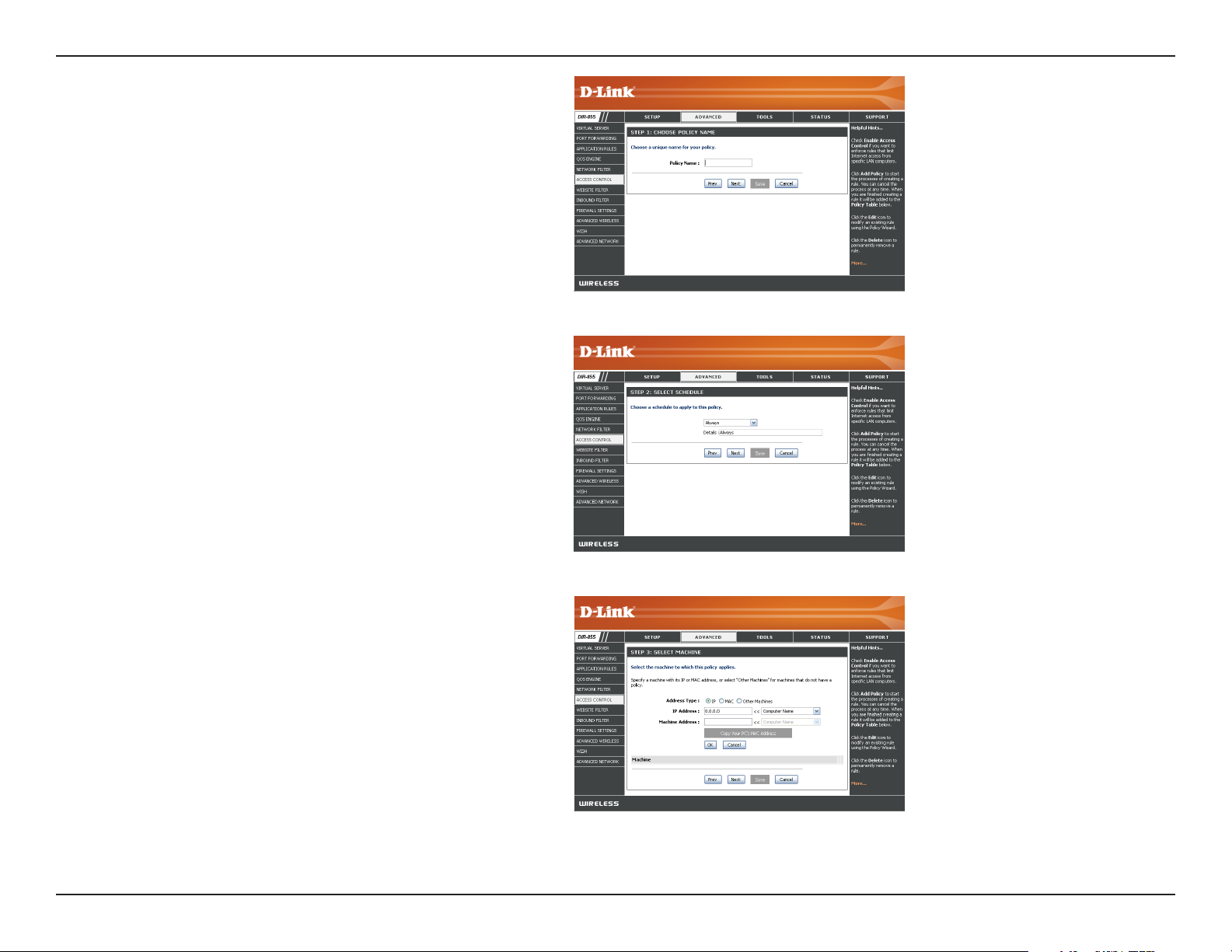
Section 3 - Configuration
Enter a name for the policy and then click Next to
continue.
Select a schedule (I.E. Always) from the drop-down
menu and then click Next to continue.
Enter the following information and then click Next
to continue.
• Address Type - Select IP address, MAC address, or
Other Machines.
• IP Address - Enter the IP address of the computer
you want to apply the rule to.
41D-Link DIR-855 User Manual
Page 24

Section 3 - Configuration
Select the filtering method and then click Next to
continue.
Enter the rule:
Enable - Check to enable the rule.
Name - Enter a name for your rule.
Dest IP Start - Enter the starting IP address.
Dest IP End - Enter the ending IP address.
Protocol - Select the protocol.
Dest Port Start - Enter the starting port number.
Dest Port End - Enter the ending port number.
To enable web logging, click Enable.
Click Save to save the access control rule.
42D-Link DIR-855 User Manual
Page 25

Section 3 - Configuration
Website Filters
Website Filters are used to allow you to set up a list of allowed Web sites that can be used by multiple users through
the network. To use this feature select to Allow or Deny, enter the domain or website and click Save Settings. You
must also select Apply Web Filter under the Access Control section (page 40).
Add Website
Filtering Rule:
Website URL/
Domain:
Select Allow or Deny.
Enter the keywords or URLs that you want to
allow or block. Click Save Settings.
43D-Link DIR-855 User Manual
Page 26

Section 3 - Configuration
Inbound Filters
The Inbound Filter option is an advanced method of controlling data received from the Internet. With this feature you
can configure inbound data filtering rules that control data based on an IP address range. Inbound Filters can be used
with Virtual Server, Port Forwarding, or Remote Administration features.
Name:
Action:
Enable:
Remote IP Start:
Remote IP End:
Add:
Inbound Filter
Rules List:
Enter a name for the inbound filter rule.
Select Allow or Deny.
Check to enable rule.
Enter the starting IP address. Enter 0.0.0.0
if you do not want to specify an IP range.
Ente r th e e nd in g IP ad dr es s. E n te r
255.255.255.255 if you do not want to
specify and IP range.
Click the Add button to apply your settings.
You must click Save Settings at the top to
save the settings.
This section will list any rules that are created.
You may click the Edit icon to change the
settings or enable/disable the rule, or click
the Delete icon to remove the rule.
44D-Link DIR-855 User Manual
Page 27

Section 3 - Configuration
Firewall Settings
A firewall protects your network from the outside world. The DIR-855 offers a firewall type functionality. The SPI feature
helps prevent cyber attacks. Sometimes you may want a computer exposed to the outside world for certain types of
applications. If you choose to expose a computer, you can enable DMZ. DMZ is short for Demilitarized Zone. This option
will expose the chosen computer completely to the outside world.
Enable SPI:
NAT Endpoint
Filtering:
Anti-Spoof Check:
Enable DMZ:
SPI (Stateful Packet Inspection, also known as dynamic packet
filtering) helps to prevent cyber attacks by tracking more state per
session. It validates that the traffic passing through the session
conforms to the protocol.
Select one of the following for TCP and UDP ports:
Endpoint Independent - Any incoming traffic sent to an open port
will be forwarded to the application that opened the port. The port
will close if idle for 5 minutes.
Address Restricted - Incoming traffic must match the IP address
of the outgoing connection.
Address + Port Restriction - Incoming traffic must match the IP
address and port of the outgoing connection.
Enable this feature to protect your network from certain kinds of
“spoofing” attacks.
If an application has trouble working from behind the router, you
can expose one computer to the Internet and run the application
on that computer.
DMZ IP Address:
Note: Placing a computer in the DMZ may expose that computer to
a variety of security risks. Use of this option is only recommended
as a last resort.
Specify the IP address of the computer on the LAN that you want to have unrestricted Internet communication. If this computer
obtains it’s IP address automatically using DHCP, be sure to make a static reservation on the Basic > DHCP page so that
the IP address of the DMZ machine does not change.
45D-Link DIR-855 User Manual
Page 28

Section 3 - Configuration
Application Level Gateway Configuration
Here you can enable or disable ALG’s. Some protocols and applications require special handling of the IP payload to
make them work with network address translation (NAT). Each ALG provides special handling for a specific protocol
or application. A number of ALGs for common applications are enabled by default.
PPTP:
IPSEC (VPN):
RTSP:
SIP:
Allows multiple machines on the LAN to connect to their corporate network using PPTP protocol.
Allows multiple VPN clients to connect to their corporate network using IPSec. Some VPN clients support traversal of IPSec
through NAT. This ALG may interfere with the operation of such VPN clients. If you are having trouble connecting with your
corporate network, try turning this ALG off. Please check with the system administrator of your corporate network whether
your VPN client supports NAT traversal.
Allows application that uses Real Time Streaming Protocol to receive streaming media from the Internet. QuickTime and
Real Player are some of the common applications using this protocol.
Allows devices and applications using VoIP (Voice over IP) to communicate across NAT. Some VoIP applications and devices
have the ability to discover NAT devices and work around them. This ALG may interfere with the operation of such devices.
If you are having trouble making VoIP calls, try turning this ALG off.
46D-Link DIR-855 User Manual
