Page 1

User Manual
August 2017
DIR-825/AC
Wireless AC1200 Dual Band Gigabit
Router
Page 2
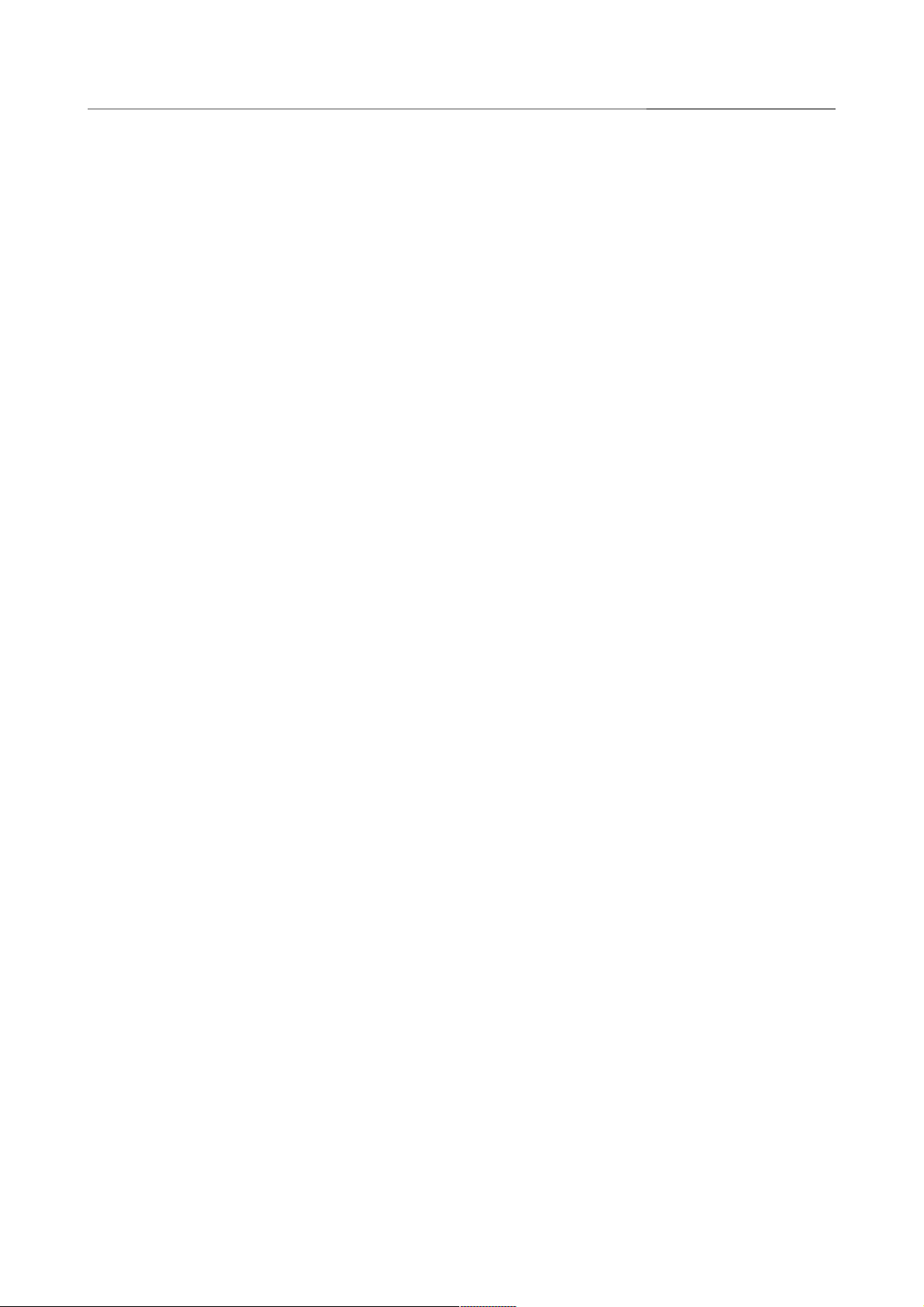
DIR-825/AC Wireless AC1200 Dual Band Gigabit Router
Contents
Chapter 1. Introduction..........................................5
Contents and Audience.......................................................5
Conventions.................................................................5
Document Structure..........................................................5
Chapter 2. Overview..............................................6
General Information.........................................................6
Specifications*.............................................................8
Product Appearance.........................................................16
Upper Panel..............................................................16
Back Panel...............................................................18
Delivery Package...........................................................20
Chapter 3. Installation and Connection..........................21
Before You Begin...........................................................21
Connecting to PC...........................................................23
PC with Ethernet Adapter.................................................23
Obtaining IP Address Automatically in OS Windows XP......................24
Obtaining IP Address Automatically in OS Windows 7.......................27
PC with Wi-Fi Adapter....................................................32
Configuring Wi-Fi Adapter in OS Windows XP...............................33
Configuring Wi-Fi Adapter in OS Windows 7................................34
Connecting to Web-based Interface..........................................36
Web-based Interface Structure..............................................38
Summary Page.............................................................38
Home Page................................................................40
Menu Sections............................................................41
Notifications............................................................42
Chapter 4. Configuring via Web-based Interface..................43
Initial Configuration Wizard...............................................43
Selecting Operation Mode.................................................45
Creating 3G/LTE WAN Connection...........................................48
Changing LAN IPv4 Address................................................49
Wi-Fi Client.............................................................50
Creating WAN Connection..................................................52
Static IPv4 Connection.................................................53
Static IPv6 Connection.................................................54
PPPoE, IPv6 PPPoE, PPPoE Dual Stack, PPPoE + Dynamic IP (PPPoE Dual
Access) Connections....................................................55
PPPoE + Static IP (PPPoE Dual Access) Connection.......................56
PPTP + Dynamic IP or L2TP + Dynamic IP Connection......................57
PPTP + Static IP or L2TP + Static IP Connection........................58
Configuring Wireless Network.............................................59
Configuring LAN Ports for IPTV/VoIP......................................61
Changing Web-based Interface Password....................................63
Connection of Multimedia Devices...........................................65
Page 2 of 222
User Manual
Page 3
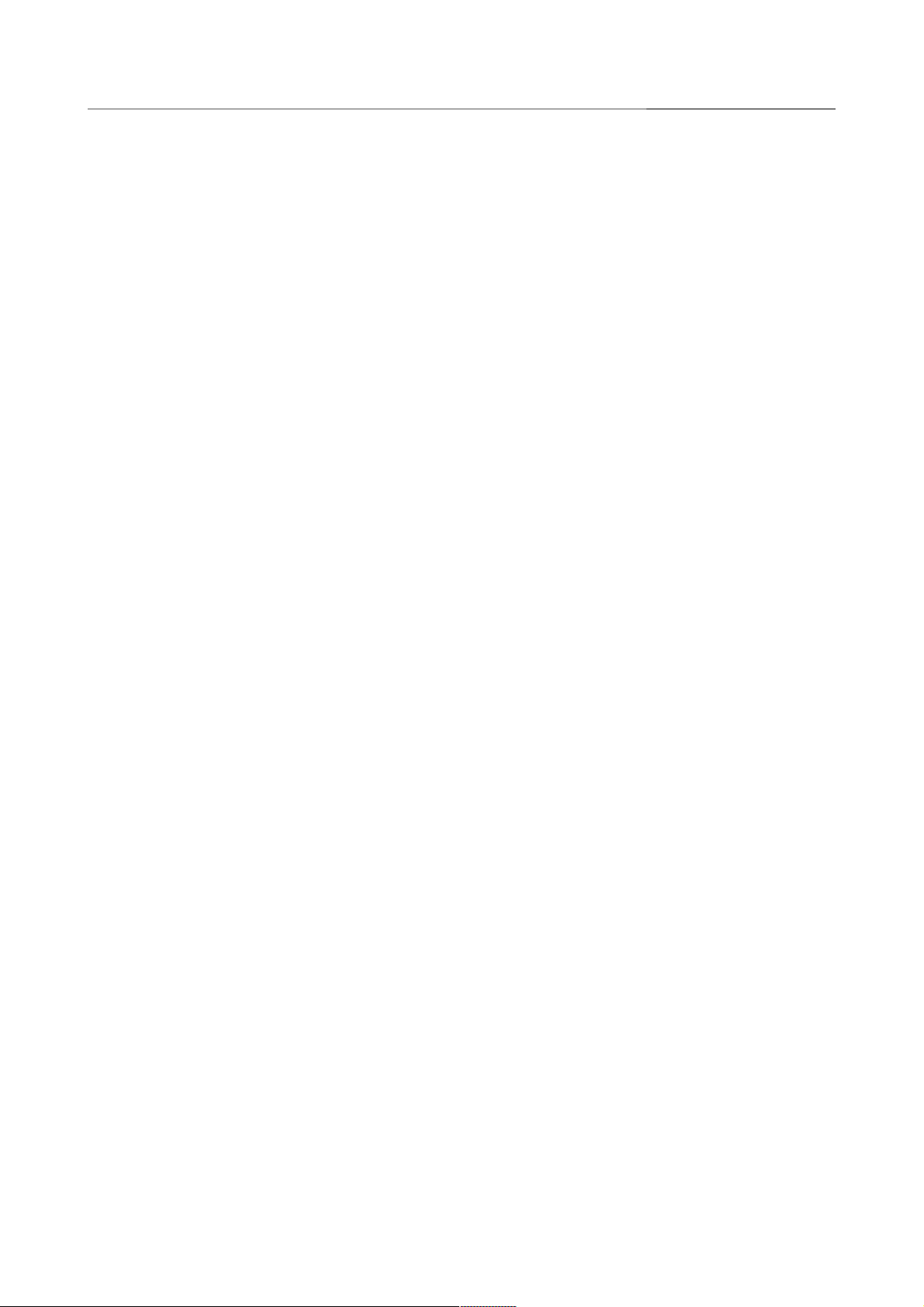
DIR-825/AC Wireless AC1200 Dual Band Gigabit Router
Statistics.................................................................68
Network Statistics.......................................................68
DHCP.....................................................................69
Routing Table............................................................70
Clients..................................................................71
Port Statistics..........................................................72
Multicast groups.........................................................73
Clients and Session......................................................74
Connections Setup..........................................................75
WAN......................................................................75
Creating Dynamic IPv4 or Static IPv4 WAN Connection....................76
Creating Dynamic IPv6 or Static IPv6 WAN Connection....................81
Creating PPPoE WAN Connection..........................................85
Creating PPTP or L2TP WAN Connection...................................90
Creating PPPoE IPv6 or PPPoE Dual Stack WAN Connection.................94
Creating 3G WAN Connection............................................100
Creating LTE WAN Connection...........................................104
LAN.....................................................................108
IPv4..................................................................108
IPv6..................................................................111
WAN Reservation.........................................................113
Wi-Fi.....................................................................115
Basic Settings..........................................................115
Client Management.......................................................124
WPS.....................................................................125
Using WPS Function via Web-based Interface............................127
Using WPS Function without Web-based Interface........................128
WMM.....................................................................129
Client..................................................................132
Additional..............................................................135
MAC Filter..............................................................139
Roaming.................................................................141
Print Server..............................................................143
USB Storage...............................................................144
Information.............................................................144
USB Users...............................................................145
Samba...................................................................146
FTP.....................................................................147
Filebrowser.............................................................148
DLNA....................................................................149
Torrent Client..........................................................151
XUPNPD..................................................................154
USB Modem.................................................................155
Basic Settings..........................................................156
PIN.....................................................................157
Page 3 of 222
User Manual
Page 4
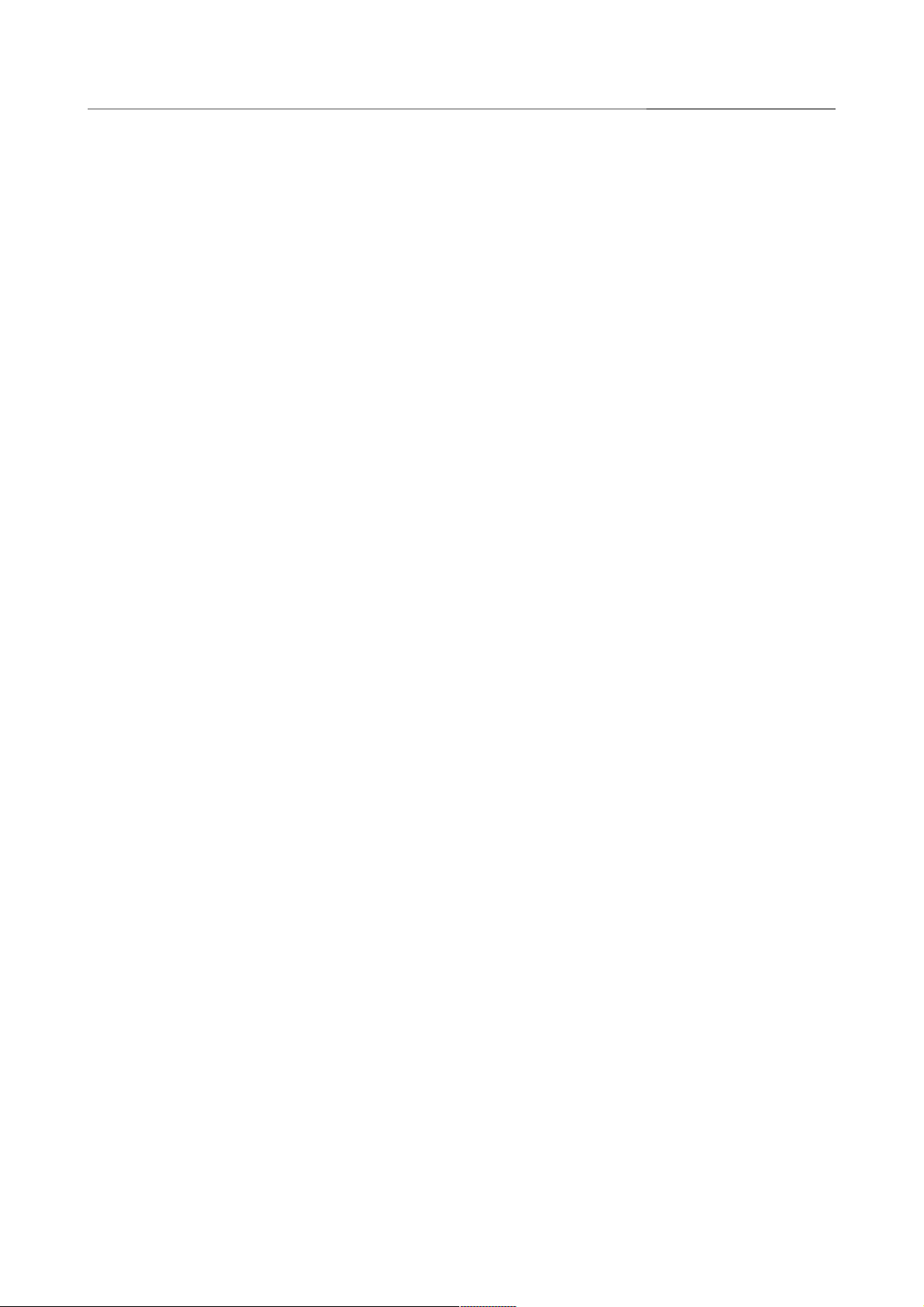
DIR-825/AC Wireless AC1200 Dual Band Gigabit Router
Advanced..................................................................159
VLAN....................................................................160
DNS.....................................................................162
Port Settings...........................................................164
Bandwidth Control.......................................................167
Traffic Segmentation....................................................168
Redirect................................................................169
DDNS....................................................................170
Routing.................................................................172
TR-069 Client...........................................................174
Remote Access...........................................................176
UPnP IGD................................................................178
UDPXY...................................................................179
IGMP/ALG/Passthrough....................................................181
IPsec...................................................................183
Firewall..................................................................190
IP Filter...............................................................190
Virtual Servers.........................................................194
DMZ.....................................................................197
MAC Filter..............................................................198
URL Filter..............................................................200
System....................................................................201
Configuration...........................................................202
Firmware Update.........................................................204
Local Update..........................................................205
Remote Update.........................................................206
Log.....................................................................207
Ping....................................................................209
Traceroute..............................................................210
Telnet..................................................................211
System Time.............................................................212
Yandex.DNS................................................................214
Settings................................................................214
Devices and Rules.......................................................216
Chapter 5. Operation Guidelines................................218
Safety Rules and Conditions...............................................218
Wireless Installation Considerations......................................219
Chapter 6. Abbreviations and Acronyms..........................220
Page 4 of 222
User Manual
Page 5
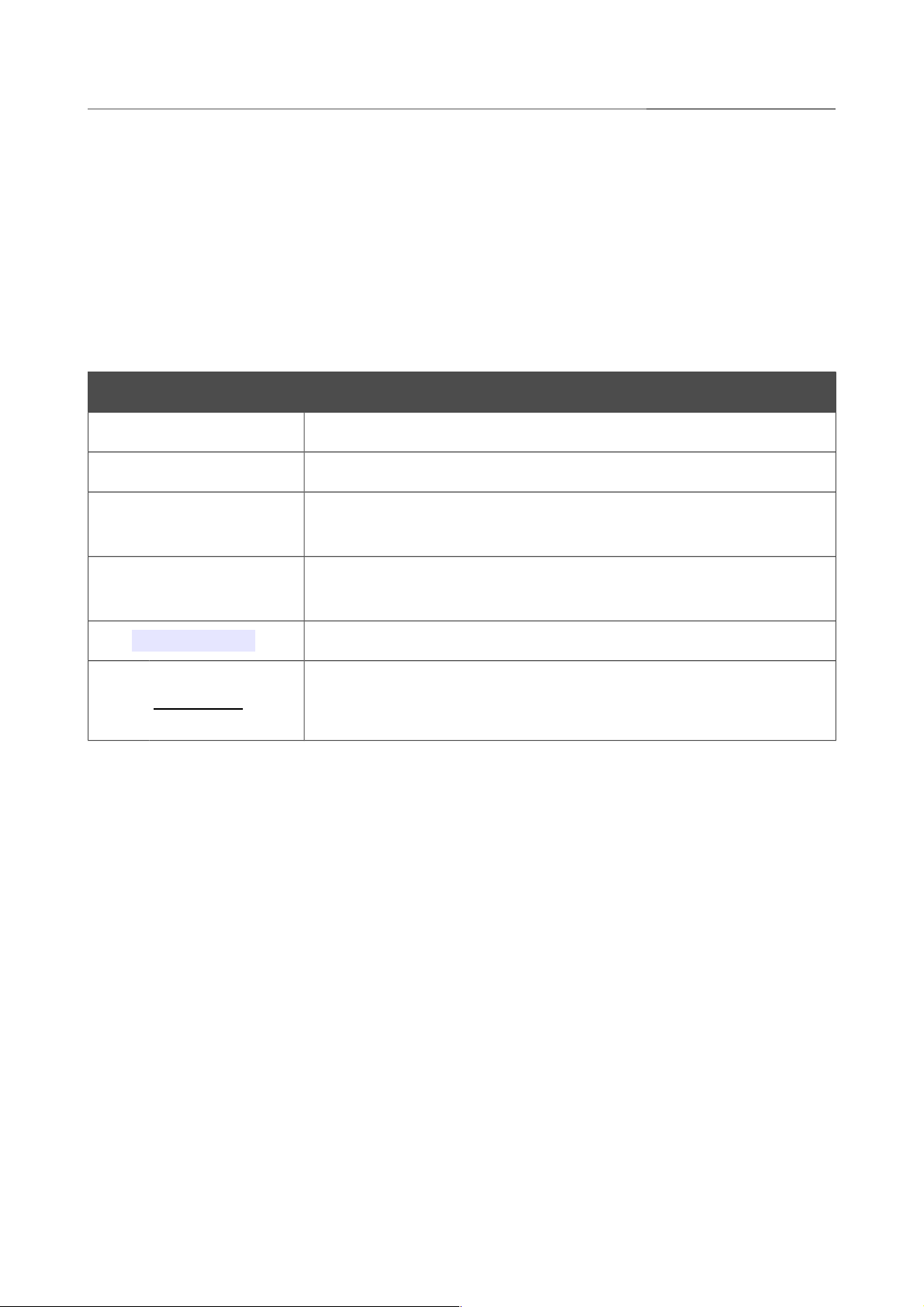
DIR-825/AC Wireless AC1200 Dual Band Gigabit Router
Introduction
CHAPTER 1. INTRODUCTION
Contents and Audience
This manual describes the router DIR-825/AC and explains how to configure and operate it.
This manual is intended for users familiar with basic networking concepts, who create an in-home
local area network, and system administrators, who install and configure networks in offices.
Conventions
Example Description
text The body text of the manual.
Before You Begin A reference to a chapter or section of this manual.
“Quick Installation
Guide”
A reference to a document.
Change
A name of a menu, menu item, control (field, checkbox, drop-down
list, button, etc.).
192.168.0.1
Data that you should enter in the specified field.
!
Information An important note.
Document Structure
Chapter 1 describes the purpose and structure of the document.
Chapter 2 gives an overview of the router's hardware and software features, describes its
appearance and the package contents.
Chapter 3 explains how to install the router DIR-825/AC and configure a PC in order to access its
web-based interface.
Chapter 4 describes all pages of the web-based interface in detail.
Chapter 5 includes safety instructions and tips for networking.
Chapter 6 introduces abbreviations and acronyms used in this manual.
Page 5 of 222
User Manual
Page 6
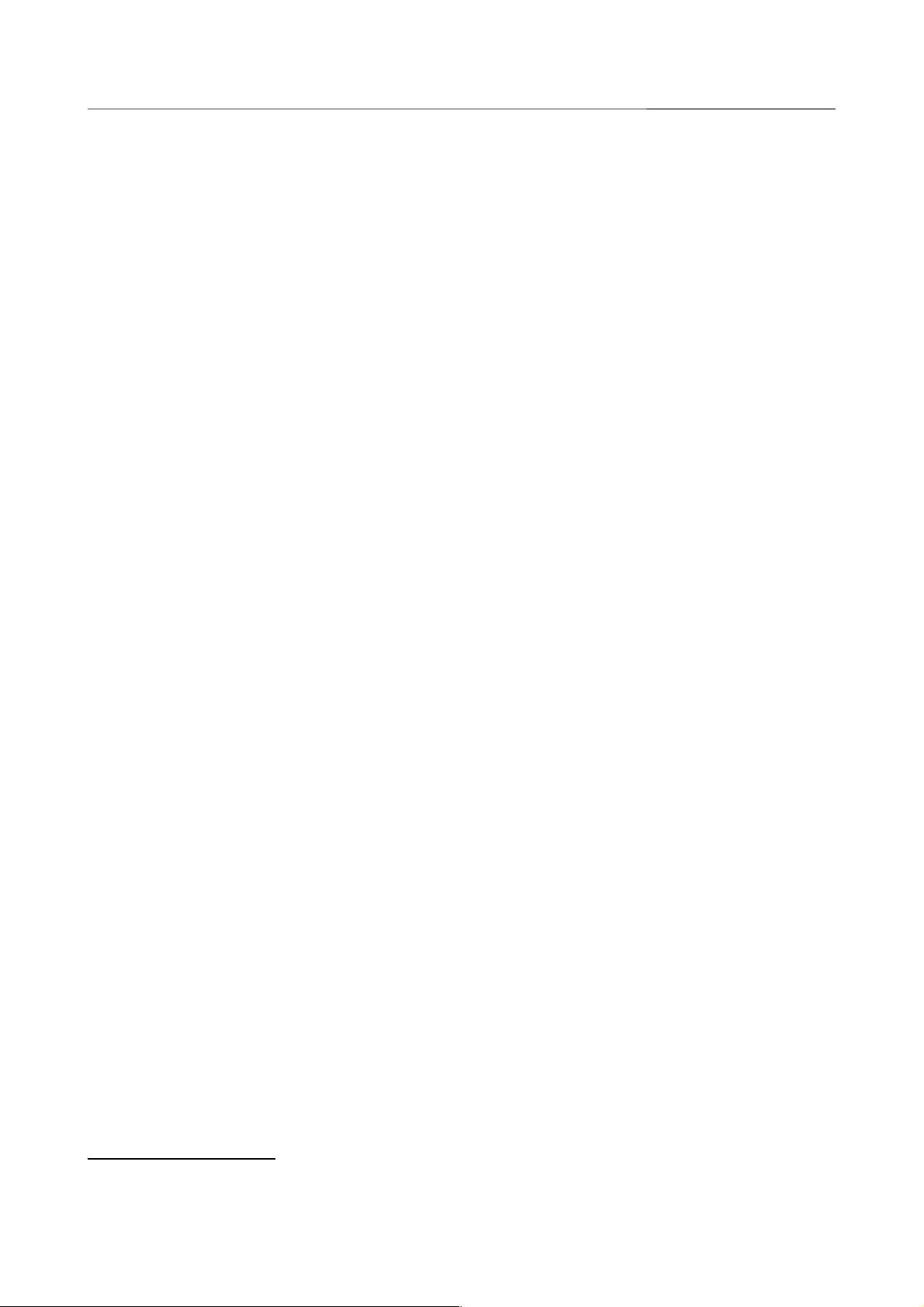
DIR-825/AC Wireless AC1200 Dual Band Gigabit Router
Overview
CHAPTER 2. OVERVIEW
General Information
The DIR-825/AC device is a wireless dual band gigabit router with 3G/LTE support. It provides a
fast and simple way to create a wireless and wired network at home or in an office.
The router is equipped with a USB port for connecting a USB modem1, which can be used to
establish connection to the Internet. In addition, to the USB port of the router you can connect a
USB storage device, which will be used as a network drive, or a printer.
Also you are able to connect the wireless router DIR-825/AC to a cable or DSL modem or to a
private Ethernet line and use a high-speed Internet connection to successfully fulfill a wide range of
professional tasks. The built-in 4-port switch enables you to connect Ethernet-enabled computers,
game consoles, and other devices to your network.
Using the DIR-825/AC device, you are able to quickly create a high-speed wireless network at
home or in your office, which lets computers and mobile devices access the Internet virtually
anywhere (within the operational range of your wireless network). Simultaneous activity of 2.4GHz
band and 5GHz band allows performing a wide range of tasks. The router can operate as a base
station for connecting wireless devices of the standards 802.11a, 802.11b, 802.11g, 802.11n, and
802.11ac (at the wireless connection rate up to 1167Mbps2).
The router supports multiple functions for the wireless interface: several security standards (WEP,
WPA/WPA2), MAC address filtering, WPS, WMM.
In addition, the device is equipped with a button for switching the Wi-Fi network off/on. If needed,
for example, when you leave home, you can easily switch the router’s WLAN by pressing the
button, and devices connected to the LAN ports of the router will stay online.
Support of guest Wi-Fi network allows you to create a separate wireless network with individual
security settings and maximum rate limitation. Devices connected to the guest network will be able
to access the Internet, but will be isolated from the devices and resources of the router's LAN.
Transmit Beamforming technology allows to flexibly change the antennas' radiation pattern and to
redistribute the signal directly to wireless devices connected to the router.
Smart adjustment of Wi-Fi clients is useful for networks based on several D-Link access points or
routers – when the smart adjustment function is configured on each of them, a client always
connects to the access point (router) with the highest signal level.
Support of guest Wi-Fi network allows you to create a separate wireless network with individual
security settings and maximum rate limitation. Devices connected to the guest network will be able
to access the Internet, but will be isolated from the devices and resources of the router's LAN.
The wireless router DIR-825/AC includes a built-in firewall. The advanced security functions
minimize threats of hacker attacks, prevent unwanted intrusions to your network, and block access
to unwanted websites for users of your LAN.
1 Not included in the delivery package. D-Link does not guarantee compatibility with all USB modems. For the list of
supported USB modems, see the Specifications* section, page 8.
2 Up to 300Mbps for 2.4GHz and up to 867Mbps for 5GHz.
Page 6 of 222
User Manual
Page 7
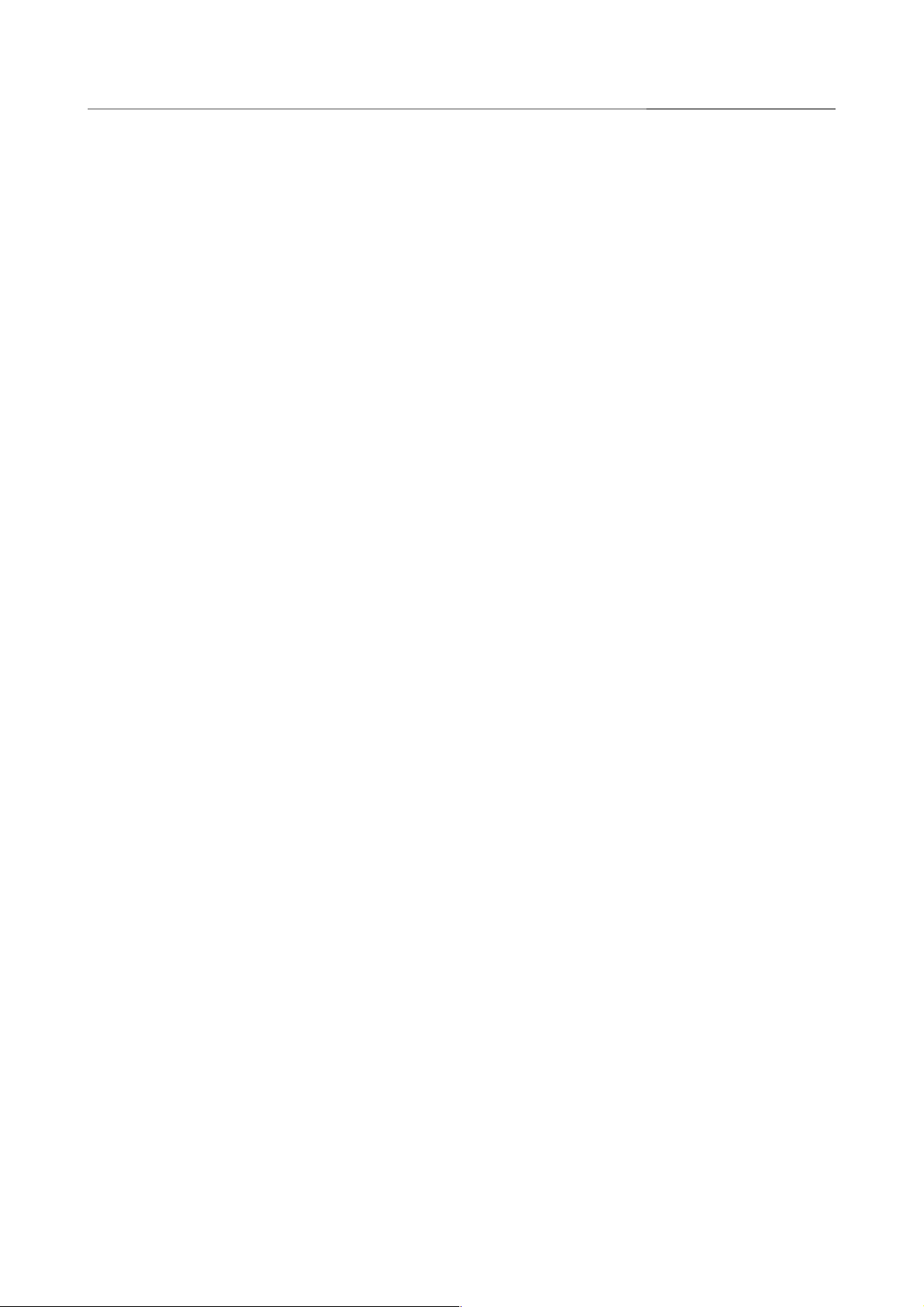
DIR-825/AC Wireless AC1200 Dual Band Gigabit Router
Overview
Built-in Yandex.DNS service protects against malicious and fraudulent web sites and helps to block
access to adult content on children's devices.
You can configure the settings of the wireless router DIR-825/AC via the user-friendly web-based
interface (the interface is available in two languages – in Russian and in English).
The configuration wizard allows you to quickly switch DIR-825/AC to one of the following modes:
router (for connection to a wired or wireless ISP), access point, repeater, or client, and then
configure all needed setting for operation in the selected mode in several simple steps.
Also DIR-825/AC supports configuration and management via D-Link Click'n'Connect mobile
application for Android smartphones.
You can simply update the firmware: the router itself finds approved firmware on D-Link update
server and notifies when ready to install it.
Page 7 of 222
User Manual
Page 8
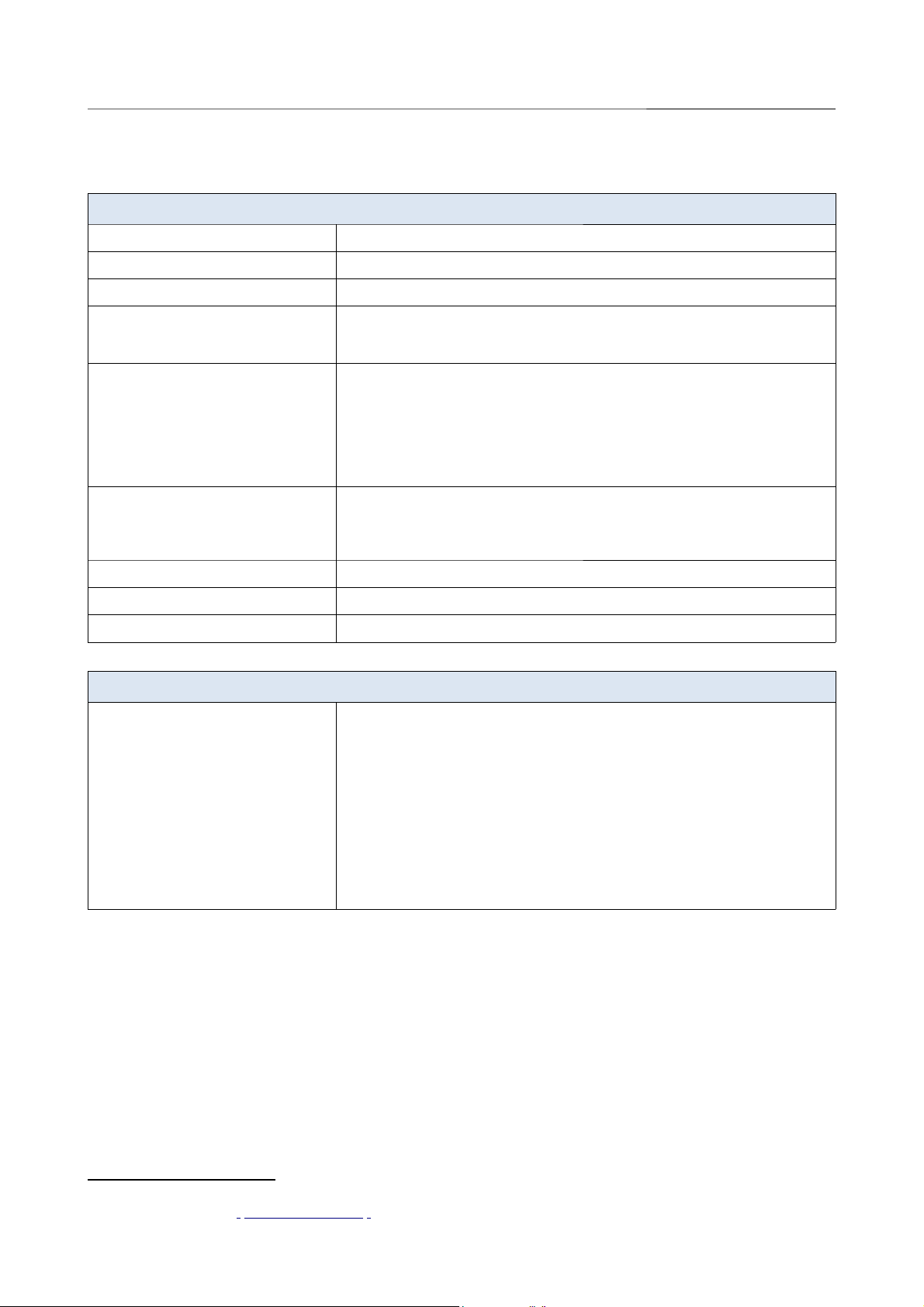
DIR-825/AC Wireless AC1200 Dual Band Gigabit Router
Overview
Specifications
*
Hardware
Processor · RTL8197DN (660MHz)
RAM · 64MB, DDR2
Flash · 8MB, SPI
Interfaces · 10/100/1000BASE-T WAN port
· 4 10/100/1000BASE-T LAN ports
· USB 2.0 port
LEDs · POWER
· INTERNET
· WPS
· 2.4G WLAN
· 5G WLAN
· 4 LAN LEDs
· USB
Buttons · POWER button to power on/power off
· RESET button to restore factory default settings
· WPS button to set up wireless connection
· WIFI button to enable/disable wireless network
Antenna · Four external non-detachable antennas (5dBi gain)
MIMO · 2 x 2
Power connector · Power input connector (DC)
Software
WAN connection types · LTE
· 3G
· PPPoE
· IPv6 PPPoE
· PPPoE Dual Stack
· Static IP / Dynamic IP
· Static IPv6 / Dynamic IPv6
· PPPoE + Static IP
· PPPoE + Dynamic IP
· PPTP/L2TP
· PPTP/L2TP + Static IP
· PPTP/L2TP + Dynamic IP
*
Page 8 of 222
User Manual
The device features are subject to change without notice. For the latest versions of the firmware and relevant
documentation, visit www.dlinkmea.com.
Page 9
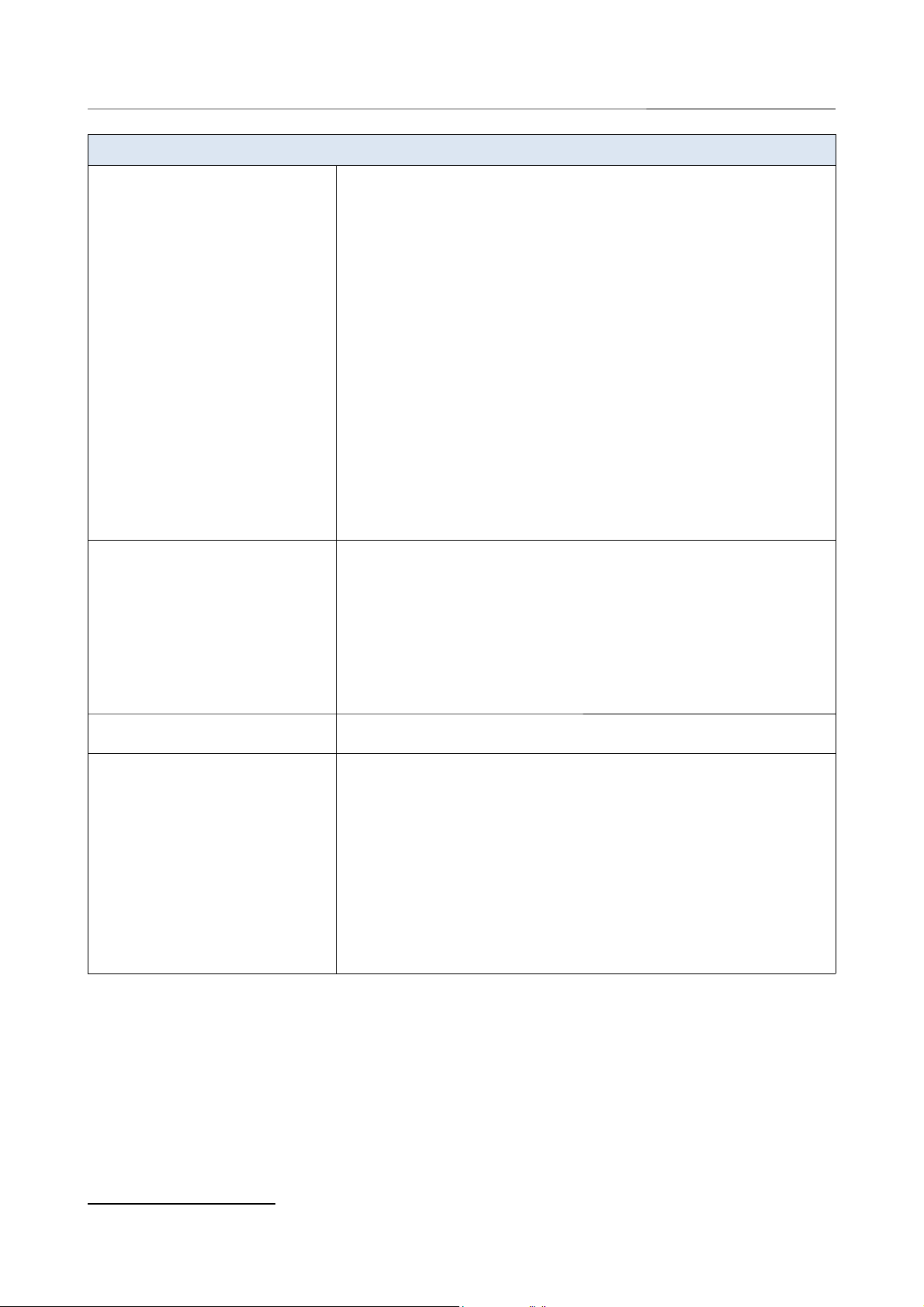
DIR-825/AC Wireless AC1200 Dual Band Gigabit Router
Overview
Software
Network functions · Support of IEEE 802.1X for Internet connection
· DHCP server/relay
· DHCPv6 server (Stateful/Stateless), IPv6 prefix delegation
· DNS relay
· Support of DNSv6 AAAA records
· Dynamic DNS
· Static IP routing
· Static IPv6 routing
· IGMP Proxy
· RIP
· Support of UPnP IGD
· Support of VLAN
· WAN ping respond
· Support of SIP ALG
· Support of RTSP
· WAN reservation
· Autonegotiation of speed, duplex mode, and flow control/Manual speed and
duplex mode setup for each Ethernet port
· Setup of maximum TX rate for each port of the router
· Built-in UDPXY application
· Built-in XUPNPD application
· Segmentation of traffic between LAN ports
Firewall functions · Network Address Translation (NAT)
· Stateful Packet Inspection (SPI)
· IP filter
· IPv6 filter
· MAC filter
· URL filter
· DMZ
· Prevention of ARP and DDoS attacks
· Virtual servers
· Built-in Yandex.DNS web content filtering service
VPN · IPSec/PPTP/L2TP/PPPoE pass-through
· IPSec tunnels
USB interface functions · USB modem
Auto connection to available type of supported network (4G/3G/2G)
Auto configuration of connection upon plugging in USB modem
Enabling/disabling PIN code check, changing PIN code
3
· USB storage
File browser
Print server
Access to storage via accounts
Built-in Samba server
Built-in FTP server
Built-in DLNA server
Built-in Transmission torrent client; uploading/downloading files from/to USB
storage
3 For GSM USB modems and some models of LTE USB modems.
Page 9 of 222
User Manual
Page 10
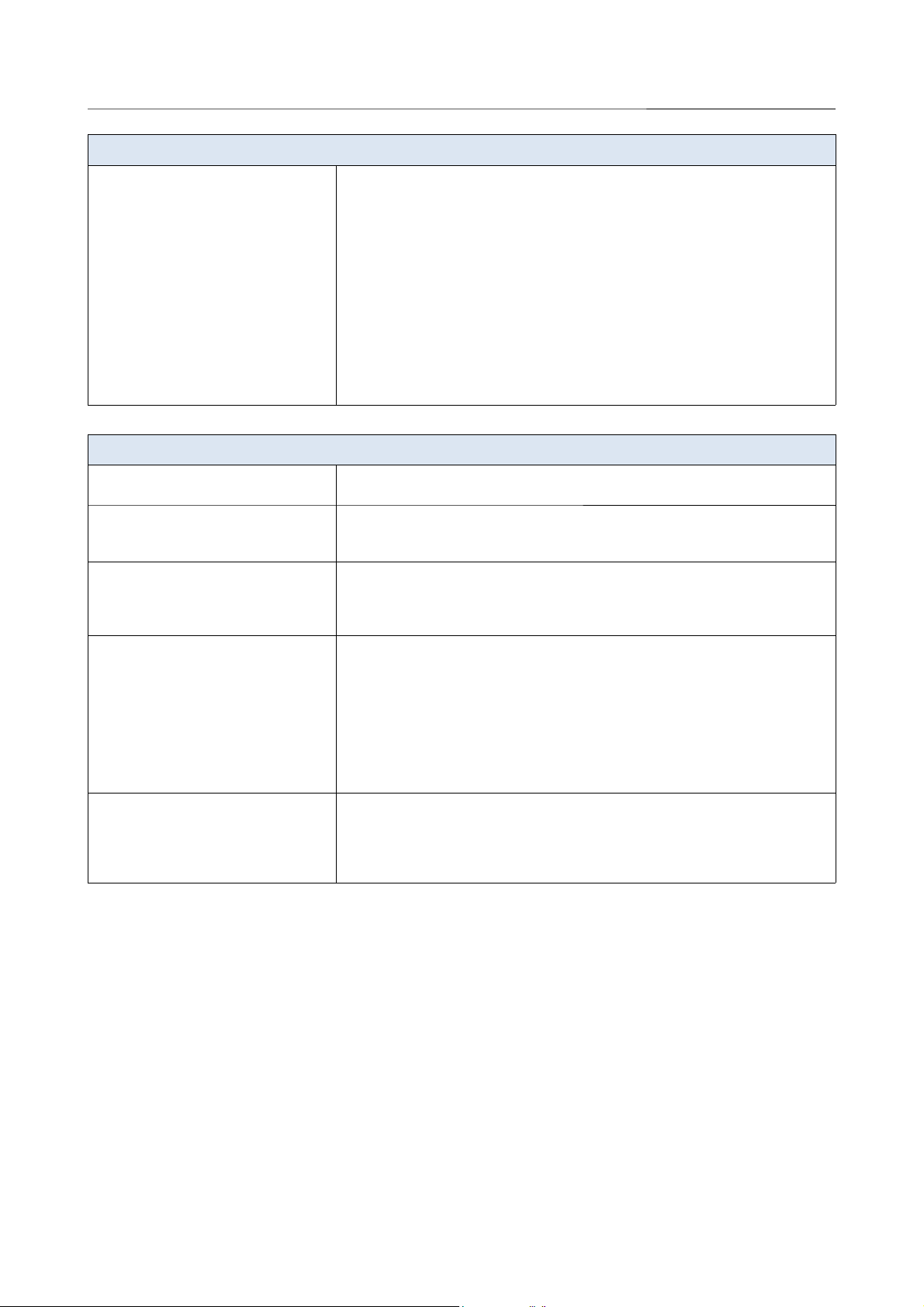
DIR-825/AC Wireless AC1200 Dual Band Gigabit Router
Overview
Software
Management · Local and remote access to settings through TELNET/WEB (HTTP/HTTPS)
· Bilingual web-based interface for configuration and management
(Russian/English)
· Support of Click'n'Connect application for Android smartphones
· Notification on connection problems and auto redirect to settings
· Firmware update via web-based interface
· Automatic notification on new firmware version
· Saving/restoring configuration to/from file
· Support of remote logging
· Automatic synchronization of system time with NTP server and manual
time/date setup
· Ping function
· Traceroute utility
· TR-069 client
Wireless Module Parameters
Standards · IEEE 802.11a/n/ac
· IEEE 802.11b/g/n
Frequency range · 2400 ~ 2483.5MHz
· 5150 ~ 5350MHz
· 5650 ~ 5725MHz
Wireless connection security · WEP
· WPA/WPA2 (Personal/Enterprise)
· МАС filter
· WPS (PBC/PIN)
Advanced functions · Support of client mode
· WMM (Wi-Fi QoS)
· Information on connected Wi-Fi clients
· Advanced settings
· Smart adjustment of Wi-Fi clients
· Guest Wi-Fi / support of MBSSID
· Limitation of wireless network rate
· Periodic scan of channels, automatic switch to least loaded channel
· Support of 802.11ac (5GHz) and 802.11n (2.4GHz) TX Beamforming
Wireless connection rate · IEEE 802.11a: 6, 9, 12, 18, 24, 36, 48, and 54Mbps
· IEEE 802.11b: 1, 2, 5.5, and 11Mbps
· IEEE 802.11g: 6, 9, 12, 18, 24, 36, 48, and 54Mbps
· IEEE 802.11n (2.4GHz/5GHz): from 6.5 to 300Mbps (from MCS0 to MCS15)
· IEEE 802.11ac (5GHz): from 6.5 to 867Mbps (from MCS0 to MSC9)
Page 10 of 222
User Manual
Page 11
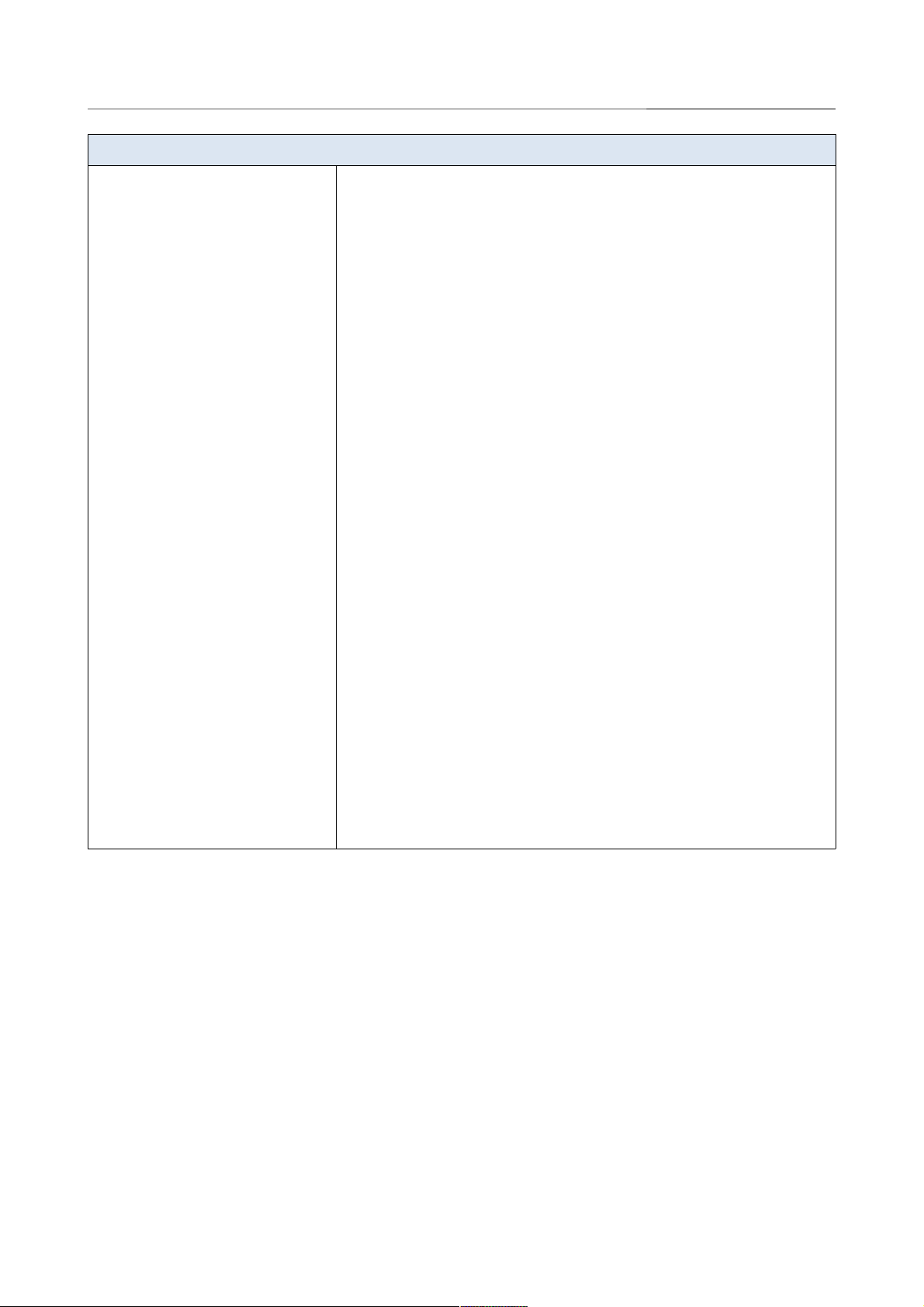
DIR-825/AC Wireless AC1200 Dual Band Gigabit Router
Overview
Wireless Module Parameters
Transmitter output power
The maximum value of the transmitter
output power depends upon the radio
frequency regulations applied in your
country
· 802.11a (typical at room temperature 25 °C)
15dBm at 6, 9, 12, 18, 24, 36, 48Mbps
14dBm at 54Mbps
· 802.11b (typical at room temperature 25 °C)
15dBm at 1, 2, 5.5, 11Mbps
· 802.11g (typical at room temperature 25 °C)
15dBm at 6, 9, 12, 18, 24, 36, 48, 54Mbps
· 802.11n (typical at room temperature 25 °C)
2.4GHz, HT20
15dBm at MCS0/1/2/3/4/5/6/8/9/10/11/12/13/14
14dBm at MCS7/15
2.4GHz, HT40
15dBm at MCS0/1/2/3/4/5/6/8/9/10/11/12/13/14
14dBm at MCS7/15
5GHz, HT20
15dBm at MCS0/1/2/3/4/5/8/9/10/11/12/13
14dBm at MCS6/14
13dBm at MCS7/15
5GHz, HT40
15dBm at MCS0/1/2/3/4/5/8/9/10/11/12/13
14dBm at MCS6/14
13dBm at MCS7/15
· 802.11ac (typical at room temperature 25 °C)
VHT20
15dBm at MCS0/1/2/3/4/5
14dBm at MCS6
13dBm at MCS7
VHT40
15dBm at MCS0/1/2/3/4/5
14dBm at MCS6
13dBm at MCS7
VHT80
15dBm at MCS0/1/2/3
14dBm at MCS4/5
13dBm at MCS6
12dBm at MCS7
11dBm at MCS8/9
Page 11 of 222
User Manual
Page 12
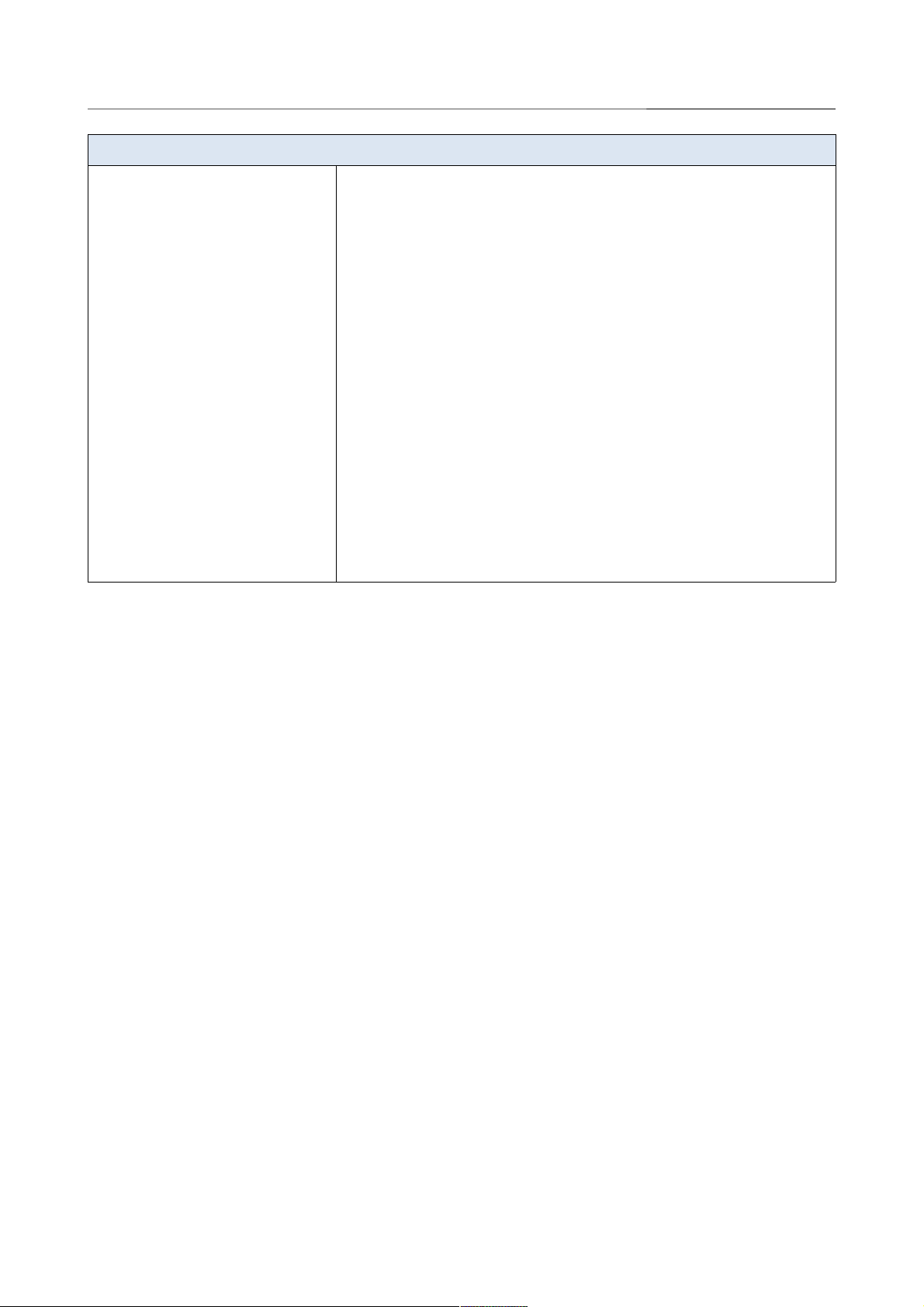
DIR-825/AC Wireless AC1200 Dual Band Gigabit Router
Overview
Wireless Module Parameters
Receiver sensitivity · 802.11a (typical at PER = 10% (1000-byte PDUs) at room temperature 25 °C)
-85dBm at 6Mbps
-84dBm at 9Mbps
-82dBm at 12Mbps
-80dBm at 18Mbps
-77dBm at 24Mbps
-73dBm at 36Mbps
-69dBm at 48Mbps
-68dBm at 54Mbps
· 802.11b (typical at PER = 8% (1000-byte PDUs) at room temperature 25 °C)
-83dBm at 1Mbps
-80dBm at 2Mbps
-79dBm at 5.5Mbps
-76dBm at 11Mbps
· 802.11g (typical at PER = 10% (1000-byte PDUs) at room temperature 25 °C)
-82dBm at 6Mbps
-81dBm at 9Mbps
-79dBm at 12Mbps
-77dBm at 18Mbps
-74dBm at 24Mbps
-70dBm at 36Mbps
-66dBm at 48Mbps
-65dBm at 54Mbps
Page 12 of 222
User Manual
Page 13
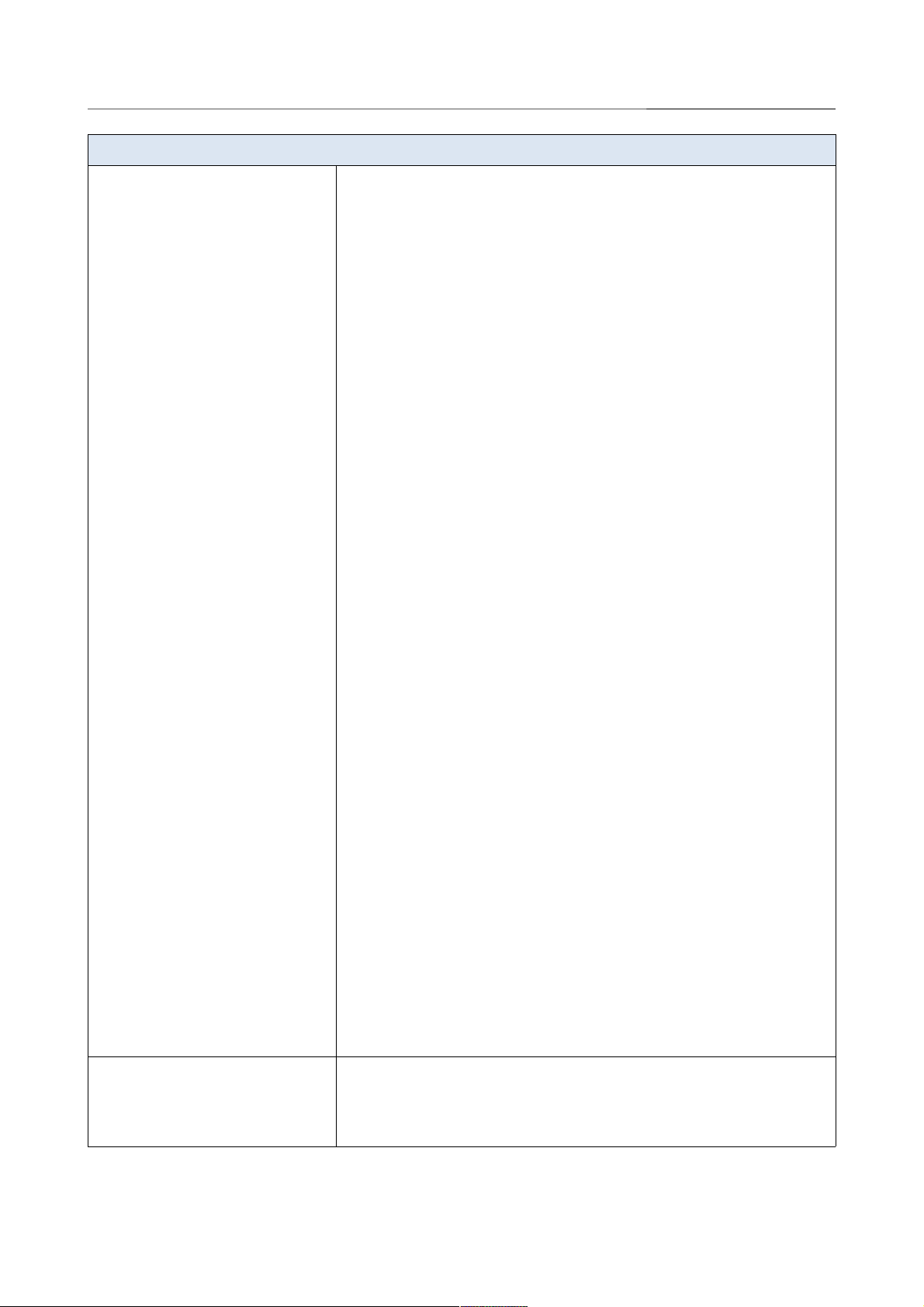
DIR-825/AC Wireless AC1200 Dual Band Gigabit Router
Overview
Wireless Module Parameters
· 802.11n (typical at PER = 10% (1000-byte PDUs))
HT20
-82dBm at MCS0/8
-79dBm at MCS1/9
-77dBm at MCS2/10
-74dBm at MCS3/11
-70dBm at MCS4/12
-66dBm at MCS5/13
-65dBm at MCS6/14
-64dBm at MCS7/15
HT40
-79dBm at MCS0/8
-76dBm at MCS1/9
-74dBm at MCS2/10
-71dBm at MCS3/11
-67dBm at MCS4/12
-63dBm at MCS5/13
-62dBm at MCS6/14
-61dBm at MCS7/15
· 802.11ac (typical at PER = 10% (1000-byte PDUs))
HT20
-82dBm at MCS0
-79dBm at MCS1
-77dBm at MCS2
-74dBm at MCS3
-70dBm at MCS4
-66dBm at MCS5
-65dBm at MCS6
-64dBm at MCS7
-59dBm at MCS8
-57dBm at MCS9
HT40
-79dBm at MCS0
-76dBm at MCS1
-74dBm at MCS2
-71dBm at MCS3
-67dBm at MCS4
-63dBm at MCS5
-62dBm at MCS6
-61dBm at MCS7
-56dBm at MCS8
-54dBm at MCS9
HT80
-76dBm at MCS0
-73dBm at MCS1
-71dBm at MCS2
-68dBm at MCS3
-64dBm at MCS4
-60dBm at MCS5
-59dBm at MCS6
-58dBm at MCS7
-53dBm at MCS8
-51dBm at MCS9
Modulation schemes · 802.11a: BPSK, QPSK, 16QAM, 64QAM with OFDM
· 802.11b: DQPSK, DBPSK, DSSS, CCK
· 802.11g: BPSK, QPSK, 16QAM, 64QAM with OFDM
· 802.11n: BPSK, QPSK, 16QAM, 64QAM with OFDM
· 802.11ac: BPSK, QPSK, 16QAM, 64QAM, 256QAM with OFDM
Page 13 of 222
User Manual
Page 14
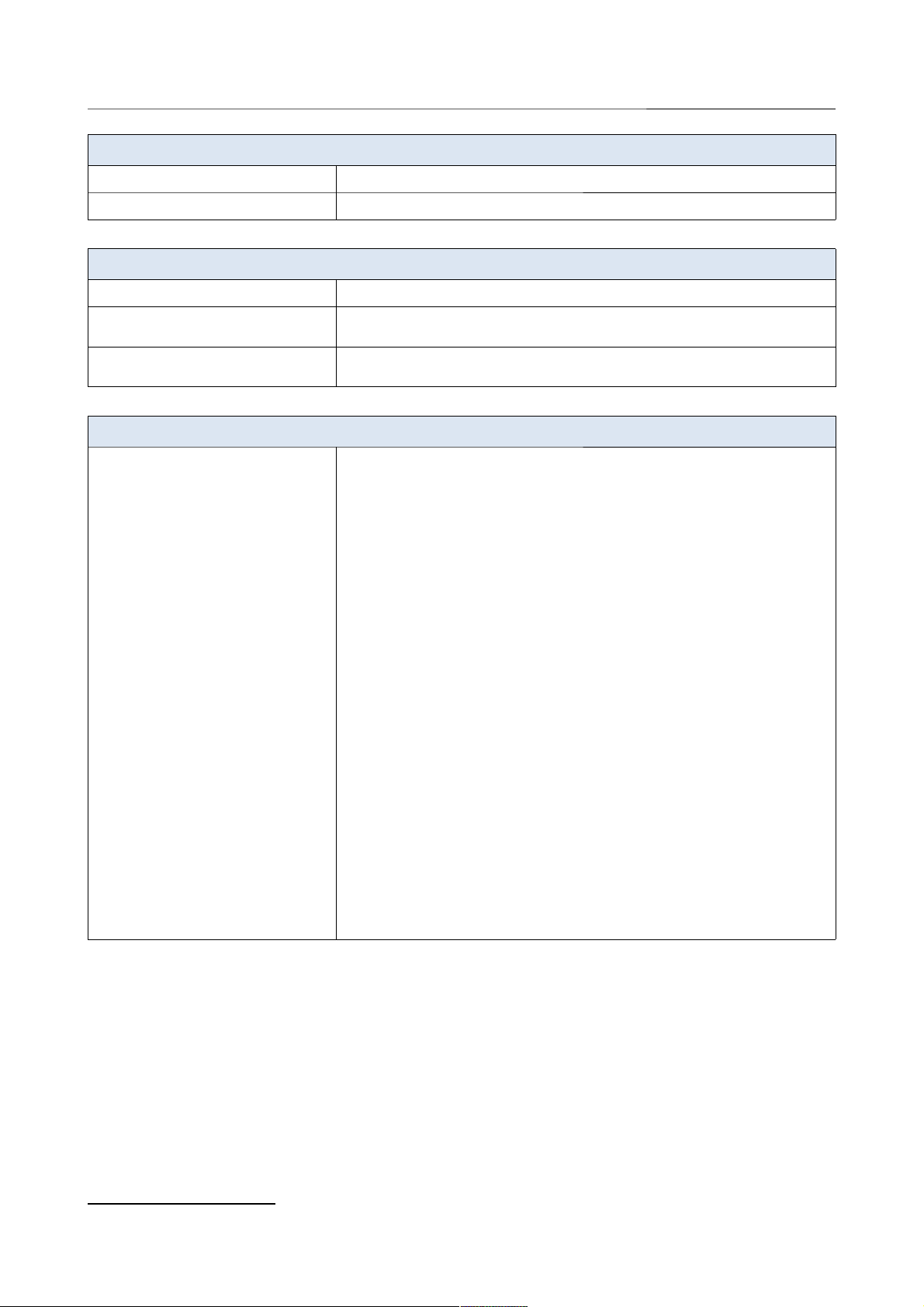
DIR-825/AC Wireless AC1200 Dual Band Gigabit Router
Overview
Physical Parameters
Dimensions (L x W x H) · 200 x 132 x 50 mm (7.9 x 5.2 x 2 in)
Weight · 360 g (0.8 lb)
Operating Environment
Power · Output: 12V DC, 1.5A
Temperature · Operating: from 0 to 40 °C
· Storage: from -20 to 65 °C
Humidity · Operating: from 10% to 90% (non-condensing)
· Storage: from 5% to 95% (non-condensing)
Supported USB modems
4
GSM · Alcatel X500
· D-Link DWM-152C1
· D-Link DWM-156A6
· D-Link DWM-156A7
· D-Link DWM-156C1
· D-Link DWM-157B1
· D-Link DWM-157B1 (Velcom)
· D-Link DWM-158D1
· D-Link DWR-710
· Huawei E150
· Huawei E1550
· Huawei E156G
· Huawei E160G
· Huawei E169G
· Huawei E171
· Huawei E173 (Megafon)
· Huawei E220
· Huawei E3131 (MTS 420S)
· Huawei E352 (Megafon)
· Prolink PHS600
· Prolink PHS901
· ZTE MF112
· ZTE MF192
· ZTE MF626
· ZTE MF627
· ZTE MF652
· ZTE MF667
· ZTE MF668
· ZTE MF752
4 The manufacturer does not guarantee proper operation of the router with every modification of the firmware of USB modems.
Page 14 of 222
User Manual
Page 15
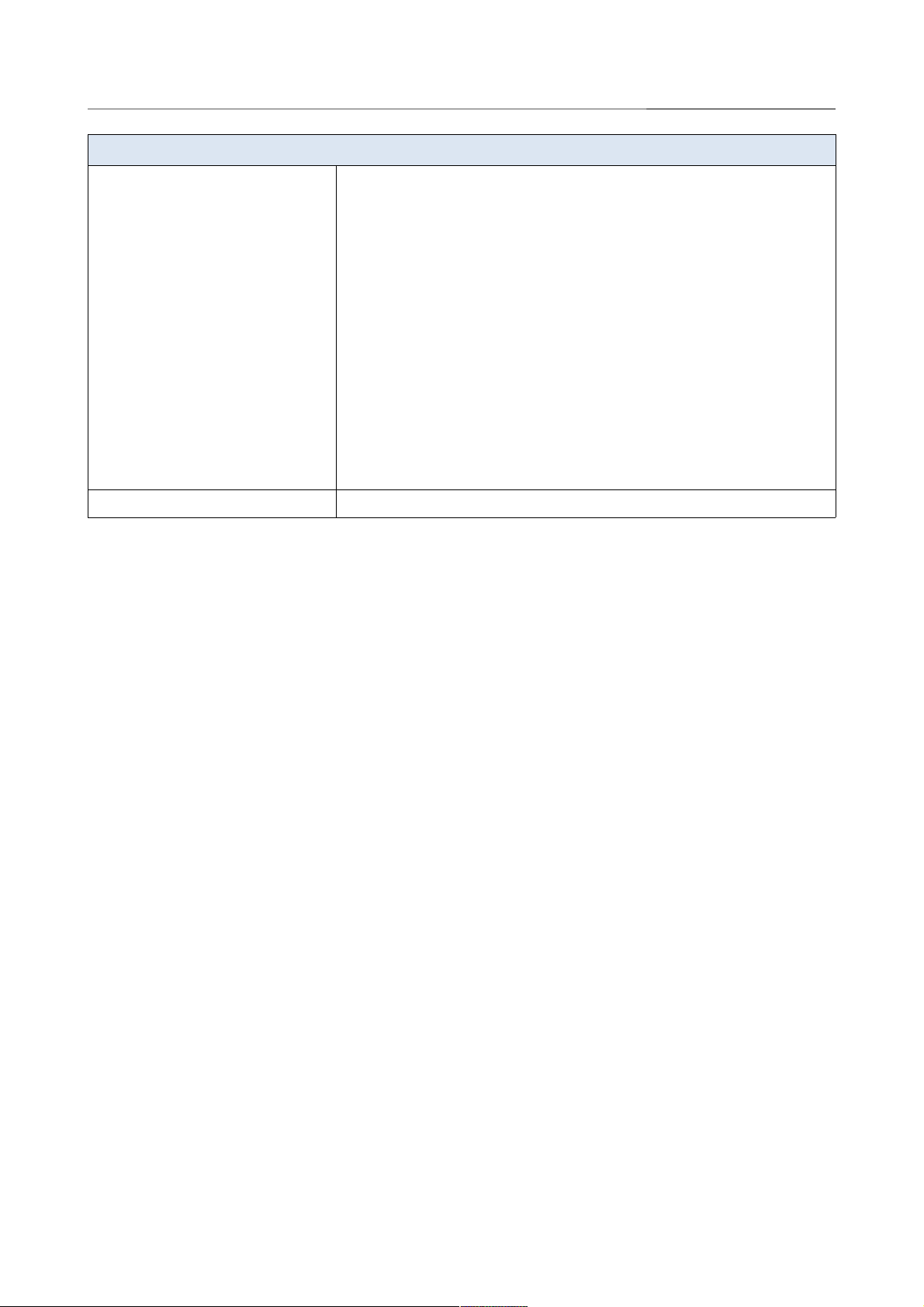
DIR-825/AC Wireless AC1200 Dual Band Gigabit Router
Overview
Supported USB modems
LTE · Huawei E3131
· Huawei E3272
· Huawei E3351
· Huawei E3372
· Huawei E367
· Huawei E392
· Megafon M100-1
· Megafon M100-2
· Megafon M100-3
· Megafon M100-4
· Megafon M150-1
· Megafon M150-2
· Quanta 1K6E (Beeline 1K6E)
· MTS 824F
· MTS 827F
· Yota LU-150
· Yota WLTUBA-107
· ZTE MF823
· ZTE MF827
Smartphones in USB tethering mode · Some models of Android smartphones
Page 15 of 222
User Manual
Page 16

DIR-825/AC Wireless AC1200 Dual Band Gigabit Router
Overview
Product Appearance
Figure 1. Upper panel view.
LED Mode Description
POWER
Solid blue
The router is powered on.
No light
The router is powered off.
INTERNET
Solid blue
The cable is connected.
Blinking blue
Attempting to establish WAN connection; after
connection establishment – traffic transmission.
No light
The cable is not connected.
WPS
Blinking blue
Attempting to add a wireless device via the WPS
function.
No light
The WPS function is not in use.
2.4G WLAN
5G WLAN
Solid blue
The router's WLAN of the relevant band is on.
Blinking blue
The WLAN interface of the relevant band is active
(upstream or downstream traffic).
No light
The router's WLAN of the relevant band is off.
Page 16 of 222
User Manual
Page 17
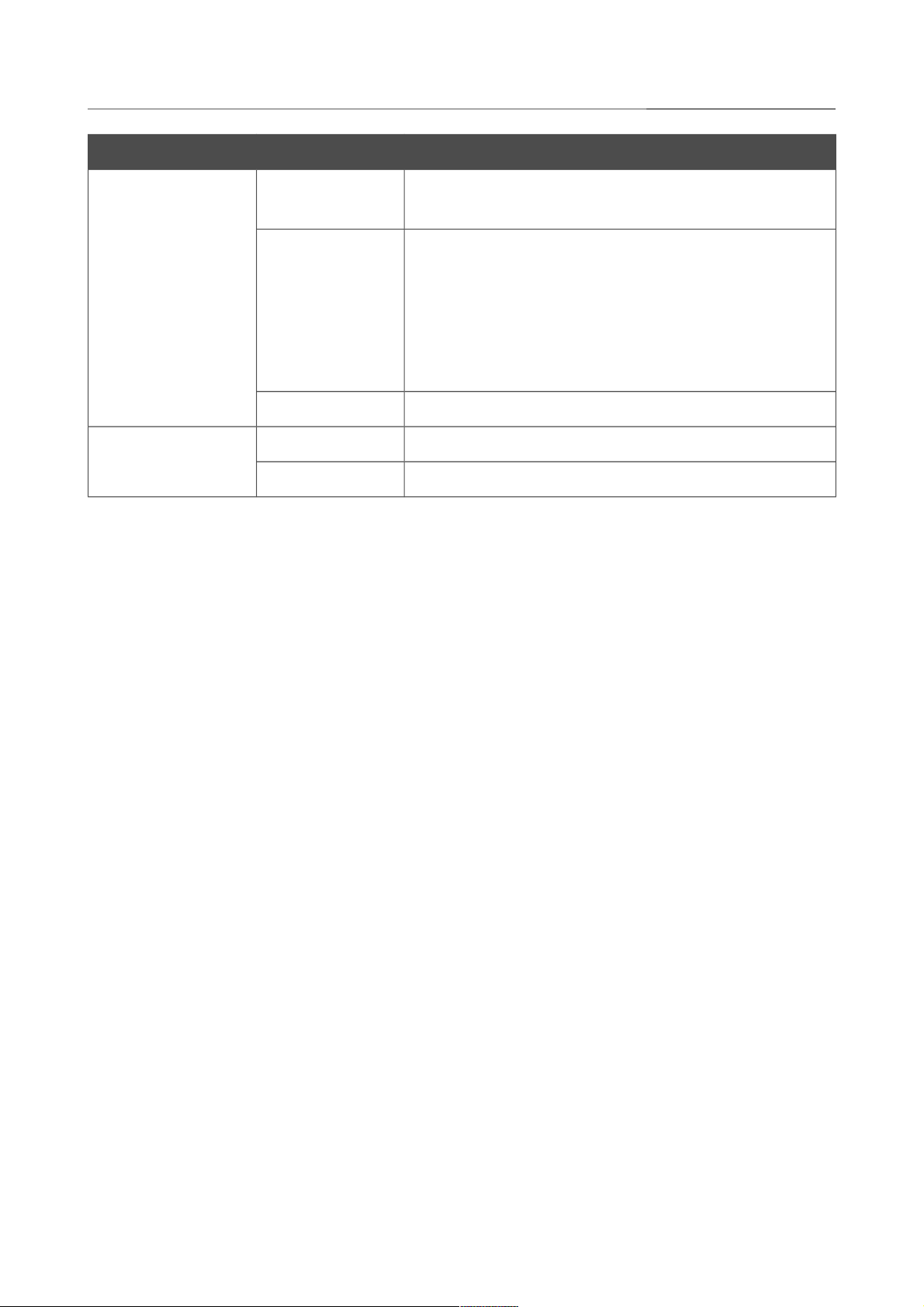
DIR-825/AC Wireless AC1200 Dual Band Gigabit Router
Overview
LED Mode Description
LAN 1-4
Solid blue
A device (computer) is connected to the relevant port,
the connection is on.
Blinking blue
The LAN port is active (upstream or downstream
traffic).
When the router is being loaded, the LEDs are blinking
one at a time.
When the firmware is being upgraded, the LEDs are
blinking two at a time.
No light
The cable is not connected to the relevant port.
USB
Solid blue
A USB device is connected to the router's USB port.
No light
No USB device.
Page 17 of 222
User Manual
Page 18
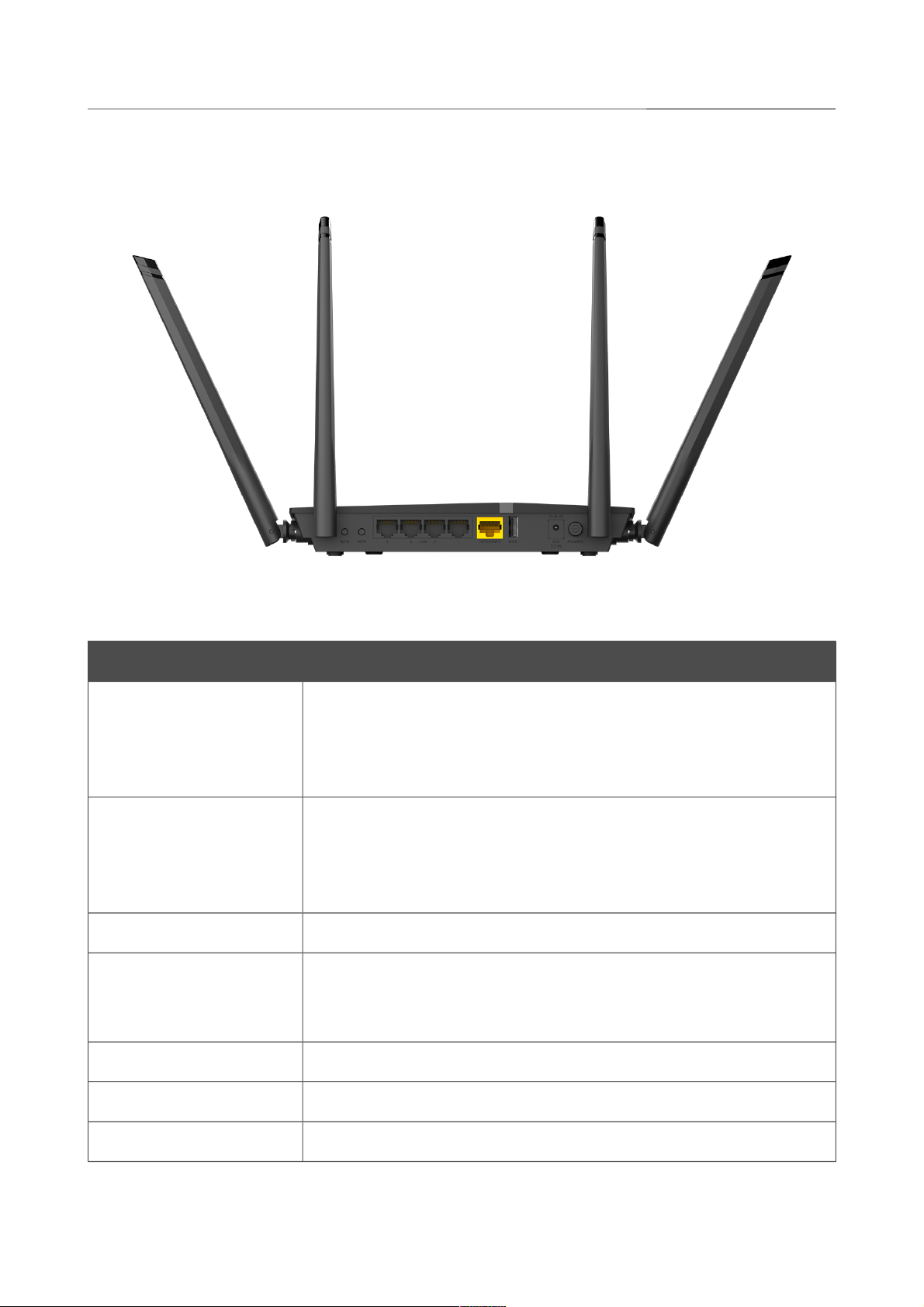
DIR-825/AC Wireless AC1200 Dual Band Gigabit Router
Overview
Figure 2. Back panel view.
Port Description
WPS
A button to set up wireless connection (the WPS function).
To use the WPS function: with the device turned on, push the button,
hold it for 2 seconds, and release. The WPS LED should start
blinking.
WIFI
A button to enable/disable wireless network.
To disable the router's wireless network: with the device turned on,
press the button and release. The 2.4G WLAN and 5G WLAN LEDs
should turn off.
LAN 1-4 4 Ethernet ports to connect computers or network devices.
INTERNET
A port to connect to a cable or DSL modem or to a private Ethernet
line (it is recommended to use the cable included in the delivery
package).
USB A port for connecting a USB device (modem, storage, printer).
12V DC IN Power connector.
POWER A button to turn the router on/off.
Page 18 of 222
User Manual
Page 19
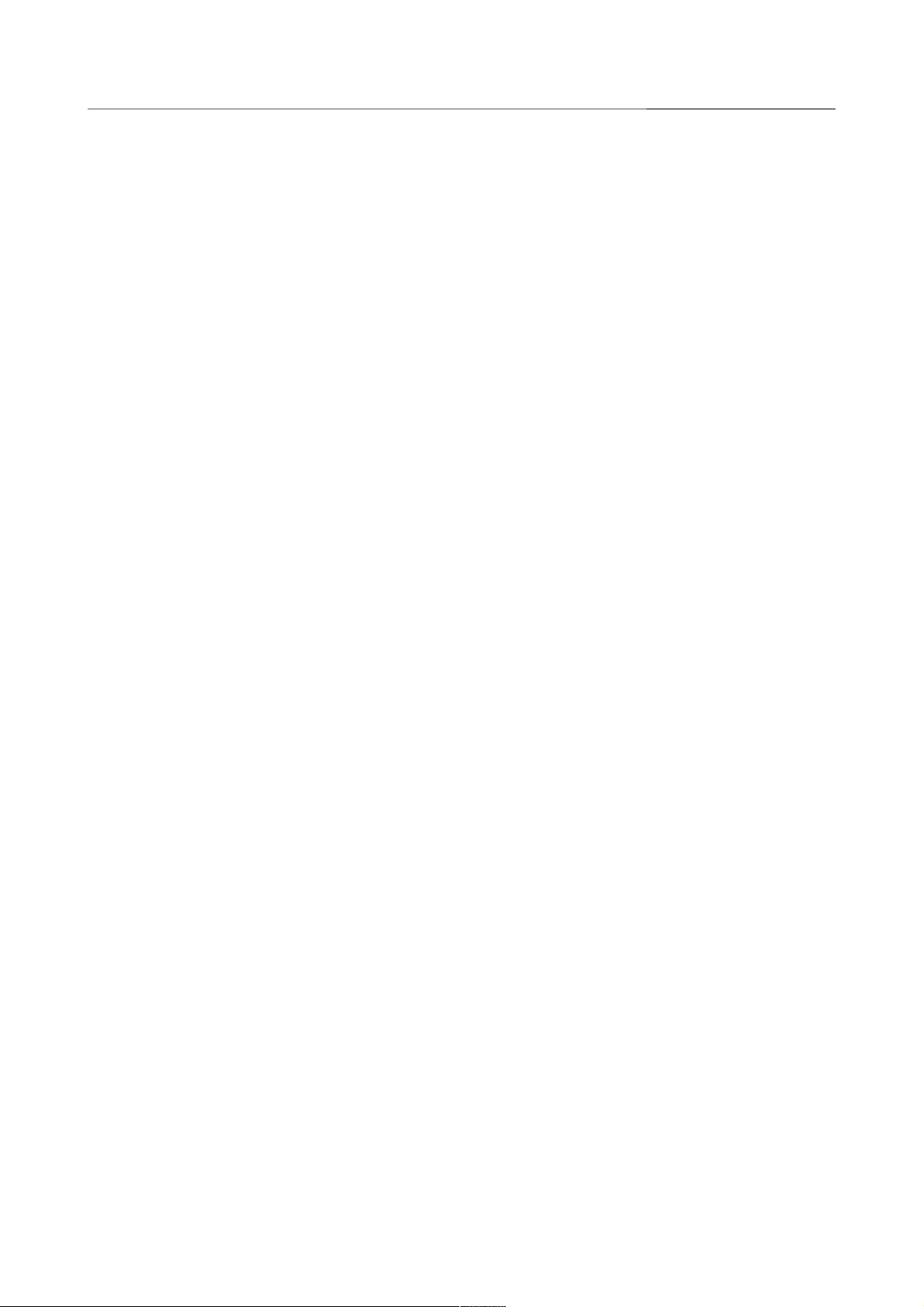
DIR-825/AC Wireless AC1200 Dual Band Gigabit Router
Overview
The RESET button located on the bottom panel of the router is designed to restore the factory
default settings. To restore the factory defaults, push the button (with the device turned on), hold it
for 10 seconds, and then release the button.
The device is also equipped with four external non-detachable Wi-Fi antennas.
Page 19 of 222
User Manual
Page 20
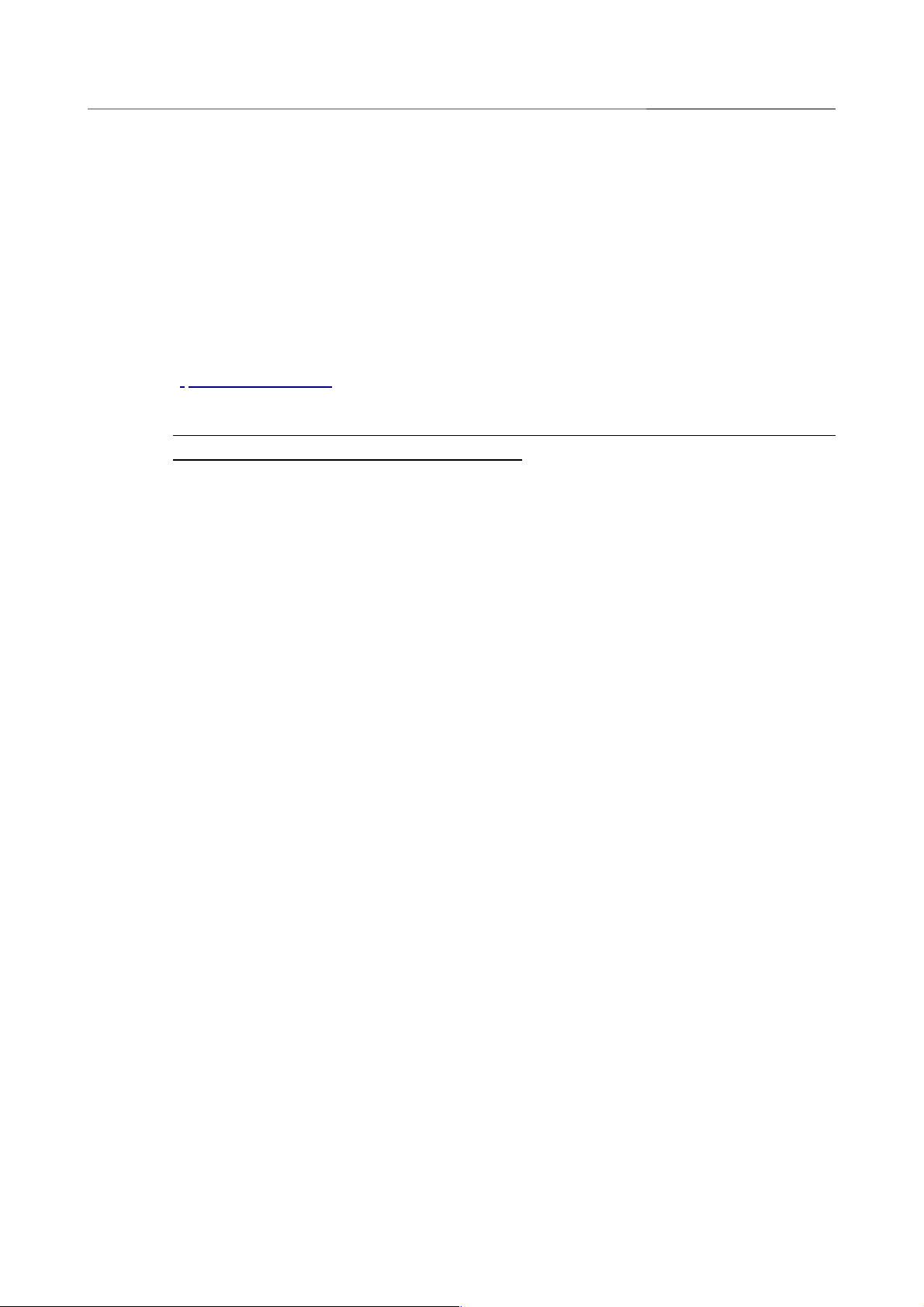
DIR-825/AC Wireless AC1200 Dual Band Gigabit Router
Overview
Delivery Package
The following should be included:
• Router DIR-825/AC
• Power adapter DC 12V/1.5A
• Ethernet cable (CAT 5E)
• “Quick Installation Guide” (brochure).
!
Using a power supply with a different voltage rating than the one included will cause
damage and void the warranty for this product.
Page 20 of 222
User Manual
The “User Manual” and “Quick Installation Guide” documents are available on D-Link
website (see www.dlinkmea.com).
Page 21
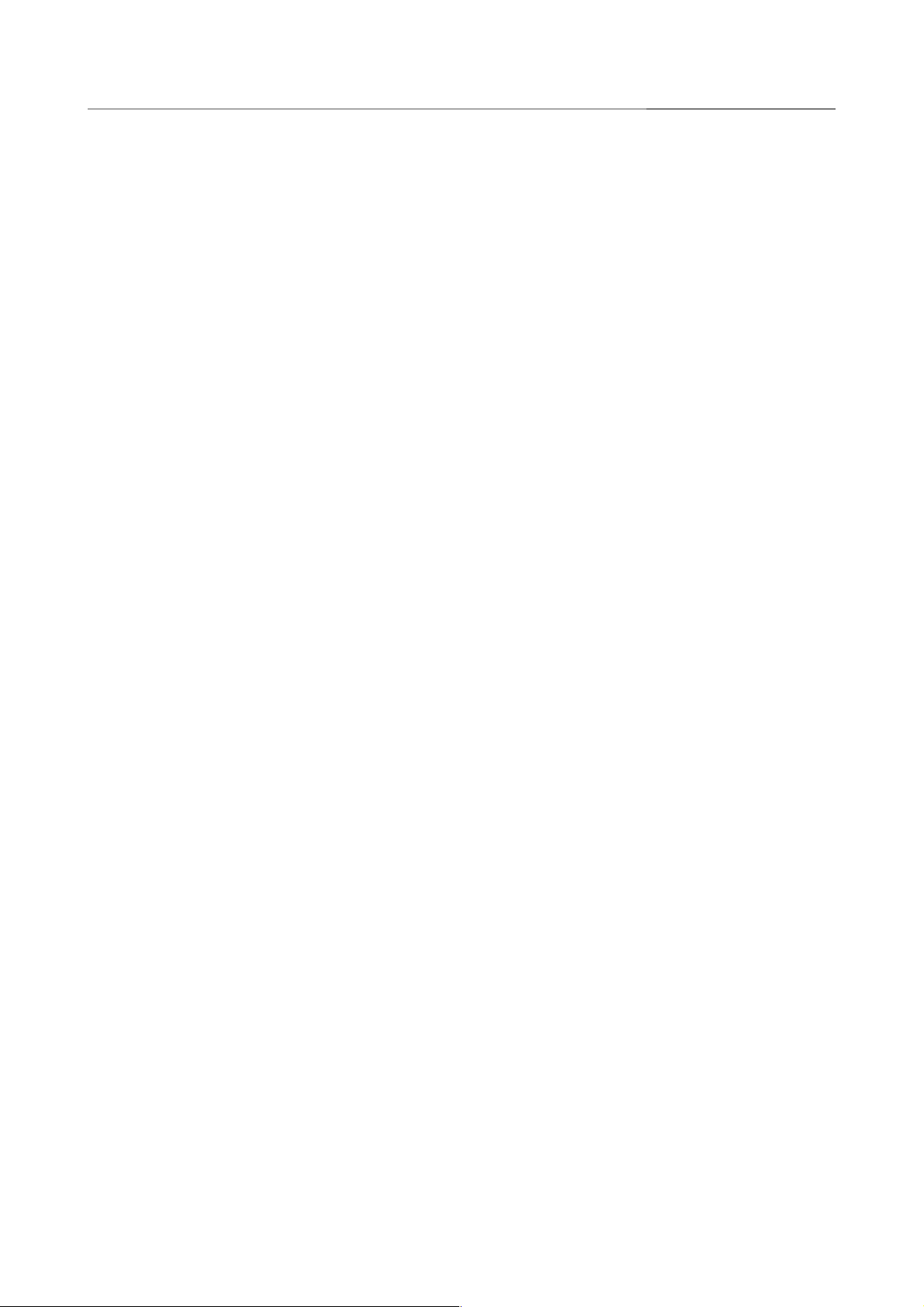
DIR-825/AC Wireless AC1200 Dual Band Gigabit Router
Installation and Connection
CHAPTER 3. INSTALLATION AND CONNECTION
Before You Begin
Please, read this manual prior to installing the device. Make sure that you have all the necessary
information and equipment.
Operating System
Configuration of the wireless dual band gigabit router with 3G/LTE support DIR-825/AC
(hereinafter referred to as “the router”) is performed via the built-in web-based interface. The webbased interface is available from any operating system that supports a web browser.
Web Browser
The following web browsers are recommended:
• Apple Safari 8 and later
• Google Chrome 48 and later
• Microsoft Internet Explorer 10 and later
• Microsoft Edge 20.10240 and later
• Mozilla Firefox 44 and later
• Opera 35 and later.
For successful operation, JavaScript should be enabled on the web browser. Make sure that
JavaScript has not been disabled by other software (such as virus protection or web user security
packages) running on your computer.
Wired or Wireless NIC (Ethernet or Wi-Fi Adapter)
Any computer that uses the router should be equipped with an Ethernet or Wi-Fi adapter (NIC). If
your computer is not equipped with such a device, install an Ethernet or Wi-Fi adapter prior to using
the router.
Wireless Connection
Wireless workstations from your network should be equipped with a wireless 802.11a, b, g, n, or ac
NIC (Wi-Fi adapter). In addition, you should specify the values of SSID, channel number and
security settings defined in the web-based interface of the router for all these wireless workstations.
Page 21 of 222
User Manual
Page 22
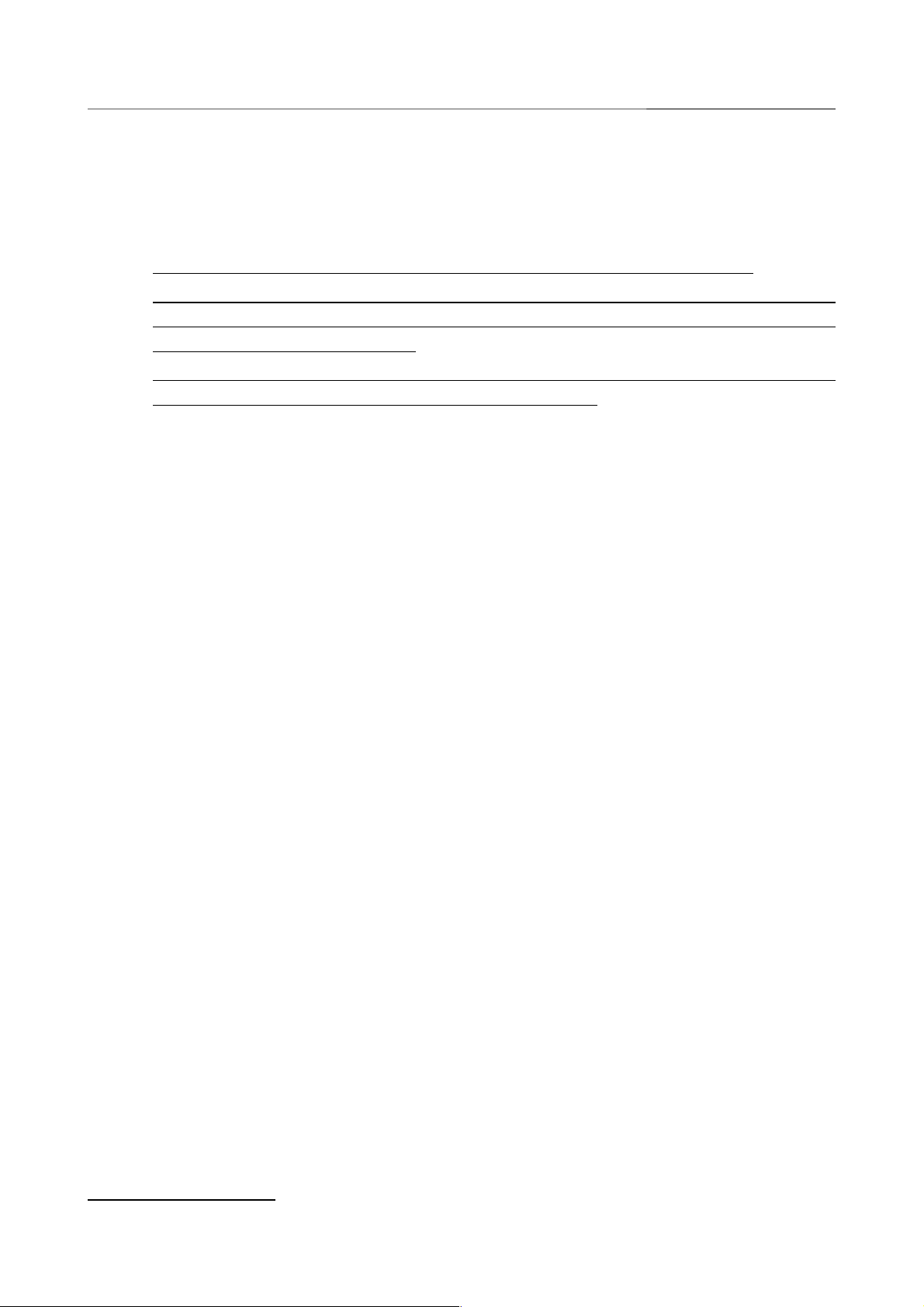
DIR-825/AC Wireless AC1200 Dual Band Gigabit Router
Installation and Connection
USB Modem
To connect to an LTE or 3G network, you should use a USB modem. Connect it to the USB port of
the router, then access the web-based interface of the router, and you will be able to configure a
connection to the Internet5.
!
Your USB modem should be equipped with an active SIM card of your operator.
Some operators require subscribers to activate their USB modems prior to using them.
Please, refer to connection guidelines provided by your operator when concluding the
agreement or placed on its website.
For some models of LTE USB modems, it is required to disable the PIN code check on the
SIM card prior to connecting the USB modem to the router.
5 Contact your operator to get information on the service coverage and fees.
Page 22 of 222
User Manual
Page 23
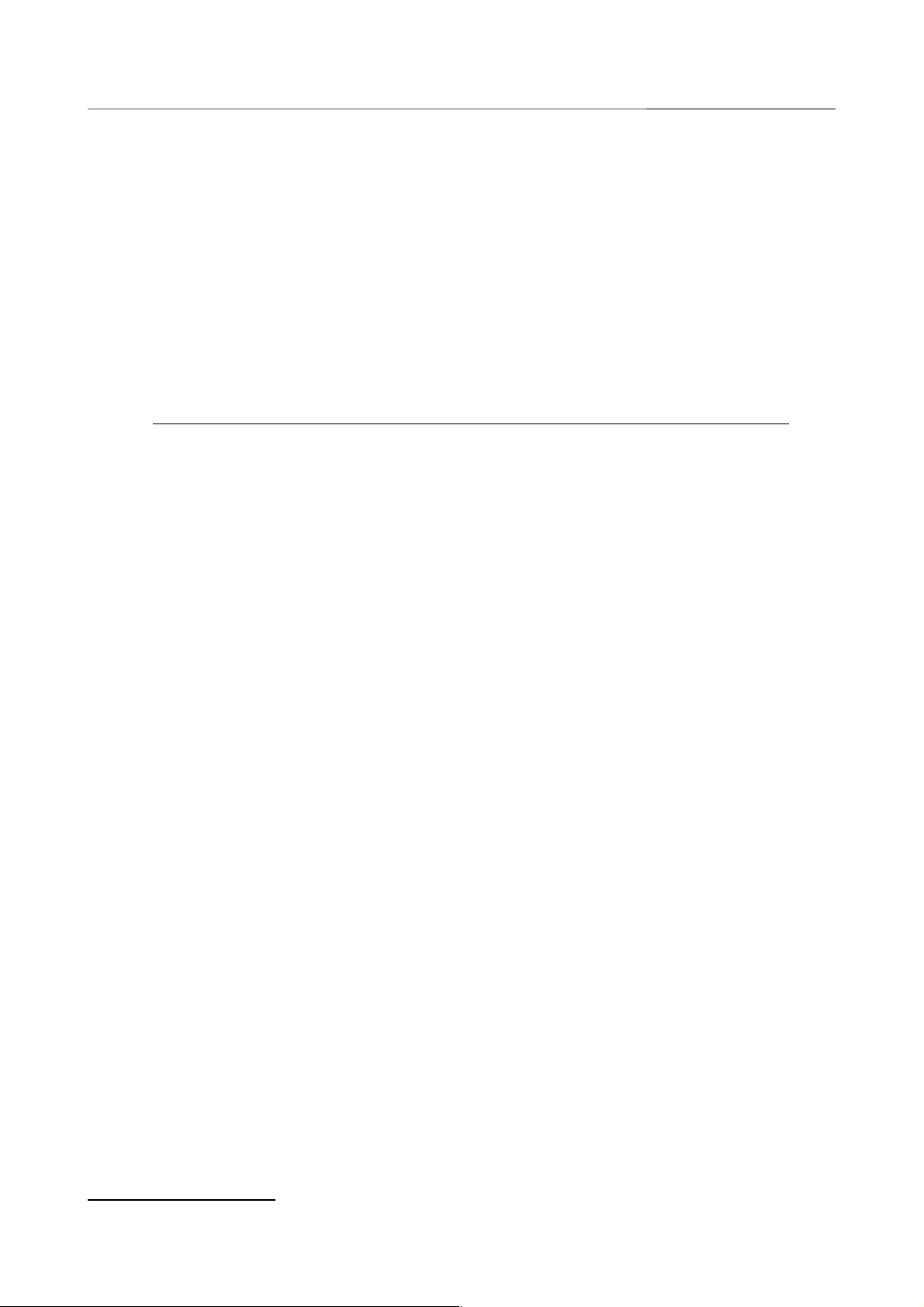
DIR-825/AC Wireless AC1200 Dual Band Gigabit Router
Installation and Connection
Connecting to PC
1. Make sure that your PC is powered off.
2. Connect an Ethernet cable between any of LAN ports located on the back panel of the router
and the Ethernet port of your PC.
3. To connect via USB modem: connect your USB modem to the USB port6 located on the
back panel of the router.
!
In some cases you will need to reboot the router after connection of the USB modem.
4. Connect the power cord to the power connector port on the back panel of the router, then
plug the power adapter into an electrical outlet or power strip.
5. Turn on the router by pressing the POWER button on its back panel.
6. Turn on your PC and wait until your operating system is completely loaded.
6 It is recommended to use a USB extension cable to connect a USB modem to the router.
Page 23 of 222
User Manual
Page 24

DIR-825/AC Wireless AC1200 Dual Band Gigabit Router
Installation and Connection
1. Click the Start button and proceed to the Control Panel > Network and Internet
Connections > Network Connections window.
2. In the Network Connections window, right-click the relevant Local Area Connection
icon and select the Properties line in the menu displayed.
Figure 3. The Network Connections window.
Page 24 of 222
User Manual
Page 25
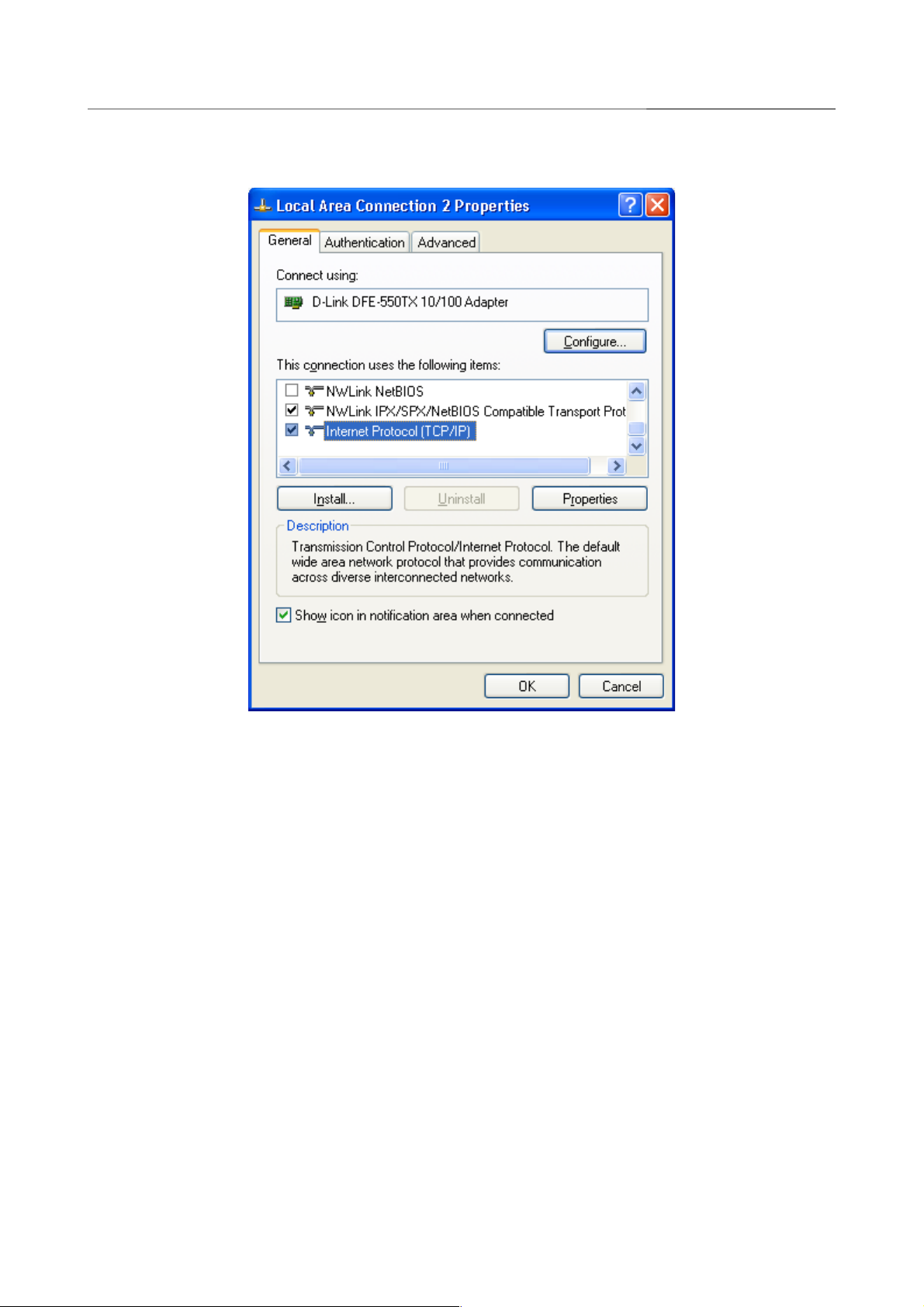
DIR-825/AC Wireless AC1200 Dual Band Gigabit Router
Installation and Connection
3. In the Local Area Connection Properties window, on the General tab, select the
Internet Protocol (TCP/IP) line. Click the Properties button.
Figure 4. The Local Area Connection Properties window.
Page 25 of 222
User Manual
Page 26
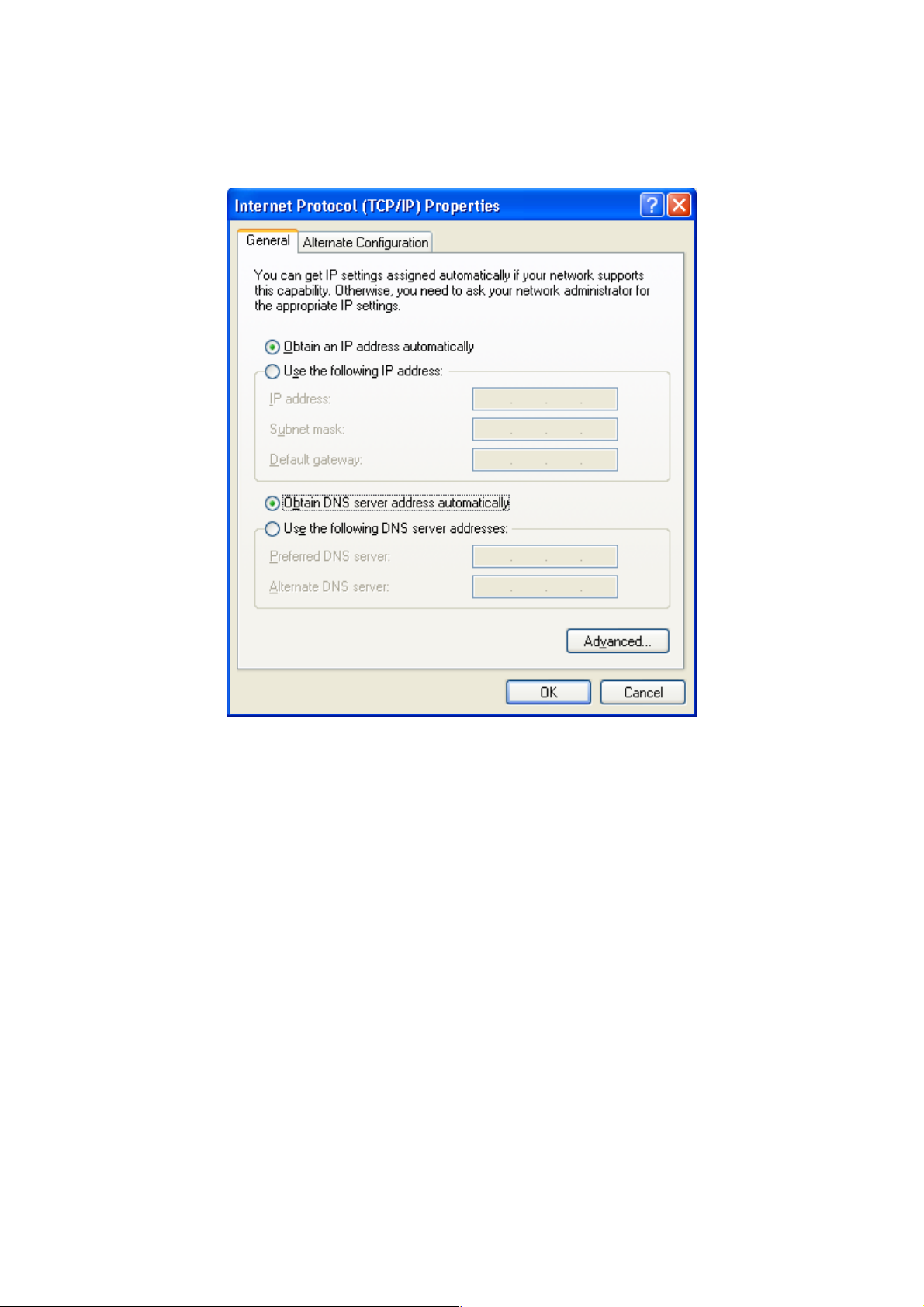
DIR-825/AC Wireless AC1200 Dual Band Gigabit Router
Installation and Connection
4. Select the Obtain an IP address automatically and Obtain DNS server address
automatically radio buttons. Click the OK button.
Figure 5. The Internet Protocol (TCP/IP) Properties window.
5. Click the ОК button in the connection properties window.
Now your computer is configured to obtain an IP address automatically.
Page 26 of 222
User Manual
Page 27
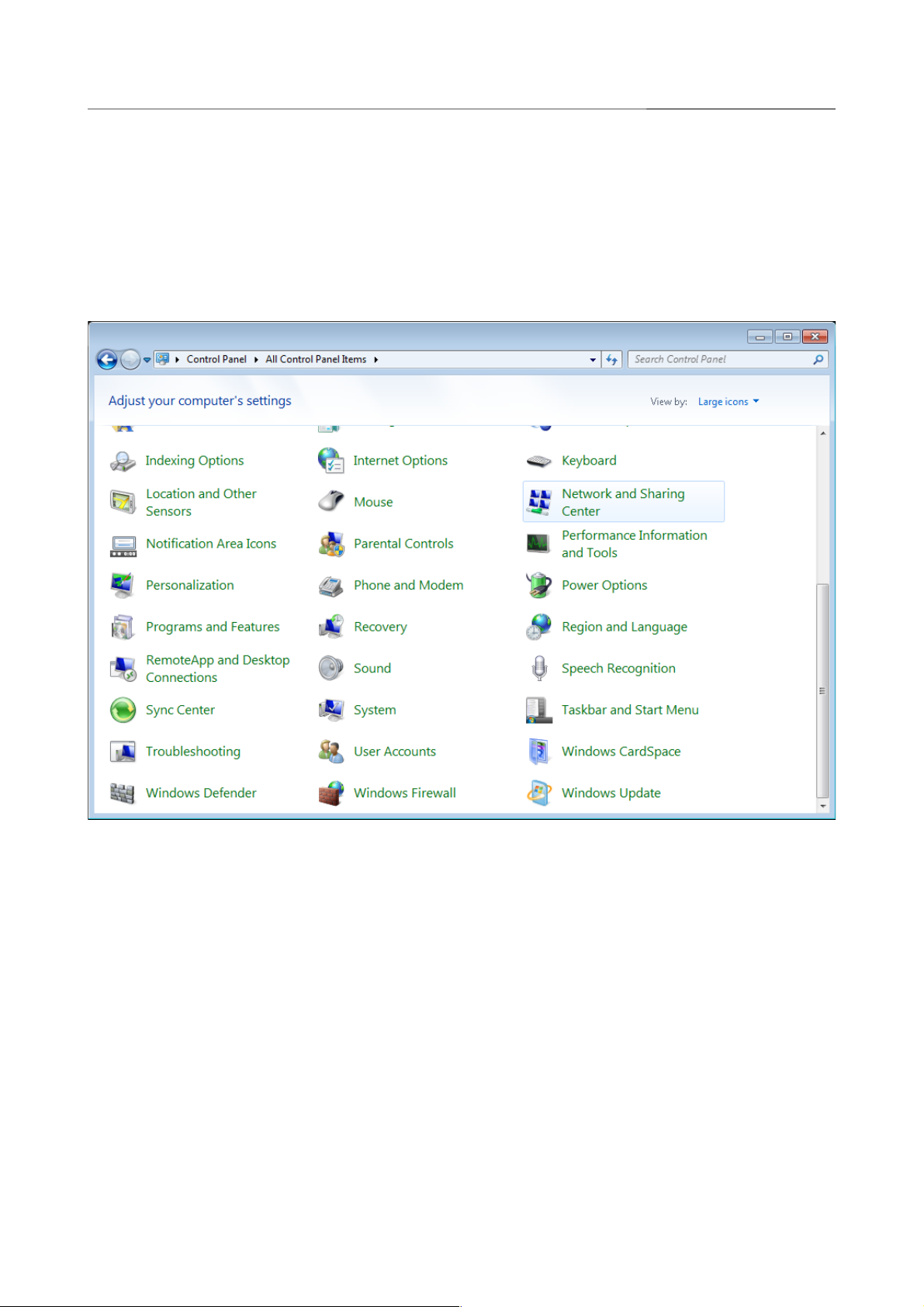
DIR-825/AC Wireless AC1200 Dual Band Gigabit Router
Installation and Connection
!
1. Click the Start button and proceed to the Control Panel window.
2. Select the Network and Sharing Center section. (If the Control Panel has the category
view (the Category value is selected from the View by drop-down list in the top right
corner of the window), choose the View network status and tasks line under the
Network and Internet section.)
Figure 6. The Control Panel window.
Page 27 of 222
User Manual
Page 28
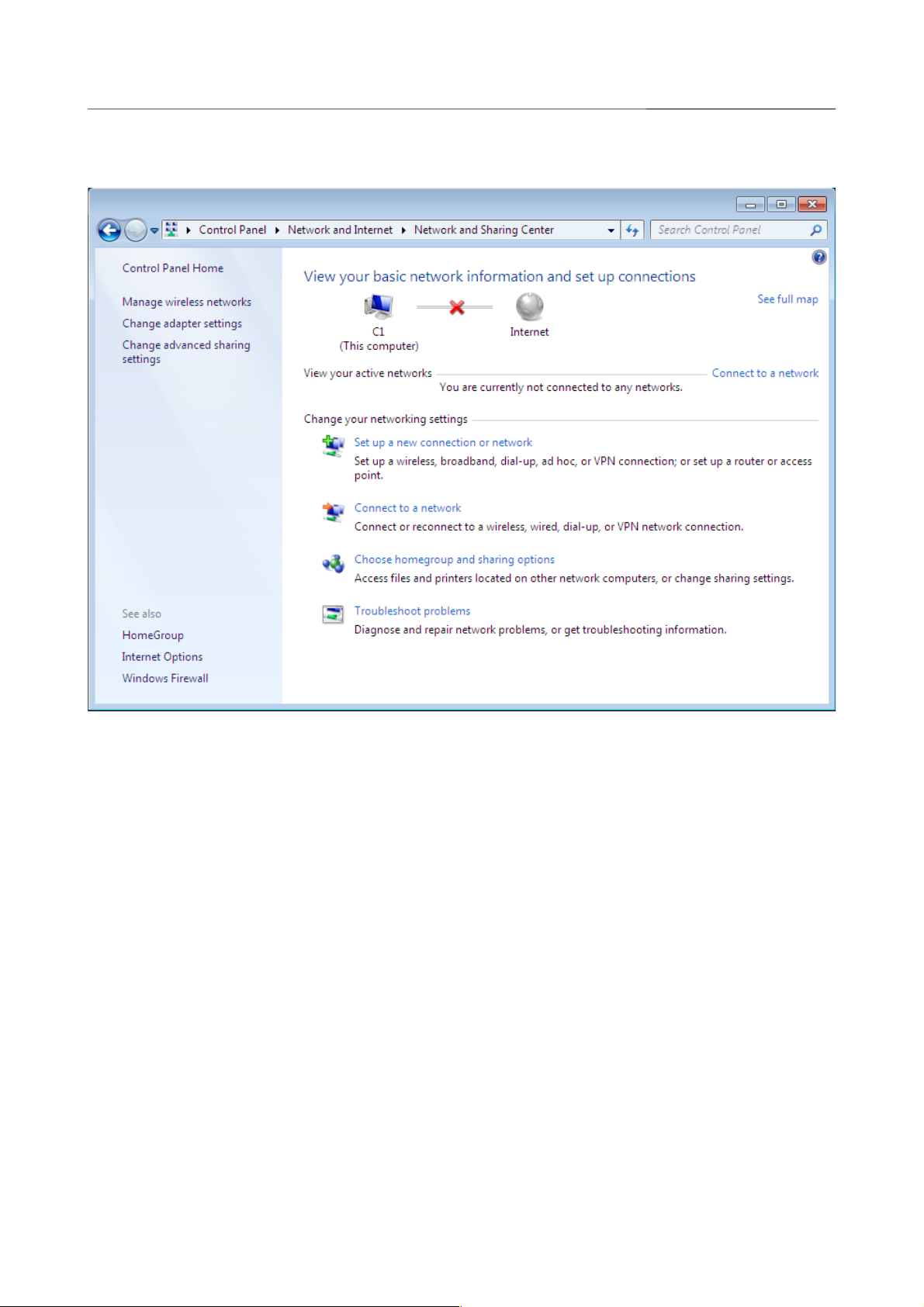
DIR-825/AC Wireless AC1200 Dual Band Gigabit Router
Installation and Connection
3. In the menu located on the left part of the window, select the Change adapter settings
line.
Figure 7. The Network and Sharing Center window.
Page 28 of 222
User Manual
Page 29
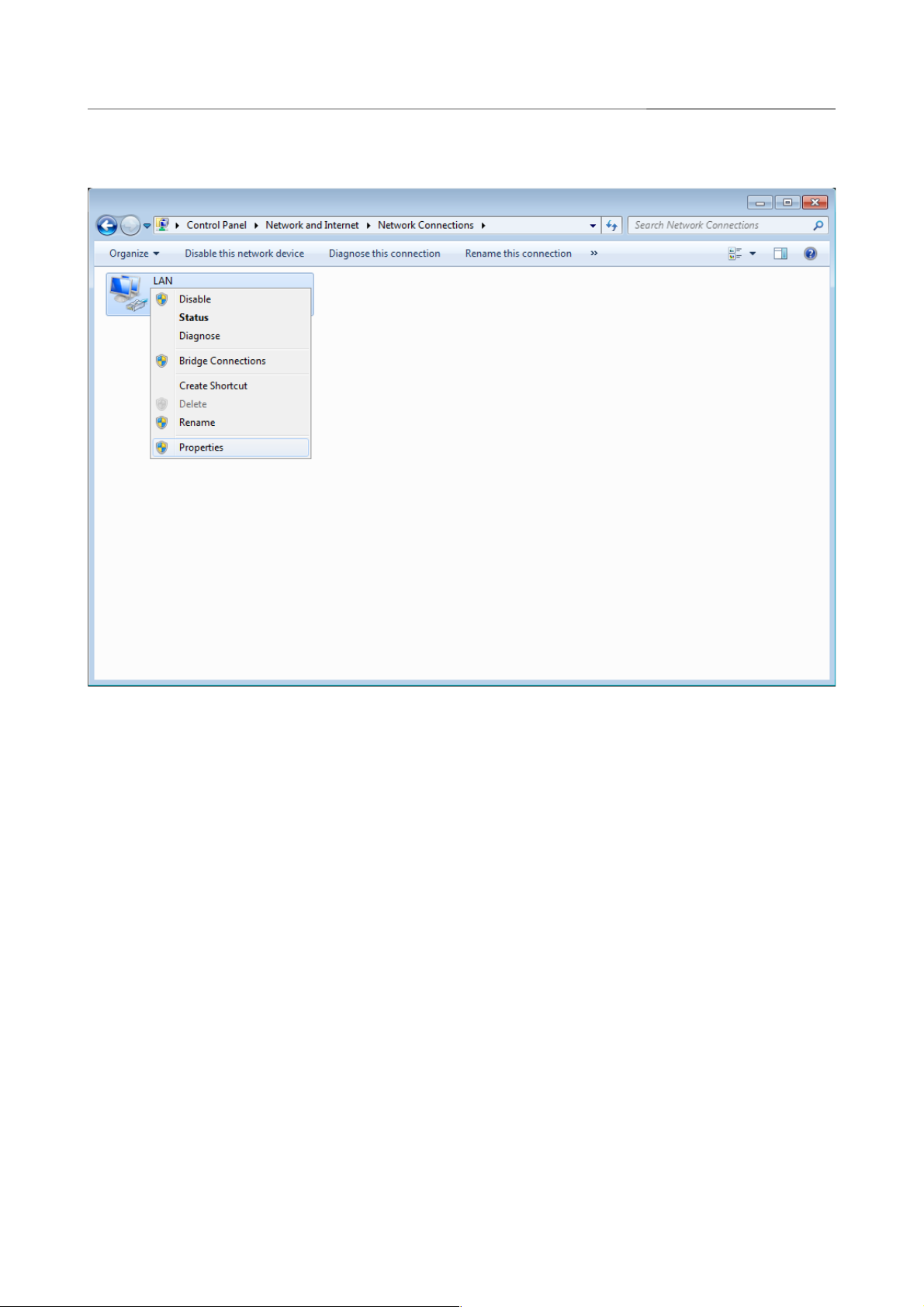
DIR-825/AC Wireless AC1200 Dual Band Gigabit Router
Installation and Connection
4. In the opened window, right-click the relevant Local Area Connection icon and select
the Properties line in the menu displayed.
Figure 8. The Network Connections window.
Page 29 of 222
User Manual
Page 30
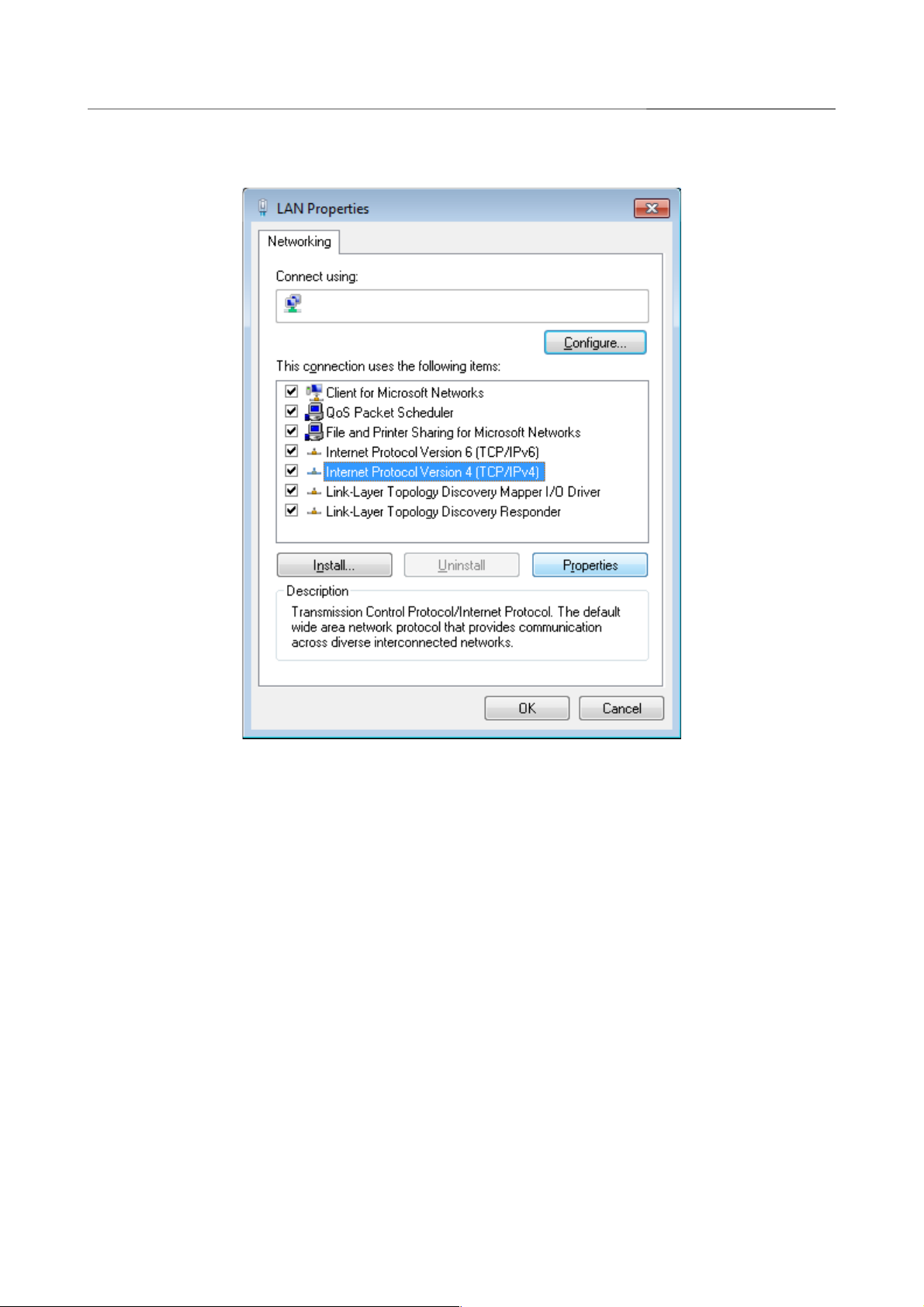
DIR-825/AC Wireless AC1200 Dual Band Gigabit Router
Installation and Connection
5. In the Local Area Connection Properties window, on the Networking tab, select the
Internet Protocol Version 4 (TCP/IPv4) line. Click the Properties button.
Figure 9. The Local Area Connection Properties window.
Page 30 of 222
User Manual
Page 31

DIR-825/AC Wireless AC1200 Dual Band Gigabit Router
Installation and Connection
6. Select the Obtain an IP address automatically and Obtain DNS server address
automatically radio buttons. Click the OK button.
Figure 10. The Internet Protocol Version 4 (TCP/IPv4) Properties window.
7. Click the OK button in the connection properties window.
Now your computer is configured to obtain an IP address automatically.
Page 31 of 222
User Manual
Page 32

DIR-825/AC Wireless AC1200 Dual Band Gigabit Router
Installation and Connection
"#
1. To connect via USB modem: connect your USB modem to the USB port7 located on the
back panel of the router.
!
In some cases you will need to reboot the router after connection of the USB modem.
2. Connect the power cord to the power connector port on the back panel of the router, then
plug the power adapter into an electrical outlet or power strip.
3. Turn on the router by pressing the POWER button on its back panel.
4. Turn on your PC and wait until your operating system is completely loaded.
5. Turn on your Wi-Fi adapter. As a rule, modern notebooks with built-in wireless NICs are
equipped with a button or switch that turns on/off the wireless adapter (refer to your PC
documents). If your PC is equipped with a pluggable wireless NIC, install the software
provided with your Wi-Fi adapter.
7 It is recommended to use a USB extension cable to connect a USB modem to the router.
Page 32 of 222
User Manual
Page 33

DIR-825/AC Wireless AC1200 Dual Band Gigabit Router
Installation and Connection
$"#
1. Click the Start button and proceed to the Control Panel > Network and Internet
Connections > Network Connections window.
2. Select the icon of the wireless network connection and make sure that your Wi-Fi adapter is
on.
Figure 11. The Network Connections window.
3. Search for available wireless networks.
4. In the opened Wireless Network Connection window, select the wireless network DIR-
825 (for operating in the 2.4GHz band) or DIR-825-5G (for operating in the 5GHz band)
and click the Connect button.
5. In the opened window, enter the network key (see WPS PIN on the barcode label on the
bottom panel of the device) in the Network key and Confirm network key fields and
click the Connect button.
After that the Wireless Network Connection Status window appears.
!
If you perform initial configuration of the router via Wi-Fi connection, note that
immediately after changing the wireless default settings of the router you will need to
reconfigure the wireless connection using the newly specified settings.
Page 33 of 222
User Manual
Page 34

DIR-825/AC Wireless AC1200 Dual Band Gigabit Router
Installation and Connection
$"#!
1. Click the Start button and proceed to the Control Panel window.
2. Select the Network and Sharing Center section. (If the Control Panel has the category
view (the Category value is selected from the View by drop-down list in the top right
corner of the window), choose the View network status and tasks line under the
Network and Internet section.)
Figure 12. The Control Panel window.
3. In the menu located on the left part of the window, select the Change adapter settings
line.
4. In the opened window, select the icon of the wireless network connection and make sure that
your Wi-Fi adapter is on.
5. To open the list of available wireless networks, select the icon of the wireless network
connection and click the Connect To button or left-click the network icon in the
notification area located on the right side of the taskbar.
Figure 13. The notification area of the taskbar.
Page 34 of 222
User Manual
Page 35

DIR-825/AC Wireless AC1200 Dual Band Gigabit Router
Installation and Connection
6. In the opened Wireless Network Connection window, select the wireless network DIR825 (for operating in the 2.4GHz band) or DIR-825-5G (for operating in the 5GHz band)
and click the Connect button.
Figure 14. The list of available networks.
7. In the opened window, enter the network key (see WPS PIN on the barcode label on the
bottom panel of the device) in the Security key field and click the OK button.
8. Wait for about 20-30 seconds. After the connection is established, the network icon will be
displayed as the signal level scale.
!
If you perform initial configuration of the router via Wi-Fi connection, note that
immediately after changing the wireless default settings of the router you will need to
reconfigure the wireless connection using the newly specified settings.
Page 35 of 222
User Manual
Page 36

DIR-825/AC Wireless AC1200 Dual Band Gigabit Router
Installation and Connection
Connecting to Web-based Interface
When you have configured your computer, you can access the web-based interface and configure
needed parameters (create a WAN connection, change the parameters of the wireless network,
specify the settings of the firewall, etc.).
!
For security reasons, DIR-825/AC with default settings cannot connect to the Internet. To
get started, please set your own password used to access the web-based interface and, if
needed, configure other settings recommended by your ISP.
Start a web browser (see the Before You Begin section, page 21). In the address bar of the web
browser, enter the IP address of the router (by default, the following IP address is specified:
192.168.0.1). Press the Enter key.
Figure 15. Connecting to the web-based interface of the DIR-825/AC device.
!
If the error “ The page cannot be displayed ” (or “ Unable to display the page ”/“ Could not
connect to remote server ”) occurs upon connecting to the web-based interface of the router,
make sure that you have properly connected the router to your computer.
If the device has not been configured previously or the default settings have been restored, after
access to the web-based interface the Initial Configuration Wizard opens (see the Initial
Configuration Wizard section, page 43).
Figure 16. The page for running the Initial Configuration Wizard.
Page 36 of 222
User Manual
Page 37

DIR-825/AC Wireless AC1200 Dual Band Gigabit Router
Installation and Connection
If you configured the device previously, after access to the web-based interface the login page
opens. Enter the username (admin) in the Username field and the password you specified in the
Password field, then click the LOGIN button.
Figure 17. The login page.
Page 37 of 222
User Manual
Page 38

DIR-825/AC Wireless AC1200 Dual Band Gigabit Router
Installation and Connection
Web-based Interface Structure
On the Summary page, detailed information on the device state is displayed.
Figure 18. The summary page.
Page 38 of 222
User Manual
Page 39

DIR-825/AC Wireless AC1200 Dual Band Gigabit Router
Installation and Connection
The Device Information section displays the model and hardware version of the router, the
firmware version, and other data.
To contact the technical support group (to send an e-mail), left-click the support e-mail address.
After clicking the line, the e-mail client window for sending a new letter to the specified address
opens.
To change the operation mode of the device, left-click the name of the mode in the Device mode
line. In the opened window, click the initial setup wizard link (for the detailed description of the
Wizard, see the Initial Configuration Wizard section, page 43).
If needed, you can disable the LEDs of the device (except the POWER LED). To do this, move the
Enable LEDs switch to the left. In order to enable the LEDs, move the switch to the right and
reboot the device.
The 2.4 GHz Access Point and 5 GHz Access Point sections display data on the state of the
device's wireless network, its name and the authentication type.
In the WAN section, data on the type and status of the existing WAN connection are displayed.
In the LAN section, the IPv4 and IPv6 address of the router and the number of wired and wireless
clients of the device are displayed.
The LAN Ports section displays the state of the device's LAN ports and data transfer mode of
active ports.
The USB devices section displays the device connected to the USB port of the router.
The Yandex.DNS section displays the Yandex.DNS service state and operation mode. To enable
the Yandex.DNS service, move the Enable switch to the right. If needed, change the operation
mode of the service.
Page 39 of 222
User Manual
Page 40

DIR-825/AC Wireless AC1200 Dual Band Gigabit Router
Installation and Connection
%
The Home page displays links to the most frequently used pages with device's settings.
Figure 19. The Home page.
Other settings of the router are available in the menu in the left part of the page.
Page 40 of 222
User Manual
Page 41

DIR-825/AC Wireless AC1200 Dual Band Gigabit Router
Installation and Connection
&
To configure the router use the menu in the left part of the page.
In the Initial Configuration section you can run the Initial Configuration Wizard. The Wizard
allows you to configure the router for operation in the needed mode and specify all parameters
necessary for getting started (for the description of the Wizard, see the Initial Configuration
Wizard section, page 43).
The pages of the Statistics section display data on the current state of the router (for the
description of the pages, see the Statistics section, page 68).
The pages of the Connections Setup section are designed for configuring basic parameters of
the LAN interface of the router and creating a connection to the Internet (for the description of the
pages, see the Connections Setup section, page 75).
The pages of the Wi-Fi section are designed for specifying all needed settings of the router's
wireless network (for the description of the pages, see the Wi-Fi section, page 115).
The Print Server section is designed for configuring the router as a print server (see the Print
Server section, page 143).
The pages of the USB Storage section are designed for operating the connected USB storage (for
the description of the pages, see the USB Storage section, page 144).
The pages of the USB Modem section are designed for operating the connected 3G or LTE USB
modem (for the description of the pages, see the USB Modem section, page 155).
The pages of the Advanced section are designed for configuring additional parameters of the
router (for the description of the pages, see the Advanced section, page 159).
The pages of the Firewall section are designed for configuring the firewall of the router (for the
description of the pages, see the Firewall section, page 190).
The pages of the System section provide functions for managing the internal system of the router
(for the description of the pages, see the System section, page 201).
The pages of the Yandex.DNS section are designed for configuring the Yandex.DNS web content
filtering service (for the description of the pages, see the Yandex.DNS section, page 214).
To exit the web-based interface, click the Logout line of the menu.
Page 41 of 222
User Manual
Page 42

DIR-825/AC Wireless AC1200 Dual Band Gigabit Router
Installation and Connection
'$
The router's web-based interface displays notifications in the top right part of the page.
Figure 20. The web-based interface notifications.
Click the icon displaying the number of notifications to view the complete list and click the relevant
button.
Page 42 of 222
User Manual
Page 43

DIR-825/AC Wireless AC1200 Dual Band Gigabit Router
Configuring via Web-based Interface
CHAPTER 4. CONFIGURING VIA WEB-BASED
INTERFACE
Initial Configuration Wizard
To start the Initial Configuration Wizard, go to the Initial Configuration section. On the opened
page, click the OK button and wait until the factory default settings are restored.
Figure 21. Restoring the default settings in the Wizard.
Click the START button.
Figure 22. Starting the Wizard.
On the opened page, click YES in order to leave the current language of the web-based interface or
click NO to select the other language.
Figure 23. Selecting a language.
Page 43 of 222
User Manual
Page 44

DIR-825/AC Wireless AC1200 Dual Band Gigabit Router
Configuring via Web-based Interface
You can finish the wizard earlier and go to the menu of the web-based interface. To do this, click the
ADVANCED SETTINGS button. On the opened page, change the default settings: specify the
administrator password in the Admin password field and the name of the wireless network in the
2.4GHz and 5GHz bands in the Network name 2.4GHz (SSID) and Network name 5GHz
(SSID) fields correspondingly. Then click the APPLY button.
Figure 24. Changing the default settings.
To continue the configuration of the router via the Wizard, click the CONTINUE button.
Page 44 of 222
User Manual
Page 45

DIR-825/AC Wireless AC1200 Dual Band Gigabit Router
Configuring via Web-based Interface
&
In order to connect your device to a wired ISP, on the Device mode page, from the Connection
method list, select the Wired connection value. Then from the Work mode list select the
Router value. In this mode you can configure a WAN connection, set your own settings for the
wireless network, configure LAN ports to connect an STB or VoIP phone, and set your own
password for access to the web-based interface of the device.
Figure 25. Selecting an operation mode. The Router mode.
In order to connect your device to the network of a 3G or LTE operator, on the Device mode
page, from the Connection method list, select the 3G/LTE modem value. In this mode you can
configure a 3G/LTE WAN connection, set your own settings for the wireless network, and set your
own password for access to the web-based interface of the device.
Figure 26. Selecting an operation mode. The 3G/LTE modem mode.
Page 45 of 222
User Manual
Page 46

DIR-825/AC Wireless AC1200 Dual Band Gigabit Router
Configuring via Web-based Interface
In order to connect your device to a wireless ISP (WISP), on the Device mode page, from the
Connection method list, select the Wi-Fi value. Then from the Work mode list select the
WISP Repeater value. In this mode you can connect your device to another access point,
configure a WAN connection, set your own settings for the wireless network, configure LAN ports
to connect an STB or VoIP phone, and set your own password for access to the web-based interface
of the device.
Figure 27. Selecting an operation mode. The WISP Repeater mode.
In order to connect your device to a wired router for adding a wireless network to the existing local
network, on the Device mode page, from the Connection method list, select the Wired
connection value. Then from the Work mode list select the Access point value. In this mode
you can change the LAN IP address, set your own settings for the wireless network and set your
own password for access to the web-based interface of the device.
Figure 28. Selecting an operation mode. The Access point mode.
Page 46 of 222
User Manual
Page 47

DIR-825/AC Wireless AC1200 Dual Band Gigabit Router
Configuring via Web-based Interface
In order to connect your device to a wireless router for extending the range of the existing wireless
network, on the Device mode page, from the Connection method list, select the Wi-Fi value.
Then from the Work mode list select the Repeater value. In this mode you can change the LAN
IP address, connect your device to another access point, set your own settings for the wireless
network, and set your own password for access to the web-based interface of the device.
Figure 29. Selecting an operation mode. The Repeater mode.
In order to let wired PCs connected to your device access the network of a wireless router, on the
Device mode page, from the Connection method list, select the Wi-Fi value. Then from the
Work mode list select the Client value. In this mode you can change the LAN IP address, connect
your device to another access point and set your own password for access to the web-based
interface of the device.
Figure 30. Selecting an operation mode. The Client mode.
When the operation mode is selected, click the NEXT button.
Page 47 of 222
User Manual
Page 48

DIR-825/AC Wireless AC1200 Dual Band Gigabit Router
Configuring via Web-based Interface
()*+,'
This configuration step is available for the 3G/LTE modem mode.
1. If the PIN code check is enabled for the SIM card inserted into your USB modem, enter the
PIN code in the PIN field and click the APPLY button.
Figure 31. The page for entering the PIN code.
2. Please wait while the router automatically creates a WAN connection for your mobile
operator.
Figure 32. The page for creating 3G/LTE connection.
3. Click the NEXT button to continue or click the BACK button to return to the previous page.
If the router failed to create a WAN connection automatically, click the CONFIGURE
MANUALLY button. On the Internet connection type page, configure all needed settings and
click the NEXT button.
Page 48 of 222
User Manual
Page 49

DIR-825/AC Wireless AC1200 Dual Band Gigabit Router
Configuring via Web-based Interface
+'-.
This configuration step is available for the Access point, Repeater, and Client modes.
1. If the LAN IPv4 address of DIR-825/AC coincides with the LAN IPv4 address of the router
to which it connects, then set another LAN IPv4 address of DIR-825/AC in the IP address
field.
Figure 33. The page for changing the LAN IPv4 address.
2. Click the NEXT button to continue or click the BACK button to return to the previous page.
Page 49 of 222
User Manual
Page 50

DIR-825/AC Wireless AC1200 Dual Band Gigabit Router
Configuring via Web-based Interface
"#
This configuration step is available for the WISP Repeater, Repeater, and Client modes.
1. On the Wi-Fi client page, in the Wireless Networks section, select the network to which you want to connect. When you select a network, the Network name (SSID) and BSSID fields are filled in automatically.
If you cannot find the needed network in the list, click the Update list button.
2. If a password is needed to connect to the selected network, fill in the relevant field.
Figure 34. The page for configuring the Wi-Fi client.
Page 50 of 222
User Manual
Page 51

DIR-825/AC Wireless AC1200 Dual Band Gigabit Router
Configuring via Web-based Interface
If you connect to a hidden network, from the Connecting to network list select the Connect
to hidden network value. Enter the network name to the Network name (SSID) field. Then
select a needed value from the Network authentication list and then, if needed, enter the
password in the relevant field.
Figure 35. The page for configuring connection to a hidden network.
3. Click the NEXT button to continue or click the BACK button to return to the previous page.
Page 51 of 222
User Manual
Page 52

DIR-825/AC Wireless AC1200 Dual Band Gigabit Router
Configuring via Web-based Interface
'
This configuration step is available for the Router and WISP Repeater modes.
!
You should configure your WAN connection in accordance with data provided by your
Internet service provider (ISP). Make sure that you have obtained all necessary information
prior to configuring your connection. Otherwise contact your ISP.
1. On the Internet connection type page, from the Connection type list, select the
connection type used by your ISP and fill in the fields displayed on the page.
2. Specify the settings necessary for the connection of the selected type.
3. If your ISP uses MAC address binding, select the Clone MAC address of your device
checkbox.
4. If the Internet access is provided via a VLAN channel, select the Use VLAN checkbox and
fill in the VLAN ID field.
5. Click the NEXT button to continue or click the BACK button to return to the previous page.
Page 52 of 222
User Manual
Page 53

DIR-825/AC Wireless AC1200 Dual Band Gigabit Router
Configuring via Web-based Interface
Static IPv4 Connection
Figure 36. The page for configuring Static IPv4 WAN connection.
Fill in the following fields: IP address, Netmask, Gateway IP address, and DNS IP
address.
Page 53 of 222
User Manual
Page 54

DIR-825/AC Wireless AC1200 Dual Band Gigabit Router
Configuring via Web-based Interface
Static IPv6 Connection
Figure 37. The page for configuring Static IPv6 WAN connection.
Fill in the following fields: IP address and Gateway IP address.
Page 54 of 222
User Manual
Page 55

DIR-825/AC Wireless AC1200 Dual Band Gigabit Router
Configuring via Web-based Interface
PPPoE, IPv6 PPPoE, PPPoE Dual Stack, PPPoE + Dynamic IP (PPPoE Dual Access) Connections
Figure 38. The page for configuring PPPoE WAN connection.
In the Username field enter the login and in the Password field enter the password provided by
your ISP. Click the Show icon ( ) to display the entered password. If authorization is not
required, select the Without authorization checkbox.
Page 55 of 222
User Manual
Page 56

DIR-825/AC Wireless AC1200 Dual Band Gigabit Router
Configuring via Web-based Interface
PPPoE + Static IP (PPPoE Dual Access) Connection
Figure 39. The page for configuring PPPoE + Static IP (PPPoE Dual Access) WAN connection.
In the Username field enter the login and in the Password field enter the password provided by
your ISP. Click the Show icon ( ) to display the entered password. If authorization is not
required, select the Without authorization checkbox.
Also fill in the following fields: IP address, Netmask, Gateway IP address, and DNS IP
address.
Page 56 of 222
User Manual
Page 57

DIR-825/AC Wireless AC1200 Dual Band Gigabit Router
Configuring via Web-based Interface
PPTP + Dynamic IP or L2TP + Dynamic IP Connection
Figure 40. The page for configuring PPTP + Dynamic IP WAN connection.
In the Username field enter the login and in the Password field enter the password provided by
your ISP. Click the Show icon ( ) to display the entered password. If authorization is not
required, select the Without authorization checkbox.
In the VPN server address field, enter the IP or URL address of the PPTP or L2TP
authentication server.
Page 57 of 222
User Manual
Page 58

DIR-825/AC Wireless AC1200 Dual Band Gigabit Router
Configuring via Web-based Interface
PPTP + Static IP or L2TP + Static IP Connection
Figure 41. The page for configuring PPTP + Static IP WAN connection.
In the Username field enter the login and in the Password field enter the password provided by
your ISP. Click the Show icon ( ) to display the entered password. If authorization is not
required, select the Without authorization checkbox.
In the VPN server address field, enter the IP or URL address of the PPTP or L2TP
authentication server.
Also fill in the following fields: IP address, Netmask, Gateway IP address, and DNS IP
address.
Page 58 of 222
User Manual
Page 59

DIR-825/AC Wireless AC1200 Dual Band Gigabit Router
Configuring via Web-based Interface
$'
This configuration step is available for the 3G/LTE modem, Router, Access point, WISP
Repeater, and Repeater modes.
1. On the Wireless Network 2.4 GHz page, in the Network name field, specify your own
name for the wireless network or leave the value suggested by the router.
2. In the Password field, specify your own password for access to the wireless network or
leave the value suggested by the router (WPS PIN of the device, see the barcode label).
3. You can restore the parameters of the wireless network specified before resetting to factory
defaults. To do this, click theRESTORE button.
Figure 42. The page for configuring the wireless network.
4. If you want to create an additional wireless network isolated from your LAN, select the
Enable guest network checkbox (available for the 3G/LTE modem, Router, and
WISP Repeater modes only).
Figure 43. The page for configuring the wireless network.
5. In the Network name field, specify your own name for the guest wireless network or leave
the value suggested by the router.
Page 59 of 222
User Manual
Page 60

DIR-825/AC Wireless AC1200 Dual Band Gigabit Router
Configuring via Web-based Interface
6. If you want to create a password for access to the guest wireless network, deselect the Open
network checkbox and fill in the Password field.
7. If you want to limit the bandwidth of the guest wireless network, select the Enable
shaping checkbox and fill in the Shaping field.
8. Click the NEXT button to continue or click the BACK button to specify other settings.
Page 60 of 222
User Manual
Page 61

DIR-825/AC Wireless AC1200 Dual Band Gigabit Router
Configuring via Web-based Interface
$+'/,0*0
This configuration step is available for the Router and WISP Repeater modes.
1. On the IPTV page, select the Is an STB connected to the device checkbox.
Figure 44. The page for selecting a LAN port to connect an IPTV set-top box.
2. Select a free LAN port for connecting your set-top box.
3. If the IPTV service is provided via a VLAN channel, select the Use VLAN ID checkbox
and fill in the VLAN ID field.
4. Click the NEXT button to continue or click the BACK button to specify other settings.
Page 61 of 222
User Manual
Page 62

DIR-825/AC Wireless AC1200 Dual Band Gigabit Router
Configuring via Web-based Interface
5. On the VoIP page, select the In an IP phone connected to the device checkbox.
Figure 45. The page for selecting a LAN port to connect an VoIP phone.
6. Select a free LAN port for connecting your IP phone.
7. If the VoIP services provided via a VLAN channel, select the Use VLAN ID checkbox and
fill in the VLAN ID field.
8. Click the NEXT button to continue or click the BACK button to specify other settings.
Page 62 of 222
User Manual
Page 63

DIR-825/AC Wireless AC1200 Dual Band Gigabit Router
Configuring via Web-based Interface
"/
On this page, you should change the default administrator password. You may set any password
except admin. Use digits, Latin letters (uppercase and/or lowercase), and other characters available
in the US keyboard layout.
8
Figure 46. The page for changing the web-based interface password.
!
Remember or write down the new password for the administrator account. In case of losing
the new password, you can access the settings of the router only after restoring the factory
default settings via the hardware RESET button. This procedure wipes out all settings that
you have configured for your router.
Click the NEXT button to continue or click the BACK button to return to the previous page.
On the next page, check all specified settings.
Also you can save a text file with parameters set by the Wizard to your PC. To do this, click the
SAVE CONFIGURATION FILE button and follow the dialog box appeared.
To finish the Wizard, click the APPLY button. The router will apply settings and reboot. Click the
BACK button to specify other settings.
8 0-9, A-Z, a-z, space, !"#$%&'()*+,-./:;<=>?@[\]^_`{|}~.
Page 63 of 222
User Manual
Page 64

DIR-825/AC Wireless AC1200 Dual Band Gigabit Router
Configuring via Web-based Interface
If the Wizard has configured a WAN connection, after clicking the APPLY button, the page for
checking the Internet availability opens.
Figure 47. Checking the Internet availability.
If the router has been successfully connected to the Internet, click the FINISH button.
If problems appeared when connecting to the Internet, click the CHECK AGAIN button to recheck
the state of the WAN connection.
If problems of connection have not been solved, contact the technical support of your ISP (as a rule,
the technical support phone is provided with the agreement) or the D-Link technical support (the
phone number will be displayed on the page after several attempts of checking the connection).
To specify other settings, click the ADVANCED SETTINGS button. After clicking the
ADVANCED SETTINGS button, the Summary page opens (see the Summary Page section,
page 38).
Page 64 of 222
User Manual
Page 65

DIR-825/AC Wireless AC1200 Dual Band Gigabit Router
Configuring via Web-based Interface
Connection of Multimedia Devices
The Multimedia Devices Connection Wizard helps to configure LAN ports or available wireless
interfaces of the router for connecting additional devices, for example, an IPTV set-top box or IP
phone. Contact your ISP to clarify if you need to configure DIR-825/AC in order to use these
devices.
To start the Wizard, on the Home page, select the Connection of Multimedia Devices section.
If you need to select a port or wireless interface in order to use an additional device, left-click the
relevant element in the LAN section (the selected element will be marked with a frame). Then click
the APPLY button.
Figure 48. The Multimedia Devices Connection Wizard. The simple mode.
Page 65 of 222
User Manual
Page 66

DIR-825/AC Wireless AC1200 Dual Band Gigabit Router
Configuring via Web-based Interface
If you need to configure a connection via VLAN, click the ADVANCED MODE button.
Figure 49. The Multimedia Devices Connection Wizard. The advanced mode.
In the WAN section, click the Add icon ( ).
Figure 50. Adding a connection.
In the opened window, specify a name of the connection for easier identification in the Name field
(you can specify any name). Specify the VLAN ID provided by your ISP and click the SAVE
button.
Page 66 of 222
User Manual
Page 67

DIR-825/AC Wireless AC1200 Dual Band Gigabit Router
Configuring via Web-based Interface
Then in the LAN section, from the Bridged with drop-down list of the element corresponding to
the LAN port or wireless interface to which the additional device is connected, select the created
connection. Click the APPLY button.
!
The selected port or wireless interface cannot use the default connection to access the
Internet.
To deselect the port or wireless interface in the simple mode, left-click the selected element (the
frame will disappear) and click the APPLY button.
To deselect the port or wireless interface in the advanced mode, select the No value from the
Bridged with drop-down list of the element corresponding to the needed LAN port or interface.
Then in the WAN section, select the connection via VLAN which will not be used any longer and
click the REMOVE button. Then click the APPLY button.
Page 67 of 222
User Manual
Page 68

DIR-825/AC Wireless AC1200 Dual Band Gigabit Router
Configuring via Web-based Interface
Statistics
The pages of this section display data on the current state of the router:
• network statistics
• IP addresses leased by the DHCP server
• the routing table
• data on devices connected to the router's network and its web-based interface
• statistics for traffic passing through ports of the router
• addresses of active multicast groups
• active sessions.
'
On the Statistics / Network Statistics page, you can view statistics for all connections existing
in the system (WAN connections, LAN, WLAN). For each connection the following data are
displayed: name and state (when the connection is on, its name is highlighted in green, when the
connection is off, its name is highlighted in red), IP address and subnet mask, gateway (if the
connection is established), MAC address, and volume of data received and transmitted (with
increase of the volume the units of measurement are changed automatically: byte, Kbyte, Mbyte,
Gbyte).
Figure 51. The Statistics / Network Statistics page.
To view data on a connection, click the line corresponding to this connection.
Page 68 of 222
User Manual
Page 69

DIR-825/AC Wireless AC1200 Dual Band Gigabit Router
Configuring via Web-based Interface
1%
The Statistics / DHCP page displays the information on computers that have been identified by
hostnames and MAC addresses and have got IP addresses from the DHCP server of the device, as
well as the IP address expiration periods (the lease time).
Figure 52. The Statistics / DHCP page.
Page 69 of 222
User Manual
Page 70

DIR-825/AC Wireless AC1200 Dual Band Gigabit Router
Configuring via Web-based Interface
2,
The Statistics / Routing Table page displays the information on routes. The table contains
destination IP addresses, gateways, subnet masks, and other data.
Figure 53. The Statistics / Routing Table page.
Page 70 of 222
User Manual
Page 71

DIR-825/AC Wireless AC1200 Dual Band Gigabit Router
Configuring via Web-based Interface
On the Statistics / Clients page, you can view the list of devices connected to the local network
of the router.
Figure 54. The Statistics / Clients page.
For each device the following data are displayed: the IP address, the MAC address, and the network
interface to which the device is connected.
Page 71 of 222
User Manual
Page 72

DIR-825/AC Wireless AC1200 Dual Band Gigabit Router
Configuring via Web-based Interface
On the Statistics / Port statistics page, you can view statistics for traffic passing through ports
of the router. The information shown on the page can be used for diagnosing connection problems.
Figure 55. The Statistics / Port Statistics page.
To view the full list of counters for a port, click the line corresponding to this port.
Page 72 of 222
User Manual
Page 73

DIR-825/AC Wireless AC1200 Dual Band Gigabit Router
Configuring via Web-based Interface
&
The Statistics / Multicast Groups page displays addresses of active multicast groups (including
IPTV channels and groups for transferring service information) to which the device is subscribed,
and the interface through which the device is subscribed.
Figure 56. The Statistics / Multicast Groups page.
Page 73 of 222
User Manual
Page 74

DIR-825/AC Wireless AC1200 Dual Band Gigabit Router
Configuring via Web-based Interface
On the Statistics / Clients and Session page, you can view information on current sessions in
the router's network. For each session the following data are displayed: the protocol for network
packet transmission, the source IP address and port, and the destination IP address and port.
Figure 57. The Statistics / Clients and Session page.
To view the latest data on current sessions in the router's network, click the Refresh button.
Page 74 of 222
User Manual
Page 75

DIR-825/AC Wireless AC1200 Dual Band Gigabit Router
Configuring via Web-based Interface
Connections Setup
In this menu you can configure basic parameters of the router's local area network and configure
connection to the Internet (a WAN connection).
'
On the Connections Setup / WAN page, you can create and edit connections used by the router.
By default, a Dynamic IPv4 connection is configured in the system. It is assigned to the WAN
port of the router. You can edit this connection or delete it.
Figure 58. The Connections Setup / WAN page.
To create a new connection, click the Add button in the Connections List section. On the opened
page, specify relevant parameters.
To edit an existing connection, in the Connections List section, left-click the relevant line in the
table. On the opened page, change the parameters and click the APPLY button.
On the Basic tab, mandatory settings of a WAN connection are displayed. To view all available
settings of the needed WAN connection, go to the All Settings tab.
To remove a connection, in the Connections List section, select the checkbox located to the left
of the relevant line in the table and click the Delete button. Also you can remove a connection on
the editing page.
To allow multicast traffic (e.g. streaming video) for a connection, in the IGMP section, select the
choice of the radio button which corresponds to this connection (only for connections of the
Dynamic IPv4 or Static IPv4 type).
To forbid multicast traffic for all WAN connections, select the Disable choice of the radio button.
To use one of existing WAN connections as the default IPv4 or IPv6 connection, in the Default
gateway section, select the choice of the radio button which corresponds to this connection.
Page 75 of 222
User Manual
Page 76

DIR-825/AC Wireless AC1200 Dual Band Gigabit Router
Configuring via Web-based Interface
Creating Dynamic IPv4 or Static IPv4 WAN Connection
To create a connection of the Dynamic IPv4 or Static IPv4 type, click the Add button on the
Connections Setup / WAN page in the Connections List section. On the opened page, go to
the All Settings tab. Then select the relevant value from the Connection Type drop-down list
and specify the needed values.
Figure 59. The page for creating a new Static IPv4 connection. Selecting a connection type.
Parameter Description
Enable connection
Move the switch to the right to enable the connection.
Move the switch to the left to disable the connection.
Connection name A name for the connection for easier identification.
Page 76 of 222
User Manual
Page 77

DIR-825/AC Wireless AC1200 Dual Band Gigabit Router
Configuring via Web-based Interface
Figure 60. The page for creating a new Static IPv4 connection. The Ethernet section.
Parameter Description
Ethernet
MAC address
A MAC address assigned to the interface. This parameter is
mandatory if your ISP uses MAC address binding. In the field, enter
the MAC address registered by your ISP upon concluding the
agreement.
To set the MAC address of the network interface card (of the
computer that is being used to configure the router at the moment)
as the MAC address of the WAN interface, move the Clone MAC
address of your NIC switch to the right. When the switch is
moved to the right, the field is unavailable for editing.
To set the router's MAC address, click the RESTORE DEFAULT
MAC ADDRESS button (the button is available when the switch is
moved to the right).
MTU
The maximum size of units transmitted by the interface.
Page 77 of 222
User Manual
Page 78

DIR-825/AC Wireless AC1200 Dual Band Gigabit Router
Configuring via Web-based Interface
Figure 61. The page for creating a new Static IPv4 connection. The Authorization via 802.1x Protocol
section.
Parameter Description
Authorization via 802.1x Protocol
Authorization in the
ISP’s network via
802.1x protocol
Move the switch to the right to allow authorization in the ISP's
network via the 802.1x protocol.
Authentication
method
Select a needed authentication method from the drop-down list.
Username
Enter the username provided by your ISP.
Password
Enter the password provided by your ISP.
Page 78 of 222
User Manual
Page 79

DIR-825/AC Wireless AC1200 Dual Band Gigabit Router
Configuring via Web-based Interface
Figure 62. The page for creating a new Static IPv4 connection. The IPv4 section.
Parameter Description
IPv4
For Static IPv4 type
IP Address
Enter an IP address for this WAN connection.
Netmask
Enter a subnet mask for this WAN connection.
Gateway IP address
Enter an IP address of the gateway used by this WAN connection.
Primary DNS server/
Secondary DNS server
Enter addresses of the primary and secondary DNS servers in the
relevant fields.
For Dynamic IPv4 type
Obtain DNS server
addresses
automatically
Move the switch to the right to configure automatic assignment of
DNS server addresses. Upon that the Primary DNS server and
Secondary DNS server fields are not available for editing.
Primary DNS server/
Secondary DNS server
Enter addresses of the primary and secondary DNS servers in the
relevant fields.
Vendor ID
The identifier of your ISP. Optional.
Host name
A name of the router specified by your ISP. Optional.
Page 79 of 222
User Manual
Page 80

DIR-825/AC Wireless AC1200 Dual Band Gigabit Router
Configuring via Web-based Interface
Figure 63. The page for creating a new Static IPv4 connection. The Miscellaneous section.
Parameter Description
Miscellaneous
NAT
If the switch is moved to the right, the network address translation
function is enabled. Do not disable the function unless your ISP
requires this.
Firewall
If the switch is moved to the right, protection against external
connections for the LAN devices is enabled (for example, against
attempts to get information about the LAN devices or to hack a
device from the LAN). For security reasons, it is recommended not
to disable this function.
RIP
Move the switch to the right to allow using RIP for this connection.
Ping
If the switch is moved to the right, the router responds to ping
requests from the external network through this connection. For
security reasons, it is recommended to disable this function.
Isolate connection
If the switch is moved to the right, the router uses an alternate
routing table for this connection. Enable this function only when
your ISP requires this.
When all needed settings are configured, click the APPLY button.
Page 80 of 222
User Manual
Page 81

DIR-825/AC Wireless AC1200 Dual Band Gigabit Router
Configuring via Web-based Interface
Creating Dynamic IPv6 or Static IPv6 WAN Connection
To create a connection of the Dynamic IPv6 or Static IPv6 type, click the Add button on the
Connections Setup / WAN page in the Connections List section. On the opened page, go to
the All Settings tab. Then select the relevant value from the Connection Type drop-down list
and specify the needed values.
Figure 64. The page for creating a new Static IPv6 connection. Selecting a connection type.
Parameter Description
Enable connection
Move the switch to the right to enable the connection.
Move the switch to the left to disable the connection.
Connection name A name for the connection for easier identification.
Page 81 of 222
User Manual
Page 82

DIR-825/AC Wireless AC1200 Dual Band Gigabit Router
Configuring via Web-based Interface
Figure 65. The page for creating a new Static IPv6 connection. The Ethernet section.
Parameter Description
Ethernet
MAC address
A MAC address assigned to the interface. This parameter is
mandatory if your ISP uses MAC address binding. In the field, enter
the MAC address registered by your ISP upon concluding the
agreement.
To set the MAC address of the network interface card (of the
computer that is being used to configure the router at the moment)
as the MAC address of the WAN interface, move the Clone MAC
address of your NIC switch to the right. When the switch is
moved to the right, the field is unavailable for editing.
To set the router's MAC address, click the RESTORE DEFAULT
MAC ADDRESS button (the button is available when the switch is
moved to the right).
MTU
The maximum size of units transmitted by the interface.
Page 82 of 222
User Manual
Page 83

DIR-825/AC Wireless AC1200 Dual Band Gigabit Router
Configuring via Web-based Interface
Figure 66. The page for creating a new Static IPv6 connection. The IPv6 section.
Parameter Description
IPv6
For Static IPv6 type
IPv6 address Enter an IPv6 address for this WAN connection.
Prefix The length of the subnet prefix. The value 64 is used usually.
Gateway IPv6 address Enter an IPv6 address of the gateway used by this WAN connection.
Primary IPv6 DNS
server/Secondary IPv6
DNS server
Enter addresses of the primary and secondary IPv6 DNS servers in
the relevant fields.
For Dynamic IPv6 type
Get IPv6
Select a method for IPv6 address assignment from the drop-down
list or leave the Automatically value.
Gateway by SLAAC
Move the switch to the right to automatically assign the IPv6
gateway address with help of SLAAC (Stateless Address
Autoconfiguration).
Gateway IPv6 address
The address of the IPv6 gateway. The field is available for editing,
if the Gateway by SLAAC switch is moved to the left.
Obtain DNS server
addresses
automatically
Move the switch to the right to configure automatic assignment of
IPv6 DNS server addresses. Upon that the Primary IPv6 DNS
server and Secondary IPv6 DNS server fields are not available
for editing.
Page 83 of 222
User Manual
Page 84

DIR-825/AC Wireless AC1200 Dual Band Gigabit Router
Configuring via Web-based Interface
Parameter Description
Primary IPv6 DNS
server/Secondary Ipv6
DNS server
Enter addresses of the primary and secondary IPv6 DNS servers in
the relevant fields.
Figure 67. The page for creating a new Static IPv6 connection. The Miscellaneous section.
Parameter Description
Miscellaneous
Firewall
If the switch is moved to the right, protection against external
connections for the LAN devices is enabled (for example, against
attempts to get information about the LAN devices or to hack a
device from the LAN). For security reasons, it is recommended not
to disable this function.
RIP
Move the switch to the right to allow using RIP for this connection.
Ping
If the switch is moved to the right, the router responds to ping
requests from the external network through this connection. For
security reasons, it is recommended to disable this function.
Isolate connection
If the switch is moved to the right, the router uses an alternate
routing table for this connection. Enable this function only when
your ISP requires this.
When all needed settings are configured, click the APPLY button.
Page 84 of 222
User Manual
Page 85

DIR-825/AC Wireless AC1200 Dual Band Gigabit Router
Configuring via Web-based Interface
Creating PPPoE WAN Connection
To create a connection of the PPPoE type, click the Add button on the Connections Setup /
WAN page in the Connections List section. On the opened page, go to the All Settings tab.
Then select the relevant value from the Connection Type drop-down list and specify the needed
values.
Figure 68. The page for creating a new PPPoE connection. Selecting a connection type.
Parameter Description
Enable connection
Move the switch to the right to enable the connection.
Move the switch to the left to disable the connection.
Connection name A name for the connection for easier identification.
Page 85 of 222
User Manual
Page 86

DIR-825/AC Wireless AC1200 Dual Band Gigabit Router
Configuring via Web-based Interface
Figure 69. The page for creating a new PPPoE connection. The Ethernet section.
Parameter Description
Ethernet
MAC address
A MAC address assigned to the interface. This parameter is
mandatory if your ISP uses MAC address binding. In the field, enter
the MAC address registered by your ISP upon concluding the
agreement.
To set the MAC address of the network interface card (of the
computer that is being used to configure the router at the moment)
as the MAC address of the WAN interface, move the Clone MAC
address of your NIC switch to the right. When the switch is
moved to the right, the field is unavailable for editing.
To set the router's MAC address, click the RESTORE DEFAULT
MAC ADDRESS button (the button is available when the switch is
moved to the right).
MTU
The maximum size of units transmitted by the interface.
Page 86 of 222
User Manual
Page 87

DIR-825/AC Wireless AC1200 Dual Band Gigabit Router
Configuring via Web-based Interface
Figure 70. The page for creating a new PPPoE connection. The PPP section.
Parameter Description
PPP
Without authorization
Move the switch to the right if you don't need to enter a username
and password to access the Internet.
Username
A username (login) to access the Internet.
Password
A password to access the Internet. Click the Show icon ( ) to
display the entered password.
Service name
The name of the PPPoE authentication server.
MTU
The maximum size of units transmitted by the interface.
Authentication
protocol
Select a required authentication method from the drop-down list or
leave the AUTO value.
Page 87 of 222
User Manual
Page 88

DIR-825/AC Wireless AC1200 Dual Band Gigabit Router
Configuring via Web-based Interface
Parameter Description
Keep Alive
Move the switch to the right if you want the router to keep you
connected to your ISP even when the connection has been inactive
for a specified period of time. If the switch is moved to the right, the
LCP interval and LCP fails fields are available. Specify the
required values.
Dial on demand
Move the switch to the right if you want the router to establish
connection to the Internet on demand. In the Maximum idle time
field, specify a period of inactivity (in seconds) after which the
connection should be terminated.
Static IP Address
Fill in the field if you want to use a static IP address to access the
Internet.
PPP IP extension
This option is used by some ISPs. Contact your ISP to clarify if this
option needs to be enabled. If it is required, move the switch to the
right.
PPP debug
Move the switch to the right if you want to log all data on PPP
connection debugging.
Page 88 of 222
User Manual
Page 89

DIR-825/AC Wireless AC1200 Dual Band Gigabit Router
Configuring via Web-based Interface
Figure 71. The page for creating a new PPPoE connection. The Miscellaneous section.
Parameter Description
Miscellaneous
NAT
If the switch is moved to the right, the network address translation
function is enabled. Do not disable the function unless your ISP
requires this.
Firewall
If the switch is moved to the right, protection against external
connections for the LAN devices is enabled (for example, against
attempts to get information about the LAN devices or to hack a
device from the LAN). For security reasons, it is recommended not
to disable this function.
RIP
Move the switch to the right to allow using RIP for this connection.
Ping
If the switch is moved to the right, the router responds to ping
requests from the external network through this connection. For
security reasons, it is recommended to disable this function.
Isolate connection
If the switch is moved to the right, the router uses an alternate
routing table for this connection. Enable this function only when
your ISP requires this.
When all needed settings are configured, click the APPLY button.
After clicking the button, the window for creating an additional connection opens.
If your ISP offers access to local services (e.g. audio and video resources), click the CREATE
button. On the page displayed, specify the parameters for the connection of the Dynamic IPv4 or
Static IPv4 type and click the APPLY button. Click the BACK button to specify other settings for
the connection of the PPPoE type.
If you do not need to create an additional connection, click the SKIP button. In this case, the
Connections Setup / WAN page opens.
Page 89 of 222
User Manual
Page 90

DIR-825/AC Wireless AC1200 Dual Band Gigabit Router
Configuring via Web-based Interface
Creating PPTP or L2TP WAN Connection
To create a connection of the PPTP or L2TP type, click the Add button on the Connections
Setup / WAN page in the Connections List section. On the opened page, go to the All
Settings tab. Then select the relevant value from the Connection Type drop-down list and
specify the needed values.
Figure 72. The page for creating a new PPTP connection. Selecting a connection type.
Parameter Description
Enable connection
Move the switch to the right to enable the connection.
Move the switch to the left to disable the connection.
Connection name A name for the connection for easier identification.
Page 90 of 222
User Manual
Page 91

DIR-825/AC Wireless AC1200 Dual Band Gigabit Router
Configuring via Web-based Interface
Figure 73. The page for creating a new PPTP connection. The PPP section.
Parameter Description
PPP
Without authorization
Move the switch to the right if you don't need to enter a username
and password to access the Internet.
Username A username (login) to access the Internet.
Password
A password to access the Internet. Click the Show icon ( ) to
display the entered password.
VPN server address The IP or URL address of the PPTP or L2TP authentication server.
MTU The maximum size of units transmitted by the interface.
Page 91 of 222
User Manual
Page 92

DIR-825/AC Wireless AC1200 Dual Band Gigabit Router
Configuring via Web-based Interface
Parameter Description
Authentication protocol
Select a required authentication method from the drop-down list or
leave the AUTO value.
Encryption protocol
Select a method of MPPE encryption.
• No encryption: MPPE encryption is not applied.
• MPPE 40/128 bit: MPPE encryption with a 40-bit or 128-
bit key is applied.
• MPPE 40 bit: MPPE encryption with a 40-bit key is applied.
• MPPE 128 bit: MPPE encryption with a 128-bit key is
applied.
MPPE encryption can be applied only if the MS-CHAP, MS-
CHAPV2, or AUTO value is selected from the Authentication
protocol drop-down list.
Keep Alive
Move the switch to the right if you want the router to keep you
connected to your ISP even when the connection has been inactive
for a specified period of time. If the switch is moved to the right, the
LCP interval and LCP fails fields are available. Specify the
required values.
Dial on demand
Move the switch to the right if you want the router to establish
connection to the Internet on demand. In the Maximum idle time
field, specify a period of inactivity (in seconds) after which the
connection should be terminated.
Extra options
Advanced options of the pppd daemon which need to be specified
for this connection. Optional.
Static IP Address
Fill in the field if you want to use a static IP address to access the
Internet.
PPP debug
Move the switch to the right if you want to log all data on PPP
connection debugging.
Page 92 of 222
User Manual
Page 93

DIR-825/AC Wireless AC1200 Dual Band Gigabit Router
Configuring via Web-based Interface
Figure 74. The page for creating a new PPTP connection. The Miscellaneous section.
Parameter Description
Miscellaneous
NAT
If the switch is moved to the right, the network address translation
function is enabled. Do not disable the function unless your ISP
requires this.
Firewall
If the switch is moved to the right, protection against external
connections for the LAN devices is enabled (for example, against
attempts to get information about the LAN devices or to hack a
device from the LAN). For security reasons, it is recommended not
to disable this function.
RIP
Move the switch to the right to allow using RIP for this connection.
Ping
If the switch is moved to the right, the router responds to ping
requests from the external network through this connection. For
security reasons, it is recommended to disable this function.
Isolate connection
If the switch is moved to the right, the router uses an alternate
routing table for this connection. Enable this function only when
your ISP requires this.
When all needed settings are configured, click the APPLY button.
After clicking the button, the window for additional configuration of the connection opens.
If you want to use this WAN connection to access the Internet, select the to the Internet choice of
the radio button. Then select the existing connection which will be used to access the PPTP/L2TP
server or select the create a new connection choice of the radio button.
If you have already configured the connection to the Internet and you want to use this WAN
connection only to connect to the virtual private network, select the to the virtual private
network choice of the radio button.
Click the OK button.
Page 93 of 222
User Manual
Page 94

DIR-825/AC Wireless AC1200 Dual Band Gigabit Router
Configuring via Web-based Interface
Creating PPPoE IPv6 or PPPoE Dual Stack WAN Connection
To create a connection of the PPPoE IPv6 or PPPoE Dual Stack type, click the Add button on the
Connections Setup / WAN page in the Connections List section. On the opened page, go to
the All Settings tab. Then select the relevant value from the Connection Type drop-down list
and specify the needed values.
Figure 75. The page for creating a new PPPoE IPv6 connection. Selecting a connection type.
Parameter Description
Enable connection
Move the switch to the right to enable the connection.
Move the switch to the left to disable the connection.
Connection name
A name for the connection for easier identification.
Page 94 of 222
User Manual
Page 95

DIR-825/AC Wireless AC1200 Dual Band Gigabit Router
Configuring via Web-based Interface
Figure 76. The page for creating a new PPPoE IPv6 connection. The Ethernet section.
Parameter Description
Ethernet
MAC address
A MAC address assigned to the interface. This parameter is
mandatory if your ISP uses MAC address binding. In the field, enter
the MAC address registered by your ISP upon concluding the
agreement.
To set the MAC address of the network interface card (of the
computer that is being used to configure the router at the moment)
as the MAC address of the WAN interface, move the Clone MAC
address of your NIC switch to the right. When the switch is
moved to the right, the field is unavailable for editing.
To set the router's MAC address, click the RESTORE DEFAULT
MAC ADDRESS button (the button is available when the switch is
moved to the right).
MTU
The maximum size of units transmitted by the interface.
Page 95 of 222
User Manual
Page 96

DIR-825/AC Wireless AC1200 Dual Band Gigabit Router
Configuring via Web-based Interface
Figure 77. The page for creating a new PPPoE IPv6 connection. The PPP section.
Parameter Description
PPP
Without authorization
Move the switch to the right if you don't need to enter a username
and password to access the Internet.
Username A username (login) to access the Internet.
Password
A password to access the Internet. Click the Show icon ( ) to
display the entered password.
Service name The name of the PPPoE authentication server.
MTU The maximum size of units transmitted by the interface.
Authentication
protocol
Select a required authentication method from the drop-down list or
leave the AUTO value.
Page 96 of 222
User Manual
Page 97

DIR-825/AC Wireless AC1200 Dual Band Gigabit Router
Configuring via Web-based Interface
Parameter Description
Keep Alive
Move the switch to the right if you want the router to keep you
connected to your ISP even when the connection has been inactive
for a specified period of time. If the switch is moved to the right, the
LCP interval and LCP fails fields are available. Specify the
required values.
Dial on demand
Move the switch to the right if you want the router to establish
connection to the Internet on demand. In the Maximum idle time
field, specify a period of inactivity (in seconds) after which the
connection should be terminated.
Static IP Address
For the PPPoE Dual Stack type only.
Fill in the field if you want to use a static IP address to access the
Internet.
PPP IP extension
This option is used by some ISPs. Contact your ISP to clarify if this
option needs to be enabled. If it is required, move the switch to the
right.
PPP debug
Move the switch to the right if you want to log all data on PPP
connection debugging.
Page 97 of 222
User Manual
Page 98

DIR-825/AC Wireless AC1200 Dual Band Gigabit Router
Configuring via Web-based Interface
Figure 78. The page for creating a new PPPoE Pv6 connection. The IP section.
Parameter Description
IP
Get IPv6
Select a method for IPv6 address assignment from the drop-down
list or leave the Automatically value.
Gateway by SLAAC
Move the switch to the right to automatically assign the IPv6
gateway address with help of SLAAC (Stateless Address
Autoconfiguration).
Gateway IPv6 address
The address of the IPv6 gateway. The field is available for editing, if
the Gateway by SLAAC switch is moved to the left.
Obtain DNS server
addresses
automatically
Move the switch to the right to configure automatic assignment of
IPv6 DNS server addresses. Upon that the Primary IPv6 DNS
server and Secondary IPv6 DNS server fields are not available
for editing.
Primary IPv6 DNS
server/Secondary IPv6
DNS server
Enter addresses of the primary and secondary IPv6 DNS servers in
the relevant fields.
Page 98 of 222
User Manual
Page 99

DIR-825/AC Wireless AC1200 Dual Band Gigabit Router
Configuring via Web-based Interface
Figure 79. The page for creating a new PPPoE IPv6 connection. The Miscellaneous section.
Parameter Description
Miscellaneous
NAT
For the PPPoE Dual Stack type only.
If the switch is moved to the right, the network address translation
function is enabled. Do not disable the function unless your ISP
requires this.
Firewall
If the switch is moved to the right, protection against external
connections for the LAN devices is enabled (for example, against
attempts to get information about the LAN devices or to hack a
device from the LAN). For security reasons, it is recommended not
to disable this function.
RIP Move the switch to the right to allow using RIP for this connection.
Ping
If the switch is moved to the right, the router responds to ping
requests from the external network through this connection. For
security reasons, it is recommended to disable this function.
Isolate connection
If the switch is moved to the right, the router uses an alternate
routing table for this connection. Enable this function only when
your ISP requires this.
When all needed settings are configured, click the APPLY button.
Page 99 of 222
User Manual
Page 100

DIR-825/AC Wireless AC1200 Dual Band Gigabit Router
Configuring via Web-based Interface
Creating 3G WAN Connection
If the PIN code check is enabled for the SIM card inserted into your USB modem, then prior to
creating a 3G WAN connection, go to the USB modem menu and enter the PIN code on the page
displayed (see the USB Modem section, page 155). Then go to the Connections Setup / WAN
page and click the Add button in the Connections List section. On the opened page, go to the
All Settings tab. Then select the relevant value from the Connection Type drop-down list and
specify the needed values.
Figure 80. The page for creating a new 3G connection. Selecting a connection type.
Parameter Description
Enable connection
Move the switch to the right to enable the connection.
Move the switch to the left to disable the connection.
Connection name
A name for the connection for easier identification.
Page 100 of 222
User Manual
