Page 1

D-LINK
5 GHz Multimode
Wireless Router
Manual
AirPro DI-754
(02/02/2005)
Building Networks for People
Page 2
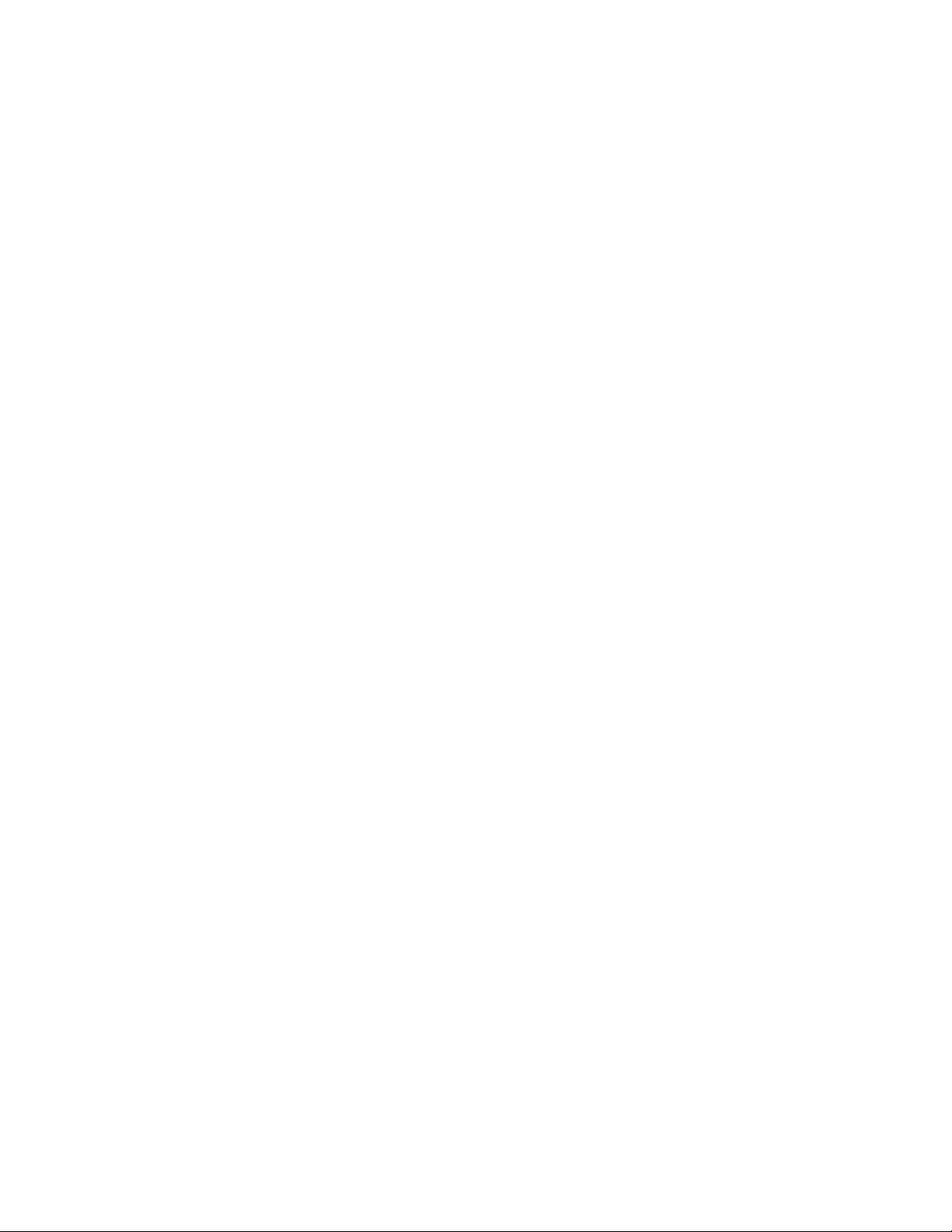
Contents
Package Contents ................................................................................3
Introduction............................................................................................4
Wireless Basics....................................................................................6
Getting Started....................................................................................10
Using the Configuration Menu..............................................................12
Networking Basics ..............................................................................41
Troubleshooting...................................................................................70
T echnical S pecifications ......................................................................76
Contacting T echnical Support ..............................................................80
Warranty..............................................................................................81
Registration ........................................................................................84
2
Page 3

Package Contents
Contents of Package:
D-Link AirPro DI-754
5GHz Multimode Wireless Broadband Router
Power Adapter – 5V DC, 3A
Manual and Warranty on CD
Quick Installation Guide
Ethernet Cable (CAT5 UTP/Straight Through)
Note: Using a power supply with a different voltage rating than the one included with the
DI-754 will cause damage and void the warranty for this product.
If any of the above items are missing, please contact your reseller.
System Requirements:
Ethernet-Based Cable or DSL Modem
Computers with Windows, Macintosh, or Linux-based
operating systems with an installed Ethernet adapter
Internet Explorer Version 5.5 or Netscape Navigator
Version 4.79 and Above
3
Page 4

Introduction
*Maximum wireless signal rate based on IEEE Standard 802.11a specifications. Actual data
throughput will vary. Network conditions and environmental factors, including volume of
network traffic, building materials and construction, and network overhead lower actual data
throughput rate.
D-Link introduces the 802.1 1a wireless broadband router with optional 802.1 1b
connection (using the D-Link AirPlus DWL-650+ Cardbus Adapter), as part of
the D-Link AirPro series of wireless networking products.
The new D-Link AirPro DI-754 Multimode Wireless Router serves both 802.1 1a
*
wireless networks at 54 Mbps (72 Mbps in T urbo mode
networks (when used with the installed D-Link AirPlus DWL-650+ Cardbus
Adapter) at 11Mbps (22 Mbps with D-Link AirPlus products.)
The DI-754 will automatically obtain an IP address and forward additional IP
addresses to multiple clients for a seamless network connection and shared
Internet access.
*
At 54Mbps (up to 72Mbps in Turbo mode
) in the 5GHz frequency range and a
simultaneous 11 Mbps (up to 22 Mbps with D-Link AirPlus products when the
optional Cardbus Adapter is installed) in the 2.4GHz frequency range, the DLink AirPro DI-754 multimode router is capable of delivering the fastest
standards-based wireless data transfers. Based on IEEE 802.1 1a and 802.1 1b
technology, this next-generation multimode wireless access point provides
excellent network interoperability.
Armed with powerful management and security capabilities, the D-Link Air Pro
DI-754 has an intuitive and secure web-based interface that is powered by an
embedded web server.
) and 802.1 1b wireless
After completing the steps outlined in the Quick Installation Guide (included in
your package) not only will you have the ability to share information and
resources, but you will also be able to enjoy the freedom that wireless networking
delivers, at speeds capable of handling a video stream.
*When used with other D-Link AirPro products.
4
Page 5

With its web-based interface for easy integration into an existing network (accessible
from most Internet browser applications), the DI-754 works with popular operating
systems including Macintosh, Linux and Windows. This Manual is designed to help
you connect the DI-754 into an existing 802.1 1a or 802.11b wireless network. Please
take a look at the Getting Started section in this manual to see an example of an
Infrastructure network using the DI-754.
Connections
Expansion Slot for
optional DWL-650+
Cardbus Adapter*
LAN ports automatically
sense cable type when
connecting to Ethernetenabled computers.
Features
Setup Wizard for quick installation
Fully compatible with 802.11a standard
Supports data transfer rates of up to 54 Mbps at 5GHz
Ethernet cable included
Wireless range of up to 328 feet (100 meters) indoors
3 year limited warranty (USA only)
Pressing the
Reset Button
restores the
router to its
original factory
default settings.
The WAN port is the
connection for the
Ethernet cable to the
Cable or DSL modem
*The Expansion Slot on
the DI-754 will
only work with a D-Link
DWL-650+. Make sure
the DI-754 Router is
completely powered off
before inserting the
DWL-650+ into the
Expansion Slot.
Receptor
for the
Power
Adapter
1
Advanced Security Features
Supports up to 152-bit WEP with dynamic keying
Advanced firewall and security
Supports multi-sessions with VPN passthrough
Features with Optional DWL-650+ (D-Link DWL-650+ is available as a separate purchase)
Fully compatible with 802.11b standard
Supports data transfer rates of up to 22 mbps at 2.4GHz
Supports up to 256-bit WEP Encryption
1.Environmental factors may adversely affect range
5
Page 6
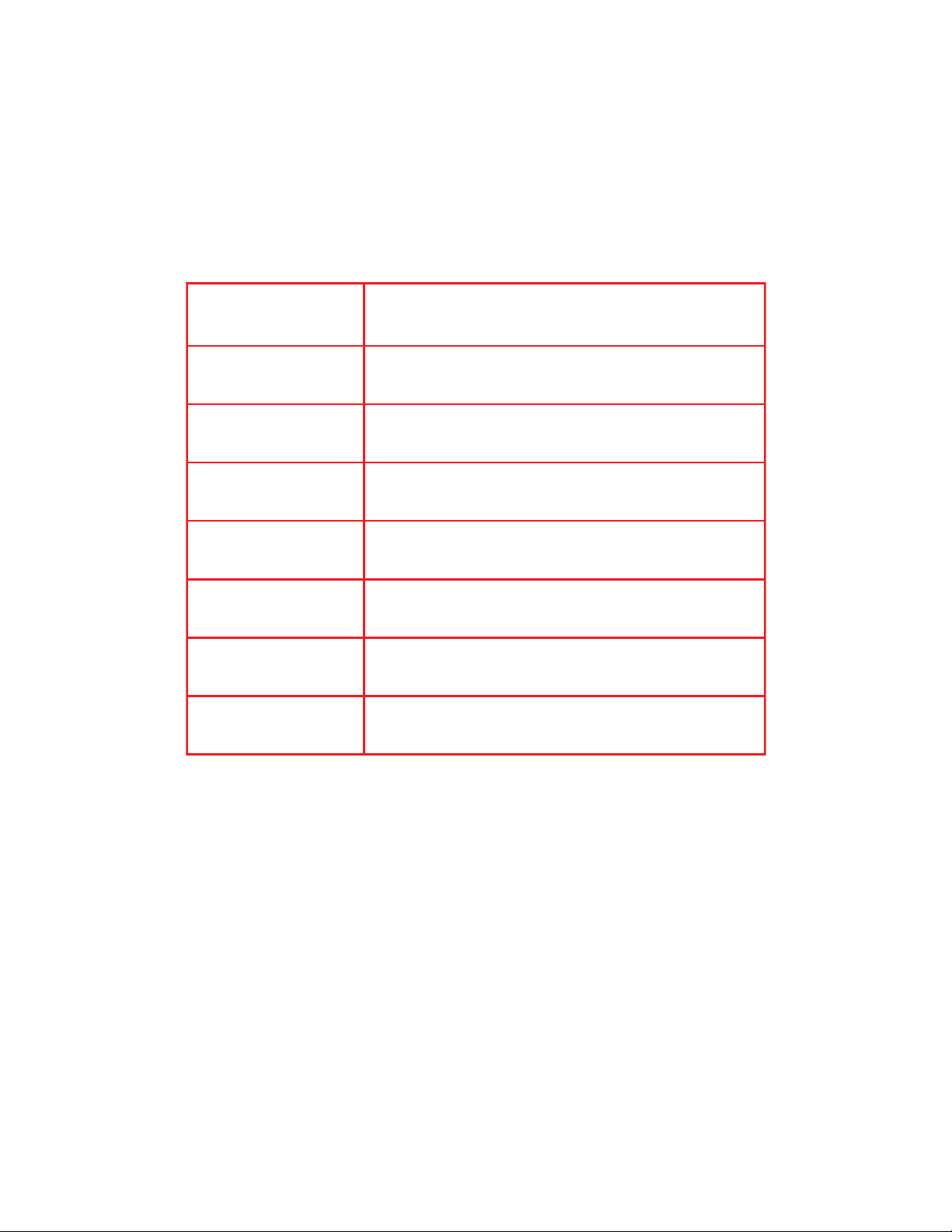
LEDS
LED stands for Light-Emitting Diode. The DI-754 has 5 Green LEDs as
shown below:
LED
Power
M1
M2
WAN
WLAN
802.11a
WLAN
802.1 1b
Local Network
(Ports 1-4)
LED Activity
A steady light indicates a connection to a power source
A solid light indicates that the DI-754 is ready
A solid light indicates that the unit is defective
A solid light indicates connection on the WAN port.
This LED blinks during data transmission.
A solid light indicates that the 802.11a wireless segment is ready. The LED blinks during 802.11a wireless
data transmission.
A solid light indicates that the 802.11b wireless segment is ready (when the DWL-650+ is installed.) The
LED blinks during 802.11b wireless data transmission.
A solid light indicates a connection, a blinking light
indicates data transmission to an Ethernet-enabled
computer on ports 1-4.
Wireless Basics
D-Link wireless products are based on industry standards to provide easyto-use and compatible high-speed wireless connectivity within your home,
business or public access wireless networks. Strictly adhering to the IEEE
standard, the D-Link wireless family of products will allow you to securely
access the data you want, when and where you want it. You will be able to
enjoy the freedom that wireless networking delivers.
A wireless local area network (WLAN) is a cellular computer network that
transmits and receives data with radio signals instead of wires. Wireless
LANs are used increasingly in both home and office environments, and
public areas such as airports, coffee shops and universities. Innovative ways
6
Page 7
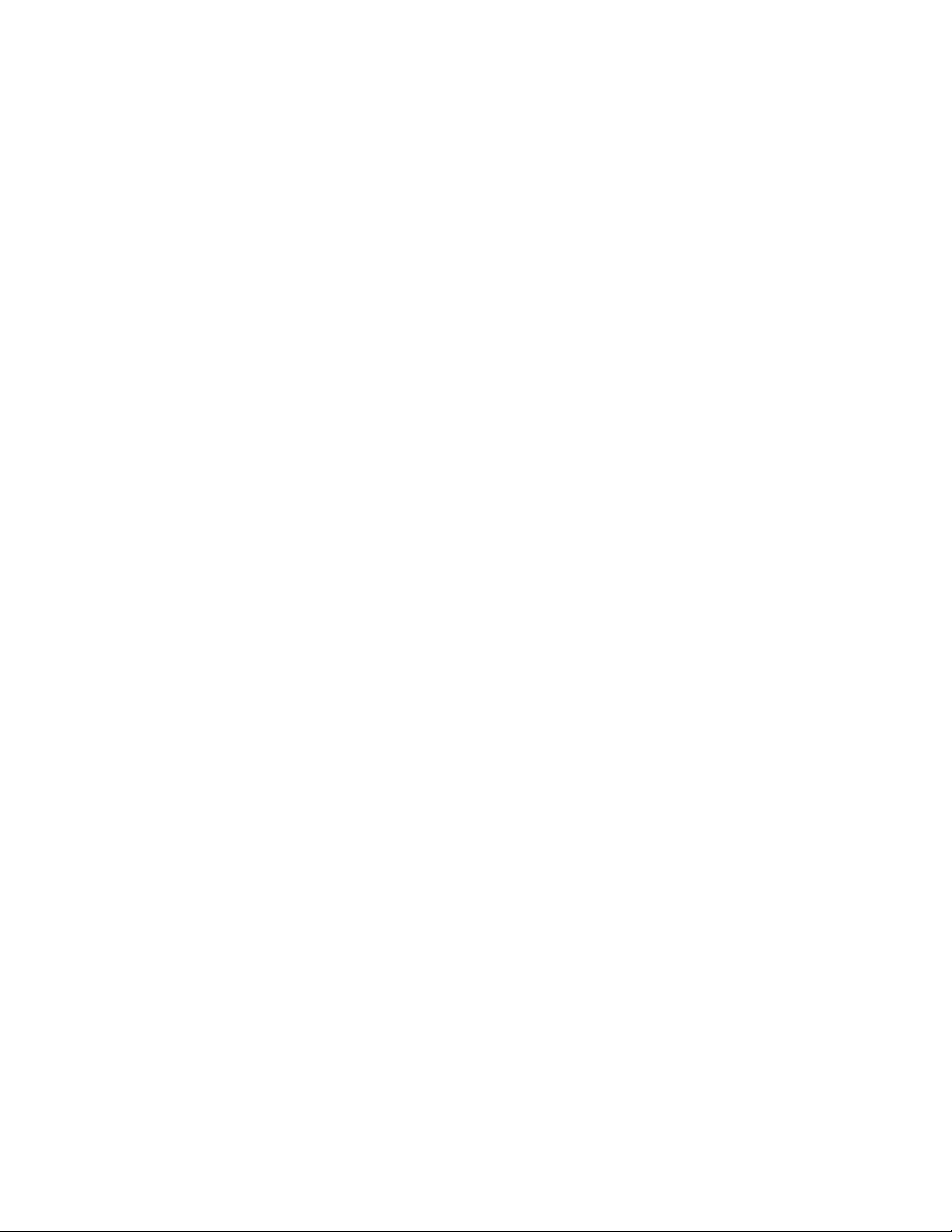
Wireless Basics (continued)
to utilize WLAN technology are helping people to work and communicate
more efficiently. Increased mobility and the absence of cabling and other
fixed infrastructure have proven to be beneficial for many users.
Wireless users can use the same applications they use on a wired network.
Wireless adapter cards used on laptop and desktop systems support the
same protocols as Ethernet adapter cards.
Under many circumstances, it may be desirable for mobile network devices
to link to a conventional Ethernet LAN in order to use servers, printers or an
Internet connection supplied through the wired LAN. A Wireless Router is a
device used to provide this link.
People use wireless LAN technology for many different purposes:
Mobility - Productivity increases when people have access to data in any
location within the operating range of the WLAN. Management decisions
based on real-time information can significantly improve worker efficiency.
Low Implementation Costs – WLANs (Wireless Local Area Networks)
are easy to set up, manage, change and relocate. Networks that frequently
change, both physically and logically, can benefit from WLANs ease of
implementation. WLANs can operate in locations where installation of wiring
may be impractical.
Installation Speed and Simplicity - Installing a wireless LAN system
can be fast and easy and can eliminate the need to pull cable through walls
and ceilings.
Network Expansion - Wireless technology allows the network to go where
wires cannot go.
Scalability – Wireless Local Area Networks (WLANs) can be configured in
a variety of topologies to meet the needs of specific applications and
installations. Configurations are easily changed and range from peer-to-peer
networks suitable for a small number of users to larger infrastructure
networks to accommodate hundreds or thousands of users, depending on
the number of wireless devices deployed.
7
Page 8
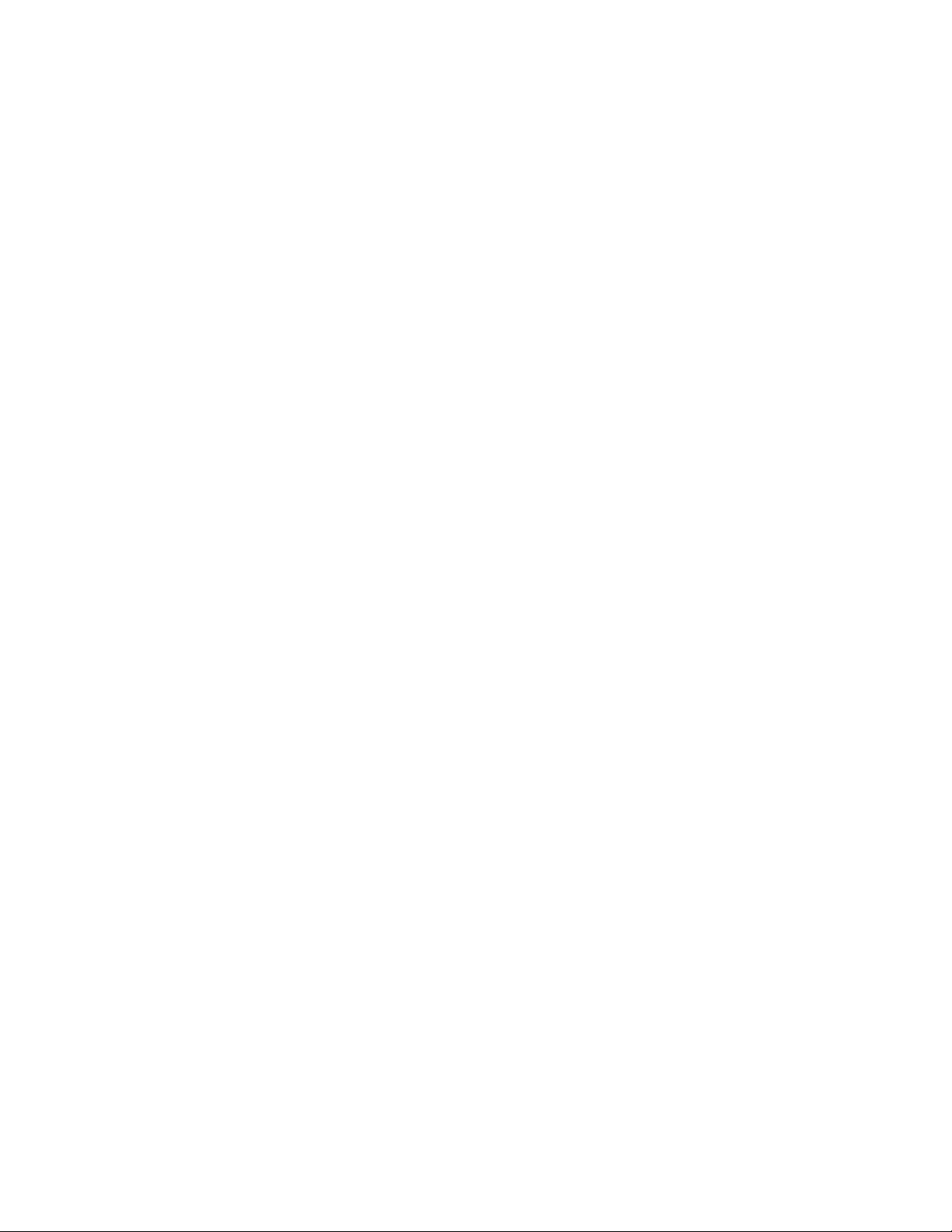
Wireless Basics (continued)
The DI-754 is compatible with other D-Link AirPro 802.11a products, which
include:
♦ 5GHz Wireless Cardbus Adapters used with laptop computers
(DWL-A650)
♦ 5GHz Wireless PCI Adapters used with desktop computers
(DWL-A520)
The DI-754 is also compatible with the D-Link AirPlus 802.11b wireless family
(when you install the DWL-650+ into the expansion slot), which includes:
♦ Enhanced 2.4GHz Wireless Cardbus Adapters used with laptop
computers (DWL-650+)
♦ Enhanced 2.4GHz Wireless PCI cards used with desktop computers
(DWL-520+)
Standards-Based Technology
The versatile DI-754 Wireless Broadband Router integrates both 802.11a and
optional (with D-Link DWL-650+) 802.11b standards into a single unit.
The IEEE 802.11a standard designates that devices may operate at an optimal
data rate of 54 Mbps (72 Mbps in proprietary Turbo mode.) This means that in
most environments, within the specified range of this device, you will be able to
transfer large files quickly or even watch a movie in MPEG format over your
network without noticeable delays. This technology works by transmitting highspeed digital data over a radio wave utilizing OFDM (Orthogonal Frequency
Division Multiplexing) technology. OFDM works by splitting the radio signal
into multiple smaller sub-signals that are then transmitted simultaneously at
different frequencies to the receiver . OFDM reduces the amount of crosstalk
(interference) in signal transmissions. D-Link AirPro 802.11a products will
automatically sense the best possible connection speed to ensure the greatest
speed and range possible.
Based on the IEEE 802.11b standard (when the optional D-Link DWL-650+ is
installed in the expansion slot), the DI-754 is also interoperable with existing
compatible 2.4GHz wireless technology with data transfer speeds of up to
22Mbps (with the D-Link AirPlus family of wireless devices), as well as standard
802.1 1b technology (the D-Link Air family of wireless devices), with speeds of
up to 11Mbps.
8
Page 9

Wireless Basics (continued)
Installation Considerations
The D-Link AirPro DI-754 lets you access your network, using a wireless
connection, from virtually anywhere. Keep in mind, however, that the
number, thickness and location of walls, ceilings, or other objects that the
wireless signals must pass through, may limit the range. Typical ranges vary
depending on the types of materials and background RF (radio frequency)
noise in your home or business. The key to maximizing wireless range is to
follow these basic guidelines:
1.
Keep the number of walls and ceilings between the DI-754 and your
receiving device (e.g., the DWL-A650 or the DWL-650+) to a minimum -
each wall or ceiling can reduce your D-Link AirPro Wireless product’s
range from 3-90 feet (1-30 meters.) Position your receiving devices so
that the number of walls or ceilings is minimized.
2. Be aware of the direct line between routers and computers. A wall that is
1.5 feet thick (.5 meters), at a 45-degree angle appears to be almost 3
feet (1 meter) thick. At a 2-degree angle it looks over 42 feet (14 meters)
thick! Try to make sure that devices are positioned so that the signal will
travel straight through a wall or ceiling for better reception.
3. Building Materials make a difference - a solid metal door or aluminum
studs may have a negative effect on range. Try to position wireless
devices and computers with wireless adapters so that the signal passes
through drywall or open doorways and not other materials.
4. Keep your product away (at least 3-6 feet or 1-2 meters) from electrical
devices or appliances that generate RF noise.
9
Page 10
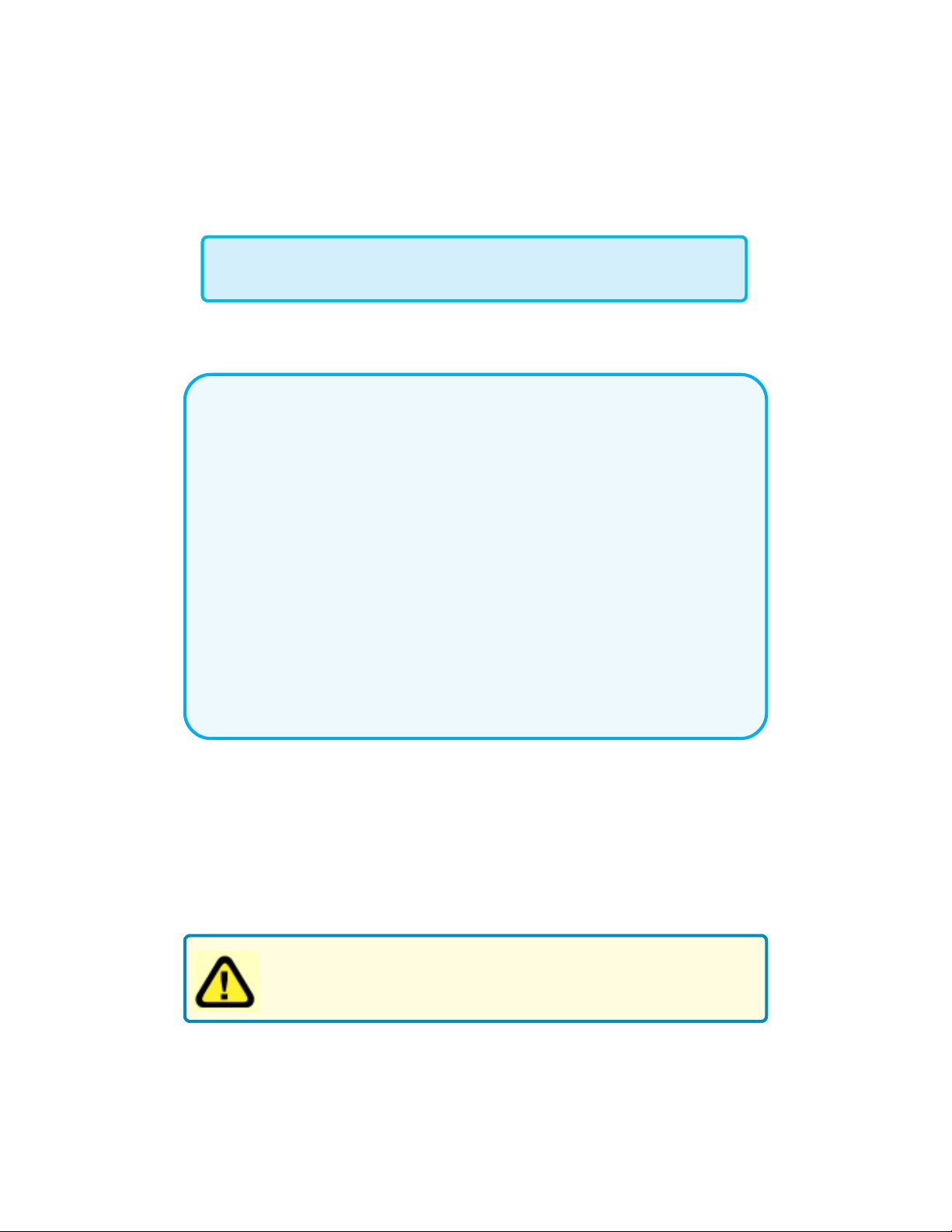
Getting Started
Right out of the box, with its default settings, the DI-754 will
connect with other D-Link AirPro products.
With a single IP Address from your Broadband Internet Service provider you
can share the Internet with all the computers on your local network, without
sacrificing speed or security, using D-Link DI-754 W ireless Router.
IP ADDRESS
Note: If you are using a DHCP-capable router in your network setup,
such as the DI-754, you will not need to assign a static IP Address.
If you need to assign IP Addresses to the computers on the network,
please remember that the IP Address for each computer must be in
the same IP Address range as all the computers in the network, and
the Subnet mask must be exactly the same for all the computers in the
network.
For example: If the first computer is assigned an IP Address of
192.168.0.2 with a Subnet Mask of 255.255.255.0, then the second
computer can be assigned an IP Address of 192.168.0.3 with a Subnet
Mask of 255.255.255.0, etc.
IMPORTANT: If computers or other devices are assigned the same
IP Address, one or more of the devices may not be visible on the
network.
An Infrastructure wireless network contains an Access Point. (Note: The
DI-754 has a built-in 802.11a Access Point.) The Infrastructure Network
example, shown here, contains the following D-Link network devices:
A wireless Router - D-Link AirPro DI-754
A laptop computer with a wireless adapter - D-Link AirPro DWL-A650 or
AirPlus DWL-650+
A desktop computer with a wireless adapter - D-Link AirPro DWL-A520 or
AirPlus DWL-520+
A Cable modem - D-Link DCM-200
Note: to utilize the 802.11b connection to your network, please
install the D-Link DWL-650+ into the slot on the back of the DI-
754. Please make sure that the DWL-650+ is fully inserted into
the slot. (See the Quick Installation Guide for the DWL-650+.)
10
Page 11

Getting Started
Please refer to the following
sections of this manual for
additional information about
setting up a network:
Networking Basics - learn
how to check and assign
your IP Address; share
printers and files.
Using the Configuration
Menu - learn the settings for
the DI-754, using the webbased interface.
Troubleshooting - learn
how to check for common
installation issues and other
tips for troubleshooting.
Please remember that D-Link AirPro wireless devices are pre-configured to connect
together, right out of the box, with the default settings.
Router with optionalRouter with optional
Router with optional
Router with optionalRouter with optional
DWL-650+DWL-650+
DWL-650+
DWL-650+DWL-650+
44
4
44
DI-754DI-754
DI-754
DI-754DI-754
22
2
22
11
1
11
33
3
33
55
5
55
For a typical wireless setup at home (as shown above), please do the
following:
Y ou will need broadband Internet access (Cable/DSL)
Consult with your Cable/DSL provider for proper installation of the modem
Connect the Cable or DSL modem to the DI-754 broadband router (see the
Quick Installation Guide included with the DI-754.)
If you are connecting a desktop computer to your network, you can install the
D-Link AirPro DWL-A520 (or the DWL-520+) wireless PCI adapter into an
available PCI slot. (See the Quick Installation Guide included with the
DWL-A520, DWL-520+ or DWL-520.)
If you are connecting a laptop computer to your network, install the drivers for
the wireless cardbus adapter (D-Link AirPro DWL-A650) into a laptop
computer. (See the Quick Installation Guide included with the DWL-A650,
DWL-650+, or DWL-650.)
11
Page 12

Using the Configuration Menu
Before you configure the DI-754, you will run the
Setup Wizard by inserting the CD-ROM that came
with the DI-754 and clicking on Configure the DI-
754. (Please see the Quick Installation Guide that
came with the product.) After you have completed
the Setup Wizard you can access the Configuration
menu at any time by opening the web browser and
typing in the IP Address of the DI-754. The DI-754
default IP Address is shown below:
Open the web browser
Type in the IP Address of the
Router
Note: if you have changed the default IP Address assigned to the DI-754, make sure to
enter the correct IP Address.
Type admin in the User
Name field
Leave the Password
blank
Click Next
http://192.168.0.1
Connect to 192.168.0.1Connect to 192.168.0.1
Connect to 192.168.0.1
Connect to 192.168.0.1Connect to 192.168.0.1
adminadmin
admin
adminadmin
The Home>Wizard
screen will appear.
Please refer to the
Quick Installation
Guide for more infor-
mation regarding the
Setup Wizard.
Home > Wizard
DI-754
DI-754
DI-754
12
Page 13

Using the Configuration Menu
Home > Wireless > 802.11a
Wireless Settings- choose 802.11a or 802.11b+. Here, 802.11a is selected.
SSID-
Channel-
Turbo Mode-
WEP-
WEP Encryption-
by default the SSID is set to default. All devices on the network must share the same SSID. If you change the default
setting, the SSID may be up to 32 characters long.
52 is the default channel for 802.11a. All devices on the net-
work must share the same channel. Note: Wireless adapters
will automatically scan and match the channel of the Access
Point.
select ON or OFF. (Note: If you enable Turbo mode on the
DI-754 make sure to also enable encryption on all 802.11a
wireless clients or wireless connection will not be established.)
select Enabled or Disabled. Disabled is the default setting.
(Note: If you enable encryption on the DI-754 make sure to also
enable encryption on all 802.11a wireless clients or wireless
connection will not be established.)
select the level of encryption desired: 64, 128 or 152-bit
WEP (Wired Equivalent Privacy)
Provides security by encrypting data during transmission
Key Type-
Hexadecimal digits consist of the numbers 0-9 and the letters A-F
ASCII (American Standard Code for Information Interchange) is a code for
representing English letters as numbers from 0-127
Keys 1-4Apply-
select HEX or ASCII
input up to 4 WEP keys; select the one you wish to use.
click Apply to save the changes.
13
Page 14

Using the Configuration Menu
Home > Wireless > 802.11b+
Wireless SettingsSSID-
Channel-
WEP-
WEP EncryptionKey TypePassphrase-
Keys 1-4Apply-
choose 802.1 1a or 802.11b+. Here, 802.11b+ is selected.
“default” is the default setting. All devices on the network must
share the same SSID. The SSID may be up to 32 characters
long.
6 is the default channel for 802.11b+. All devices on the net-
work must share the same channel. (Note: The wireless adapt-
ers will automatically scan and match the wireless setting.)
select Enabled or Disabled. Disabled is the default setting.
(Note: If you enable encryption on the DI-754 make sure to also
enable encryption on all 802.11a wireless clients or wireless
connection will not be established.)
select the level of encryption desired: 64, 128 or 256-bit
select HEX or ASCII
when you select Key T ype: ASCII, you can enter a Passphrase
for any or all of Keys 1-4
input up to 4 WEP keys; select the one you wish to use.
click Apply to save the changes.
14
Page 15

Using the Configuration Menu
Home > WAN > Dynamic IP Address
DI-754
Dynamic
IP Address-
Host Name-
MAC Address-
Clone
MAC Address-
Apply-
most Cable modem users will select this option to obtain an IP
Address automatically from their ISP (Internet Service Provider).
this is optional, but may be required by some ISPs. The default
host name is the device name of the Router and may be
changed.
the default MAC Address is set to the W AN’s physical interface
MAC address on the Router.
click on Clone Mac Address to automatically enter the MAC
address of the Ethernet card in your computer into the MAC
Address field. Some ISPs (Internet Service Providers) restrict
access to their network unless you are using the specific MAC
address of the ethernet adapter originally installed by the ISP.
click Apply to save the changes.
15
Page 16

Using the Configuration Menu
Home > WAN > Static IP Address
Static IP Address-
IP Address-
Subnet Mask-
ISP
Gateway Address-
Primary
DNS Address-
Secondary
DNS Address-
Apply-
select this option to set static IP information provided to you by
your ISP.
input the IP Address provided by your ISP
input your Subnet mask. (All devices in the network must have
the same subnet mask.)
input the Gateway address
input the address provided by your ISP
this is optional
click Apply to save the changes.
16
Page 17

Using the Configuration Menu
Home > WAN > PPPoE
Please be
sure to
remove any
existing
PPPoE client
software
installed
on your
computers.
PPPoE-
User NamePassword-
Retype PasswordService NameIP Address-
Choose this option if your ISP uses PPPoE. (Most DSL users
will select this option.)
Dynamic PPPoE- receive an IP Address automatically from
your ISP.
or
Static PPPoE-you have an assigned (static) IP Address.
your PPPoE username provided by your ISP.
your PPPoE password provided by your ISP.
re-enter the PPPoE password
enter the Service Name provided by your ISP (optional).
this option is only available for Static PPPoE. Enter the static
IP Address for the PPPoE connection.
17
Page 18

Using the Configuration Menu
Home > WAN > PPPoE continued
Primary
DNS AddressSecondary
DNS AddressMaximum
Idle Time-
get this info from your ISP
optional
enter a maximum idle time during which internet connection is
maintained during inactivity. T o disable this feature, enter zero
or enable Auto-reconnect.
MTU-
Auto-reconnect-
Apply-
Maximum Transmission Unit-1492 is default-you may need to
change the MTU to conform with your ISP.
if enabled, the DI-754 will automatically connect to your ISP
after your system is restarted or if the connection is dropped.
click Apply to save the changes.
Home > LAN
DI-754
LAN is short for Local Area Network. This is considered your internal network. These
are the IP settings of the LAN interface for the DI-754. These settings may be referred
to as Private settings. You may change the LAN IP address if needed. The LAN IP
address is private to your internal network and cannot be seen on the Internet.
IP Address-
Subnet Mask-
Local
Apply-
the IP address of the LAN interface. The default IP address is:
192.168.0.1
the subnet mask of the LAN interface.
The default subnet mask is 255.255.255.0
optional
click Apply to save the changes.
18
Page 19
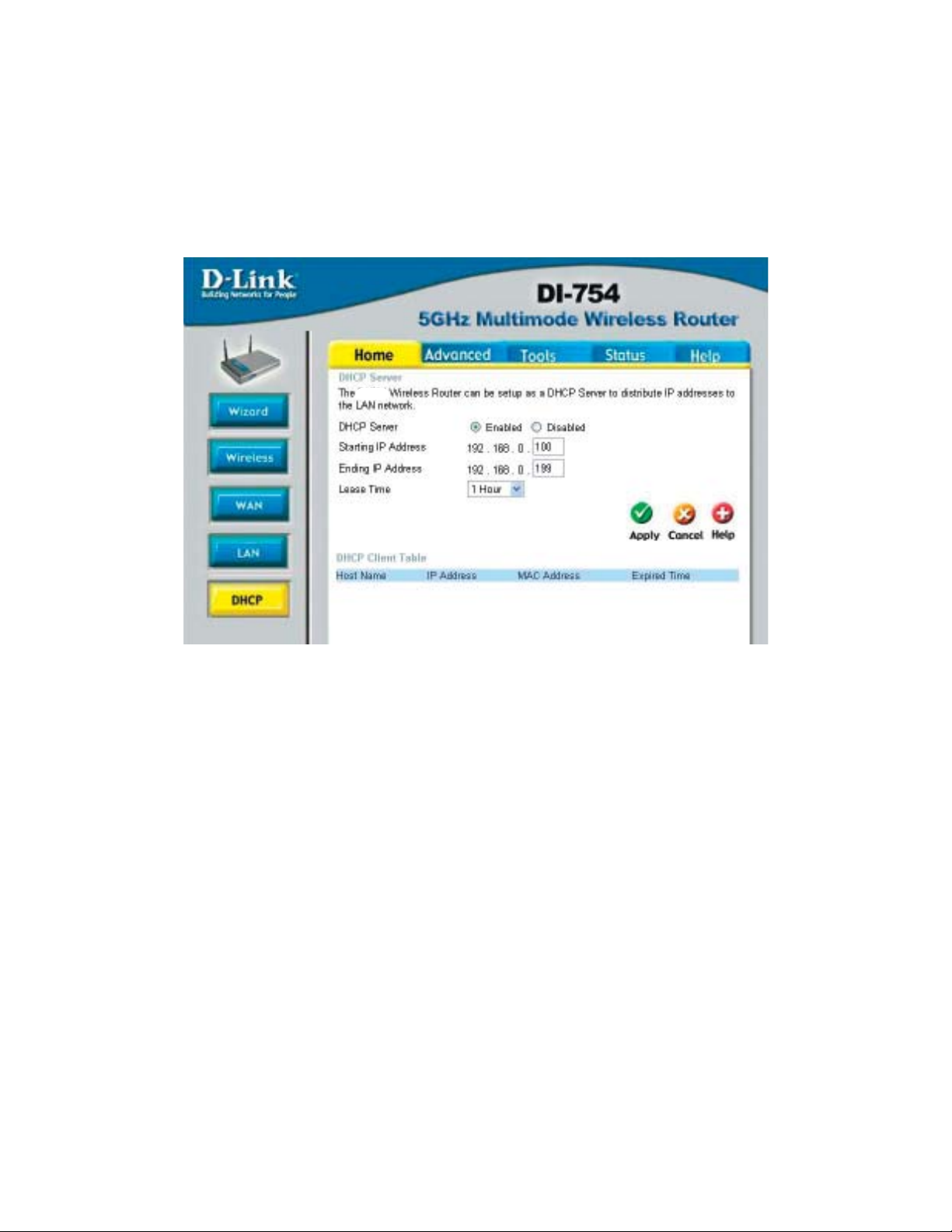
Using the Configuration Menu
Home > DHCP
DI-754
DHCP stands for Dynamic Host Control Protocol. The DI-754 has a built-in DHCP
server. The DHCP Server will automatically assign an IP address to the computers on
the LAN/private network. Be sure to set your computers to be DHCP clients by setting
their TCP/IP settings to “Obtain an IP Address Automatically.” When you turn your
computers on, they will automatically load the proper TCP/IP settings provided by the
DI-754. The DHCP Server will automatically allocate an unused IP address from the IP
address pool to the requesting computer. You must specify the starting and ending
address of the IP address pool.
DHCP Server-
select Enabled or Disabled. The default setting is Enabled.
Starting
IP Address-
the starting IP address for the DHCP server’s IP assignment
Ending
IP Address-
Lease Time-
Apply-
the ending IP address for the DHCP server’s IP assignment
enter the Lease time. The default setting is one hour
click Apply to save the changes
19
Page 20

Using the Configuration Menu
Advanced > Virtual Server
The DI-754 can be configured as a virtual server so that remote users accessing
Web or FTP services via the public IP address can be automatically redirected to
local servers in the LAN (Local Area Network).
The DI-754 firewall feature filters out unrecognized packets to protect your LAN
network so all computers networked with the DI-754 are invisible to the outside
world. If you wish, you can make some of the LAN computers accessible from the
Internet by enabling Virtual Server. Depending on the requested service, the DI-754
redirects the external service request to the appropriate server within the LAN
network.
20
Page 21
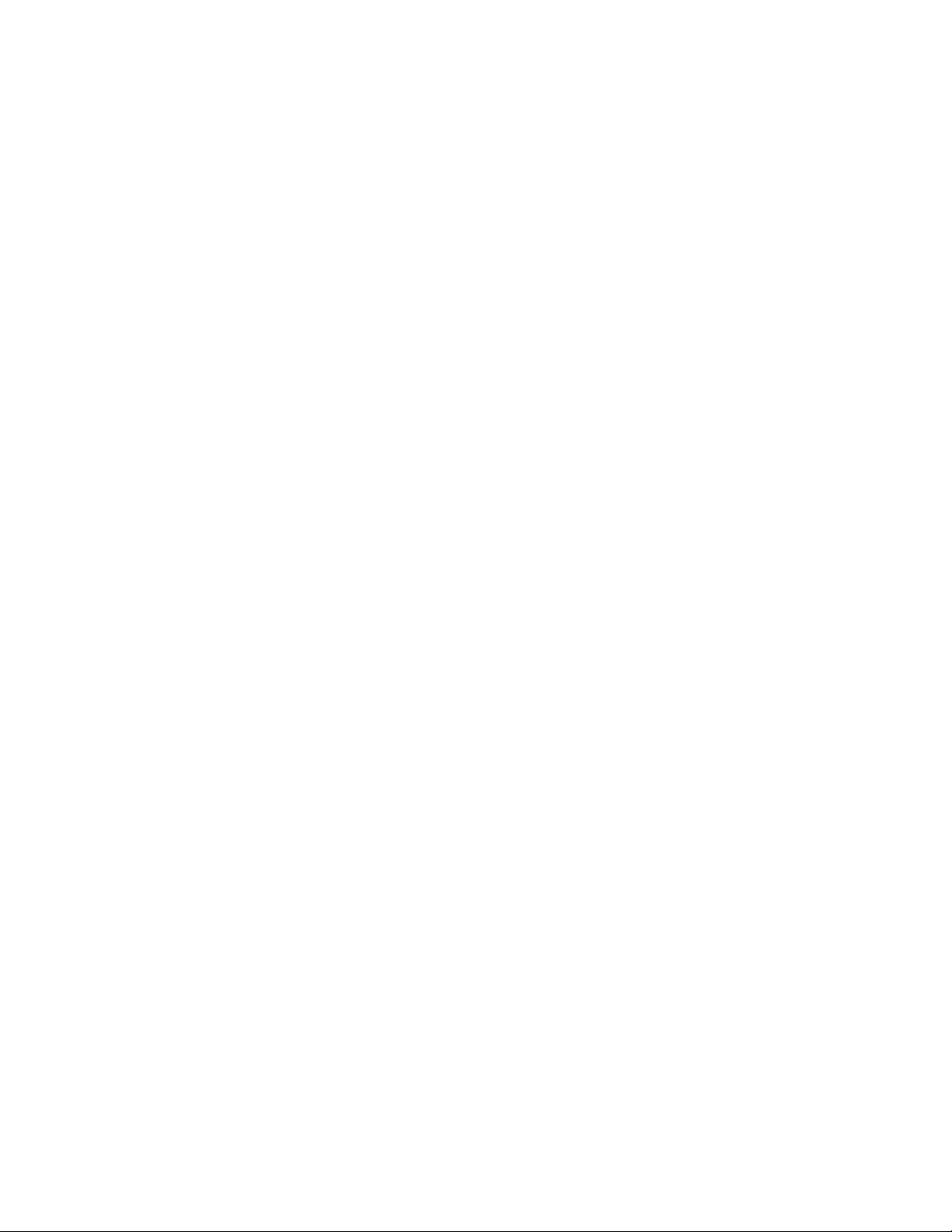
Using the Configuration Menu
Advanced > Virtual Server continued
The DI-754 is also capable of port-redirection meaning incoming traffic to a particular
port may be redirected to a different port on the server computer.
Each virtual service that is created will be listed at the bottom of the screen in the
Virtual Servers List. There are pre-defined virtual services already in the table. You
may use them by enabling them and assigning the server IP to use that particular
virtual service.
Virtual ServerName-
Private IP-
select Enabled or Disabled
enter the name referencing the virtual service
the server computer in the LAN (Local Area Network) that will
be providing the virtual services.
Protocol Type- the protocol used for the virtual service
Private Port-
Public Port-
Schedule-
Apply-
the port number of the service used by the Private IP computer
the port number on the WAN (Wide Area Network) side that will
be used to access the virtual service.
The schedule of time when the virtual service will be
enabled. The schedule may be set to Always, which will
allow the particular service to always be enabled. If it is set to
Time, select the time frame for the service to be enabled. If
the system time is outside of the scheduled time, the service
will be disabled.
click Apply to save the changes.
Example #1:
If you have a Web server that you wanted Internet users to access at all times, you
would need to enable it. Web (HTTP) server is on LAN (Local Area Network)
computer 192.168.0.25. HTTP uses port 80, TCP.
Name: Web Server
Private IP: 192.168.0.25
Protocol Type: TCP
Private Port: 80
Public Port: 80
Schedule: always
21
Page 22

Using the Configuration Menu
Advanced > Virtual Server continued
Click on this icon to edit the virtual service
Example #2:
If you have an FTP server that you wanted Internet users to access by WAN port
2100 and only during the weekends, you would need to enable it as such. FTP
server is on LAN computer 192.168.0.30. FTP uses port 21, TCP.
Name: FTP Server
Private IP: 192.168.0.30
Protocol Type: TCP
Private Port: 21
Public Port: 2100
Schedule: From: 01:00AM to 01:00AM, Sat to Sun
Click on this icon to delete the virtual service
All Internet users who want to access this FTP Server
must connect to it from port 2100. This is an example of
port redirection and can be useful in cases where there
are many of the same servers on the LAN network.
22
Page 23

Using the Configuration Menu
Advanced > Applications
Some applications require multiple connections, such as Internet gaming, video
conferencing, Internet telephony and others. These applications have difficulties
working through NAT (Network Address Translation). Special Applications makes
some of these applications work with the DI-754. If you need to run applications that
require multiple connections, specify the port normally associated with an application
in the “Trigger Port” field, select the protocol type as TCP or UDP, then enter the
public ports associated with the trigger port to open them for inbound traffic.
The DI-754 provides some predefined applications in the table on the bottom of the
web page. Select the application you want to use and enable it.
Note! Only one PC can use each Special Application tunnel.
Name:
this is the name referencing the special application.
Trigger Port: this is the port used to trigger the application. It can be either
a single port or a range of ports.
Trigger Type: this is the protocol used to trigger the special application.
Public Port:
this is the port number on the WAN side that will be used to
access the application. You may define a single port or a
range of ports. You can use a comma to add multiple ports or
port ranges.
Public Type: this is the protocol used for the special application.
Apply:
click Apply to save the changes
23
Page 24

Using the Configuration Menu
Advanced > Filters > IP Filters
Filters are used to deny or allow LAN (Local Area Network) computers from accessing
the Internet. The DI-754 can be setup to deny internal computers by their IP or MAC
addresses. The DI-754 can also block users from accessing restricted web sites.
IP Filters
IP:
Port:
Protocol Type:
Schedule:
Apply:
use IP Filters to deny LAN IP addresses from accessing the
Internet. You can deny specific port numbers or all ports for
the specific IP address.
the IP address of the LAN computer that will be denied
access to the Internet.
the single port or port range that will be denied access to the
Internet.
select the protocol type
this is the schedule of time when the IP Filter will be enabled.
click Apply to save changes.
24
Page 25
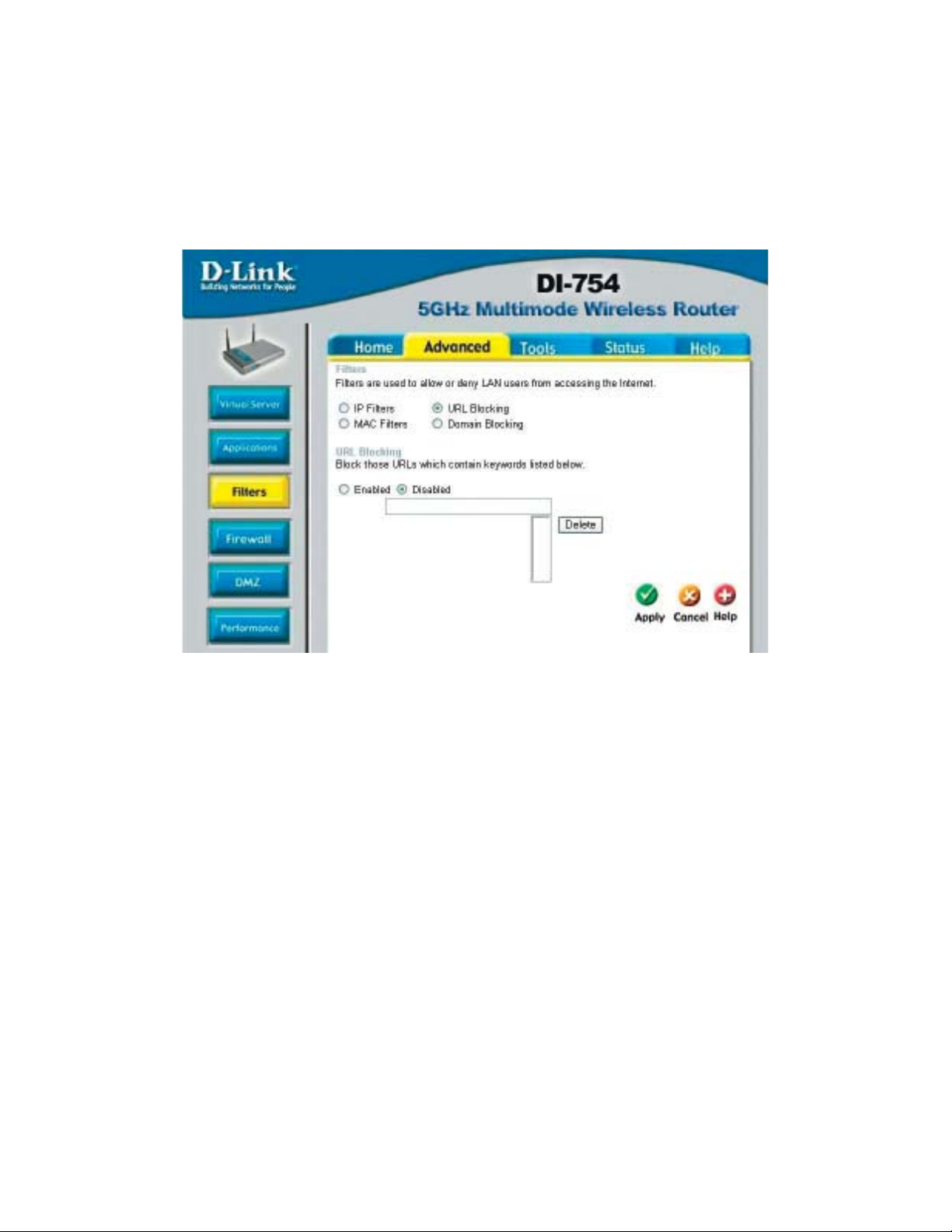
Using the Configuration Menu
Advanced > Filters > URL Blocking
URL Blocking is used to deny LAN computers from accessing specific web sites by
its URL. A URL is a specially formatted text string that defines a location on the
Internet. If any part of the URL contains the blocked word, the site will not be
accessible and the web page will not display .
Filters-
URL BlockingKeywords-
Apply-
select the filter you wish to use; in this case, URL Blocking
was chosen.
select Enabled or Disabled.
block URLs which contain keywords listed below.
Enter the keywords in this space.
click Apply to save the changes.
25
Page 26

Using the Configuration Menu
Advanced > Filters > MAC Filters
Use MAC (Media Access Control) Filters to allow or deny LAN (Local Area Network)
computers by their MAC addresses from accessing the Internet. You can either
manually add a MAC address or select the MAC address from the list of clients that
are currently connected to the Broadband Router.
Filters-
MAC Filters-
NameMAC AddressDHCP Client-
Apply-
select the filter you wish to use; in this case, MAC filters was
chosen.
choose Disable MAC filters; allow MAC addresses listed below; or deny MAC addresses listed below.
enter the name here.
enter the MAC Address.
select a DHCP client from the pull-down list; click Clone to copy
that MAC Address
click Apply to save the changes.
26
Page 27

Using the Configuration Menu
Advanced > Filters > Domain Blocking
Domain Blocking is used to allow or deny LAN (Local Area Network) computers from
accessing specific domains on the Internet. Domain blocking will deny all requests to a
specific domain such as http and ftp. It can also allow computers to access specific
sites and deny all other sites.
Filters-
select the filter you wish to use; in this case, Domain Blocking
was chosen.
Domain Blocking:
Disabled-
Allow-
Deny-
select Disabled to disable Domain Blocking
allows users to access all domains except Blocked Domains
denies users access to all domains except
Permitted Domains
Permitted
Domains-
Blocked DomainsApply-
enter the Permitted Domains in this field
enter the Blocked Domains in this field
click Apply to save the changes.
27
Page 28

Using the Configuration Menu
Advanced > Firewall
DI-754
Firewall Rules is an advance feature used to deny or allow traffic from passing
through the DI-754. It works in the same way as IP Filters with additional settings.
You can create more detailed access rules for the DI-754. When virtual services are
created and enabled, it will also display in Firewall Rules. Firewall Rules contains all
network firewall rules pertaining to IP (Internet Protocol).
In the Firewall Rules List at the bottom of the screen, the priorities of the rules are
from top (highest priority) to bottom (lowest priority .)
Note: The DI-754 MAC Address filtering rules have precedence over the Firewall
Rules.
Firewall Rules-
enable or disable theFirewall
Name- enter the name
ActionSourceDestination-
ScheduleApply-
allow or deny
enter the IP Address range
enter the IP Address range; the Protocol;
and the Port Range
select Always or enter the Time.
click Apply to save the changes.
28
Page 29

Using the Configuration Menu
Advanced > DMZ
If you have a client PC that cannot run Internet applications properly from behind the
DI-754, then you can set the client up to unrestricted Internet access. It allows a
computer to be exposed to the Internet. This feature is useful for gaming purposes.
Enter the IP address of the internal computer that will be the DMZ host. Adding a
client to the DMZ (Demilitarized Zone) may expose your local network to a variety of
security risks, so only use this option as a last resort.
DMZ-
IP Address-
Apply-
enable or disable the DMZ. The DMZ (Demilitarized Zone)
allows a single computer to be exposed to the internet. By
default the DMZ is disabled.
enter the IP Address of the computer to be in the DMZ
click Apply to save the changes.
29
Page 30

Using the Configuration Menu
Advanced > Performance > 802.11a
Wireless
Performance-
Data Rate-
select 802.11a or 802.11b+. Here, 802.11a has been
chosen. This screen displays the wireless performance
features of the Access Point portion of the DI-754.
best is the default selection
Transmit PowerBeacon interval-
RTS Threshold-
FragmentationDTIM interval-
Authentication-
Open System -
Shared Key -
full is the default selection.
beacons are packets sent by an Access Point to synchronize a
wireless network. Specify a value. 100 is the default setting
and is recommended.
this value should remain at its default setting of 2346. If incon-
sistent data flow is a problem, only a minor modification should
be made.
this value should also remain at its default setting of 2346
(Delivery Traffic Indication Message) 1 is the default setting. A
DTIM is a countdown informing clients of the next window for
listening to broadcast and multicast messages.
select Open system or Shared Key
the DI-754 will be visible to all devices on the network. This is
the default setting
in this mode, in order to access the DI-754 on the network, the
device must be listed in the MAC Address Control List
Apply- click Apply to save the changes
30
Page 31

Using the Configuration Menu
Advanced > Performance > 802.11b+
Wireless
Performance-
Beacon IntervalRTS ThresholdFragmentation-
DTIM intervalBasic Rates-
TX Rates-
Preamble TypeAuthentication-
Apply-
Select 802.11a or 802.11b+. 802.11b+ is selected here. Dis-
played in this window are the Wireless Performance features
for the Access Point portion of the DI-754.
100 is the default setting
2432 is the default setting
2346 is the default setting
3 is the default setting
choose from1-2Mbps; 1,2,5.5,11 Mbps; or 1,2,5.5,1 1,22 Mbps
choose from among the same ranges as those listed in the Basic
Rates,above.
select Short or Long Preamble
select Open System; Shared Key or Auto
click Apply to save changes
31
Page 32

Using the Configuration Menu
Tools> Admin
User-
Password-
admin is the User name
leave this field blank
Remote Management:
Select Enabled or Disabled
Input the IP Address
Input the Port number
Apply-
click Apply to save the changes
32
Page 33

Using the Configuration Menu
Tools > Time
DI-754
Time settings-
Default
NTP Server-
in this window you can choose the time zone; set the time;
and enable or disable Daylight Savings Tim e.
NTP is short for Network Time Protocol. NTP synchronizes computer clock times in a network of computers.
This field is optional.
33
Page 34

Using the Configuration Menu
Tools > System
System Settings
Save Settings to
Local Hard Drive-
Load Settings from
Local Hard Drive-
Restore to Factory
Default Settings-
click Save to save the current settings to the local Hard Drive
click Browse to find the settings, then click Load
click Restore to restore the factory default settings
34
Page 35

Using the Configuration Menu
Tools > Firmware
DI-754
Firmware Upgrade-
Browse-
click on the link in this screen to find out if there is an updated
firmware; if so, download the new firmware to your hard drive.
after you have downloaded the new firmware, click Browse in
this window to locate the firmware update on your hard drive.
Click Apply to complete the firmware upgrade.
35
Page 36

Using the Configuration Menu
Tools > Misc
Ping Test-
Restart DeviceBlock WAN Ping-
Discard Ping
from WAN side-
VPN
Pass Through-
Apply-
the Ping Test is used to send Ping packets to test if a computer
is on the Internet. Enter the IP Address that you wish to Ping,
and click Ping
click Reboot to restart the DI-754
if you choose to block WAN Ping, the WAN IP Address of the
DI-754 will not respond to pings. Blocking the Ping may provide
some extra security from hackers.
click Enabled to block the WAN ping
the DI-754 supports VPN (Virtual Private Network) pass-through
for both PPTP (Point-to-Point Tunneling Protocol) and IPSec
(IP Security). Once VPN pass-through is enabled, there is no
need to open up virtual services. Multiple VPN connections
can be made through the DI-754. This is useful when you have
many VPN clients on the LAN network.
PPTP-
select Enabled or Disabled
IPSec- select Enabled or Disabled
click Apply to save changes
36
Page 37

Using the Configuration Menu
Status > Device Info
Device Information-
This screen displays information about the DI-754
37
Page 38

Using the Configuration Menu
Status > Log
DI-754
View Log-
Log Settings-
this screen displays the activity on the DI-754
for advanced features, click on Log Settings
38
Page 39

Using the Configuration Menu
Status > Stats
DI-754
Traffic Statistics-
Status > Wireless
Connected
Wireless
Client List-
displays the receive and transmit packets that are passing
through the DI-754. Click on Refresh or Reset, for the most
recent information.
displays the wireless clients that are connected
to the Access Point function of the DI-754.
39
Page 40

Using the Configuration Menu
Help
Help-
displays the complete Help menu. For help at anytime, click
the Help tab in the Configuration menu.
40
Page 41

Networking Basics
Using the Network Setup Wizard in Windows XP
In this section you will learn how to establish a network at home or work,
using Microsoft Windows XP.
Note: Please refer to websites such as
and
http://www.microsoft.com/windows2000 for information about
networking computers using Windows 2000, ME or 98.
Go to Start>Control Panel>Network Connections
Select Set up a home or small office network
http://www.homenethelp.com
When this screen appears, Click Next.
41
Page 42

Networking Basics
Please follow all the instructions in this window:
Click Next
In the following window, select the best description of your computer. If your
computer connects to the internet through a gateway/router, select the
second option as shown.
Click Next
42
Page 43

Networking Basics
Enter a Computer description and a Computer name (optional.)
Click Next
Enter a Workgroup name. All computers on your network should have the
same Workgroup name.
Click Next
43
Page 44

Networking Basics
Please wait while the Network Setup Wizard applies the changes.
When the changes are complete, click Next.
Please wait while the Network Setup Wizard configures the computer.
This may take a few minutes.
44
Page 45

Networking Basics
In the window below, select the option that fit s your needs. In this example, Create
a Network Setup Disk has been selected. You will run this disk on each of the
computers on your network. Click Next.
Insert a disk into the Floppy Disk Drive, in this case drive A.
45
Page 46

Networking Basics
Please read the information under Here’s how in the screen below. After you complete the Network Setup Wizard you will use the Network Setup Disk to run the
Network Setup Wizard once on each of the computers on your network. To continue
click Next.
46
Page 47

Networking Basics
Please read the information on this screen, then click Finish to complete the
Network Setup Wizard.
The new settings will take effect when you restart the computer. Click Yes to
restart the computer.
You have completed configuring this computer. Next, you will need to run the
Network Setup Disk on all the other computers on your network. After running the Network Setup Disk on all your computers, your new wireless network will be ready to use.
47
Page 48

Networking Basics
Naming your Computer
To name your computer, please follow these directions:In Windows XP:
Click Start (in the lower left corner of the screen)
Right-click on My Computer
Select Properties and click
Select the Computer
Name Tab in the System
Properties window.
You may enter a Computer Description if you
wish; this field is optional.
To rename the computer
and join a domain, Click
Change.
48
Page 49

Networking Basics
Naming your Computer
In this window, enter the
Computer name
Select Workgroup and enter
the name of the Workgroup
All computers on your network
must have the same
Workgroup name.
Click OK
Checking the IP Address in Windows XP
The wireless adapter-equipped computers in your network must be in the same IP
Address range (see Getting Started in this manual for a definition of IP Address Range.)
To check on the IP Address of the adapter, please do the following:
Right-click on the
Local Area
Connection icon
in the task bar
Click on Status
49
Page 50

Networking Basics
Checking the IP Address in
This window will appear.
Click the
Support tab
Click Close
Windows XP
Assigning a Static IP Address in Windows XP/2000
Note: Residential Gateways/Broadband Routers will automatically assign IP Addresses to the computers on the network, using DHCP (Dynamic Host Configuration Protocol) technology. If you are using a DHCP-capable Gateway/Router you
will not need to assign Static IP Addresses.
If you are not using a DHCP capable Gateway/Router , or you need to assign a S tatic IP
Address, please follow these instructions:
Go to Start
Double-click on
Control Panel
50
Page 51

Networking Basics
Assigning a Static IP Address in
Double-click on
Network
Connections
Windows XP/2000
Right-click on Local Area
Connections
Double-click on
Properties
51
Page 52

Networking Basics
Assigning a Static IP Address
Windows XP/2000
in
Click on Internet Protocol
(TCP/IP)
Click Properties
Input your IP address and
subnet mask. (The IP
Addresses on your network
must be within the same
range. For example, if one
computer has an IP Address
of 192.168.0.2, the other
computers should have IP
Addresses that are
sequential, like 192.168.0.3
and 192.168.0.4. The
subnet mask must be the
same for all the computers
on the network.)
Input your DNS server
addresses. (Note: If you
are entering a DNS server,
you must enter the IP
Address of the
Gateway.)
The DNS server information will be supplied
by your ISP (Internet Service Provider.)
Click OK
Default
52
Page 53

Networking Basics
Assigning a Static IP Address with
Go to the Apple Menu and se-
lect System Preferences
cClick on Network
Select Built-in Ethernet in the
Show pull-down menu
Select Manually in the
Configure pull-down menu
Macintosh OSX
Input the Static IP Address,
the Subnet Mask and the
Router IP Address in the
appropriate fields
Click Apply Now
53
Page 54

Networking Basics
Selecting a Dynamic IP Address with
Go to the Apple Menu and select
System Preferences
Click on Network
Select Built-in Ethernet in the
Show pull-down menu
Select Using DHCP in the
Configure pull-down menu
Macintosh OSX
Click Apply Now
The IP Address, Subnet
mask, and the Router’s IP
Address will appear in a few
seconds
54
Page 55

Networking Basics
Checking the Wireless Connection by Pinging in Windows XP and
2000
Go to Start > Run >
type cmd. A window
similar to this one
will appear. Type
ping
xxx.xxx.xxx.xxx,
where xxx is the IP
Address of the
Wireless Router or
Access Point. A
good wireless
connection will show
four replies from the
Wireless Router or
Acess Point, as
shown.
Checking the Wireless Connection by
and 98
Go to Start > Run
> type command.
A window similar to
this will appear.
Type ping
xxx.xxx.xxx.xxx
where xxx is the IP
Address of the
Wireless Router or
Access Point. A
good wireless
connection will
show four replies
from the wireless
router or access
point, as shown.
Pinging in Windows Me
55
Page 56

Networking Basics
Adding and Sharing Printers in
After you have run the Network Setup Wizard on all the computers in your network
(please see the Network Setup Wizard section at the beginning of Networking
Basics,) you can use the Add Printer Wizard to add or share a printer on your
network.
Whether you want to add a local printer (a printer connected directly to one computer ,)
share an LPR printer (a printer connected to a print server) or share a network
printer (a printer connected to your network through a Gateway/Router,) use the Add
Printer Wizard. Please follow the directions below:
Windows XP
First, make sure that you have run the
computers on your network.
On the following pages, we will show you these 3 ways to use the Add Printer Wizard:
Network Setup Wizard on all of the
1. Adding a local printer
2. Sharing an network printer
3. Sharing an LPR printer
(Other Networking Tasks)
For help with other tasks, that we have not covered here, in home or small office
networking, see Using the Shared Documents folder and Sharing files and folders
in the Help and Support Center in Microsoft Windows XP.
56
Page 57

Networking Basics
Adding a local printer (a printer connected directly to a computer)
A printer that is not shared on the network and is connected directly to one computer
is called a local printer. If you do not need to share your printer on a network,
follow these directions to add the printer to one computer.
Go to
Start>
Printers
and Faxes
Click on Add a printer
57
Page 58

Networking Basics
Adding a local printer
Click Next
Select Local printer
attached to this
computer
(Deselect Automati-
cally detect and install
my Plug and Play
printer if it has been
selected.)
Click Next
Select Use the
following port:
From the pull-down
menu select the correct
port for your printer
(Most computers use the LPT1: port,
as shown in the illustration.)
Click Next
58
Page 59

Networking Basics
Adding a local printer
Select and highlight
the correct driver for
your printer.
Click Next
(If the correct driver is
not displayed, insert the
CD or floppy disk that
came with your printer
and click Have Disk.)
At this screen, you can
change the name of
the printer (optional.)
Click Next
Select Yes, to print a
test page. A successful
printing will confirm that
you have chosen the
correct driver.
Click Next
59
Page 60

Networking Basics
Adding a local printer
This screen gives you information about your printer.
Click Finish
When the test page has printed,
Click OK
60
Page 61

Networking Basics
Adding a local printer
Go to Start> Printers
and Faxes
A successful installation will display
the printer icon as shown at right.
You have successfully added a local
printer.
Sharing a network printer
After you have run the Network Setup Wizard on all the computers on your network, you can run the Add Printer Wizard on all the computers on your network.
Please follow these directions to use the Add Printer Wizard to share a printer on
your network:
Go to Start>
Printers and Faxes
61
Page 62

Networking Basics
Sharing a network printer
Click on
Add a printer
Click Next
Select
Network Printer
Click Next
62
Page 63

Networking Basics
Sharing a network printer
Select Browse for
a printer
Click Next
Select the printer you
would like to share
Click Next
Click Finish
63
Page 64

Networking Basics
Sharing a network printer
To check for proper
installation:
Go to Start > Printers
and Faxes
The printer icon will appear at right,
indicating proper installation.
Y ou have completed adding the
printer.
To share this printer
on your network:
Remember the printer
name
Run the Add Printer
Wizard on all the
computers on your
network
Make sure you have
already run the
Network Setup
Wizard on all the
network computers
After you run the Add Printer
Wizard on all the computers in the
network, you can share the printer.
64
Page 65

Networking Basics
Sharing an LPR printer
To share an LPR printer (using a print server,) you will need a Print Server such as
the DP-101P+. Please make sure that you have run the Network Setup Wizard on
all the computers on your network. To share an LPR printer, please follow these
directions:
Go to Start >
Printers and
Faxes
Click on Add
a Printer
The screen to the
right will appear
Click Next
Select
Local
Printer...
Click Next
65
Page 66

Networking Basics
Sharing an LPR printer
Select Create a new port
From the pull-down menu,
select Standard TCP/IP
Port, as shown.
Click Next
Please read the
instructions on this
screen
Click Next
Enter the Printer IP
Address and the Port
Name, as shown.
Click Next
66
Page 67

Networking Basics
Sharing an LPR printer
In this
screen,
select
Custom
Click
Settings
Enter the Port
Name and the
Printer Name
or
IP Address.
Select LPR
Enter a
Queue Name
(if your PrintServer/
Gateway has
more than
one port, you
will need a
Queue
name.)
Click OK
67
Page 68

Networking Basics
Sharing an LPR printer
This screen will show you
information about your
printer.
Click Finish
Select the printer you
are adding from the list
of Printers.
Insert the printer driver disk
that came with your printer.
Click Have Disk
If the printer driver is already installed,
do the following:
Select Keep existing
driver
Click Next
68
Page 69

Networking Basics
Sharing an LPR printer
You can rename your printer if
you choose. It is optional.
Please remember the name of
your printer. You will need this
information when you use the
Add Printer Wizard on the
other computers on your
network.
Click Next
Select Yes, to print a test page.
Click Next
This screen will display information about your printer.
Click Finish to complete the
addition of the printer.
Please run the Add Printer
Wizard on all the computers
on your network in order to
share the printer.
Note: You must run the Network Setup Wizard on all the computers on your network before
you run the Add Printer Wizard.
69
Page 70

Troubleshooting
This Chapter provides solutions to problems that can occur during the installation and
operation of the DI-754 Wireless Broadband Router. W e cover various aspect s of the
network setup, including the network adapters. Please read the following if you are
having problems.
Note: It is recommended that you use an Ethernet connection to
configure the DI-754 Wireless Broadband Router.
1.The computer used to configure the DI-754 cannot access the
Configuration menu.
Check that the Ethernet LED on the DI-754 is ON. If the
LED is not ON, check that the cable for the Ethernet
connection is securely inserted.
Check that the Ethernet Adapter is working properly. Please
see item 3 (Check that the drivers for the network
adapters are installed properly) in this Troubleshooting
section to check that the drivers are loaded properly.
Check that the IP Address is in the same range and subnet
as the DI-754. Please see Checking the IP Address in
Windows XP in the Networking Basics section of this
manual.
Note: The IP Address of the DI-754 is 192.168.0.1. All the computers on the
network must have a unique IP Address in the same range, e.g., 192.168.0.x.
Any computers that have identical IP Addresses will not be visible on the
network. They must all have the same subnet mask, e.g., 255.255.255.0
Do a Ping test to make sure that the DI-754 is responding.
Go to Start>Run>Type Command>Type ping 192.168.0.1.
A successful ping will show four replies.
Note: If you have
changed the default IP
Address, make sure to
ping the correct IP Address assigned to the
DI-754.
70
Page 71

Troubleshooting
2. The wireless client cannot access the Internet in the
Infrastructure mode.
Make sure the wireless client is associated and joined with the correct Access
Point. To check this connection: Right-click on the Local Area Connection icon
in the taskbar> select View A vailable Wireless Networks. The Connect to
Wireless Network screen will appear. Please make sure you have selected the
correct available network, as shown in the illustrations below.
default
Check that the IP Address assigned to the wireless adapter is within the
same IP Address range as the access point and gateway. (Since the
DI-754 has an IP Address of 192.168.0.1, wireless adapters must have
an IP Address in the same range, e.g., 192.168.0.x. Each device must
have a unique IP Address; no two devices may have the same IP
Address. The subnet mask must be the same for all the computers on
the network.) To check the IP Address assigned to the wireless
adapter, double-click on the Local Area Connection icon in the
taskbar > select the Support tab and the IP Address will be displayed.
(Please refer to Checking the IP Address in the Networking Basics
section of this manual.)
If it is necessary to assign a Static IP Address to the wireless adapter,
please refer to the appropriate section in Networking Basics. If you are
entering a DNS Server address you must also enter the Default
Gateway Address. (Remember that if you have a DHCP-capable
router, you will not need to assign a Static IP Address. See
Networking Basics: Assigning a Static IP Address.)
71
Page 72

Troubleshooting
3. Check that the drivers for the network adapters are
installed properly.
You may be using different network adapters than those illustrated here, but this
procedure will remain the same, regardless of the type of network adapters you are
using.
Select the
Hardware
Tab
Click Device
Manager
72
Page 73

Troubleshooting
Double-click
on Network
Adapters
Right-click on D-Link
AirPro DWL-A650
Wireless Cardbus
Adapter
Select Properties
to check that the
drivers are
installed properly
Look under Device
Status to check that the
device is working
properly
Click OK
73
Page 74

Troubleshooting
4. What variables may cause my wireless products to lose reception?
D-Link products let you access your network from virtually anywhere you want.
However, the positioning of the product s within your environment will affect the
wireless range. Please refer to Installation Considerations in the Wireless
Basics section of this manual for further information about the most advantageous placement of your D-Link wireless products.
5. Why does my wireless connection keep dropping?
Antenna Orientation- T ry different antenna orient ations for the DI-754.
Try to keep the antenna at least 6 inches away from the wall or other
objects.
If you are using 2.4GHz cordless phones, X-10 equipment or other home
security systems, ceiling fans, and lights, your wireless connection will
degrade dramatically or drop altogether. Try changing the Channel on
your Router, Access Point and Wireless adapter to a different Channel
to avoid interference.
Keep your product away (at least 3-6 feet) from electrical devices that
generate RF noise, like microwaves, Monitors, electric motors, etc.
6. Why can’t I get a wireless connection?
If you have enabled Encryption on the DI-754, you must also enable encryption
on all wireless clients in order to establish a wireless connection.
For 802.1 1a, the Encryption settings are: 64, 128 or 152 bit. Make sure
that the encryption bit level is the same on the Router and the Wireless
Client.
For 802.1 1b, the Encryption settings are: 64, 128, or 256 bit. Make sure
that the encryption bit level is the same on the Router and the Wireless
Client.
Make sure that the SSID on the Router and the Wireless Client are
exactly the same. If they are not, wireless connection will not be established. Please note that there are two separate SSIDs for 802.11a and
802.11b. The default SSID for both 802.11a and 802.11b is default.
If you cannot achieve connection with 802.11b clients, make sure that
the D-Link DWL-650+ is inserted properly into the Expansion slot.
74
Page 75

Troubleshooting
7. Resetting the DI-754 to Factory Default Settings
After you have tried other methods for troubleshooting your network, you
may choose to Reset the DI-754 to the factory default settings.
Remember that D-Link AirPro products network together, out of the box,
at the factory default settings.
Reset
To hard-reset the D-Link AirPro DI-754 to Factory Default Settings, please
do the following:
Locate the Reset button on the back of the DI-754
Use a paper clip to press the Reset button
Hold for about 10 seconds and then release
After the DI-754 reboots (this may take a few
minutes) it will be reset to the factory Default
settings
75
Page 76

Technical Specifications
Standards
IEEE 802.11b (optional with DWL-650+)
IEEE 802.11a
IEEE 802.3 and IEEE 802.3u
IEEE 802.3x
Ports
(1) 10/100Base-T Ethernet, RJ-45 (UTP)
(1) Power – 5V DC, 3.0A
Network Management
Web-Based Interface
Network Architecture
Supports Infrastructure Mode
Diagnostic LED
Power
M1
M2
WAN 802.11a
WLAN 802.11b
Local Network (Ports 1-4)
Local Network (Ports 1-4)
Range
Indoors – up to 328 feet (100 meters)
Temperature
Operating: 0ºC to 40ºC (32ºF to 104ºF)
Storing: -25ºC to 60ºC (-77ºF to 140ºF)
Humidity:
5%-95%, non-condensing
76
Page 77

Technical Specifications
*Maximum wireless signal rate based on IEEE Standard 802.11a specifications. Actual data
throughput will vary. Network conditions and environmental factors, including volume of
network traffic, building materials and construction, and network overhead lower actual data
throughput rate.
Emissions:
FCC part 15b
UL1950-3
Physical Dimensions:
L = 9.25 inches
W = 6.25 inches
H = 1.50 inches
802.11a Specifications
Data Rates:*
6, 9, 12, 18, 24, 36, 48, 54, 72 Mbps (with auto-Fallback)
Data Security:
64, 128, 152 bit with Dynamic Keying
Access Control List
Antenna Type:
External 5dBi dipole antenna with diversity
Available Channels:
Eight non-overlapping channels for North America
Frequency Range:
5.150 – 5.350 GHz
Modulation Technology:
Orthogonal Frequency Division Multiplexing (OFDM)
77
Page 78

802.11a Specifications (continued)
Modulation Techniques:
BPSK
QPSK
16 QAM
64 QAM
802.11b Specifications with optional DWL-650+
Data Rates:
1, 2, 5.5, 11, 22 Mbps (with Automatic Fallback)
Data Security:
64, 128, 256-bit WEP (Wired Equivalent Privacy) Encryption
Available Channels:
Eleven channels for North America. Three non-overlapping.
Frequency Range:
2.4 – 2.4835 GHz
Modulation Techniques:
Barker (1Mbps/0db)
Barker (2Mbps/0db)
CCK (5.5Mbps/5.5db)
PBCC (5.5Mbps/1.5db)
CCK (11Mbps/8.5db)
PBCC (11Mbps/4.5db)
PBCC (22Mbps/8.5db)
78
Page 79

802.11b Specifications (with optional DWL-650+)-continued
Modulation Technology:
PBCC - Packet Binary Convolutional Coding
Direct Sequence Spread Spectrum (DSSS)
11-chip Barker sequence
79
Page 80

Contacting Technical Support
T echnical Support
Y ou can find software updates and user documentation on the D-Link website.
D-Link provides free technical support for customers within the United St ates and
within Canada for the duration of the warranty period on this product.
U.S. and Canadian customers can contact D-Link Technical Support through our
website, or by phone.
Tech Support for customers within the United States:
D-Link Technical Support over the Telephone:
(877) 453-5465
Monday to Friday 7:00am to 12:30am PST .
D-Link Technical Support over the Internet:
http://support.dlink.com
email:support@dlink.com
Tech Support for customers within Canada:
D-Link Technical Support over the Telephone:
(800) 361-5265
Monday to Friday 8:30am to 9:00pm EST
D-Link Technical Support over the Internet:
http://support.dlink.ca
email:support@dlink.ca
80
Page 81

Subject to the terms and conditions set forth herein, D-Link Systems, Inc. (“D-Link”) provides this Limited
Warranty:
• Only to the person or entity that originally purchased the product from D-Link or its authorized
reseller or distributor, and
• Only for products purchased and delivered within the fifty states of the United States, the
District of Columbia, U.S. Possessions or Protectorates, U.S. Military Installations, or addresses
with an APO or FPO.
Limited Warranty: D-Link warrants that the hardware portion of the D-Link product described below
(“Hardware”) will be free from material defects in workmanship and materials under normal use from the
date of original retail purchase of the product, for the period set forth below (“Warranty Period”), except
as otherwise stated herein.
• Hardware (excluding power supplies and fans): Three (3) years
• Power supplies and fans: One (1) year
• Spare parts and spare kits: Ninety (90) days
The customer’s sole and exclusive remedy and the entire liability of D-Link and its suppliers under this
Limited Warranty will be, at D-Link’s option, to repair or replace the defective Hardware during the
Warranty Period at no charge to the original owner or to refund the actual purchase price paid. Any
repair or replacement will be rendered by D-Link at an Authorized D-Link Service Office. The replacement
hardware need not be new or have an identical make, model or part. D-Link may, at its option, replace
the defective Hardware or any part thereof with any reconditioned product that D-Link reasonably
determines is substantially equivalent (or superior) in all material respects to the defective Hardware.
Repaired or replacement hardware will be warranted for the remainder of the original Warranty Period
or ninety (90) days, whichever is longer, and is subject to the same limitations and exclusions. If a
material defect is incapable of correction, or if D-Link determines that it is not practical to repair or replace
the defective Hardware, the actual price paid by the original purchaser for the defective Hardware will
be refunded by D-Link upon return to D-Link of the defective Hardware. All Hardware or part thereof that
is replaced by D-Link, or for which the purchase price is refunded, shall become the property of D-Link
upon replacement or refund.
Limited Software Warranty: D-Link warrants that the software portion of the product (“Software”)
will substantially conform to D-Link’s then current functional specifications for the Software, as set forth
in the applicable documentation, from the date of original retail purchase of the Software for a period of
ninety (90) days (“Software Warranty Period”), provided that the Software is properly installed on
approved hardware and operated as contemplated in its documentation. D-Link further warrants that,
during the Software Warranty Period, the magnetic media on which D-Link delivers the Software will be
free of physical defects. The customer’s sole and exclusive remedy and the entire liability of D-Link and
its suppliers under this Limited Warranty will be, at D-Link’s option, to replace the non-conforming
Software (or defective media) with software that substantially conforms to D-Link’s functional
specifications for the Software or to refund the portion of the actual purchase price paid that is
attributable to the Software. Except as otherwise agreed by D-Link in writing, the replacement Software
is provided only to the original licensee, and is subject to the terms and conditions of the license granted
by D-Link for the Software. Replacement Software will be warranted for the remainder of the original
Warranty Period and is subject to the same limitations and exclusions. If a material non-conformance is
incapable of correction, or if D-Link determines in its sole discretion that it is not practical to replace the
non-conforming Software, the price paid by the original licensee for the non-conforming Software will
be refunded by D-Link; provided that the non-conforming Software (and all copies thereof) is first
returned to D-Link. The license granted respecting any Software for which a refund is given automatically
terminates.
Non-Applicability of Warranty: The Limited Warranty provided hereunder for Hardware and
Software portions of D-Link’s products will not be applied to and does not cover any refurbished product
and any product purchased through the inventory clearance or liquidation sale or other sales in which
D-Link, the sellers, or the liquidators expressly disclaim their warranty obligation pertaining to the product
and in that case, the product is being sold “As-Is” without any warranty whatsoever including, without
limitation, the Limited Warranty as described herein, notwithstanding anything stated herein to the
contrary.
81
Page 82

Submitting A Claim: The customer shall return the product to the original purchase point based on its
return policy. In case the return policy period has expired and the product is within warranty, the
customer shall submit a claim to D-Link as outlined below:
• The customer must submit with the product as part of the claim a written description of the
Hardware defect or Software nonconformance in sufficient detail to allow D-Link to confirm
the same, along with proof of purchase of the product (such as a copy of the dated purchase
invoice for the product) if the product is not registered.
• The customer must obtain a Case ID Number from D-Link T echnical Support at 1-877-453-5465,
who will attempt to assist the customer in resolving any suspected defects with the product.
If the product is considered defective, the customer must obtain a Return Material Authorization
(“RMA”) number by completing the RMA form and entering the assigned Case ID Number at
https://rma.dlink.com/.
• After an RMA number is issued, the defective product must be packaged securely in the
original or other suitable shipping package to ensure that it will not be damaged in transit, and
the RMA number must be prominently marked on the outside of the package. Do not include any
manuals or accessories in the shipping package. D-Link will only replace the defective portion
of the product and will not ship back any accessories.
• The customer is responsible for all in-bound shipping charges to D-Link. No Cash on Delivery
(“COD”) is allowed. Products sent COD will either be rejected by D-Link or become the
property of D-Link. Products shall be fully insured by the customer and shipped to D-Link
Systems, Inc., 17595 Mt. Herrmann, Fountain Valley, CA 92708. D-Link will not be held
responsible for any packages that are lost in transit to D-Link. The repaired or replaced
packages will be shipped to the customer via UPS Ground or any common carrier selected by
D-Link. Return shipping charges shall be prepaid by D-Link if you use an address in the United
States, otherwise we will ship the product to you freight collect. Expedited shipping is available
upon request and provided shipping charges are prepaid by the customer.
D-Link may reject or return any product that is not packaged and shipped in strict compliance with the
foregoing requirements, or for which an RMA number is not visible from the outside of the package. The
product owner agrees to pay D-Link’s reasonable handling and return shipping charges for any product
that is not packaged and shipped in accordance with the foregoing requirements, or that is determined
by D-Link not to be defective or non-conforming.
What Is Not Covered: The Limited Warranty provided herein by D-Link does not cover: Products that,
in D-Link’s judgment, have been subjected to abuse, accident, alteration, modification, tampering,
negligence, misuse, faulty installation, lack of reasonable care, repair or service in any way that is not
contemplated in the documentation for the product, or if the model or serial number has been altered,
tampered with, defaced or removed; Initial installation, installation and removal of the product for repair,
and shipping costs; Operational adjustments covered in the operating manual for the product, and normal
maintenance; Damage that occurs in shipment, due to act of God, failures due to power surge, and
cosmetic damage; Any hardware, software, firmware or other products or services provided by
anyone other than D-Link; and Products that have been purchased from inventory clearance or liquidation
sales or other sales in which D-Link, the sellers, or the liquidators expressly disclaim their warranty
obligation pertaining to the product. While necessary maintenance or repairs on your Product can be
performed by any company, we recommend that you use only an Authorized D-Link Service Office.
Improper or incorrectly performed maintenance or repair voids this Limited Warranty.
Disclaimer of Other Warranties: EXCEPT FOR THE LIMITED WARRANTY SPECIFIED HEREIN, THE
PRODUCT IS PROVIDED “AS-IS” WITHOUT ANY WARRANTY OF ANY KIND WHA TSOEVER INCLUDING ,
WITHOUT LIMIT A TION, ANY W ARRANTY OF MERCHANTABILITY, FITNESS FOR A P ARTICULAR PURPOSE
AND NON-INFRINGEMENT . IF ANY IMPLIED WARRANTY CANNOT BE DISCLAIMED IN ANY TERRITORY
WHERE A PRODUCT IS SOLD, THE DURA TION OF SUCH IMPLIED W ARRANTY SHALL BE LIMITED TO THE
DURATION OF THE APPLICABLE WARRANTY PERIOD SET FORTH ABOVE. EXCEPT AS EXPRESSL Y
COVERED UNDER THE LIMITED WARRANTY PROVIDED HEREIN, THE ENTIRE RISK AS T O THE QUALITY ,
SELECTION AND PERFORMANCE OF THE PRODUCT IS WITH THE PURCHASER OF THE PRODUCT .
82
Page 83

Limitation of Liability: TO THE MAXIMUM EXTENT PERMITTED BY LAW, D-LINK IS NOT LIABLE
UNDER ANY CONTRACT, NEGLIGENCE, STRICT LIABILITY OR OTHER LEGAL OR EQUIT ABLE THEORY
FOR ANY LOSS OF USE OF THE PRODUCT, INCONVENIENCE OR DAMAGES OF ANY CHARACTER,
WHETHER DIRECT , SPECIAL, INCIDENT AL OR CONSEQUENTIAL (INCLUDING, BUT NOT LIMITED TO,
DAMAGES FOR LOSS OF GOODWILL, LOSS OF REVENUE OR PROFIT , WORK STOPP AGE, COMPUTER
FAILURE OR MALFUNCTION, F AILURE OF OTHER EQUIPMENT OR COMPUTER PROGRAMS TO WHICH DLINK’S PRODUCT IS CONNECTED WITH, LOSS OF INFORMA TION OR DAT A CONT AINED IN, STORED ON,
OR INTEGRATED WITH ANY PRODUCT RETURNED TO D-LINK FOR W ARRANTY SERVICE) RESUL TING
FROM THE USE OF THE PRODUCT, RELATING TO W ARRANTY SERVICE, OR ARISING OUT OF ANY
BREACH OF THIS LIMITED WARRANTY, EVEN IF D-LINK HAS BEEN ADVISED OF THE POSSIBILITY OF
SUCH DAMAGES. THE SOLE REMEDY FOR A BREACH OF THE FOREGOING LIMITED W ARRANTY IS
REPAIR, REPLACEMENT OR REFUND OF THE DEFECTIVE OR NON-CONFORMING PRODUCT . THE MAXIMUM
LIABILITY OF D-LINK UNDER THIS WARRANTY IS LIMITED TO THE PURCHASE PRICE OF THE PRODUCT
COVERED BY THE W ARRANTY . THE FOREGOING EXPRESS WRITTEN WARRANTIES AND REMEDIES
ARE EXCLUSIVE AND ARE IN LIEU OF ANY OTHER WARRANTIES OR REMEDIES, EXPRESS, IMPLIED OR
STATUTORY.
Governing Law: This Limited Warranty shall be governed by the laws of the State of California. Some
states do not allow exclusion or limitation of incidental or consequential damages, or limitations on how
long an implied warranty lasts, so the foregoing limitations and exclusions may not apply. This Limited
Warranty provides specific legal rights and you may also have other rights which vary from state to
state.
Trademarks: D-Link is a registered trademark of D-Link Systems, Inc.
trademarks are the property of their respective owners.
Other trademarks or registered
Copyright Statement: No part of this publication or documentation accompanying
this product may be reproduced in any form or by any means or used to make any
derivative such as translation, transformation, or adaptation without permission from
D-Link Corporation/D-Link Systems, Inc., as stipulated by the United States Copyright
Act of 1976 and any amendments thereto. Contents are subject to change without
prior notice. Copyright 2005 by D-Link Corporation/D-Link Systems, Inc. All rights
reserved.
CE Mark Warning: This is a Class B product. In a domestic environment, this product may cause radio
interference, in which case the user may be required to take adequate measures.
FCC Statement: This equipment has been tested and found to comply with the limits for a Class B
digital device, pursuant to part 15 of the FCC Rules. These limits are designed to provide reasonable
protection against harmful interference in a residential installation. This equipment generates, uses, and
can radiate radio frequency energy and, if not installed and used in accordance with the instructions,
may cause harmful interference to radio communication. However, there is no guarantee that interference
will not occur in a particular installation. If this equipment does cause harmful interference to radio or
television reception, which can be determined by turning the equipment off and on, the user is encouraged
to try to correct the interference by one or more of the following measures:
• Reorient or relocate the receiving antenna.
• Increase the separation between the equipment and receiver.
• Connect the equipment into an outlet on a circuit different from that to which the receiver is
connected.
• Consult the dealer or an experienced radio/TV technician for help.
For detailed warranty information applicable to products purchased outside the
United States, please contact the corresponding local D-Link office.
83
Page 84

Registration
Product registration is entirely voluntary and failure to complete or return this
form will not diminish your warranty rights.
(02/02/2005
84
