Page 1
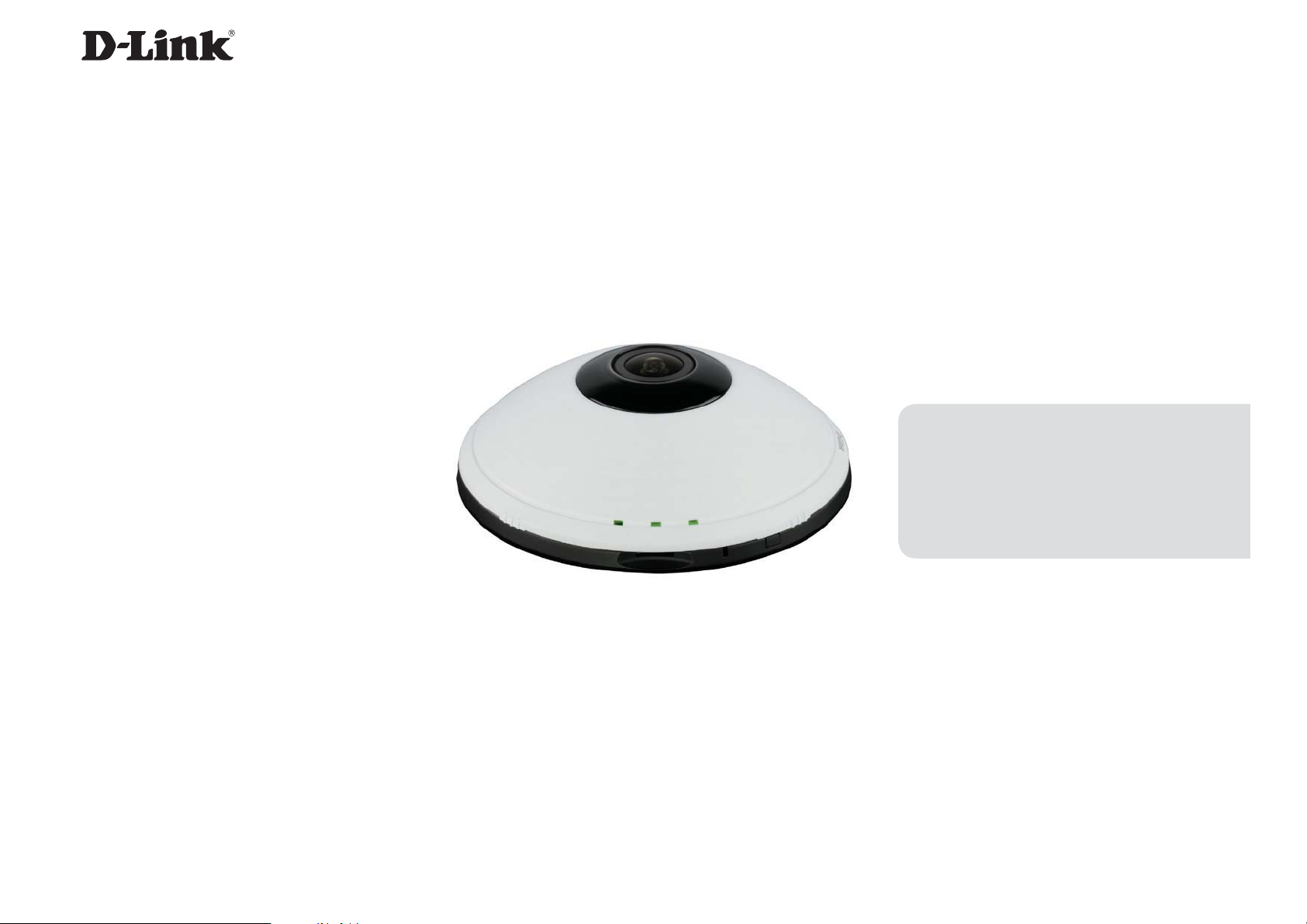
Version 1.0 | 2012/06/03
User Manual
Wireless N 360° Home Network Camera
DCS-6010L
Page 2
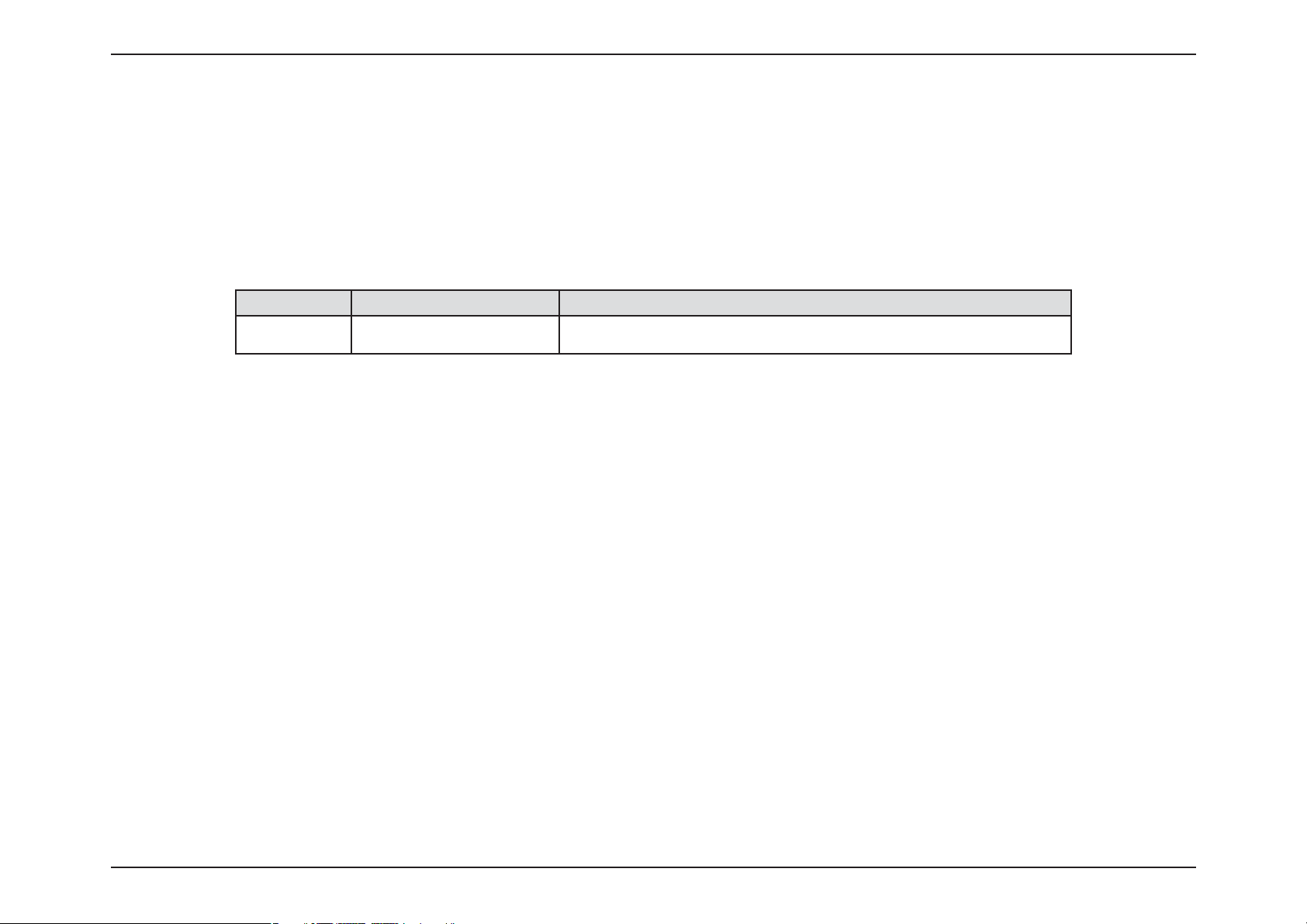
Preface
D-Link reserves the right to revise this publication and to make changes in the content hereof without obligation to notify any person or
organization of such revisions or changes. Information in this document may become obsolete as our services and websites develop and
change. Please refer to the www.mydlink.com website for the most current information.
Manual Revisions
Revision Date Description
1.0 June 6, 2012 DCS-6010L Revision A1 with rmware version 1.00
Trademarks
D-Link and the D-Link logo are trademarks or registered trademarks of D-Link Corporation or its subsidiaries in the United States or other
countries. All other company or product names mentioned herein are trademarks or registered trademarks of their respective companies.
Copyright © 2012 D-Link Corporation.
All rights reserved. This publication may not be reproduced, in whole or in part, without prior expressed written permission from D-Link Corporation.
2D-Link DCS-6010L User Manual
Page 3
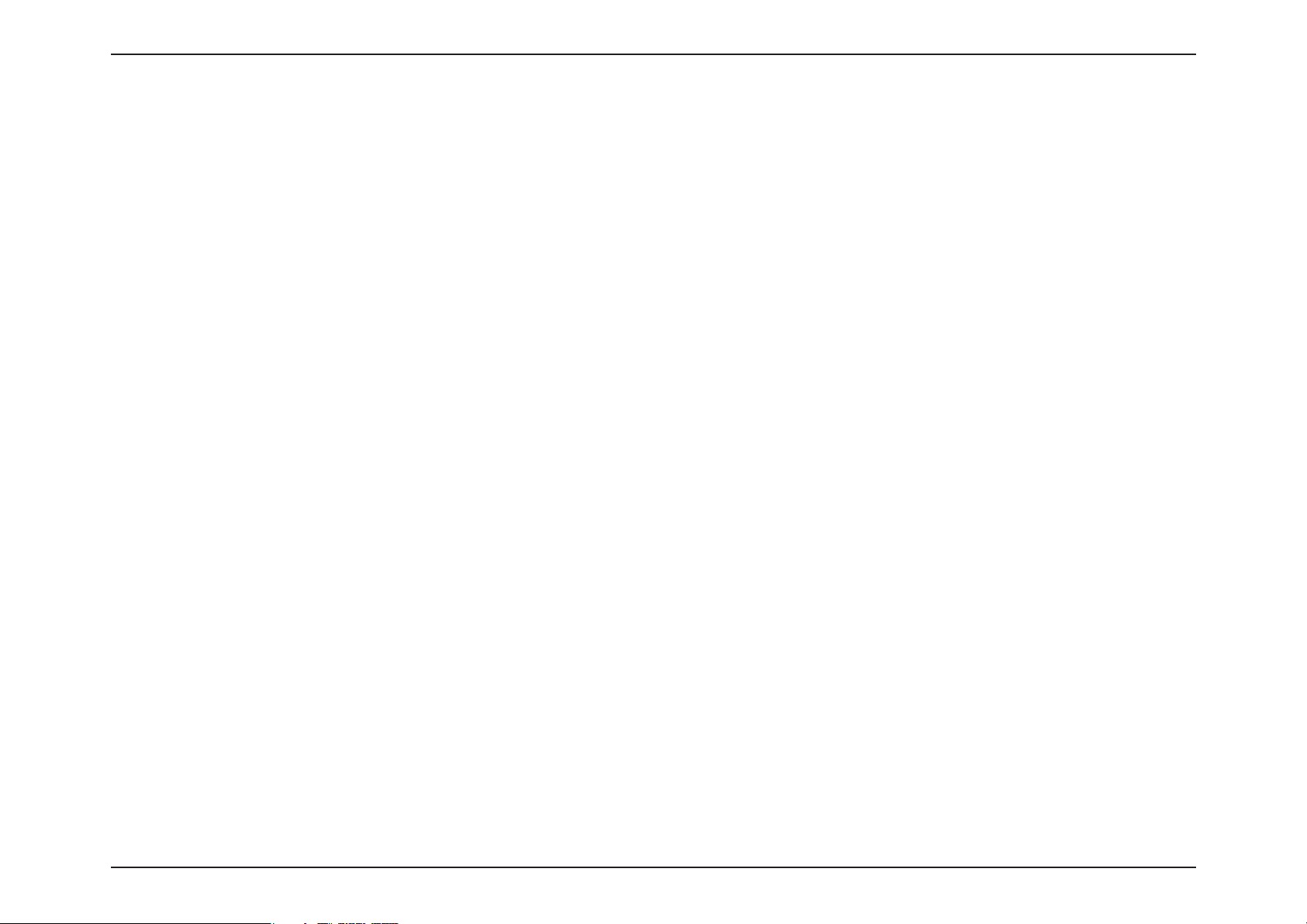
Table of Contents
Product Overview .........................................................................4
Package Contents .................................................................4
Introduction ............................................................................ 5
System Requirements ......................................................... 5
Features .................................................................................... 6
Hardware Overview .............................................................7
Outside ................................................................................. 7
Internal Ports ...................................................................... 8
Installation ...................................................................................... 9
Wireless Installation Considerations ..............................9
Zero Conguration Setup ........................................................10
Camera Installation Wizard .............................................14
Manual Hardware Installation ........................................22
Focussing the Camera .......................................................23
Mounting the Camera .......................................................24
WPS - Push Button Setup .................................................25
mydlink ...........................................................................................26
Live Video ..............................................................................36
Setup .......................................................................................38
Setup Wizard ....................................................................38
Network Setup .................................................................44
Wireless Setup ..................................................................47
Dynamic DNS ...................................................................48
Image Setup .....................................................................49
Audio and Video ..............................................................51
Preset ...................................................................................53
Motion Detection ...........................................................55
Time and Date ..................................................................56
Event Setup .......................................................................57
SD Card ...............................................................................65
Advanced ...............................................................................66
HTTPS .................................................................................. 66
Access List ..........................................................................67
Maintenance .........................................................................68
Camera Status ......................................................................27
Live Video ..............................................................................28
Playback .................................................................................29
Settings ..................................................................................30
Recording Settings .........................................................31
Advanced Settings .........................................................33
Events ......................................................................................34
Conguration ...............................................................................35
Using the Conguration Interface ................................35
Device Management .....................................................68
Backup and Restore .......................................................69
Firmware Upgrade ..........................................................70
Status ......................................................................................71
Device Info ........................................................................71
Logs .....................................................................................72
Help......................................................................................73
Technical Specications ...........................................................74
Safety Statements ......................................................................77
3D-Link DCS-6010L User Manual
Page 4
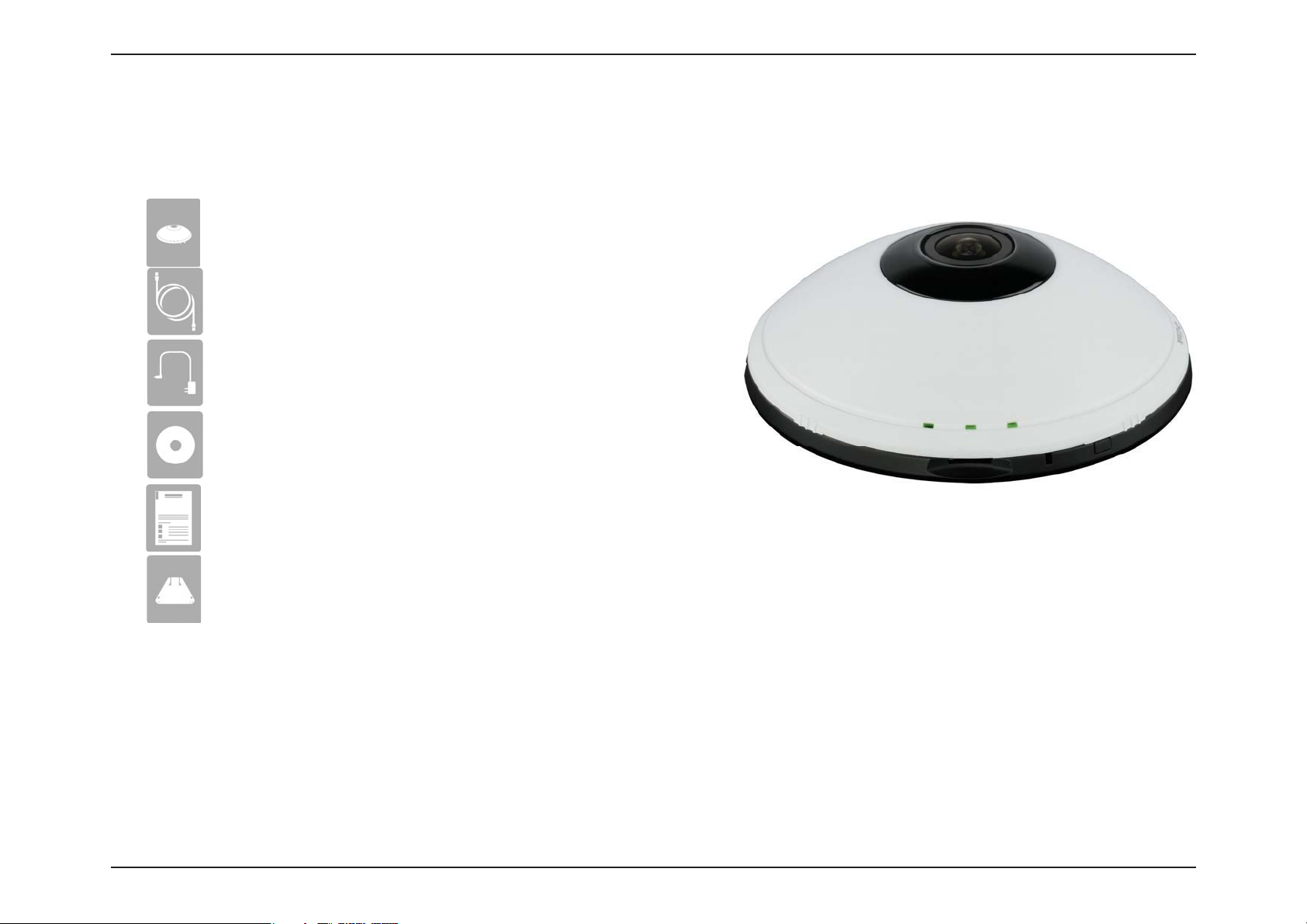
Section 1: Product Overview
DCS-6010L Wireless N 360° Home Network Camera
CAT5 Ethernet cable
Power adapter
CD-ROM with User Manual and software
Product Overview
Package Contents
Quick Installation Guide
Mounting Bracket
If any of the above items are missing, please contact your reseller.
Note: Using a power supply with a dierent voltage than the one included with your
product will cause damage and void the warranty for this product.
4D-Link DCS-6010L User Manual
Page 5
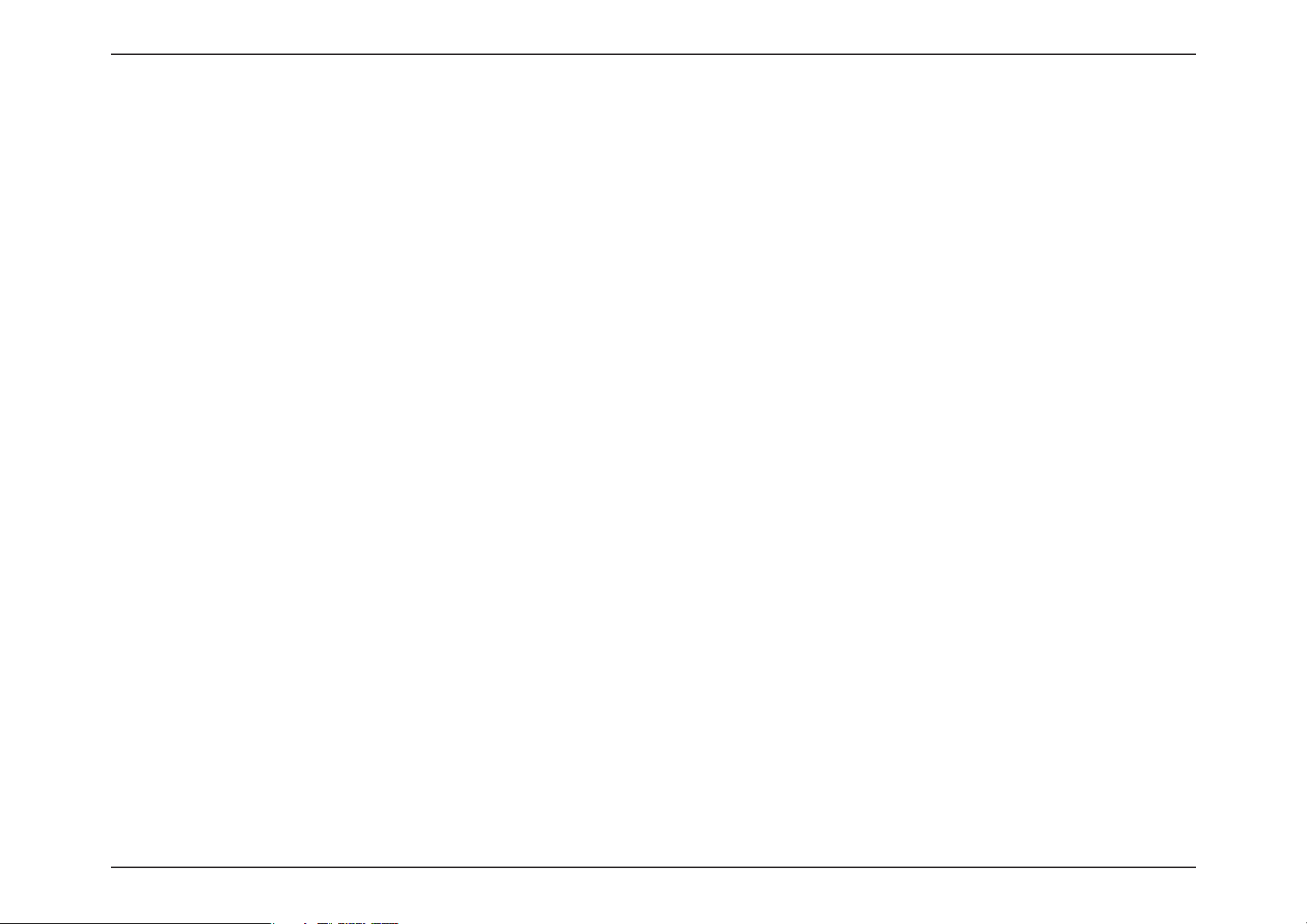
Section 1: Product Overview
Introduction
Congratulations on your purchase of the DCS-6010L Wireless N 360° Home Network Camera. The DCS-6010L is a versatile and
unique solution for your small oce or home. Unlike a standard webcam, the DCS-6010L is a complete system with a built-in
CPU and web server that transmits high quality video images for security and surveillance. The DCS-6010L can be accessed
remotely, and controlled from any PC/Notebook over your local network or through the Internet via a web browser. The simple
installation and intuitive web-based interface oers easy integration with your Ethernet/Fast Ethernet or 802.11n/g wireless
network. The DCS-6010L also comes with remote monitoring and motion detection features for a complete and cost-eective
home security solution.
System Requirements
• Computer with Microsoft Windows® 7, Vista®, or XP (for CD-ROM Setup Wizard), Mac OS or Linux
• PC with 1.3GHz or above; at least 128MB RAM
• Internet Explorer 7 or above , Firefox 3.5 or above, Safari 4 and Chrome 8.0 or above
• Existing 10/100 Ethernet-based network or 802.11n wireless network
• A MicroSD memory card (optional) is required for recording to onboard storage. SDHC Class 6 or above is recommended.
• Broadband Internet connection
5D-Link DCS-6010L User Manual
Page 6
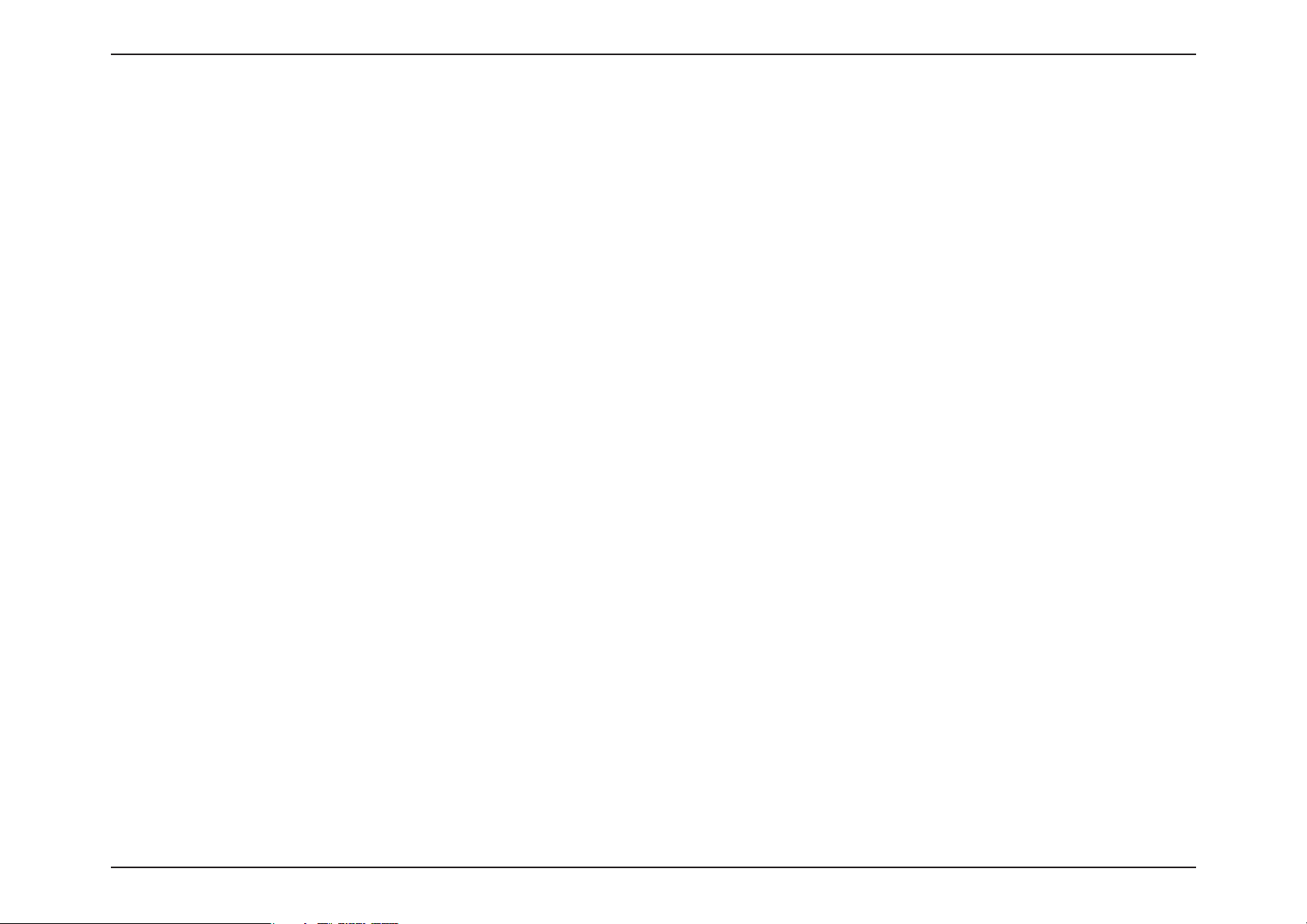
Section 1: Product Overview
Features
360 Degree Surveillance
The built-in sheye lens gives you a full 360 degrees of coverage, allowing it to monitor an entire room with ease. It can also be placed on a wall for
180 degree coverage of a hallway. Distortion correction gives you a panoramic view or a normal corrected image that you can pan across easily.
Simple to Use
The DCS-6010L is a stand-alone system with a built-in CPU, requiring no special hardware or software. The DCS-6010L supports both ActiveX mode
for Internet Explorer and Java mode for other browsers such as Firefox® and Safari®.
Supports a Variety of Platforms
Supporting TCP/IP networking, HTTP, and other Internet related protocols. The DCS-6010L can also be integrated easily into other Internet/Intranet
applications because of its standards-based features.
802.11n Wireless or Ethernet/Fast Ethernet Support
The DCS-6010L oers wireless 802.11n and Ethernet/Fast Ethernet connectivity, making the DCS-6010L easy to integrate into your existing
network environment. The DCS-6010L works with a 10Mbps Ethernet based network or 100Mbps Fast Ethernet based network for traditional wired
environments, and works with 802.11n routers or access points for added exibility. The Site Survey feature also allows you to view and connect to
any available wireless networks.
Web Conguration
Using a standard Web browser, administrators can congure and manage the Network Camera directly from its own Web page via Intranet or
Internet. This means you can access your DCS-6010L anytime, anywhere in the world.
Broad Range of Applications
With today’s high-speed Internet services, the Network Camera can provide the ideal solution for delivering live video images over the Intranet and
Internet for remote monitoring. The Network Camera allows remote access using a Web browser for live image viewing, and allows the administrator
to manage and control the Network Camera anytime, anywhere in the world. Many applications exist, including industrial and public monitoring
of homes, oces, banks, hospitals, child-care centers, and amusement parks.
Remote Monitoring Utility
The D-ViewCam application adds enhanced features and functionality for the Network Camera and allows administrators to congure and access
the Network Camera from a remote site via Intranet or Internet. Other features include image monitoring, recording images to a hard drive, viewing
up to 32 cameras on one screen, and taking snapshots.
6D-Link DCS-6010L User Manual
Page 7
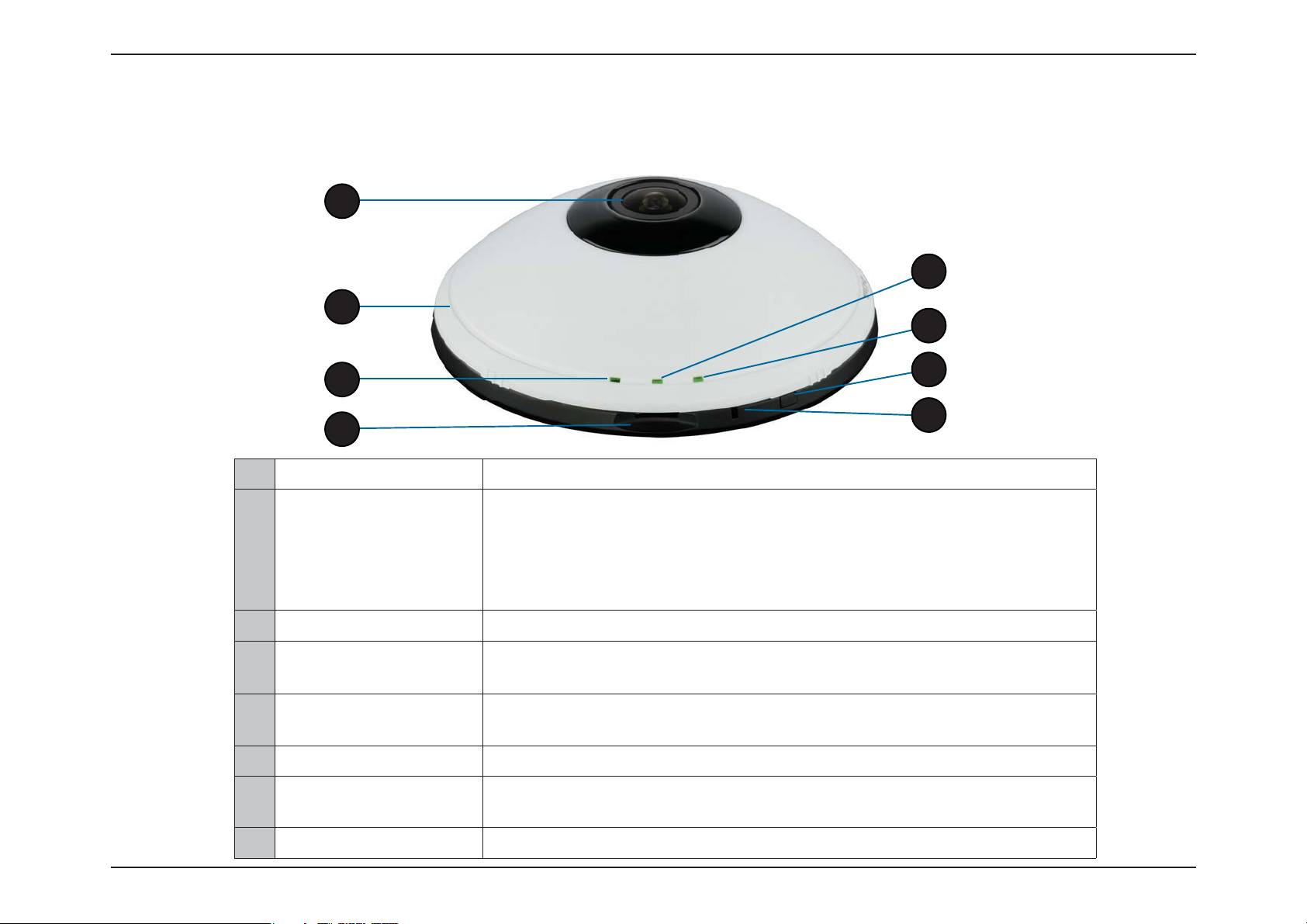
Section 1: Product Overview
1
2
Hardware Overview
Outside
5
6
3
4
1 Camera Lens
2 Camera Cover
3 Microphone
4 MicroSD Card Slot
5 WPS Status LED
6 Status LED
7 WPS Button
7
8
Records video of the surrounding area
Rotate the cover counter-clockwise to remove it and access the Ethernet port
and power connecter
Caution: When removing the cover, remove it slowly to avoid disconnecting the
microphone.
Records audio from the surrounding area
Insert a MicroSD card for Local storage for storing recorded image and video
Indicates the WPS connection status of the camera
current status
Indicates the camera's current power and connectivity status.
Press this button, then press the WPS button for 5 seconds on your router to set up
a wireless connection automatically
Indicates the camera's
8 Reset Button
Press and hold this button for 10 seconds to reset the camera
7D-Link DCS-6010L User Manual
Page 8
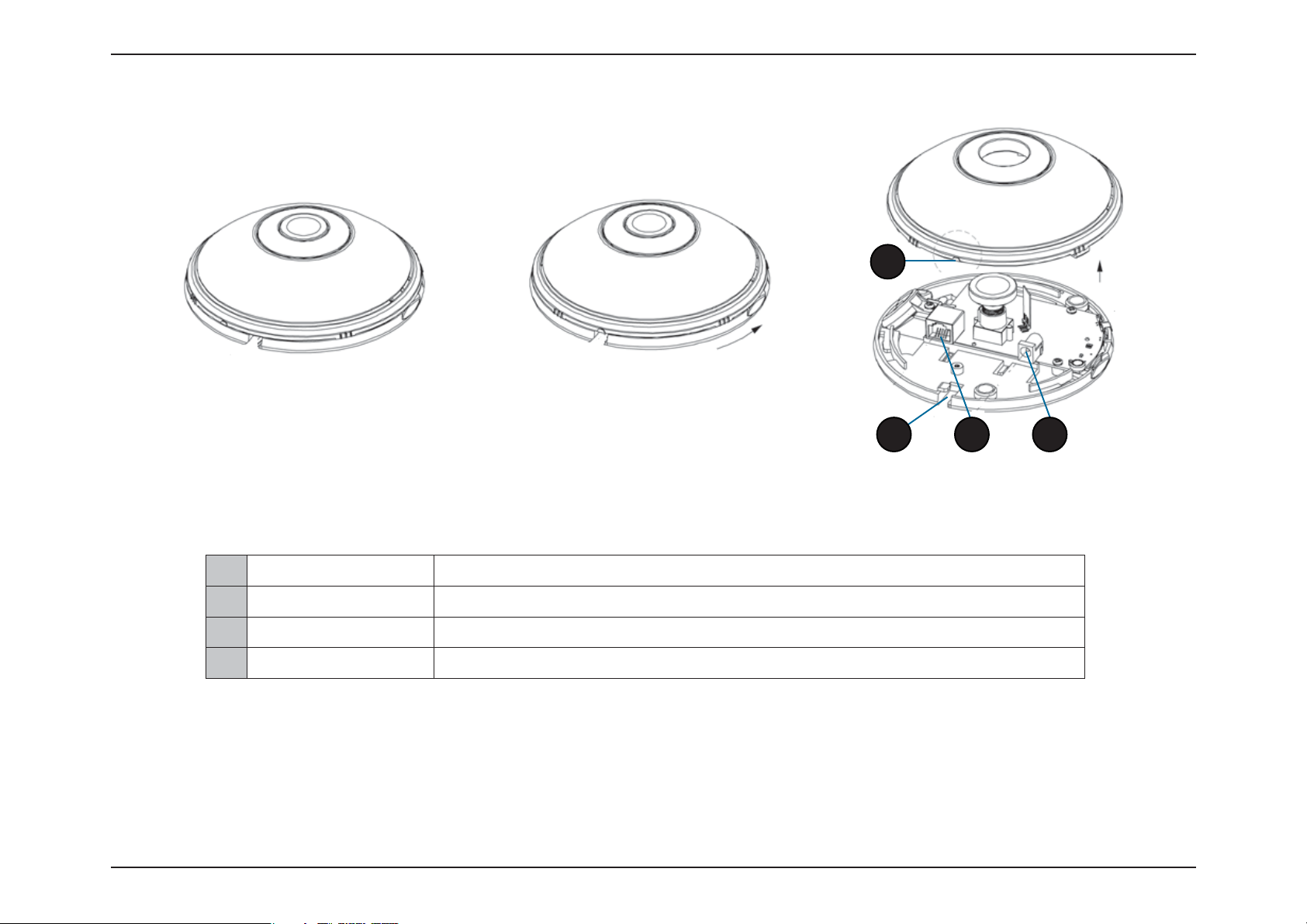
Section 1: Product Overview
Internal Ports
4
3
You can access the inside of the DCS-6010L by rotating the camera cover counter-clockwise, then lifting it o of the camera.
Caution: When re-attaching the cover, ensure that the cables are seated in the cable channel.
1 Power Receptor Power receptor for the provided power cable or PoE cable to connect to your network
2 Ethernet Port
3 Cable Channel
4 Cable Channel Guide
Connects to an RJ45 Ethernet
Channel for Ethernet and Power cables
Guide to assist correct casing alignment with the cable channel.
2
1
8D-Link DCS-6010L User Manual
Page 9
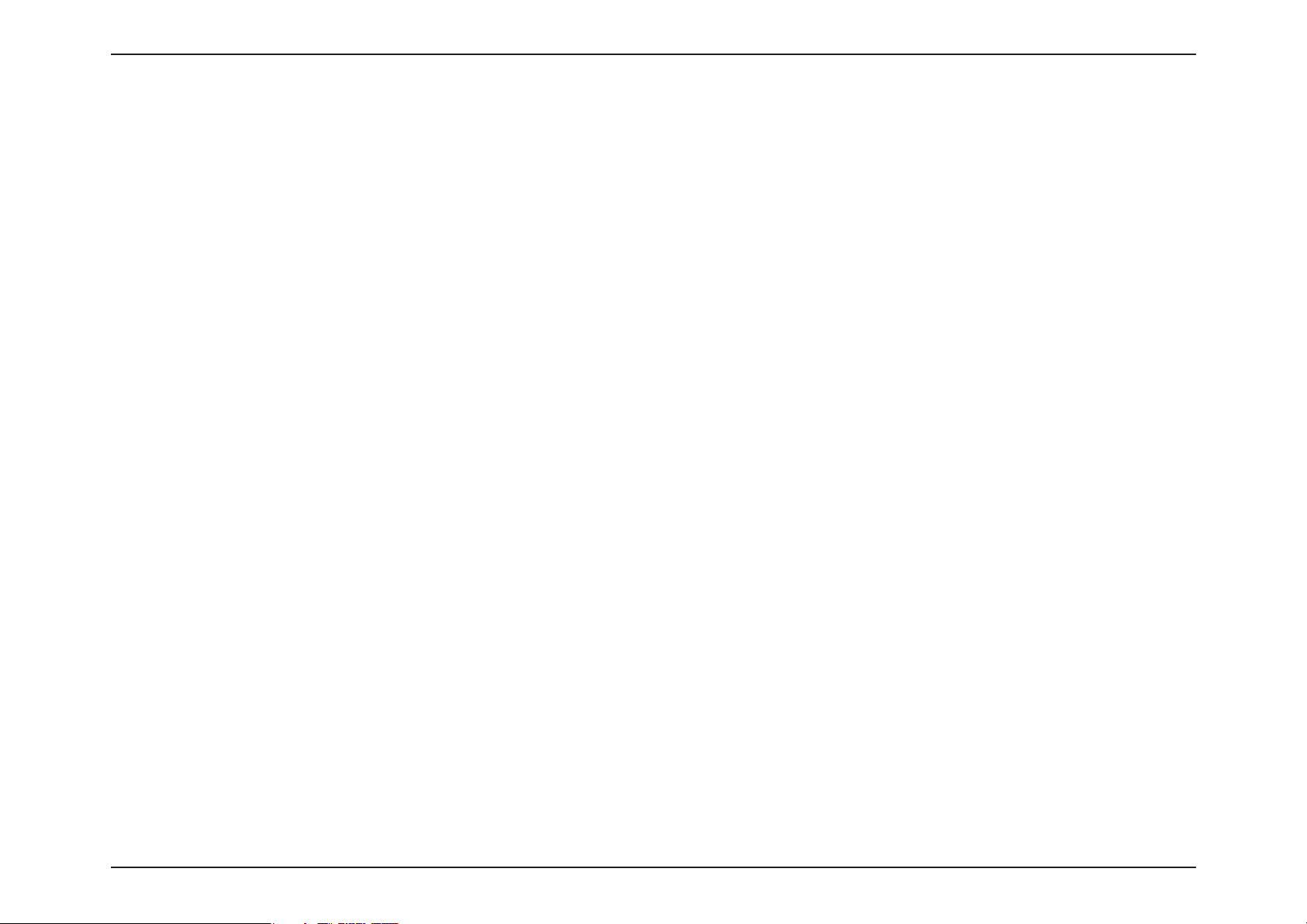
Section 2: Installation
Installation
Wireless Installation Considerations
This D-Link device can connect to your wireless network from anywhere within the operating range of your wireless network. However, the number,
thickness and location of walls, ceilings, or other objects that the wireless signals must pass through, may limit the range. Typical ranges vary
depending on the types of materials and background RF (radio frequency) noise in your home or business. The key to maximizing wireless range
is to follow these basic guidelines:
1. Minimize the number of walls and ceilings between your adapter and other network devices (such as your Network Camera) - each wall or
ceiling can reduce your adapter’s range from 3-90 feet (1-30 meters).
2. Be aware of the direct line between network devices. A wall that is 1.5 feet thick (.5 meters), at a 45-degree angle appears to be almost 3 feet
(1 meter) thick. At a 2-degree angle, it looks over 42 feet (14 meters) thick. Position your devices so that the signal will travel straight through
a wall or ceiling (instead of at an angle) for better reception.
3. Building Materials make a dierence. A solid metal door or aluminum studs may weaken the wireless signal. Try to position your access points,
wireless routers, and other networking devices where the signal passes through drywall or open doorways. Materials and objects such as
glass, steel, metal, walls with insulation, water (sh tanks), mirrors, le cabinets, brick, and concrete will degrade your wireless signal.
4. Keep your product at least 3-6 feet or 1-2 meters away from electrical devices or appliances that generate RF noise.
5. If you are using 2.4GHz cordless phones or other radio frequency sources (such as microwave ovens), your wireless connection may degrade
dramatically or drop completely. Make sure your 2.4GHz phone base is as far away from your wireless devices as possible. The base transmits
a signal even if the phone in not in use.
Note: The DCS-6010L has a metal underside and mounting bracket.
The metal underside and mounting bracket will aect directional WiFi signal strength adversely if not positioned correctly
9D-Link DCS-6010L User Manual
Page 10
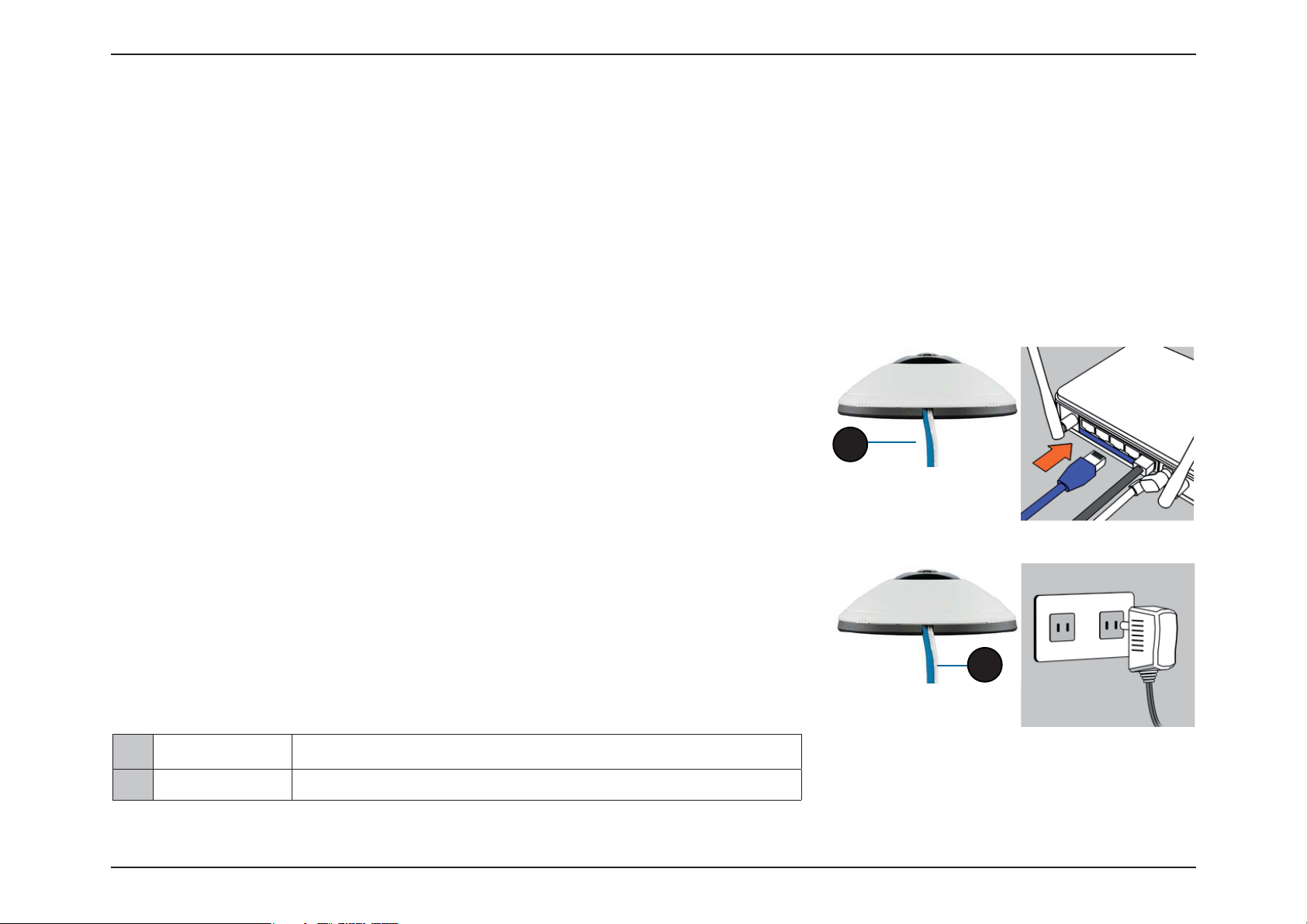
Section 2: Installation
Zero Conguration Setup
If you have a mydlink-enabled Cloud Router, you can take advantage of Zero Conguration. Zero Conguration automatically
congures your camera's settings for you, and adds it to your mydlink account automatically. This type of setup allows you to
set up your camera by simply plugging it in and connecting it to your router.
Connect your camera to your mydlink-enabled Cloud Router and Zero Conguration will automatically congure your DCS-6010L
and automatically add the camera to your mydlink account. After the short time it takes to do this you can remotely access
your camera from the www.mydlink.com website to manage and monitor your DCS-6010L.
Connect the Ethernet Cable
Using the provided Ethernet cable connect one end to your camera and the
other-end to your network.
1
To install the provided Ethernet cable see "Internal Ports" on page 8 for detailed
instructions.
Attach the External Power Supply
Attach the external power supply to the power receptor and to your wall outlet
or power strip.
To install the provided power supply see "Internal Ports" on page 8 for detailed
instructions.
1 Ethernet Cable
2 Power Cable Power cable for the provided power adapter
Use an RJ45 Ethernet cable or PoE cable to connect to your network
2
10D-Link DCS-6010L User Manual
Page 11
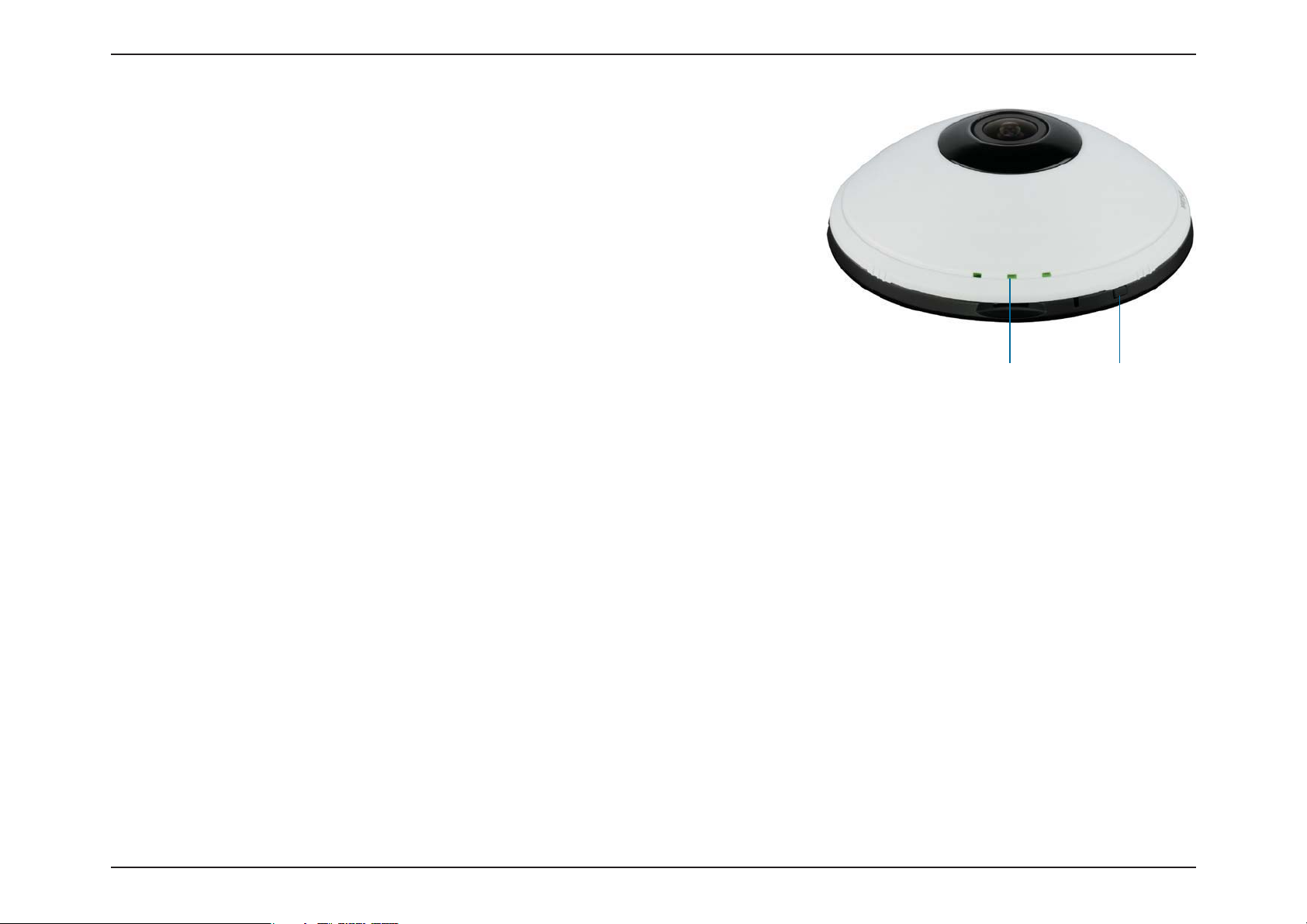
Section 2: Installation
Optional: WPS Wireless Connection
Alternatively, if your router supports WPS, you can use the WPS button on the
camera to easily create a secure wireless connection to your network.
To create a WPS connection:
Step 1
Press and hold the WPS button for approximately 5-6 seconds. The WPS LED will
blink.
Step 2
Within 60 seconds press the WPS button on your router. On some routers, you
may need to log in to the web interface and click on an on-screen button to
activate the WPS feature. If you are not sure where the WPS button is on your
router, please refer to your router’s User Manual.
WPS ButtonWPS LED
The DCS-6010L will automatically create a wireless connection to your router.
While connecting, the status LED will ash. When the connection process is
complete, the status LED will turn solid.
You can now remove the Ethernet cable by removing the camera cover and
disconnecting the Ethernet cable. See "Internal Ports" on page 8 for more details.
Note: If your router does not support WPS, you can still use the wired connection
method on the previous page. After Zero Conguration setup is complete, your
router's wireless settings will be automatically transferred to the camera.
11D-Link DCS-6010L User Manual
Page 12

Section 2: Installation
Check Your mydlink Account
From any computer, open a web browser, go to http://www.mydlink.com and log
into your account. Once mydlink detects your camera, a New Device Found!
notice will appear in the bottom-left corner. Click on the device name to continue.
A summary and conrmation notication will appear with the automatically
congured details. Make a note of the details and click OK to add the camera to
your account.
12D-Link DCS-6010L User Manual
Page 13

Section 2: Installation
Zero Conguration is now complete and your camera has been added to your
mydlink account. You can now view your camera on the mydlink Live View tab.
If you wish to connect your camera to your router wirelessly, you can simply
disconnect the Ethernet cable and move the camera to its intended location; your
router's wireless settings have been automatically transferred to the camera, and
no further conguration is required.
Your camera is now set up, and you can skip to "mydlink" on page 26 to learn more
about the mydlink features of this camera, or to "Conguration" on page 35 for
advanced conguration of your camera.
13D-Link DCS-6010L User Manual
Page 14
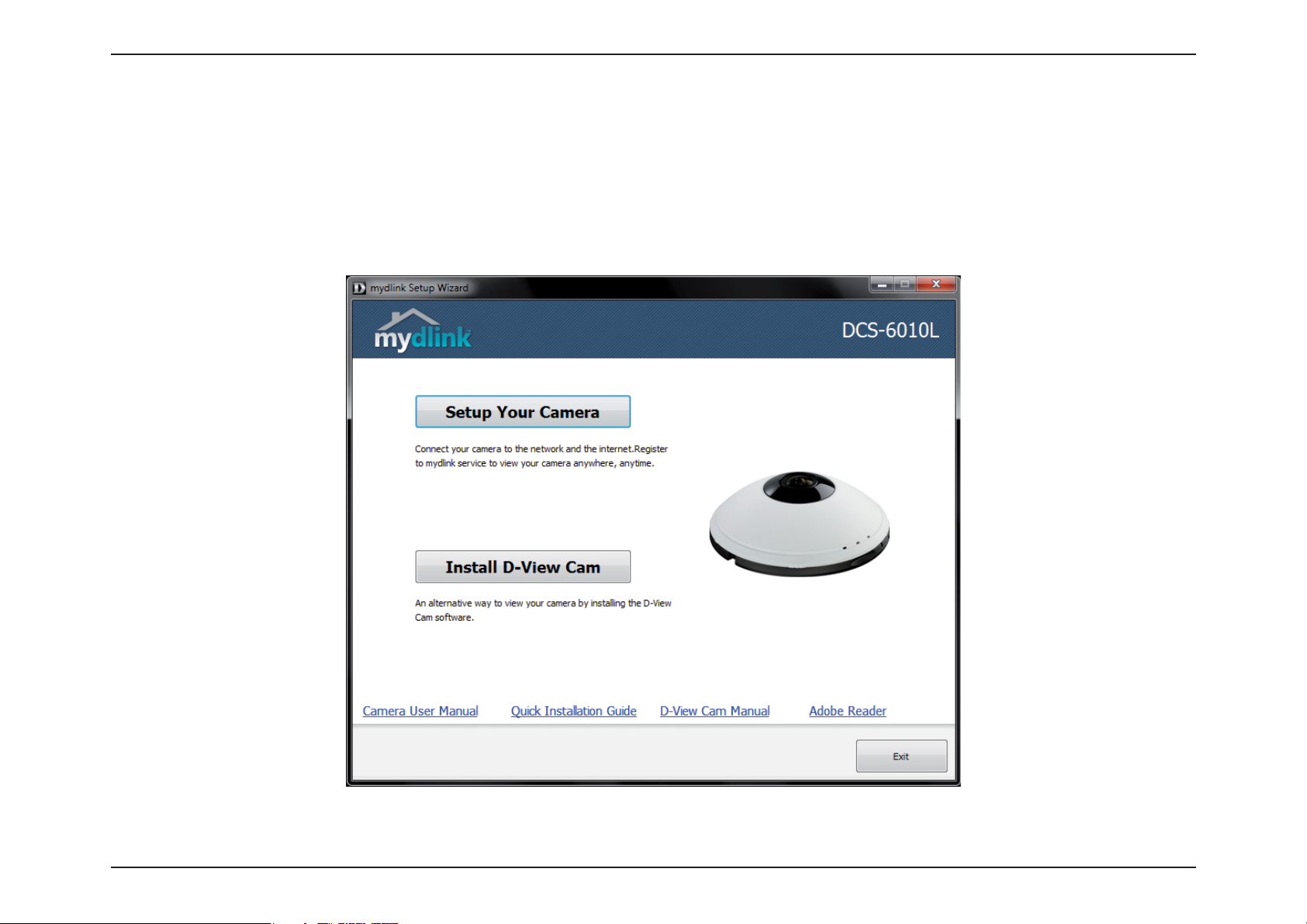
Section 2: Installation
Camera Installation Wizard
Insert the Installation CD-ROM into your computer’s optical drive to start the autorun program.
The CD-ROM will open the Camera Installation Wizard. Simply click Setup Your Camera to go through the Installation Wizard,
which will guide you through the installation process from connecting your hardware to conguring your camera.
14D-Link DCS-6010L User Manual
Page 15

Section 2: Installation
Select your preferred language for the installation from the drop down menu
and click on Start to continue.
Connect the included Ethernet cable to the internal network cable connecter of
the DCS-6010L and attach it to the network.
Click Next to continue.
15D-Link DCS-6010L User Manual
Page 16

Section 2: Installation
Connect the other end of the same Ethernet cable to a router.
Click Next to continue.
Attach the external power supply to the power connecter located inside the
DCS-6010L and connect it to your wall outlet or power strip.
Click Next to continue.
16D-Link DCS-6010L User Manual
Page 17

Section 2: Installation
The LED on the front of the DCS-6010L will blink, then turn solid green once it
successfully connects to your network. Click Next to proceed.
If the LED continues to stay red, check your connections or click on the "What
should I do if the LED stays red?" link for more information.
Select your camera from the list, then click Next. If you have multiple cameras, you
can identify them by the MAC ID printed on the label on the back of your camera.
17D-Link DCS-6010L User Manual
Page 18

Section 2: Installation
If you wish to remove the camera from a previously registered mydlink account,
press and hold the reset button on the rear panel for at least 10 seconds and click
Restart to restart the wizard.
After you have selected your camera from the list, you will be asked to create
and conrm a password for it. The password is case sensitive and must contain
at least 2 letters.
Click Next to continue.
18D-Link DCS-6010L User Manual
Page 19

Section 2: Installation
To move the camera to a wireless connection by using WPS or by selecting a
wireless network, select the appropriate option then follow the steps displayed.
Otherwise, click Next to continue.
Complete the mydlink account registration form with your details making sure to
select the I accept mydlink terms and conditions box, and click the Next button.
19D-Link DCS-6010L User Manual
Page 20

Section 2: Installation
If you already have a mydlink account, enter your login details and click Next to
proceed.
Conrm your mydlink account details and give the camera a unique name and
click Done.
20D-Link DCS-6010L User Manual
Page 21

Section 2: Installation
Conrm your camera login details and IP address details and click Done.
Your DCS-6010L camera is now set up. Log on to your mydlink account and
explore the exciting benets available to you.
Your camera is now set up, and you can skip to "mydlink" on page 26 to learn more
about the mydlink features of this camera, or to "Conguration" on page 35 for
advanced conguration of your camera.
21D-Link DCS-6010L User Manual
Page 22

Section 2: Installation
Manual Hardware Installation
If you wish to set up your camera without using the Camera Setup Wizard, please follow these steps.
Note: In order to use the mydlink features of this product, you will need to go through the Camera Setup Wizard.
Connect the Ethernet Cable
Using the provided Ethernet cable connect one end to your camera and the
other-end to your network.
1
To install the provided Ethernet cable see "Internal Ports" on page 8 for detailed
instructions.
Attach the External Power Supply
Attach the external power supply to the power receptor and to your wall outlet
or power strip.
To install the provided power supply see "Internal Ports" on page 8 for detailed
instructions.
1 Ethernet Cable
2 Power Cable Power cable for the provided power adapter
Use an RJ45 Ethernet cable or PoE cable to connect to your network
2
22D-Link DCS-6010L User Manual
Page 23

Section 2: Installation
Focusing the Camera
The DCS-6010L can be focused by adjusting the lens.
Step 1
Place the camera on a non-slip surface.
Step 2
Remove the cover by following the steps outlined in "Internal Ports" on page 8.
Step 3
Adjust the focus by rotating the lens in a clockwise or counter clockwise direction
until satised.
3
Step 4
Ensure the cables are seated in the cable channel.
Step 5
Seat the cover and rotate to align the cable channel guide over the cable channel.
5
4
23D-Link DCS-6010L User Manual
Page 24

Section 2: Installation
Mounting the Camera
The DCS-6010L is suitable for mounting to a ceiling, wall or desktop using the bracket provided.
Note: In order to use the mydlink features of this product, you will need to go through the Camera Setup Wizard.
Step 1
Unclip the wall bracket from the DCS-6010L by sliding the base down.
Step 2
Position the mounting bracket in the desired location and mark the surface
behind it holes using the bracket as a stencil / in pencil
Step 3
Use a 6mm drill bit to make required holes approximately 25mm deep.
Step 4
Insert wall anchors.
Step 5
Ax bracket using the screws provided.
Step 6
Clip the DCS-6010L to the bracket ensuring a tight t
Note: if mounting on a wall ensure the camera is oriented with the cables
positioned to the bottom of the device.
1
24D-Link DCS-6010L User Manual
Page 25

Section 2: Installation
WPS - Push Button Setup
If your router supports WPS, you can use the WPS button on the camera to easily create a secure wireless connection to your
network.
To create a WPS connection:
Step 1
Press and hold the WPS button for approximately 5-6 seconds. The WPS LED will
blink.
Step 2
Within 60 seconds press the WPS button on your router. On some routers, you
may need to log in to the web interface and click on an on-screen button to
activate the WPS feature. If you are not sure where the WPS button is on your
router, please refer to your router’s User Manual.
WPS ButtonWPS LED
The DCS-6010L will automatically create a wireless connection to your router.
While connecting, the status LED will ash. When the connection process is
complete, the status LED will turn solid.
Note: If your router does not support WPS, you can still use the wired connection
method on the previous page.
25D-Link DCS-6010L User Manual
Page 26

Section 3: mydlink
mydlink
After registering your DCS-6010L camera with a mydlink account in the Camera Installation Wizard. You will be able to remotely
access your camera from the www.mydlink.com website. After signing in to your mydlink account, you will see a screen similar
to the following:
Note: The above screenshot is representative only. The mydlink website is constantly improving and so may appear dierent.
26D-Link DCS-6010L User Manual
Page 27

Section 3: mydlink
Camera Status
Here, you can see the online status of each of your cameras. Your online status may be one of the following:
A green checkmark indicates that your camera is online and ready to use.
A yellow exclamation point indicates that your camera is online, but the camera password
has changed. You will need to enter your new camera password to access your camera
again.
A red X indicates that your camera is oine and currently cannot be accessed remotely.
If your camera is oine, try the following:
• Check to make sure that the Internet connection to your camera is working properly.
• Try restarting your Internet router.
• Check your camera’s Ethernet and power cable connections and make sure they are secure.
• Check to make sure that the LED on your camera is lit solid green.
If you still cannot access your camera, reset your camera and run the Camera Installation Wizard again from the CD-ROM
included in your package.
27D-Link DCS-6010L User Manual
Page 28

Section 3: mydlink
Live Video
In the main part of the screen, the Live Video tab will be selected by default. If
the camera is available, a Live Video feed will be displayed. Video will be shown
at VGA resolution (640x480) if viewing your camera from a PC on the same local
network, or at QVGA resolution (320x240) if viewing your camera from a PC on
a remote network.
View Mode Here, you can select between the dierent view modes:
Fisheye Mode: shows the full camera view.
Normal Mode: shows a corrected view similar to a
standard camera view that you can move using the
control pad.
Panoramic Mode: This shows a corrected, full 180
view across 2 video panels.
Multi-View with Fisheye: This shows a multiple
window view, with a full sheye view in the topright panel.
Multi-View: This shows a multiple window view.
Brightness Adjust the slider control to account for brightness.
Zoom Adjust the slider control to zoom in or out.
28D-Link DCS-6010L User Manual
Page 29

Section 3: mydlink
Playback
The Playback tab allows you to review pre-recorded footage captured to an
inserted microSD card.
Select the date of the footage you wish to preview from the drop down menu,
then choose from the recordings available for playback.
29D-Link DCS-6010L User Manual
Page 30

Section 3: mydlink
Settings
The Settings tab contains several options for you to control how your DCS-6010L operates.
Camera Name:
mydlink No:
Model name:
MAC:
Camera Activated on:
Event Notication
Settings:
Click on the Edit button to change how the camera name appears.
This is the unique mydlink number for your device.
This shows the model name of the camera.
The shows the Media Access Control (MAC) address of the camera.
The date the camera was registered to the mydlink service.
E-mail notication of events can be switched on or o.
Each of the recording settings will open a further menu.Recording Settings:
30D-Link DCS-6010L User Manual
Page 31

Section 3: mydlink
Recording Settings
Record video clips
when motion is
detected:
Email Notication:
Video Clips Recording
Mode:
Select this option to enable the automatic recording when motion
is detected.
Add Detection Area: Click on this icon to draw areas that
will trigger automatic recording when motion is detected.
Remove Detection Area: Click on this icon to erase areas
from regions that trigger automatic recording when
motion is detected.
Clear Detection Area: This will remove all detection areas
Refresh Snapshot: This will refresh the current snapshot
of the monitored area.
Increase/Decrease Sensitivity Increase the motion
detection sensitivity
Toggles notication by email on or o.
In the event that the microSD card can not store further recordings,
the user can choose to record over previous recordings or to be
notied and cease recording.
31D-Link DCS-6010L User Manual
Page 32

Section 3: mydlink
Record Video Clips by
Schedule:
Video Clips Recording
Mode:
This option enables either continuous or recurring scheduled
recording.
Toggles notication by email on or o.Email Notication:
In the event that the microSD card can not store further recordings,
the user can choose to record over previous recordings or to be
notied and cease recording.
32D-Link DCS-6010L User Manual
Page 33

Section 3: mydlink
Advanced Settings
Checking this box will show the password.Show password:
Advanced Setting:
Clicking on the Advanced Setting button will open a secondary
window allowing full conguration of the DCS-6010L
33D-Link DCS-6010L User Manual
Page 34

Section 3: mydlink
Events
The Events tab contains options for you to keep track of your DCS-6010L event notications.
Select from the available options to manage your event log.
Mark Page as Read: Clicking this button will mark the
current page of event notications as read.
Mark all as Read: Clicking this button will mark all event
notications as read.
34D-Link DCS-6010L User Manual
