Page 1
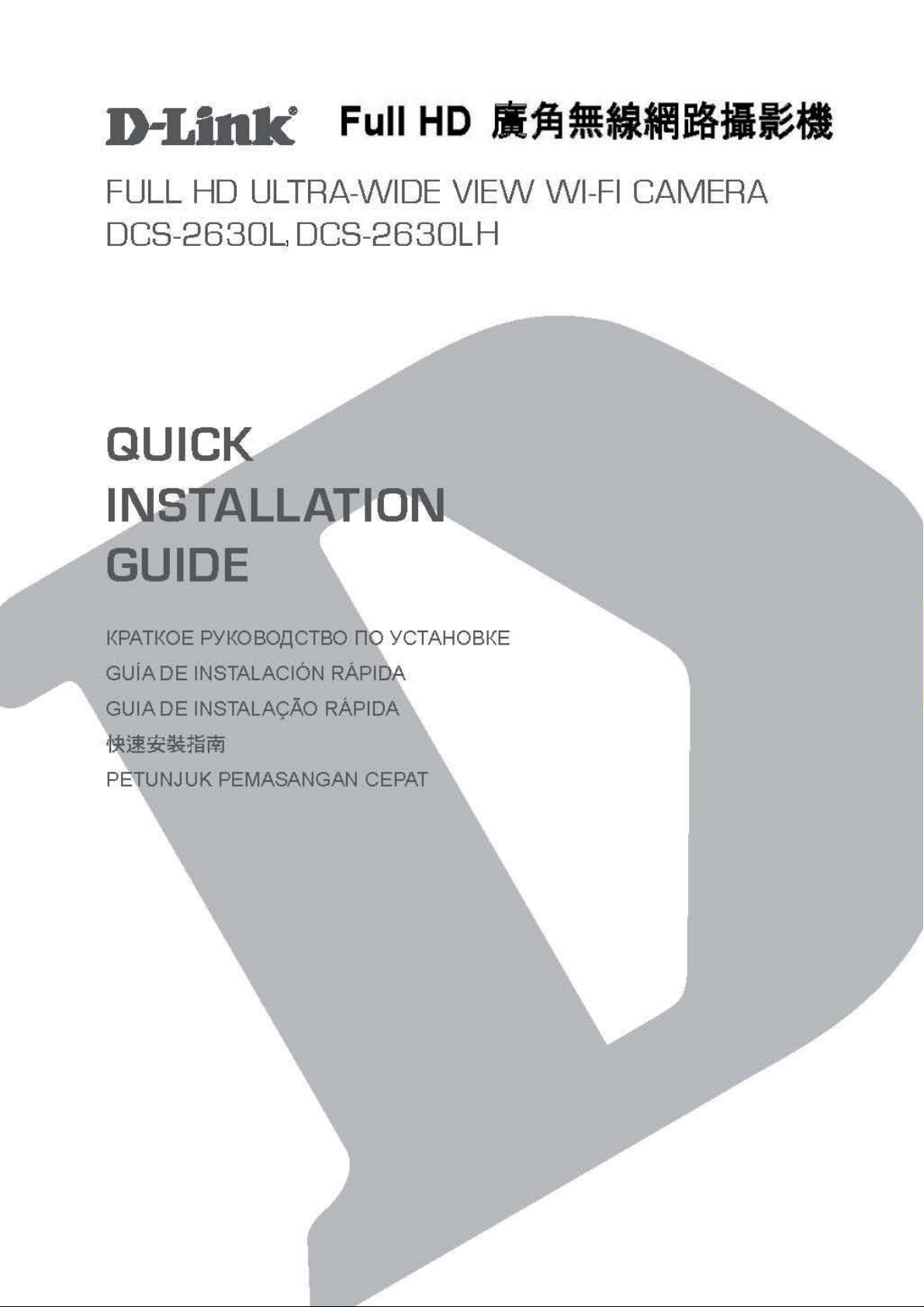
Page 2
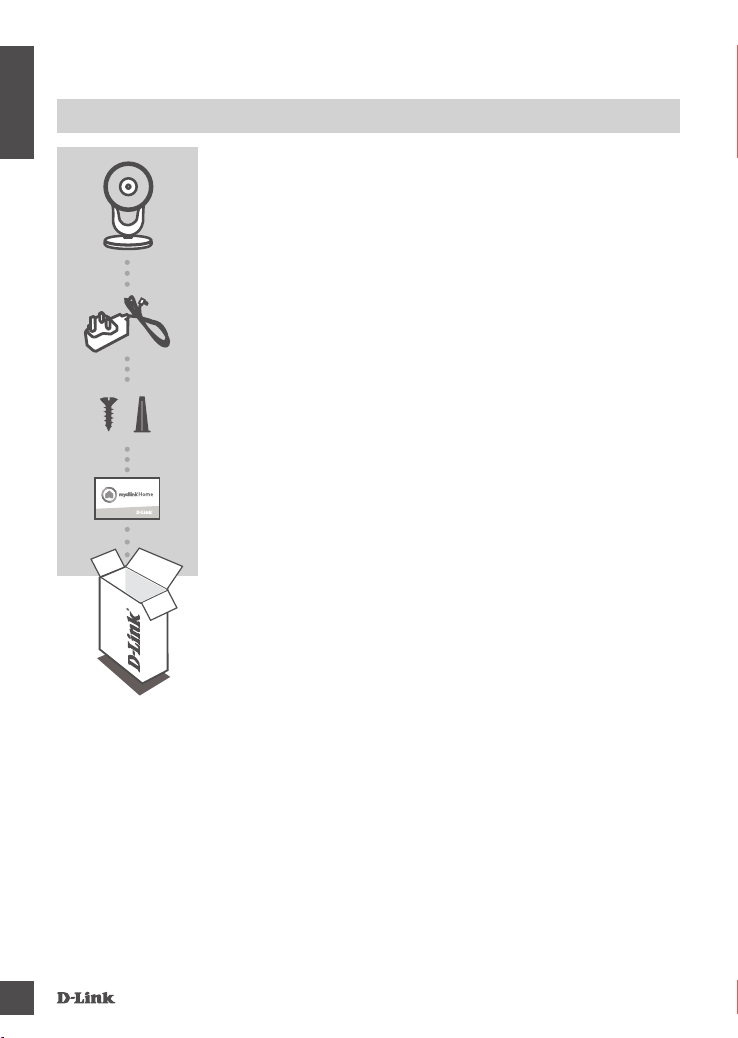
CONTENTS OF PACKAGING
ENGLISH
FULL HD ULTRA-WIDE VIEW WI-FI CAMERA
DCS-2630L
POWER ADAPTER
MOUNTING KIT
QUICK INSTALL CARD
If any of these items are missing from your packaging, contact your
reseller.
2
DCS- 2630L
Page 3
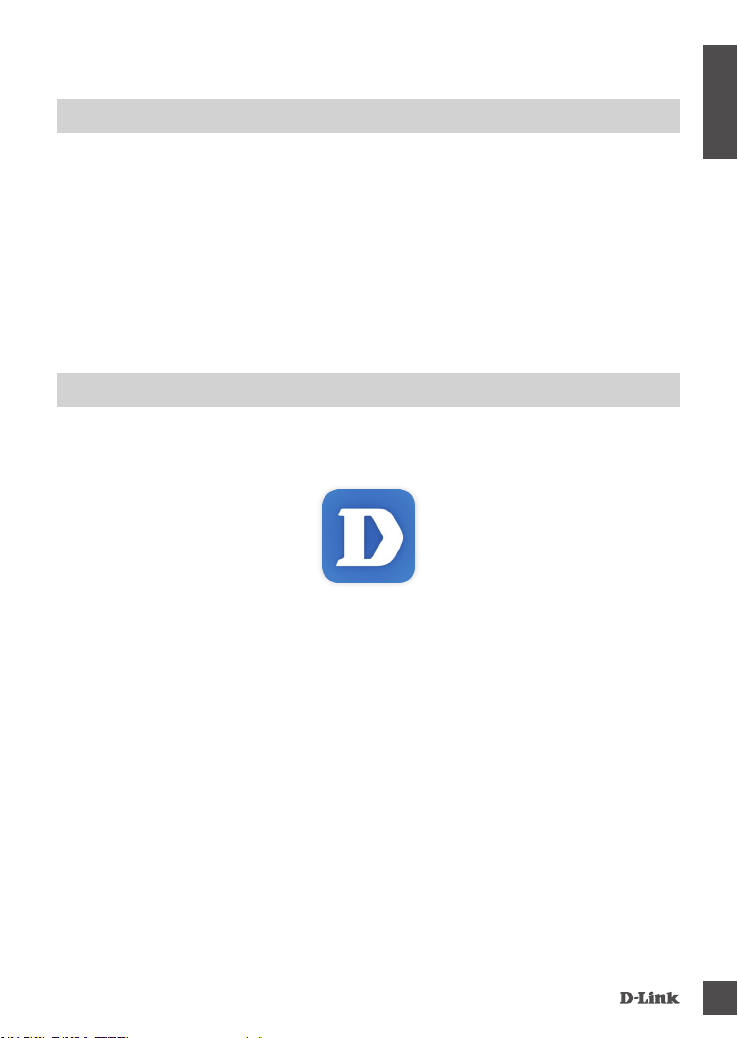
SYSTEM REQUIREMENTS
• 802.11ac/n/g router (a D-Link Cloud Router is recommended)
• A broadband Internet connection
• iPhone, iPad, Android, or Windows smartphone or tablet (please refer to the mobile app's store page
to check whether your device is compatible)
PRODUCT SETUP
SETTING UP YOUR CAMERA WITH MYDLINK LITE
Please follow the instructions below to set up your mydlink camera.
Step 1: On your mobile device, download mydlink Lite by searching for mydlink Lite in the iTunes
App Store, Google Play, or the Windows Store.
Step 2: Launch the mydlink Lite app and create a new account or sign in to your existing account.
When you are asked to scan a QR code, use the code on the Quick Install Card in your
package, or on the label attached to your device.
ENGLISH
Congratulations, your DCS-2630L is now ready to use! Be sure to check the mydlink.com website
periodically for the latest rmware updates to keep your product secure and up to date with the latest
features.
Note: If you experience issues registering this camera with your mydlink account, or if you purchased
an open box or resold unit, perform a hard reset by pressing and holding the reset button on the
device for 10 seconds while the device is powered on. If you are returning the device to the place
of purchase, please perform the hard reset procedure to clear the device of any personal
data.
DCS- 2630L
3
Page 4

PRODUCT SETUP
ZERO CONFIGURATION SETUP
ENGLISH
If you have a D-Link Cloud Router, you can take advantage of Zero Conguration Setup. This
feature congures your camera’s settings for you and adds it to your mydlink account automatically.
Step 1:
Press the WPS button on the camera for 3 seconds. The WPS LED
will start blinking.
Step 2:
Press the WPS button on your Cloud Router within 120 seconds.
The DCS-2630L will automatically create a wireless connection to
your router and automatically reboot.
Step 3:
From any computer, open a web browser, go to
http://www.mydlink.com and log in to your account.
Click on the device name when the new device notication appears
to add the camera to your account.
DCS-2630L
mydlink PORTAL
After registering your DCS-2630L camera with a mydlink account in the mydlink Lite mobile app, you
will be able to remotely access your camera from the mydlink website.
Step 1:
Open Internet Explorer and go to www.mydlink.com, then sign into
mydlink.
Step 2:
Select your camera from the device list, and your camera’s Live
View will appear.
4
DCS- 2630L
Page 5

MOUNTING THE CAMERA
Please refer to the steps below to assist you with mounting the camera. It is recommended that you
congure the camera before mounting.
ENGLISH
1
2
3
4
5
Step 1:
Rotate the camera base cover counterclockwise, then lift it to expose
the mounting holes.
Step 2:
Place the camera base where you want to position the camera and
use a pencil to mark the holes.
Step 3:
Depending on the material of the wall or ceiling, use proper tools to
drill four holes 25mm deep with a 6mm drill bit where you marked. If
the wall is made out of concrete, drill the holes rst, then insert the
plastic anchors to support the screws.
Step 4:
Place the camera base over the holes that are in the wall. Make sure
to align the camera base holes with the holes in the wall. Use the
supplied screws to attach the camera to the surface of the wall.
Step 5:
Reattach the base cover and turn it clockwise to lock it in place.
6
DCS- 2630L
Step 6:
Adjust the angle of the camera as desired.
5
Page 6

TROUBLESHOOTING
SETUP AND CONFIGURATION PROBLEMS
ENGLISH
1. WHY IS THE CAMERA VIEW HAZY OR BRIGHT WHEN USING NIGHT VISION MODE?
The IR night vision lights on the camera may be reecting off of a nearby surface or window. Try
repositioning your camera to avoid reections or glare.
2. WHAT CAN I DO IF I FORGET MY CAMERA PASSWORD?
If you forget your camera password, you will need to perform a hard reset of your camera. This
process will change all your settings back to the factory defaults.
To reset your camera, please use an unfolded paperclip to press and hold the RESET button for
at least 10 seconds while your camera is plugged in.
6
DCS- 2630L
Page 7

TECHNICAL SUPPORT
You can nd software updates and user documentation on the D-Link website.
Tech Support for customers in
Australia:
Tel: 1300-766-868
24/7 Technical Support
Web: http://www.dlink.com.au
E-mail: support@dlink.com.au
India:
Tel: +91-832-2856000
Toll Free 1800-233-0000
Web: www.dlink.co.in
E-Mail: helpdesk@dlink.co.in
Singapore, Thailand, Indonesia,
Malaysia, Philippines, Vietnam:
Singapore - www.dlink.com.sg
Thailand - www.dlink.co.th
Indonesia - www.dlink.co.id
Malaysia - www.dlink.com.my
Philippines - www.dlink.com.ph
Vietnam - www.dlink.com.vn
Korea:
Tel : +82-2-2028-1810
Monday to Friday 9:00am to 6:00pm
Web : http://d-link.co.kr
E-mail : g2b@d-link.co.kr
New Zealand:
Tel: 0800-900-900
24/7 Technical Support
Web: http://www.dlink.co.nz
E-mail: support@dlink.co.nz
South Africa and Sub Sahara
Region:
Tel: +27 12 661 2025
08600 DLINK (for South Africa only)
Monday to Friday 8:30am to 9:00pm South
Africa Time
Web: http://www.d-link.co.za
E-mail: support@d-link.co.za
DCS- 2630L
D-Link Middle East - Dubai, U.A.E.
Plot No. S31102,
Jebel Ali Free Zone South,
P.O.Box 18224, Dubai, U.A.E.
Tel: +971-4-8809022
Fax: +971-4-8809066 / 8809069
Technical Support: +971-4-8809033
General Inquiries: info.me@dlinkmea.com
Tech Support: support.me@dlinkmea.com
Egypt
1, Makram Ebeid Street -
City Light Building - oor 5
Nasrcity - Cairo, Egypt
Tel.: +2 02 23521593 - +2 02 23520852
Technical Support: +2 02 26738470
General Inquiries: info.eg@dlinkmea.com
Tech Support: support.eg@dlinkmea.com
Kingdom of Saudi Arabia
Ofce # 84 ,
Al Khaleej Building ( Mujamathu Al-Khaleej)
Opp. King Fahd Road, Olaya
Riyadh - Saudi Arabia
Tel: +966 1121 70008
Technical Support:
+966 1121 70009
General Inquiries: info.sa@ dlinkmea.com
Tech Support: support.sa@ dlinkmea.com
Pakistan
Islamabad Ofce:
61-A, Jinnah Avenue, Blue Area,
Suite # 11, EBC, Saudi Pak Tower,
Islamabad - Pakistan
Tel.: +92-51-2800397, 2800398
Fax: +92-51-2800399
Karachi Ofce:
D-147/1, KDA Scheme # 1,
Opposite Mudassir Park, Karsaz Road,
Karachi – Pakistan
Phone: +92-21-34548158, 34326649
Fax: +92-21-4375727
Technical Support: +92-21-34548310,
34305069
General Inquiries: info.pk@dlinkmea.com
Tech Support: support.pk@dlinkmea.com
ENGLISH
7
Page 8

TECHNICAL SUPPORT
ENGLISH
Iran
Unit 5, 5th Floor, No. 20, 17th Alley , Bokharest
St. , Argentine Sq. ,
Tehran IRAN
Postal Code : 1513833817
Tel: +98-21-88880918,19
+98-21-88706653,54
General Inquiries: info.ir@dlinkmea.com
Tech Support: support.ir@dlinkmea.com
Morocco
M.I.T.C
Route de Nouaceur angle RS et CT 1029
Bureau N° 312 ET 337
Casablanca , Maroc
Phone : +212 663 72 73 24
Email: support.na@dlinkmea.com
Lebanon RMA center
Dbayeh/Lebanon
PO Box:901589
Tel: +961 4 54 49 71 Ext:14
Fax: +961 4 54 49 71 Ext:12
Email: taoun@dlinkmea.com
Bahrain
Technical Support: +973 1 3332904
לארשי
רטנס ןולטמ
20 םימישגמה 'חר
7060 ד"ת ,49348 ת"פ ,ןולטמ תירק
03-9215173 :לט
073-7962797 :לט
info@dlink.co.il :יללכ ל"אוד
support@dlink.co.il :הכימת ל"אוד
Kuwait:
Technical Support: + 965 22453939 / +965
22453949
Türkiye
Büyükdere Cad. Ferro Plaza No:155
D: 1 K: 1 Zincirlikuyu / Istanbul
Tel: +90 (212) 289-56-59
Email: info.tr@dlink.com.tr
8
DCS- 2630L
Page 9

Federal Communication Commission Interference Statement
This device complies with Part 15 of the FCC Rules. Operation is subject to the following two conditions:
(1) This device may not cause harmful interference, and
(2) this device must accept any interference received, including interference that may cause undesired operation.
This equipment has been tested and found to comply with the limits for a Class B digital device, pursuant to Part 15
of the FCC Rules. These limits are designed to provide reasonable protection against harmful interference in a
residential installation. This equipment generates, uses and can radiate radio frequency energy and, if not installed
and used in accordance with the instructions, may cause harmful interference to radio communications. However,
there is no guarantee that interference will not occur in a particular installation. If this equipment does cause
harmful interference to radio or television reception, which can be determined by turning the equipment off and
on, the user is encouraged to try to correct the interference by one of the following measures:
- Reorient or relocate the receiving antenna.
- Increase the separation between the equipment and receiver.
- Connect the equipment into an outlet on a circuit different from that to which the receiver is connected.
- Consult the dealer or an experienced radio/TV technician for help.
FCC Caution: Any changes or modifications not expressly approved by the party responsible for compliance could
void the user's authority to operate this equipment.
This transmitter must not be co-located or operating in conjunction with any other antenna or transmitter.
For operation within 5.15 ~ 5.25GHz frequency range, it is restricted to indoor environment.
This device meets all the other requirements specified in Part 15E, Section 15.407 of the FCC Rules.
Radiation Exposure Statement:
This equipment complies with FCC radiation exposure limits set forth for an uncontrolled environment.
This equipment should be installed and operated with minimum distance cm between the radiator & your
body.
Note: The country code selection is for non-US model only and is not available to all US model.
Per FCC regulation, all WiFi product marketed in US must fixed to US operation channels only.
20
Page 10

ե
եфႝݢᒟ܄ႝᐒᆅᒤݤ
ಃΜΒచ ࠠԄᇡӝϐեфᓎႝᐒǴߚёǴϦљǵဦ܈٬Ҕޣ֡όளᏰԾᡂ׳ᓎǵ
уεф܈ᡂ׳চϐ܄ϷфૈǶ
ಃΜѤచ եфᓎႝᐒϐ٬ҔόளቹៜૐӼӄϷυᘋӝݤ೯ߞǹวԖυᘋຝǴᔈҥջଶҔǴ
٠ׯ๓ԿคυᘋБளᝩុ٬ҔǶӝݤ೯ߞǴࡰ٩ႝߞݤೕۓբϐคጕႝ೯ߞǶեфᓎႝᐒ
הڙӝݤ೯ߞ܈πǵࣽᏢϷᙴᕍҔႝݢᒟ܄ႝᐒഢϐυᘋǶ
ӧ 5.25-5.35 ẸᇲᓎϣᏹբϐคጕၗૻᒡഢǴܭ࠻ϣ٬ҔǶ
Ȩႝᅶݢᚼ៛ໆ MPE ྗ 1mW/cm
送測產品實測值為:0.0277mW/cm2
2
Ǵҁౢࠔ٬ҔࡌᔈຯᚆΓᡏ! cmȩ
20
