Page 1
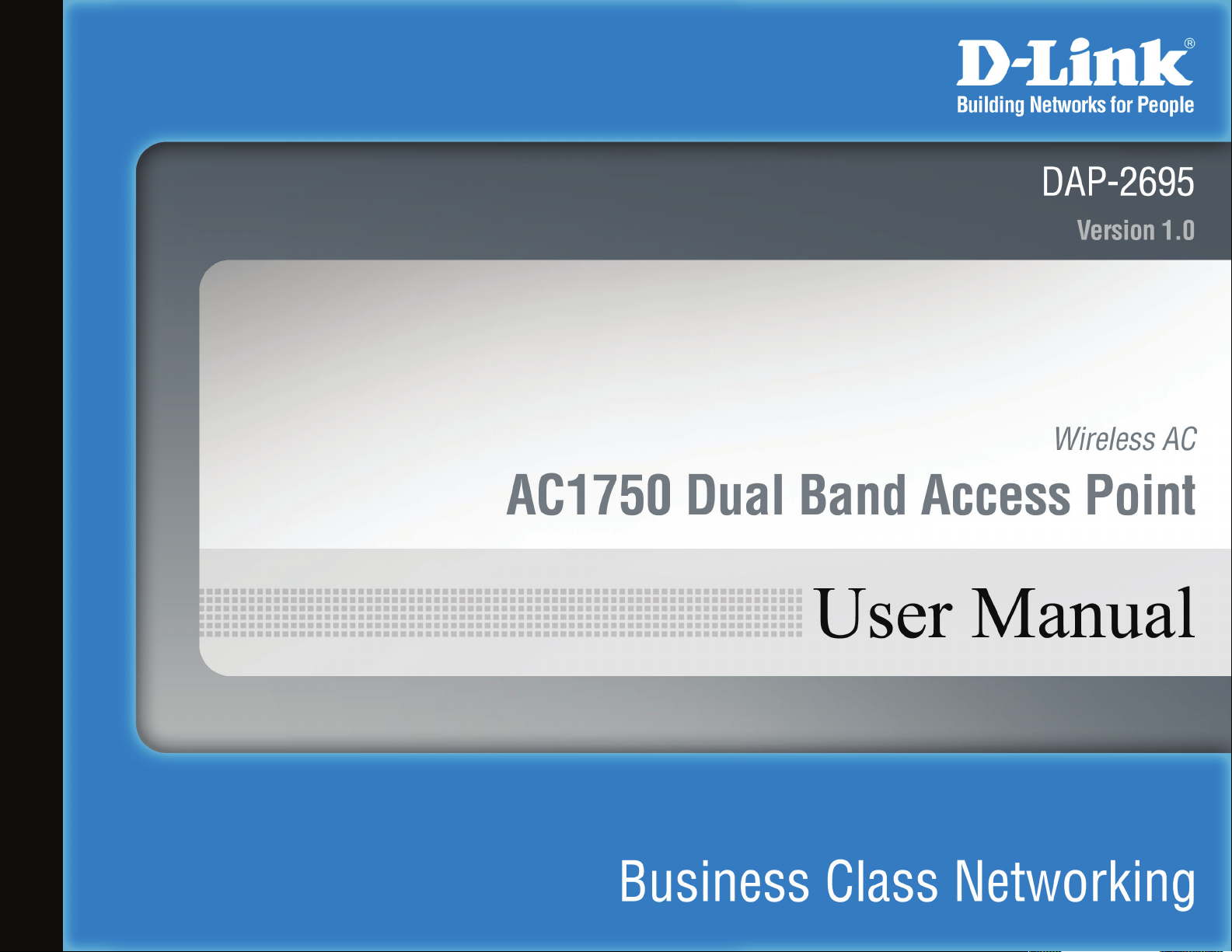
Document Created by Nick Schuster
Page 2
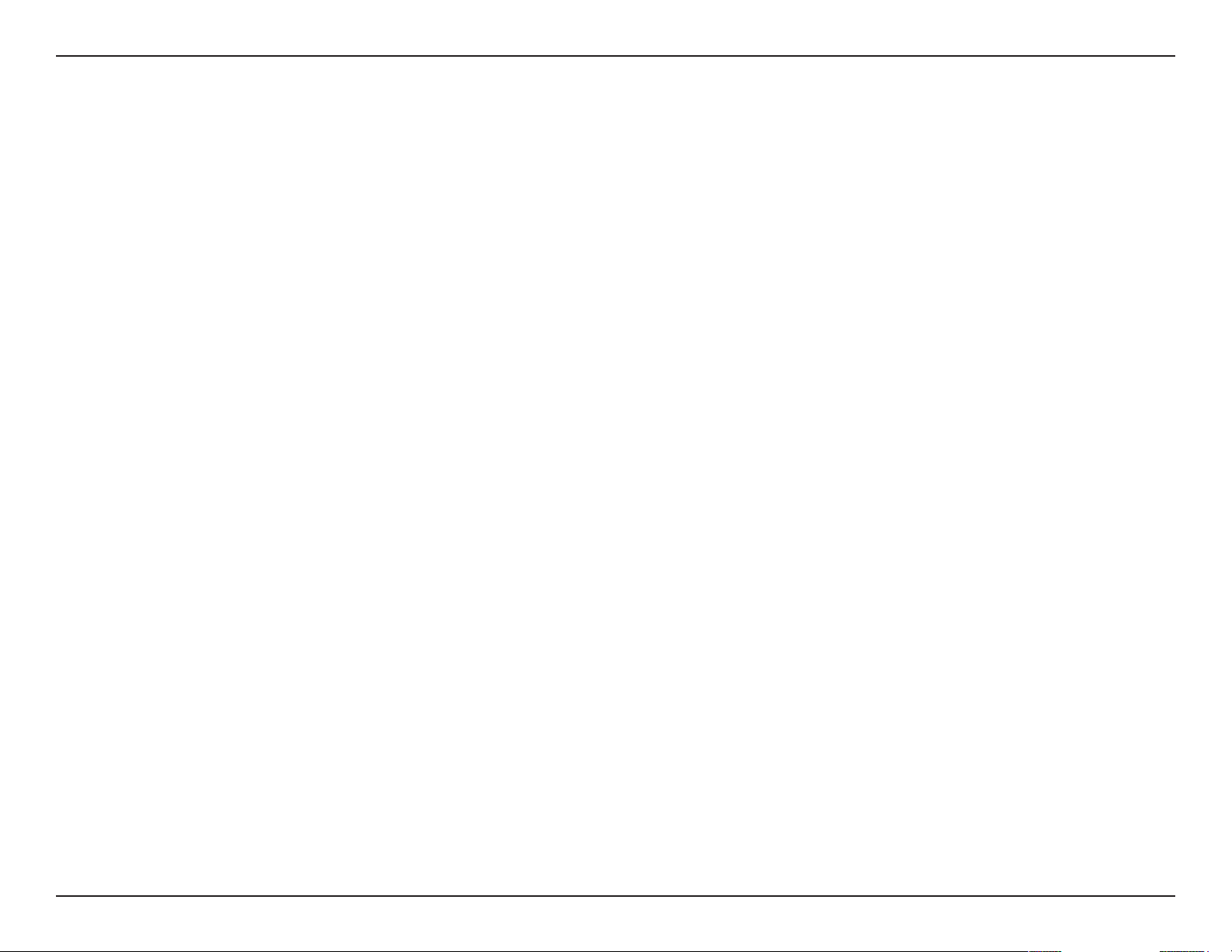
D-Link DAP-2695 User Manual
Table of Contents
Product Overview ......................................................................4
Introduction ...................................................................................4
Features ............................................................................................ 5
Package Contents ......................................................................... 6
System Requirements ................................................................. 6
Hardware Overview ..................................................................7
LEDs ................................................................................................... 7
Connections ...................................................................................7
Basic Installation ........................................................................8
Hardware Setup ............................................................................8
Method 1 - PoE with PoE Switch or Router .................. 8
Method 2 - PoE without PoE Switch or Router ................9
Method 3 - No PoE..............................................................10
Web User Interface ................................................................. 11
Wireless ..........................................................................................12
Access Point Mode .............................................................12
WDS with AP Mode ............................................................14
WDS Mode ............................................................................16
Wireless Client Mode .........................................................18
Wireless Security .................................................................19
Wired Equivalent Privacy (WEP) ..............................19
Wi-Fi Protected Access (WPA / WPA2)....................20
LAN ..........................................................................................22
Advanced Settings .....................................................................23
Performance .........................................................................24
Wireless Resource Control .......................................................26
Multi-SSID ..............................................................................28
VLAN ........................................................................................30
VLAN List ..........................................................................30
Port List .............................................................................31
Add/Edit VLAN ...............................................................32
PVID Settings ..................................................................33
Intrusion .................................................................................34
Schedule ................................................................................35
AP Array ..................................................................................36
Wireless Basic Settings ................................................37
Wireless Basic Settings ................................................37
Multiple SSID & VLAN ..................................................38
Wireless Basic Settings ................................................38
Administration Settings .............................................38
Web Redirection ..................................................................39
Internal RADIUS Server .....................................................40
ARP Spoong Prevention ................................................41
Fair Air Time ..........................................................................42
DHCP Server .........................................................................43
Dynamic Pool Settings ................................................43
Static Pool Setting ........................................................44
Current IP Mapping List ..............................................45
Filters .......................................................................................46
Wireless MAC ACL .........................................................46
WLAN Partition ..............................................................47
2
Page 3
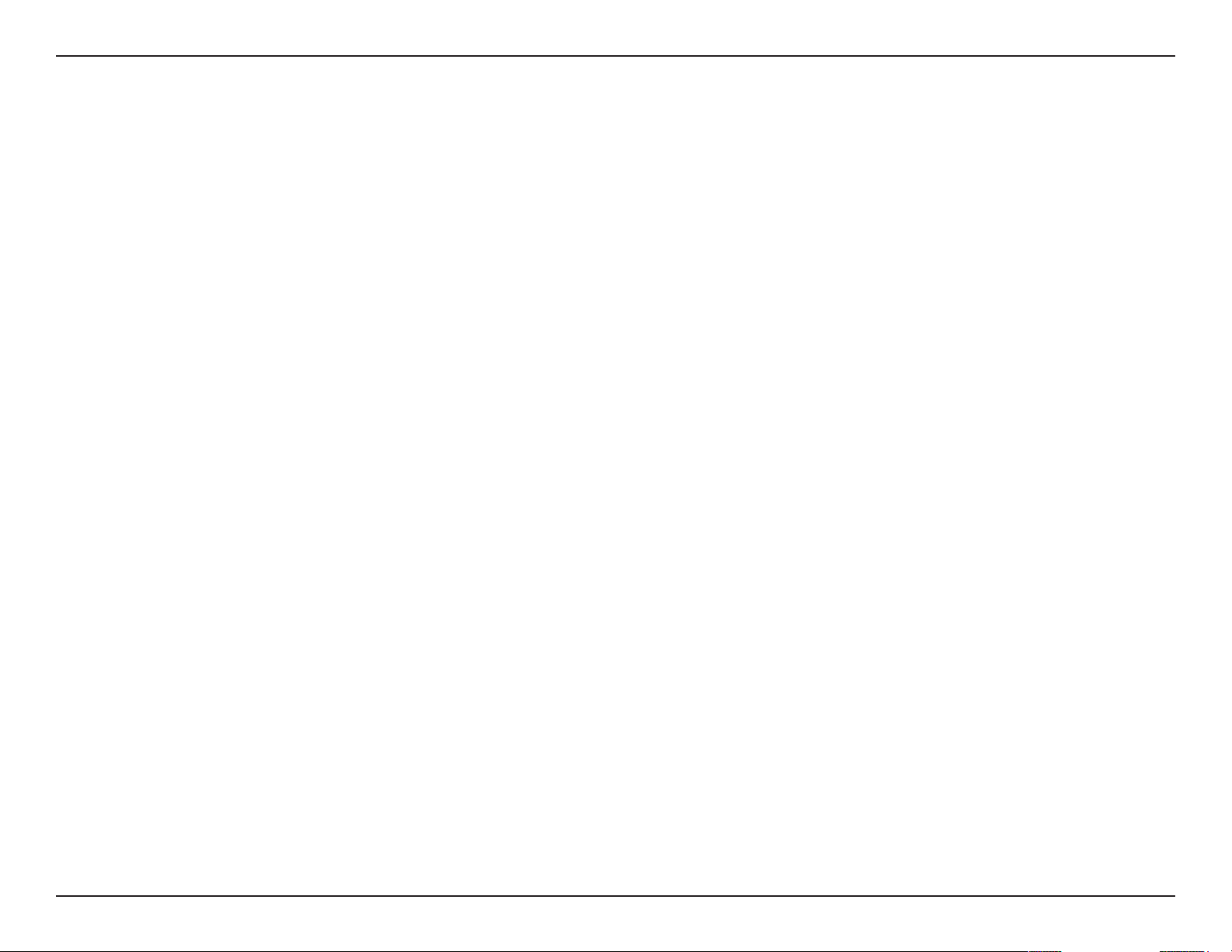
D-Link DAP-2695 User Manual
Trac Control...............................................................................48
Uplink/Downlink Setting .................................................48
QoS...........................................................................................49
Trac Manager ....................................................................50
Status ..............................................................................................51
Device Information ............................................................52
Client Information ..............................................................53
WDS Information Page .....................................................54
Channel Analyze .................................................................55
Stats Page ......................................................................................56
Ethernet Trac Statistics ..................................................56
WLAN Trac Statistics .......................................................57
Log ...................................................................................................58
View Log .................................................................................58
Log Settings ..........................................................................59
Maintenance Section ................................................................60
Administration .............................................................................61
Conguration and System.......................................................67
System Settings ...........................................................................68
Help .................................................................................................69
Knowledge Base ..................................................................... 70
Wireless Basics .............................................................................70
Wireless Installation Considerations ....................................71
Troubleshooting ..................................................................... 72
Why can’t I access the web-based conguration
utility? .....................................................................................72
What can I do if I forgot my password? .......................72
How to check your IP address? ......................................73
How to statically assign an IP address? .......................74
Technical Specications ........................................................ 75
Limit Administrator ............................................................61
System Name Settings ......................................................62
Login Settings ......................................................................62
Console Settings .................................................................62
SNMP Settings .....................................................................63
Firmware and SSL Upload ................................................64
Conguration File Upload ...............................................65
Time and Date Settings ....................................................66
3
Page 4
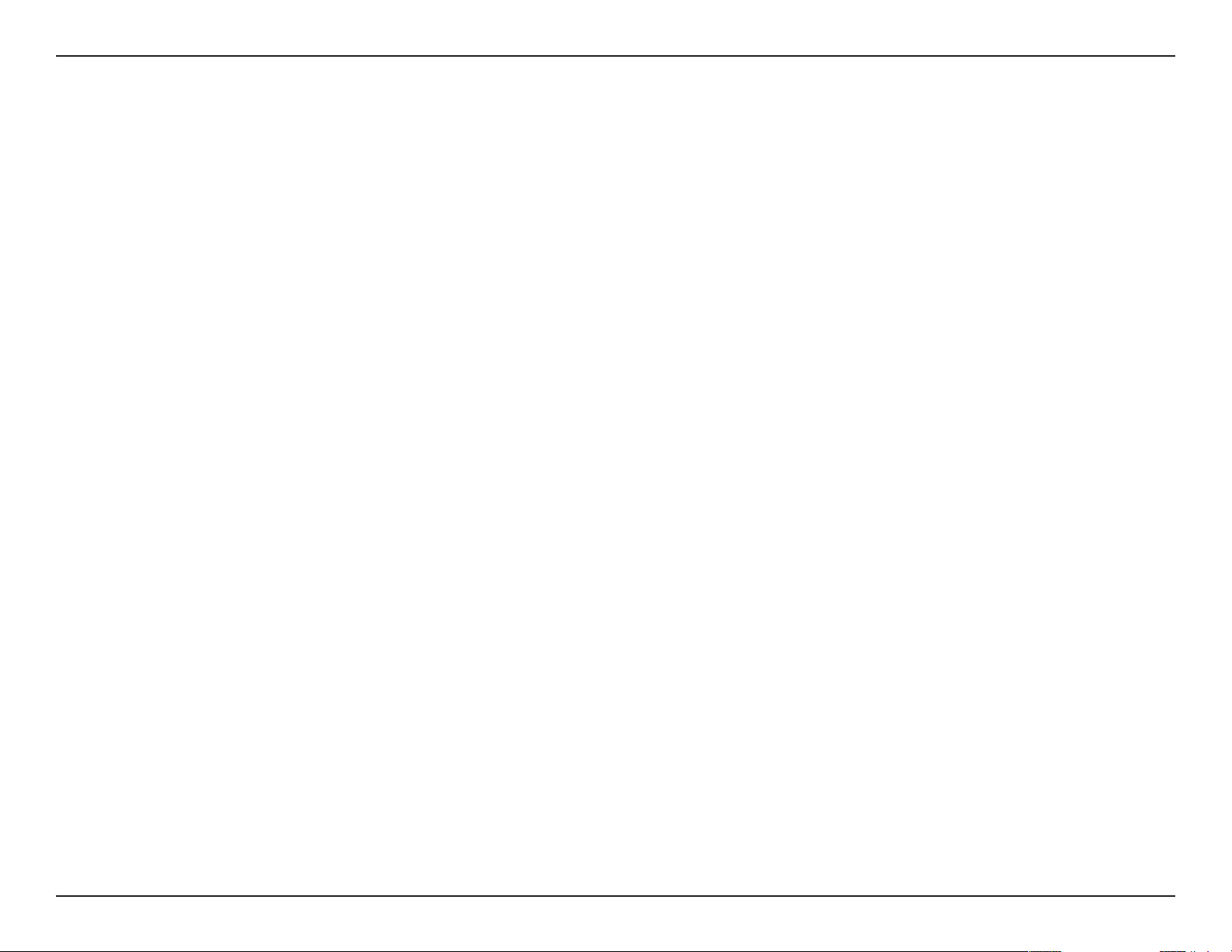
D-Link DAP-2695 User Manual
Product Overview
Introduction
D-Link, an industry pioneer in wireless networking, introduces a solution for businesses seeking to deploy next generation draft 802.11ac LANs. D-Link
unveils its new DAP-2695, designed specically for business-class environments such as large or enterprise corporations to provide secure and manageable
dual band wireless LAN options for network administrators.
Versatile Access Point
The DAP-2695 Access Point allows network administrators to deploy a highly manageable and extremely robust dual band wireless network. All six
antennas are detachable and can provide optimal wireless coverage in either 2.4GHz (802.11g and 802.11n) or 5GHz (802.11ac, 802.11a, and 802.11n)
bands. Enclosed in a plenum-rated metal chassis, the DAP-2695 Access Point adheres to strict re codes for placement in air passageways. For advanced
installations, this new high-speed Access Point has integrated 802.3af Power over Ethernet (PoE) support, allowing installation of this device in areas where
power outlets are not readily available.
Enhanced Performance
The DAP-2695 delivers reliable wireless performance with maximum wireless signal rates of up to 1750Mbps. This, coupled with support for Wi-Fi Multimedia™
(WMM) Quality of Service features, makes it an ideal access point for audio, video, and voice applications. Additionally, the DAP-2695 supports load balance
features to ensure maximum performance.
Security
To help maintain a secure wireless network, the DAP-2695 provides the latest in wireless security technologies by supporting both Personal and Enterprise
versions of WPA and WPA2 (802.11i) with support for RADIUS server back end. To further protect your wireless network, MAC Address Filtering, Wireless
LAN segmentation, Disable SSID Broadcast, Rogue AP Detection, and Wireless Broadcast Scheduling are also included.
The DAP-2695 includes support for up to 16 VLANs for implementing multiple SSIDs to further help segment users on the network. The DAP-2695 also
includes a wireless client isolation mechanism, which limits direct client-to-client communication.
* Maximum wireless signal rate derived from IEEE Standard 802.11ac (draft), 802.11g, 802.11a, and 802.11n specications. Actual data throughput will vary. Network conditions and environmental factors, including
volume of network trac, building materials and construction, and network overhead, lower actual data throughput rate. Environmental conditions will adversely aect wireless signal range.
4
Page 5
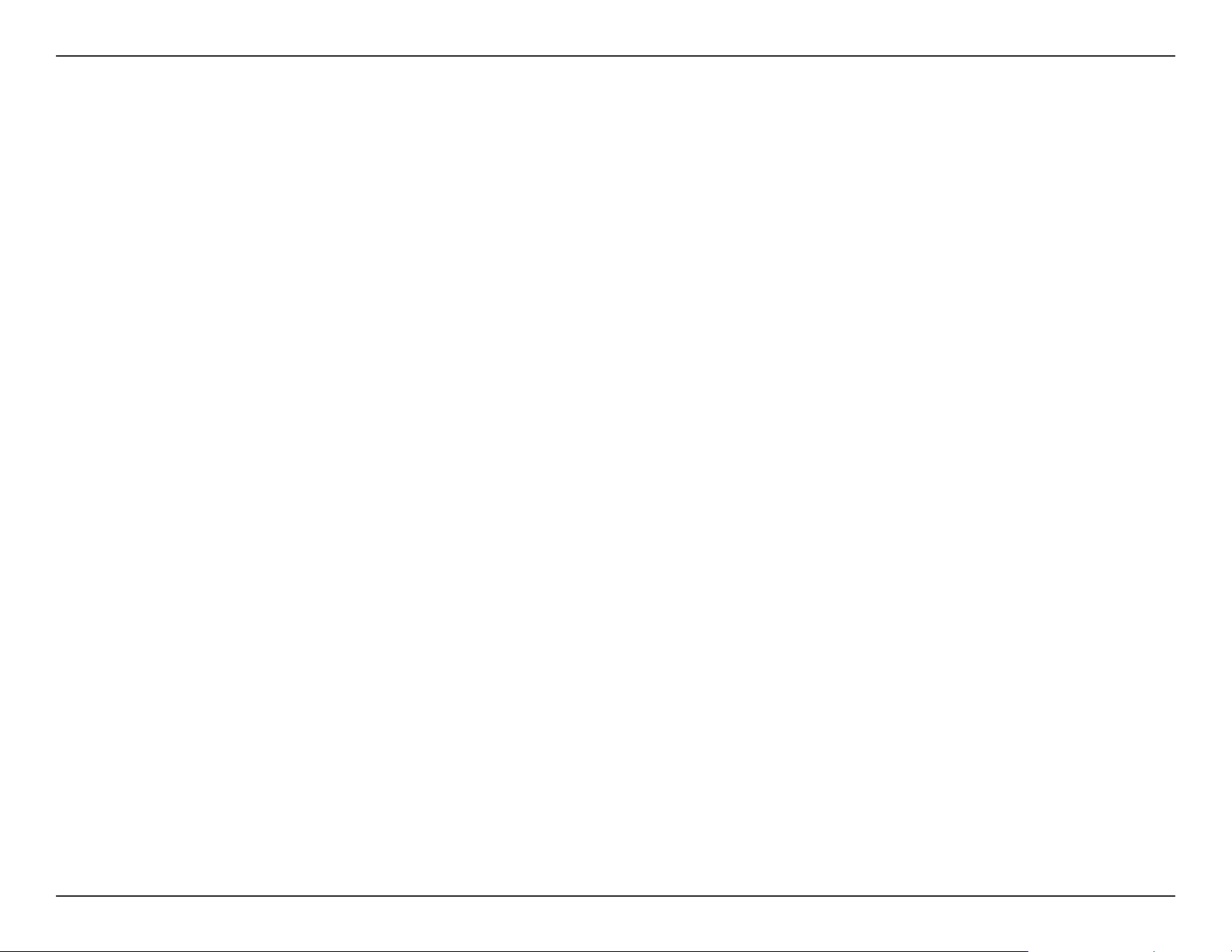
D-Link DAP-2695 User Manual
Features
y Provide Ethernet to Wireless LAN bridge fully IEEE 802.3/u/ab compatible on the Ethernet side and fully interoperable with IEEE 802.11ac and b/g/n/a
compliant equipment
y Compatible with IEEE 802.11b high rate standard to provide wireless 11Mbps data rate
y Compatible with IEEE 802.11g higher speed standard to provide wireless 54Mbps data rate
y Compatible with IEEE 802.11a higher speed standard to provide wireless 54Mbps data rate
y Compatible with IEEE 802.11n higher speed standard to provide wireless 450Mbps data rate
y Compatible with draft 802.11ac higher speed standard to provide wireless 1300Mbps data rate
y Operation at 2.4~2.5GHz and 5.15~5.85GHz frequency band to meet worldwide regulations
y Supports IEEE 802.11ac and b/g/n/a wireless data encryption with 64/128-bit WEP for security
y Allows auto fallback data rate for reliability, optimized throughput and transmission range
y Web-based conguration and management
y Supports enhanced security – WPA-PSK and WPA2-PSK, RADIUS client, and Cipher negotiation
y Supports one 802.3af PoE port
y Supports two 10/100/1000M Ethernet ports
y AP Mode, WDS Mode, WDS with AP, and Wireless Client Mode
y Supports SNMP v1,v2,v3
y Support Trap server (SNMP v1, v2c)
y Support AP Manager II and D-View 6.0
y Support AP Array and AP Array Setup Tool
y Support Port Redundancy
y Support one RJ-45 console port for debug
* Maximum wireless signal rate derived from IEEE Standard 802.11ac (draft), 802.11g, 802.11a, and 802.11n specications. Actual data throughput will vary. Network conditions and environmental factors, including
volume of network trac, building materials and construction, and network overhead, lower actual data throughput rate. Environmental conditions will adversely aect wireless signal range.
**Please note that operating frequency ranges vary depending on the regulations of individual countries and jurisdictions. The DAP-2695 isn’t supported in the 5.25~5.35GHz and 5.47 ~ 5.725GHz frequency ranges in
some regions.
5
Page 6
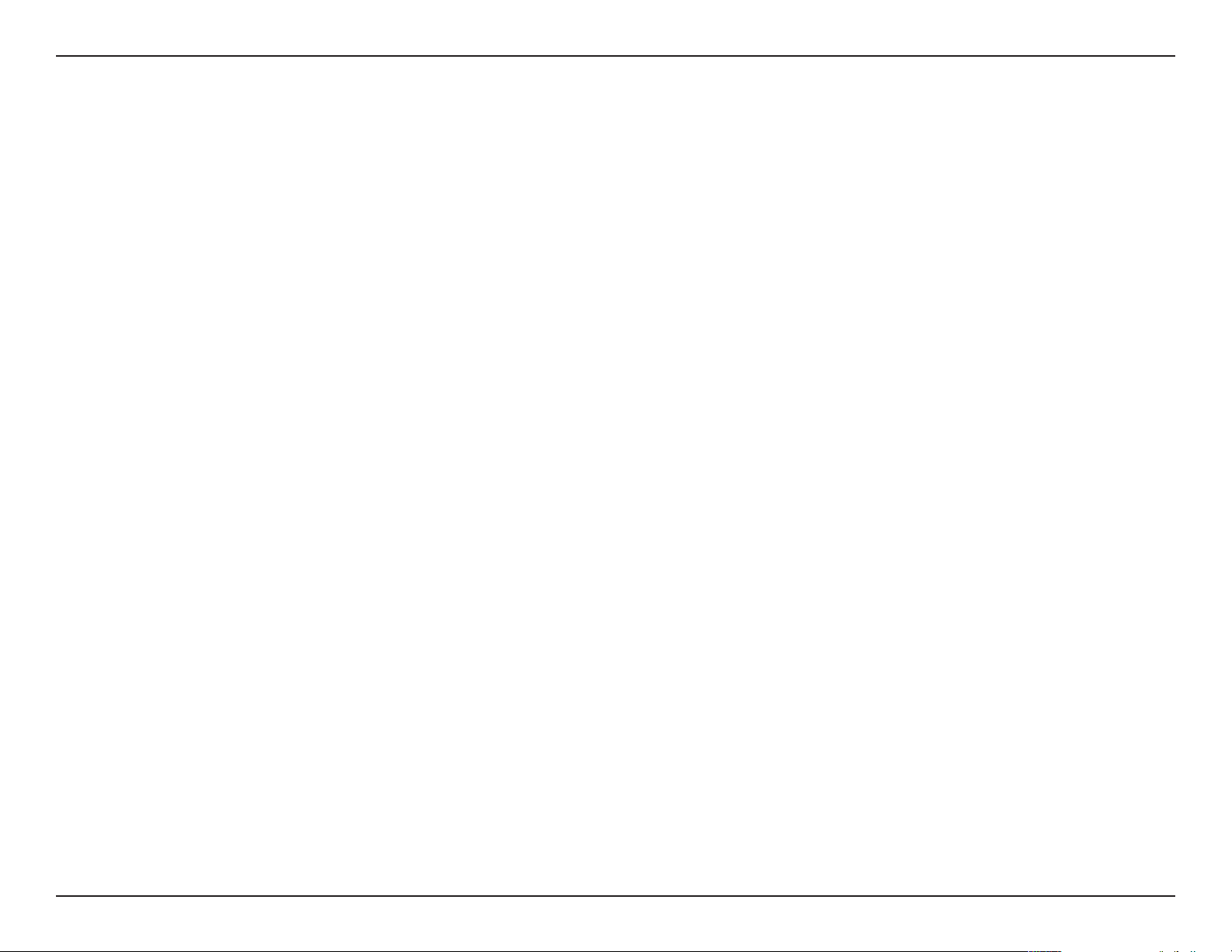
D-Link DAP-2695 User Manual
Package Contents
• DAP-2695 Access Point
• Six Detachable Antennas
• Power Adapter
• PoE Base Unit
• Mounting Plate and Hardware
• Ethernet Cable
• Console Cable
• CD (with software and user manual)
Note: Using a power supply with a dierent voltage rating than the one included with the DAP-2695 will cause damage and void the warranty for this product.
System Requirements
y Computers with Windows®, Macintosh®, or Linux-based operating systems with an installed Ethernet Adapter
y Internet Explorer Version 7.0 or Firefox 3.0 and Above (for conguration)
6
Page 7
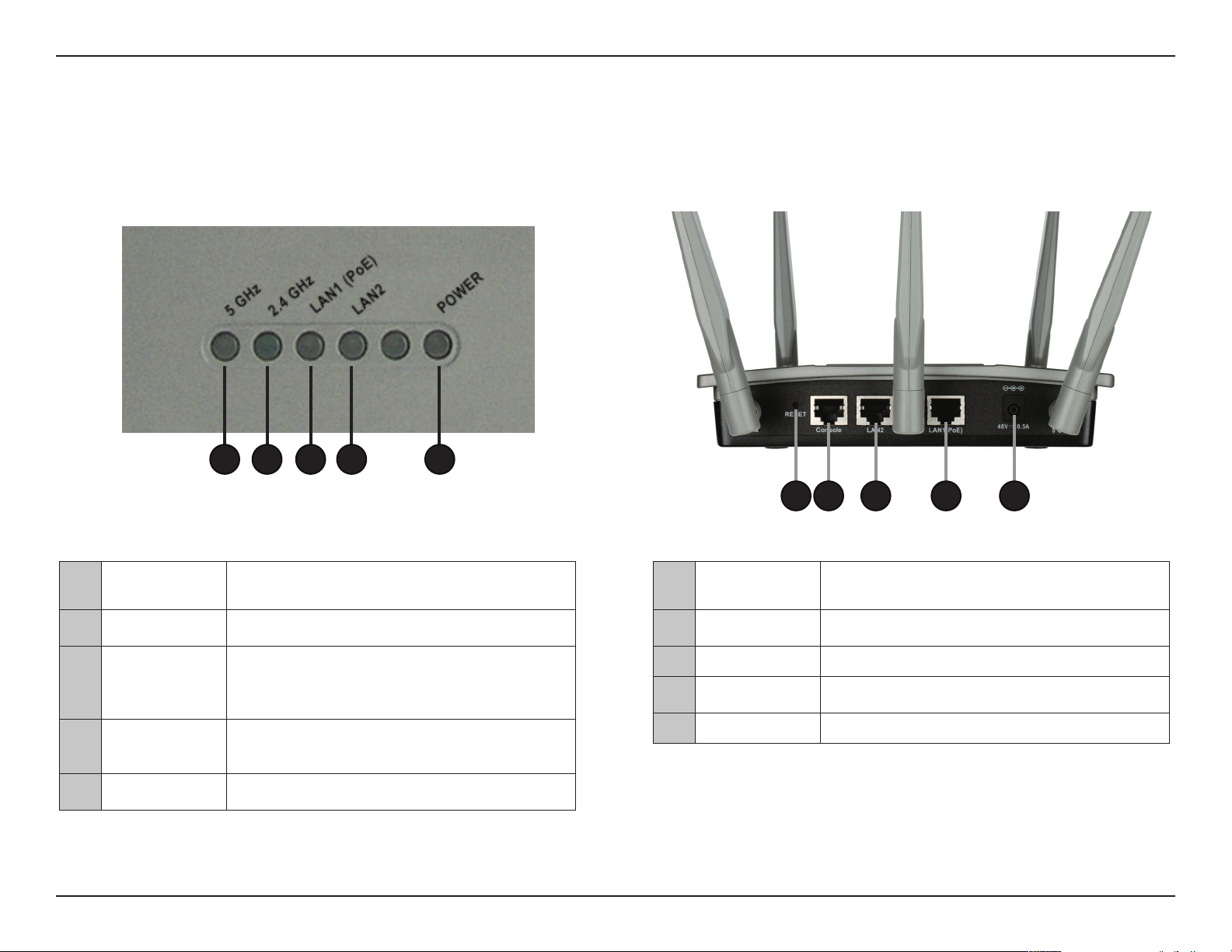
D-Link DAP-2695 User Manual
1 2 3 4 5
Hardware Overview
LEDs Connections
1 5GHz
2 2.4GHz
3 LAN1 (PoE)
4 LAN2
5 Power
When lit, the access point is operating at 5GHz. This light
will blink when there is wireless trac.
When lit, the access point is operating at 2.4GHz. This
light will blink when there is wireless trac.
Solid light when the Ethernet port is connected to a
power over Ethernet (PoE) port, such as a router or
switch. The light will blink when there is trac through
LAN port.
Solid light when the Ethernet port is connected to a
working port, such as a router or switch. The light will
blink when there is trac through LAN port.
The light will blink during boot up. Once solid, the access
point is ready.
1 2 3 4 5
1 Reset Button
2 Console Port
3 LAN2 Port Connect to your network with an Ethernet cable.
4 LAN1 (PoE) Port
5 Power Receptor Connect the supplied power adapter.
Press and hold for six seconds to reset the access point
to the factory default settings.
Connect the supplied console cable to congure
using a command line interface.
Connect to a Power over Ethernet (PoE) switch or
router.
7
Page 8
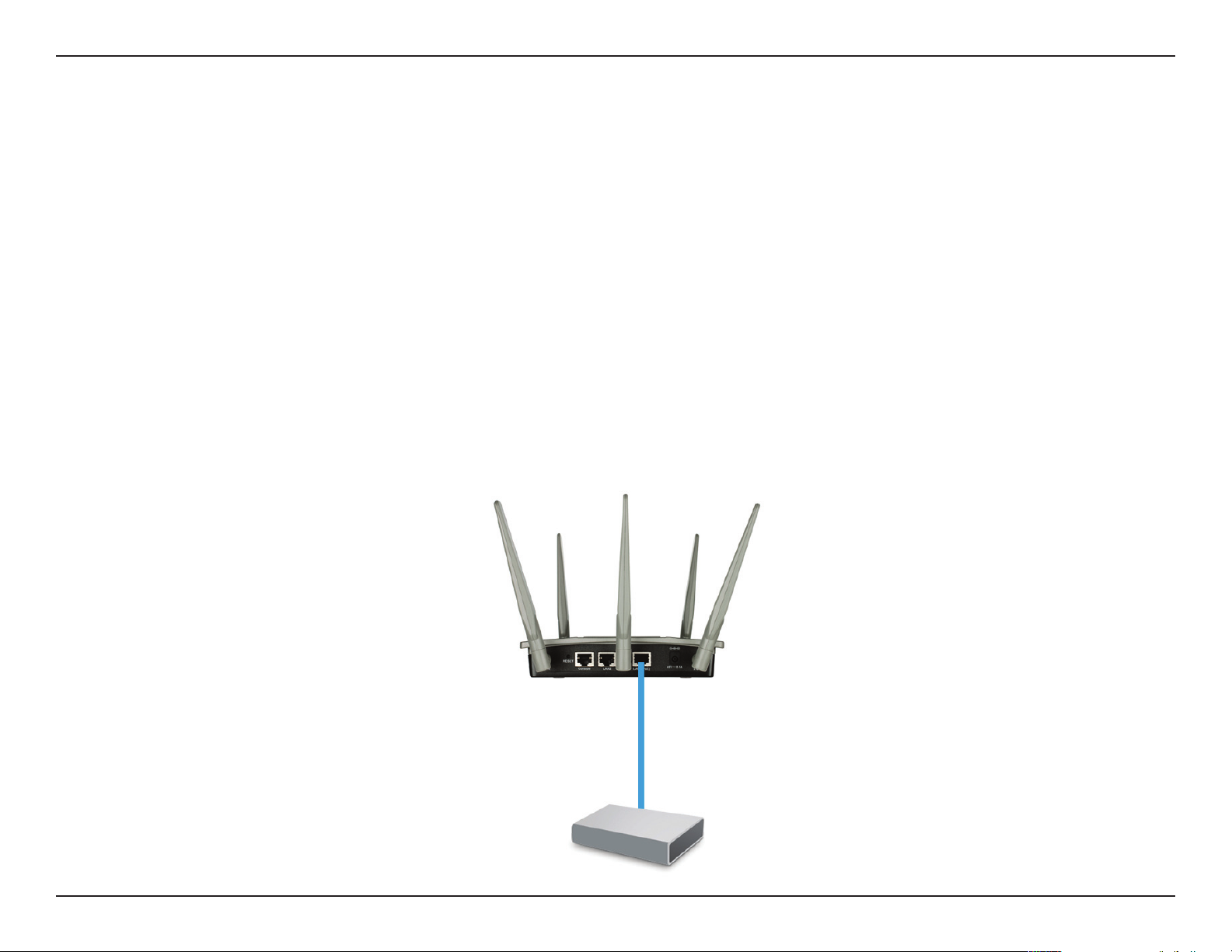
D-Link DAP-2695 User Manual
Basic Installation
Hardware Setup
To power the access point, you can use one of the following 3 methods:
Method 1 - Use if you have a PoE switch or router.
Method 2 - Use if you do not have a PoE switch or router and do not have a power outlet near the location of the access point.
Method 3 - Use if you do not have a PoE switch or router and have a power outlet near the location of the access point.
Method 1 - PoE with PoE Switch or Router
1. Connect one end of your Ethernet cable to the LAN1 (PoE) port on the access point.
2. Connect the other end into one port on a PoE switch or router.
DAP-2695
PoE Switch or Router
8
Page 9
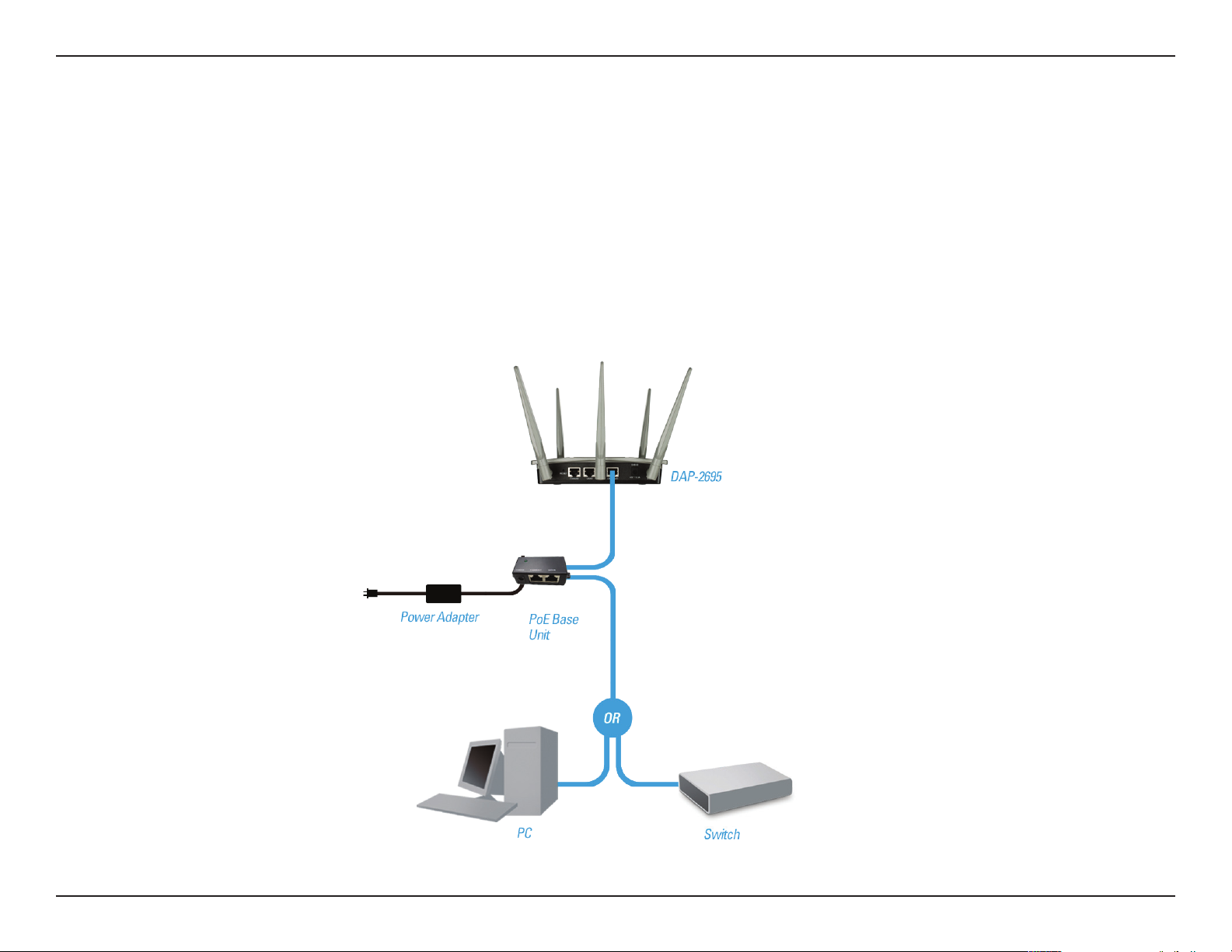
D-Link DAP-2695 User Manual
Method 2 - PoE without PoE Switch or Router
1. Connect one end of an Ethernet cable into the Data In port on the PoE base unit and the other end into one port on your switch, router, or computer.
2. Connect one end of an Ethernet cable into the P+Data Out port on the PoE base unit and the other end into the LAN1 (PoE) port on the Access Point.
3. Use the supplied power adapter. Connect the power adapter to the Power In receptor on the PoE adapter.
4. Connect the power cable to the power adapter and then connect the other end into a power outlet.
9
Page 10
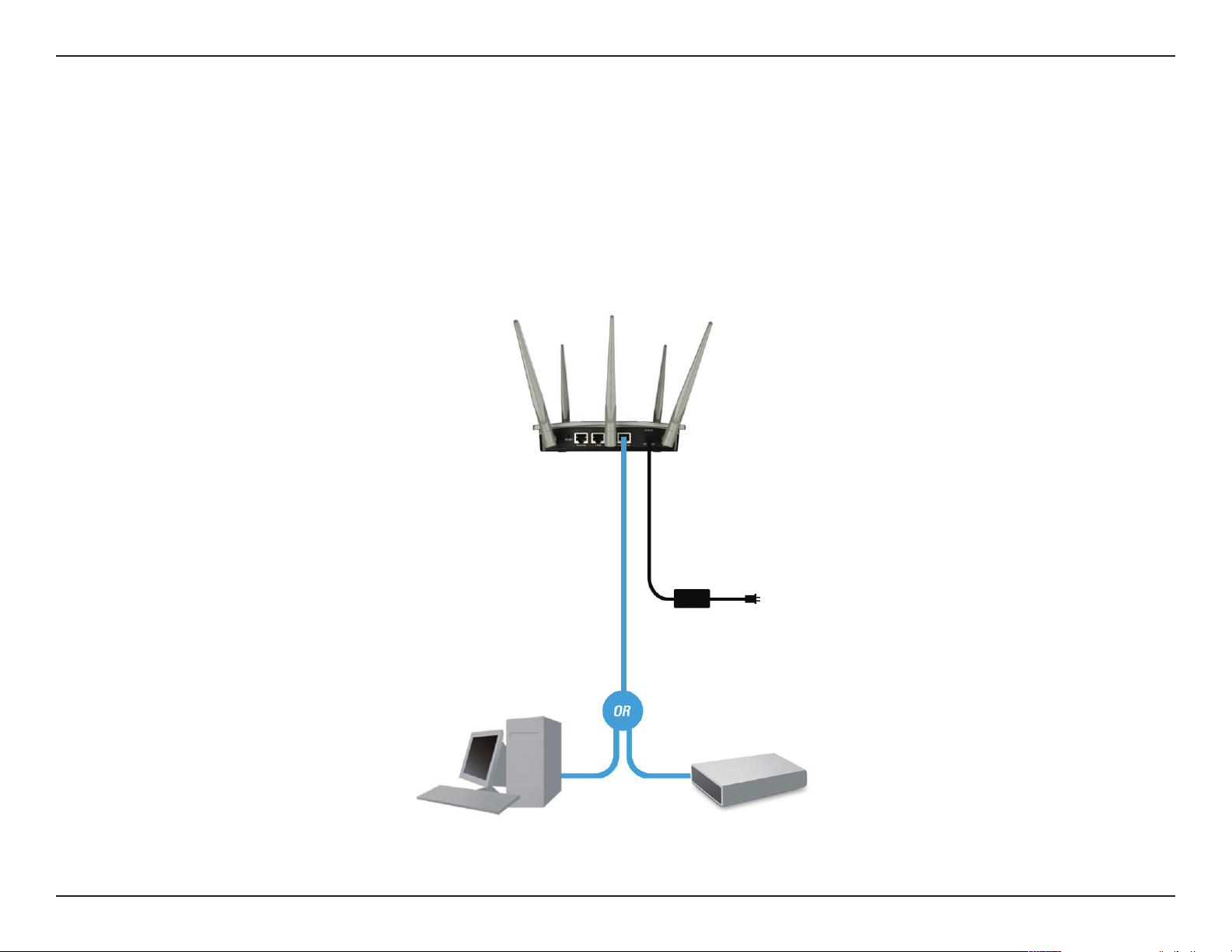
D-Link DAP-2695 User Manual
Method 3 - No PoE
1. Connect one end of your Ethernet cable into the LAN1 (PoE) or LAN2 port and then connect the other end to a switch, router, or computer.
2. Use the supplied power adapter. Connect the power adapter to the Power receptor on the Access Point.
3. Connect the power cable to the power adapter and then connect the other end into a power outlet.
DAP-2695
PC
Power Adapter
Switch or Router
10
Page 11

D-Link DAP-2695 User Manual
Web User Interface
The DAP-2695 supports an elaborate web user interface where the user can congure and monitor the device. Most of the congurable settings
are located in the left menu of the web GUI which contains section called Basic Settings, Advanced Settings and Status.
11
Page 12
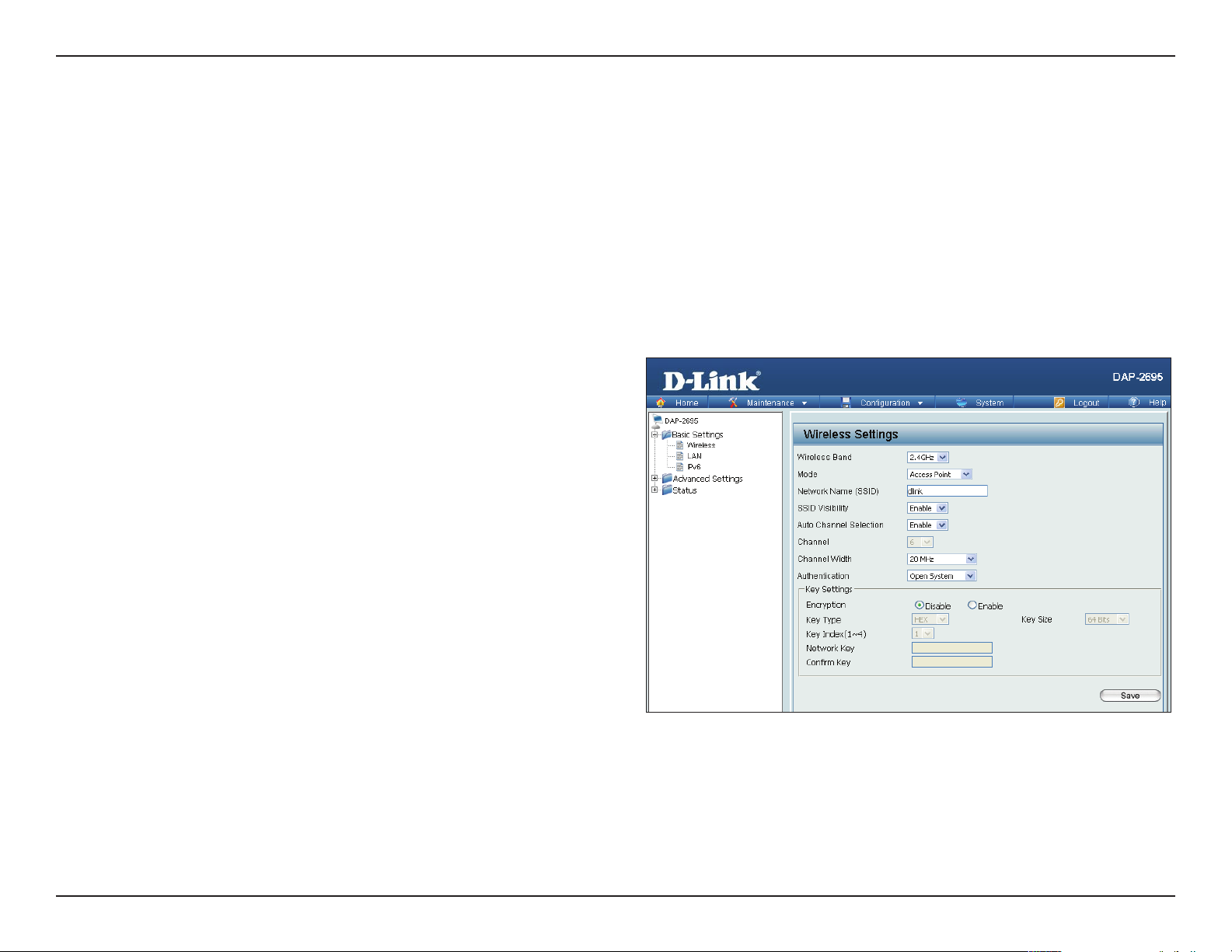
D-Link DAP-2695 User Manual
Wireless
On the wireless settings page, you can setup the basic wireless conguration for the access point. The user can choose from 4 dierent wireless
modes:
Access Point - Used to create a wireless LAN
WDS with AP - Used to connect multiple wireless networks while still functioning as a wireless access point
WDS - Used to connect multiple wireless networks
Wireless Client - Used when the access point needs to act as a wireless network adapter for an Ethernet enabled device
Access Point Mode
Wireless Band:
Mode:
Network Name (SSID):
SSID Visibility:
Auto Channel Selection:
Select either 2.4 GHz or 5 GHz from the drop-down
menu.
Select Access Point from the drop-down menu.
Service Set Identier (SSID) is the name designated
for a specic wireless local area network (WLAN).
The SSID’s factory default setting is dlink. The SSID
can be easily changed to connect to an existing
wireless network or to establish a new wireless
network. The SSID can be up to 32 characters and
is case-sensitive.
Select Enable to broadcast the SSID across the
network, thus making it visible to all network users.
Select Disable to hide the SSID from the network.
This feature when enabled automatically selects
the channel that provides the best wireless
performance. The channel selection process only
occurs when the AP is booting up. To manually
select a channel, set this option to Disable and
select a channel from the drop-down menu.
12
Page 13
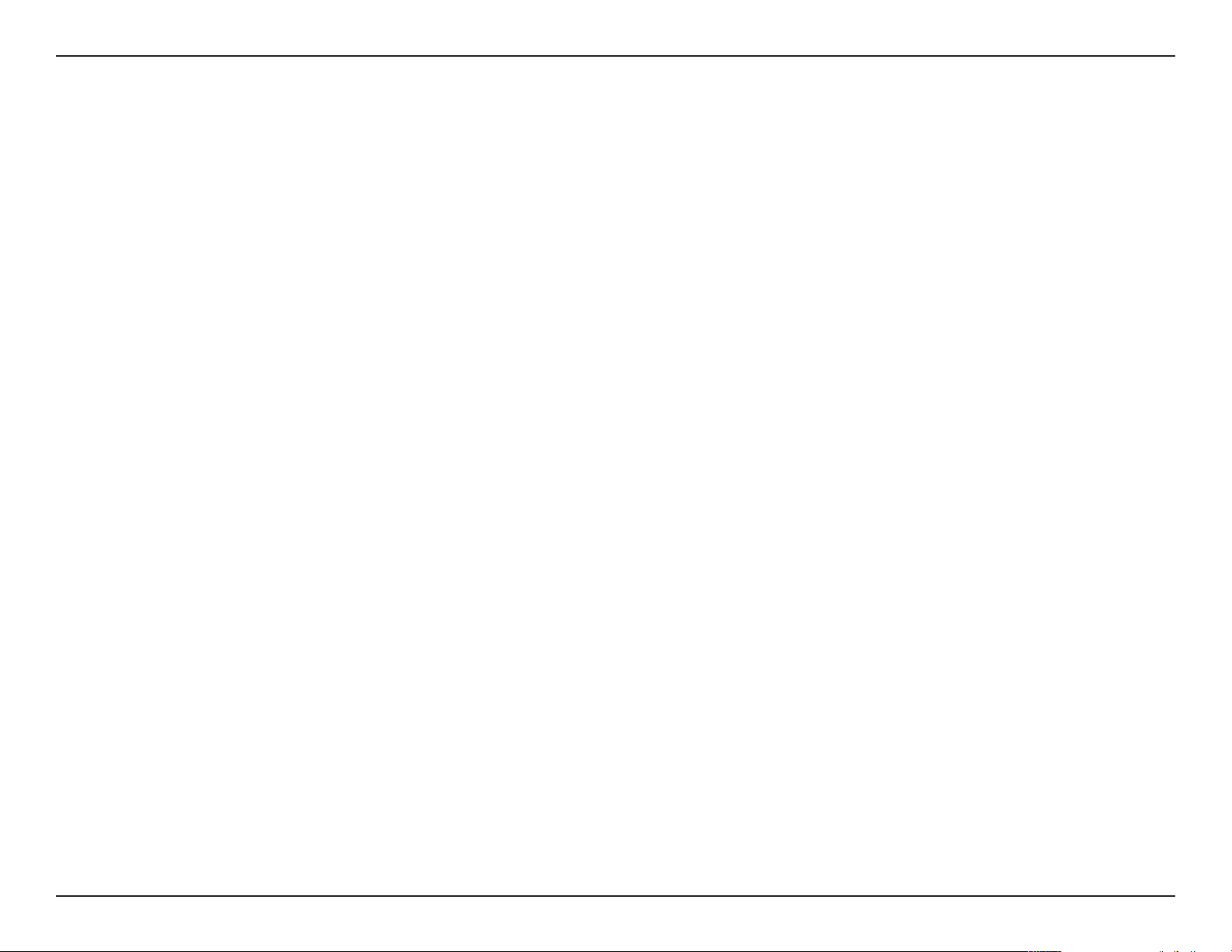
D-Link DAP-2695 User Manual
Channel:
Channel Width:
Authentication:
To change the channel, rst toggle the Auto Channel Selection setting to Disable, and then use the drop-down menu to make
the desired selection.
Note: The wireless adapters will automatically scan and match the wireless settings.
Allows you to select the channel width you would like to operate in. Select 20 MHz if you are not using any 802.11n wireless
clients. Auto 20/40 MHz allows you to connect to both 802.11n and 802.11b/g or 802.11a wireless devices on your network.
Use the drop-down menu to choose Open System, Shared Key, WPA-Personal, WPA-Enterprise, or 802.1x.
• Select Open System to communicate the key across the network (WEP).
• Select Shared Key to limit communication to only those devices that share the same WEP settings. If multi-SSID is
enabled, this option is not available.
• Select WPA-Personal to secure your network using a password and dynamic key changes. No RADIUS server is required.
• Select WPA-Enterprise to secure your network with the inclusion of a RADIUS server.
• Select 802.1X if your network is using port-based Network Access Control.
13
Page 14
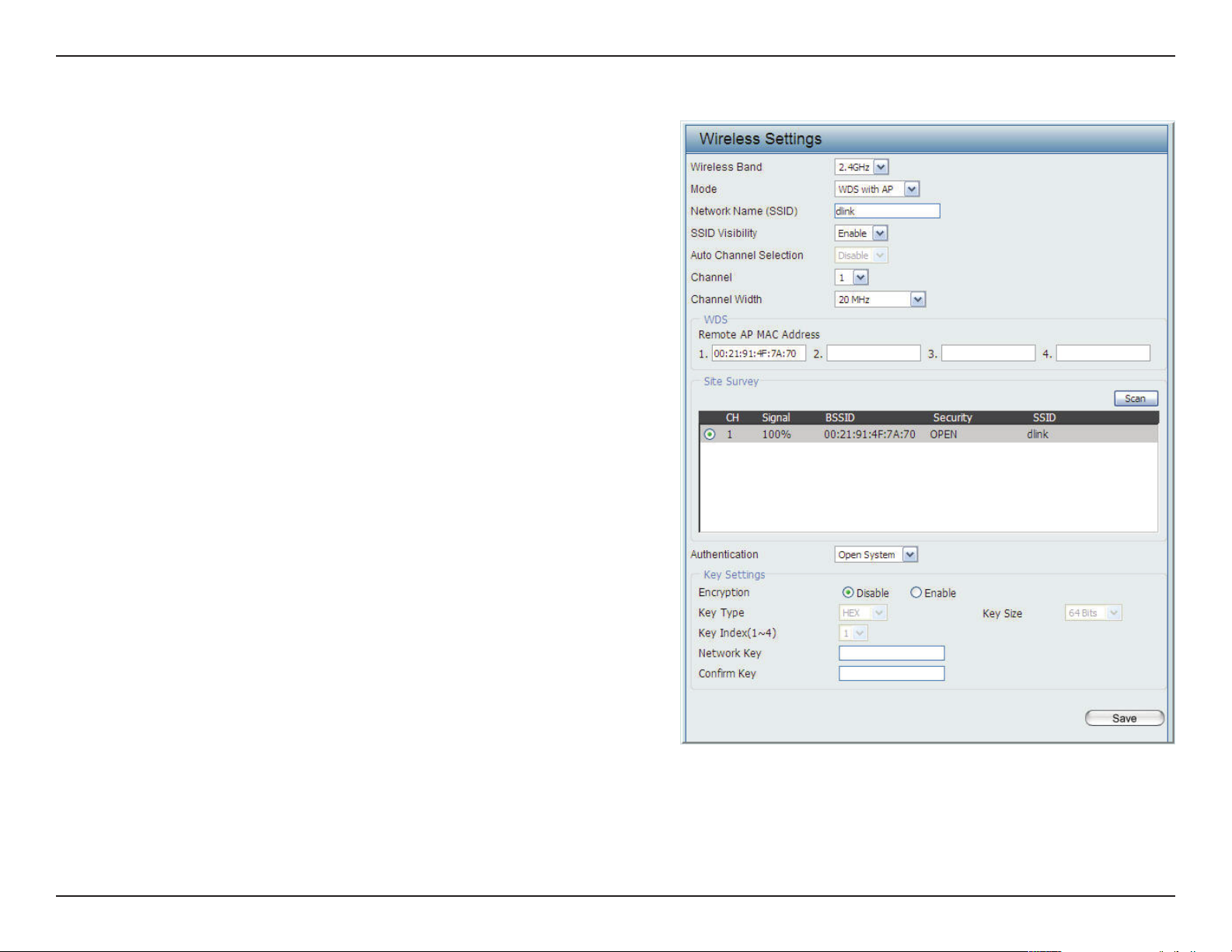
D-Link DAP-2695 User Manual
WDS with AP Mode
Wireless Band:
Mode:
Network Name (SSID):
SSID Visibility:
Auto Channel Selection:
Select either 2.4GHz or 5GHz from the drop-down
menu.
WDS with AP mode is selected from the drop-down
menu.
Service Set Identier (SSID) is the name designated
for a specic wireless local area network (WLAN).
The SSID’s factory default setting is dlink. The SSID
can be easily changed to connect to an existing
wireless network or to establish a new wireless
network.
Enable or Disable SSID visibility. Enabling this
feature broadcasts the SSID across the network,
thus making it visible to all network users.
Enabling this feature automatically selects
the channel that will provide the best wireless
performance. This feature is not supported in WDS
with AP mode. The channel selection process only
occurs when the AP is booting up.
Channel:
Channel Width:
All devices on the network must share the same
channel. To change the channel, use the drop-down
menu to make the desired selection. (Note: The
wireless adapters will automatically scan and match
the wireless settings.)
Allows you to select the channel width you would
like to operate in. Select 20 MHz if you are not using
any 802.11n wireless clients. Auto 20/40 MHz allows
you to connect to both 802.11n and 802.11b/g or
802.11a wireless devices on your network.
14
Page 15
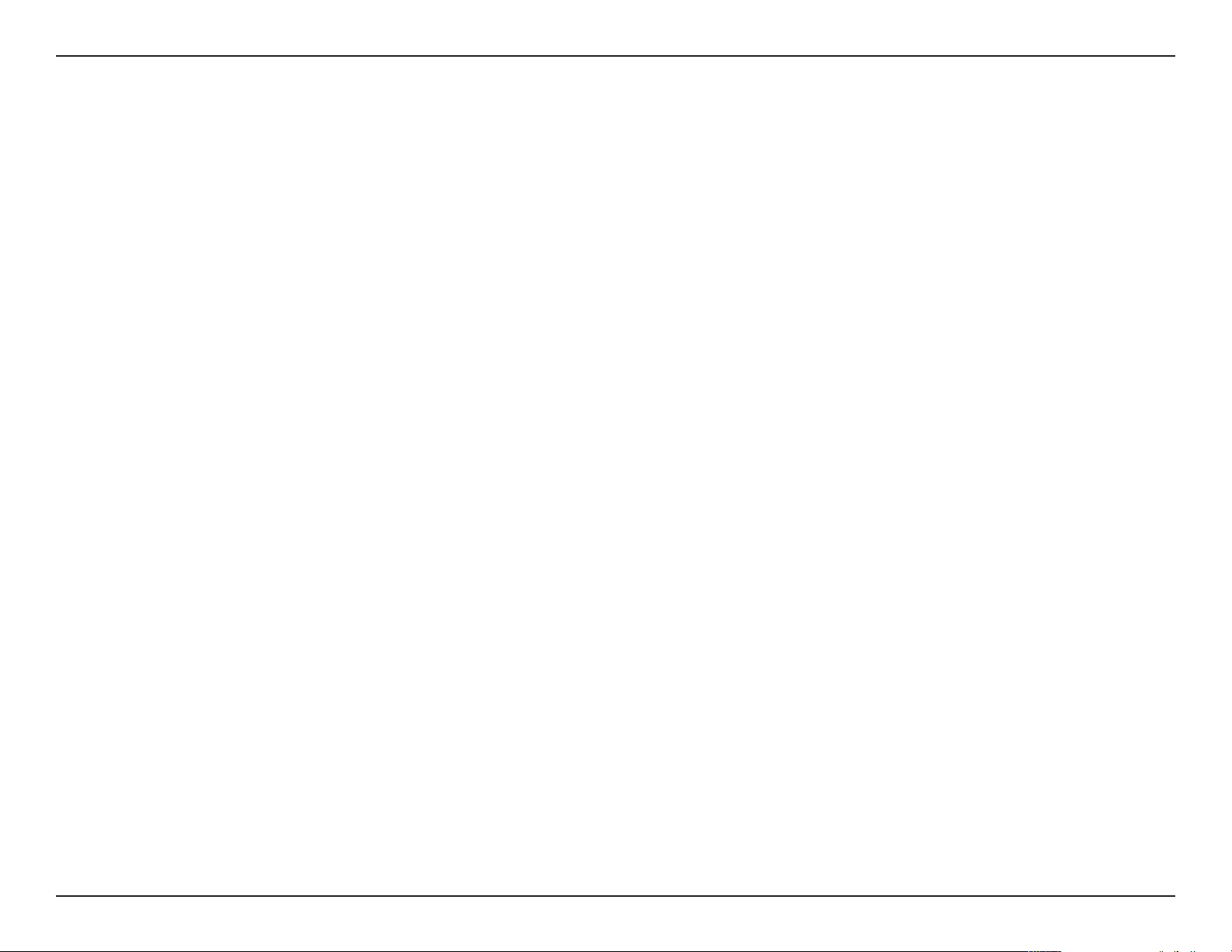
D-Link DAP-2695 User Manual
Remote AP MAC Address:
Site Survey:
Authentication:
Enter the MAC addresses of the APs on your network that will serve as bridges to wirelessly connect multiple networks.
Click on the Scan button to search for available wireless networks, then click on the available network that you want to
connect with.
Use the drop-down menu to choose Open System, Shared Key, or WPA-Personal.
• Select Open System to communicate the key across the network.
Select Shared Key to limit communication to only those devices that share the same WEP settings. If multi-SSID is enabled,
•
this option is not available.
• Select WPA-Personal to secure your network using a password and dynamic key changes. No RADIUS server is required.
15
Page 16
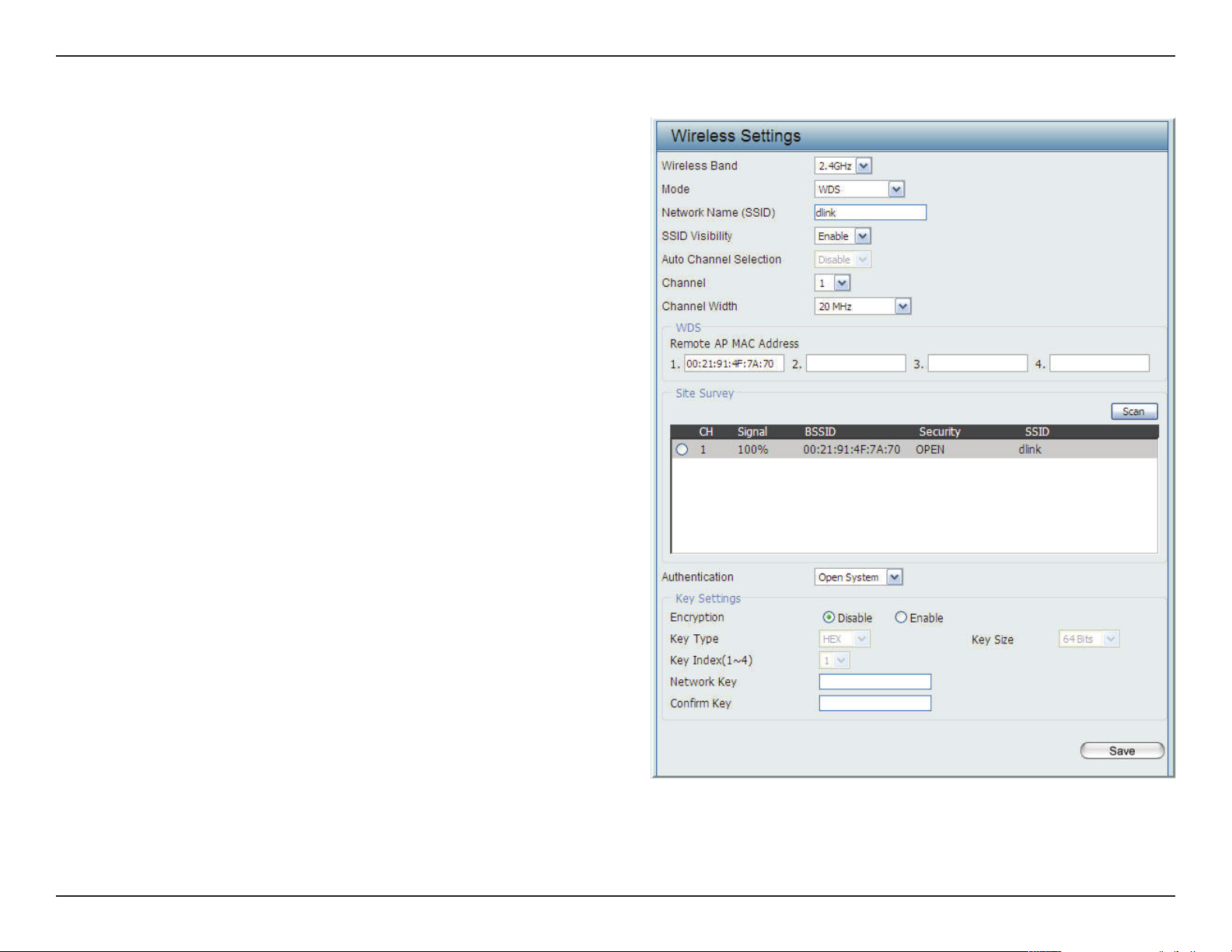
D-Link DAP-2695 User Manual
WDS Mode
Wireless Band:
Mode:
Network Name (SSID):
SSID Visibility:
Auto Channel Selection:
Channel:
Select either 2.4GHz or 5GHz from the drop-down
menu.
WDS is selected from the drop-down menu.
Service Set Identier (SSID) is the name designated
for a specic wireless local area network (WLAN). The
SSID’s factory default setting is dlink. The SSID can
be easily changed to connect to an existing wireless
network or to establish a new wireless network.
Enable or Disable SSID visibility. Enabling this
feature broadcasts the SSID across the network, thus
making it visible to all network users.
Enabling this feature automatically selects
the channel that will provide the best wireless
performance. This feature is not supported in WDS
mode.
All devices on the network must share the same
channel. To change the channel, use the drop-down
menu to make the desired selection.
Channel Width:
Remote AP MAC Address:
Use the drop-down menu to choose 20 MHz or
Auto 20/40 MHz.
Enter the MAC addresses of the APs on your network
that will serve as bridges to wirelessly connect
multiple networks.
16
Page 17
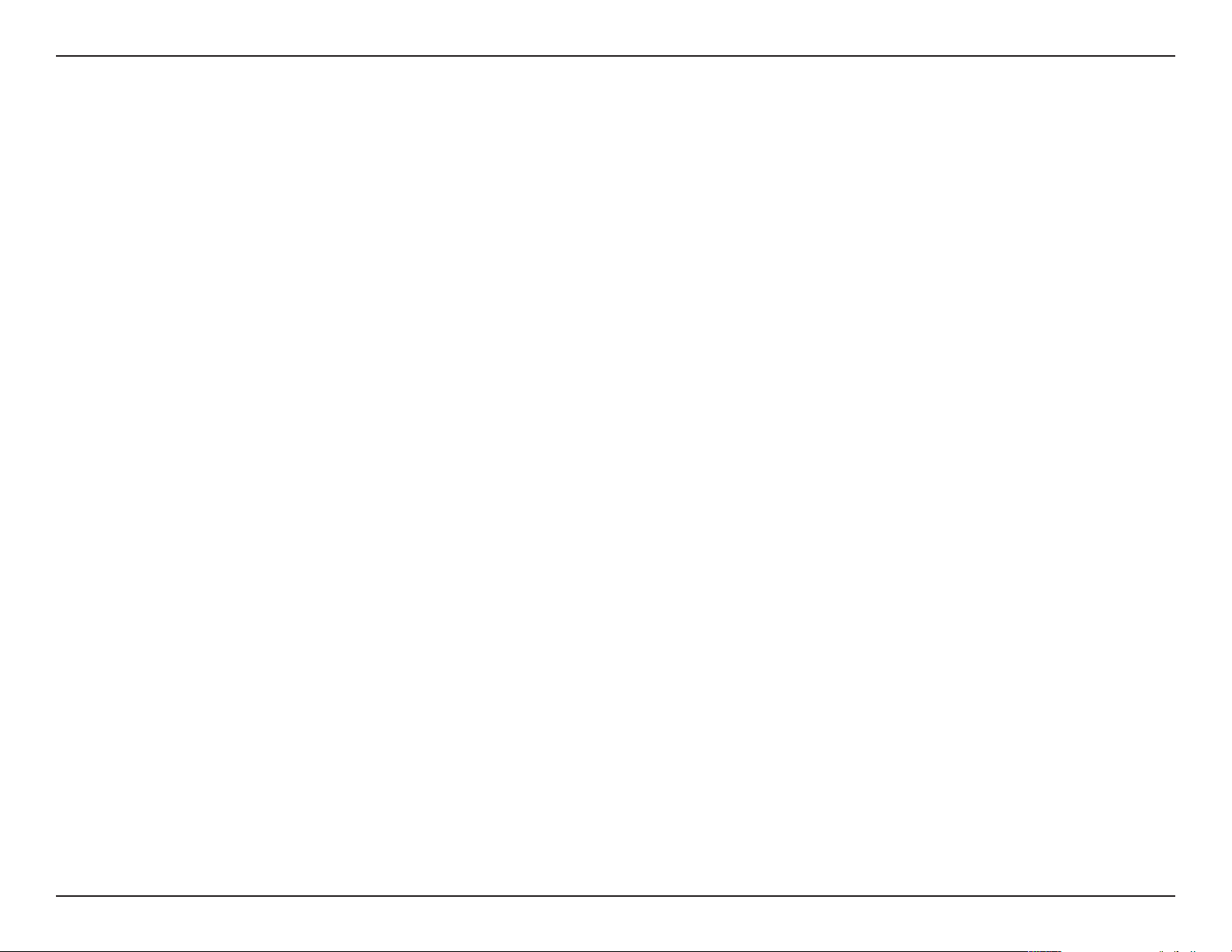
D-Link DAP-2695 User Manual
Site Survey:
Authentication:
Click on the Scan button to search for available wireless networks, then click on the available network that you
want to connect with.
Use the drop-down menu to choose Open System, Shared Key, or WPA-Personal.
• Select Open System to communicate the key across the network.
• Select Shared Key to limit communication to only those devices that share the same WEP settings.
• Select WPA-Personal to secure your network using a password and dynamic key changes. No RADIUS server is
required.
17
Page 18
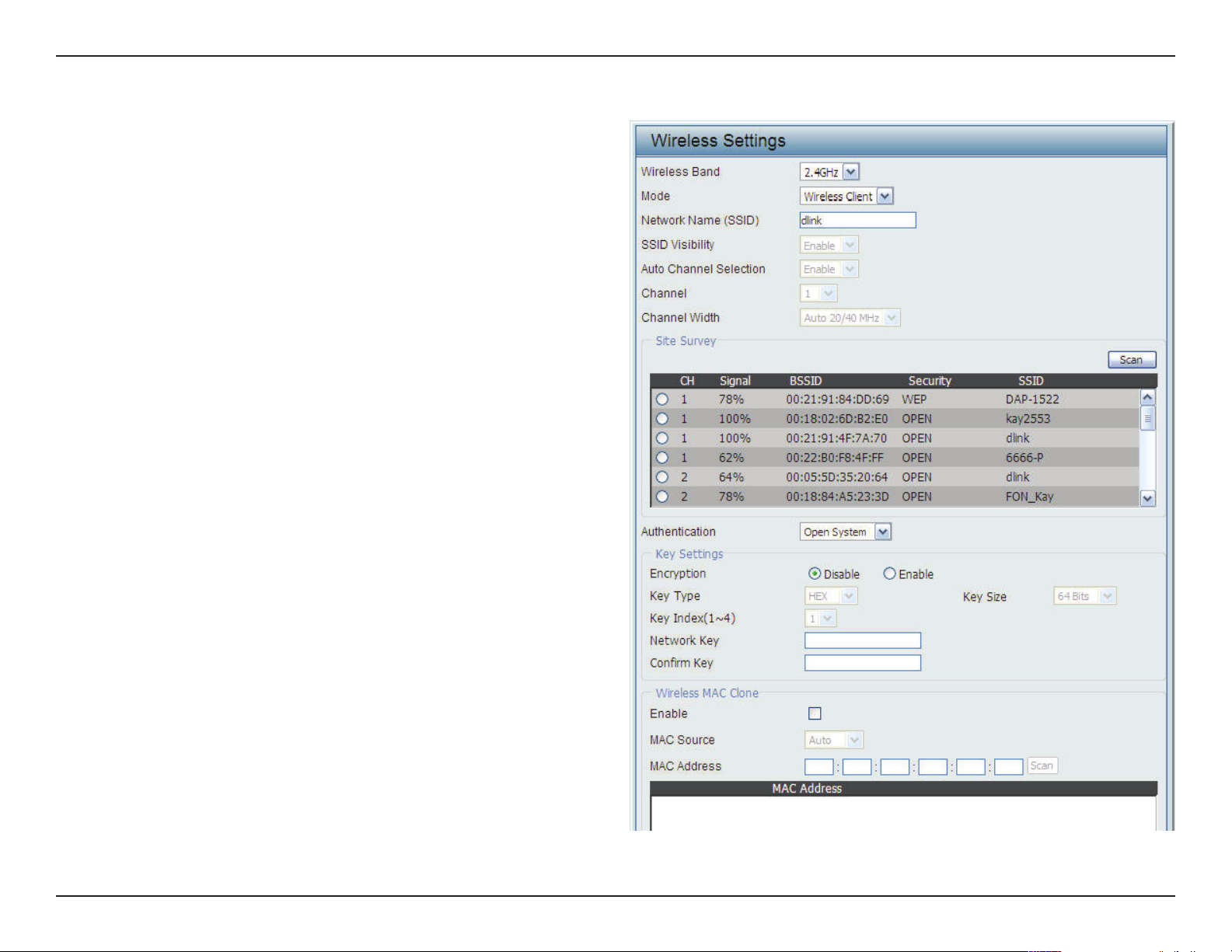
D-Link DAP-2695 User Manual
Wireless Client Mode
Wireless Band:
Mode:
Network Name (SSID):
SSID Visibility:
Auto Channel Selection:
Channel:
Select either 2.4 GHz or 5 GHz from the drop-down
menu.
Wireless Client is selected from the drop-down menu.
Service Set Identier (SSID) is the name designated
for a specic wireless local area network (WLAN). The
SSID’s factory default setting is dlink. The SSID can
be easily changed to connect to an existing wireless
network.
This option is unavailable in Wireless Client mode.
Enabling this feature automatically selects the channel
that will provide the best wireless performance. This
feature is not supported in Wireless Client mode.
The channel used will be displayed, and matches the
AP that the DAP-2695 is connected to when set to
Wireless Client mode.
Channel Width:
Site Survey:
Authentication:
Use the drop-down menu to choose 20 MHz or Auto
20/40 MHz.
Click on the Scan button to search for available
wireless networks, then click on the available network
that you want to connect with.
Will be explained in the next topic.
18
Page 19

D-Link DAP-2695 User Manual
Wireless Security
Wireless security is a key concern for any wireless network installed. Unlike any other networking method wireless networks will broadcast it’s presence for
anyone to connect to it. Today, wireless security has advanced to a level where it is virtually impenetrable.
There are mainly two forms of wireless encryption and they are called Wired Equivalent Privacy (WEP) and Wi-Fi Protected Access (WPA). WEP was the rst
security method developed. It is a low level encryption but better than now encryption. WPA is the newest encryption standard and with the advanced WPA2
standard wireless networks have nally reach a point where the security is strong enough to give users the peace of mind when installing wireless networks.
Wired Equivalent Privacy (WEP)
WEP provides two variations called Open System and Shared Key.
Open System
will send a request to the access point and if the key used matches the one congured on the access point, the access point will return a success
message back to the wireless client. If the key does not match the one congured on the access point, the access point will deny the connection request from
the wireless client.
Shared Key
will send a request to the access point and if the key used matches the one congured on the access point, the access point will send a challenge
to the client. The client will then again send a conrmation of the same key back to the access point where the access point will either return a successful or a
denial packet back to the wireless client.
Encryption:
Use the radio button to disable or enable
encryption.
Key Type*:
Key Size:
Key Index (1-4):
Select HEX or ASCII.
Select 64 Bits or 128 Bits.
Select the 1st through the 4th key to be
the active key.
Key:
Input up to four keys for encryption. You
will select one of these keys in the Key
Index drop-down menu.
**Hexadecimal (HEX) digits consist of the numbers 0-9 and the letters A-F.
*ASCII (American Standard Code for Information Interchange) is a code that represents English letters using
numbers ranging from 0-127.
19
Page 20
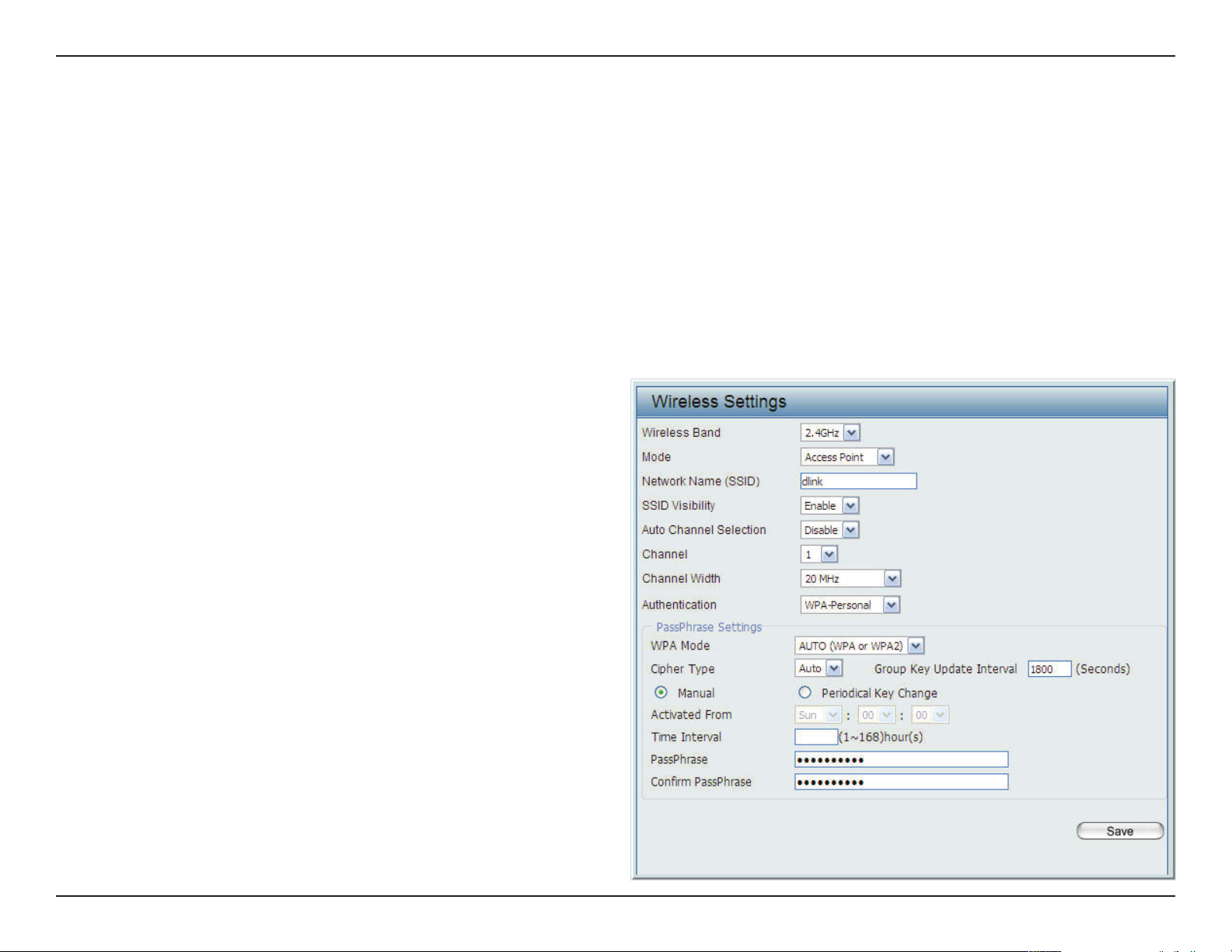
D-Link DAP-2695 User Manual
Wi-Fi Protected Access (WPA / WPA2)
WPA was created by the Wi-Fi Alliance to address the limitations and weaknesses found in WEP. This protocol is mainly based on the 802.11i
standard. There are also two variations found in WPA called WPA-Personal (PSK) and WPA-Enterprise (EAP).
WPA-EAP requires the user to install a Radius Server on the network for authentication.
WPA-Personal does not require the user to install a Radius Server on the network.
Comparing WPA-PSK with WPA-EAP, WPA-PSK is seen as a weaker authentication but comparing WPA-PSK to WEP, WPA-PSK is far more secure
than WEP. WPA-EAP is the highest level of wireless security a user can use for wireless today.
WPA2 is an upgrade of WPA. WPA2 yet again solves some possible security issues found in WPA. WPA2 has two variations called WPA2-Personal
(PSK) and WPA2-Enterprise (EAP) which is the same as found with WPA.
WPA Mode:
Cipher Type:
Group Key Update:
Pass Phrase:
When WPA-Personal is selected for Authentication
type, you must also select a WPA mode from the
drop-down menu: AUTO (WPA or WPA2), WPA2 Only,
or WPA Only. WPA and WPA2 use dierent algorithms.
AUTO (WPA or WPA2) allows you to use both WPA
and WPA2.
When you select WPA-Personal, you must also select
AUTO, AES, or TKIP from the pull down menu.
Select the interval during which the group key will
be valid. The default value of 1800 is recommended.
When you select WPA-Personal, please enter a Pass
Phrase in the corresponding eld.
20
Page 21
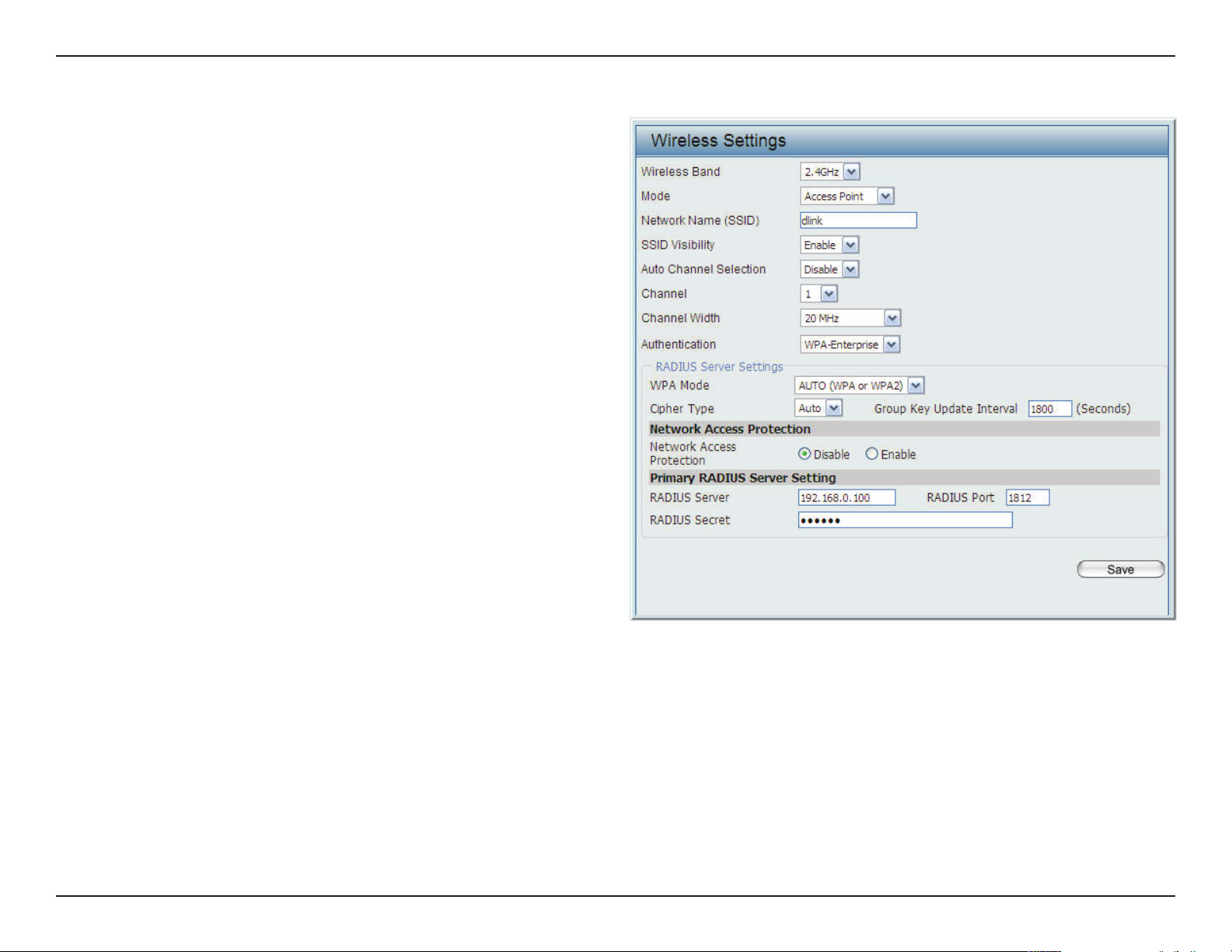
D-Link DAP-2695 User Manual
WPA Mode:
Cipher Type:
Group Key Update Interval:
Network Access Protection:
RADIUS Server:
When WPA-Enterprise is selected, you must
also select a WPA mode from the drop-down
menu: AUTO (WPA or WPA2), WPA2 Only,
or WPA Only. WPA and WPA2 use dierent
algorithms. AUTO (WPA or WPA2) allows you
to use both WPA and WPA2.
When WPA-Enterprise is selected, you must
also select a cipher type from the drop-down
menu: Auto, AES, or TKIP.
Select the interval during which the group
key will be valid. 1800 is the recommended
value as a lower interval may reduce data
transfer rates.
Enable or disable Microsoft Network Access
Protection.
Enter the IP address of the RADIUS server.
RADIUS Port:
RADIUS Secret:
Enter the RADIUS port.
Enter the RADIUS secret.
21
Page 22
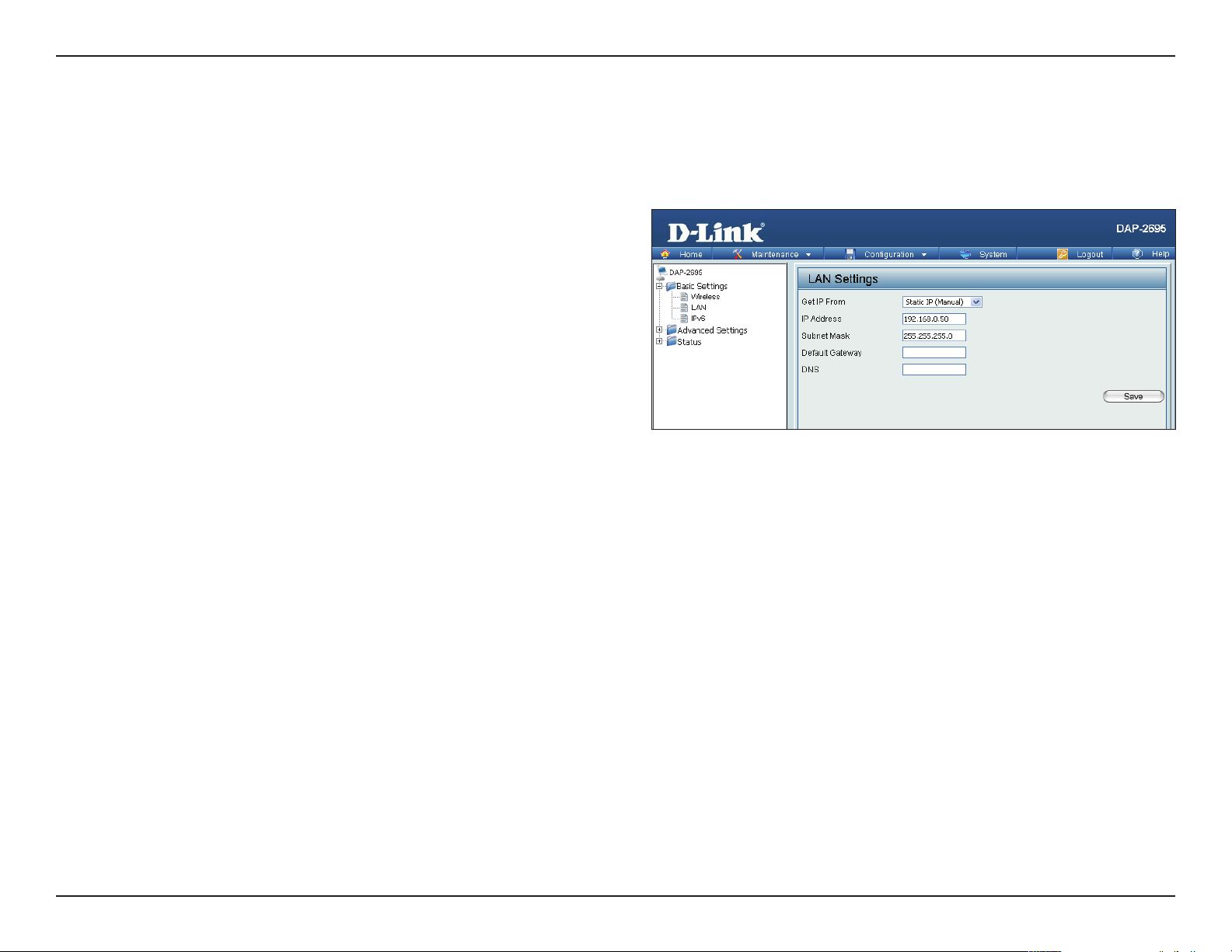
D-Link DAP-2695 User Manual
LAN
LAN is short for Local Area Network. This is considered your internal network. These are the IP settings of the LAN interface for the DAP-2695.
These settings may be referred to as private settings. You may change the LAN IP address if needed. The LAN IP address is private to your internal
network and cannot be seen on the Internet.
Get IP From:
IP Address:
Subnet Mask:
Default Gateway:
DNS:
Static IP (Manual) is chosen here. Choose this option if
you do not have a DHCP server in your network, or if you
wish to assign a static IP address to the DAP-2695. When
Dynamic IP (DHCP) is selected, the other elds here will
be grayed out. Please allow about 2 minutes for the DHCP
client to be functional once this selection is made.
The default IP address is 192.168.0.50. Assign a static
IP address that is within the IP address range of your
network.
Enter the subnet mask. All devices in the network must
share the same subnet mask.
Enter the IP address of the gateway/router in your
network.
Enter a DNS server IP address. This is usually the local IP
address of your gateway/router.
22
Page 23
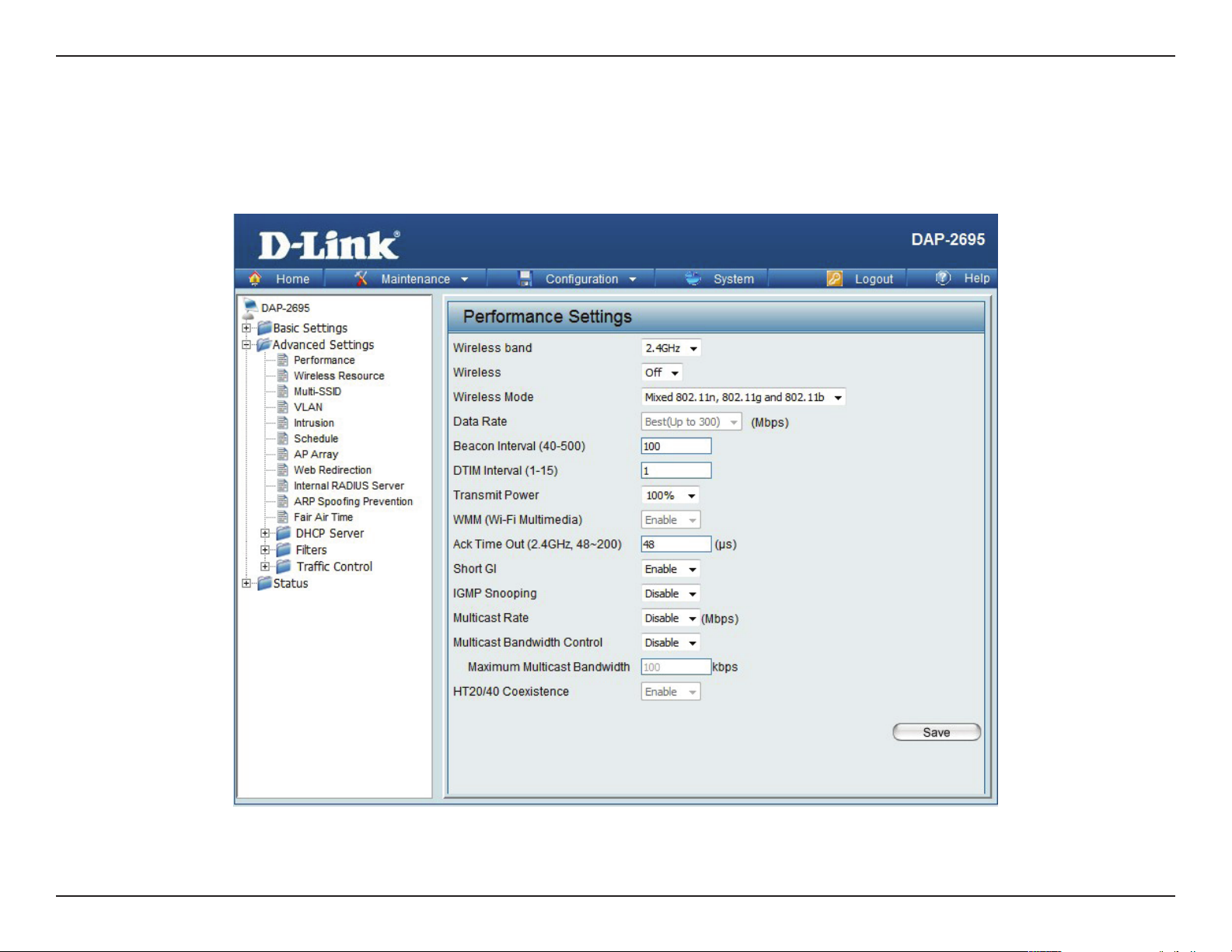
D-Link DAP-2695 User Manual
Advanced Settings
In the Advanced Settings Section the user can congure advanced settings concerning Performance, Multiple SSID, VLAN, Security, Quality of Service, AP
Array, Web Redirection, DHCP Server, Filters and Scheduling. The following pages will explain settings found in the Advanced Settings section in more detail.
23
Page 24

D-Link DAP-2695 User Manual
Performance
On the Performance Settings page the users can congure more advanced settings concerning the wireless signal and hosting.
Wireless Band:
Wireless:
Wireless Mode:
Data Rate*:
Select either 2.4GHz or 5GHz.
Use the drop-down menu to turn the wireless function On or O.
The dierent combination of clients that can be supported include
Mixed 802.11n, 802.11g and 802.11b, Mixed 802.11g and 802.11b
and 802.11n Only in the 2.4 GHz band and Mixed 802.11n, 802.11a,
802.11a only, and 802.11n Only in the 5 GHz band. Please note that
when backwards compatibility is enabled for legacy (802.11a/g/b)
clients, degradation of 802.11n (draft) wireless performance is
expected.
Indicate the base transfer rate of wireless adapters on the wireless
LAN. The AP will adjust the base transfer rate depending on the base
rate of the connected device. If there are obstacles or interference, the
AP will step down the rate. This option is enabled in Mixed 802.11g
and 802.11b mode (for 2.4 GHz) and 802.11a only mode (for 5 GHz).
The choices available are Best (Up to 54), 54, 48, 36, 24, 18, 12, 9, 6
for 5 GHz and Best (Up to 54), 54, 48, 36, 24, 18, 12, 9, 6, 11, 5.5, 2 or
1 for 2.4 GHz.
Beacon Interval (25-500):
DTM Interval (1-15):
Beacons are packets sent by an access point to synchronize a
wireless network. Specify a value in milliseconds. The default (100)
is recommended. Setting a higher beacon interval can help to save
the power of wireless clients, while setting a lower one can help a
wireless client connect to an access point faster.
Select a Delivery Trac Indication Message setting between 1 and 15. 1 is the default setting. DTIM is a countdown informing
clients of the next window for listening to broadcast and multicast messages.
24
Page 25

D-Link DAP-2695 User Manual
Transmit Power:
WMM (Wi-Fi Multimedia):
Ack Time Out
(2.4 GHZ, 64~200):
Short GI:
IGMP Snooping:
Multicast Bandwidth
Control :
HT20/40 Coexistence :
This setting determines the power level of the wireless transmission. Transmitting power can be adjusted to eliminate overlapping
of wireless area coverage between two access points where interference is a major concern. For example, if wireless coverage is
intended for half of the area, then select 50% as the option. Use the drop-down menu to select 100%, 50%, 25%, or 12.5%.
WMM stands for Wi-Fi Multimedia. Enabling this feature will improve the user experience for audio and video applications over
a Wi-Fi network.
To eectively optimize throughput over long distance links enter a value for Acknowledgement Time Out between 25 and 200
microseconds for 5 GHz or from 64 to 200 microseconds in the 2.4 GHz in the eld provided.
Select Enable or Disable. Enabling a short guard interval can increase throughput. However, be aware that it can also increase
the error rate in some installations due to increased sensitivity to radio-frequency installations.
Select Enable or Disable. Internet Group Management Protocol allows the AP to recognize IGMP queries and reports sent between
routers and an IGMP host (wireless STA). When IGMP snooping is enabled, the AP will forward multicast packets to an IGMP host
based on IGMP messages passing through the AP.
Adjust the multicast packet data rate here. The multicast rate is supported in AP mode, (2.4 GHZ and 5 GHZ) and WDS
with AP mode, including Multi-SSIDs
Enable this option to reduce interference from other wireless networks in your area. If the channel width is operating at 40MHz
and there is another wireless network’s channel over-lapping and causing interference, the Access Point will automatically change
to 20MHz
25
Page 26

D-Link DAP-2695 User Manual
Wireless Resource Control
The Wireless Resource Control window is used to congure the wireless connection settings so that the device can detect the better wireless
connection in your environment.
Wireless band:
5G Preferred:
5G Preferred Age:
5G Preferred Di:
Select 2.4GHz or 5GHz.
Use the drop-down menu to Enable the 5G Preferred function. When the wireless clients support
both 2.4GHz and 5GHz and the 2.4GHz signal
is not strong enough, the device will use 5G as
higher priority.
Enter the time in seconds to specify the interval
of updating information.
The 5G preferred dierence value is equal to
the number of 5GHz wireless client connections
minus the number of 2.4GHz wireless client connections. If the number of 5GHz wireless client
connections minus the number of 2.4GHz wireless client connections exceed this value, the
extra 5GHz wireless client connections will be
forced to connect to the 2.4GHz band and not
the 5GHz band.
5G Preferred Refuse
Num:
5G Preferred RSSI:
Connection Limit:
Enter the maximum 5G connection attempts allowed before the 5G preferred function will be disabled for the wireless
station connection.
Select a percentage of RSSI. When the RSSI of 2.4GHz is lower than the percentage, the wireless client connection will
use 5GHz band.
Select Enable or Disable. This is an option for load balancing. This determines whether to limit the number of users
accessing this device. The exact number is entered in the User Limit eld below. This feature allows the user to share the
wireless network trac and the client using multiple APs. If this function is enabled and when the number of users exceeds this value, or the network utilization of this AP exceeds the percentage that has been specied, the DAP-2695 will
not allow clients to associate with the AP.
26
Page 27

D-Link DAP-2695 User Manual
User Limit:
11n Preferred:
Network Utilization:
Aging out:
RSSI Threshold:
Data Rate Threshold:
ACL RSSI:
Set the maximum amount of users that are allowed access (zero to 64 users) to the device using the specied wireless
band. The default setting is 20.
Use the drop-down menu to Enable the 11n Preferred function. The wireless clients with 802.11n protocol will have
higher priority to connect to the device.
Set the maximum utilization of this access point for service. The DAP-2695 will not allow any new clients to associate
with the AP if the utilization exceeds the value the user species. Select a utilization percentage between 100%, 80%,
60%, 40%, 20%, or 0%. When this network utilization threshold is reached, the device will pause one minute to allow network congestion to dissipate.
Use the drop-down menu to select the criteria of disconnecting the wireless clients. Available options are RSSI and Data
Rate.
When RSSI is selected in the Aging out drop-down menu, select the percentage of RSSI here. When the RSSI of wireless
clients is lower than the specied percentage, the device disconnects the wireless clients.
When Data Rate is selected in the Aging out drop-down menu, select the threshold of data rate here. When the data
rate of wireless clients is lower than the specied number, the device disconnects the wireless clients.
Use the drop-down menu to Enable the function. When enabled, the device denies the connection request from the
wireless clients with the RSSI lower than the specied threshold below.
ACL RSSI Threshold:
Set the ACL RSSI Threshold.
27
Page 28

D-Link DAP-2695 User Manual
Multi-SSID
The device supports up to four multiple Service Set Identiers. You can set the Primary SSID in the Basic > Wireless section. The SSID’s factory
default setting is dlink. The SSID can be easily changed to connect to an existing wireless network or to establish a new wireless network.
Enable Multi-SSID:
Band:
Index:
SSID:
SSID Visibility:
Security:
Check to enable support for multiple SSIDs.
Select 2.4GHz or 5GHz.
You can select up to three multi-SSIDs. With the Primary
SSID, you have a total of four multi-SSIDs.
Service Set Identier (SSID) is the name designated for a
specic wireless local area network (WLAN). The SSID’s
factory default setting is dlink. The SSID can be easily
changed to connect to an existing wireless network or
to establish a new wireless network.
Enable or Disable SSID visibility. Enabling this feature
broadcasts the SSID across the network, thus making
it visible to all network users.
The Multi-SSID security can be Open System, WPAPersonal, or WPA-Enterprise. For a detailed description
of the Open System parameters please go to page
23. For a detailed description of the WPA-Personal
parameters please go to page 24. For a detailed
description of the WPA-Enterprise parameters please
go to page 25.
Priority:
WMM (Wi-Fi
Multimedia):
Select the priority level of the SSID selected.
WMM stands for Wi-Fi Multimedia. Enabling this feature
will improve the user experience for audio and video
applications over a Wi-Fi network.
28
Page 29

D-Link DAP-2695 User Manual
Encryption:
Key Type:
Key Size:
Key Index (1-4):
Key:
WPA Mode:
Cipher Type:
Group Key Update Interval:
Pass Phrase:
When you select Open System, toggle between Enable and Disable. If Enable is selected, the Key Type, Key Size, Key Index
(1~4), Key, and Conrm Keys must also be congured.
Select HEX or ASCII.
Select 64-bit or 128-bit.
Select from the 1st to 4th key to be set as the active key.
Input up to four keys for encryption. You will select one of these keys in the Key Index drop-down menu.
When you select either WPA-Personal or WPA-Enterprise, you must also choose a WPA mode from the drop-down menu: AUTO
(WPA or WPA2), WPA2 Only, or WPA Only. WPA and WPA2 use dierent algorithms. AUTO (WPA or WPA2) allows you to use both
WPA and WPA2. In addition, you must congure Cipher Type, and Group Key Update Interval.
Select Auto, AES, or TKIP from the drop-down menu.
Select the interval during which the group key will be valid. The default value of 1800 seconds is recommended.
When you select WPA-Personal, please enter a Pass Phrase in the corresponding eld.
Conrm Pass Phrase:
RADIUS Server:
RADIUS Port:
RADIUS Secret:
When you select WPA-Personal, please re-enter the Pass Phrase entered in the previous item in the corresponding eld.
When you select WPA-Enterprise, enter the IP address of the RADIUS server. In addition, you must congure RADIUS Port and
RADIUS Secret.
Enter the RADIUS port.
Enter the RADIUS secret.
29
Page 30

D-Link DAP-2695 User Manual
VLAN
VLAN List
The DAP-2695 supports VLANs. VLANs can be created with a Name and VID. Mgmt (TCP stack), LAN, Primary/Multiple SSID, and WDS connection
can be assigned to VLANs as they are physical ports. Any packet which enters the DAP-2695 without a VLAN tag will have a VLAN tag inserted
with a PVID. The VLAN List tab displays the current VLANs.
VLAN Status:
VLAN Mode:
Use the radio button to toggle to Enable. Next,
go to the Add/Edit VLAN tab to add or modify
an item on the VLAN List tab.
The current VLAN mode is displayed.
30
Page 31

D-Link DAP-2695 User Manual
Port List
The Port List tab displays the current ports. If you want to congure the guest and internal networks on a Virtual LAN (VLAN), the switch and
DHCP server you are using must also support VLANs. As a prerequisite step, congure a port on the switch for handling VLAN tagged packets as
described in the IEEE 802.1Q standard.
VLAN Status:
Port Name:
Tag VID:
Untag VID:
PVID:
Use the radio button to toggle to Enable. Next, go to
the Add/Edit VLAN tab to add or modify an item on
the VLAN List tab.
The name of the port is displayed in this column.
The Tagged VID is displayed in this column.
The Untagged VID is displayed in this column.
The Port VLAN Identier is displayed in this column.
31
Page 32

D-Link DAP-2695 User Manual
Add/Edit VLAN
The Add/Edit VLAN tab is used to congure VLANs. Once you have made the desired changes, click the Save button to let your changes take
eect.
VLAN Status:
VLAN ID:
VLAN Name:
Use the radio button to toggle to Enable.
Provide a number between 1 and 4094
for the Internal VLAN.
Enter the VLAN to add or modify.
32
Page 33

D-Link DAP-2695 User Manual
PVID Settings
The PVID Setting tab is used to enable/disable the Port VLAN Identier Auto Assign Status as well as to congure various types of PVID settings.
Click the Save button to let your changes take eect.
VLAN Status:
PVID Auto Assign Status:
Use the radio button to toggle between
Enable and Disable.
Use the radio button to toggle PVID auto
assign status to Enable.
33
Page 34

D-Link DAP-2695 User Manual
Intrusion
The Wireless Intrusion Protection window is used to set APs as All, Valid, Neighborhood, Rogue, and New. Click the Save button to let your changes
take eect.
Wireless Band:
AP List:
Detect:
Select 2.4GHz or 5GHz.
The choices include All, Valid, Neighbor,
Rogue, and New.
Click this button to initiate a scan of the
network.
34
Page 35

D-Link DAP-2695 User Manual
Schedule
The Wireless Schedule Settings window is used to add and modify scheduling rules on the device. Click the Save button to let your changes take
eect.
Wireless Schedule:
Name:
Index:
SSID:
Day(s):
All Day(s):
Start Time:
Use the drop-down menu to enable the device’s
scheduling feature.
Enter a name for the new scheduling rule in the eld
provided.
Use the drop-down menu to select the desired SSID.
This read-only eld indicates the current SSID in use. To
create a new SSID, go to the Wireless Settings window
(Basic Settings > Wireless).
Toggle the radio button between All Week and Select
Day(s). If the second option is selected, check the
specic days you want the rule to be eective on.
Check this box to have your settings apply 24 hours
a day.
Enter the beginning hour and minute, using a 24-hour
clock.
End Time:
Enter the ending hour and minute, using a 24-hour
clock.
35
Page 36

D-Link DAP-2695 User Manual
AP Array
The AP Array window allows users to create a set of devices on a network that are organized into a single group in order to increase ease of
management. Once a user has made the desired settings, click the Save button to let the changes take eect.
Enable AP Array:
AP Array Name:
AP Array Password:
Scan AP Array List:
AP Array List:
This check box allows the user to enable the AP array
function. The three modes that are available are Master,
Backup Master, and Slave. APs in the same array will use
the same conguration. The conguration will sync
the Master AP to the Slave AP and the Backup Master
AP when a Slave AP and a Backup Master AP join the
AP array.
Enter a user-selected name for the AP array you have
created.
Enter a user-selected password that will be used to
access the AP array you have created.
Click this button to initiate a scan of all the available
APs currently on the network.
This table displays the current AP array status for the
following parameters: Array Name, Master IP, MAC,
Master, Backup Master, Slave, and Total.
Current Array Members:
This table displays all the current array members. The
DAP-2695 AP array feature supports up to eight AP
array members.
36
Page 37

D-Link DAP-2695 User Manual
Wireless Basic Settings
Network Name (SSID):
SSID Visibility:
Auto Channel Selection:
Channel Width:
Security:
Data Rate:
Beacon Interval:
DTIM Interval:
Transmit Power:
WMM (Wi-Fi Multimedia):
Select this option to use a Network Name (SSID).
Select this option to enable SSID Visibility.
Select this option to use Auto Channel Selection.
Select this option to specify the Channel Width.
Select this option to use Wireless Security
Wireless Basic Settings
Select this option to specify the Data Rate.
Select this option to specify the Beacon Interval.
Select this option to specify the DTIM Interval.
Select this option to specify the Transmit Power.
Select this option to use WMM.
Ack Time Out:
Short GI:
IGMP Snooping:
Link Integrity:
Connection Limit:
Wireless ACL:
Select this option to use Ack Time Out.
Select this option to use a Short GI.
Select this option to enable IGMP Snooping.
Select this option to use Link Integrity.
Select this option to use a Connection Limit.
Select this option to use Wireless ACL.
37
Page 38

D-Link DAP-2695 User Manual
Multiple SSID & VLAN
SSID:
SSID Visibility:
Security:
WMM:
VLAN:
Schedule Settings:
QoS Settings:
DHCP Server Settings:
Log Settings:
Time and Date Settings:
Select this option to use an SSID.
Select this option to make the SSID Visible.
Select this option to use Wireless Security.
Select this option to use WMM.
Select this option to use VLAN.
Wireless Basic Settings
Select this option to use Scheduled Settings.
Select this option to us Quality of Service.
Select this option to use DHCP.
Select this option to enable the Log Settings.
Select this option to use the Time and Date
Settings.
Limit Administrator:
System Name Settings:
Login Settings:
Console Settings:
SNMP Settings:
Ping Control Settings:
Administration Settings
Select this option to enable Limited Administrator
Select this option to use a System Name.
Select this option to use Login Settings.
Select this option to enable Console Settings.
Select this option to enable SNMP Settings.
Select this option to enable Ping Control.
38
Page 39

D-Link DAP-2695 User Manual
Web Redirection
This page allows the user to setup a Web Redirection Page for Hotspot roaming users prior and after to authentication.
Enable Web Redirection:
Web Site:
Enable Web
Authentication:
User Name:
Password:
Status:
Web Redirection Account
List:
This check box allows the user to enable the Web
Redirection function.
Enter the web site you want to direct to.
Check to enable web authentication.
Enter a user name to authenticate user access to the
Web Redirection.
Enter a password to authenticate user access to the
Web Redirection.
Use the drop-down menu to toggle between enabling
and disabling the Web Redirection.
After enabling Status, enter a User Name and a
Password in the Add Web Redirection Account section,
and then click the Save button. The newly-created
Web Redirection will appear in this Web Redirection
Account List. Use the radio buttons to enable or
disable the Web Redirection account, or click the icon
in the delete column to remove the Web Redirection
account.
39
Page 40

D-Link DAP-2695 User Manual
Internal RADIUS Server
The DAP-2695 features a built-in RADIUS server. Once you have nished adding a RADIUS account, click the Save button to let your changes take
eect. The newly-created account will appear in this RADIUS Account List. The radio buttons allow the user to enable or disable the RADIUS account.
Click the icon in the delete column to remove the RADIUS account. We suggest you limit the number of accounts below 30.
User Name:
Password:
Status:
RADIUS Account List:
Enter a name to authenticate user access to the
internal RADIUS server.
Enter a password to authenticate user access to the
internal RADIUS server. The length of your password
should be 8~64.
Toggle the drop-down menu between Enable and
Disable.
Displays the list of users.
40
Page 41

D-Link DAP-2695 User Manual
ARP Spoong Prevention
The ARP Spoong Prevention feature allows users to add IP/MAC address mapping to prevent arp spoong attack.
ARP Spoong Prevention:
Gateway IP Address:
Gateway MAC Address:
This check box allows you to enable the arp
spoong prevention function.
Enter a gateway IP address.
Enter a gateway MAC address.
41
Page 42

D-Link DAP-2695 User Manual
Fair Air Time
The Fair Air Time window allows the user to manage the bandwidth of the device and arrange the bandwidth for various wireless clients. When
the fair air time rule is nished, click the Add button. To discard the Add Fair Air Time Rule settings, click the Clear button. Click the Save button
to let your changes take eect.
Enable Fair Air Time:
Downlink
Bandwidth:
Uplink Bandwidth:
Rule Type:
Band:
SSID:
Use the drop-down menu to Enable the Fair Air
Time function.
Enter the downlink bandwidth of the device in
Mbits per second.
Enter the uplink bandwidth of the device in Mbits
per second.
Use the drop-down menu to select the type
that is applied to the rule. Available options are:
Allocate average BW for each station, Allocate
maximum BW for each station, Allocate different BW for 11a/b/g/n stations, and Allocate
specic BW for SSID.
Use the drop-down menu to toggle the wireless
band between 2.4GHz and 5GHz.
Use the drop-down menu to select the SSID for
the specied wireless band.
Downlink Speed:
Uplink Speed:
Enter the limitation of the downloading speed in
either Kbits/sec or Mbits/sec for the rule.
Enter the limitation of the uploading speed in either Kbits/sec or Mbits/sec for the rule.
42
Page 43

D-Link DAP-2695 User Manual
DHCP Server
Dynamic Pool Settings
The DHCP address pool denes the range of the IP address that can be assigned to stations in the network. A Dynamic Pool allows wireless
stations to receive an available IP with lease time control. If needed or required in the network, the DAP-2695 is capable of acting as a DHCP
server.
Function Enable/Disable:
IP Assigned From:
The Range of Pool (1-254):
Subnet Mask:
Gateway:
WINS:
Dynamic Host Configuration Protocol (DHCP) assigns
dynamic IP addresses to devices on the network. This protocol
simplies network management and allows new wireless
devices to receive IP addresses automatically without the
need to manually assign new IP addresses. Select Enable to
allow the DAP-2695 to function as a DHCP server.
Input the rst IP address available for assignment on your
network.
Enter the number of IP addresses available for assignment.
IP addresses are increments of the IP address specied in the
“IP Assigned From” eld.
All devices in the network must have the same subnet mask to communicate. Enter the subnet mask for the network
here.
Enter the IP address of the gateway on the network.
Specify the Windows Internet Naming Service (WINS) server address for the wireless network. WINS is a system that
determines the IP address of a network computer that has a dynamically assigned IP address.
DNS:
Domain Name:
Lease Time:
Enter the IP address of the Domain Name System (DNS) server. The DNS server translates domain names such as
www.dlink.com into IP addresses.
Enter the domain name of the network, if applicable. (An example of a domain name is: www.dlink.com.)
The lease time is the period of time before the DHCP server will assign new IP addresses.
43
Page 44

D-Link DAP-2695 User Manual
Static Pool Setting
The DHCP address pool denes the range of IP addresses that can be assigned to stations on the network. A static pool allows specic wireless
stations to receive a xed IP without time control.
Function Enable/Disable:
Assigned IP:
Assigned MAC Address:
Dynamic Host Configuration Protocol (DHCP)
assigns IP addresses to wireless devices on
the network. This protocol simplifies network
management and allows new wireless devices
to receive IP addresses automatically without
the need to manually assign IP addresses. Select
Enable to allow the DAP-2695 to function as a
DHCP server.
Use the Static Pool Settings to assign the same IP
address to a device every time you start up. The
IP addresses assigned in the Static Pool list must
NOT be in the same IP range as the Dynamic
Pool. After you have assigned a static IP address
to a device via its MAC address, click Apply; the
device will appear in the Assigned Static Pool at
the bottom of the screen. You can edit or delete
the device in this list.
Enter the MAC address of the device requesting
association here.
Subnet Mask:
Gateway:
WINS:
DNS:
Domain Name:
Dene the subnet mask of the IP address specied
in the “IP Assigned From” eld.
Specify the Gateway address for the wireless network.
Specify the Windows Internet Naming Service (WINS) server address for the wireless network. WINS is a system that
determines the IP address of a network computer with a dynamically assigned IP address, if applicable.
Enter the DNS server address for your wireless network.
Specify the domain name for the network.
44
Page 45

D-Link DAP-2695 User Manual
Current IP Mapping List
This window displays information about the current assigned DHCP dynamic and static IP address pools. This information is available when you
enable DHCP server on the AP and assign dynamic and static IP address pools.
Current DHCP Dynamic
Prole:
Binding MAC Address:
Assigned IP Address:
Lease Time:
Current DHCP Static Pools:
Binding MAC Address:
Assigned IP Address:
These are IP address pools the DHCP server has
assigned using the dynamic pool setting.
The MAC address of a device on the network
that is assigned an IP address from the DHCP
dynamic pool.
The current corresponding DHCP-assigned IP
address of the device.
The length of time that the dynamic IP address
will be valid.
These are the IP address pools of the DHCP
server assigned through the static pool settings.
The MAC address of a device on the network
that is within the DHCP static IP address pool.
The current corresponding DHCP-assigned
static IP address of the device.
Binding MAC Address:
Assigned IP Address:
The MAC address of a device on the network
that is assigned an IP address from the DHCP
dynamic pool.
The current corresponding DHCP-assigned
static IP address of the device.
45
Page 46

D-Link DAP-2695 User Manual
Filters
Wireless MAC ACL
This page allows the user to congure Wireless MAC ACL settings for access control.
Wireless Band:
Access Control List:
MAC Address:
MAC Address List:
Current Client
Information:
Displays the current wireless band rate.
Select Disable to disable the lters function.
Select Accept to accept only those devices with MAC
addresses in the Access Control List. All other devices
not on the list will be rejected.
Select Reject to reject the devices with MAC
addresses on the Access Control List. All other devices
not on the list will be accepted.
Enter each MAC address that you wish to include in
your lter list, and click Apply.
When you enter a MAC address, it appears in this list.
Highlight a MAC address and click Delete to remove
it from this list.
This table displays information about all the current
connected stations.
46
Page 47

D-Link DAP-2695 User Manual
This page allows the user to congure a WLAN Partition.
WLAN Partition
Wireless Band:
Link Integrity:
Ethernet WLAN Access:
Internal Station Connection:
Displays the current wireless band.
Select Enable or Disable. If the Ethernet
connection between the LAN and the AP is
disconnected, enabling this feature will cause
the wireless segment associated with the AP to
be disassociated from the AP.
The default is Enable. When disabled, all data
from the Ethernet to associated wireless devices
will be blocked. Wireless devices can still send
data to the Ethernet.
The default value is Enable, which allows stations
to intercommunicate by connecting to a target
AP. When disabled, wireless stations cannot
exchange data on the same Multi-SSID. In Guest
mode, wireless stations cannot exchange data
with any station on your network.
47
Page 48

D-Link DAP-2695 User Manual
Trac Control
Uplink/Downlink Setting
The uplink/downlink setting allows users to customize the downlink and uplink interfaces including specifying downlink/uplink bandwidth rates
in Mbits per second. These values are also used in the QoS and Trac Manager windows. Once the desired uplink and downlink settings are
nished, click the Save button to let your changes take eect.
Downlink Bandwidth:
Uplink Bandwidth:
The downlink bandwidth in Mbits per second.
Uplink Bandwidth: The uplink bandwidth in
Mbits per second.
48
Page 49

D-Link DAP-2695 User Manual
QoS
Quality of Service (QoS) enhances the experience of using a network by prioritizing the trac of dierent applications. The DAP-2695 supports
four priority levels. Once the desired QoS settings are nished, click the Save button to let your changes take eect.
Enable QoS:
Downlink Bandwidth:
Uplink Bandwidth:
Check this box to allow QoS to prioritize trac.
Use the drop-down menus to select the four
levels of priority. Click the Save button when
you are nished.
Downlink Bandwidth: The downlink bandwidth
in Mbits per second. This value is entered in the
Uplink/Downlink Setting window.
Uplink Bandwidth: The uplink bandwidth in
Mbits per second. This value is entered in the
Uplink/Downlink Setting window.
49
Page 50

D-Link DAP-2695 User Manual
Trac Manager
The trac manager feature allows users to create trac management rules that specify how to deal with listed client trac and specify
downlink/ uplink speed for new trac manager rules. Click the Save button to let your changes take eect.
Trac Manager:
Unlisted Client Trac:
Downlink Bandwidth:
Uplink Bandwidth:
Use the drop-down menu to Enable the trac
manager feature.
Select Deny or Forward to determine how to
deal with unlisted client trac.
The downlink bandwidth in Mbits per second.
This value is entered in the Uplink/Downlink
Setting window.
Uplink Bandwidth:The uplink bandwidth in
Mbits per second. This value is entered in the
Uplink/Downlink Setting window.
50
Page 51

D-Link DAP-2695 User Manual
Status
In the Status Section the user can monitor and view conguration settings of the access point. Here the user can also view statistics about client
information, WDS information and more. The following pages will explain settings found in the Status section in more detail.
51
Page 52

D-Link DAP-2695 User Manual
Device Information
This page displays the current information like rmware version, Ethernet and wireless parameters, as well as the information regarding CPU and
memory utilization.
Device Information: This read-only window displays the
configuration settings of the DAP-2695,
including the firmware version and the
device’s MAC address.
52
Page 53

D-Link DAP-2695 User Manual
Client Information
This page displays the associated clients SSID, MAC, band, authentication method, signal strength, and power saving mode for the DAP-2695
network.
Client Information:
SSID:
MAC:
Band:
Authentication:
RSSI:
Power Saving Mode:
This window displays the wireless client
information for clients currently connected
to the DAP-2695.
Displays the SSID of the client.
Displays the MAC address of the client.
Displays the wireless band that the client is
connected to.
Displays the type of authentication being
used.
Displays the client’s signal strength.
Displays the status of the power saving
feature.
53
Page 54

D-Link DAP-2695 User Manual
WDS Information Page
This page displays the access points SSID, MAC, band, authentication method, signal strength, and status for the DAP-2695’s Wireless Distribution
System network.
WDS Information:
Name:
MAC:
Authentication:
Signal:
Status:
This window displays the Wireless Distribution
System information for clients currently
connected to the DAP-2695.
Displays the SSID of the client.
Displays the MAC address of the client.
Displays the type of authentication being
used.
Displays the client’s signal strength.
Displays the status of the power saving
feature.
54
Page 55

D-Link DAP-2695 User Manual
Channel Analyze
Wireless Band:
Detect:
AP List:
Select either 2.4Ghz or 5GHz.
Click the Detect button to scan.
This will list the transmitting channels and
quality.
55
Page 56

D-Link DAP-2695 User Manual
Stats Page
Ethernet Trac Statistics
Displays wired interface network trac information.
Ethernet Trac Statistics: This page displays transmitted and received
count statistics for packets and bytes.
56
Page 57

D-Link DAP-2695 User Manual
WLAN Trac Statistics
Displays throughput, transmitted frame, received frame, and WEP frame error information for the AP network.
WLAN Trac Statistics: This page displays wireless network
statistics for data throughput,
transmitted and received frames, and
frame errors.
57
Page 58

D-Link DAP-2695 User Manual
Log
View Log
The AP’s embedded memory holds logs here. The log information includes but is not limited to the following items: cold start AP, upgrading
rmware, client associate and disassociate with AP, and web login. The web page holds up to 500 logs.
View Log: The AP’s embedded memory displays
system and network messages including
a time stamp and message type. The log
information includes but is not limited
to the following items: cold start AP,
upgrading rmware, client associate and
disassociate with AP, and web login. The
web page holds up to 500 logs.
58
Page 59

D-Link DAP-2695 User Manual
Log Settings
Enter the log server’s IP address to send the log to that server. Check or uncheck System Activity, Wireless Activity, or Notice to specify what kind
of log type you want it to log.
Log Server/IP Address:
Log Type:
E-mail Notication:
E-mail Log Schedule:
Enter the IP address of the server you
would like to send the DAP-2695 log to.
Check the box for the type of activity
you want to log. There are three types:
System Activity, Wireless Activity, and
Notice.
Support Simple Mail Transfer Protocol for
log schedule and periodical change key.
It can not support Gmail SMTP port 465.
Please set to Gmail SMTP port 25 or 587.
Use the drop-down menu to set the
e-mail log schedule.
59
Page 60

D-Link DAP-2695 User Manual
Maintenance Section
In the Status Section the user can monitor and view conguration settings of the access point. Here the user can also view statistics about client
information, WDS information and more. The following pages will explain settings found in the maintenance section in more detail.
60
Page 61

D-Link DAP-2695 User Manual
Administration
Limit Administrator
Check one or more of the ve main categories to display the various hidden administrator parameters and settings displayed on the next ve
pages. Each of the ve main categories display various hidden administrator parameters and settings.
Limit Administrator VLAN
ID:
Limit Administrator IP:
IP Range:
Check the box provided and the
enter the specic VLAN ID that the
administrator will be allowed to log in
from.
Check to enable the Limit Administrator
IP address.
Enter the IP address range that the
administrator will be allowed to log in
from and then click the Add button.
61
Page 62

D-Link DAP-2695 User Manual
System Name Settings
Each of the ve main categories display various hidden administrator parameters and settings.
System Name:
Location:
The name of the device. The default
name is D-Link DAP-2695.
The physical location of the device, e.g.
72nd Floor, D-Link HQ.
Login Settings
Each of the ve main categories display various hidden administrator parameters and settings.
User Name:
Old Password:
New Password:
Conrm Password:
Enter a user name. The default is admin.
When changing your password, enter the
old password here.
When changing your password, enter the new password here. The password is case-sensitive. “A” is a dierent
character than “a.” The length should be between 0 and 12 characters.
Enter the new password a second time for conrmation purposes.
Console Settings
Each of the ve main categories display various hidden administrator parameters and settings.
Status:
Console Protocol:
Time-out:
Status is enabled by default. Uncheck the
box to disable the console.
Select the type of protocol you would
like to use, Telnet or SSH.
Set to 1 Min, 3 Mins, 5 Mins, 10 Mins, 15 Mins or Never.
62
Page 63

D-Link DAP-2695 User Manual
SNMP Settings
Each of the ve main categories display various hidden administrator parameters and settings.
Status:
Public Community String:
Private Community String:
Check the box to enable the SNMP
functions. This is enabled by default.
Enter the public SNMP community string.
Enter the private SNMP community
string.
63
Page 64

D-Link DAP-2695 User Manual
Firmware and SSL Upload
This page allows the user to perform a rmware upgrade. A Firmware upgrade is a function that upgrade the running software used by the
access point. This is a useful feature that prevents future bugs and allows for new features to be added to this product. Please go to your local
D-Link website to see if there is a newer version rmware available.
Firmware and SSL
Certication Upload:
Upload Firmware from
Local Hard Drive:
Upload SSL Certication
from Local Hard Drive:
You can upload les to the access point.
The current rmware version is displayed
above the le location eld. After the
latest rmware is downloaded, click on
the “Choose File” button to locate the
new rmware. Once the le is selected,
click on the “Open” and “Upload” button
to begin updating the rmware. Please
don’t turn the power o while upgrading.
After you have downloaded a SSL
certication to your local drive, click
“Choose File.” Select the certication and
click “Open” and “Upload” to complete
the upgrade.
64
Page 65

D-Link DAP-2695 User Manual
Conguration File Upload
This page allows the user to backup and recover the current conguration of the access point in case of a unit failure.
Conguration File Upload
and Download:
Upload Conguration File:
Download Conguration
File:
You can upload and download
conguration les of the access point.
Browse to the saved conguration
le you have in local drive and click
“Open” and “Upload” to update the
conguration.
Click “Download” to save the current
conguration le to your local disk. Note
that if you save one conguration le
with the administrator’s password now,
after resetting your DAP-2695 and then
updating to this saved conguration le,
the password will be gone.
65
Page 66

D-Link DAP-2695 User Manual
Time and Date Settings
Enter the NTP server IP, choose the time zone, and enable or disable daylight saving time.
Current Time:
Enable NTP Server:
NTP Server:
Time Zone:
Enable Daylight
Saving:
Daylight Saving
Dates:
Set the Date and
Time Manually:
Displays the current time and date settings.
Check to enable the AP to get system time
from an NTP server from the Internet.
Enter the NTP server IP address.
Use the drop-down menu to select your
correct Time Zone.
Check the box to enable Daylight Saving
Time.
Use the drop-down menu to select the
correct Daylight Saving oset.
A user can either manually set the time
for the AP here, or click the Copy Your
Computer’s Time Settings button to copy
the time from the computer in use (Make
sure that the computer’s time is set correctly).
66
Page 67

D-Link DAP-2695 User Manual
Conguration and System
These options are the remaining option to choose from in the top menu. Conguration allows the user to save and activate or discard the
congurations done. System allows the user to restart the unit, perform a factory reset or clear the language pack settings. Logout allows the
user to safely log out from the access point’s web conguration. Help allows the user to read more about the given options to congure without
the need to consult the manual. The following pages will explain settings found in the conguration and system section in more detail.
67
Page 68

D-Link DAP-2695 User Manual
System Settings
On this page the user can restart the unit, perform a factory reset of the access point or clear the added language pack.
Restart the Device:
Restore to Factory Default
Settings:
Clear Language Pack:
Click Restart to restart the DAP-2695.
Click Restore to restore the DAP-2695
back to factory default settings.
Click to clear the current Language pack
running.
68
Page 69

D-Link DAP-2695 User Manual
Help
The help page is useful to view a brief description of a function available on the access point in case the manual is not present.
Help: Scroll down the Help page for topics and
explanations.
69
Page 70

D-Link DAP-2695 User Manual
Knowledge Base
Wireless Basics
D-Link wireless products are based on industry standards to provide high-speed wireless connectivity that is easy to use within your home,
business or public access wireless networks. D-Link wireless products provides you with access to the data you want, whenever and wherever
you want it. Enjoy the freedom that wireless networking can bring to you.
WLAN use is not only increasing in both home and oce environments, but in public areas as well, such as airports, coee shops and universities.
Innovative ways to utilize WLAN technology are allowing people to work and communicate more eciently. Increased mobility and the absence
of cabling and other types of xed infrastructure have proven to be benecial to many users.
Wireless adapter cards used on laptop and desktop systems support the same protocols as Ethernet adapter cards, allowing wireless users to use
the same applications as those used on a wired network.
People use WLAN technology for many dierent purposes:
• Mobility - productivity increases when people can have access to data in any location within the operating range of their WLAN.
Management decisions based on real-time information can signicantly improve the eciency of a worker.
• Low implementation costs - WLANs are easy to set up, manage, change and relocate. Networks that frequently change can benet from
WLAN’s ease of implementation. WLANs can operate in locations where installation of wiring may be impractical.
• Installation and network expansion - by avoiding the complications of troublesome cables, a WLAN system can be fast and easy during
installation, especially since it can eliminate the need to pull cable through walls and ceilings. Wireless technology provides more versatility
by extending the network beyond the home or oce.
• Inexpensive solution - wireless network devices are as competitively priced as conventional Ethernet network devices. The DAP-2695 saves
money by providing users with multi-functionality congurable in four dierent modes.
• Scalability - Congurations can be easily changed and range from Peer-to-Peer networks, suitable for a small number of users to larger
Infrastructure networks to accommodate hundreds or thousands of users, depending on the number of wireless devices deployed.
70
Page 71

D-Link DAP-2695 User Manual
Wireless Installation Considerations
The D-Link Access Point lets you access your network using a wireless connection from virtually anywhere within the operating range of your
wireless network. Keep in mind, however, that the number, thickness and location of walls, ceilings, or other objects that the wireless signals must
pass through, may limit the range. Typical ranges vary depending on the types of materials and background RF (radio frequency) noise in your
home or business. The key to maximizing wireless range is to follow these basic guidelines:
1. Keep the number of walls and ceilings between the access point and other network devices to a minimum. Each wall or ceiling can reduce
your adapter’s range from 3-90 feet (1-30 meters.) Position your devices so that the number of walls or ceilings is minimized.
2. Be aware of the direct line between network devices. A wall that is 1.5 feet thick (.5 meters), at a
3. 45-degree angle appears to be almost 3 feet (1 meter) thick. At a 2-degree angle it looks over 42 feet (14 meters) thick! Position devices so
that the signal will travel straight through a wall or ceiling (instead of at an angle) for better reception.
4. Building Materials make a dierence. A solid metal door or aluminum studs may have a negative eect on the range. Try to position access
points, wireless routers, and computers so that the signal passes through drywall or open doorways. Materials and objects such as glass,
steel, metal, walls with insulation, water (sh tanks), mirrors, le cabinets, brick, and concrete will degrade your wireless signal.
5. Keep your product away (at least 3-6 feet or 1-2 meters) from electrical devices or appliances that generate RF noise.
6. If you are using 2.4GHz cordless phones or X-10 (wireless products such as ceiling fans, lights, and home security systems), your wireless
connection may degrade dramatically or drop completely. Make sure your 2.4GHz phone base is as far away from your wireless devices as
possible. The base transmits a signal even if the phone in not in use.
71
Page 72

D-Link DAP-2695 User Manual
Troubleshooting
This chapter provides solutions to problems that can occur during the installation and operation of the DAP-2695. Read the following
descriptions if you are having problems. (The examples below are illustrated in Windows® XP. If you have a dierent operating system, the
screenshots on your computer will look similar to the following examples.)
Why can’t I access the web-based conguration utility?
When entering the IP address of the D-Link access point (192.168.0.50 for example), you are not connecting to a website on the Internet or have to
be connected to the Internet. The device has the utility built-in to a ROM chip in the device itself. Your computer must be on the same IP subnet to
connect to the web-based utility.
• Make sure you have an updated Java-enabled web browser. We recommend the following:
• Internet Explorer 7.0 or higher, Chrome, Firefox, or Safari 4 or higher
• Verify physical connectivity by checking for solid link lights on the device. If you do not get a solid link light, try using a dierent cable or connect to a
dierent port on the device if possible. If the computer is turned o, the link light may not be on.
• Disable any internet security software running on the computer. Software rewalls such as Zone Alarm, Black Ice, Sygate, Norton Personal Firewall, and
Windows® rewall may block access to the conguration pages. Check the help les included with your rewall software for more information on disabling
or conguring it.
• Congure your Internet settings:
Go to Start > Settings > Control Panel. Double-click the Internet Options Icon. From the Security tab, click the button to restore the settings to their
defaults.
Click the Connection tab and set the dial-up option to Never Dial a Connection. Click the LAN Settings button. Make sure nothing is checked. Click OK.
Go to the Advanced tab and click the button to restore these settings to their defaults. Click OK three times.
Close your web browser (if open) and open it.
• Access the web management. Open your web browser and enter the IP address of your D-Link access point in the address bar. This should open the login
page for your the web management.
• If you still cannot access the conguration, unplug the power to the access point for 10 seconds and plug back in. Wait about 30 seconds and try accessing
the conguration. If you have multiple computers, try connecting using a dierent computer.
What can I do if I forgot my password?
If you forgot your password, you must reset your access point. Unfortunately, this process will change all your settings back to the factory defaults.
To reset the access point, locate the reset button (hole) on the rear panel of the unit. With the access point powered on, use a paperclip to hold the
button down for 10 seconds. Release the button and the access point will go through its reboot process. Wait about 30 seconds to access the access
point. The default IP address is 192.168.0.50. When logging in, the username is admin and leave the password box empty.
72
Page 73

D-Link DAP-2695 User Manual
How to check your IP address?
After you install your network adapter, by default, the TCP/IP settings
should be set to obtain an IP address from a DHCP server (i.e. wireless
router) automatically. To verify your IP address, please follow the steps
below.
Click on Start > Run. In the run box type cmd and click OK.
At the prompt, type ipcong and press Enter.
This will display the IP address, subnet mask, and the default gateway of
your adapter.
If the address is 0.0.0.0, check your adapter installation, security settings,
and the settings on your router. Some rewall software programs may
block a DHCP request on newly installed adapters.
If you are connecting to a wireless network at a hotspot (e.g. hotel, coee shop, airport), please contact an employee or administrator to verify
their wireless network settings.
73
Page 74

D-Link DAP-2695 User Manual
How to statically assign an IP address?
If you are not using a DHCP capable gateway/router, or you need to
assign a static IP address, please follow the steps below:
Step 1:
Windows® 2000: Click on Start > Settings > Control Panel > Network
Connections
Windows XP: Click on Start > Control Panel > Network Connections
Windows Vista®: Click on Start > Control Panel > Network and Internet >
Network and Sharing Center > Manage network connections
Step 2:
Right-click on the Local Area Connection which represents your network
adapter and select Properties.
Step 3:
Highlight Internet Protocol (TCP/IP) and click Properties.
Step 4:
Click Use the following IP address and enter an IP address that is on the
same subnet as your network or the LAN IP address on your router.
Example: If the router’s LAN IP address is 192.168.0.1, make your IP
address 192.168.0.X where X is a number between 2 and 99. Make sure
that the number you choose is not in use on the network. Set Default
Gateway the same as the LAN IP address of your router (192.168.0.1).
Set Primary DNS the same as the LAN IP address of your router
(192.168.0.1). The Secondary DNS is not needed or you may enter a DNS
server from your ISP.
Step 5:
Click OK twice to save your settings.
74
Page 75

D-Link DAP-2695 User Manual
Technical Specications
Standards
• IEEE 802.11ac (draft)
• IEEE 802.11n
• IEEE 802.11g
• IEEE 802.11a
• IEEE 802.3
• IEEE 802.3u
• IEEE 802.3ab
• IEEE 802.3af
• IEEE 802.3at
• IEEE 802.3x
Network Management
• Web Browser interface (HTTP, Secure HTTP (HTTPS))
• AP Manager II
• SNMP Support (D-View Module, Private MIB)
• Command Line Interface (Telnet, Secure SSH Telnet)
Security
• WPA™ Personal/Enterprise
• WPA2™ Personal/Enterprise
• WEP™ 64-/128-bit
Wireless Frequency Range
• 2.4 to 2.4835 GHz and 5.15 to 5.85 GHz**
Operating Voltage
• 48V DC +/- 10% for PoE or 48V/0.5A
LEDs
• Power
• LAN1 (PoE)
• LAN2
• 2.4 GHz
• 5 GHz
Temperature
• Operating: 0˚C to 40˚C
• Storing: -20˚C to 65˚C
Humidity
• Operating: 10%~90% (non-condensing)
• Storing: 5%~95% (non-condensing)
Certications
• FCC Class B
• CE
• UL
• IC
• C-Tick
• CSA
• Wi-Fi
Dimensions
• L = 198.8 mm
• W = 190 mm
• H = 36.5 mm
Antenna Type
• 3x Detachable 4 dBi Omni antennas @2.4GHz
• 3x Detachable 6 dBi Omni antennas @5GHz
75
