Page 1
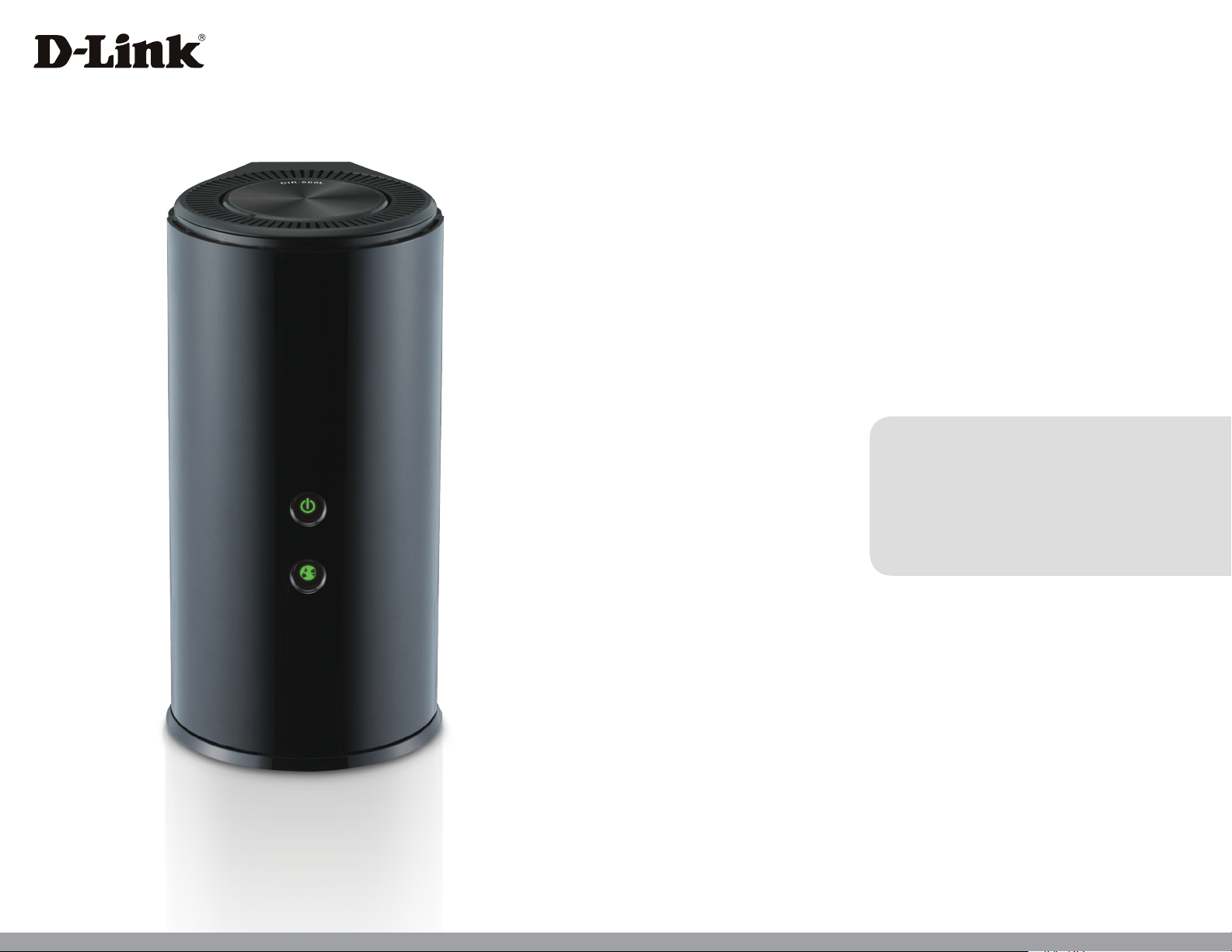
Version 1.0 | 03/22/2013
User Manual
Wireless AC1200 Dual Band Gigabit Router
DIR-860L
Page 2
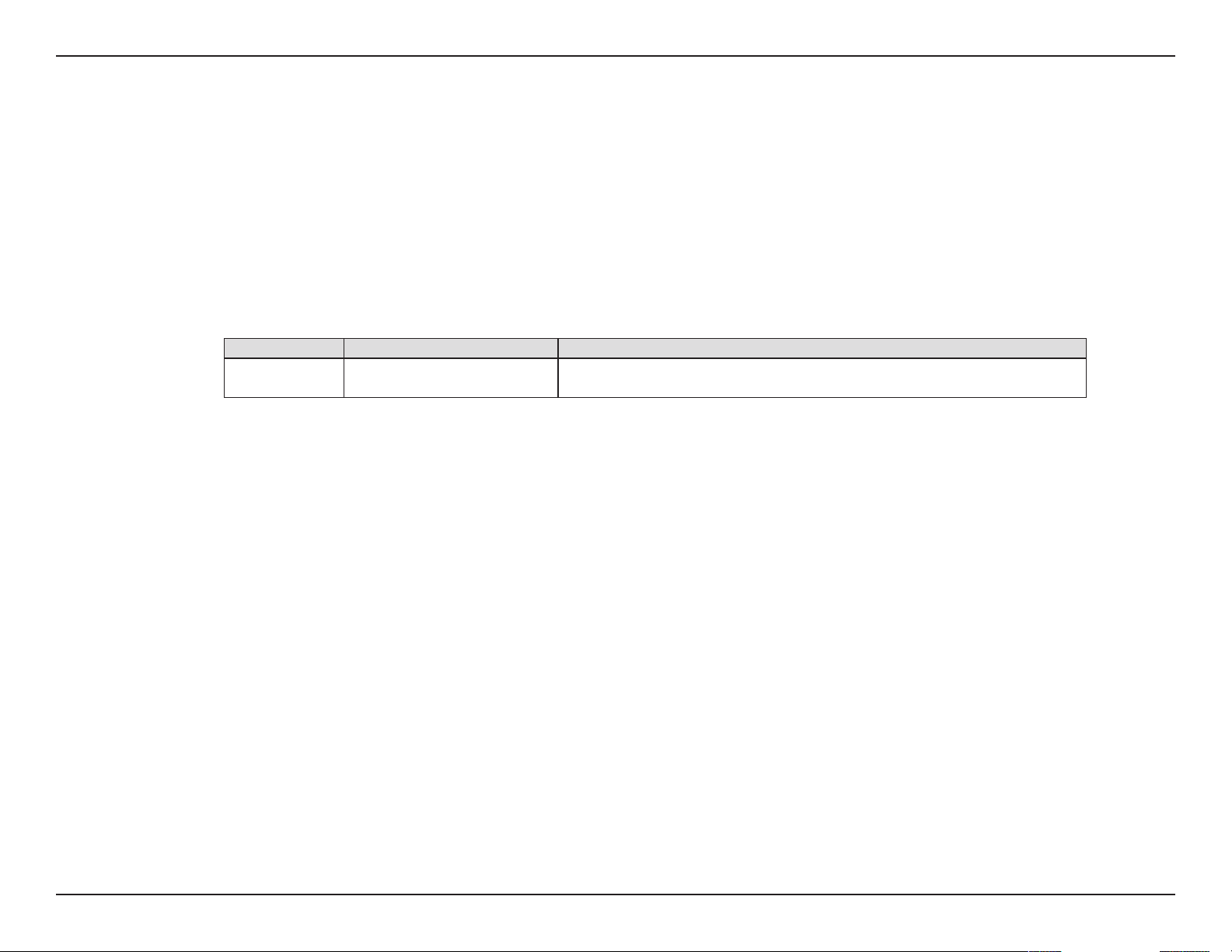
Preface
D-Link reserves the right to revise this publication and to make changes in the content hereof without obligation to notify any
person or organization of such revisions or changes.
Manual Revisions
Revision Date Description
1.0 March 28, 2013 • Initial release
Trademarks
D-Link and the D-Link logo are trademarks or registered trademarks of D-Link Corporation or its subsidiaries in the United
States or other countries. All other company or product names mentioned herein are trademarks or registered trademarks of
their respective companies.
Copyright © 2013 by D-Link Corporation.
All rights reserved. This publication may not be reproduced, in whole or in part, without prior expressed written permission
from D-Link Corporation.
iD-Link DIR-860L User Manual
Page 3
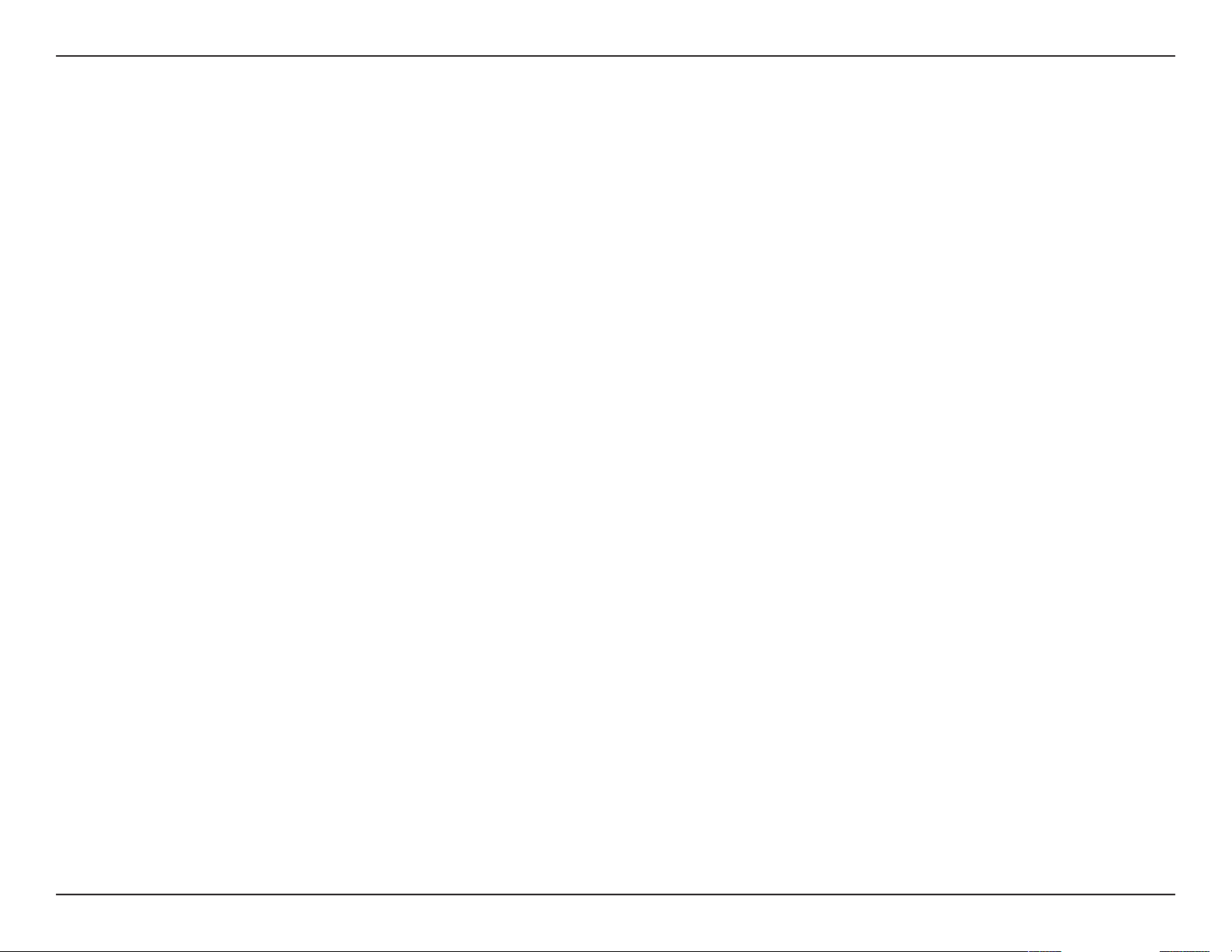
Table of Contents
Table of Contents
Preface ................................................................................. i
Manual Revisions ........................................................................... i
Trademarks ...................................................................................... i
Product Overview .............................................................. 1
Package Contents ......................................................................... 1
System Requirements ................................................................. 2
Introduction ...................................................................................3
Features ............................................................................................4
Hardware Overview ..................................................................... 5
Connections ...........................................................................5
LEDs ...........................................................................................6
Installation .........................................................................7
Before you Begin ...........................................................................7
Wireless Installation Considerations ......................................8
Manual Setup ................................................................................. 9
Conguration ...................................................................11
D-Link Quick Setup Wizard .....................................................12
QRS Mobile App (iOS, Android) .............................................19
SharePort Mobile App (iOS, Android) .................................20
Web-based Conguration Utility ..........................................24
Internet Connection Setup .............................................25
Static IP ..............................................................................26
Dynamic IP (DHCP) ........................................................27
PPPoE (Username/Password) ....................................28
PPTP ....................................................................................30
L2TP ....................................................................................32
DS-Lite ...............................................................................34
Wireless Settings .................................................................35
Wireless Connection Setup Wizard..........................36
Add Wireless Device with WPS Wizard ...................39
Manual Wireless Settings .................................................41
802.11ac draft (2.4GHz) ...............................................41
802.11ac draft (5GHz) ...................................................42
Network Settings ................................................................43
Router Settings ...............................................................44
DHCP Server Settings ...................................................45
DHCP Reservation .........................................................46
Storage ...................................................................................47
Media Server.........................................................................48
IPv6 ..........................................................................................49
IPv6 Internet Connection Setup Wizard ................50
Manual IPv6 Local Connectivity Setup ..................55
IPv6 Manual Setup.........................................................56
mydlink Settings .................................................................67
Advanced ......................................................................................68
Virtual Server ........................................................................68
Port Forwarding ..................................................................69
Application Rules ................................................................70
QoS Engine............................................................................71
Network Filters .....................................................................73
Access Control .....................................................................74
Website Filters ......................................................................77
iiD-Link DIR-860L User Manual
Page 4
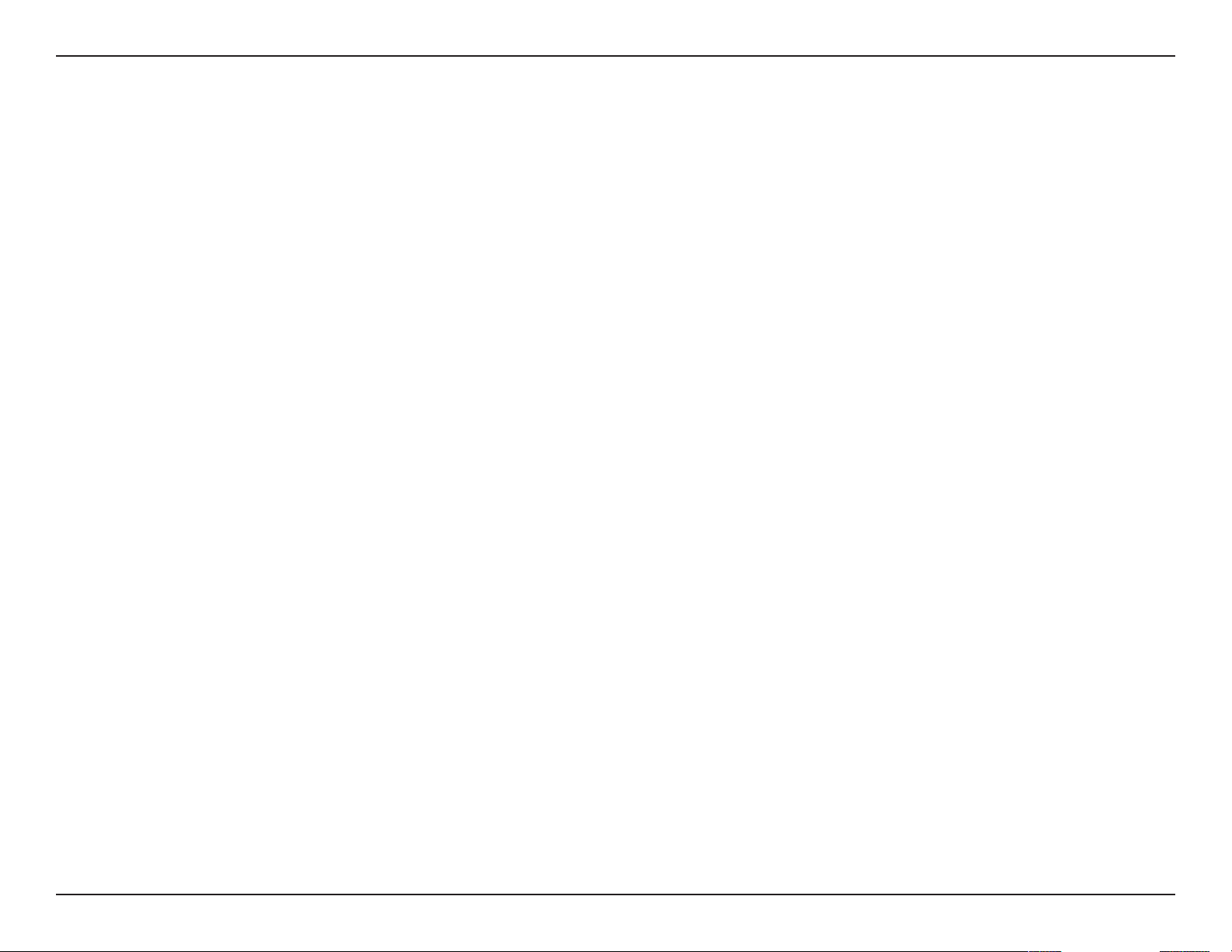
Table of Contents
Inbound Filter ......................................................................78
Firewall Settings ..................................................................79
Routing ...................................................................................81
Advanced Wireless .............................................................82
Wi-Fi Protected Setup .......................................................83
Advanced Network ............................................................85
Guest Zone ............................................................................86
IPv6 Firewall ..........................................................................87
IPv6 Routing .........................................................................88
Tools ................................................................................................89
Admin .....................................................................................89
Time .........................................................................................90
SysLog .....................................................................................91
Email Settings ......................................................................92
System ....................................................................................93
Firmware ................................................................................94
Firmware Upgrade .........................................................94
Language Pack ................................................................94
Dynamic DNS .......................................................................95
System Check .......................................................................96
Schedules ..............................................................................97
IPv6 Routing ...................................................................... 105
Support .......................................................................................106
Connect a Wireless Client to your Router ....................107
WPS Button ................................................................................ 107
Windows® 8 ................................................................................108
WPA/WPA2 .........................................................................108
Windows® 7 ................................................................................110
WPA/WPA2 .........................................................................110
WPS ....................................................................................... 113
Windows Vista® ......................................................................... 117
WPA/WPA2 .........................................................................118
WPS/WCN 2.0 .................................................................... 120
Windows® XP ............................................................................. 121
WPA/WPA2 .........................................................................122
Troubleshooting ............................................................124
Wireless Basics ...............................................................128
What is Wireless? ...................................................................... 129
Tips ................................................................................................ 131
Wireless Modes ......................................................................... 132
Status ..............................................................................................98
Device Info ............................................................................98
Logs .........................................................................................99
Statistics .............................................................................. 100
Internet Sessions .............................................................. 101
Wireless ............................................................................... 102
Routing ................................................................................ 103
IPv6 .......................................................................................104
Networking Basics .........................................................133
Check your IP address ............................................................ 133
Statically Assign an IP address ............................................ 134
Wireless Security ......................................................... 135
What is WPA? ................................................................135
Technical Specications ................................................136
iiiD-Link DIR-860L User Manual
Page 5
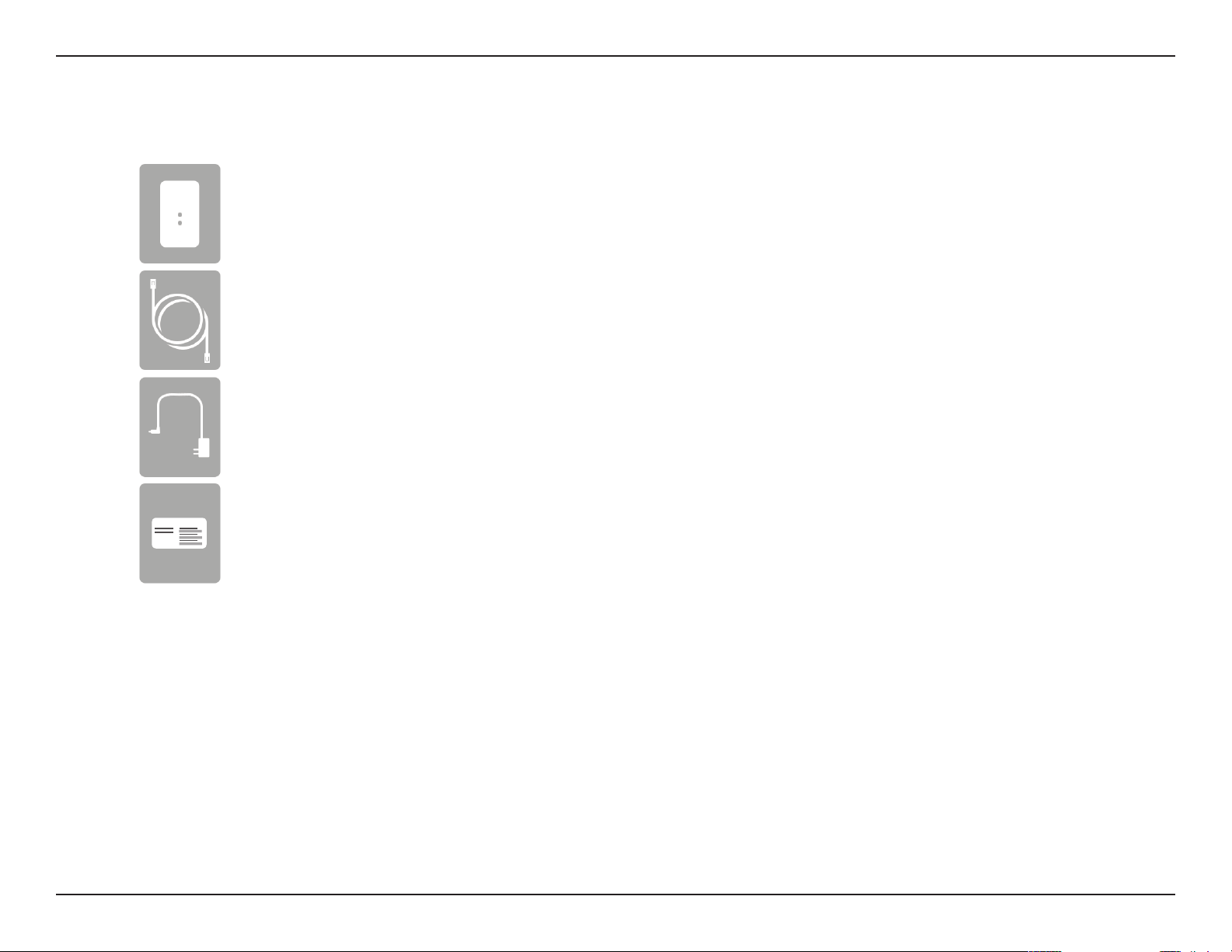
Section 1 - Product Overview
DIR-860L Wireless AC1200 Dual Band Gigabit Router
Ethernet Cable
Power Adapter
Product Overview
Package Contents
Wi-Fi Conguration Note
Wi-Fi Conguration Note
If any of the above items are missing, please contact your reseller.
Note: Using a power supply with a dierent voltage rating than the one included with the DIR-860L will cause damage and void the warranty
for this product.
1D-Link DIR-860L User Manual
Page 6
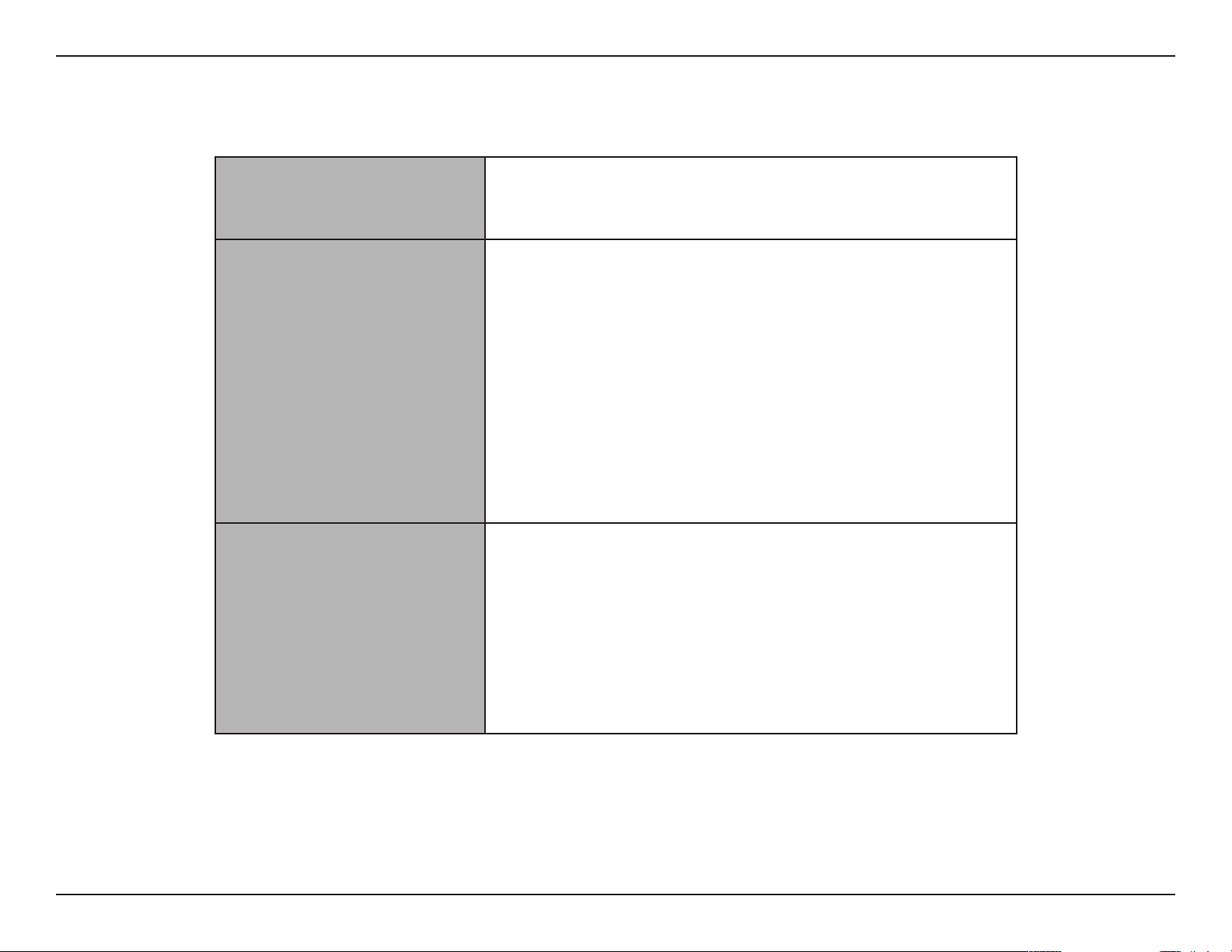
Section 1 - Product Overview
System Requirements
Network Requirements
Web-based Conguration
Utility Requirements
mydlink Requirements
• An Ethernet-based Cable or DSL modem
• An 802.11ac (draft), n, g, b, or a wireless adaptor, or an Ethernet port
Computer with the following:
• Windows®, Macintosh, or Linux-based operating system
• An installed Ethernet adapter
Browser Requirements:
• Internet Explorer 7 or higher
• Firefox 3.5 or higher
• Safari 4 or higher
• Chrome 8 or higher
Windows
installed. Visit www.java.com to download the latest version.
• iPhone/iPad/iPod Touch (iOS 3.0 or higher)
• Android device (1.6 or higher)
• Computer with the following browser requirements:
®
Users: Make sure you have the latest version of Java
• Internet Explorer 7 or higher
• Firefox 3 or higher
• Safari 5 or higher
• Chrome 5 or higher
iPhone, iPad, and iPod touch are registered trademarks of Apple Inc. Android is a trademark of Google, Inc.
2D-Link DIR-860L User Manual
Page 7
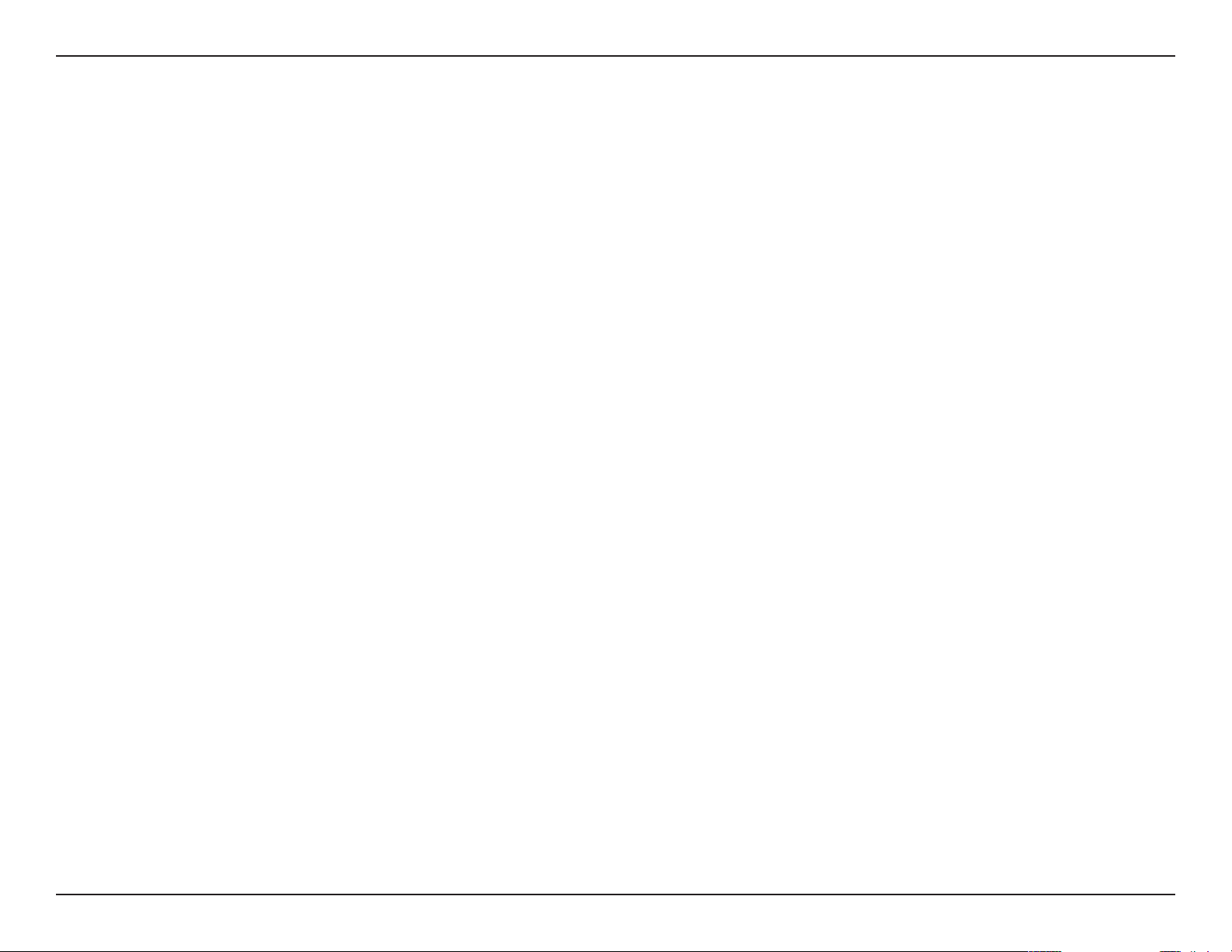
Section 1 - Product Overview
Introduction
The D-Link Wireless AC1200 Dual Band Gigabit Router (DIR-860L) comes equipped with four Gigabit ports to provide speeds
up to 10x faster than standard 10/100 ports. It also uses 802.11ac (draft) technology with multiple intelligent antennas to
maximize the speed and range of your wireless signal and signicantly outperform 802.11n devices. With the addition of
Intelligent Quality of Service (QoS), data streams are separated, helping to organize and prioritize your network trac so that
your video streaming, gaming, and VoIP calls run smoother over both your wired and wireless network.
The DIR-860L supports a host of cloud features including QRS Mobile, which allows you to set up and congure the router
using a mobile app. You can set up your router right from your sofa, without requring a computer.
The Wireless AC1200 Dual Band Gigabit Router is also mydlink-enabled, which gives you access to your home network no matter
where you are. Now you can monitor and manage your home network right from your laptop, iPhone®, iPad®, or Android™
device. mydlink-enabled routers can be congured to send an email to keep you informed anywhere, anytime when new
devices are connecting to your network or unwanted access is detected. Monitor in real-time websites that are being visited
with recent browser history displayed on the mydlink™ Lite app – great for parents.
SharePort Mobile technology lets you take advantage of the USB 3.0 port found on the back of your DIR-860L. Plug in a USB
storage drive and you can use the SharePort Mobile app for iOS and Android to access les, stream videos, view photos, or
listen to music on your laptop or mobile devices. Plug in a printer and you can use the SharePort Mobile Plus app to share that
printer with all of your devices.
The DIR-860L Wireless AC1200 Dual Band Gigabit Router provides incredible speeds, smart antenna technology, fast ports,
cloud features, and terric security features. It also features an innovative design and easy installation options.
3D-Link DIR-860L User Manual
Page 8

Section 1 - Product Overview
• Faster Wireless Networking - The DIR-860L can provide up to a full 1750 Mbps* wireless connection with
concurrent 801.11ac and 802.11n wireless clients . It also operates on both the 2.4 GHz and 5 GHz bands, to
allow separation of trac so users can participate in high-bandwidth activities, such as video streaming, online
gaming, and real-time audio, without aecting low-priority trac like email and web surng.
• Cloud Features - The DIR-860L support the QRS Mobile app to setup the router using a mobile device. It is also
mydlink-enabled so you can remotely access and mange your DIR-860L from a mobile device. SharePort Mobile
can be used to share les, stream videos, view photos, and play music. SharePort Plus lets you share a printer.
• Compatible with 802.11a/b/g/n Devices - The DIR-860L is still fully compatible with the 802.11n, IEEE 802.11g
and 802.11a standards, so it can connect with existing 802.11n, 802.11g, 802.11b, and 802.11a wireless devices.
• Advanced Firewall Features - The Web-based user interface displays a number of advanced network
management features including:
Features
• Content Filtering - Easily applied content ltering based on MAC Address, URL, and/or Domain
Name.
• Filter Scheduling - These lters can be scheduled to be active on certain days or for a duration of
hours or minutes.
• Secure Multiple/Concurrent Sessions - The DIR-860L can pass through VPN sessions. It supports
multiple and concurrent IPSec and PPTP sessions, so users behind the DIR-860L can securely access
corporate networks.
• User-friendly Setup Wizard - Through its easy-to-use Web-based user interface, the DIR-860L lets you control
what information is accessible to those on the wireless network, whether from the Internet or from your company’s
server. Congure your router to your specic settings within minutes.
* Maximum wireless signal rate derived from IEEE Standard 802.11a, 802.11b, 802.11g, 802.11n, and draft 802.11ac specications. Actual data throughput will vary. Network
conditions and environmental factors, including volume of network trac, building materials and construction, and network overhead lower actual data throughput rate.
Environmental conditions will adversely aect wireless signal range.
4D-Link DIR-860L User Manual
Page 9
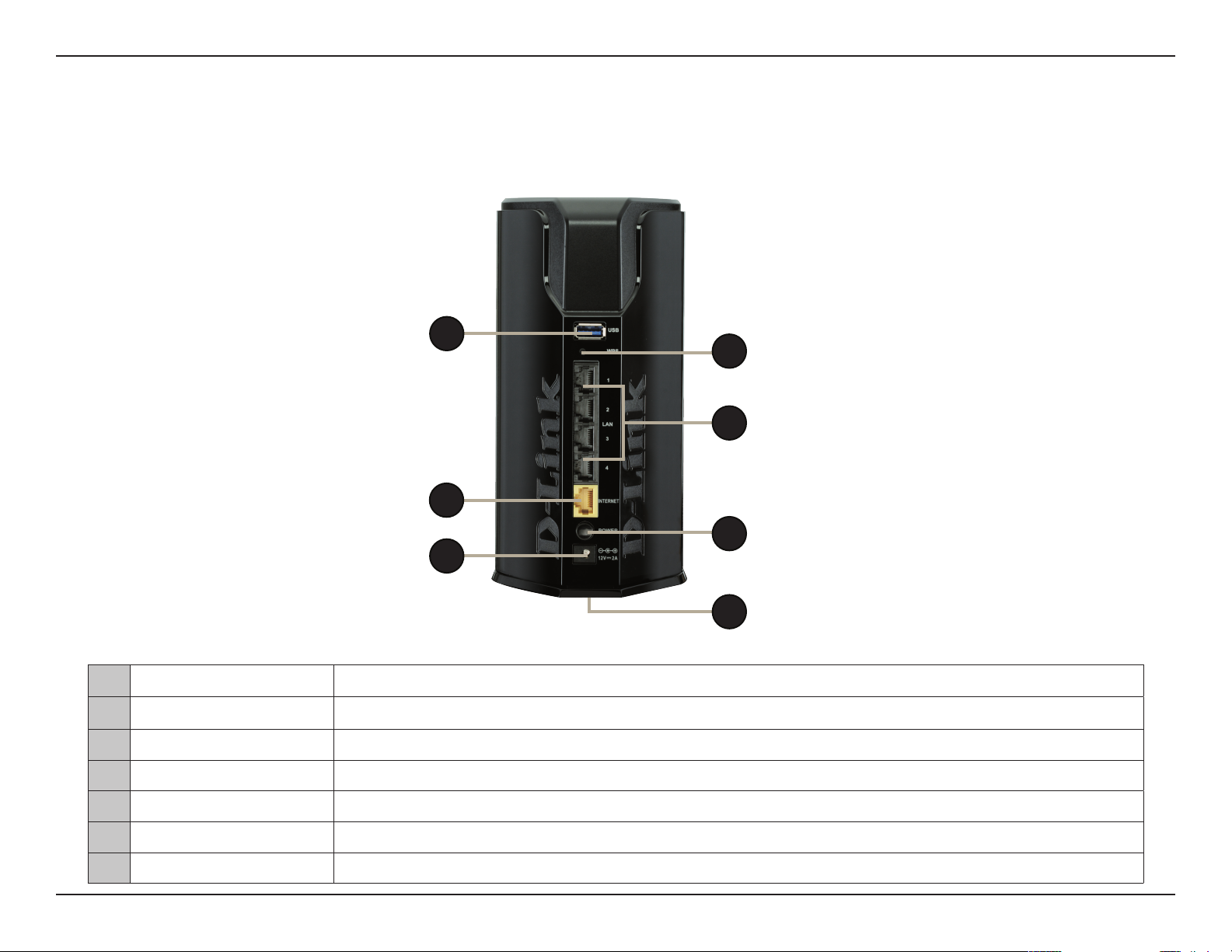
Section 1 - Product Overview
Hardware Overview
Connections
1
2
3
4
5
6
7
1 USB 3.0 Port Connect a USB ash drive to share content , or connect it to a USB printer to share it on your network.
2 WPS Button Press to start the WPS process and automatically create a secure connection to a WPS client.
3 Gigabit LAN Ports (1-4) Connect Ethernet devices such as computers, switches, storage (NAS) devices, and game consoles.
4 Gigabit Internet Port Using an Ethernet cable, connect your broadband modem to this port.
5 Power Button Press the power button to power on and o.
6 Power Receptor Receptor for the supplied power adapter.
7 Reset Button Insert a paperclip into the hole and hold for several seconds to reset the router to default settings.
5D-Link DIR-860L User Manual
Page 10
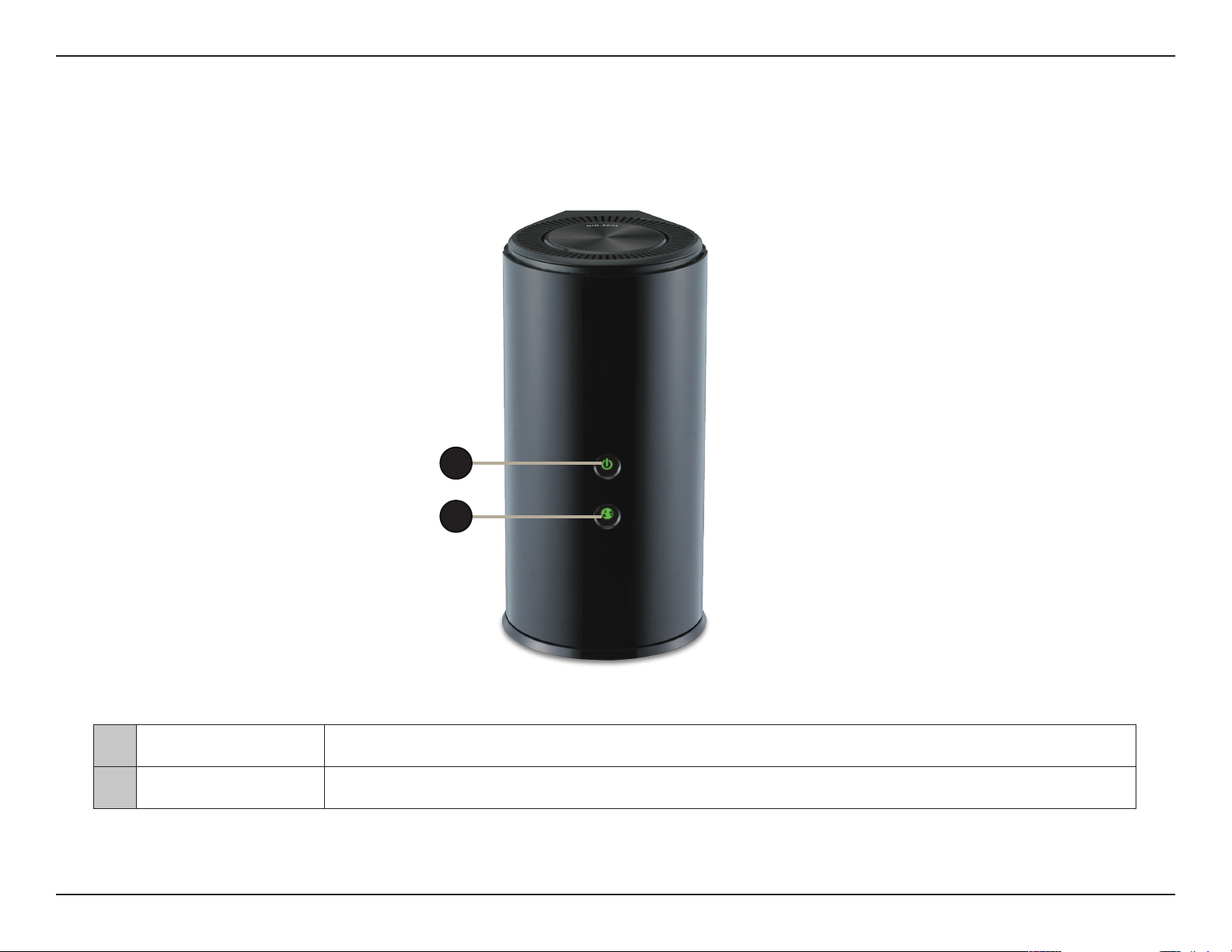
Section 1 - Product Overview
Hardware Overview
LEDs
1
1 Power LED
2 Internet LED
2
A solid green light indicates a proper connection to the power supply. The light will blink green during the
WPS process. The light will be a solid orange during bootup.
A solid light indicates a successful connection on the Internet port. If the LED is orange, the connection is
good but the router cannot connect to the Internet.
6D-Link DIR-860L User Manual
Page 11
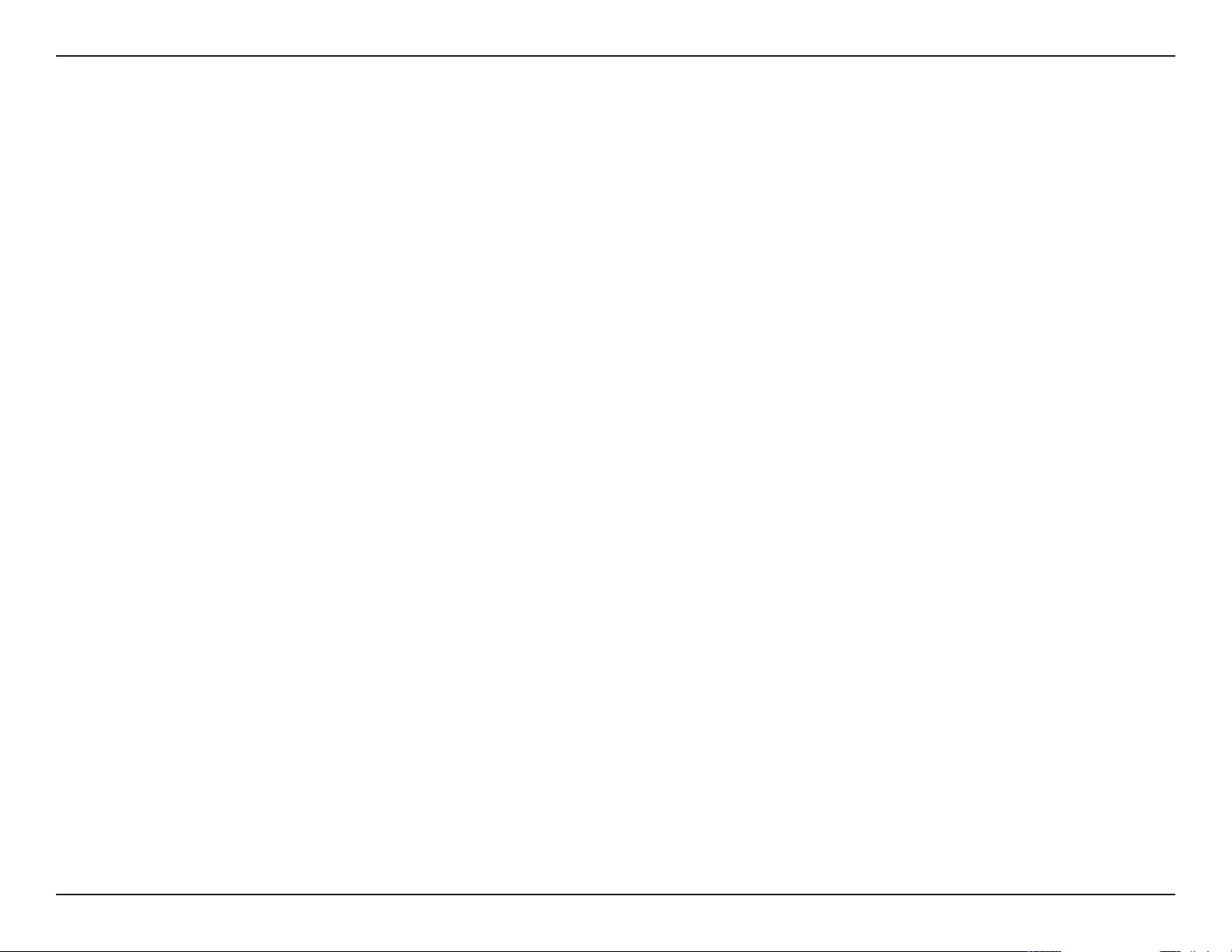
Section 2 - Installation
Installation
This section will walk you through the installation process. Placement of the router is very important. Do not place the router
in an enclosed area such as a closet or cabinet, or in an attic or garage.
Before you Begin
• Please congure the router with the computer that was last connected directly to your modem.
• You can only use the Ethernet port on your modem. If you were using a USB connection before using the router,
then you must turn o your modem, disconnect the USB cable and connect an Ethernet cable to the Internet port
on the router, and then turn the modem back on. In some cases, you may need to call your ISP to change connection
types (USB to Ethernet).
• If you have DSL and are connecting via PPPoE, make sure you disable or uninstall any PPPoE software such as WinPoet,
Broadjump, or Enternet 300 from your computer or you will not be able to connect to the Internet.
7D-Link DIR-860L User Manual
Page 12
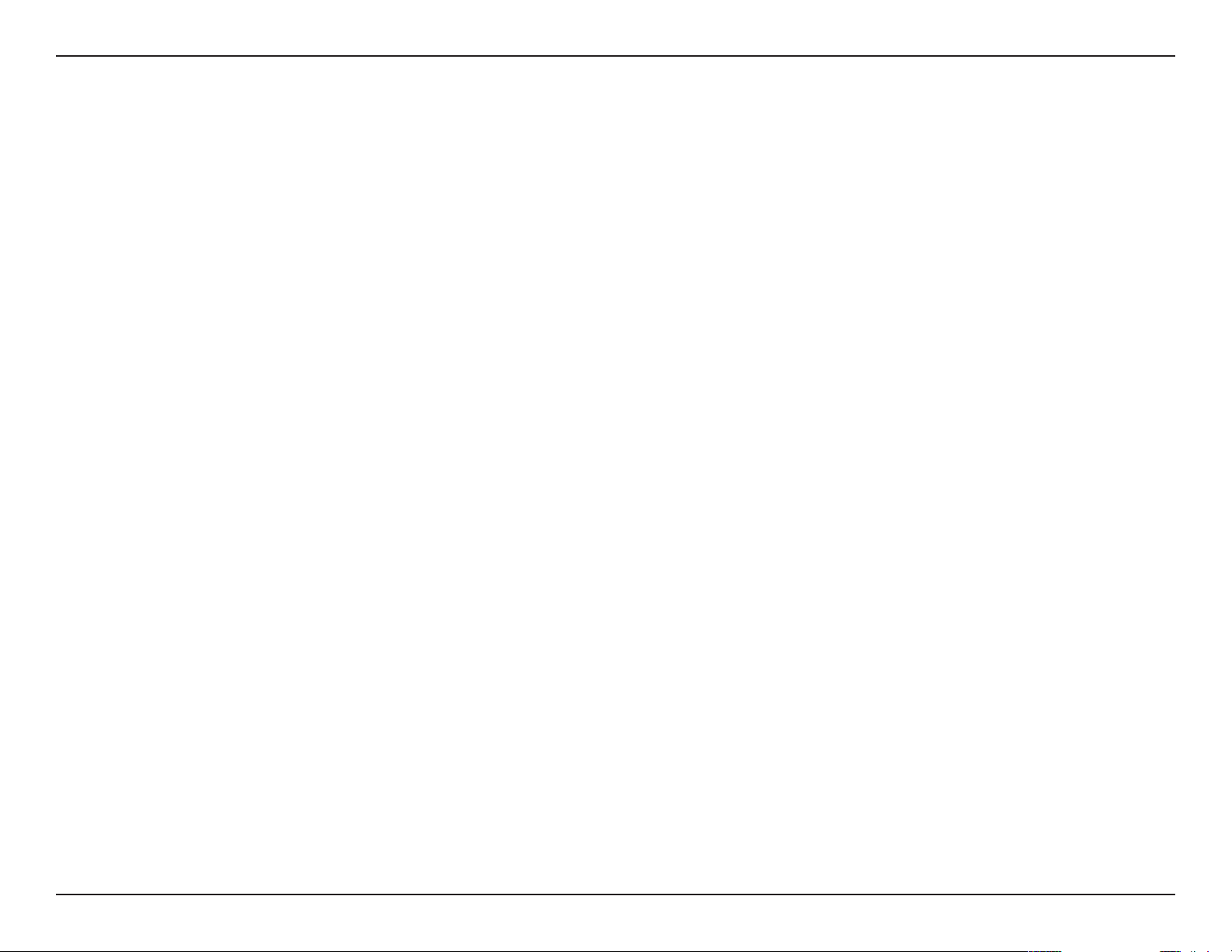
Section 2 - Installation
Wireless Installation Considerations
The D-Link wireless router lets you access your network using a wireless connection from virtually anywhere within the
operating range of your wireless network. Keep in mind, however, that the number, thickness and location of walls, ceilings,
or other objects that the wireless signals must pass through, may limit the range. Typical ranges vary depending on the types
of materials and background RF (radio frequency) noise in your home or business. The key to maximizing wireless range is to
follow these basic guidelines:
1. Keep the number of walls and ceilings between the D-Link router and other network devices to a minimum -
each wall or ceiling can reduce your device’s range from 3-90 feet (1-30 meters.) Position your devices so that
the number of walls or ceilings is minimized.
2. Be aware of the direct line between network devices. A wall that is 1.5 feet thick (.5 meters), at a 45-degree
angle appears to be almost 3 feet (1 meter) thick. At a 2-degree angle it appears over 42 feet (14 meters) thick!
Position devices so that the signal will travel straight through a wall or ceiling (instead of at an angle) for better
reception.
3. Building materials make a dierence. A solid `metal door or aluminum studs may have a negative eect on range.
Try to position access points, wireless routers, and computers so that the signal passes through drywall or open
doorways. Materials and objects such as glass, steel, metal, walls with insulation, water (sh tanks), mirrors, le
cabinets, brick, and concrete will degrade your wireless signal.
4. Keep your product away (at least 3-6 feet/1-2 meters) from electrical devices or appliances that generate RF
noise.
5. If you are using 2.4GHz cordless phones or X-10 (wireless products such as ceiling fans, lights, and home security
systems), your wireless connection may degrade dramatically or drop completely. Make sure your 2.4GHz phone
base is as far away from your wireless devices as possible. The base transmits a signal even if the phone is in not
in use.
8D-Link DIR-860L User Manual
Page 13
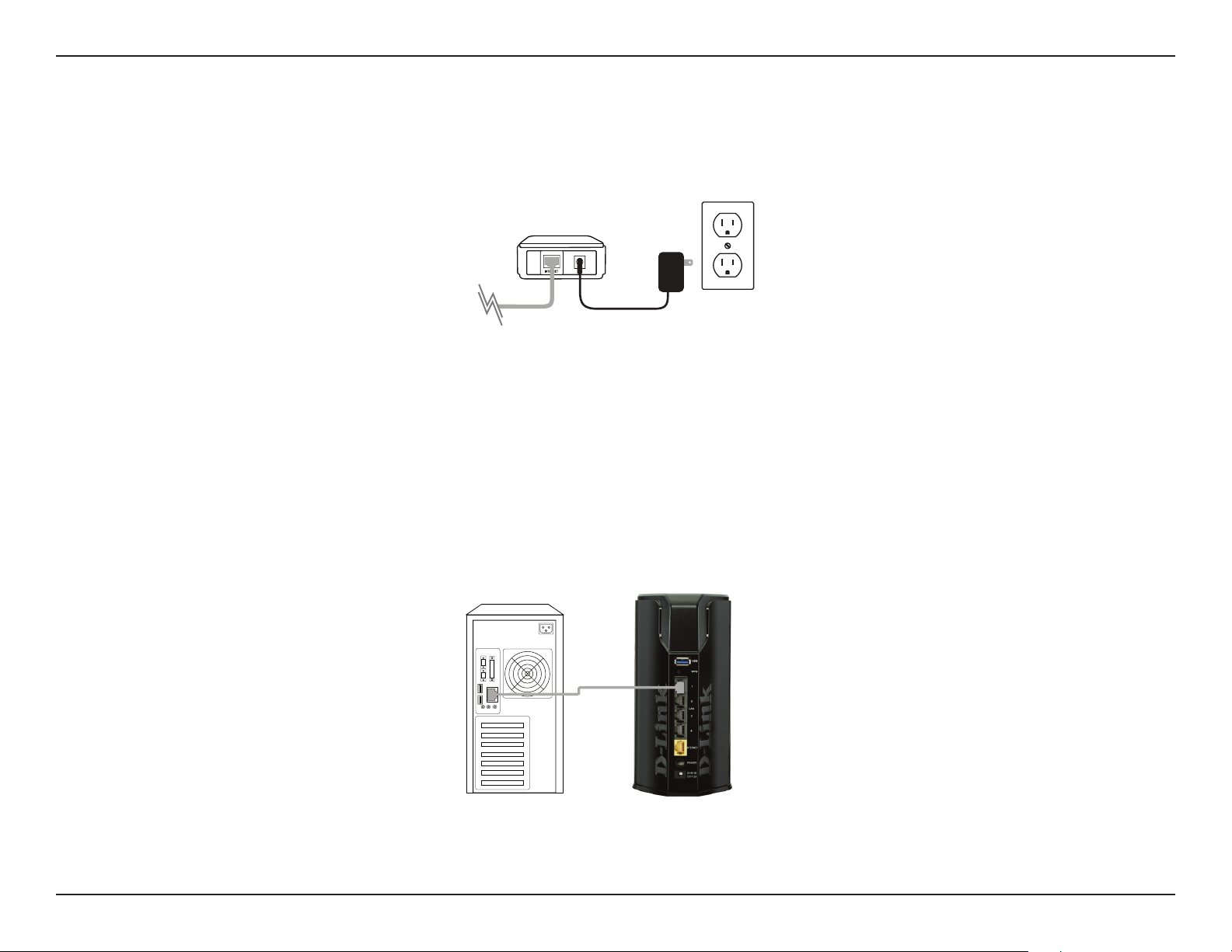
Section 2 - Installation
Manual Setup
1. Turn o and unplug your cable or DSL broadband modem.
Modem
2. Position your router close to your modem and a computer. Place the router in an open area of your intended
work area for better wireless coverage.
3. Unplug the Ethernet cable from your modem (or existing router if upgrading) that is connected to your computer.
Plug it into the LAN port labeled 1 on the back of your router. The router is now connected to your computer.
4
DIR-860LComputer
9D-Link DIR-860L User Manual
Page 14
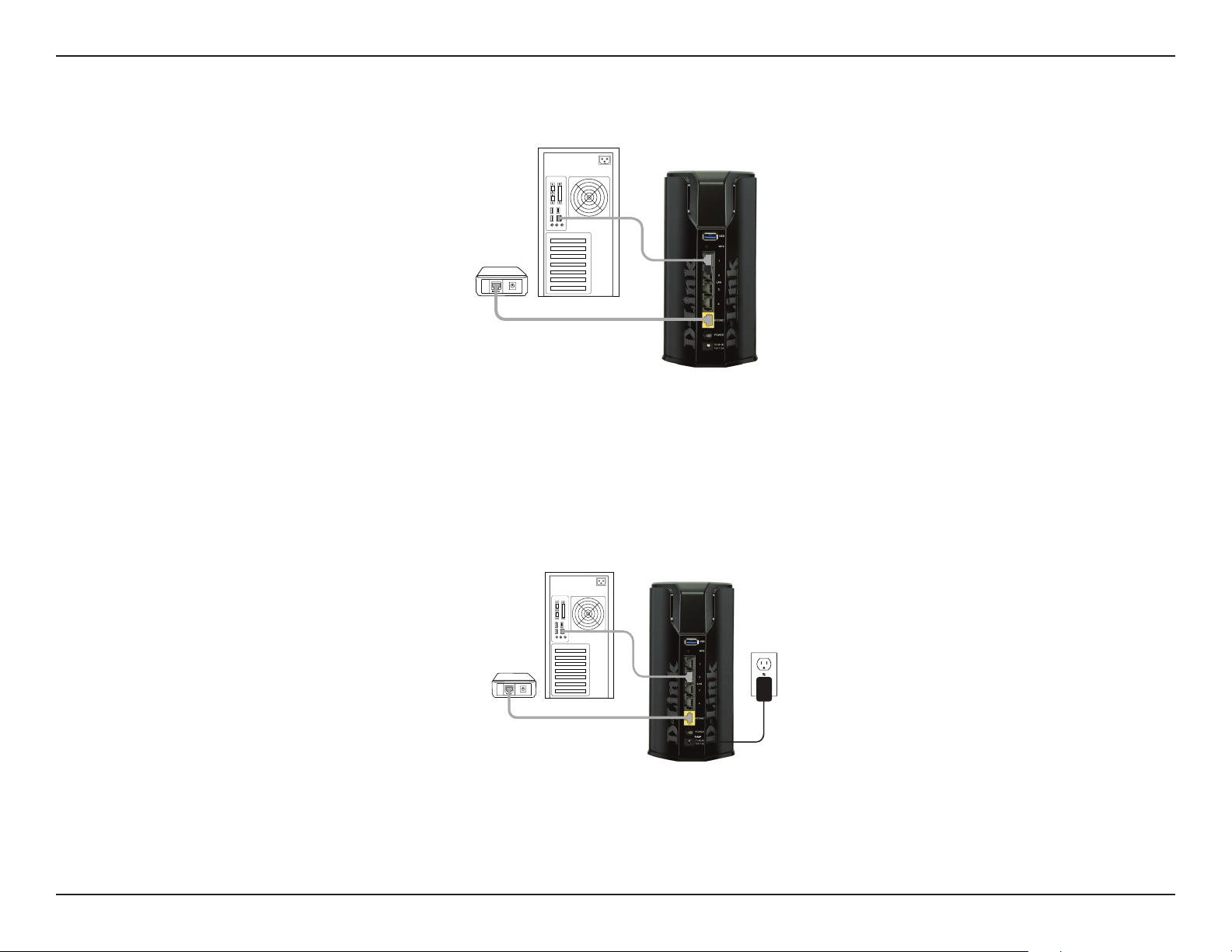
Section 2 - Installation
1
4. Plug one end of the included Ethernet cable that came with your router into the yellow port labeled INTERNET
on the back of the router. Plug the other end of this cable into the Ethernet port on your modem.
DIR-860L
Modem
Computer
5. Reconnect the power adapter to your cable or DSL broadband modem and wait for two minutes.
6. Connect the supplied power adapter into the power receptor on the back of the router and then plug it into a
power outlet or surge protector. Press the power button and verify that the power LED is lit. Allow 1 minute for
the router to boot up.
DIR-860L
Modem
Computer
7. If you are connecting to a Broadband service, you may be online already and further conguration will be optional.
10D-Link DIR-860L User Manual
Page 15
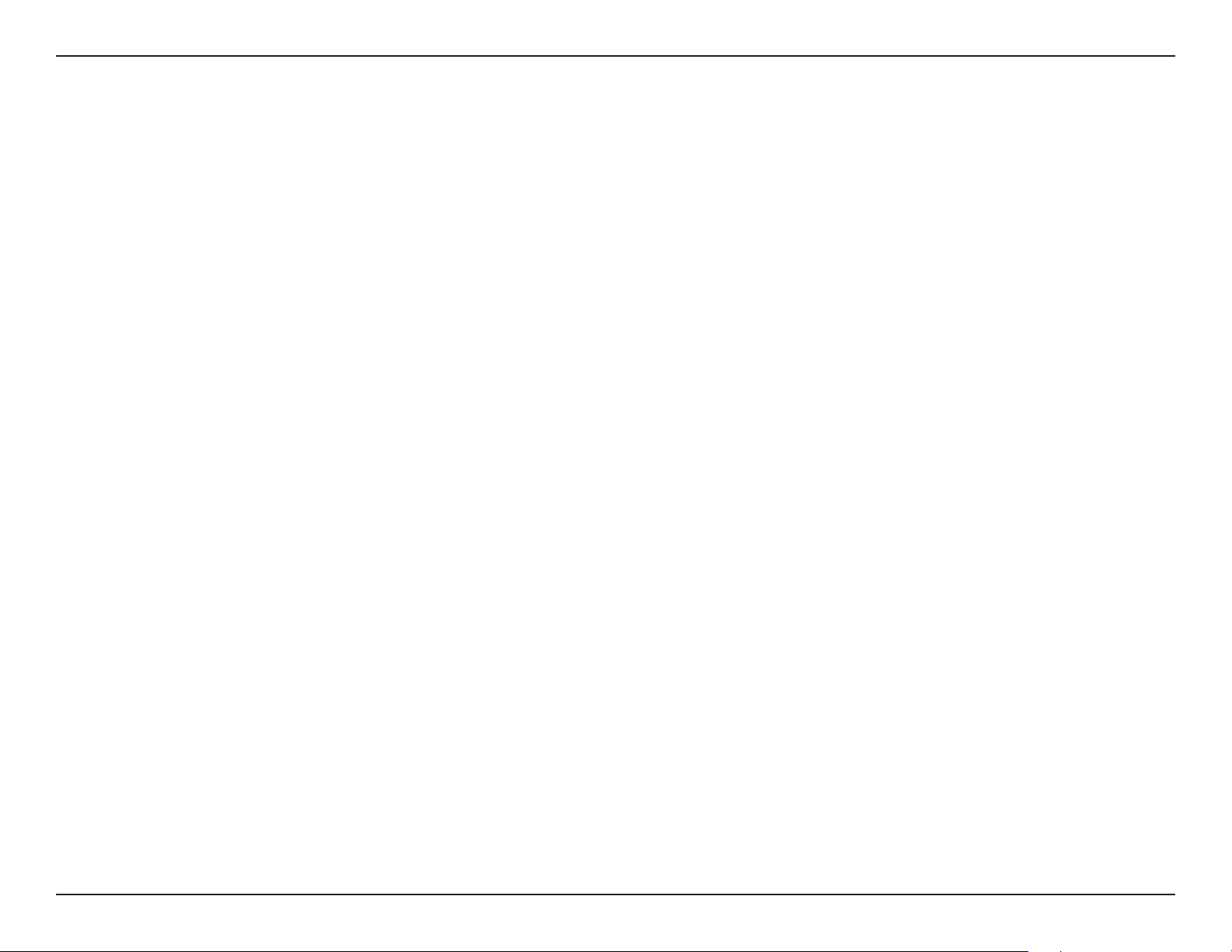
Section 2 - Installation
Conguration
There are several dierent ways you can congure your router to connect to the Internet and connect to your clients:
• D-Link Setup Wizard - This wizard will launch when you log into the router for the rst time. Refer to page 12.
• QRS Mobile App - Use your iPhone, iPad, or iPod Touch to congure your router. Refer to page 19.
• Manual Setup - Log into the router and manually congure your router (advanced users only). Refer to pagepage 26.
11D-Link DIR-860L User Manual
Page 16
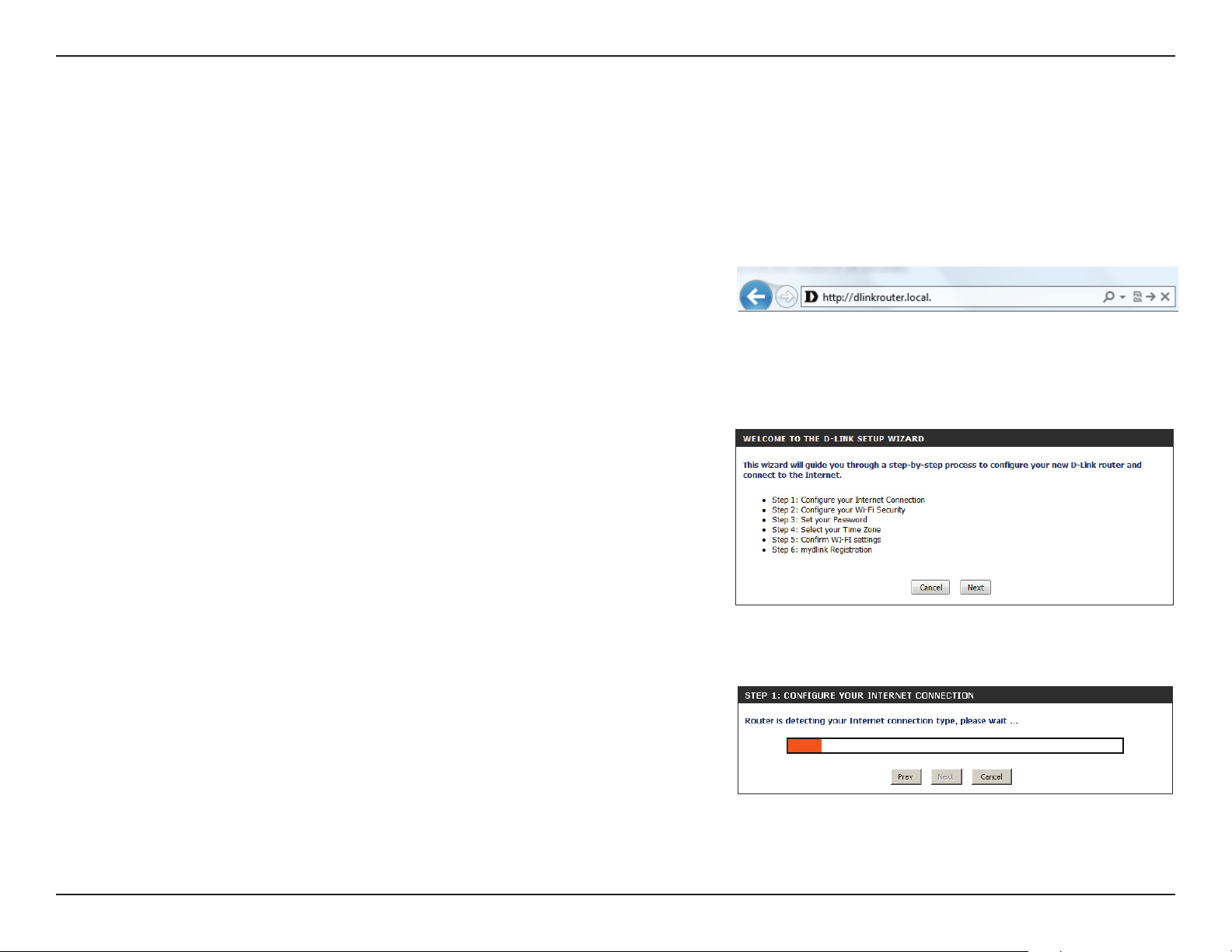
Section 3 - Conguration
D-Link Quick Setup Wizard
If this is your rst time installing the router, open your web browser. You
will automatically be directed to the Wizard Setup Screen.
If the wizard does not open automatically, you can alternatively reach
the conguration utility by entering “http://dlinkrouter.local” or the IP
address of the router (http://192.168.0.1). Please refer to page 24.
This wizard is designed to guide you through a step-by-step
process to congure your new D-Link router and connect to the
Internet.
Click Next to continue.
Please wait while your router detects your Internet connection type.
If the router detects your Internet connection, you may need to enter
your ISP information such as username and password.
12D-Link DIR-860L User Manual
Page 17
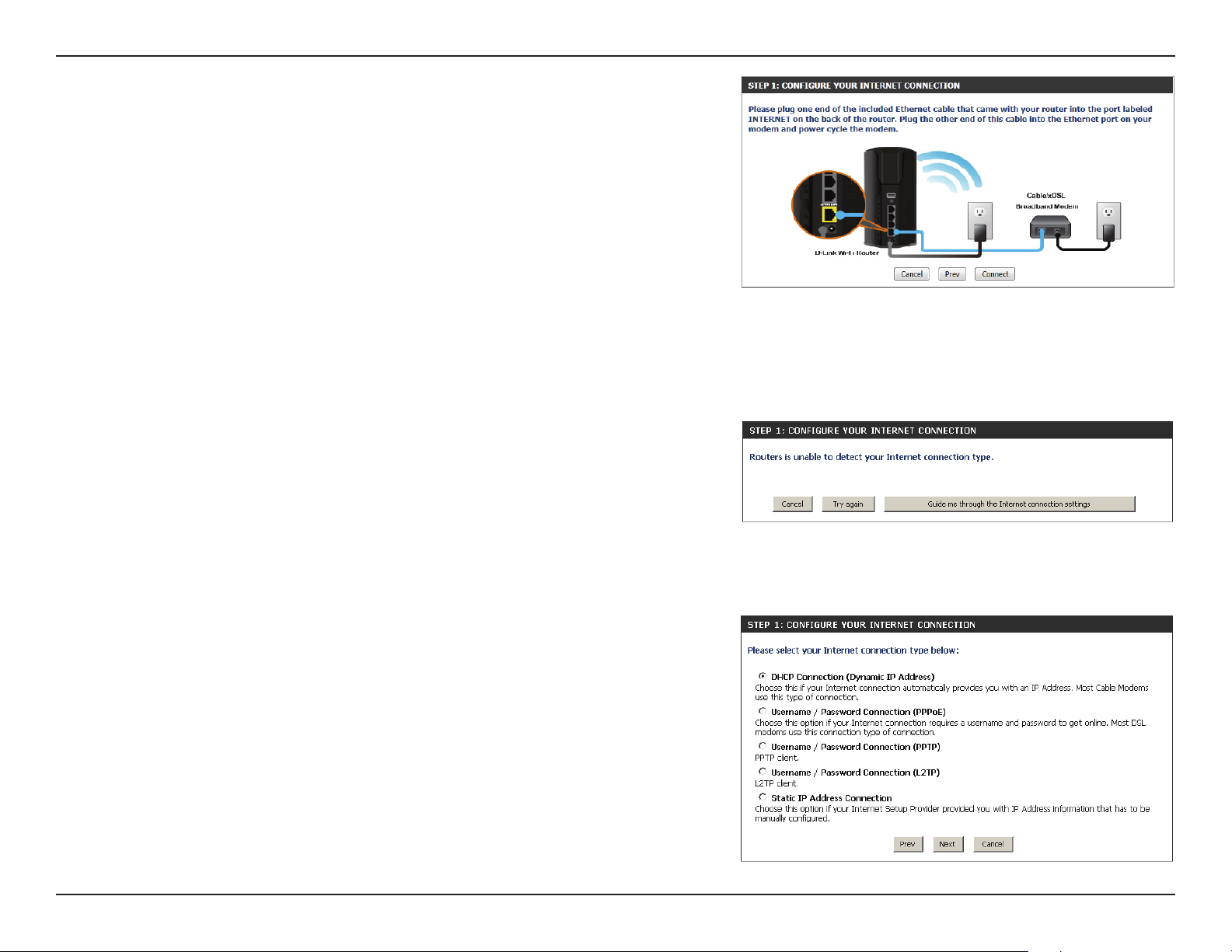
Section 3 - Conguration
If the router does not detect a valid Ethernet connection from the
Internet port, this screen will appear. Connect your broadband modem
to the Internet port and then click Try Again.
If the router detects an Ethernet connection but does not detect the type
of Internet connection you have, this screen will appear. Click Guide me
through the Internet Connection Settings to display a list of connection
types to choose from.
Select your Internet connection type and click Next to continue.
13D-Link DIR-860L User Manual
Page 18
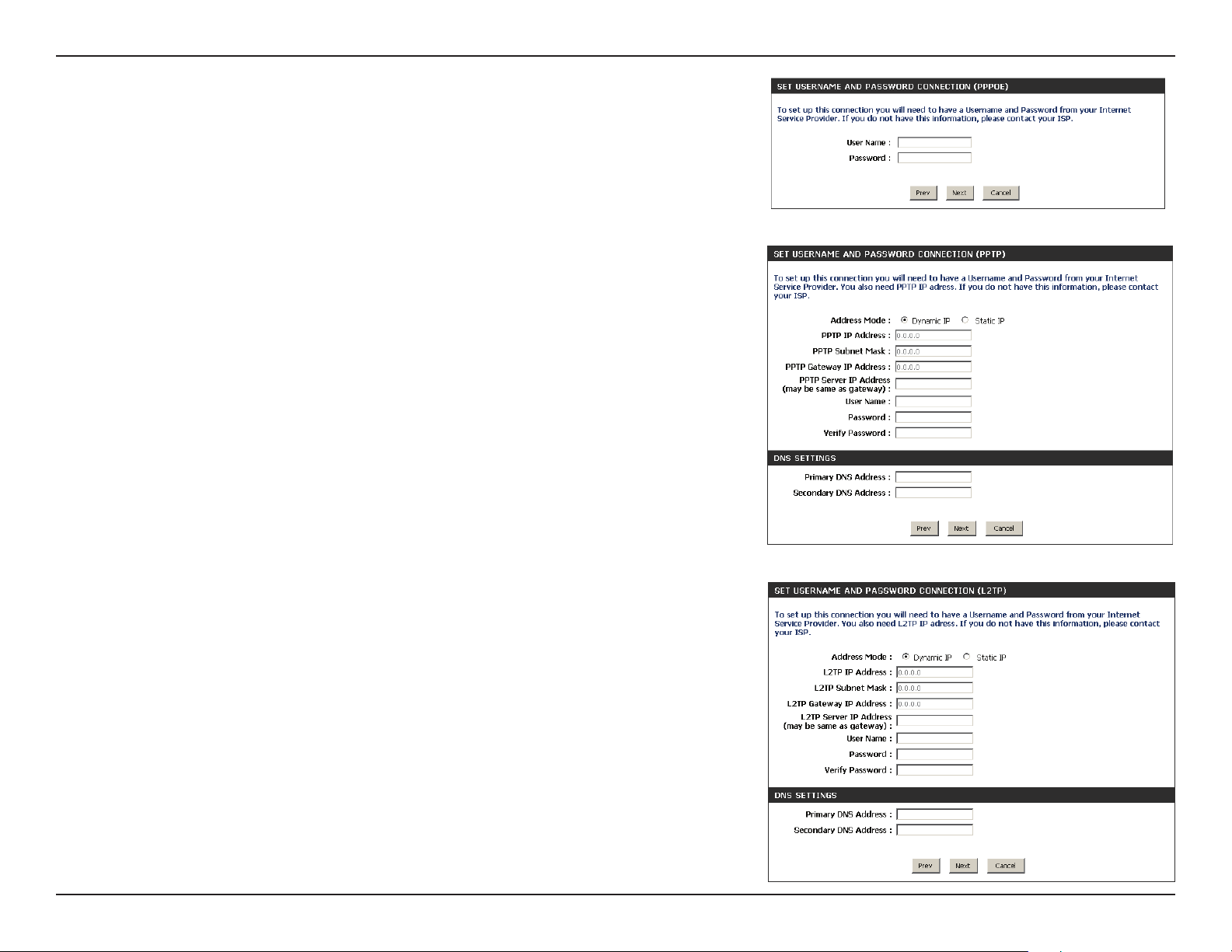
Section 3 - Conguration
If the router detected or you selected PPPoE, enter your PPPoE username
and password and click Next to continue.
Note: Make sure to remove any PPPoE software from your computer. The
software is no longer needed and will not work through a router.
If the router detected or you selected PPTP, enter your PPTP username,
password, and other information supplied by your ISP. Click Next to
continue.
If the router detected or you selected L2TP, enter your L2TP username,
password, and other information supplied by your ISP. Click Next to
continue.
14D-Link DIR-860L User Manual
Page 19
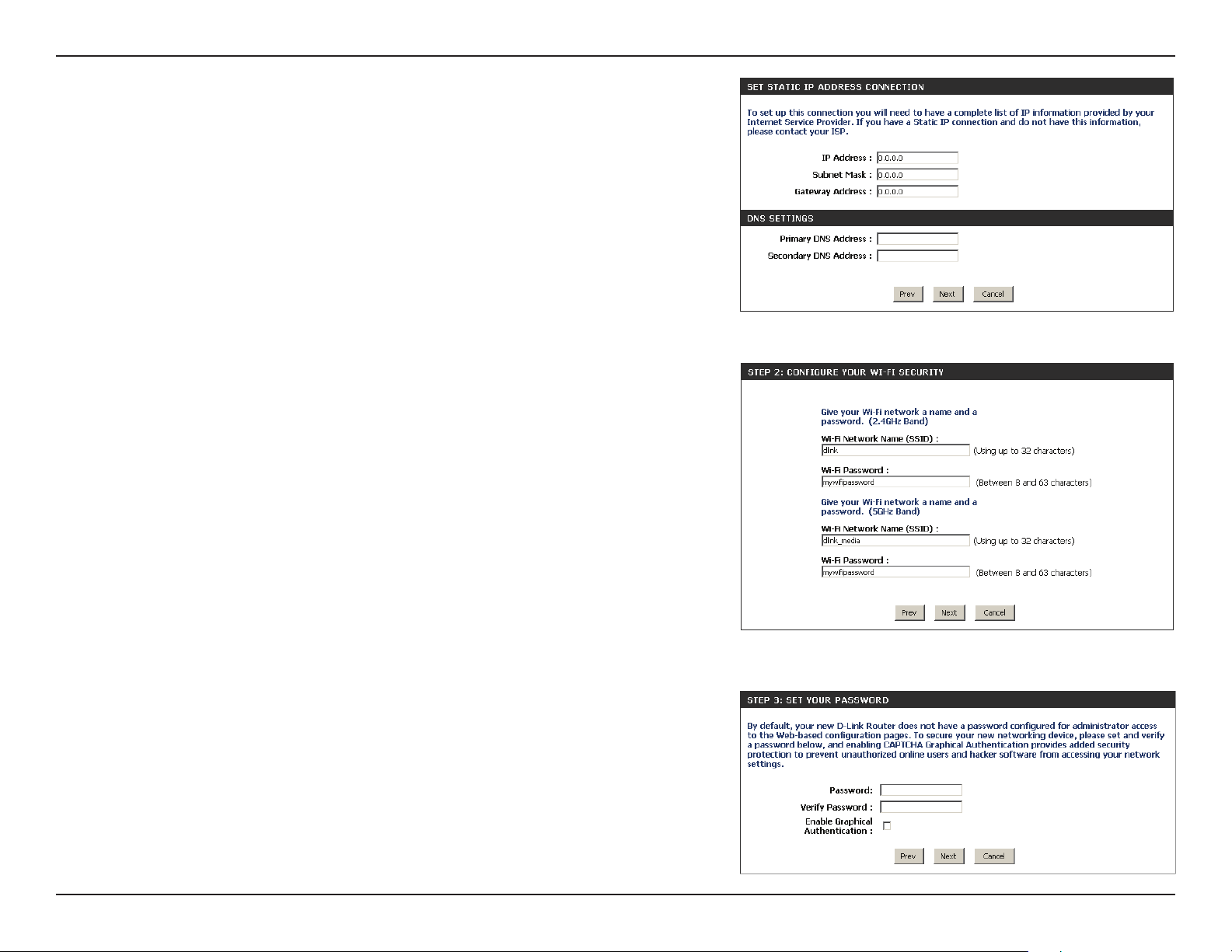
Section 3 - Conguration
If the router detected or you selected Static, enter the IP and DNS
settings supplied by your ISP. Click Next to continue.
For both the 2.4GHz and 5GHz segments, create a Wi-Fi network name
(SSID) using up to 32 characters.
Create a Wi-Fi password (between 8-63 characters). Your wireless clients
will need to have this passphrase or key entered to be able to connect
to your wireless network.
Click Next to continue.
In order to secure your router, please enter a new password to use when
accessing the web-based conguration utility (where the password eld
was previously left blank). Check the Enable Graphical Authentication
box to enable CAPTCHA authentication for added security. Be sure to
make a record of this password for future use. Click Next to continue.
15D-Link DIR-860L User Manual
Page 20
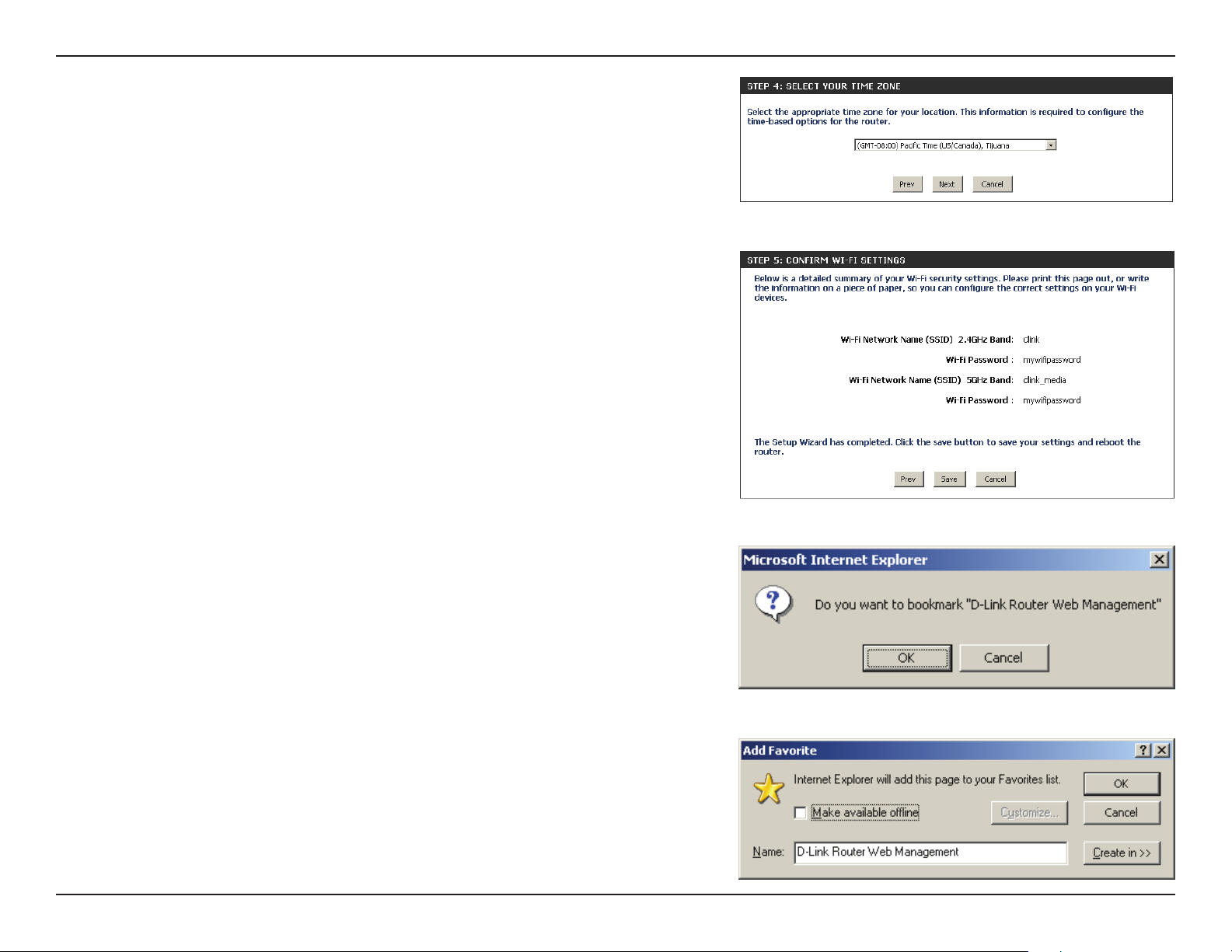
Section 3 - Conguration
Select your time zone from the drop-down menu and click Next to
continue.
The Setup Complete window will display your Wi-Fi settings. Click Save
to continue.
If you want to create a bookmark to the router, click OK. Click Cancel if
you do not want to create a bookmark.
If you clicked Yes, a window may appear (depending on what web
browser you are using) to create a bookmark.
16D-Link DIR-860L User Manual
Page 21
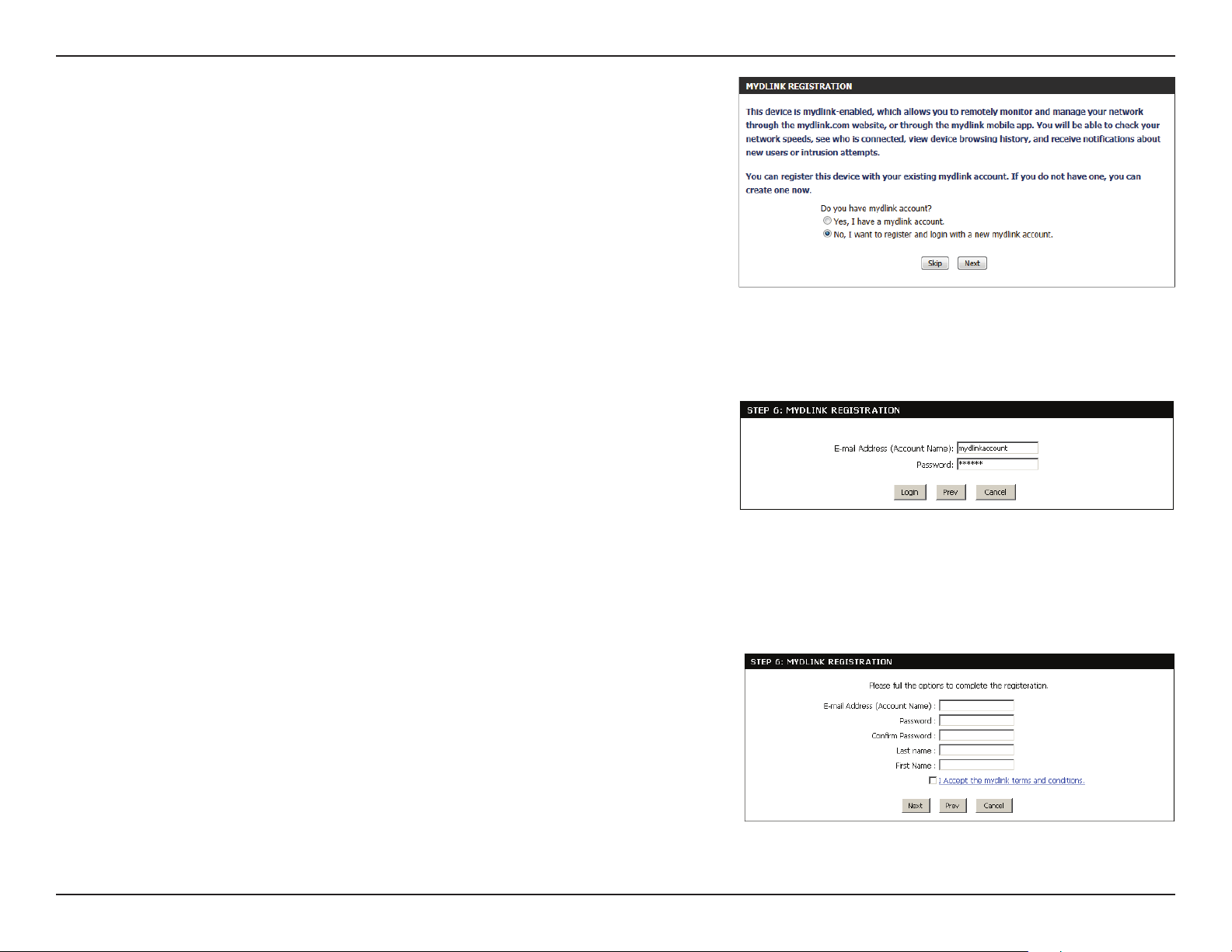
Section 2 - Installation
To use the mydlink service (mydlink.com or the mydlink Lite app), you
must have an account. Select if you do have a mydlink account or if you
need to create one. Click Next to continue.
If you do not want to register at this time, click Cancel.
If you selected Yes, enter your mydlink account name (email address)
and password. Click Login to register your router.
If you selected No, ll out the requested information and click Next to
create your mydlink account.
17D-Link DIR-860L User Manual
Page 22
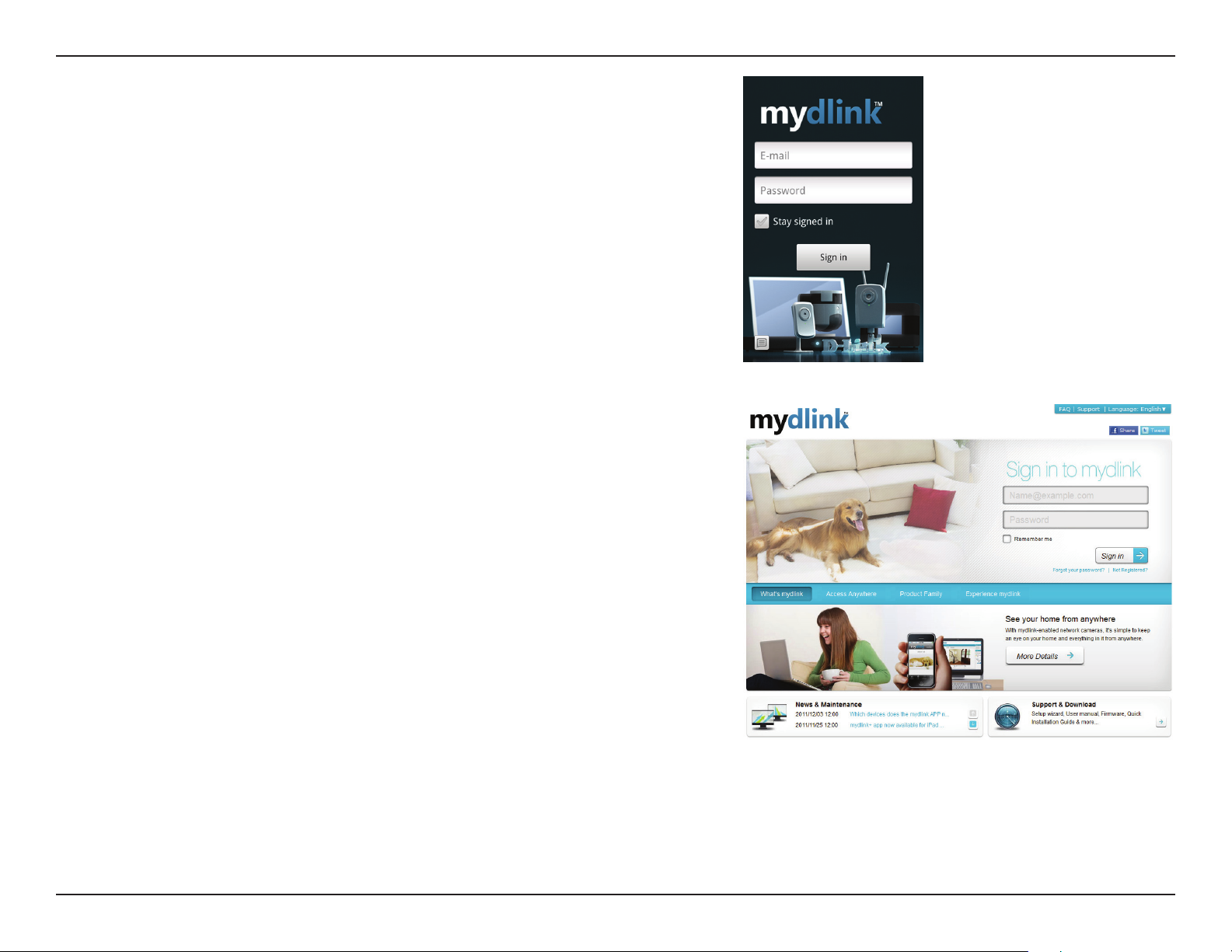
Section 3 - Conguration
The mydlink App will allow you to receive notices, browse network
users, and congure your router from an iPhone/iPad/iPod Touch
(iOS 3.0 or higher), or Android device (1.6 or higher).
To download the "mydlink Lite" app, visit the App Store, Google Play,
or http://mydlink.com/Lite.
PC and Mac users can use the mydlink portal at http://mydlink.com.
18D-Link DIR-860L User Manual
Page 23
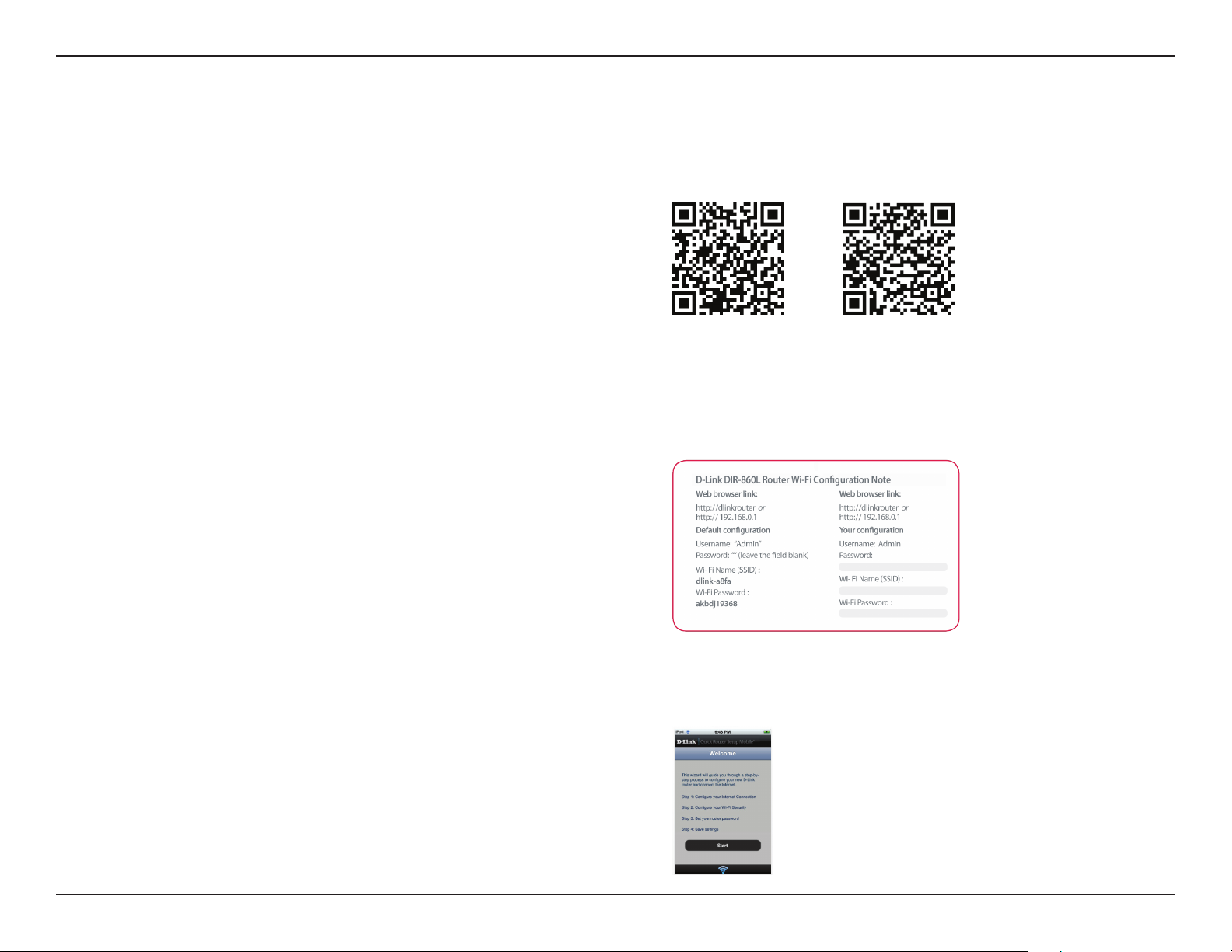
Section 3 - Conguration
QRS Mobile App (iOS, Android)
D-Link oers an app for your iOS or Android device to install and congure your router.
Step 1
From an iOS device, go to the App Store. From an Android
device go to Google Play. Search for ‘D-Link’, select QRS Mobile,
and download the app to your device. You may also scan the
appropriate code on the right to locate the app download page.
Step 2
Once your app is installed, you may now congure your router.
Connect to the router wirelessly by going to your wireless utility
on your device. Scan for the Wi-Fi name (SSID) as listed on the
supplied conguration note. Select and then enter your Wi-Fi
password.
iOS Android
Step 3
Once you connect to the router, launch the QRS mobile app and
it will guide you through the installation of your router.
19D-Link DIR-860L User Manual
Page 24
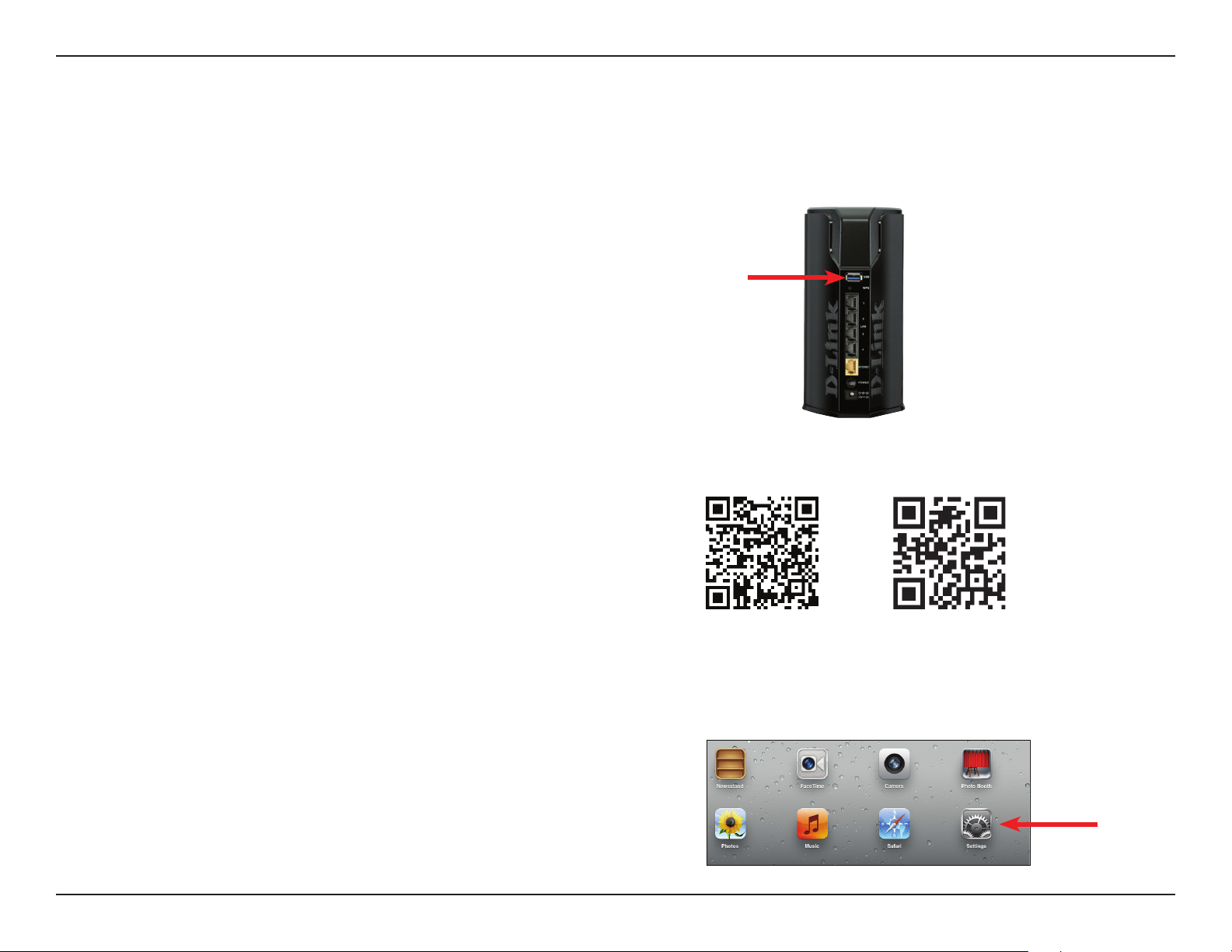
Section 3 - Conguration
SharePort Mobile App (iOS, Android)
The SharePort Mobile app will allow you to access les from a USB storage drive that is plugged into your router. You must enable le sharing from
the Setup > Storage page (refer to page 22) for this app to work properly.
1. Plug your USB storage drive into the USB port.
Note: The DIR-860L supports hard drives with up to
one terabyte of storage capacity.
2. Use your iOS or Android mobile device to scan the QR code
to the right to download the SharePort Mobile app.
You can also search for the SharePort Mobile app directly in
the iOS App Store or Google Play.
USB port
iOS Android
3. From your iOS or Android mobile device, choose Settings.
Note: These steps are for the iOS version of the
app. The Android version may dier slightly.
Settings
20D-Link DIR-860L User Manual
Page 25
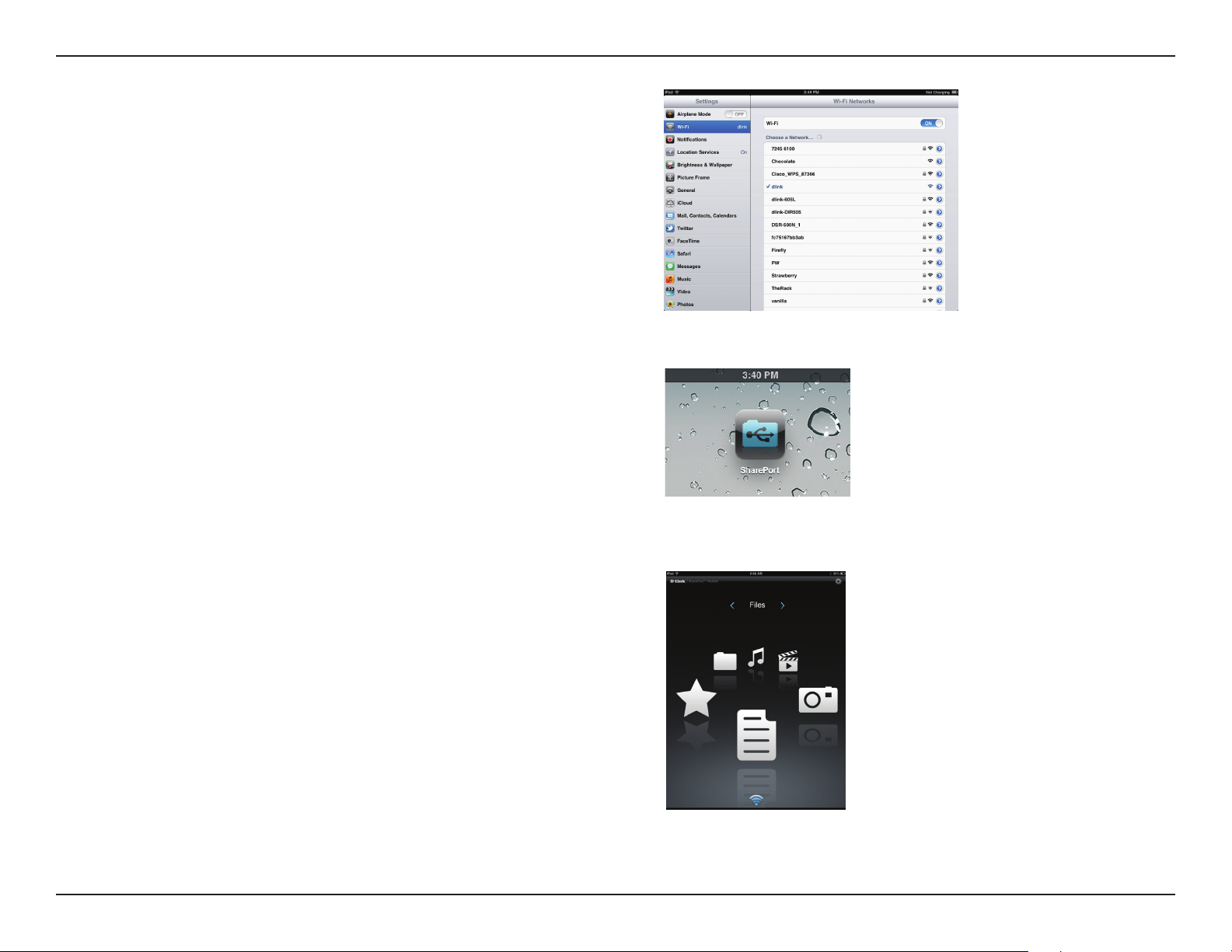
Section 3 - Conguration
4. Click Wi-Fi, select the Wi-Fi Network Name (SSID) that you created during
setup and then enter the default Wi-Fi password located on your Wi-Fi
conguration note.
5. Once connected, tap on the SharePort Mobile icon.
The following screen will appear.
21D-Link DIR-860L User Manual
Page 26
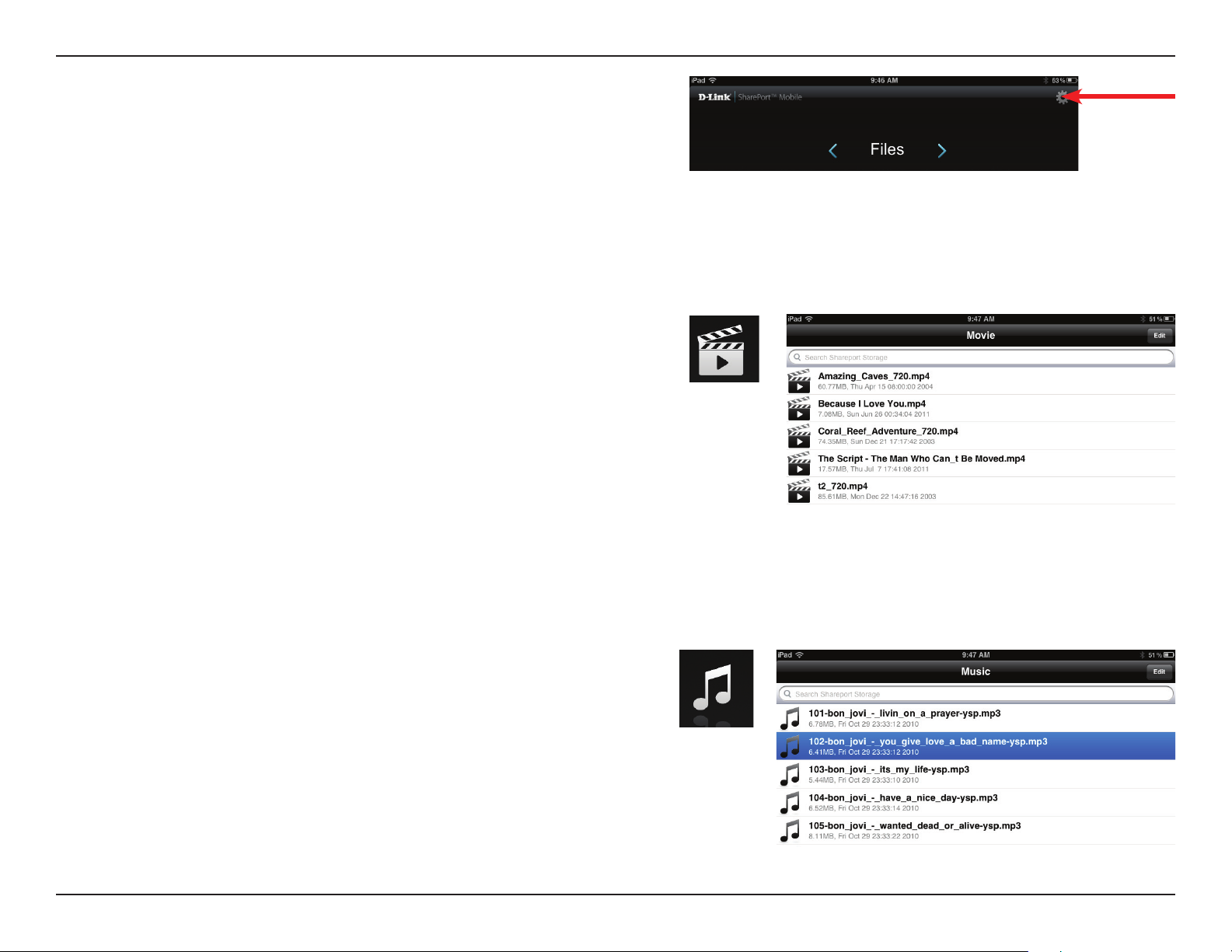
Section 3 - Conguration
6. Tap on the Settings icon located on the top-right corner of the screen.
Tap Edit to enter your User Name and Password (the default username
is admin and the password eld should be left blank). Once you nish,
click Done to continue.
7. For the Movie section, click the movie icon to play your movie from your
USB ash drive.
8. For the Music section, click the music icon to play your music from your
USB ash drive.
22D-Link DIR-860L User Manual
Page 27
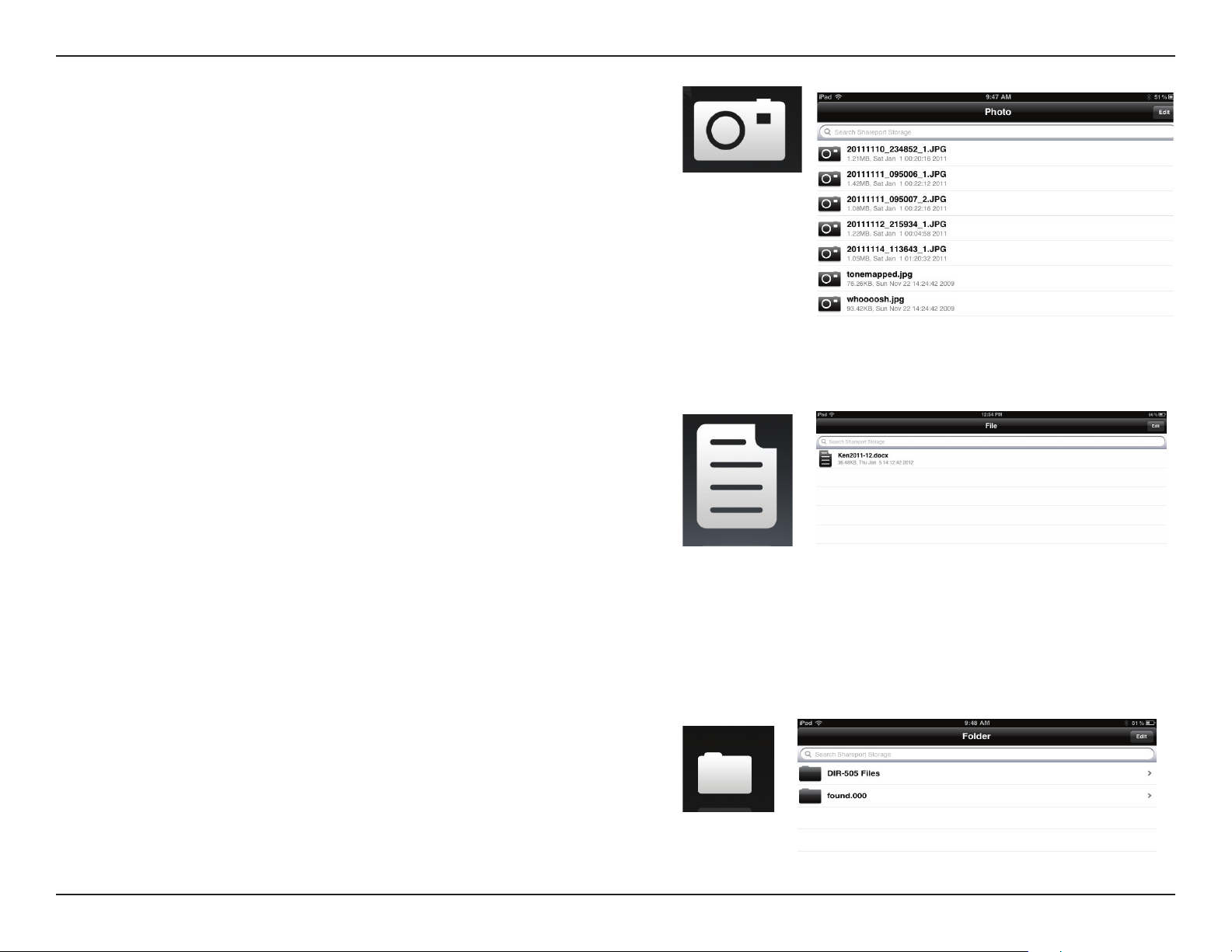
Section 3 - Conguration
9. For the Photo section, click the Photo icon to view your photos from
your USB ash drive.
10. For the Files section, click on the Files icon to view your les from your
USB ash drive.
11. For the Folder section, click the folder icon to view your folders
from your USB ash drive.
23D-Link DIR-860L User Manual
Page 28
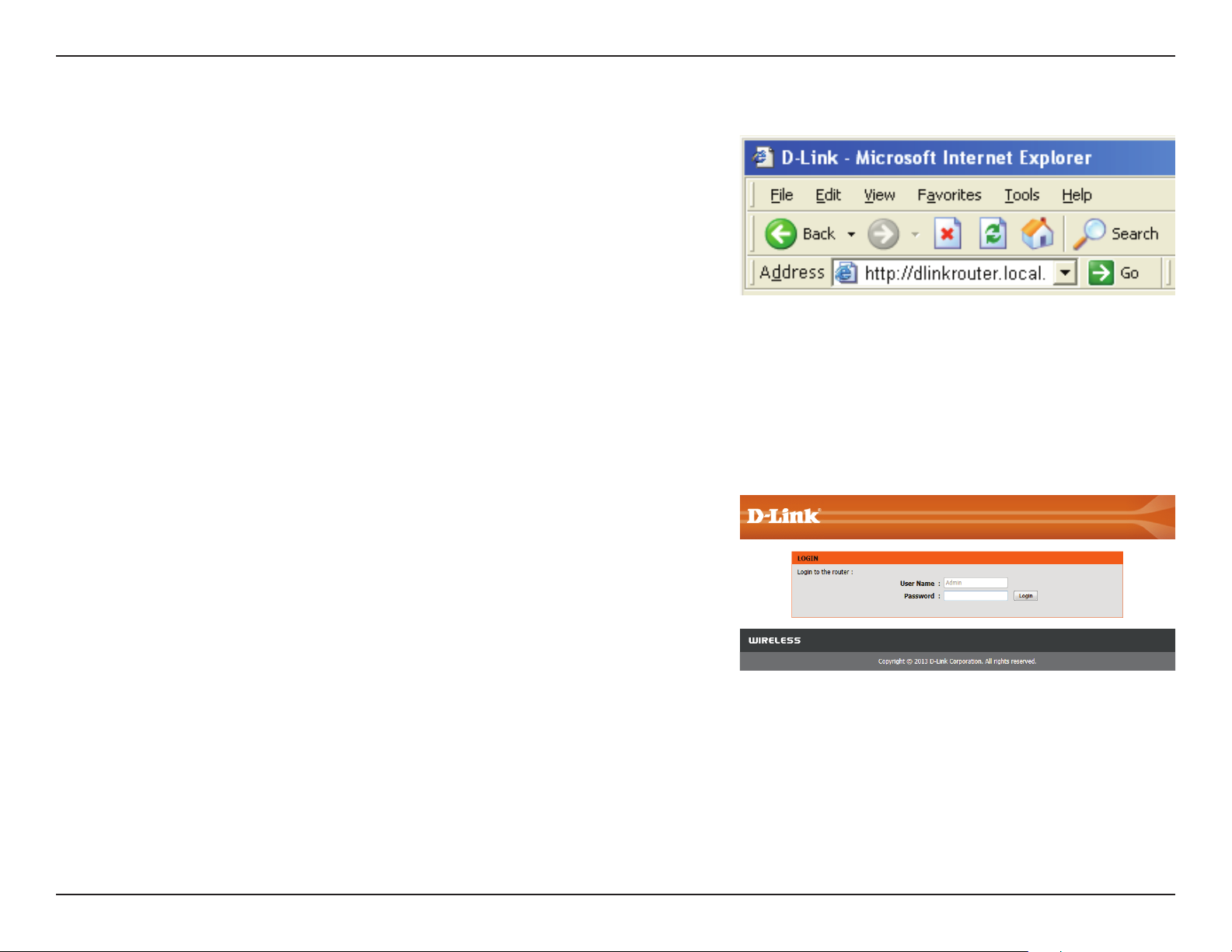
Section 3 - Conguration
Web-based Conguration Utility
To access the conguration utility, open a web-browser such as Internet Explorer
and enter http://dlinkrouter.local
Users may also connect by typing the IP address of the router (http://192.168.0.1)
in the address bar.
Enter your password. The password should be left blank by default.
24D-Link DIR-860L User Manual
Page 29
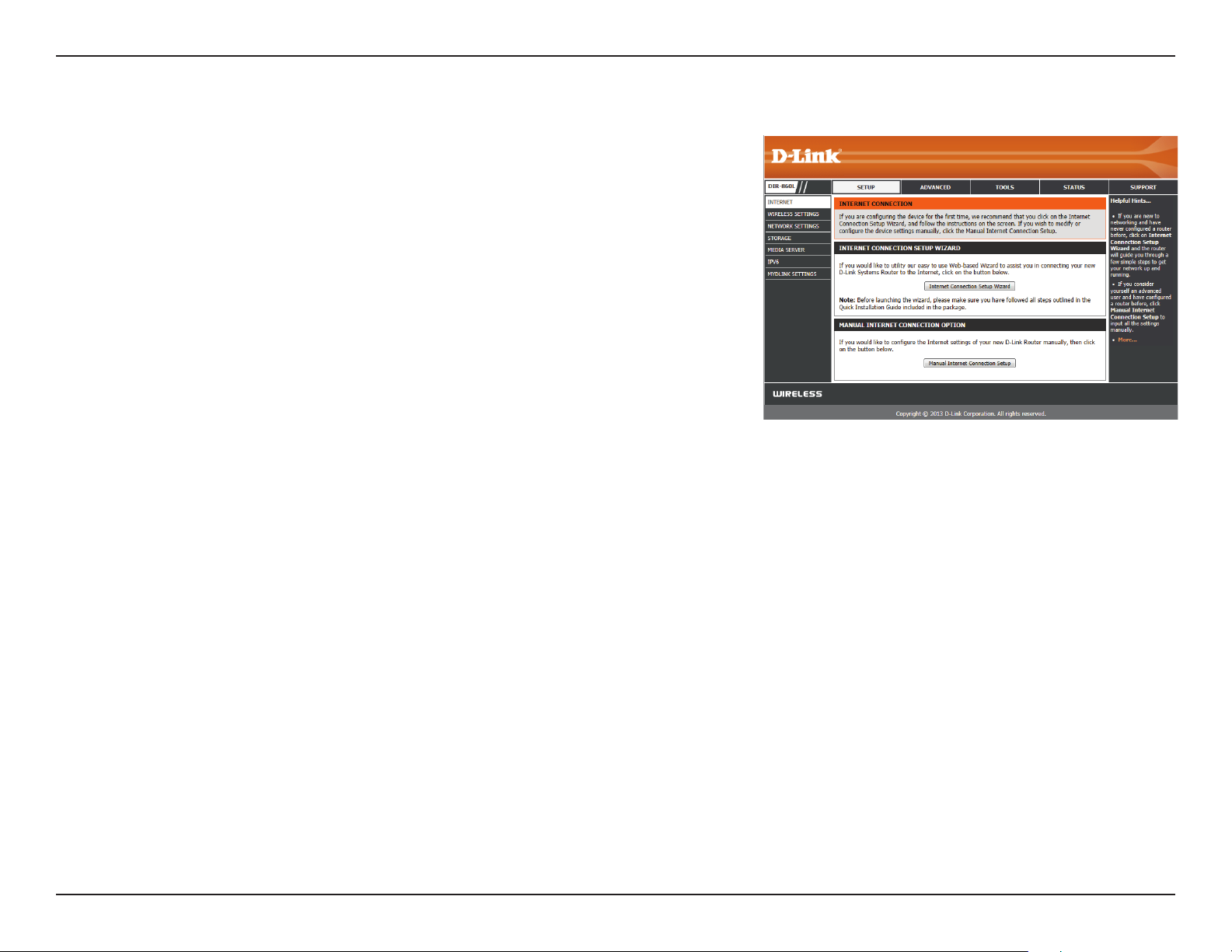
Section 3 - Conguration
Internet Connection Setup
If you want to congure your router to connect to the Internet using the
wizard, click Internet Connection Setup Wizard. You will be directed
to the Quick Setup Wizard. Please refer to page 12.
Click Manual Internet Connection Setup to congure your connection
manually and continue to the next page.
25D-Link DIR-860L User Manual
Page 30
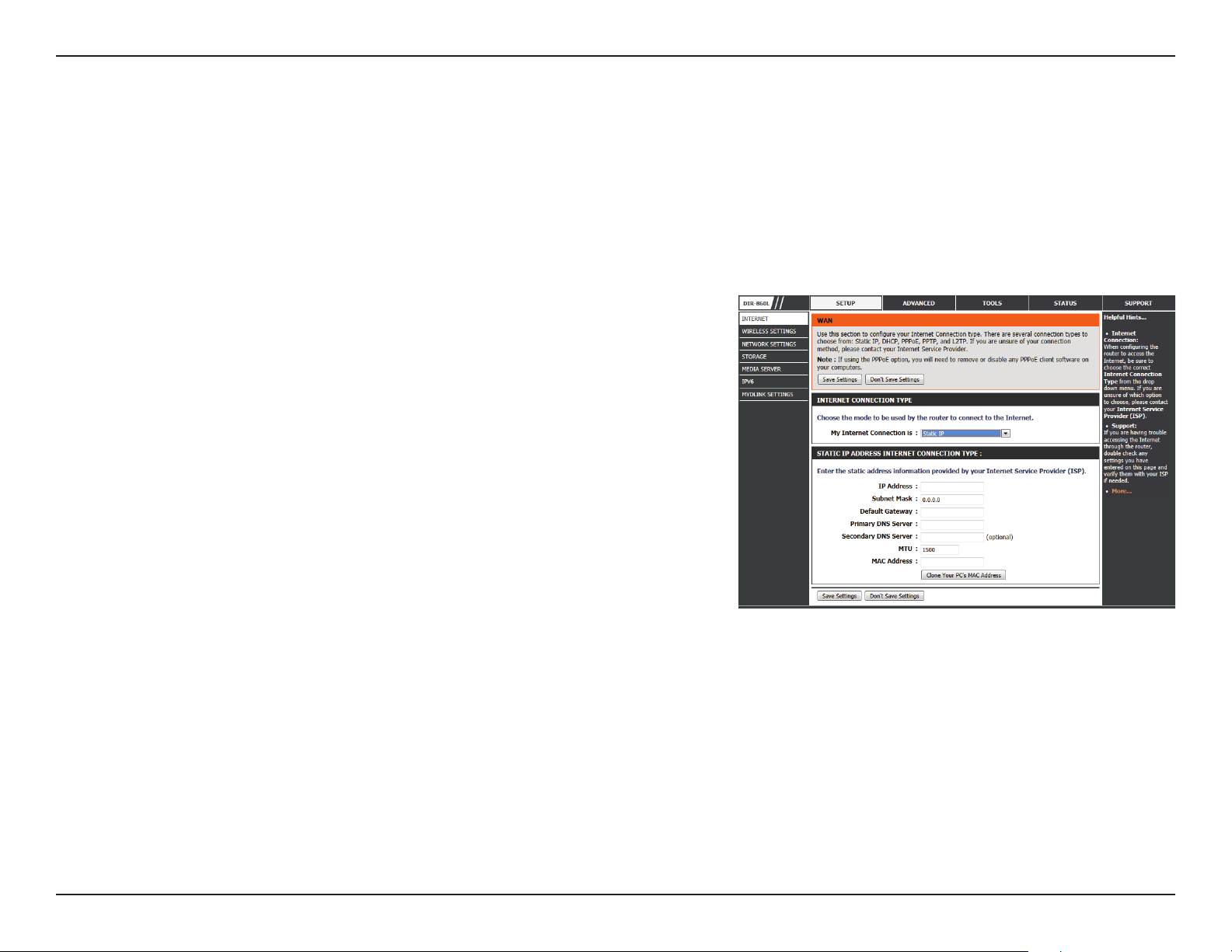
Section 3 - Conguration
Manual Internet Setup
Static IP
Select your connection type from the My Internet Connect Is drop-down box. Choose Static IP if all of the necessary IP information has been provided
by your ISP. You will need to enter the IP address, subnet mask, gateway address, and DNS address(es). Each IP address entered in the elds must
be in the appropriate IP form, which are four octets separated by a dot (x.x.x.x). The Router will not accept the IP address if it is not in this format.
My Internet
Connection Is:
Enable Advanced
DNS Service:
Enable True
Gigabit Routing
Connectivity:
IP Address:
Subnet Mask:
Default Gateway:
DNS Servers:
Select Static IP to manually enter the IP settings supplied by your ISP.
Advanced Domain Name System (DNS) services enhances your Internet
performance by getting you the information and web pages you are
looking for faster and more reliably. In addition, it improves your overall
Internet experience by correcting many common typing mistakes
automatically, taking you where you intended to go and saving you
valuable time.
Check to enable true Gigabit routing. This will increase the throughput
of the WAN-LAN connectivity of the router.
Enter the IP address assigned by your ISP.
Enter the Subnet Mask assigned by your ISP.
Enter the Gateway assigned by your ISP.
The DNS server information will be supplied by your ISP
MTU:
MAC Address:
Maximum Transmission Unit - you may need to change the MTU for optimal performance with your specic ISP. 1500 is the default
MTU.
The default MAC Address is set to the Internet port’s physical interface MAC address on the Broadband Router. It is not recommended
that you change the default MAC address unless required by your ISP. You can use the Clone Your PC’s MAC Address button to
replace the Internet port’s MAC address with the MAC address of your Ethernet card.
26D-Link DIR-860L User Manual
Page 31

Section 3 - Conguration
Dynamic IP (DHCP)
If you are unsure what method you use to connect to the Internet, try this rst. Cable modems usually use this type of connection
My Internet
Connection:
Enable Advanced
DNS Service:
Enable True
Gigabit Routing
Connectivity:
Host Name:
Use Unicasting:
Select Dynamic IP (DHCP) to obtain IP Address information automatically
from your ISP. Select this option if your ISP does not give you any IP
numbers to use. This option is commonly used for cable modem services.
Advanced Domain Name System (DNS) enhances your Internet performance
by getting you the information and web pages you are looking for faster
and more reliably. In addition, it improves your overall Internet experience
by correcting many common typing mistakes automatically, taking you
where you intended to go and saving you valuable time.
Disclaimer: D-Link makes no guarantee as to the availability, reliability,
functionality and operation of the Advanced DNS service or its features.
Check to enable true Gigabit routing. This will increase the throughput
of the WAN-LAN connectivity of the router.
The Host Name is optional but may be required by some ISPs. Leave
blank if you are not sure.
Check the box if you are having problems obtaining an IP address from
your ISP.
Primary/Secondary
DNS Server:
MTU:
MAC Address:
Enter the Primary and Secondary DNS server IP addresses assigned by your ISP. These addresses are usually obtained automatically
from your ISP. Leave at 0.0.0.0 if you did not specically receive these from your ISP.
Maximum Transmission Unit - you may need to change the MTU for optimal performance with your specic ISP. 1500 is the default
MTU.
The default MAC Address is set to the Internet port’s physical interface MAC address on the Broadband Router. It is not recommended
that you change the default MAC address unless required by your ISP. You can use the Clone Your PC’s MAC Address button to
replace the Internet port’s MAC address with the MAC address of your Ethernet card.
27D-Link DIR-860L User Manual
Page 32

Section 3 - Conguration
PPPoE (Username/Password)
Choose PPPoE (Point to Point Protocol over Ethernet) if your ISP uses a PPPoE connection. Your ISP will provide you with a username and password.
This option is typically used for DSL services. Make sure to remove any PPPoE software from your computer. The software is not needed and will
not work through a router.
My Internet
Connection:
Enable
Advanced DNS
Service:
Enable True
Gigabit Routing
Connectivity:
Address Mode:
IP Address:
Select PPPoE (Username/Password) from the drop-down menu.
Advanced Domain Name System (DNS) enhances your Internet
performance by getting you the information and web pages you are
looking for faster and more reliably. In addition, it improves your overall
Internet experience by correcting many common typing mistakes
automatically, taking you where you intended to go and saving you
valuable time.
Disclaimer: D-Link makes no guarantee as to the availability, reliability,
functionality and operation of the Advanced DNS service or its features.
Check to enable true Gigabit routing. This will increase the throughput
of the WAN-LAN connectivity of the router.
Select Static IP if your ISP assigned you an IP address, subnet mask,
gateway, and DNS server addresses. In most cases, select Dynamic.
Enter the IP address (Static PPPoE only).
Username:
Password:
Service Name:
Reconnect
Mode:
Enter your PPPoE username.
Enter your PPPoE password and then retype the password in the next box.
Enter the ISP Service Name (optional).
Select either Always-on, On-Demand, or Manual.
28D-Link DIR-860L User Manual
Page 33

Section 3 - Conguration
Maximum
Idle Time:
DNS
Addresses:
MTU:
MAC Address:
Enter a maximum idle time during which the Internet connection is maintained during inactivity. To disable this feature, enable
Auto-reconnect.
Enter the Primary and Secondary DNS Server Addresses (Static PPPoE only).
Maximum Transmission Unit - you may need to change the MTU for optimal performance with your specic ISP. 1492 is the default
MTU.
The default MAC Address is set to the Internet port’s physical interface MAC address on the Broadband Router. It is not recommended
that you change the default MAC address unless required by your ISP. You can use the Clone Your PC’s MAC Address button to
replace the Internet port’s MAC address with the MAC address of your Ethernet card.
29D-Link DIR-860L User Manual
Page 34

Section 3 - Conguration
PPTP
Choose PPTP (Point-to-Point-Tunneling Protocol ) if your ISP uses a PPTP connection. Your ISP will provide you with a username and password. This
option is typically used for DSL services.
My Internet
Connection:
Enable Advanced
DNS Service:
Enable True
Gigabit Routing
Connectivity:
Address Mode:
PPTP IP Address:
Select PPTP (Username/Password) from the drop-down menu.
Advanced Domain Name System (DNS) services enhances your Internet
performance by getting you the information and web pages you are
looking for faster and more reliably. In addition, it improves your overall
Internet experience by correcting many common typing mistakes
automatically, taking you where you intended to go and saving you
valuable time.
Disclaimer: D-Link makes no guarantee as to the availability, reliability,
functionality and operation of the Advanced DNS service or its features.
Check to enable true Gigabit routing. This will increase the throughput of
the WAN-LAN connectivity of the router.
Select Static if your ISP assigned you an IP address, subnet mask,
gateway, and DNS server addresses. In most cases, select Dynamic.
Enter the IP address (Static PPTP only).
PPTP Subnet Mask:
PPTP Gateway:
PPTP Server IP:
Username:
Enter the Primary and Secondary DNS Server Addresses (Static PPTP
only).
Enter the Gateway IP Address provided by your ISP.
Enter the Server IP provided by your ISP (optional).
Enter your PPTP username.
30D-Link DIR-860L User Manual
Page 35

Section 3 - Conguration
Password:
Maximum Idle
Time:
DNS Servers:
MTU:
MAC Address:
Enter your PPTP password and then retype the password in the next box.
Enter a maximum idle time during which the Internet connection is maintained during inactivity. To disable this feature, enable
Auto-reconnect.
The DNS server information will be supplied by your ISP.
Maximum Transmission Unit - you may need to change the MTU for optimal performance with your specic ISP. 1400 is the default
MTU.
The default MAC Address is set to the Internet port’s physical interface MAC address on the Broadband Router. It is not recommended
that you change the default MAC address unless required by your ISP. You can use the Clone Your PC’s MAC Address button to
replace the Internet port’s MAC address with the MAC address of your Ethernet card.
31D-Link DIR-860L User Manual
Page 36

Section 3 - Conguration
L2TP
Choose L2TP (Layer 2 Tunneling Protocol ) if your ISP uses a L2TP connection. Your ISP will provide you with a username and password. This option
is typically used for DSL services.
My Internet
Connection:
Enable Advanced
DNS Service:
Enable True
Gigabit Routing
Connectivity:
Address Mode:
PPTP IP Address:
Select L2TP (Username/Password) from the drop-down menu.
Advanced Domain Name System (DNS) services enhances your Internet
performance by getting you the information and web pages you are
looking for faster and more reliably. In addition, it improves your overall
Internet experience by correcting many common typing mistakes
automatically, taking you where you intended to go and saving you
valuable time.
Disclaimer: D-Link makes no guarantee as to the availability, reliability,
functionality and operation of the Advanced DNS service or its features.
Check to enable true Gigabit routing. This will increase the throughput of
the WAN-LAN connectivity of the router.
Select Static if your ISP assigned you an IP address, subnet mask,
gateway, and DNS server addresses. In most cases, select Dynamic.
Enter the IP address (Static PPTP only).
PPTP Subnet Mask:
PPTP Gateway:
PPTP Server IP:
Username:
Enter the Primary and Secondary DNS Server Addresses (Static PPTP only).
Enter the Gateway IP Address provided by your ISP.
Enter the Server IP provided by your ISP (optional).
Enter your PPTP username.
32D-Link DIR-860L User Manual
Page 37

Section 3 - Conguration
Password:
Reconnect
Mode:
Enter your PPTP password and then retype the password in the next box.
Select either Always-on, On-Demand, or Manual.
33D-Link DIR-860L User Manual
Page 38

Section 3 - Conguration
DS-Lite
DS-Lite is an IPv6 connection type. After selecting DS-Lite, the following parameters will be available for conguration:
DS-Lite
Conguration:
AFTR IPv6 Address:
B4 IPv4 Address:
WAN IPv6 Address:
IPv6 WAN Default
Gateway:
Select the DS-Lite DHCPv6 option to let the router allocate the AFTR
IPv6 address automatically. Select the Manual Conguration to enter
the AFTR IPv6 address in manually.
After selecting the Manual Conguration option above, enter the AFTR
IPv6 address used here.
Enter the B4 IPv4 address value used here.
Once connected, the WAN IPv6 address will be displayed here.
Once connected, the IPv6 WAN Default Gateway address will be
displayed here.
34D-Link DIR-860L User Manual
Page 39

Section 3 - Conguration
Wireless Settings
If you want to congure the wireless settings on your router using the wizard,
click Wireless Network Setup Wizard and refer to page 42.
Click Add Wireless Device with WPS if you want to add a wireless device
using Wi-Fi Protected Setup (WPS) and refer to page 44.
If you want to manually congure the wireless settings on your router, click
Manual Wireless Network Setup and refer to the next page.
35D-Link DIR-860L User Manual
Page 40

Section 4 - Security
Wireless Connection Setup Wizard
To run the security wizard, click on Setup on the top menu bar and then click
Wireless Connection Setup Wizard.
STEP 1: Type your desired wireless network names (SSIDs) for both the 2.4 GHz
band and the 5 GHz band.
Automatically: Select this option to automatically generate the router’s
network key (password) and click Next.
Manually: Select this option to manually enter your network key and
click Next.
36D-Link DIR-860L User Manual
Page 41

Section 4 - Security
If you selected Automatically, the wizard will generate a pre-shared key
(password). The password will be the same for both the 2.4GHz and 5GHz
bands.
Click Next.
You will now see a summary window that displays your settings. Write down
the password and use it to access your wireless networks.
Click Save to save your settings.
37D-Link DIR-860L User Manual
Page 42

Section 4 - Security
If you selected Manually, the option to make your password the same on
both bands will be oered.
Enter your wireless password in the box below. If you chose to have dierent
passwords for each band, you will need to enter a separate password for
each band.
Click Next.
You will now see a summary window that displays your settings. Write down
the password and use it to access your wireless networks.
Click Save to save your settings.
38D-Link DIR-860L User Manual
Page 43

Section 4 - Security
Add Wireless Device with WPS Wizard
If you are unfamiliar with the types of wireless security, more information is located in the appendix at the back of this manual.
From the Setup > Wireless Settings screen, click Add Wireless Device with
WPS.
Select Auto to add a wireless client using WPS (Wi-Fi Protected Setup) and
then click
Next. Skip to the next page.
If you select Manual, a settings summary screen will appear. Write down the
security key and use this to access your wireless networks.
Click OK to nish.
39D-Link DIR-860L User Manual
Page 44

Section 4 - Security
PIN: Select this option to use the PIN method. In order to use this method
you must know the wireless client’s 8 digit PIN and click Connect.
PBC: Select this option to use the PBC (Push Button) method to add a wireless
client. Click Connect.
Once you click Connect, you will have a 120 second time limit to apply the
settings to your wireless client(s) and successfully establish a connection.
40D-Link DIR-860L User Manual
Page 45

Section 3 - Conguration
Manual Wireless Settings
802.11ac draft (2.4GHz)
If you are unfamiliar with the types of wireless security, more information is located in the appendix at the back of this manual.
Enable Wireless:
Schedule:
Wireless Network
Name:
802.11 Mode:
Enable Auto Channel
Scan:
Wireless Channel:
Check the box to enable the wireless function. If you do not want to use wireless,
uncheck the box to disable all the wireless functions.
Select the time frame that you would like your wireless network enabled. The schedule
may be set to Always. Any schedule you create will be available in the drop-down
menu. Click New Schedule to create a schedule.
Service Set Identier (SSID) is the name of your wireless network. Create a name for
your wireless network using up to 32 characters. The SSID is case-sensitive.
Select one of the following:
Mixed 802.11ac, 802.11n, and 802.11a - Select if you are using both 802.11ac, 802.11
n, and 802.11a wireless clients.
Mixed 802.11ac and 802.11n - Select if you are using both 802.11 ac and 802.11 n
wireless clients.
Mixed 802.11n and 802.11a - Select if you are using both 802.11n and 802.11a
wireless clients.
802.11ac Only - Select only if all of your wireless clients are 802.11ac.
802.11n Only - Select only if all of your wireless clients are 802.11n.
The Auto Channel Scan setting can be selected to allow the DIR-860L to choose the channel with the least amount of interference.
Indicates the channel setting for the DIR-860L. By default the channel is set to 6. The channel can be changed to t the channel setting for an existing wireless
network or to customize the wireless network. If you enable Auto Channel Scan, this option will be greyed out.
Channel Width:
Visibility Status:
Wireless Security:
Select the Channel Width:
Auto 20/40 - This is the default setting. Select if you are using both 802.11n and non-802.11n wireless devices.
20MHz - Select if you are not using any 802.11n wireless clients.
Select Invisible if you do not want the SSID of your wireless network to be broadcast by the DIR-860L. If Invisible is selected, the SSID of the DIR-860L will not
be seen by site survey utilities so your wireless clients will have to know the SSID of your DIR-860L in order to connect to it.
Refer to the appendix in the back of the manual for more information regarding wireless security.
41D-Link DIR-860L User Manual
Page 46

Section 3 - Conguration
802.11ac draft (5GHz)
Enable Wireless:
Schedule:
Wireless Network
Name:
802.11 Mode:
Enable Auto Channel
Scan:
Wireless Channel:
Check the box to enable the wireless function. If you do not want to use wireless,
uncheck the box to disable all the wireless functions.
Select the time frame that you would like your wireless network enabled. The schedule
may be set to Always. Any schedule you create will be available in the drop-down
menu. Click New Schedule to create a schedule.
Service Set Identier (SSID) is the name of your wireless network. Create a name for
your wireless network using up to 32 characters. The SSID is case-sensitive.
Select one of the following:
802.11n Only - Select only if all of your wireless clients are 802.11n.
802.11ac Only - Select if all of your wireless clients are 802.11ac.
Mixed 802.11n and 802.11a - Select if you are using both 802.11n and 802.11a
wireless clients.
Mixed 802.11ac and 802.11n - Select if you are using both 802.11ac and 802.11n
wireless clients.
Mixed 802.11ac and 802.11a - Select if you are using both 802.11ac and 802.11a
wireless clients.
The Auto Channel Scan setting can be selected to allow the DIR-860L to choose the channel with the least amount of interference.
Indicates the channel setting for the DIR-860L. By default the channel is set to 6. The channel can be changed to t the channel setting for an existing wireless
network or to customize the wireless network. If you enable Auto Channel Scan, this option will be greyed out.
Channel Width:
Visibility Status:
Wireless Security:
Select the Channel Width:
Auto 20/40/80 - Select if you are using both 802.11ac, 802.11n and non-802.11n wireless devices.
Auto 20/40 - This is the default setting. Select if you are using both 802.11n and non-802.11n wireless devices.
20MHz - Select if you are not using any 802.11n wireless clients.
Select Invisible if you do not want the SSID of your wireless network to be broadcast by the DIR-860L. If Invisible is selected, the SSID of the DIR-860L will not
be seen by site survey utilities so your wireless clients will have to know the SSID of your DIR-860L in order to connect to it.
Refer to the next page for more information regarding wireless security.
42D-Link DIR-860L User Manual
Page 47

Section 3 - Conguration
Network Settings
This section will allow you to change the local network settings of the router and to congure the DHCP settings.
43D-Link DIR-860L User Manual
Page 48

Section 3 - Conguration
This section will allow you to congure the router settings.
Router Settings
Router IP Address:
Subnet Mask:
Device Name:
Local Domain:
Enable DNS Relay:
Enter the IP address of the router. The default IP address
is 192.168.0.1.
If you change the IP address, once you click Save Settings,
you will need to enter the new IP address in your browser
in order to log in to the conguration utility in the future.
Enter the Subnet Mask. The default subnet mask is
255.255.255.0.
Enter a name for the router.
Enter the domain name (Optional).
Uncheck the box to transfer the DNS server information
from your ISP to your computers. If checked, your
computers will use the router for a DNS server.
44D-Link DIR-860L User Manual
Page 49

Section 3 - Conguration
DHCP Server Settings
DHCP stands for Dynamic Host Control Protocol. The DIR-860L has a built-in DHCP server. The DHCP Server will automatically assign an IP address
to the computers on the LAN/private network. Be sure to set your computers to be DHCP clients by setting their TCP/IP settings to “Obtain an IP
Address Automatically”. When you turn your computers on, they will automatically load the proper TCP/IP settings provided by the DIR-860L. The
DHCP Server will automatically allocate an unused IP address from the IP address pool to the requesting computer. You must specify the starting
and ending address of the IP address pool.
Enable DHCP
Server:
DHCP IP Address
Range:
DHCP Lease Time:
Always
Broadcast:
NetBIOS
Announcement:
Learn NetBIOS
from WAN:
Check this box to enable the DHCP server on your router. Uncheck to
disable this function.
Enter the starting and ending IP addresses for the DHCP server’s IP
assignment range.
Note: If you statically (manually) assign IP addresses to your computers or
devices, make sure the IP addresses are outside of this range or you may
have an IP conict.
The length of time for the IP address lease. Enter the lease time in
minutes.
Enable this feature to broadcast your network’s DHCP server to LAN/
WLAN clients.
NetBIOS allows LAN hosts to discover all other computers within the network, enable this feature to allow the DHCP Server to oer
NetBIOS conguration settings.
Enable this feature to allow WINS information to be learned from the WAN side, disable to allow manual conguration.
NetBIOS Scope:
NetBIOS Node:
WINS IP Address:
This feature allows the conguration of a NetBIOS ‘domain’ name under which network hosts operates. This setting has no eect
if the ‘Learn NetBIOS information from WAN’ option is activated.
Select the dierent type of NetBIOS node; Broadcast only, Point-to-Point, Mixed-mode, and Hybrid.
Enter your WINS Server IP address(es).
45D-Link DIR-860L User Manual
Page 50

Section 3 - Conguration
DHCP Reservation
If you want a computer or device to always have the same IP address assigned, you can create a DHCP reservation. The router will assign the IP
address only to that computer or device.
Note: This IP address must be within the DHCP IP Address Range.
Enable:
Computer Name:
IP Address:
MAC Address:
Copy Your PC’s
MAC Address:
Save:
DHCP
Reservations List:
Check this box to enable the reservation.
Enter the computer name or select from the drop-down
menu and click <<.
Enter the IP address you want to assign to the computer
or device. This IP address must be within the DHCP IP
Address Range.
Enter the MAC address of the computer or device.
If you want to assign an IP address to the computer you
are currently on, click this button to populate the elds.
Click Save to save your entry. You must click Save Settings
at the top to activate your reservations.
DHCP Reservations List
Displays any reservation entries. Displays the host name
(name of your computer or device), MAC Address, and IP
address.
Enable:
Edit:
Delete:
Check to enable the reservation.
Click the edit icon to make changes to the reservation entry.
Click to remove the reservation from the list.
46D-Link DIR-860L User Manual
Page 51

Section 3 - Conguration
Storage
This page will allow you to set up access to les on an external USB hard drive1 or thumb drive that is plugged into the router. You can do this
through local network or from the Internet using either a web browser or an app on your smartphone or tablet. You can create users that can be
allowed access to these les through SharePort Mobile services accessible through a web UI or on mobile devices using the SharePort Mobile app
available for iOS and Android.
Enable SharePort
Web Access:
HTTP Access Port:
HTTPS Access Port:
Allow Remote
Access:
User Creation:
User List:
Check this box if you wish to be able to access SharePort through a
browser as well as the mobile app.
Enter the port you want to use when accessing SharePort using a web
browser.
Enter the port you want to use when accessing SharePort through a
secure connection using a web browser.
Check this box if you wish to be able to access SharePort through a web
browser over the Internet.
To give a new user access to your SharePort storage, enter a User Name
and Password here. You can add new users or choose existing users from
the drop-down menu if you wish to edit or delete them.
Note: The Admin password is the same as the admin password for the
router. The Guest password is “guest” and cannot be changed.
This list displays all of the users with access to the SharePort Mobile
content, what they can access, and their Read/Write Permissions.
Number of Devices:
SharePort Web
Access Link:
All devices you have set up for SharePort access will be listed here.
This area will display the HTTP and HTTPS links to connect to your SharePort drive through a web browser from a device on
your network.
1
Supports capacities of up to 1TB for USB storage drives.
47D-Link DIR-860L User Manual
Page 52

Section 3 - Conguration
Media Server
This page will allow you to enable a DLNA Media Server. DLNA (Digital Living Network Alliance) is the standard for the interoperability of Network
Media Devices (NMDs). The user can enjoy multimedia applications (music, pictures and videos) on your network connected PC or media devices.
If you agree to share media with devices, any computer or device that connects to your network can play your shared music, pictures and videos.
Note: The shared media may not be secure. Allowing any device to stream is recommended only on secure networks.
DLNA Server:
DLNA Server
Name:
Folder:
iTunes Server:
Folder:
USB 3.0
Check to enable DLNA Media Server functions.
Choose a name for your DLNA media server so that it can be
found.
Choose the location of the folder you wish to share or check the
box to use the root folder of the entire drive.
Check to enable iTunes Server functions.
Choose the location of the iTunes Library folder you wish to share
or check the box to use the root folder if it is located on the root
folder of the connected drive.
Use this setting to enable USB 3.0 fuctionality for the USB port
on the back of the router. USB 3.0 provides high-speed transfer
speeds with compatible devices. This setting is disabled by
default, which means that the USB port will operate at the USB
2.0 specication.
48D-Link DIR-860L User Manual
Page 53

Section 3 - Conguration
IPv6
On this page, you can congure the IPv6 Connection type. There are two ways to set up the IPv6 Internet connection. You can use the Web-based
IPv6 Internet Connection Setup Wizard, or you can manually congure the connection.
If you are a beginner who has not congured a router before, click on the IPv6 Internet
Connection Setup Wizard button and the router will guide you through a few simple
steps to get your network up and running.
If you are an advanced user who has congured a router before, click on the Manual
IPv6 Internet Connection Setup button to input all the settings manually.
49D-Link DIR-860L User Manual
Page 54

Section 3 - Conguration
IPv6 Internet Connection Setup Wizard
On this page, the you can congure the IPv6 Connection type using the IPv6 Internet Connection Setup Wizard.
Click the IPv6 Internet Connection Setup Wizard button and the router will guide
you through a few simple steps to get your network up and running.
Click Next to continue to the next page. Click Cancel to discard the changes made
and return to the main page.
The router will attempt to detect whether it is possible to obtain the IPv6 Internet
connection type automatically. If this succeeds then you will be guided through the
input of the appropriate parameters for the connection type found.
50D-Link DIR-860L User Manual
Page 55

Section 3 - Conguration
However, if the automatic detection fails, you will be prompted to either Try again
or to click on the Guide me through the IPv6 settings button to initiate the manual
continuation of the wizard.
There are several connection types to choose from. If you are unsure of your
connection method, please contact your IPv6 Internet Service Provider.
Note: If using the PPPoE option, you will need to ensure that any PPPoE client
software on your computers has been removed or disabled. The 3 options available
on this page are IPv6 over PPPoE, Static IPv6 address and Route, and Tunneling
Connection.
Choose the required IPv6 Internet Connection type and click on the Next button
to continue. Click on the Prev button to return to the previous page. Click on the
Cancel button to discard all the changes made and return to the main page.
Click on the Next button to continue. Click on the Prev button to return to the previous page.
Click on the Cancel button to discard all the changes made and return to the main page.
51D-Link DIR-860L User Manual
Page 56

Section 3 - Conguration
IPv6 over PPPoE
After selecting the IPv6 over PPPoE option, you will be able to congure the IPv6
Internet connection that requires a username and password to get online. Most
DSL modems use this type of connection.
The following parameters will be available for conguration:
PPPoE Session: Select the PPPoE Session value used here. This
option will state that this connection shares its
information with the already congured IPv6
PPPoE connection, or the user can create a new
PPPoE connection here.
User Name: Enter the PPPoE username used here. If you do not
know your user name, please contact your ISP.
Password: Enter the PPPoE password used here. If you do not
know your password, please contact your ISP.
Verify Password: Re-enter the PPPoE password used here.
Service Name: Enter the service name for this connection here.
This option is optional.
52D-Link DIR-860L User Manual
Page 57

Section 3 - Conguration
Static IPv6 Address Connection
This mode is used when your ISP provides you with a set of IPv6 addresses that does not change. The IPv6 information is manually entered in your
IPv6 conguration settings. You must enter the IPv6 address, Subnet Prex Length, Default Gateway, Primary DNS Server, and Secondary DNS
Server. Your ISP provides you with all of this information.
Use Link-Local
Address:
IPv6 Address:
Subnet Prex
Length:
Default Gateway:
Primary DNS
Address:
Secondary DNS
Address:
LAN IPv6 Address:
The Link-local address is used by nodes and routers when
communicating with neighboring nodes on the same link. This mode
enables IPv6-capable devices to communicate with each other on
the LAN side.
Enter the WAN IPv6 address for the router here.
Enter the WAN subnet prex length value used here.
Enter the WAN default gateway IPv6 address used here.
Enter the WAN primary DNS Server address used here.
Enter the WAN secondary DNS Server address used here.
These are the settings of the LAN (Local Area Network) IPv6 interface for the router. The router’s LAN IPv6 Address conguration is
based on the IPv6 Address and Subnet assigned by your ISP. (A subnet with prex /64 is supported in LAN.)
53D-Link DIR-860L User Manual
Page 58

Section 3 - Conguration
Tunneling Connection (6rd)
After selecting the Tunneling Connection (6rd) option, you can congure the IPv6 6rd connection settings.
6rd IPv6 Prex:
IPv4 Address:
Mask Length:
Assigned
IPv6 Prex:
6rd Border Relay
IPv4 Address:
IPv6 DNS Server:
The IPv6 Internet Connection Setup Wizard is complete.
Enter the 6rd IPv6 address and prex value used here.
Enter the IPv4 address used here.
Enter the IPv4 mask length used here.
Displays the IPv6 assigned prex value here.
Enter the 6rd border relay IPv4 address used here.
Enter the primary DNS Server address used here.
Click on the Connect button to continue. Click on the Prev button to return to
the previous page. Click on the Cancel button to discard all the changes made
and return to the main page.
54D-Link DIR-860L User Manual
Page 59

Section 3 - Conguration
Manual IPv6 Local Connectivity Setup
You can set up a local-only IPv6 Internet connection as well. If you want to congure an IPv6 connection that will not connect to the Internet, click
on the Manual IPv6 Local Connectivity Settings button.
Enable ULA:
Use Default
ULA Prex:
ULA Prex:
Current IPv6
ULA Settings:
Click here to enable Unique Local IPv6 Unicast Addresses settings.
Checking this box will automatically congure
the ULA prex for the default setting.
If you wish to choose your own ULA prex, enter it here.
This section with display the current settings for your IPv6 ULA.
55D-Link DIR-860L User Manual
Page 60

Section 3 - Conguration
IPv6 Manual Setup
There are several connection types to choose from: Auto Detection, Static IPv6, Autoconguration (SLAAC/DHCPv6), PPPoE, IPv6 in IPv4 Tunnel,
6to4, 6rd, and Link-local. If you are unsure of your connection method, please contact your IPv6 Internet Service Provider.
Note: If using the PPPoE option, you will need to ensure that any PPPoE client software on your computers has been removed or disabled.
56D-Link DIR-860L User Manual
Page 61

Section 3 - Conguration
Static IPv6
My IPv6
Connection Is:
Use Link-Local
Address:
Subnet Prex
Length:
IPv6 Default
Gateway:
Primary/
Secondary IPv6
DNS Servers:
LAN IPv6 Address:
LAN Link-Local
Address:
Select Static IPv6 from the drop-down menu.
Enter the address settings supplied by your Internet provider (ISP).
Enter a subnet prex length.
Enter the default gateway for your IPv6 connection.
Enter the primary and secondary DNS server addresses.
Enter the LAN (local) IPv6 address for the router.
Displays the router’s LAN Link-Local Address.
Enable Automatic
IPv6 Address
Assignment:
Autoconguration
Type:
Router
Advertisement
Lifetime:
Check to enable the Autoconguration feature.
Choose either Stateful DHCPv6, SLAAC + RDNSS or SLAAC + Stateless DHCPv6 from the drop-down menu.
Enter the IPv6 Address Lifetime (in minutes).
57D-Link DIR-860L User Manual
Page 62

Section 3 - Conguration
Auto Conguration
My IPv6
Connection Is:
IPv6 DNS Settings:
Primary/Secondary
DNS Address:
Enable DHCP-PD:
LAN IPv6 Address:
LAN Link-Local
Address:
Enable Automatic
IPv6 Address
Assignment:
Enable Automatic
DHCP-PD in LAN:
Select Auto Detection from the drop-down menu.
Select either Obtain DNS server address automatically or Use the
following DNS Address.
Enter the primary and secondary DNS server addresses.
Check this box to enable DHCP-PD services.
Enter the LAN (local) IPv6 address for the router.
Displays the Router’s LAN Link-Local Address.
Check to enable the Automatic IPv6 Address Assignment feature.
Check this box to automatically enable DHCP-PD services.
Autoconguration
Type:
Router
Advertisement
Lifetime:
Select Stateful (DHCPv6), SLAAC + RDNSS or SLAAC + Stateless
DHCPv6.
Enter the IPv6 Address Lifetime (in minutes).
58D-Link DIR-860L User Manual
Page 63

Section 3 - Conguration
PPPoE
My IPv6
Connection Is:
PPPoE Session:
Address Mode:
IP Address:
Username:
Password:
Service Name:
Reconnection
mode:
Maximum Idle
Time:
Select PPPoE from the drop-down menu.
Enter the PPPoE account settings supplied by your Internet provider.
Select Static if your ISP assigned you an IP address, subnet mask,
gateway, and DNS server addresses. In most cases, select Dynamic.
Enter the IP address (Static PPPoE only).
Enter your PPPoE user name.
Enter your PPPoE password and retype the password in the next box.
Enter the ISP Service Name (optional).
Select either Always-on, On-Demand, or Manual.
Enter a maximum idle time during which the Internet connection is
maintained during inactivity.
MTU:
IPv6 DNS Settings:
Primary/Secondary
DNS Address:
Maximum Transmission Unit - you may need to change the MTU for optimal performance with your specic ISP. 1492 is the default
MTU.
Select either Obtain DNS server address automatically or Use the following DNS Address.
Enter the primary and secondary DNS server addresses.
59D-Link DIR-860L User Manual
Page 64

Section 3 - Conguration
Enable DHCP-D:
LAN IPv6 Address:
LAN Link-Local
Address:
Enable Automatic
IPv6 Address
Assignment:
Enable Automatic
DHCP-PD in LAN:
Autoconguration
Type:
IPv6 Address
Lifetime:
Check this box to enable DHCP prex delegation for each LAN on the
network.
Enter the LAN (local) IPv6 address for the router.
Displays the router’s LAN Link-Local Address.
Check to enable the Automatic IPv6 Address Assignment feature.
Check this box to enable automatic conguration of the DHCP prex delegation for each LAN on the network.
Select Stateful (DHCPv6), SLAAC + RDNSS or SLAAC + Stateless DHCPv6.
Enter the IPv6 Address Lifetime (in minutes).
60D-Link DIR-860L User Manual
Page 65

Section 3 - Conguration
IPv6 in IPv4 Tunneling
My IPv6
Connection Is:
Remote IPv4
Address:
Remote IPv6
Address:
Local IPv4 Address:
Local IPv6 Address:
IPv6 DNS Settings:
Primary/Secondary
DNS Address:
Enable DHCP-D:
Select IPv6 in IPv4 Tunnel from the drop-down menu.
Enter the IPv4 remote address you will use.
Enter the IPv6 remote address you will use.
Enter the IPv4 local address you will use.
Enter the IPv6 local address you will use.
Select either Obtain DNS server address automatically or Use the
following DNS Address.
Enter the primary and secondary DNS server addresses.
Check this box to enable DHCP prex delegation for each LAN.
LAN IPv6 Address:
LAN IPv6 Lin-Local
Address:
Enter the LAN (local) IPv6 address for the router.
Displays the router’s LAN Link-Local Address.
61D-Link DIR-860L User Manual
Page 66

Section 3 - Conguration
Enable Automatic
IPv6 Address
Assignment:
Enable Automatic
DHCP-PD in LAN:
Autoconguration
Type:
Router
Advertisement
Lifetime:
Check to enable the Automatic IPv6 Address Assignment feature.
Check this box to enable automatic conguration of the DHCP prex
delegation for each LAN on the network.
Select Stateful (DHCPv6), SLAAC + RDNSS or SLAAC + Stateless DHCPv6.
Enter the Router Advertisement Lifetime (in minutes).
62D-Link DIR-860L User Manual
Page 67

Section 3 - Conguration
6to4
My IPv6
Connection Is:
6to4 Address:
6to4 Relay:
Primary/Secondary
DNS Address:
LAN IPv6 Address:
LAN Link-Local
Address:
Enable Automatic
IPv6 Address
Assignment:
Autoconguration
Type:
Select 6to4 from the drop-down menu.
Enter the IPv6 settings supplied by your ISP.
Enter the IPv6 relay supplied by your ISP.
Enter the primary and secondary DNS server addresses.
Enter the LAN (local) IPv6 address for the router.
Displays the Router’s LAN Link-Local Address.
Check to enable the Automatic IPv6 Address Assignment feature.
Select Stateful (DHCPv6), SLAAC + RDNSS or SLAAC + Stateless
DHCPv6.
Router
Advertisement
Lifetime:
Enter the IPv6 Address Lifetime (in minutes).
63D-Link DIR-860L User Manual
Page 68

Section 3 - Conguration
6rd
My IPv6
Connection Is:
Enable Hub and
Spoke Mode:
6rd Conguration:
6rd IPv6 Prex:
IPv4 Address:
Mask Length:
Assigned IPv6
Prex:
6rd Border Relay
IPv4 Address:
Select 6rd from the drop-down menu.
Check this box if you want to minimize the number of routes to the
destination by using a hub and spoke method of networking.
Choose the 6rd DHCPv4 Option to automatically discover and populate
the data values, or Manual Conguration to enter the settings yourself.
Enter the 6rd IPv6 prex settings supplied by your ISP.
Your IPv4 address will appear here.
Enter the desired IPv4 mask length.
When an IPv6 prex is assigned, it will appear here.
Enter the 6rd Border Relay IPv4 address settings supplied by your ISP.
Primary/
Secondary DNS
Address:
LAN IPv6 Address:
LAN Link-Local
Address:
Enter the primary and secondary DNS server addresses.
Enter the LAN (local) IPv6 address for the router.
Displays the Router’s LAN Link-Local Address.
64D-Link DIR-860L User Manual
Page 69

Section 3 - Conguration
Enable Automatic
IPv6 Address
Assignment:
Autoconguration
Type:
Router
Advertisement
Lifetime:
Check to enable the Automatic IPv6 Address Assignment feature.
Select Stateful (DHCPv6), SLAAC + RDNSS or SLAAC + Stateless
DHCPv6.
Enter the IPv6 Address Lifetime (in minutes).
65D-Link DIR-860L User Manual
Page 70

Section 3 - Conguration
Link-Local Connectivity
My IPv6
Connection Is:
LAN IPv6 Address
Settings:
Select Link-Local Only from the drop-down menu.
Displays the IPv6 address of the router.
66D-Link DIR-860L User Manual
Page 71

Section 3 - Conguration
mydlink Settings
Devices that are mydlink-enabled can be accessed and managed through the mydlink website and by using mydlink mobile apps for iOS and
Android. You cannot take advantage of these features without a mydlink account. If you have a mydlink account already, you can log in when you
rst set up the router, or by visiting this setup page.
mydlink Service:
mydlink E-mail:
Register mydlink
Service:
Displays whether your device is registered with a mydlink
account or not.
Displays the email address associated with your mydlink
account if you have an active account.
Click to go to the mydlink website to register your device or
edit your settings.
67D-Link DIR-860L User Manual
Page 72

Section 3 - Conguration
Advanced
Virtual Server
This page will allow you to open a single port. If you would like to open a range of ports, refer to the next page.
Name:
IP Address:
Private Port/
Public Port:
Protocol:
Schedule:
Enter a name for the rule or select an application from the
drop-down menu. Select an application and click << to
populate the elds.
Enter the IP address of the computer on your local network
that you want to allow the incoming service to. If your
computer is receiving an IP address automatically from the
router (DHCP), your computer will be listed in the “Computer
Name” drop-down menu.
Enter the port that you want to open next to Private Port
and Public Port. The private and public ports are usually the
same. The public port is seen from the Internet side, and
the private port is used by the application on the computer
within your local network.
Select TCP, UDP, or Both from the drop-down menu.
The schedule of time when the Virtual Server Rule will be
enabled. The schedule may be set to Always, which will allow
the particular service to always be enabled. You can create
your own times in the Tools > Schedules section.
Inbound Filter:
Select Allow All (most common) or a created Inbound lter.
You may create your own inbound lters in the Advanced >
Inbound Filter page.
68D-Link DIR-860L User Manual
Page 73

Section 3 - Conguration
Port Forwarding
This page will allow you to open a single port or a range of ports.
Name:
IP Address:
TCP/UDP:
Schedule:
Inbound Filter:
Enter a name for the rule or select an application from the
drop-down menu. Select an application and click to populate
the elds.
Enter the IP address of the computer on your local network that
you want to allow the incoming service to. If your computer is
receiving an IP address automatically from the router (DHCP),
your computer will be listed in the “Computer Name” dropdown menu. Select your computer and click <<.
Enter the TCP and/or UDP port or ports that you want to open.
You can enter a single port or a range of ports. Separate ports
with a comma. Example: 24,1009,3000-4000
The schedule of time when the Virtual Server Rule will be
enabled. The schedule may be set to Always, which will allow
the particular service to always be enabled. You can create your
own times in the Tools > Schedules section.
Select Allow All (most common) or a created Inbound lter.
You may create your own inbound lters in the Advanced >
Inbound Filter page.
69D-Link DIR-860L User Manual
Page 74

Section 3 - Conguration
Application Rules
Some applications, such as Internet gaming, video conferencing, Internet telephony and others, require multiple connections. These applications
have diculties working through NAT (Network Address Translation). Special Applications makes some of these applications work with the DIR-860L.
If you need to run applications that require multiple connections, specify the port normally associated with an application in the “Trigger Port”
eld, select the protocol type as TCP or UDP, then enter the rewall (public) ports associated with the trigger port to open them for inbound trac.
Name:
Trigger:
Trac Type:
Firewall:
Trac Type:
Schedule:
Enter a name for the rule. You may select a pre-dened
application from the drop-down menu and click.
This is the port used to trigger the application. It
can be either a single port or a range of ports.
Select the protocol of the trigger port (TCP, UDP, or Both).
This is the port number on the Internet side that
will be used to access the application. You may
dene a single port or a range of ports. You can use
a comma to add multiple ports or port ranges.
Select the protocol of the rewall port (TCP, UDP, or Both).
The schedule of time when the Application Rule will be
enabled. The schedule may be set to Always, which will
allow the particular service to always be enabled. You can
create your own times in the Tools > Schedules section.
70D-Link DIR-860L User Manual
Page 75

Section 3 - Conguration
QoS Engine
The QoS Engine option helps improve your network gaming performance by prioritizing applications. By default the QoS Engine settings are
disabled and application priority is not classied automatically.
Enable QoS
Engine:
Automatic Uplink
Speed:
Measured Uplink
Speed:
Manual Uplink
Speed:
QoS Engine Rules:
This option is disabled by default. Enable this option for better
performance and experience with online games and other interactive
applications, such as VoIP.
This option is enabled by default when the QoS Engine option is
enabled. This option will allow your router to automatically determine
the uplink speed of your Internet connection.
This displays the detected uplink speed.
The speed at which data can be transferred from the router to your ISP.
This is determined by your ISP. ISPs often state speed as a download/
upload pair (eg: 1.5Mbits/284Kbits). Using this example, you would enter
284. Alternatively you can test your uplink speed using an online speed
testing website or service.
A QoS Engine Rule identies a specic message ow and assigns a
priority to that ow. For most applications, automatic classication will
be adequate, and specic QoS Engine Rules will not be required.
Name:
Priority:
Protocol:
The QoS Engine supports overlaps between rules, where more than
one rule can match for a specic message ow. If more than one rule is
found to match, the rule with the highest priority will be used.
Create a name for the rule that is meaningful to you.
The priority of the message ow is entered here -- 1 receives the highest
priority (most urgent) and 255 receives the lowest priority (least urgent).
The protocol used by the messages.
71D-Link DIR-860L User Manual
Page 76

Section 3 - Conguration
Local IP Range:
Local Port Range:
Remote IP Range:
Remote Port
Range:
The rule applies to a ow of messages whose LAN-side IP address falls within the range set here.
The rule applies to a ow of messages whose LAN-side port number is within the range set here.
The rule applies to a ow of messages whose WAN-side IP address falls within the range set here.
The rule applies to a ow of messages whose WAN-side port number is within the range set here.
72D-Link DIR-860L User Manual
Page 77

Section 3 - Conguration
Network Filters
Use MAC (Media Access Control) Filters to allow or deny LAN (Local Area Network) computers from accessing the network
according to their MAC addresses. You can either manually add a MAC address or select the MAC address from the list of clients
that are currently connected to the DIR-860L.
Congure MAC
Filtering:
MAC Address:
DHCP Client:
Clear:
Select Turn MAC Filtering O, Allow MAC addresses listed
below, or Deny MAC addresses listed below from the drop-
down menu.
Enter the MAC address you would like to lter.
To nd the MAC address on a computer, please refer to the
Networking Basics section in this manual.
Select a DHCP client from the drop-down menu and click << to
copy that MAC Address.
Click to remove the MAC address.
73D-Link DIR-860L User Manual
Page 78

Section 3 - Conguration
Access Control
The Access Control section allows you to control access in and out of your network. Use this feature as a parental control to
only grant access to approved sites, limit web access based on time or date, and/or block access from applications like P2P
utilities or games.
Click the Add Policy button to start the Access Control Wizard. Add Policy:
Click Next to continue with the wizard.
Access Control Wizard
74D-Link DIR-860L User Manual
Page 79

Section 3 - Conguration
Enter a name for the policy and then click Next to continue.
Select a schedule (eg: Always) from the drop-down menu and
then click Next to continue.
Enter the following information and then click Next to continue.
• Address Type - Select IP address, MAC address, or Other
Machines.
• IP Address - Enter the IP address of the computer you want to
apply the rule to.
• Machine Address - Enter the PC MAC address (i.e. 00:00.00.00.00).
Select the ltering method and then click Next to continue.
75D-Link DIR-860L User Manual
Page 80

Section 3 - Conguration
Enter the rule:
Enable - Check to enable the rule.
Name - Enter a name for your rule.
Dest IP Start - Enter the starting IP address.
Dest IP End - Enter the ending IP address.
Protocol - Select the protocol.
Dest Port Start - Enter the starting port number.
Dest Port End - Enter the ending port number.
To enable web logging, click Enable.
Click Save to save the access control rule.
Your newly created policy will now show up under Policy Table.
76D-Link DIR-860L User Manual
Page 81

Section 3 - Conguration
Website Filters
Website Filters are used to allow you to set up a list of Web sites that can be viewed by multiple users through the network. To
use this feature, select Allow or Deny, enter the domain or website and click Save Settings. You must also select Apply Web
Filter under the Access Control section.
Congure Website
Filter:
Website URL/
Domain:
Select either DENY computers access to ONLY these sites
or ALLOW computers access to ONLY these sites.
Enter the keywords or URLs that you want to allow or block.
Click Save Settings.
77D-Link DIR-860L User Manual
Page 82

Section 3 - Conguration
Inbound Filter
The Inbound Filter option is an advanced method of controlling data received from the Internet. With this feature you can
congure inbound data ltering rules that control data based on an IP address range. Inbound Filters can be used with Virtual
Server, Port Forwarding, or Remote Administration features.
Name:
Action:
Enable:
Remote IP Start:
Remote IP End:
Add:
Inbound Filter
Rules List:
Enter a name for the inbound lter rule.
Select Allow or Deny.
Check to enable rule.
Enter the starting IP address. Enter 0.0.0.0 if you do not want
to specify an IP range.
Enter the ending IP address. Enter 255.255.255.255 if you do
not want to specify and IP range.
Click the Add button to apply your settings. You must click
Save Settings at the top to save the settings.
This section will list any rules that are created. You may click
the Edit icon to change the settings or enable/disable the rule,
or click the Delete icon to remove the rule.
78D-Link DIR-860L User Manual
Page 83

Section 3 - Conguration
Firewall Settings
A rewall protects your network from the outside world. The DIR-860L oers a rewall type functionality. The SPI feature helps
prevent cyber attacks. Sometimes you may want a computer exposed to the outside world for certain types of applications.
If you choose to expose a computer, you can enable Demilitarized Zone (DMZ). This option will expose the chosen computer
completely to the outside world.
Enable SPI:
Anti-Spoof Check:
Enable DMZ:
DMZ IP Address:
PPTP:
SPI (Stateful Packet Inspection, also known as dynamic packet ltering)
helps to prevent cyber attacks by tracking the state of each session. It
validates that the trac passing through the session conforms to the
protocol.
Enable this feature to protect your network from certain kinds of
“spoong” attacks.
If an application has trouble working from behind the router, you can
expose one computer to the Internet and run the application on that
computer.
Note: Placing a computer in the DMZ may expose that computer to a variety
of security risks. Use of this option is only recommended as a last resort.
Specify the IP address of the computer on the LAN that you want to
have unrestricted Internet communication. If this computer obtains its IP
address automatically using DHCP, be sure to make a static reservation
on the Setup > Network Settings page so that the IP address of the
DMZ machine does not change.
Allows multiple machines on the LAN to connect to their corporate
network using PPTP protocol.
IPSEC (VPN):
Allows multiple VPN clients to connect to their corporate network using
IPSec. Some VPN clients support traversal of IPSec through NAT. This
Application-level Gateway (ALG) may interfere with the operation of
such VPN clients. If you are having trouble connecting with your corporate network, try turning this ALG o. Please check with the
system administrator of your corporate network whether your VPN client supports NAT traversal.
79D-Link DIR-860L User Manual
Page 84

Section 3 - Conguration
RTSP:
SIP:
Allows applications that use Real Time Streaming Protocol to receive streaming media from the Internet. QuickTime and Real Player
are some of the common applications using this protocol.
Allows devices and applications using VoIP (Voice over IP) to communicate across NAT. Some VoIP applications and devices have
the ability to discover NAT devices and work around them. This ALG may interfere with the operation of such devices. If you are
having trouble making VoIP calls, try turning this ALG o.
80D-Link DIR-860L User Manual
Page 85

Section 3 - Conguration
Routing
The Routing option is an advanced method of customizing specic routes of data through your network.
Name:
Destination IP:
Netmask:
Gateway:
Metric:
Interface:
Enter a name for your route.
Enter the IP address of packets that will take this route.
Enter the netmask of the route, please note that the octets
must match your destination IP address.
Enter your next hop gateway to be taken if this route is used.
The route metric is a value from 1 to 16 that indicates the
cost of using this route. A value 1 is the lowest cost and 15
is the highest cost.
Select the interface that the IP packet must use to transit out
of the router when this route is used.
81D-Link DIR-860L User Manual
Page 86

Section 3 - Conguration
Advanced Wireless
This page allows you to change some of the advanced wireless settings of the DIR-860L. It is recommended that you only change these settings if
you are familiar with their functions and proper settings, or are instructed to do so.
Wireless Band
Transmit Power:
WLAN Partition:
WMM Enable:
HT20/40
Coexistence:
Wireless Band:
Transmit Power:
WLAN Partition:
This section will allow you to adjust the settings for the 2.4GHz band
Set the transmission power of the antennas for the 2.4 GHz band.
This enables 802.11d operation. 802.11d is a wireless specication
developed to allow implementation of wireless networks in
countries that cannot use the 802.11 standard. This feature
should only be enabled if you are in a country that requires it.
WMM is QoS for your wireless network. This will improve the
quality of video and voice applications for your wireless clients.
Enable this option to reduce interference from other wireless networks
in your area. If the channel width is operating at 40MHz and there is
another wireless network’s channel over-lapping and causing interference, the router will automatically change to 20MHz.
This section will allow you to adjust the settings for the 5 GHz band.
Set the transmission power of the antennas for the 5 GHz band.
This enables 802.11d operation. 802.11d is a wireless specication developed to allow implementation of wireless networks
in countries that cannot use the 802.11 standard. This feature should only be enabled if you are in a country that requires it.
WMM Enable:
WMM is QoS for your wireless network. This will improve the quality of video and voice applications for your wireless clients.
82D-Link DIR-860L User Manual
Page 87

Section 3 - Conguration
Wi-Fi Protected Setup
Wi-Fi Protected Setup (WPS) is a simplied method for securing your wireless network during the “Initial setup” as well as the “Add New Device”
processes. The Wi-Fi Alliance (WFA) has certied WPS across many dierent products and manufacturers. The process is as simple as pressing a
button for the Push-Button Method or correctly entering an 8-digit code for the PIN Code Method. The time reduction in setup and ease of use are
signicant, and the highest wireless security setting of WPA2 is automatically used.
Enable:
Lock WPS-PIN
Setup:
PIN Settings:
Current PIN:
Generate New
PIN:
Reset PIN to
Default:
Enable the Wi-Fi Protected Setup feature.
Note: if this option is unchecked, the WPS button
on the side of the router will be disabled.
Check to disable the option of conguring the WPS PIN options.
A PIN is a unique number that can be used to add the router
to an existing network or to create a new network. Only the
Administrator (“admin” account) can change or reset the PIN.
Shows the current PIN.
Create a random number that is a valid PIN. This becomes the router’s
PIN. You can then use this pin to access your wireless network.
Restore the default PIN of the router.
83D-Link DIR-860L User Manual
Page 88

Section 3 - Conguration
Add Wireless
Station:
This Wizard helps you add wireless devices to the wireless network.
The wizard will either display the wireless network settings to guide you through manual conguration, prompt you to enter the
PIN for the device, or ask you to press the conguration button on the device. If the device supports Wi-Fi Protected Setup and has
a conguration button, you can add it to the network by pressing the conguration button on the device and then the WPS button
on the router within 120 seconds. The status LED on the router will ash three times if a device has been successfully added to the
network.
There are several ways to add a wireless device to your network. A “registrar” controls access to the wireless network. A registrar
only allows devices onto the wireless network if you have entered the correct PIN, or pressed a special WPS button on the device.
The router acts as a registrar for the network, although other devices may act as a registrar as well.
Click to start the wizard, and refer to page 39 for further instructions.
WPS Button
You can also simply press the WPS button on the side of the router, and then press the
WPS button on your wireless client within 120 seconds to automatically connect without
logging into the router.
Refer to page 107 for more information.
WPS Button
84D-Link DIR-860L User Manual
Page 89

Section 3 - Conguration
Advanced Network
This page allows you to change some of the advanced network settings of the DIR-860L. It is recommended that you only change these settings if
you are familiar with their functions and proper settings, or are instructed to do so.
Enable UPnP:
WAN Ping:
WAN Ping Inbound
Filter:
WAN Port Speed:
Enable IPV4
Multicast Streams:
Enable IPV6
Multicast Streams:
To use the Universal Plug and Play (UPnP
on Enabled. UPnP provides plug and play functionality
with compatible networking equipment, software and
peripherals.
Checking the box will allow the DIR-860L to respond
to pings. Unchecking the box may provide some extra
security from hackers.
Select from the drop-down menu if you would like to apply
the Inbound Filter to the WAN ping. Refer to the Inbound
Filters section for more information.
You may set the port speed of the Internet/WAN port to
10Mbps, 100Mbps, 1000Mbps, or Auto (recommended).
Check the box to allow multicast trac to pass through
the router from the Internet (IPv4).
Check the box to allow multicast trac to pass through
the router from the Internet (IPv6).
™
) feature click
85D-Link DIR-860L User Manual
Page 90

Section 3 - Conguration
Guest Zone
The Guest Zone feature will allow you to create temporary zones that can be used by guests to access the Internet. These zones will be separate
from your main wireless network. You may congure dierent zones for the 2.4GHz and 5GHz wireless bands.
Enable Routing
Between Zones:
Enable Guest Zone:
Schedule:
Wireless Network
Name:
Security Mode:
Enable Guest Zone:
Schedule:
Check to allow network connectivity between the dierent zones
created.
Check to enable the Guest Zone feature for the 2.4 GHz band.
The timeframe when the Guest Zone will be active. The schedule may
be set to Always, which will allow the particular service to always be
enabled. You can create your own times in the Tools > Schedules
section or click Add New.
Enter a wireless network name (SSID) that is dierent from that of your
main wireless network.
If you want to choose a security mode for the 2.4 GHz band, choose
from the drop-down menu.
Check to enable the Guest Zone feature for the 5 GHz band.
The timeframe when the Guest Zone will be active. The schedule may be set to Always, which will allow the particular service to
always be enabled. You can create your own times in the Tools > Schedules section or click Add New.
Wireless Network
Name:
Security Mode:
Enter a wireless network name (SSID) that is dierent from that of your main wireless network and 2.4 GHz band guest zone (if
enabled).
If you want to choose a security mode for the 5 GHz band, choose from the drop-down menu.
86D-Link DIR-860L User Manual
Page 91

Section 3 - Conguration
IPv6 Firewall
The DIR-860L’s IPv6 Firewall feature allows you to congure which kind of IPv6 trac is allowed to pass through the device. The DIR-860L’s IPv6
Firewall functions in a similar way to the IP Filters feature.
Enable IPv6 Simple
Security:
Congure IPv6
Firewall:
Name:
Schedule:
Source:
IP Address Range:
Destination:
Check the box to enable the IPv6 rewall simple security.
Select an action from the drop-down menu.
Enter a name to identify the IPv6 rewall rule.
Use the drop-down menu to select the time schedule that the IPv6
Firewall Rule will be enabled on. The schedule may be set to Always,
which will allow the particular service to always be enabled. You can
create your own times in the Tools > Schedules section.
Use the Source drop-down menu to specify the interface that connects
to the source IPv6 addresses of the rewall rule.
Enter the source IPv6 address range in the adjacent IP Address Range
eld.
Use the Destination drop-down menu to specify the interface that
connects to the destination IP addresses of the rewall rule.
Protocol:
Port Range:
Select the protocol of the rewall port (All, TCP, UDP, or ICMP).
Enter the rst port of the range that will be used for the rewall rule
in the rst box and enter the last port in the eld in the second box.
87D-Link DIR-860L User Manual
Page 92

Section 3 - Conguration
IPv6 Routing
This page allows you to specify custom routes that determine how data is moved around your network.
Route List:
Name:
Destination IP/
Prex Length:
Metric:
Interface:
Gateway:
Check the box next to the route you wish to enable.
Enter a specic name to identify this route.
This is the IP address of the router used to reach the specied
destination. You can also enter the IPv6 address prex length
of the packets that will take this route.
The route metric is a value from 1 to 16 that indicates the cost
of using this route. A value of1 is the lowest cost and 15 is the
highest cost.
Use the drop-down menu to specify if the IP packet must use
the WAN or LAN interface to transit out of the Router.
Enter the next hop that will be taken if this route is used.
88D-Link DIR-860L User Manual
Page 93

Section 3 - Conguration
Tools
Admin
This page will allow you to change the Administrator password. You can also enable Remote Management. Admin has full read/write access to the
router’s settings.
Admin
Password:
Gateway Name:
Enable Graphical
Authentication:
Enable HTTPS
Server:
Enable Remote
Management:
Remote Admin
Port:
Here you can enter a new password for the Administrator Login Name. The
administrator can make changes to the settings. Enter the new password
twice for verication.
Enter a name for your router.
Enables a CAPTCHA challenge-response test, which requires users to type
letters or numbers from a distorted image displayed on the screen. This
prevents unauthorized users from using automated methods to gain
access your wireless network.
Check to enable HTTPS to connect to the router securely. This means
to connect to the router, you must enter https://dlinkrouter.local. or
https://192.168.0.1 (for example) instead of http://dlinkrouter.local. or
http://192.168.0.1.
Remote management allows the DIR-860L to be congured from the
Internet by a web browser. A username/password is still required to access
the Web Management interface.
The port number used to access the DIR-860L is used in the URL. For example: http://x.x.x.x:8080 where x.x.x.x is the Internet IP address
of the DIR-860L and 8080 is the port used for the Web Management interface. If you have enabled HTTPS Server, you must enter https://
as part of the URL to access the router remotely.
Remote Admin
Inbound Filter:
This section will list any rules that are created. You may click the Edit icon to change the settings or enable/disable the rule, or click the
Delete icon to remove the rule. Details will display the current status of the rule.
89D-Link DIR-860L User Manual
Page 94

Section 3 - Conguration
Time
The Time Conguration option allows you to congure, update, and maintain the correct time on the internal system clock. From this section you
can set the time zone that you are in and set the Time Server. Daylight Saving can also be congured to automatically adjust the time when needed.
Time:
Time Zone:
Enable Daylight
Saving:
Enable NTP Server:
NTP Server Used:
Manual:
Displays the current date and time of the router.
Select your Time Zone from the drop-down menu.
To select Daylight Saving time manually, select enabled or
disabled, and enter a start date and an end date for daylight
saving time.
NTP is short for Network Time Protocol. An NTP server will
synchronize the time and date with your router. This will only
connect to a server on the Internet, not a local server. Check
the box to enable this feature.
Enter the IP address of an NTP server or select one from the
drop-down menu.
To manually input the time, enter the values in these elds
for the Year, Month, Day, Hour, Minute, and Second and then
click Set Time.
You can also click Sync Your Computer’s Time Settings to
sync the date and time with that of the computer you are
currently using.
90D-Link DIR-860L User Manual
Page 95

Section 3 - Conguration
SysLog
The Broadband Router keeps a running log of events and activities occurring on the Router. You may send these logs to a SysLog server on your
network.
Enable Logging to
SysLog Server:
Check this box to send the router logs to a SysLog Server.
91D-Link DIR-860L User Manual
Page 96

Section 3 - Conguration
Email Settings
The Email feature can be used to send the system log les, router alert messages, and rmware update notications to an
email address.
Enable Email
Notication:
From Email
Address:
To Email Address:
SMTP Server
Address:
SMTP Server Port:
Enable
Authentication:
Account Name:
Password:
When this option is enabled, router activity logs are emailed
to a designated email address.
This email address will appear as the sender when you receive
a log le or rmware upgrade notication via email.
Enter the email address where you want the email to be sent.
Enter the SMTP server address for sending email.
Enter the SMTP port used on the server.
Check this box if your SMTP server requires authentication.
Enter your account for sending email.
Enter the password associated with the account. Re-type the
password associated with the account.
On Log Full:
On Schedule:
Schedule:
Details:
When this option is selected, logs will be sent via email to your
account when the log is full.
Selecting this option will send the logs via email according to schedule.
This option is enabled when On Schedule is selected. You can select a schedule from the list of dened schedules.
To create a schedule, go to Tools > Schedules.
Here you can choose from a drop down menu whether email details are kept in the log or not.
92D-Link DIR-860L User Manual
Page 97

Section 3 - Conguration
System
This section allows you to manage the router’s conguration settings, reboot the router, and restore the router to the factory
default settings. Restoring the unit to the factory default settings will erase all settings, including any rules that you’ve created.
Save Settings to
Local Hard Drive:
Load Settings
from Local Hard
Drive:
Restore to
Factory Default
Settings:
Reboot the
Device:
Use this option to save the current router conguration settings
to a le on the hard disk of the computer you are using. First, click
the Save Conguration button. A le dialog will appear, allowing
you to select a location and le name for the settings.
Use this option to load previously saved router conguration
settings. First, use the Browse option to nd a previously saved le
of conguration settings. Then, click the Load button to transfer
those settings to the router.
This option will restore all conguration settings back to the
settings that were in eect at the time the router was shipped
from the factory. Any settings that have not been saved will be lost,
including any rules that you have created. If you want to save the
current router conguration settings, use the Save Conguration
button above.
Click to reboot the router.
93D-Link DIR-860L User Manual
Page 98

Section 3 - Conguration
Firmware
You can upgrade router’s rmware using this feature. Make sure the rmware you want to use is on the local hard drive of the computer you are
using. Click on Choose File to locate the rmware le to be used for the update. Please check the D-Link support website for rmware updates at
http://support.dlink.com. You can download rmware upgrades to your hard drive from this site.
Firmware
Information:
This section shows the details of the current rmware
version that is installed. Click on the Check Now
button to check online for new rmware versions.
Firmware Upgrade
You can change update the internal router software by uploading a
new rmware version.
Choose File:
Upload:
After you have downloaded the new rmware, click
Choose File to locate the rmware update on your
hard drive.
Click Upload to complete the rmware upgrade.
Language Pack
You can change the language of the web UI by uploading available
language packs.
Choose File:
Upload:
After you have downloaded the new language pack,
click Choose File to locate the language pack le on
your hard drive.
Click Upload to complete the language pack upgrade.
94D-Link DIR-860L User Manual
Page 99

Section 3 - Conguration
Dynamic DNS
The DDNS feature allows you to host a server (Web, FTP, Game Server, etc.) using a domain name that you have purchased with your dynamically
assigned IP address. Most broadband Internet Service Providers assign dynamic (changing) IP addresses. Using a DDNS service provider, your friends
can enter your domain name to connect to your server no matter what your IP address is.
Enable Dynamic
DNS:
Server Address:
Host Name:
Username or
Key:
Password or Key:
Timeout:
Status:
Enable DDNS for
IPv6 Hosts
Dynamic Domain Name System is a method of keeping a domain name
linked to a changing IP Address. Check the box to enable DDNS.
Select your DDNS provider from the drop-down menu or enter the
DDNS server address.
Enter the Host Name that you registered with your DDNS service
provider.
Enter the Username or key for your DDNS account.
Enter the Password or key for your DDNS account.
Enter a timeout time (in hours).
Displays the current connection status.
Check the Enable box to enable DDNS for IPv6 Hosts.
IPv6 Address:
Host Name:
IPv6 DDNS List:
Select your DDNS provider from the drop-down menu or enter the
DDNS server address.
Enter the Host Name that you registered with your DDNS service provider.
Displays the list of active IPv6 Dynamic DNS addresses.
95D-Link DIR-860L User Manual
Page 100

Section 3 - Conguration
System Check
Ping Test:
IPv6 Ping Test:
Ping Results:
The Ping Test is used to send Ping packets to test if a
computer is connected to the Internet. Enter the IP address
that you wish to Ping and click Ping.
Enter the IPv6 address that you wish to Ping and click Ping.
The results of your ping attempts will be displayed here.
96D-Link DIR-860L User Manual
