Page 1
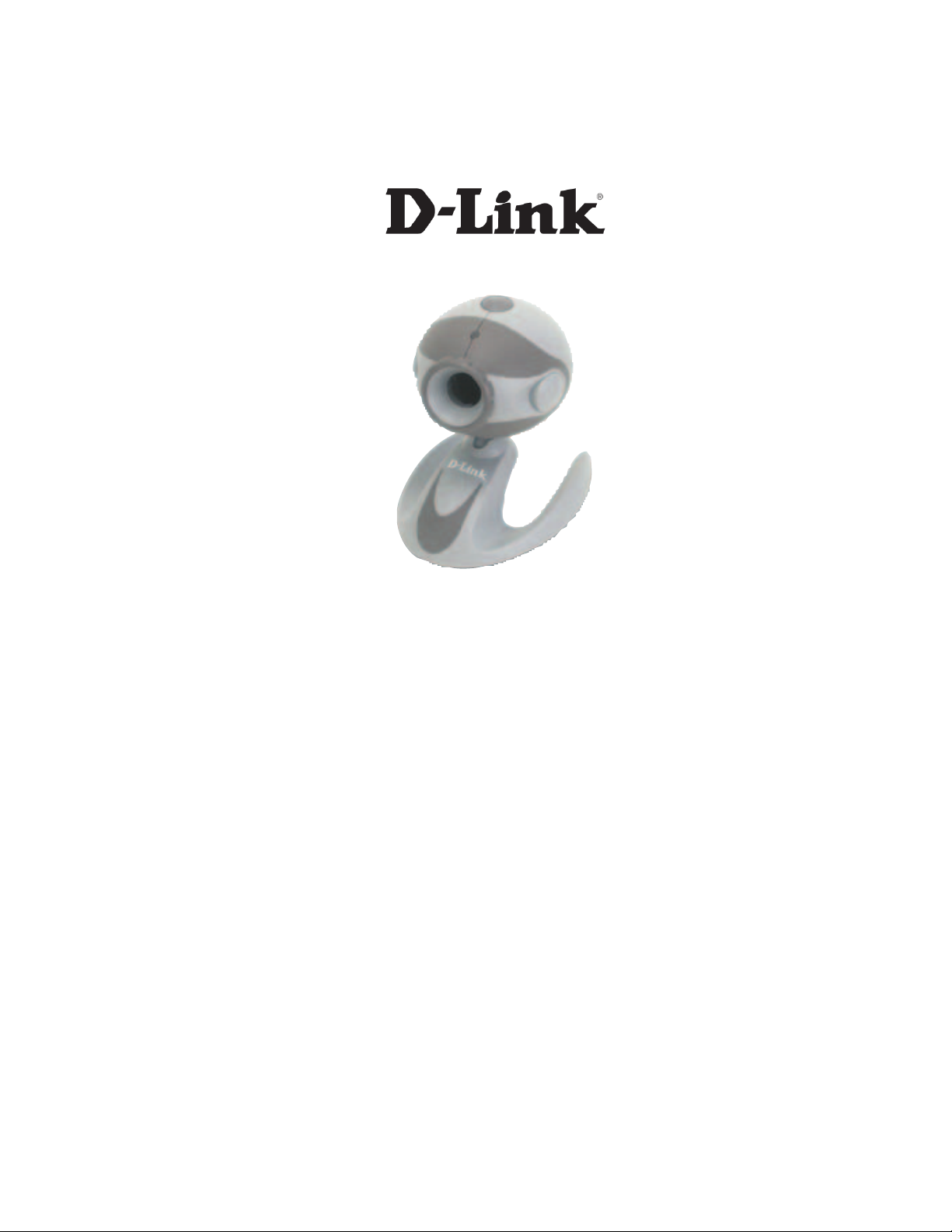
D-Link VisualStream
TM
300K Pixel PC Camera
Manual
Rev . 1.10
1
Page 2
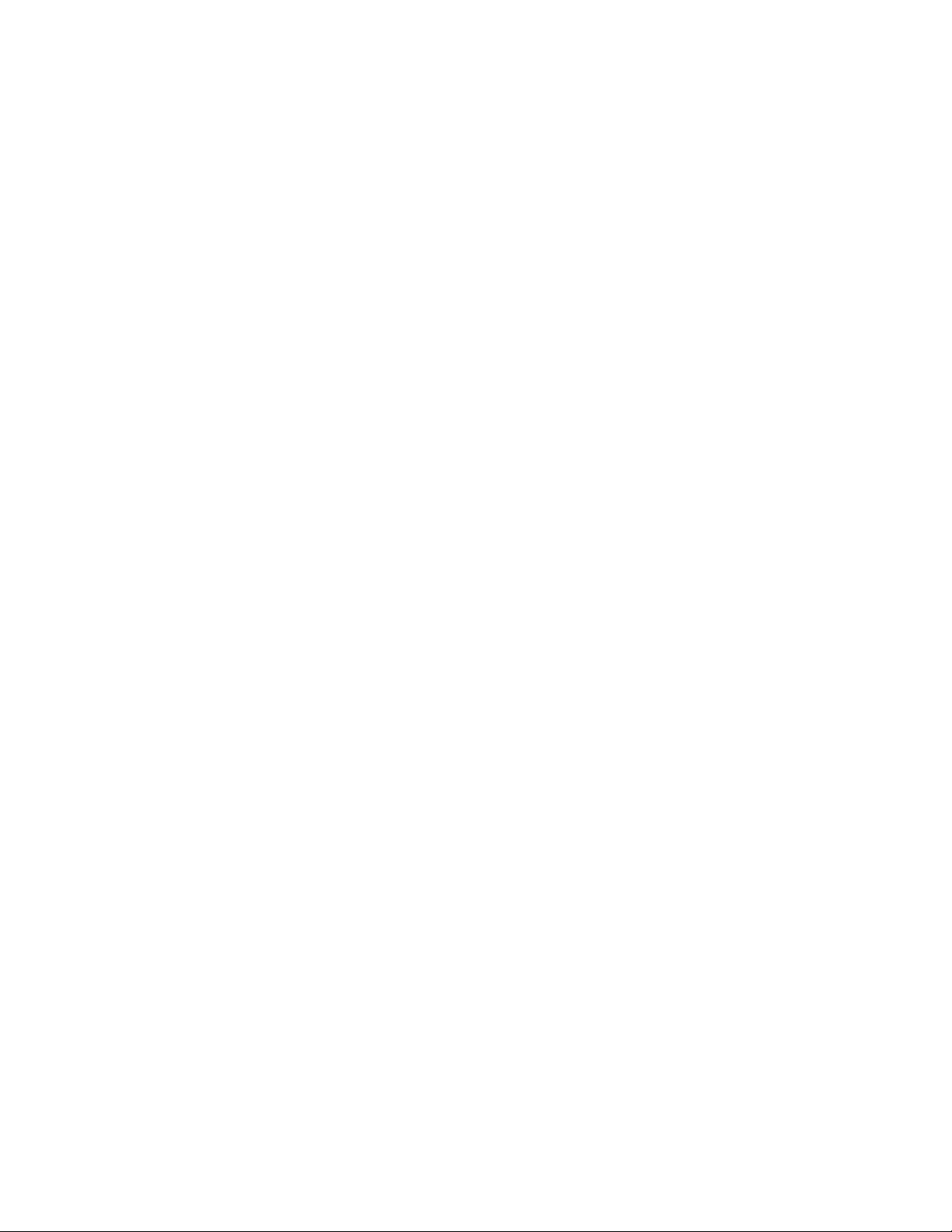
Contents
Package Contents ------------------------------------------------------------------------------- 4
Introduction------------------------------------------------------------------------------------------------------------5
Getting To Know Your VisualStreamTM PC Camera---------------------------------------------------------5
Features And Benefits----------------------------------------------------------------------------------------------5
Installing ArcSoft PhotoImpression and VideoImpression ------------------------ 6
TM
How to Use Your D-Link VisualStream
Setting the Focus ---------------------------------------------------------------------------------------------------8
Camera ------------------------------------- 8
Capturing a Single Frame by Snapshot Button --------------------------------------------------------------8
Preview-----------------------------------------------------------------------------------------------------------------8
Record and Playback-----------------------------------------------------------------------------------------------9
How to Install Microsoft NetMeeting ------------------------------------------------------ 9
Using Your PC Camera With Microsoft NetMeeting ------------------------------------------------------ 10
How to Install MSN Messenger------------------------------------------------------------ 10
Using Your PC Camera With Microsoft NetMeeting ------------------------------------------------------ 10
2
Page 3
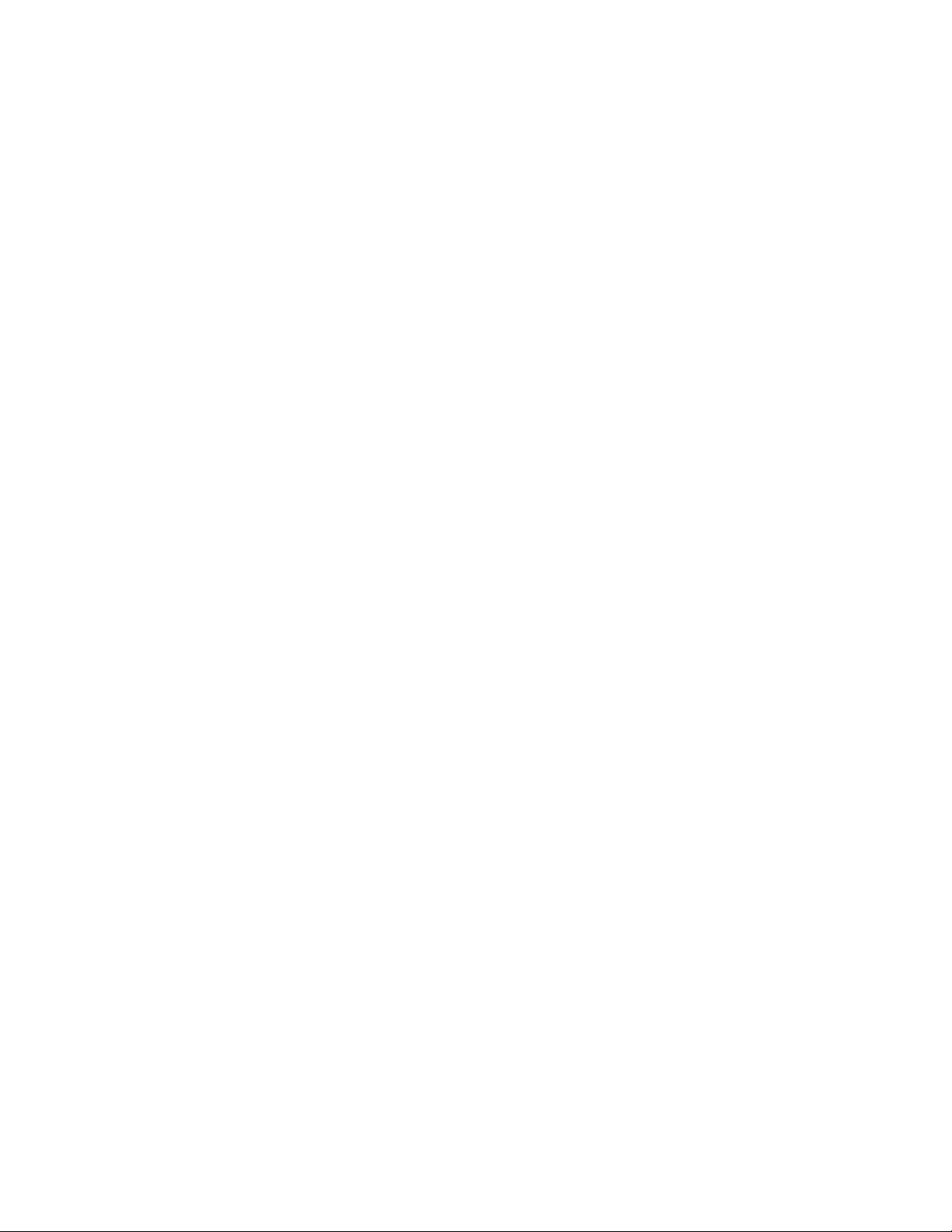
Getting Started With VideoImpression 1.6 -------------------------------------------- 10
Working with Albums ---------------------------------------------------------------------------------------------12
Working with the Storyboard------------------------------------------------------------------------------------14
Editing Images -----------------------------------------------------------------------------------------------------15
Editing a Video -----------------------------------------------------------------------------------------------------16
Editing Audio--------------------------------------------------------------------------------------------------------17
Printing an Image From a Video File ------------------------------------------------------------------------- 18
Saving a Movie-----------------------------------------------------------------------------------------------------18
Getting Started With PhotoImpression 3.0 -------------------------------------------- 19
Opening an Image From a Disk Drive------------------------------------------------------------------------21
Acquiring Images From a TWAIN Device -------------------------------------------------------------------21
Downloading Images From the Internet ---------------------------------------------------------------------21
Working with Albums ---------------------------------------------------------------------------------------------22
Editing Images -----------------------------------------------------------------------------------------------------22
Creative Project Templates ------------------------------------------------------------------------------------- 25
Saving Images ----------------------------------------------------------------------------------------------------- 26
Printing Images ---------------------------------------------------------------------------------------------------- 2 6
Getting Help--------------------------------------------------------------------------------------------------------- 27
Warranty Information ------------------------------------------------------------------------- 28
3
Page 4

Package Contents
Contents of Package
D-Link VisualStreamTM DSB-C310 300K Pixel PC Camera
Manual on CD
Quick Installation Guide
If any of the above items are missing, please contact your reseller .
System Requirements
Computer with Windows Operating System and available USB port
4
Page 5
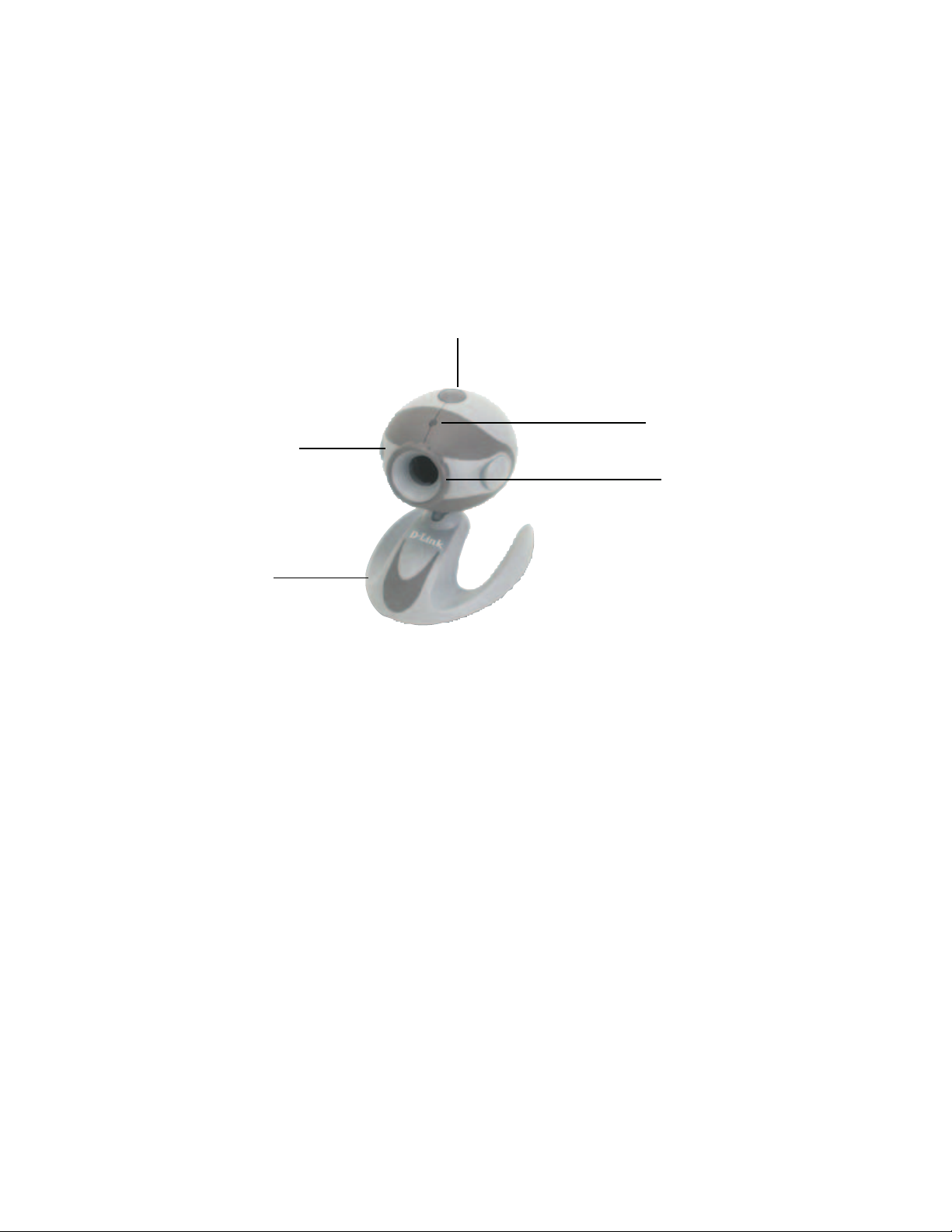
Introduction
Thank you for purchasing the D-Link DSB-C310 VisualS treamTM PC Camera. The DSB-C310 is a
complete audio visual solution for all of your e-communications. Talk to your family, friends, and
colleagues face-to-face over the Internet, create videos, digital photo albums, and more, all the
software needed to start creating digital content and enabling video communication is included. This
manual will guide you through the features of your new PC Camera and provides step by step instructions for getting you started with the bundled Arcsoft sof tware.
Getting To Know Your VisualStream
Snapshot Button
Built-In Audio
Microphone
Swivel Base
Features And Benefits
High Resolution 640 X 480 Pixels
TM
PC Camera
Indicator Light
Manual
Focus Ring
Snapshot Button For Easy S till Image Capture
Built-In Audio Microphone
ArcSoft Software Included
Video Chat and Conferencing Capability with Microsoft NetMeeting
Add Video Messages to Your Email
Create VideoAlbums and Video Presentations
Create Personalized Greeting Cards, Calendars, and More
5
Page 6
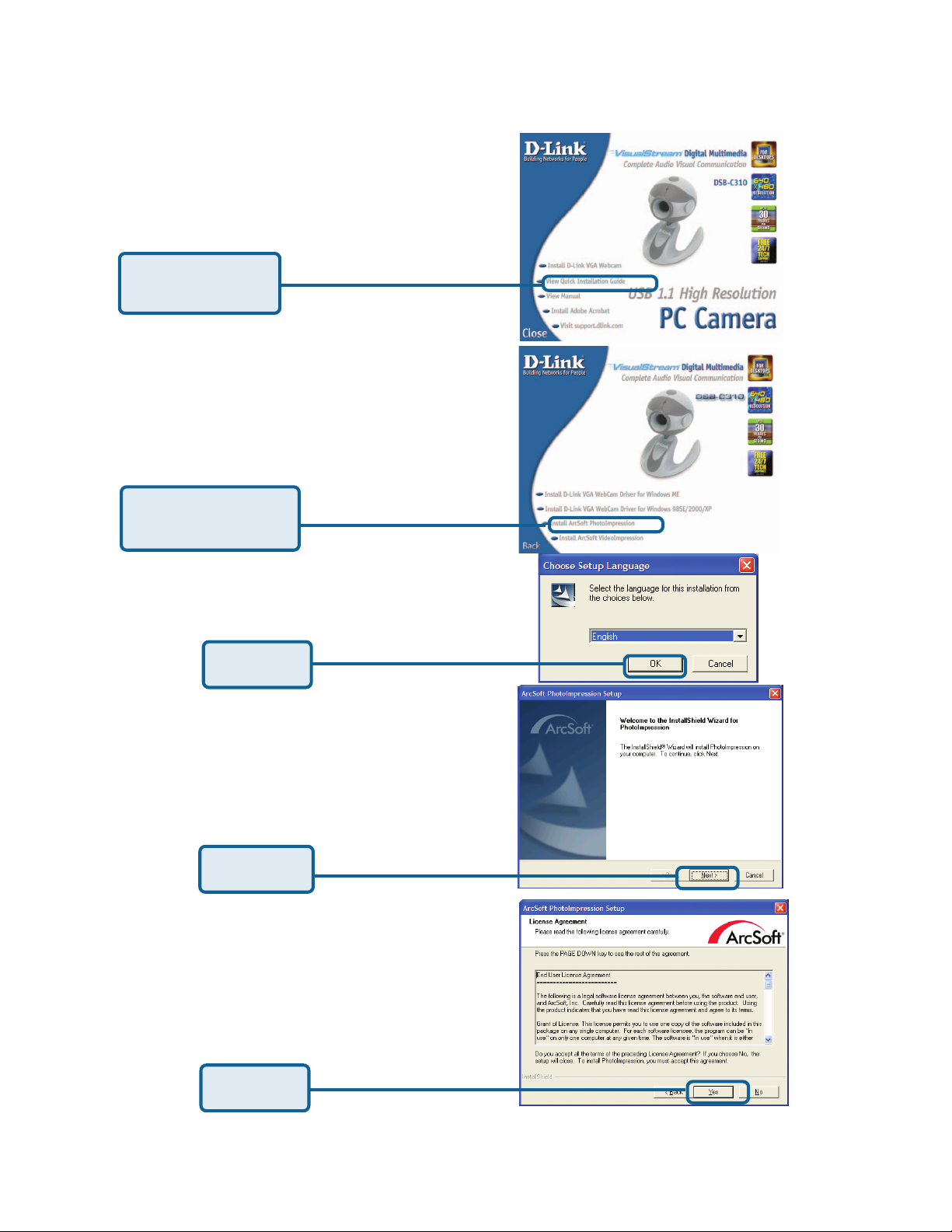
Installing ArcSoft PhotoImpression and
VideoImpression
Click D-Link VGA
WebCam
Click Install ArcSof t
PhotoImpression
Click OK
Click Next
Click Yes
6
Page 7
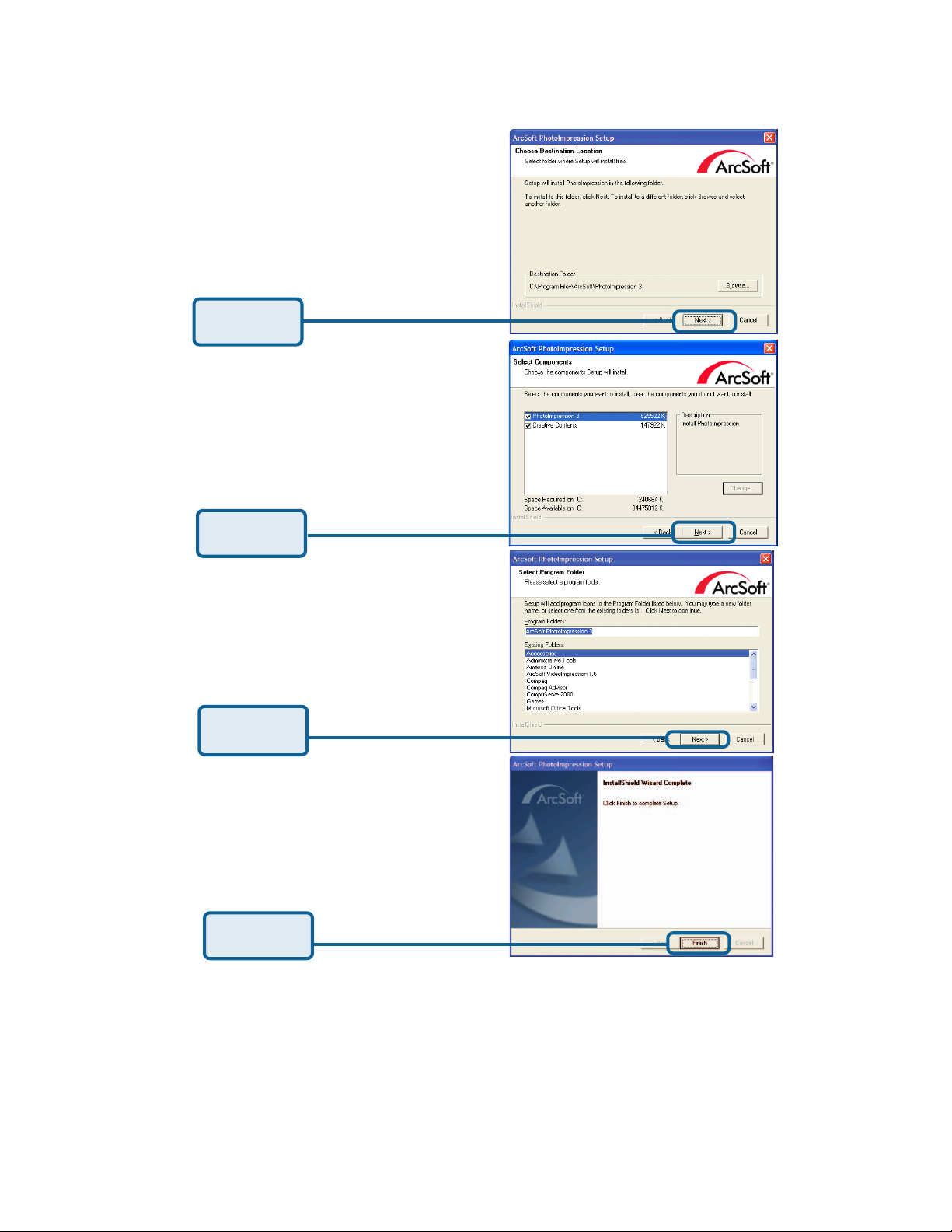
Click Next
Click Next
Click Next
Click Finish
ArcSoft PhotoImpression is now ready to use. Please repeat these steps to inst all ArcSoft
VideoImpression software.
7
Page 8
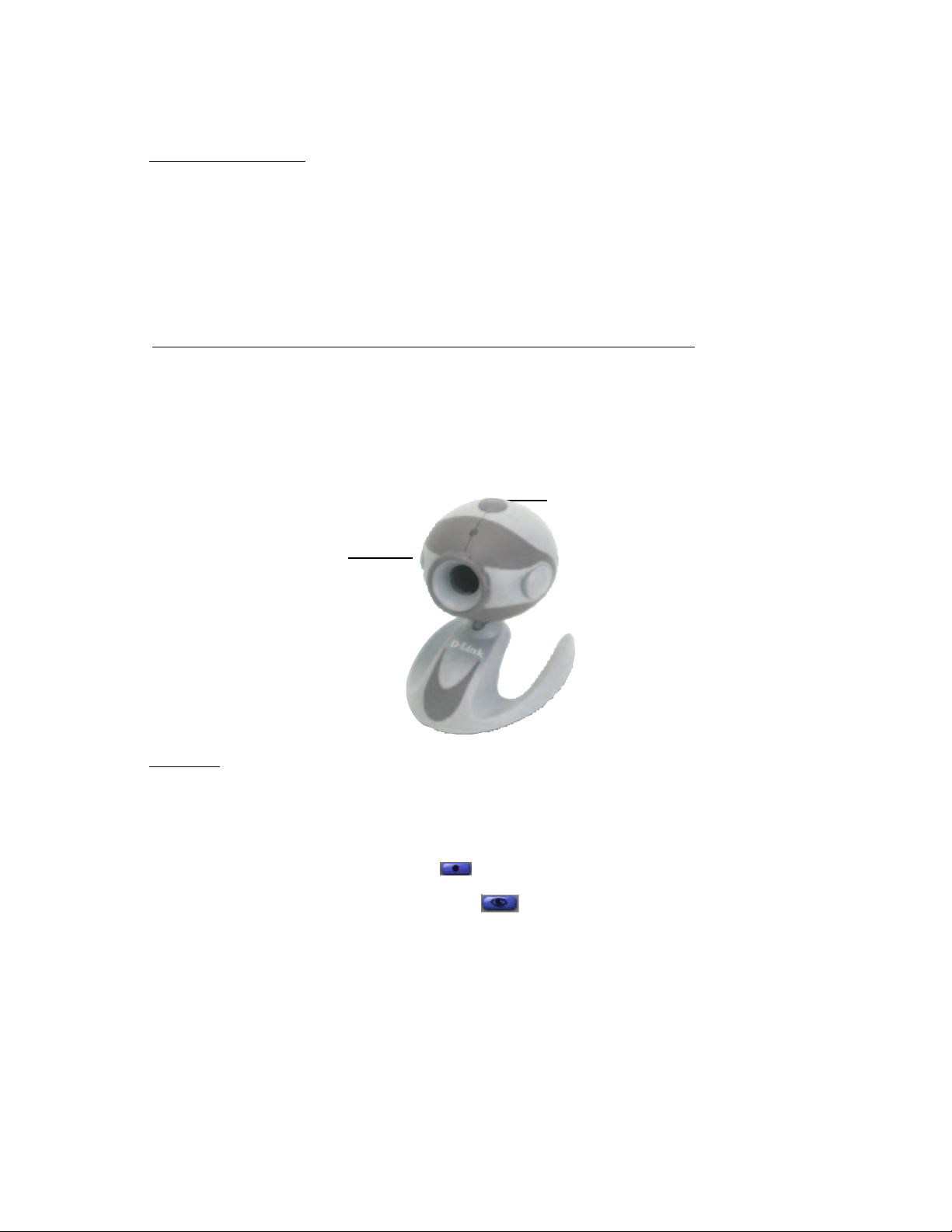
How To Use Your D-Link VisualStream Camera
Setting the Focus
1. Start V ideoImpression.
2. Select “New. “
3. Select “Capture Video.” A live preview from the video camera will appear in the window .
4. Turn the manual focus ring until the image becomes sharp.
Capturing a Single Frame using the Camera Snapshot Button
1. Start V ideoImpression 1.6. (Refer to the Getting S tarted With VideoImpression 1.6
in this manual for instructions on working with VideoImpression 1.6)
2. Press the snapshot button located on top of the camera to capture a single frame.
Snapshot
Button
Audio
Microphone
Preview
1. Follow steps 1~3 in the “Setting the Focus” section of this manual to
enable a live preview.
2. To stop the preview , click on “S top” ( ).
3. To resume the preview , click on “Preview” ( ).
8
Page 9
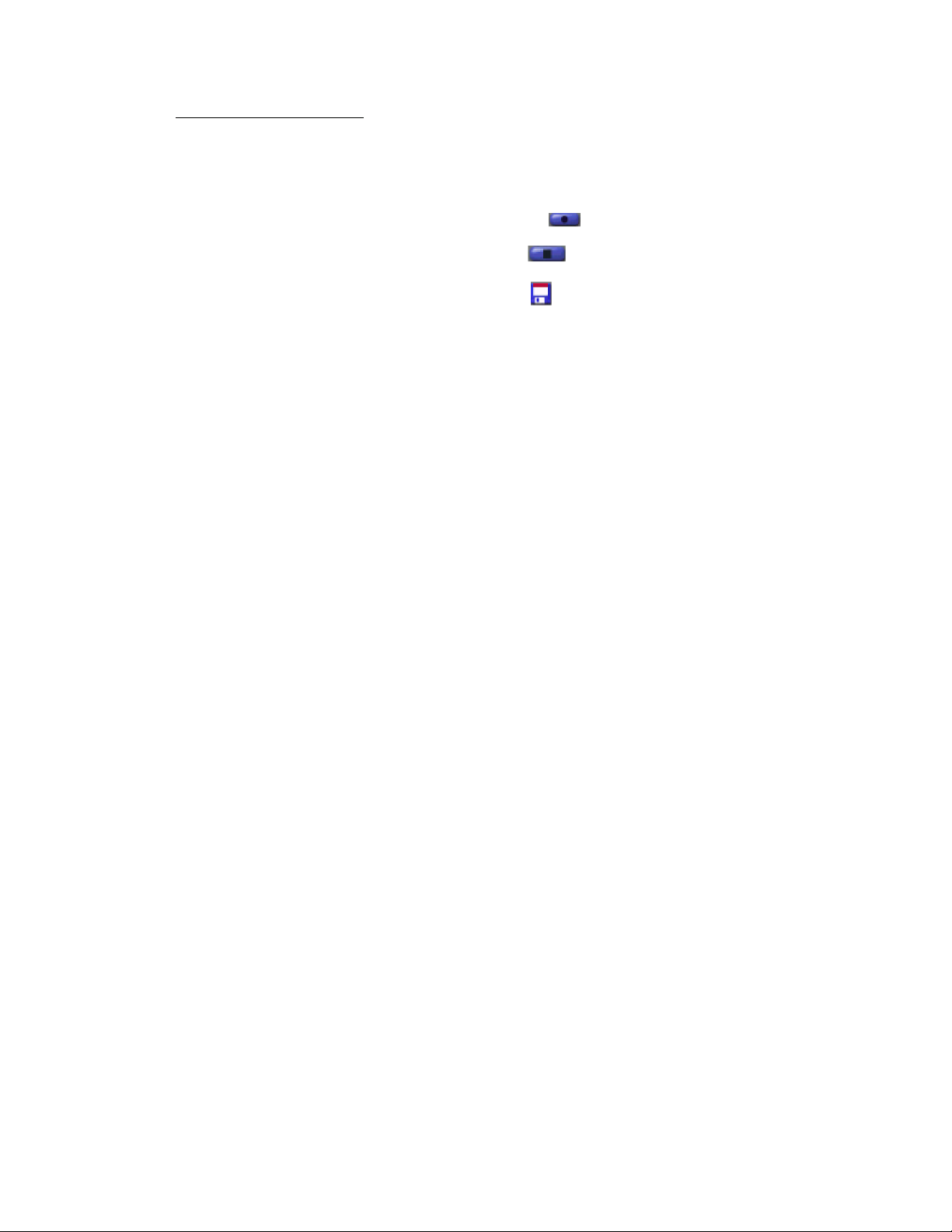
Record and Playback
* Video Recording:
1. Follow steps 1~3 in the “Setting the Focus” section to enable a live preview .
2. To start video recording, click on “Record” ( ).
3. To stop video recording, click on “Stop” ( ) or ESC.
4. To save captured video, click on “Save” ( ).
* Playback:
1. In VideoImpression, select “New .”
2. Select the source for playback by clicking on “Add” or from the drop down menu.
The selected source appears in the album.
3. Double click the source to add it to the Edit Board.
4. To replay captured video, click on “Play .”
How To Install Microsoft Netmeeting
For Windows 98Second Edition/Me Users
Click Start, point to Programs, point to Accessories, point to Internet Tools and then click
NetMeeting.
For Windows 2000 Users
Click Start, point to Programs, point to Accessories, point to Communications, and click
Netmeeting.
For Windows XP Users
Click Start, point to Run, type in conf in the dialog box and click OK.
Proceed with steps 1-4 for Microsoft NetMeeting Installation
1. Click Next, type the appropriate information in the First Name, Last Name, E-Mail
Address, Location, and Comments dialog boxes, and then click Next. NOTE: The
Location and Comments information is optional.
2. Click Next, click and select the Log into a directory server when NetMeeting starts
check box (this is optional), and then type the name of the directory server in the
Server Name dialog box. If you do not want your name to be visible in the directory ,
click and select the Do not list my name in this directory check box.
3. Click Next, and then select the appropriate location for the shortcuts.
4. Click Next, follow the instructions in the Audio Tuning Wizard, and then click Finish.
9
Page 10

After you run NetMeeting for the first time, you can modify the information you entered
about yourself or the directory server name that you want to connect to. To do so,
click Options on the Tools menu, click the General tab, and then enter the
appropriate information. Also, you can run the Audio Tuning Wizard again, and to do
so, click Audio T uning W izard on the Tools menu.
Using Your PC Camera With Microsoft NetMeeting
1. Plug the PC camera into your PC first.
2. Click the NetMeeting” to go to the main screen, and then click “Start
Video” button, then you can start working with NetMeeting.
If you need more information or instruction on how to use a specific feature
or tool, click the “Help” button in the upper right-hand comer of the screen.
How To Install MSN Messenger
For Windows 98Second Edition/Me/2000 Users
Please log on to http://messenger.msn.com to download.
After the inst allation p ackage is downloaded to your computer , follow the instructions to
install MSN Messenger .
After the installation is completed, click Start, point to Programs, and click Windows
Messenger.
For Windows XP Users
Click Start, point to Programs, and click Windows Messenger.
After you run Messenger for the first time, you can add friends to your list and send
instant messages.
10
Page 11

Using Your PC Camera With MSN Messenger
Plug the PC camera into your PC first.
For Windows 98Second Edition/Me/2000 Users
Click “Messenger” to go to the main screen. You are now ready to have a Video
Conversation with MSN Messenger.
For Windows XP Users
Click “Messenger” to go to the main screen, click Actions, click Start a
Video Conversation and you are ready to have a Video Conversation with Messenger.
If you need more information or instructions on how to use a specific feature or
tool, click the “Help” button in the upper right-hand corner of the screen.
Getting Started With VideoImpression 1.6
1. Click Start.
2. Select Programs>ArcSoft VideoImpression>VideoImpression. The
VideoImpression View Screen will appear as shown below.
The View Screen
Control
Buttons
Timer Window
11
Page 12

Options on the View Screen
- starts a new project, opens an existing one, and displays your albums.
- takes you back to the Storyboard (only when you have a project open).
- saves your work as a movie file in ASF (PC only), A VI, MOV, or MPEG (PC only) format (See
the Save As windows below).
- allows you to email your movie files. (A MAPI-compliant email program is needed for this
option.)
Video Playback Controls - give you the ability to play, pause, and move forward/backward to
specific frames in your movies.
Timer Window - shows the current frame and the elap sed time within the video. It becomes active
when a movie is opened (it will appear as a black box when no movie is open).
Control Buttons -
(1) Tips (“!”) toggles pop-up tool tips on/of f. When on, icon names will popup when you move your
mouse over an icon.
(2) Help (“?”) launches VideoImpression Help. You can learn more about program functions
and procedures by using Help.
(3) Minimize (“-”) moves VideoImpression to the background and places it in the Windows
taskbar.
(4) Close (“x”) closes VideoImpression.
Working with Albums
Y ou can create movies by placing image and movie files onto the Storyboard
from various Albums. To create a movie, do the following:
1. Click on the New icon from the View Screen. This will take you to the Album Screen.
2. Use the options on the Album Screen to construct your movie. (See “ Options on the
Album Screen” on the following page)
12
Page 13

Album Screen
Options on the Album Screen
Select Album - (This button is located immediately to the right of the album name) lets you
choose the album you wish to view or work from.
Selecting “New” will bring up a new, empty album. You can name/rename an album by
clicking in the box with the album name and typing over the existing text.
Get - opens a window that allows you to browse through your computer to add image,
movie, or audio file thumbnails to the current album. You can add thumbnails for supported
file formats on your hard drive or any removable media (diskettes, CDs, etc.).
Acquire - enables you to get images from TW AIN devices like digital cameras and
scanners. Af ter clicking this icon, select the device youíd like to use, and follow the
procedures provided for that device.
Capture - allows you to acquire video from a video source or still images from digit al
cameras.
Sort - of fers you options to arrange your thumbnails for easy manage-ment.
Add To S toryboard - places the currently selected thumbnail on the next available frame on
the Storyboard. ( Note: You can also add an image to the Storyboard by clicking and
dragging the thumbnail to it.)
Play Movie - takes you back to the V iew Screen where you can play, save, and email your
movie.
13
Page 14

Edit Movie - lets you modify movie or still image files. You can add text as well.
Working with The Storyboard
The Storyboard shows you each step or p art of the movie that you’re making. Remember, you
can add a thumbnail to your Storyboard by drag-n-drop, or by highlighting a thumbnail and
clicking on the Add To Storyboard icon. You can rearrange thumbnails on the Storyboard by dragn-drop as well.
Text
Thumbnail
Transition
Image
Sound
Tracks
Options on the Storyboard
Text is highlighted if there is text added to the respective thumbnail. You can add text by
clicking on the thumbnail and then the Edit Movie icon.
Transition is an ef fect that is applied as scenes in your movie change. You can add a
transition by double-clicking on a T ransition icon between two thumbnails, or by clicking on the
Transition icon when editing a still image or video file. This will take you to the Transition
Screen, where you can choose from several transitions in different categories. You can simply
drag the transition you want to the desired location, before or after a thumbnail on the
Storyboard.
14
Page 15

Thumbnail Image - displays a still image file, or the first frame of a movie file, for a specific
area on the Storyboard. You can edit a movie or still image file by clicking on its thumbnail, and
then on the Edit Movie icon.
Soundtracks - show audio files that will play during the movie. You can add up to two dif ferent
audio files for simultaneous playback. You can add audio files to the S toryboard the same way
that you add still image and movie files. You can rearrange the audio files by dragging them to
the desired location on the sound tracks.
Editing Images
Options on the Edit Screen for Still Images
Timer Window
Still Image Edit Screen
Play Movie - takes you back to the View Screen where you can play, save, and email your movie.
Transitions - t akes you to the Transitions Screen (See “ Options on the Storyboard”).
Album - takes you to the Album Screen (See “Working with Albums”)
Text - allows you to add text to images. You can select the font type, style and size. You can also
apply effects to the text, and adjust their duration.
Brightness Slider - allows you to change the brightness of an image. This is the top slider below
the preview window.
Contrast Slider - lets you adjust the contrast of an image. This is the bottom slider below the
preview window.
15
Page 16

Editing a Video
Options on the Edit Screen for Video Files
Movie File Edit Screen
Play - st art s the video.
Pause - stop s the video. Clicking the button again resumes play.
Previous Frame (-) - moves the video back one frame.
Next Frame (+) - moves the video forward one frame.
Playback Slider - shows a marker that moves across the slider as the video plays.
Starting Mark - allows you to set where you want the video to begin (the green mark).
Ending Mark - lets you set where you want the video to finish (the red mark).
16
Page 17

Editing Audio
Options on the Audio Edit Screen
Play - starts the audio.
Pause - interrupts the audio (Clicking the button again will resume the audio)
Forward - moves the audio forward
Reverse - moves the audio backwards
Audio Volume - adjusts the volume of the audio
Starting Mark - sets the beginning point of the audio
Ending Mark - sets the ending point of the audio
17
Page 18

Printing an Image From a Video File
1. From the Edit Screen, select the video frame you want to print.
2. Right-click the video and select “Print.”
Saving a Movie
1. Click on Save on the View Screen.
2. In the Save As window, select the drive and folder that you want to save the movie to. Give
the file a name, and select what type of movie you want to save it as.
3. Click Okay to save, or Cancel to abort.
18
Page 19

Getting Started With PhotoImpression 3.0
1. Click Start.
2. Select Programs>ArcSoft PhotoImpression>PhotoImpression 3.0. The PhotoImpression Main
Screen will appear on your desktop.
Command Buttons
Navigation
Window
Magnification
Controls
Command
ToolBar
Buttons
Main Screen
Options on the Main Screen
Command Buttons
-opens images from an album (Album), a disk drive (From Folder), or from photo-sharing
website (Online Service). You can also acquire images from TWAIN devices (Camera/Scanner),
get screenshots (Screen Capture), and create new images from scratch (Create New).
-brings up editing tools for manipulating images. Options include Crop/Resize Retouch, Text,
Enhance, Effects, and Layers.
-brings up creative options, including Frames & Edges, Cookie Cutter, Calendars, Greeting
Cards, and PhotoFantasy . It also allows you to access other programs (Cool Sof tware).
-lets you save the current image (To File: Save), save the image as a different file (To File:
Save As), att ach the image to an email at various sizes (Email—a compliant email program is
required), set the image as your wallpaper (To Desktop:Wallp aper), and upload the image to
a photo-sharing website (To Internet: Upload).
-offers three printing options: one image per page (S t andard Printing), multiple images per
page and greeting card templates (Greeting Card/Multiple Printing), and album printing
(Thumbnail Printing).
19
Page 20

View Controls
Navigation Window - shows a miniature view of the current image. Even if you zoom in on a
specific part of the image, you will still be able to see the whole picture in the Navigation Window .
You can drag the box in the Navigation Window to focus on specific areas of the image.
Magnification Controls - display the currently viewed size of the image as a percentage. They
allow you to zoom in (+), out (-), or reset the image to its original, full size (1:1). The Full Screen
icon (to the right of the 1:1 icon) allows you to display the image on the entire screen. You can get
out of the full screen mode by pressing the Esc key on the keyboard.
Toolbar
-resizes the image when the corner handles are dragged. You can also reposition the image
by dragging it.
-rotates the image at the user’s discretion.
-applies a mirror effect to your image by flipping it.
-rotates the image in 90-degree increments.
-cancels the last unsaved change you’ve made.
-reverses the last action you’ve undone.
-copies the selected area, layer, or image onto the Clipboard.
-pastes what’s on the Clipboard onto the selected image as a new layer .
-deletes the currently selected layer.
-closes the currently selected image.
20
Page 21

Opening an Image From a Disk Drive
You can open an image that is stored on your hard drive, floppy disk, CD-ROM, etc.
1. Click the Get Photo button on the Main Screen, and select From Folder.
2. Click Browse. A Browse for Folder dialog will appear.
3. Navigate to the folder that you wish to view. Highlight the folder and click OK.
4. Thumbnails of the images within the selected folder will appear. Highlight the desired
thumbnail, and click OK (or double-click it).
Acquiring Images From a TWAIN Device
1. Click the Get Photo button on the Main Screen, and select .
2. From the pull-down, select the desired device.
3. From the pull-down, select the desired album to which the acquired file will be
added.
4. Click the Acquire Options button to set the Twain options. Options include setting the file
type for acquired images, setting the save directory , and specifying the file name prefix.
5. Click the Acquire or Video Camera button (depending on your source), and follow the
directions specific to your device to acquire or capture an image.
Downloading Images From The Internet
1. Click the Get Photo button.
2. Click the Online Service button, and then click the Download button.
3. Follow the instructions onscreen to download images from the supported photosharing
website.
4. Follow the instructions onscreen to download images.
Note: You must have an account with the photo-sharing site you are connecting to.
21
Page 22

Working with Albums
Photo albums allow easy identification and access to images for viewing, editing, printing, etc.
Simply click on the Get Photo button on the Main Screen, and select Album to view the album
options. It is important to remember that albums do not store images. When an album is created,
thumbnails are generated and a reference to where the files are located is recorded in the album
file. For example, if a thumbnail is added into an album from a floppy disk, that floppy disk must
be in the floppy drive in order to view the file.
Album T ools
Album Selector - allows you to view your albums through a pull-down. You can select “[New]” to
start a new, blank album. You can give the new album a name by typing over “New Album 1”(PC),
or “Untitled” (Mac).
-launches an Open dialog that allows you to browse your system to select files you’d like to
add to the current album. You can add multiple files at one time by holding down Ctrl (PC) or Shift
(Mac) while clicking on each file to be added. You can also add a range of files by holding down
the Shift key while clicking on the first and last file (Windows only).
-launches a Find dialog allows you to find image files in an album or on your system.
-launches the Slide Show dialog with options that allow you to run a slide show of the images
in the current album.
-allows you to sort the thumbnails in your album by name, type, size, or date.
-removes the selected thumbnail(s) from your album. You have the option of removing only
the thumbnail or both the thumbnail and the image file. Removing the image file will delete it
permanently from your system.
View Album – creates a “virtual notebook” and flips through the images in an album.
Album Screen Saver (Windows only) – allows you to create a slide show screen saver for your
system.
Editing Images
Click the Edit button on the Main Screen to display the various editing options.
Crop/Resize
-allows you to select a rectangular area on an image.
-works the same as the Rectangle tool except a circle is drawn instead of a rectangle.
-allows you to make a “freehand” selection by clicking and dragging over the image in a desired path
or shape. You can select a polygonal area by clicking on the points of the desired shape in a
connect-the-dots fashion.
-selects an area of an image based on color similarity.
22
Page 23

-inverts the selection on an image. For example, if you’ve created a rectangular selection
and then used the Inverse tool, the area selected would be outside of the box instead of
Copy Selection As New Layer - creates a new layer out of the selected area.
Soft Edge Slider - gives cropped edges a warm fade based on the position of
the slider.
Apply T o All Layers - crops all layers to the selected area when checked.
Crop - crops the image to only show areas that have been selected.
Width – allows you to enter in a new width (in pixels) for the image. If the Keep Aspect Ratio box
is checked, the Height will automatically change accordingly .
Height – allows you to enter in a new height (in pixels) for the image. If the Keep Aspect Ratio
box is checked, the Width will automatically change accordingly.
Wscale – allows you to enter in a new image size by width percentage. For example, entering
“50” would make the image _ its current width. If the Keep Aspect Ratio box is
checked, the Hscale will automatically change accordingly .
Hscale – allows you to enter in a new image size by height percentage. For example, entering
“200” would make the image twice its current height. If the Keep Aspect Ratio box is
checked, the Wscale will automatically change accordingly .
Resize – finalizes any resizing that you’ve done.
Retouch
-offers various sizes for certain editing tools. The larger the brush size, the larger the
affected area when a tool is used. The Intensity slider adjusts the degree of ef fect
applied.
- offers various colors for use when painting or doing other color editing. The two color
squares on the left of the Color Palette show you the active (top) and alternative
(bottom) colors. You can change the alternative color to the active color simply by
clicking on it.
- turns the mouse pointer into a paintbrush tip and applies an opaque layer of the active
color to the current layer.
- works similar to the Paintbrush tool but draws like a felt-tip pen or marker.
- simulates the effect of a spray can, putting a light layer of color on the active layer.
- removes color on a layer, making it a transp arent background (white).
- duplicates a selected area of an image to another location. Right-click (PC),
or Shift-click (Mac) to select the clone source, which will be indicated by a plus (+) sign. Then
click and drag over the area of the image to be painted with the clone source.
- simulates the effect of a finger smearing wet paint.
23
Page 24

- smoothes rough edges.
- sharpens fuzzy areas.
- lowers brightness.
- raises brightness.
- lets you set a color on your image as the active color.
- covers the area you click on (based on color similarity) with the active color.
- fills a layer or image with a selected pattern.
- fills the current image or layer with a gradient from the alternative color to the active color.
Select the desired colors in the Color Palette, click at the point where you want the gradient
to start, and drag to designate the length and direction of the transition.
Text
When text is added, a new layer will be automatically created. Settings include font, style, size, and color.
You can add a shadow to the text as well.
Enhance
- applies a quick, overall enhancement to an image with one click.
- allows you to adjust the brightness and contrast of the current layer.
- allows all the colors on the same layer to be shifted by the same degree (hue), and adjusts the
intensity of the colors (saturation).
- can be used to adjust the highlight, midtones, and shadow of the selected layer. It offers more
control than Brightness/Contrast.
- decreases the contrast between adjacent pixels, creating a fuzzy effect over the entire layer.
- pixelates the entire layer, eliminating smoother edges in the image.
- evenly redistributes the grayscale or color values of the pixels in an image. The effects are varied
depending on the image, but in general, the lines in the highlight and shadow areas will be
sharpened.
- inverts the grayscale or color brightness values for the entire layer. This will make your image look
like a photographic negative.
Effects
PhotoImpression includes a variety of special effects to transform images in a number of
interesting ways. Click on a desired effect to preview it on your image. You can use the Intensity
slider to adjust the intensity of the effect. To keep the effect, click Apply. To cancel, choose any
other effect or click a different button.
24
Page 25

Layers
The Layers Palette shows thumbnails of each layer. The currently selected layer will have a
highlight around the thumbnail. Toggling the green light above the thumbnail on and off displays
and hides the layer, respectively. The slider above the thumbnail adjusts the transparency of the
layer .
Note: An image can have multiple layers. You can retain separation of the multiple layers of an image only if it
is saved as a PSF file.
Creative Project Templates
Click on the Create button on the Main Screen to see the create options.
: You can add a frame or edge to an image by selecting the option you wish, and then
clicking Apply . (You can preview different options before settling on a particular one.)
: You can “stamp” out a template of your image by selecting the shape you want to
use, and then clicking Apply.
: You can create customized calendars by inserting your image into a calendar
template. Select the month, year, and style that you want, then click Apply .
: Several different styles of greeting cards are available for you to use with your
images. Simply choose a style that you like, then click Apply.
: You can create hilarious “fantasy” pictures from many templates in various
categories. Simply select the template that you want, use the Toolbar to fine-tune your image
within the fantasy template, and click Apply when done.
Note: ArcSoft PhotoFantasy allows you to access more fantasy templates and easily create your own. Visit
www.arcsoft.com for details.
: You can easily open your favorite image-editing programs from the Cool Software
section. To add a program, click the Add button and browse through your computer to find the
application file you wish to add. A program icon will appear on the Cool Software Palette.
25
Page 26

Saving Images
Once you’ve clicked on the Save button on the Main Screen, the following options will become
available:
To File
-saves the changes that you’ve made to the existing file.
-allows you to save the file in a new location, with a new name, and even a new file type.
Email
If your email program is MAPI-compliant, you can use PhotoImpression to open a new mail
message and automatically attach the current image to it.
Note: If your email program is not MAPI-compliant, or if MAPI is not enabled in the program, you will not be able to
use this function. You can use the “insert” or “attach” function in your email program to manually select the image
file(s) for inclusion in an email.
To Desktop
Click the Wallpaper button to set the current image as your desktop wallpaper.
To Internet:
Click the Upload button to upload images to a supported photo-sharing website.
Printing Images
PhotoImpression provides four different printing options:
Standard Printing: prints one image per p age. You can add a title, center the image and
title, change the paper orientation, add a frame (a black outline) around the image, resize
the image, and select the number of copies (Windows only) that you want printed.
Additional options include Auto Rot ate (the program rot ates the image to best fit the
page), Auto Crop (the program crop s the image to maximize the print area), and Nudge
(allows you to make slight adjustments to compensate for printer alignment).
Greeting Card/Multiple Printing: prints more than one image per page. There are several
templates for you to choose from, including greeting card templates. Your albums will be
displayed. You can easily drag and drop images from your album to specific areas on a
selected template. You can change the space between the images on a template as well.
Additional options include Auto Rot ate, Auto Crop, and Nudge. You can also add text to a
specific image on a template by clicking the Set Text button. The Erase All button clears
the template of all images.
26
Page 27

Thumbnail Printing: prints album thumbnails. You can print an entire album, or specific
thumbnails. Y ou can also choose dif ferent spacing options, add file names below the
images, and review every page to be printed.
Getting Help
PhotoImpression provides extensive online help. If you need more information or instructions on
how to use a specific feature or tool, click the Help (?) button in the upper right-hand corner of
the screen.
TT
echniechni
T
echni
TT
echniechni
Y ou can find software updates and user document ation on the D-Link website.
D-Link provides free technical support for customers within the United St ates and
within Canada for the duration of the warranty period on this product.
U.S. and Canadian customers can contact D-Link Technical Support through our
website, or by phone.
cal Supportcal Support
cal Support
cal Supportcal Support
Tech Support for customers within the United States:
D-Link Technical Support over the Telephone:
(877) 453-5465
24 hours a day, seven days a week.
D-Link Technical Support over the Internet:
http://support.dlink.com
email:support@dlink.com
Tech Support for customers within Canada:
D-Link Technical Support over the Telephone:
(800) 361-5265
Monday to Friday 8:30am to 9:00pm EST
D-Link Technical Support over the Internet:
http://support.dlink.ca
email:support@dlink.ca
27
Page 28

Subject to the terms and conditions set forth herein, D-Link Systems, Inc. (“D-Link”) provides this Limited warranty for its product only to
the person or entity that originally purchased the product from:
· D-Link or its authorized reseller or distributor and
· Products purchased and delivered within the fifty states of the United States, the District of Columbia, U.S. Possessions or
Protectorates, U.S. Military Installations, addresses with an APO or FPO.
Limited Warranty: D-Link warrants that the hardware portion of the D-Link products described below will be free from material defects
in workmanship and materials from the date of original retail purchase of the product, for the period set forth below applicable to the
product type (“Warranty Period”), except as otherwise stated herein.
1-Year Limited Warranty for the Product(s) is defined as follows:
· Hardware (excluding power supplies and fans) One (1) Year
· Power Supplies and Fans One (1) Year
· Spare parts and spare kits Ninety (90) days
D-Link’s sole obligation shall be to repair or replace the defective Hardware during the Warranty Period at no charge to the original owner
or to refund at D-Link’s sole discretion. Such repair or replacement will be rendered by D-Link at an Authorized D-Link Service Office.
The replacement Hardware need not be new or have an identical make, model or part. D-Link may in its sole discretion replace the
defective Hardware (or any part thereof) with any reconditioned product that D-Link reasonably determines is substantially equivalent (or
superior) in all material respects to the defective Hardware. Repaired or replacement Hardware will be warranted for the remainder of
the original Warranty Period from the date of original retail purchase. If a material defect is incapable of correction, or if D-Link
determines in its sole discretion that it is not practical to repair or replace the defective Hardware, the price paid by the original purchaser
for the defective Hardware will be refunded by D-Link upon return to D-Link of the defective Hardware. All Hardware (or part thereof) that
is replaced by D-Link, or for which the purchase price is refunded, shall become the property of D-Link upon replacement or refund.
Limited Software Warranty: D-Link warrants that the software portion of the product (“Software”) will substantially conform to D-Link’s
then current functional specifications for the Software, as set forth in the applicable documentation, from the date of original retail
purchase of the Software for a period of ninety (90) days (“Warranty Period”), provided that the Software is properly installed on approved
hardware and operated as contemplated in its documentation. D-Link further warrants that, during the Warranty Period, the magnetic
media on which D-Link delivers the Software will be free of physical defects. D-Link’s sole obligation shall be to replace the nonconforming Software (or defective media) with software that substantially conforms to D-Link’s functional specifications for the Software
or to refund at D-Link’s sole discretion. Except as otherwise agreed by D-Link in writing, the replacement Software is provided only to the
original licensee, and is subject to the terms and conditions of the license granted by D-Link for the Software. Software will be warranted
for the remainder of the original Warranty Period from the date or original retail purchase. If a material non-conformance is incapable of
correction, or if D-Link determines in its sole discretion that it is not practical to replace the non-conforming Software, the price paid by
the original licensee for the non-conforming Software will be refunded by D-Link; provided that the non-conforming Software (and all
copies thereof) is first returned to D-Link. The license granted respecting any Software for which a refund is given automatically
terminates.
28
Page 29

Non-Applicability of Warranty: The Limited Warranty provided hereunder for hardware and software of D-Link’s products, will not be
applied to and does not cover any product purchased through the inventory clearance or liquidation sale or other sales in which D-Link,
the sellers, or the liquidators expressly disclaim their warranty obligation pertaining to the product and in that case, the product is being
sold “As-Is” without any warranty whatsoever including, without limitation, the Limited Warranty as described herein, notwithstanding
anything stated herein to the contrary.
Submitting A Claim: Any claim under this limited warranty must be submitted in writing before the end of the Warranty Period to an
Authorized D-Link Service Office.
· The customer must submit as part of the claim (a written description of the Hardware defect or Software nonconformance) in
sufficient detail to allow D-Link to confirm the same.
· The original product owner must obtain a Return Material Authorization (“RMA”) number from the Authorized D-Link Service
Office and, if requested, provide written proof of purchase of the product (such as a copy of the dated purchase invoice for the
product) before the warranty service is provided.
· After an RMA number is issued, the defective product must be packaged securely in the original or other suitable shipping
package to ensure that it will not be damaged in transit, and the RMA number must be prominently marked on the outside of
the package. Do not include any manuals or accessories in the shipping package. D-Link will only replace the defective
portion of the Product and will not ship back any accessories.
· The customer is responsible for all shipping charges to D-Link. No Cash on Delivery (“COD”) is allowed. Products sent COD
will either be rejected by D-Link or become the property of D-Link. Products should be fully insured by the customer and
shipped to D-Link Systems, Inc., 53 Discovery Drive, Irvine, CA 92618. D-Link will not be held responsible for any packages
that are lost in transit to D-Link. The repaired or replaced packages will be shipped via UPS Ground or any common carrier
selected by D-Link, with shipping charges prepaid. Expedited shipping is available if shipping charges are prepaid by the
customer.
D-Link may reject or return any product that is not packaged and shipped in strict compliance with the foregoing requirements, or for
which an RMA number is not visible from the outside of the p ackage. The product owner agrees to pay D-Link’ s reasonable handling and
return shipping charges for any product that is not packaged and shipped in accordance with the foregoing requirements, or that is
determined by D-Link not to be defective or non-conforming.
What Is Not Covered: This limited warranty provided by D-Link does not cover: Products, if in D-Link’s judgment, have been subjected
to abuse, accident, alteration, modification, tampering, negligence, misuse, faulty installation, lack of reasonable care, repair or service
in any way that is not contemplated in the documentation for the product, or if the model or serial number has been altered, tampered
with, defaced or removed; Initial installation, installation and removal of the product for repair, and shipping cost s; Operational adjustments
covered in the operating manual for the product, and normal maintenance; Damage that occurs in shipment, due to act of God, failures
due to power surge, and cosmetic damage; Any hardware, software, firmware or other products or services provided by anyone other
than D-Link; Products that have been purchased from inventory clearance or liquidation sales or other sales in which D-Link, the sellers,
or the liquidators expressly disclaim their warranty obligation pertaining to the product. Repair by anyone other than D-Link or an
Authorized D-Link Service Office will void this Warranty.
Disclaimer of Other Warranties: EXCEPT FOR THE LIMITED WARRANTY SPECIFIED HEREIN, THE PRODUCT IS PROVIDED
“AS-IS” WITHOUT ANY WARRANTY OF ANY KIND WHATSOEVER INCLUDING, WITHOUT LIMITATION, ANY WARRANTY OF
MERCHANTABILITY, FITNESS FOR A P AR TICULAR PURPOSE AND NON-INFRINGEMENT. IF ANY IMPLIED WARRANTY CANNOT
BE DISCLAIMED IN ANY TERRITORY WHERE A PRODUCT IS SOLD, THE DURATION OF SUCH IMPLIED WARRANTY SHALL BE
LIMITED TO NINETY (90) DAYS. EXCEPT AS EXPRESSL Y COVERED UNDER THE LIMITED WARRANTY PROVIDED HEREIN, THE
ENTIRE RISK AS TO THE QUALITY, SELECTION AND PERFORMANCE OF THE PRODUCT IS WITH THE PURCHASER OF THE
PRODUCT.
29
Page 30

Limitation of Liability: TO THE MAXIMUM EXTENT PERMITTED BY LAW, D-LINK IS NOT LIABLE UNDER ANY CONTRACT,
NEGLIGENCE, STRICT LIABILITY OR OTHER LEGAL OR EQUITABLE THEORY FOR ANY LOSS OF USE OF THE PRODUCT,
INCONVENIENCE OR DAMAGES OF ANY CHARACTER, WHETHER DIRECT, SPECIAL, INCIDENTAL OR CONSEQUENTIAL
(INCLUDING, BUT NOT LIMITED TO, DAMAGES FOR LOSS OF GOODWILL, LOSS OF REVENUE OR PROFIT, WORK STOPPAGE,
COMPUTER FAILURE OR MALFUNCTION, FAILURE OF OTHER EQUIPMENT OR COMPUTER PROGRAMS TO WHICH D-LINK’S
PRODUCT IS CONNECTED WITH, LOSS OF INFORMATION OR DATA CONTAINED IN, STORED ON, OR INTEGRATED WITH ANY
PRODUCT RETURNED TO D-LINK FOR WARRANTY SERVICE) RESULTING FROM THE USE OF THE PRODUCT, RELATING TO
WARRANTY SERVICE, OR ARISING OUT OF ANY BREACH OF THIS LIMITED WARRANTY, EVEN IF D-LINK HAS BEEN ADVISED
OF THE POSSIBILITY OF SUCH DAMAGES. THE SOLE REMEDY FOR A BREACH OF THE FOREGOING LIMITED WARRANTY IS
REPAIR, REPLACEMENT OR REFUND OF THE DEFECTIVE OR NON-CONFORMING PRODUCT. THE MAXIMUM LIABILITY OF DLINK UNDER THIS WARRANTY IS LIMITED TO THE PURCHASE PRICE OF THE PRODUCT COVERED BY THE WARRANTY. THE
FOREGOING EXPRESS WRITTEN WARRANTIES AND REMEDIES ARE EXCLUSIVE AND ARE IN LIEU OF ANY OTHER W ARRANTIES
OR REMEDIES, EXPRESS, IMPLIED OR STATUTORY
Governing Law: This Limited Warranty shall be governed by the laws of the State of California. Some states do not allow exclusion or
limitation of incidental or consequential damages, or limitations on how long an implied warranty lasts, so the foregoing limitations and
exclusions may not apply. This limited warranty provides specific legal rights and the product owner may also have other rights which
vary from state to state.
Trademarks: D-Link is a registered trademark of D-Link Systems, Inc. Other trademarks or registered trademarks are the property of
their respective manufacturers or owners.
Copyright Statement: No part of this publication or documentation accompanying this Product may be reproduced in any form or by
any means or used to make any derivative such as translation, transformation, or adaptation without permission from D-Link Corporation/
D-Link Systems, Inc., as stipulated by the United States Copyright Act of 1976. Contents are subject to change without prior notice.
Copyright© 2002 by D-Link Corporation/D-Link Systems, Inc. All rights reserved.
CE Mark Warning: This is a Class B product. In a domestic environment, this product may cause radio interference, in which case the
user may be required to take adequate measures.
FCC Statement: This equipment has been tested and found to comply with the limits for a Class B digital device, pursuant to part 15 of
the FCC Rules. These limits are designed to provide reasonable protection against harmful interference in a residential installation. This
equipment generates, uses, and can radiate radio frequency energy and, if not installed and used in accordance with the instructions,
may cause harmful interference to radio communication. However, there is no guarantee that interference will not occur in a particular
installation. If this equipment does cause harmful interference to radio or television reception, which can be determined by turning the
equipment off and on, the user is encouraged to try to correct the interference by one or more of the following measures:
· Reorient or relocate the receiving antenna.
· Increase the separation between the equipment and receiver.
· Connect the equipment into an outlet on a circuit different from that to which the receiver is connected.
· Consult the dealer or an experienced radio/TV technician for help.
Register online your D-Link product at http://support.dlink.com/register/
30
