Page 1
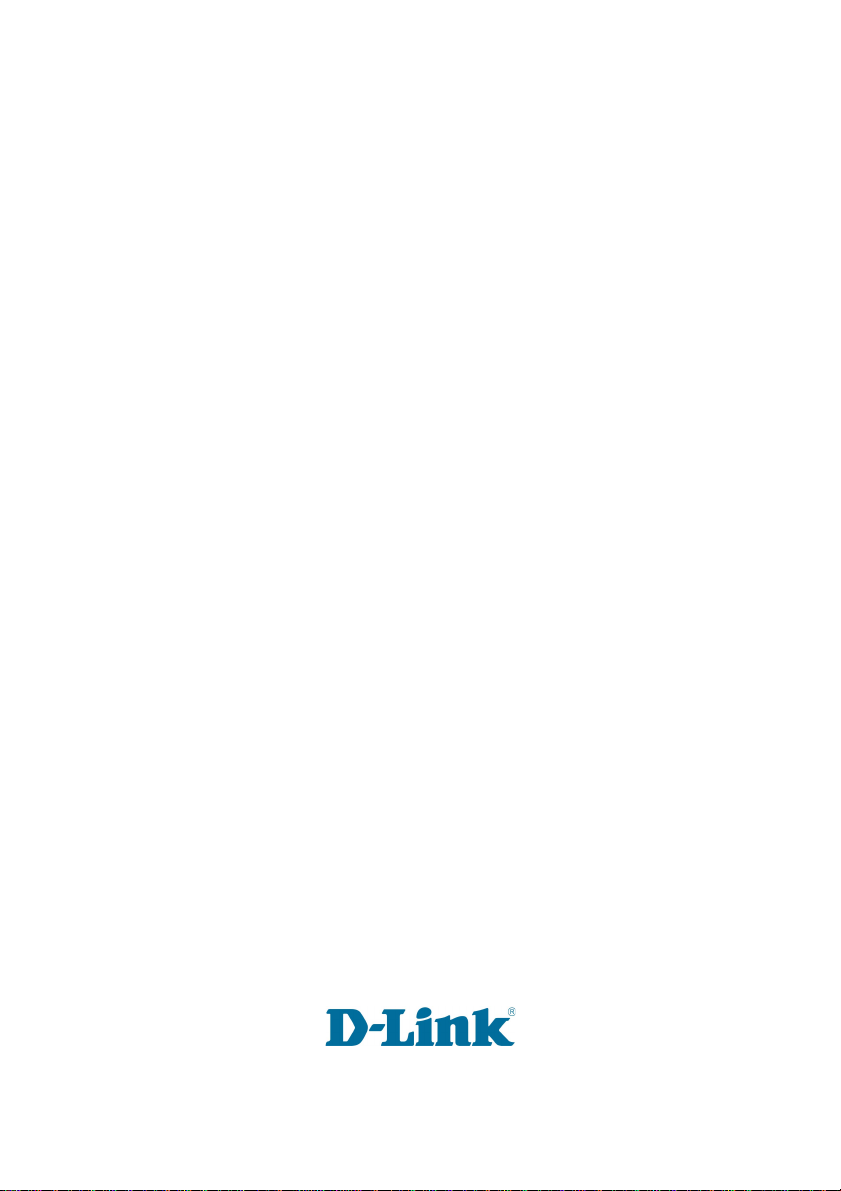
D-Link AirPlus Xtreme G
DWL-G820
802.1 1g Wireless
108Mbps Gaming Adapter
Manual
TM
Building Networks for People
Page 2
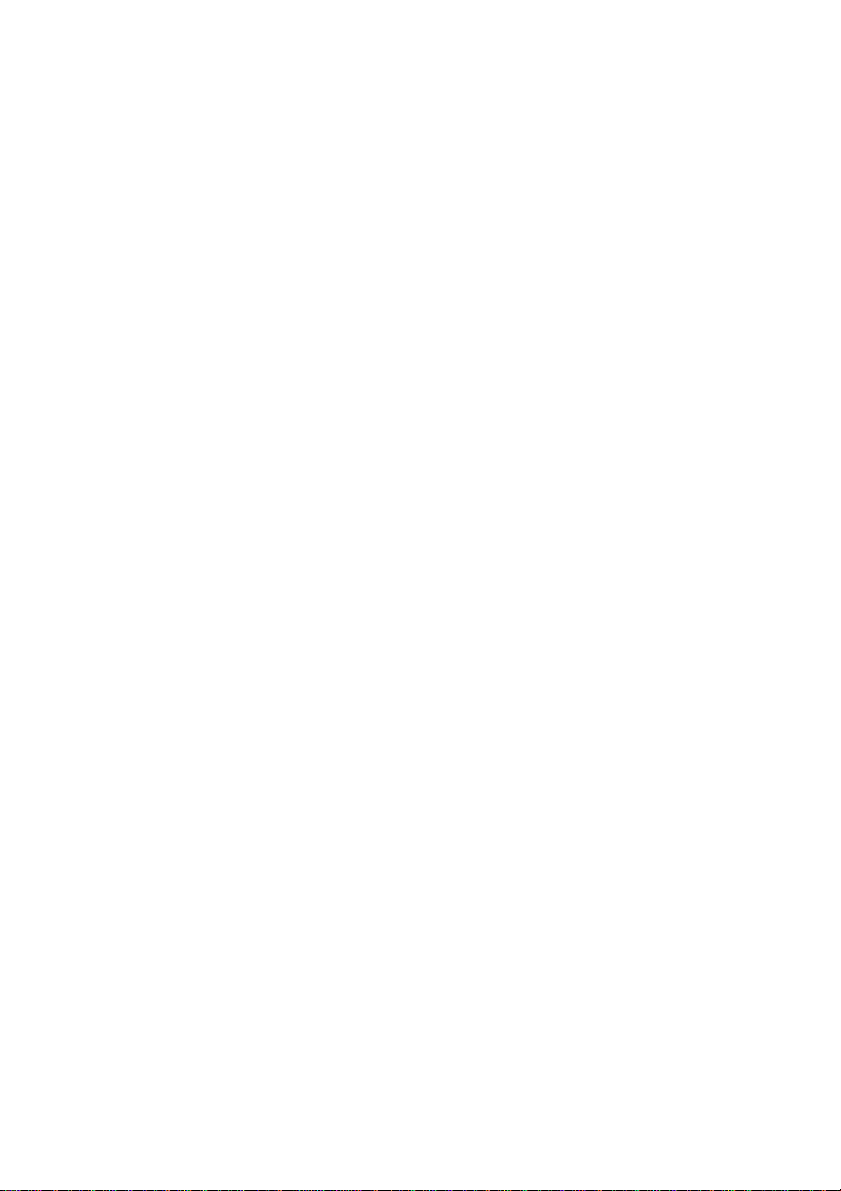
Content s
Package Contents ................................................................................3
Introduction............................................................................................4
Wireless Basics....................................................................................6
Getting Started......................................................................................9
Using the Configuration Menu..............................................................11
Troubleshooting...................................................................................23
T echnical S pecifications ......................................................................29
Contacting T echnical Support..............................................................32
Warranty and Registration ...................................................................33
2
Page 3

Package Contents
Contents of Package:
D-Link AirPlus Xtreme G DWL-G820
802.1 1g Wireless 108Mbps Gaming Adapter
Manual and Warranty on CD
Ethernet Cable
Quick Installation Guide
TM
5V DC, 2A Power Adapter
If any of the above items are missing, please contact your reseller.
System Requirements for Configuration:
A computer or laptop with an Ethernet adapter . (We recommend that
you use an Ethernet connection to configure the DWL-G820.)
A current web-browser (e.g., Internet Explorer 6.0 or Netscape
Navigator 6.0 or later) for configuration
For Use: Y ou will need an Ethernet-enabled device such as a game console, laptop or
desktop computer, or set top box. The DWL-G820 will transform virtually any Ethernet
device into a wireless device, enabling wireless communication over your network or in
an Ad-Hoc/Peer-to-Peer mode.
3
Page 4
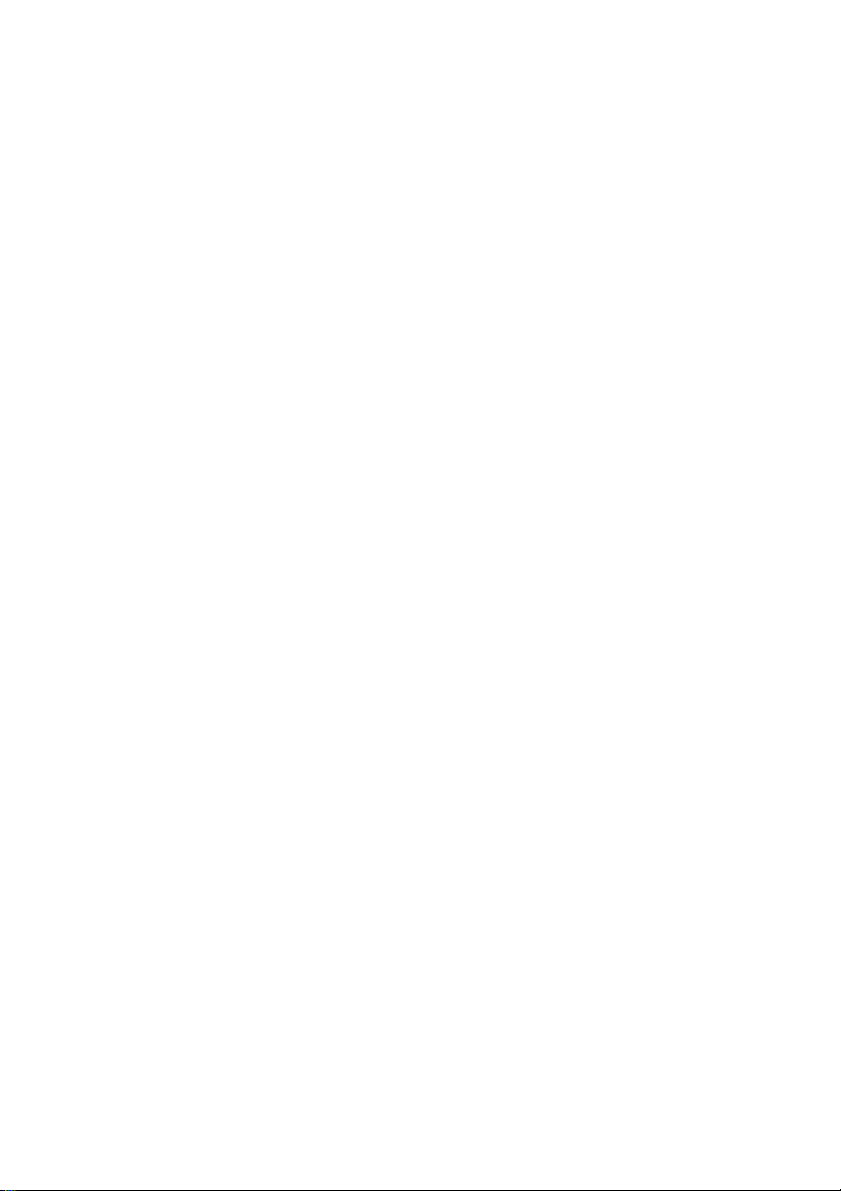
Introduction
D-Link announces its latest addition to the D-Link AirPlus XtremeTM G series of wireless
networking products–the DWL-G820 High-Speed Wireless Gaming Adapter. The
DWL-G820 adds 802.1 1g wireless connectivity to your Ethernet-enabled gaming console.
The DWL-G820 works with any Ethernet-ready game console, making it ideal for both
head-to-head and online gaming. Use Wireless Gaming Adapters to wirelessly connect
two game systems to each other or use one to connect your system to a wireless
network.
And when not gaming, you can use the DWL-G820 to make any Ethernet-enabled device,
such as a media set-top box, wireless. The DWL-G820 is a true plug & play device that
requires no configuration and is ready to work right out of the box.
The Wireless Game Adapter is also highly configurable, using any Java-enabled W eb
browser. With support for several advanced features, including Wi-Fi Protected Access
(WPA) and 128-bit WEP encryption, the Wireless Gaming Adapter also protects your
wireless signal.
The DWL-G820 uses D-Link 108 Technology for data transfer rates that are 15x faster
than standard 802.11b rates and works with all 802.11g networks. The device is also
backwards compatible with 802.1 1b wireless networks. This Gaming Adapter provides
lag-free performance and allows your gaming console to join your wireless network.
4
Page 5
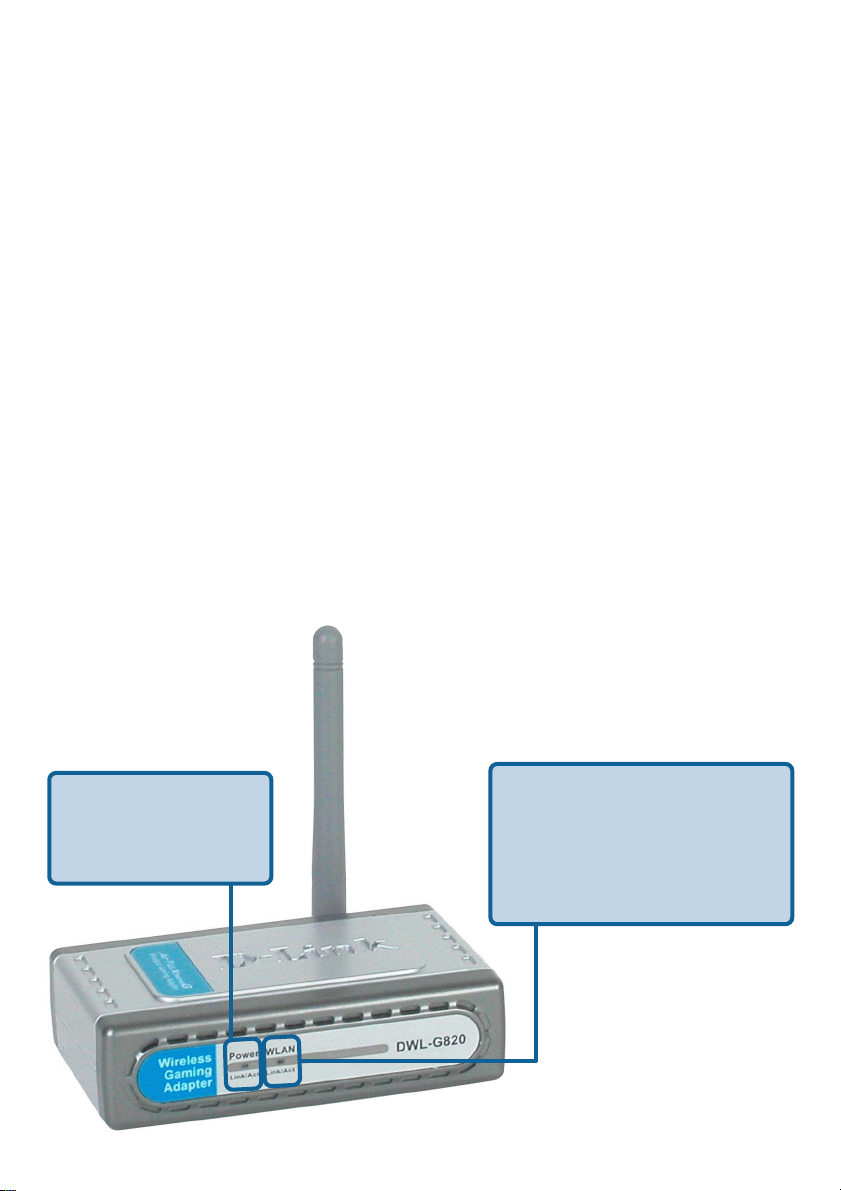
Features & Benefits
Enables wireless connectivity for an Ethernet-enabled gaming console
Five times faster using 802.11g - achieve dat a transfer speeds up to 54Mbps
(108Mbps in Super G mode); up to 5x faster than conventional 802.1 1b
networks, when used with other 802.1 1g devices
Fully compliant with the 802.11b standard and interoperable with all existing
802.11b compliant and 802.11g compliant devices
Quick and Simple connectivity via Ethernet
Equipped with one 10/100 Ethernet port, Auto-MDI/MDIX
Easy Web-based configuration when changing settings
Encryption provides a level of security for data transfers
Supports Ad-Hoc or Infrastructure modes
LEDs
Power – a steady light
indicates a proper
connection to a power
source.
WLAN – a steady light indicates
a wireless connection.
A blinking light indicates that the
DWL-G820 is receiving/
transmitting from/to the wireless
network.
5
Page 6
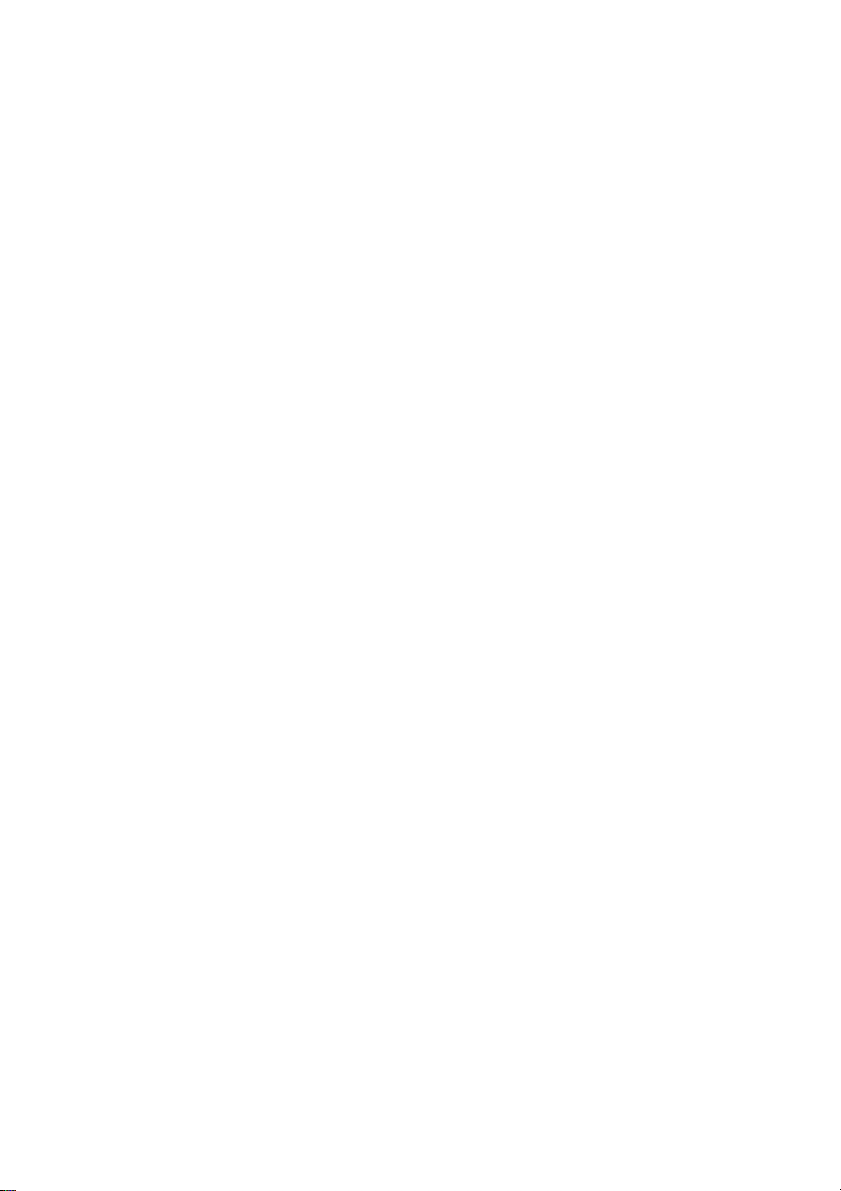
Wireless Basics
D-Link wireless products are based on industry standards to provide easy-to-use and
compatible high-speed wireless connectivity within your home, business or public access
wireless networks. D-Link wireless products will allow you access to the data you want,
when and where you want it. Y ou will be able to enjoy the freedom that wireless networking
brings.
A Wireless Local Area Network (WLAN) is a computer network that transmits and receives
data with radio signals instead of wires. WLANs are used increasingly in both home and
office environments, and public areas such as airports, coffee shops and universities.
Innovative ways to utilize WLAN technology are helping people to work and communicate
more efficiently. Increased mobility and the absence of cabling and other fixed
infrastructure have proven to be beneficial for many users.
Wireless users can use the same applications they use on a wired network. Wireless
adapter cards used on laptop and desktop systems support the same protocols as
Ethernet adapter cards.
People use WLAN technology for many different purposes:
Mobility
within the operating range of the WLAN. Management decisions based on real-time
information can significantly improve worker efficiency .
- Productivity increases when people have access to data in any location
Low Implementation Costs - WLANs are easy to set up, manage, change and
relocate. Networks that frequently change can benefit from WLANs ease of
implementation. WLANs can operate in locations where installation of wiring may be
impractical.
Installation and Network Expansion - Installing a WLAN system can be fast and
easy and can eliminate the need to pull cable through walls and ceilings. Wireless
technology allows the network to go where wires cannot go - even outside the home or
office.
Inexpensive Solution - Wireless network devices are as competitively priced as
conventional Ethernet network devices. The DWL-G820 saves money by providing
multi-functionality , configurable in one of four different modes.
Scalability - WLANs can be configured in a variety of ways to meet the needs of
specific applications and installations. Configurations are easily changed and range
from Peer-to-Peer networks suitable for a small number of users to larger Infrastructure
networks to accommodate hundreds or thousands of users, depending on the number
of wireless devices deployed.
6
Page 7
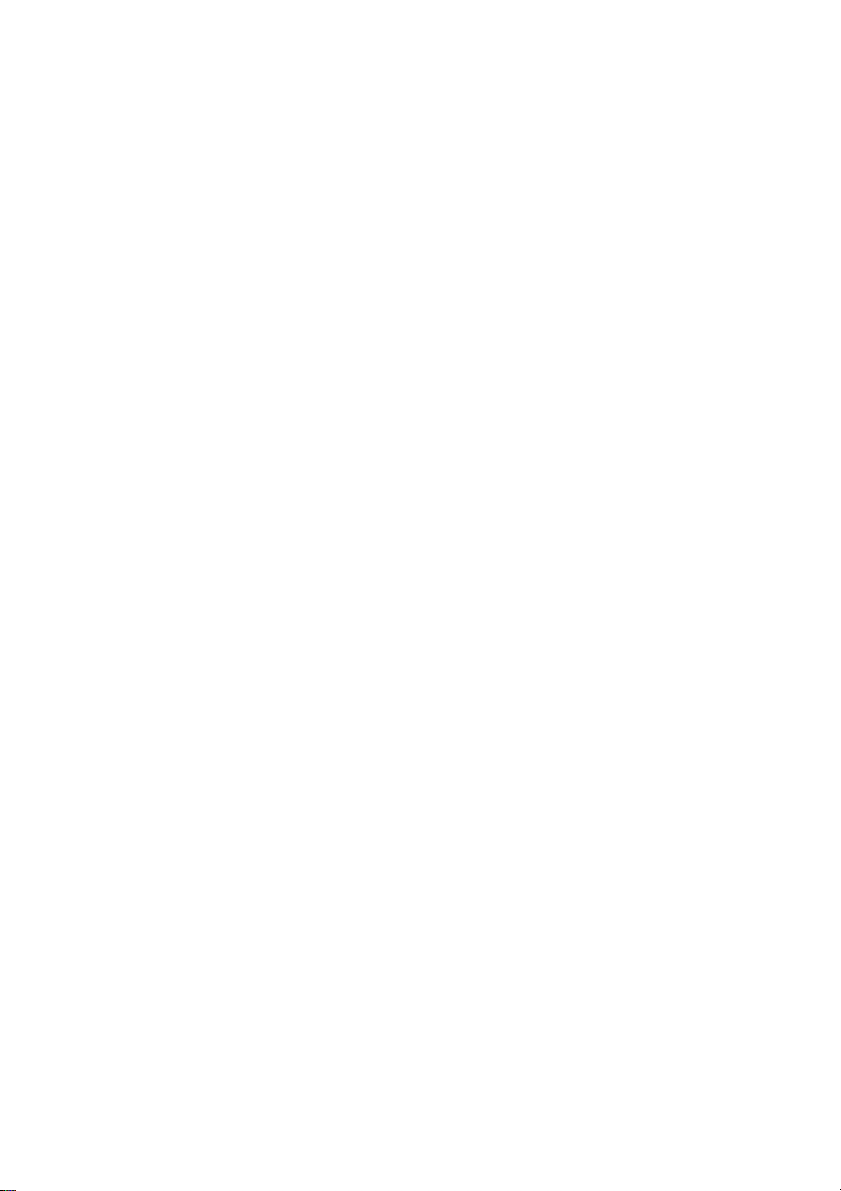
Wireless Basics (continued)
The DWL-G820 is compatible, in default mode, with the following wireless products:
D-Link AirPlus Xtreme G DWL-G650
Wireless Cardbus Adapters used with laptop computers
D-Link AirPlus Xtreme G DWL-G520
Wireless PCI cards used with desktop computers
D-Link AirPlus Xtreme G DI-624
Wireless Broadband Router
D-Link AirPlus Xtreme G DWL-2100AP
Wireless Access Point
The DWL-G820 is also interoperable with other 802.1 1g and 802.1 1b
standards-compliant devices.
Standards-Based Technology
The DWL-G820 Wireless Gaming Adapter utilizes the 802.11b and the 802.11g standards.
The IEEE 802.11g standard is an extension of the 802.11b standard. It increases the
data rate up to 54Mbps (108Mbps in Super G mode) within the 2.4GHz band, utilizing
OFDM technology .
TM
TM
TM
TM
This means that in most environments, within the specified range of this device, you will
be able to transfer large files quickly or even watch a movie in MPEG format over your
network without noticeable delays. This technology works by transmitting high-speed
digital data over a radio wave utilizing OFDM (Orthogonal Frequency Division Multiplexing)
technology. OFDM works by splitting the radio signal into multiple smaller sub-signals
that are then transmitted simultaneously at different frequencies to the receiver . OFDM
reduces the amount of crosstalk (interference) in signal transmissions. The D-Link DWL-G820
will automatically sense the best possible connection speed to ensure the greatest
speed and range possible.
802.11g of fers WP A, the most advanced network security features available today .
7
Page 8
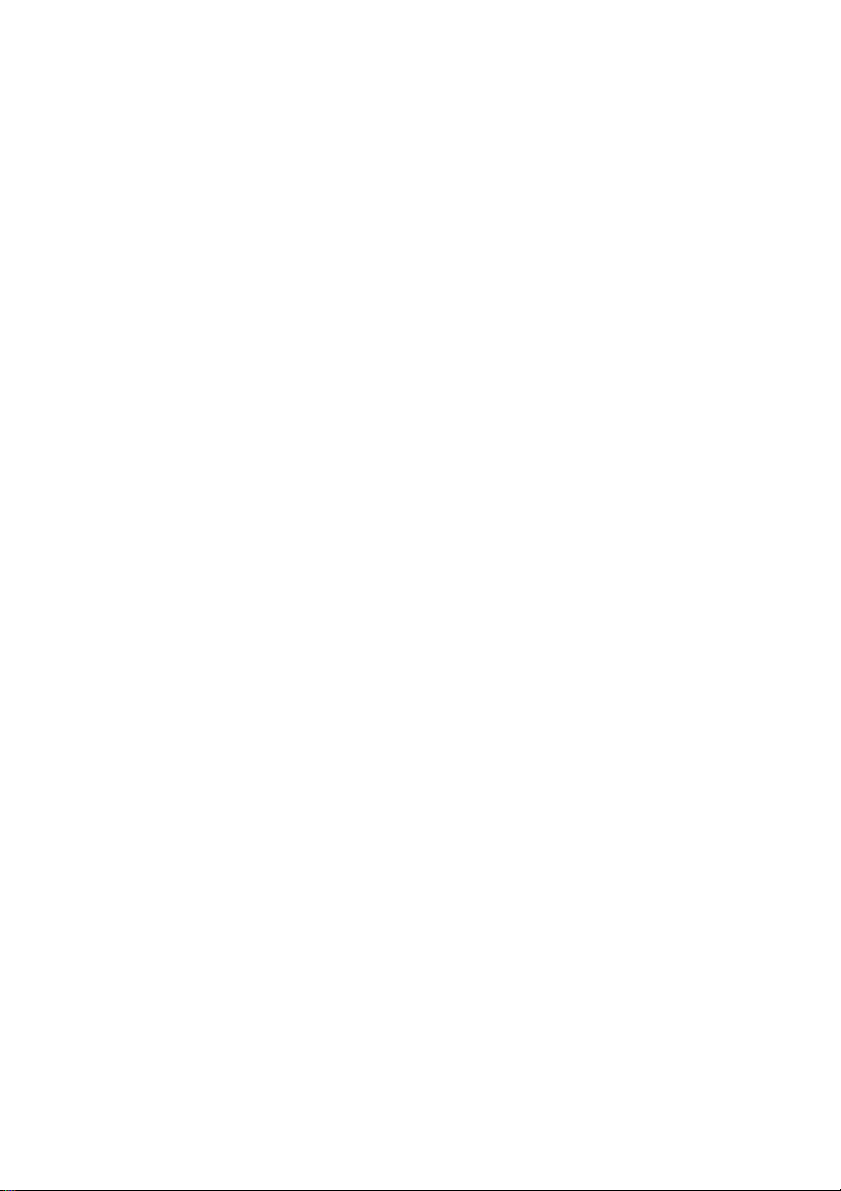
Wireless Basics (continued)
Installation Considerations
The D-Link AirPlus Xtreme G DWL-G820 lets you access your network, using a
wireless connection, from virtually anywhere within its operating range. Keep in mind,
however, that the number , thickness and location of walls, ceilings, or other objects that
the wireless signals must pass through, may limit the range. T ypical ranges vary depending
on the types of materials and background RF (radio frequency) noise in your home or
business. The key to maximizing wireless range is to follow these basic guidelines:
Keep the number of walls and ceilings between the DWL-G820 and other network
1
devices to a minimum - each wall or ceiling can reduce your DWL-G820’s range
from 3-90 feet (1-30 meters.) Position your devices so that the number of walls
or ceilings is minimized.
Be aware of the direct line between network devices. A wall that is 1.5 feet thick
2
(.5 meters), at a 45-degree angle appears to be almost 3 feet (1 meter) thick. At
a 2-degree angle it looks over 42 feet (14 meters) thick! Position devices so that
the signal will travel straight through a wall or ceiling (instead of at an angle) for
better reception.
Building materials can impede the wireless signal - a solid metal door or aluminum
3
studs may have a negative effect on range. Try to position wireless devices and
computers with wireless adapters so that the signal passes through drywall or
open doorways and not other materials.
Keep your product away (at least 3-6 feet or 1-2 meters) from electrical devices
4
or appliances that generate RF noise.
TM
8
Page 9

Getting Started
With its default settings, the DWL-G820, when activated, will connect
with other D-Link AirPlus Xtreme G products, right out of the box.
There are basically two modes of networking:
Infrastructure – using an access point or router
Ad-Hoc – communicating with another console, for Head to Head or
Peer-to-Peer communication, using wireless network adapters, such
as two or more DWL-G820 Wireless Gaming Adapters, on
each gaming console.
TM
This example illustrates an Ad-Hoc setup. Simply connect the DWL-G820 (refer to the
Quick Installation Guide) to your Ethernet-capable network device (in this case, a gaming
console) and you will be able to connect wirelessly with other gaming consoles also
connected to DWL-G820s.
9
Page 10
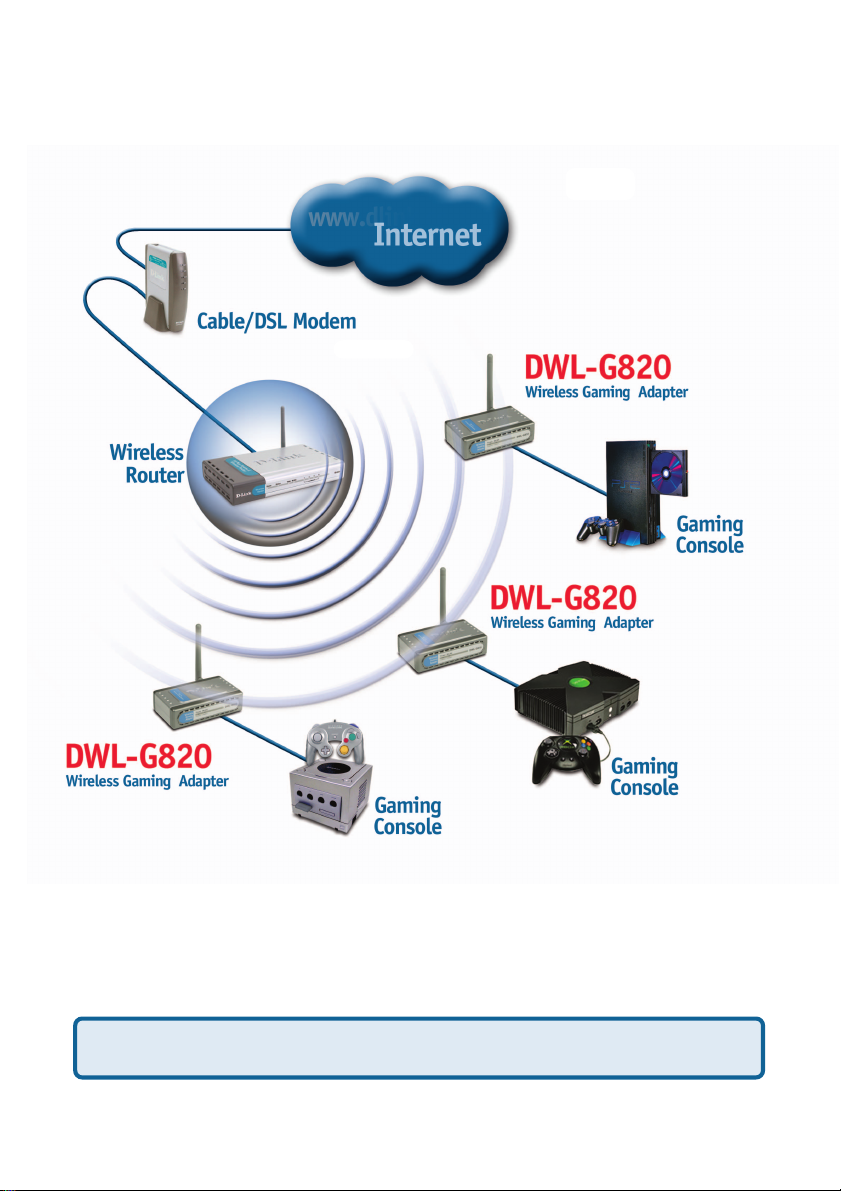
Getting Started (continued)
Infrastructure Mode
This example illustrates an Infrastructure setup. T o connect the DWL-G820 to a wireless
network with a wireless router or access point, please refer to the printed Quick Installation
Guide included with the product. Web configuration is required to connect the DWL-G820.
Some game consoles may require an additional Ethernet adapter.
10
Page 11
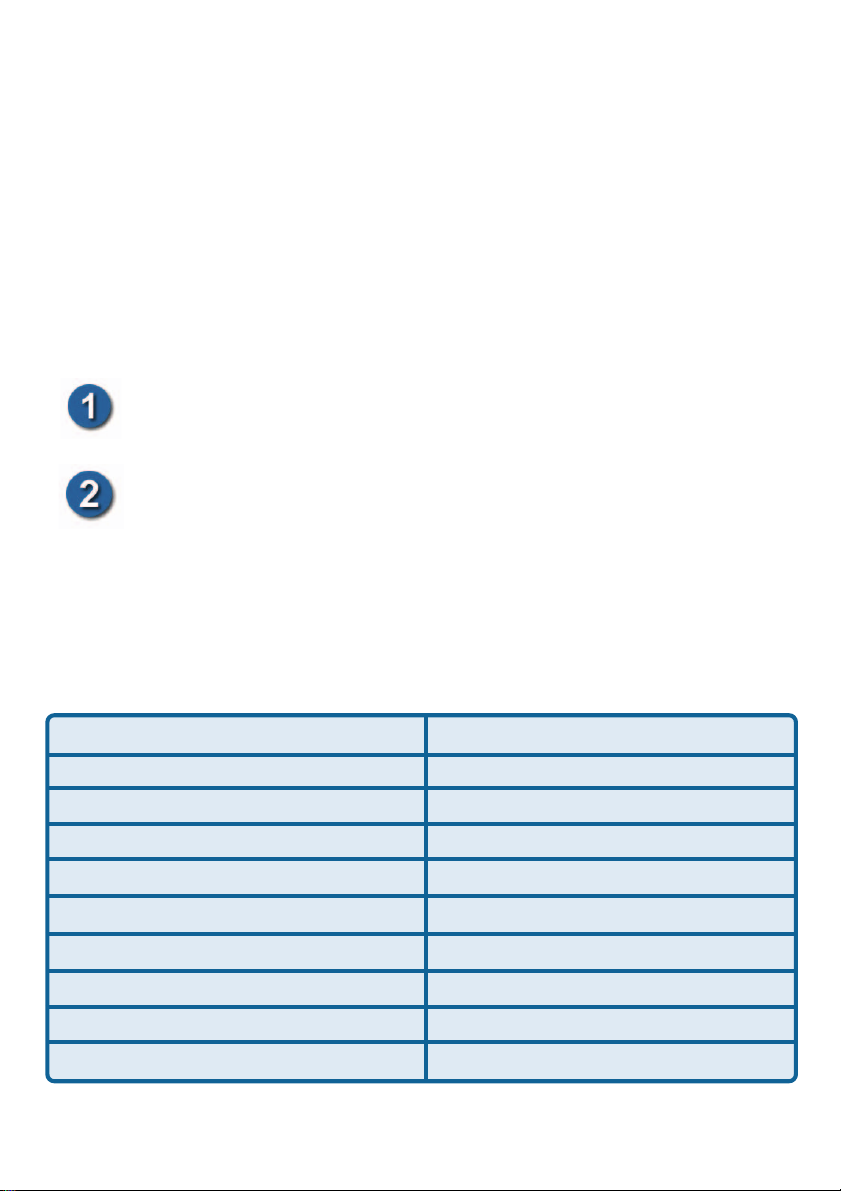
Using the Configuration Menu
Requirements for using the DWL-G820’s Web
Configuration Utility
If you are incorporating the DWL-G820 into a network that contains all D-Link
devices, you do not need to use the Web Configuration utility. With its default
settings, the DWL-G820 will connect with other D-Link 802.1 1b or 802.1 1g devices
that are set to their default settings, with no configuration needed!
If your network contains devices other than D-Link devices, or if you wish to configure
the DWL-G820, you will need to do the following before using the Web Configuration
Utility:
Y ou will need a Java-enabled Web browser such as the Internet Explorer
6.0 or later, or the Netscape Navigator 6.0 or later.
You will need to assign a static IP address to the computer that you are
using to configure the DWL-G820, within the IP address range of the
DWL-G820. The DWL -G820 has a default IP address of 192.168.0.35 with
a subnet mask of 255.255.255.0
Y ou can, for example, assign a static IP address of 192.168.0.2 with a subnet
mask of 255.255.255.0 to the computer you will use for configuration.
(Please refer to the Appendix section of the Quick Inst allation Guide.)
Factory Default Settings for the DWL-G820
Operating Mode:
SSID: default
Channel:
Transmission rates:
Encryption:
Administrator Password:
IP Address Mode:
IP Address:
IP Subnet:
username:
11
Infrastructure
6
Auto
No
Blank (no password needed)
Static
192.168.0.35
255.255.255.0
admin
Page 12

Using the Configuration Menu (continued)
After you have completed the Setup Wizard (please see the Quick Installation Guide that
came with the product) you can access the Configuration menu at any time by opening
the Web browser and typing in the IP address of the DWL-G820. The DWL-G820 default
IP address is shown below:
Open the Web browser
T ype in the IP address of the
DWL-G820
Note: if you have changed the default IP address assigned to the DWL-G820, make sure to
enter the correct IP address.
The Home>Wizard
screen will appear.
Please refer to the Quick
Installation Guide for
more information regarding
the Setup Wizard.
Type admin in the User Name field
Leave the Password blank.
(However, if you have changed
the password, please enter the
correct password.)
Click OK
http://192.168.0.35
DWL-G820
admin
Home > Wizard
12
Page 13

Using the Configuration Menu (continued)
Home > Wireless
Wireless
Band-
IEEE802.1 1g.
SSID-
Channel-
Radio
Frequency-
Apply-
Service Set Identifier (SSID) is the name designated for a specific wireless
local area network (WLAN). The SSID’s factory default setting is default.
The SSID can be easily changed to connect to an existing wireless network or
to establish a new wireless network.
6 is the default channel. All devices on the network must share the
same channel.
The radio frequency will remain at 2.437GHz.
Click Apply to save the changes.
13
Page 14

Using the Configuration Menu (continued)
Home > LAN
LAN is short for Local Area Network. This is considered your internal network. These are
the IP settings of the LAN interface for the DWL-G820. These settings may be referred to
as private settings. Y ou may change the LAN IP address if needed. The LAN IP address
is private to your internal network and cannot be seen on the Internet.
Get IP From-
IP Address-
Subnet Mask-
Default Gateway-
Apply-
Select Static (Manual) or Dynamic (DHCP) as the method you
will use to assign an IP address to the DWL-G820.
The IP address of the LAN interface. The default IP address is:
192.168.0.35
The subnet mask of the LAN interface.
The default subnet mask is 255.255.255.0
This field is optional. Enter in the lP address of the router on your
network.
Click Apply to save the changes.
14
Page 15

Using the Configuration Menu (continued)
Advanced > Mode
An Infrastructure
network includes a
router or an access
point; an Ad-Hoc
network is a Peer-to-Peer
network with a
direct communication
between two DWL-G820s.
Service Type-
Select Infrastructure or Ad-Hoc.
AP Client
Root AP MAC
Address-
SSID-
Site SurveyApply
-
MAC Address - Media Access Control Address
A unique hardware address that identifies a device on a network. It is assigned at
the factory and cannot be changed. Usually you will find this address on a sticker
on the device or on the packaging.
In Infrastructure mode: Enter the MAC Address of the access point or
router in your network.
In Ad-Hoc mode: Enter the IP address of the DWL-G820 that you will be
in Peer-to-Peer communication with.
In Infrastructure mode: Enter the SSID of the access point or router in
your network.
In Ad-Hoc mode: Enter the SSID of the DWL-G820 that you will be in
Peer-to-Peer communication with.
Click Site Survey to view the available networks
Click Apply if you have made any changes.
15
Page 16

Using the Configuration Menu (continued)
Wireless Band-
IEEE802.11g
Frequency-
The frequency remains at 2.437 GHz.
Channel-
Select from channels 1-11.
Data Rate-
The Data Rates are Auto, 1Mbps,
2Mbps, 5.5Mbps, 6Mbps, 9Mbps,
11Mbps, 12Mbps, 18Mbps, 24Mbps,
36Mbps, 48Mbps, 54Mbps.
Beacon Interval-
DTIM-
Fragment
Length-
Beacons are packets sent by an access point to synchronize a
network. Specify a beacon interval value. The default (100) is
recommended.
(Delivery T raffic Indication Message)- 1 is the default setting. DTIM
is a countdown informing clients of the next window for listening to
broadcast and multicast messages.
The fragmentation threshold, which is specified in bytes, determines
whether packets will be fragmented. Packets exceeding the 2346
byte setting will be fragmented before transmission. 2346 is the
default setting.
Advanced > Performance
1
RTS Length-
Transmit
Power-
Super G Mode-
Disabled-
Super G
without T urbo-
This value should remain at its default setting of 2346. If you
encounter inconsistent data flow, only minor modifications to
the value range between 256 and 2346 are recommended.
Choose full, half (-3dB), quarter (-6dB), eighth (-9dB), minimum power.
Super G is a group of performance enhancement features that
increase end user application throughput in an 802.11g network.
Super G is backwards compatible to standard 802.1 1g devices. For
top performance, all wirelss devices on the network should be Super
G capable. Select either Disabled, Super G without Turbo, Super G
with Dynamic Turbo, or Super G with S tatic Turbo.
Standard 802.1 1g support, no enhanced cap abilities.
Capable of Packet Bursting, FastFrames, Compression, and no
Turbo mode.
16
Page 17

Using the Configuration Menu (continued)
Advanced > Performance (continued)
Super G with
Dynamic T urbo-
Capable of Packet Bursting, FastFrames, Compression, and
Dynamic Turbo. This setting is backwards compatible with
non-Turbo (legacy) devices. Dynamic Turbo mode is only
enabled when all devices on the wireless network are configured
with Super G with Dynamic Turbo enabled.
Super G with
Static Turbo-
802.11g only-
Radio Wave-
Capable of Packet Bursting, FastFrames, Compression, and
Static T urbo. This setting is not backwards compatible with
non-Turbo (legacy) devices. Static turbo mode is always
on and is only enabled when all the devices on the wireless
network are configured with Super G with St atic Turbo enabled.
For increased speed in your network, enable this option. 802.1 1b
devices will be excluded.
Select ON or OFF.
17
Page 18

Using the Configuration Menu (continued)
Advanced > Encryption
Hexadecimal digits
consist of the
numbers 0-9 and
the letters A-F
ASCII (American
Standard Code for
Information
Interchange) is a
code for representing
English letters as
numbers from 0-127
Wireless Band-
Authentication-
PassPhraseCipher Type-
Group Key
Update Interval-
EncryptionKey TypeKey Size-
Valid Key-
Key Table-
Apply-
IEEE 802.1 1g
Select Open System to communicate the key across the network.
Select Shared Key to limit communication to only those devices
that share the same WEP settings.
Select WPA-PSK and enter a passphrase in the field below. Each
device on the network must have an identical passphrase to
communicate.
Enter a passphrase when you have enabled WP A-PSK.
Security type.
Enter the interval after which the group key will be updated.
Select Disabled or Enabled.
Select HEX or ASCII.
Select 64-, 128-, 152-bits.
Select the 1st through the 4th key to be the active key.
Input up to four keys for encryption. You will select one of these
keys in the valid key field.
Click Apply to save changes.
18
Page 19

Using the Configuration Menu (continued)
T ools > Admin
User Name-
Old PasswordNew Password-
Confirm New
Password-
Enter a user name; admin is the default setting.
T o change your password, enter your old p assword here
Enter your new password here.
Enter your new password again.
19
Page 20

Using the Configuration Menu (continued)
T ools > System
Apply Settings
and Restart-
Click Restart to
apply the system
settings and restart
the DWL-G820.
Restore to
Factory Default
Settings-
Click Restore to
return the DWL-G820
to its factory default
settings.
T ools > Firmware
Update File-
After you have
downloaded the
most recent version
of the firmware from
www.support.dlink.com
you can browse
your hard drive to
locate the downloaded
file and click OK to
update the firmware.
20
Page 21

Using the Configuration Menu (continued)
T ools > Cfg File
Update File-
Browse for the
configuration
settings that you
have saved to your
hard drive. Click OK
when you made
your selection.
Load Settings to
the Local Hard
Drive-
Click OK to load the
selected settings.
T ools > Misc.
Telnet Settings
Status-
Click to Enable a
T elnet session.
Timeout-
Select a time period
after which a session
timeout will occur.
Telnet is a program that allows you to control your network from a single PC.
21
Page 22

Using the Configuration Menu (continued)
Status > Device Info
This window displays
the settings of the
DWL-G820, as well
as the Firmware
version, and the
MAC address.
At this window you
can access the
help screens for
the topics listed.
Help
22
Page 23

Troubleshooting
This section provides solutions to situations that can occur during the installation and
operation of the DWL-G820 Wireless Gaming Adapter .
1. How do I assign a static IP address in Windows XP/2000?
Please note that routers will automatically assign IP addresses to the computers on the
network, using DHCP (Dynamic Host Configuration Protocol) technology . If you are using
a DHCP-capable router you will not need to assign static IP addresses.
If you are not using a DHCP capable router , or you need to assign a static IP address,
please follow these instructions:
Go to Start.
Click on Control Panel.
Double-click on Network Connections.
23
Page 24

Troubleshooting (continued)
How do I assign a Static IP Address in Windows XP/2000?
(continued)
Right-click on Local Area
Connections.
Click Properties.
Click Internet Protocol
(TCP/IP).
Click Properties.
D-Link DWL-G650
24
Page 25

Troubleshooting (continued)
How do I assign a Static IP Address in Windows XP/2000?
(continued)
Select Use the following IP
address.
Enter the IP address.
Enter the Subnet mask.
Enter the Default Gateway.
The Default Gateway is the
LAN IP address of the
wireless router. D-Link
wireless routers have a LAN
IP address of 192.168.0.1
Select Use the following
DNS server address. Enter
the LAN IP address of the
wireless router. (D-Link
wireless routers have a LAN
IP address of 192.168.0.1)
Click OK.
You have completed the assignment of a static IP address in Windows XP/2000!
The IP addresses on your network must be
within the same range. For example, if one
computer has an IP address of 192.168.0.2,
the other computers should have IP
addresses that are sequential, like 192.168.0.3 and
192.168.0.4. The subnet mask must be the same for all
the computers on the network.
25
Page 26

Troubleshooting (continued)
2. How do I assign a static IP address in Macintosh OSX?
Go to the Apple Menu and select
System Preferences.
Click Network.
Select Built-in Ethernet in
the Show pull-down menu.
Select Manually in the
Configure pull-down menu.
Input the static IP address, the
subnet mask and the router IP
address in the appropriate fields.
Click Apply Now.
You have completed the assignment of a
static IP address in Macintosh OS X!
26
Page 27

Troubleshooting (continued)
3. Why doesn’t the Power LED light up?
Check to see if the DWL-G820 Wireless Gaming Adapter is connected properly
to a known good power outlet.
4. Why doesn’t the Link LED light up?
Make sure that the Ethernet cable is connected properly .
Make sure the AC power adapter is plugged in properly.
For advanced setup features, enter http://192.168.0.35 into your Internet browser
and gain access to the Web configuration of the DWL-G820. The advanced
setup features can be used to change the LAN and wireless settings for your
DWL-G820.
5. Why can’t I connect to another wireless client
in Ad-Hoc mode?
The DWL-G820 Wireless Gaming Adapter has a default SSID of default. Make
sure that the SSID on the DWL-G820 is exactly the same as the SSID on the
other wireless client.
The DWL-G820 has a default channel of 6. Make sure that the channel on the
DWL-G820 is exactly the same as the channel on the other wireless client.
6. Why can’t I connect to an access point or wireless
router?
Make sure that the SSID on the DWL-G820 is exactly the same as the
SSID on the access point or wireless router.
Move the DWL-G820 and access point or wireless router into the same
room and then test the wireless connection.
Disable all security settings. (WEP, MAC Address Control, WPA, etc.)
Turn off your access point and the device connected to the DWL-G820.
Then, turn on the access point, and the device connected to the DWL-G820.
Make sure that the DWL-G820 is set to Infrastructure mode.
7. What can I do if I forget my encryption key?
Reset the access point to its factory default settings and restore the
DWL-G820 to its factory default settings. You may do this by pressing
the Reset button on the back of the unit.You will lose the current
configuration settings.
27
Page 28

Troubleshooting (continued)
8. Why can’t I connect the DWL-G820 to my network?
Check that the LED indicators for the broadband modem are indicating normal
activity. If not, there may be a problem with the broadband connection.
Check that the LED indicators on the wireless router are functioning properly . If
not, check that the AC power and Ethernet cables are firmly connected.
Check that the IP address, subnet mask, gateway , and DNS settings are correctly
entered for the network.
In Infrastructure mode, make sure the same Service Set Identifier (SSID) is
specified on the settings for the wireless clients and access points. The SSID
factory default setting for D-Link products is default.
In Ad-Hoc mode, both wireless clients will need to have the same SSID. Please
note that it might be necessary to set up one client to establish a BSS (Basic
Service Set) and wait briefly before setting up other clients. This prevents several
clients from trying to establish a BSS at the same time, which can result in
multiple singular BSSs being established, rather than a single BSS with multiple
clients associated to it.
Check that the Network Connection for the wireless client is configured properly .
Select Infrastructure when connecting to a wireless router and select Ad-Hoc
mode when connecting without an access point.
If security is enabled, make sure that the correct encryption key or passphrase
is entered on both the DWL-G820 and the wireless router or Ad-Hoc client.
9. What variables may cause my wireless products to lose
reception?
D-Link products let you access your network from virtually anywhere you want.
However, the positioning of the product s within your environment will affect the
wireless range. Please refer to Installation Considerations in the Wireless
Basics section of this manual for further information about the most advantageous
placement of your D-Link wireless products.
10. Why does my wireless connection drop?
Antenna orientation – try different antenna orientations for the DWL-G820. Try to
keep the antenna at least 6 inches away from the wall or other objects.
If you are using 2.4GHz cordless phones, X-10 equipment or other home security
systems, ceiling fans, and lights, your wireless connection will degrade
dramatically or drop altogether. T ry changing the channel on your router , access
point and all other devices on the network to avoid interference.
Keep your product away (at least 3-6 feet) from electrical devices that generate
RF noise, like microwaves, monitors, electric motors, etc.
28
Page 29

Technical Specifications
Standards
IEEE 802.1 1b
IEEE 802.1 1g
IEEE 802.3
IEEE 802.3u
IEEE 802.3x
Device Management
Web-based — Internet Explorer v6 or later; Netscape Navigator v6
or later; or other Java-enabled browsers
Telnet
Data Rate
For 802.1 1g:
For 802.1 1b:
Security
1
108, 54, 48, 36, 24, 18, 12, 9 and 6Mbps
1 1, 5.5, 2, and 1Mbps
64-, 128-, 152-bit WEP
WPA - Wi-Fi Protected Access (WPA-TKIP and WPA-PSK)
Wireless Frequency Range
2.4GHz to 2.4835GHz
Wireless Operating Range
Indoors: Up to 328ft (100 meters)
Outdoors: Up to 1312ft (400 meters)
Radio and Modulation Type
BPSK, QPSK, 16QAM, OFDM
DQPSK, DBPSK and CCK
1. Theoretical wireless signal rate. Actual throughput will vary depending on network conditions and environmental factors.
2. Environmental factors may adversely affect wireless range.
2
29
Page 30

Technical Specifications (continued)
Receiver Sensitivity:
54Mbps OFDM, 10% PER, -66dBm
48Mbps OFDM, 10% PER, -71dBm
36Mbps OFDM, 10% PER, -76dBm
24Mbps OFDM, 10% PER, -80dBm
18Mbps OFDM, 10% PER, -83dBm
12Mbps OFDM, 10% PER, -85dBm
11Mbps CCK, 8% PER, -83dBm
9Mbps OFDM, 10% PER, -86dBm
6Mbps OFDM, 10% PER, -87dBm
2Mbps CCK, 10% PER, -89dBm
Wireless Transmit Power (Typical RF Output Power at each Data Rate):
+14~15dBm at 54, and 108Mbps
+14~16dBm at 48Mbps
+16~18dBm at 36, 24, 18, 9, and 6Mbps
+14~15dBm at 54, and 108Mbps
External Antenna Type:
Dipole antennas with 2dBi gain
LEDs:
Power
WLAN (wireless connection)
Operating Voltage:
5V DC +/- 10%
Temperature:
Operating: 32°F to 104°(0°C to 40°C)
Storing. -4°F to 149°F (-20°C to 65°C)
30
Page 31

Technical Specifications (continued)
Humidity:
Operating: 10%~90% (non-condensing)
Storing: 5%~95% (non-condensing)
Certifications:
FCC
CSA
Dimensions:
L=4.1 inches (103mm)
W=2.4 inches (62mm)
H=1.1 inches (27mm)
Warranty:
1 year
31
Page 32

TT
echniechni
T
echni
TT
echniechni
Y ou can find software updates and user documentation on the D-Link website.
D-Link provides free technical support for customers within the United St ates and
within Canada for the duration of the warranty period on this product.
U.S. and Canadian customers can contact D-Link technical support through our web
site, or by phone.
Tech Support for customers within the United States:
D-Link Technical Support over the Telephone:
(877) 453-5465
24 hours a day , seven days a week.
D-Link Technical Support over the Internet:
http://support.dlink.com
email:support@dlink.com
Tech Support for customers within Canada:
D-Link Technical Support over the Telephone:
(800) 361-5265
Monday to Friday 7:30am to 12:00am EST
D-Link Technical Support over the Internet:
http://support.dlink.ca
email:support@dlink.ca
cal Supportcal Support
cal Support
cal Supportcal Support
32
Page 33

Subject to the terms and conditions set forth herein, D-Link Systems, Inc. (“D-Link”) provides this Limited
warranty for its product only to the person or entity that originally purchased the product from:
• D-Link or its authorized reseller or distributor and
• Products purchased and delivered within the fifty states of the United S tates, the District of Columbia,
U.S. Possessions or Protectorates, U.S. Military Installations, addresses with an APO or FPO.
Limited Warranty: D-Link warrants that the hardware portion of the D-Link products described
below will be free from material defects in workmanship and materials from the date of original retail
purchase of the product, for the period set forth below applicable to the product type (“Warranty
Period”), except as otherwise stated herein.
1-Year Limited Warranty for the Product(s) is defined as follows:
• Hardware (excluding power supplies and fans) One (1) Year
• Power Supplies and Fans One (1) Year
• Spare parts and spare kits Ninety (90) days
D-Link’s sole obligation shall be to repair or replace the defective Hardware during the Warranty Period
at no charge to the original owner or to refund at D-Link’s sole discretion. Such repair or replacement will
be rendered by D-Link at an Authorized D-Link Service Office. The replacement Hardware need not be
new or have an identical make, model or part. D-Link may in its sole discretion replace the defective
Hardware (or any part thereof) with any reconditioned product that D-Link reasonably determines is
substantially equivalent (or superior) in all material respects to the defective Hardware. Repaired or
replacement Hardware will be warranted for the remainder of the original Warranty Period from the date
of original retail purchase. If a material defect is incapable of correction, or if D-Link determines in its sole
discretion that it is not practical to repair or replace the defective Hardware, the price paid by the original
purchaser for the defective Hardware will be refunded by D-Link upon return to D-Link of the defective
Hardware. All Hardware (or part thereof) that is replaced by D-Link, or for which the purchase price is
refunded, shall become the property of D-Link upon replacement or refund.
Limited Software Warranty: D-Link warrants that the software portion of the product (“Software”)
will substantially conform to D-Link’s then current functional specifications for the Software, as set forth
in the applicable documentation, from the date of original retail purchase of the Software for a period of
ninety (90) days (“Warranty Period”), provided that the Software is properly installed on approved
hardware and operated as contemplated in its documentation. D-Link further warrants that, during the
Warranty Period, the magnetic media on which D-Link delivers the Software will be free of physical
defects. D-Link’s sole obligation shall be to replace the non-conforming Software (or defective media)
with software that substantially conforms to D-Link’s functional specifications for the Software or to
refund at D-Link’s sole discretion. Except as otherwise agreed by D-Link in writing, the replacement
Software is provided only to the original licensee, and is subject to the terms and conditions of the
license granted by D-Link for the Software. Software will be warranted for the remainder of the original
Warranty Period from the date or original retail purchase. If a material non-conformance is incapable of
correction, or if D-Link determines in its sole discretion that it is not practical to replace the nonconforming Software, the price paid by the original licensee for the non-conforming Software will be
refunded by D-Link; provided that the non-conforming Software (and all copies thereof) is first returned
to D-Link. The license granted respecting any Software for which a refund is given automatically
terminates.
Non-Applicability of Warranty: The Limited Warranty provided hereunder for hardware and software
of D-Link’s products will not be applied to and does not cover any refurbished product and any product
purchased through the inventory clearance or liquidation sale or other sales in which D-Link, the sellers,
or the liquidators expressly disclaim their warranty obligation pertaining to the product and in that case,
the product is being sold “As-Is” without any warranty whatsoever including, without limitation, the
Limited Warranty as described herein, notwithstanding anything stated herein to the contrary.
Submitting A Claim: The customer shall return the product to the original purchase point based on its
return policy. In case the return policy period has expired and the product is within warranty, the
customer shall submit a claim to D-Link as outlined below:
• The customer must submit with the product as part of the claim a written description of the Hardware
defect or Software nonconformance in sufficient detail to allow D-Link to confirm the same.
33
Page 34

• The original product owner must obtain a Return Material Authorization (“RMA”) number from the
Authorized D-Link Service Office and, if requested, provide written proof of purchase of the
product (such as a copy of the dated purchase invoice for the product) before the warranty
service is provided.
• After an RMA number is issued, the defective product must be packaged securely in the original or
other suitable shipping package to ensure that it will not be damaged in transit, and the RMA number
must be prominently marked on the outside of the package. Do not include any manuals or accessories
in the shipping package. D-Link will only replace the defective portion of the Product and will not
ship back any accessories.
• The customer is responsible for all in-bound shipping charges to D-Link. No Cash on Delivery
(“COD”) is allowed. Products sent COD will either be rejected by D-Link or become the property of
D-Link. Products shall be fully insured by the customer. D-Link will not be held responsible for any
packages that are lost in transit to D-Link. The repaired or replaced packages will be shipped to the
customer via UPS Ground or any common carrier selected by D-Link, with shipping charges prepaid.
Expedited shipping is available if shipping charges are prepaid by the customer and upon request.
• Return Merchandise Ship-To Address
USA: 17595 Mt. Herrmann, Fountain Valley, CA 92708
Canada: 2180 Winston Park Drive, Oakville, ON, L6H 5W1 (Visit http://www.dlink.ca for detailed
warranty information within Canada)
D-Link may reject or return any product that is not packaged and shipped in strict compliance with the
foregoing requirements, or for which an RMA number is not visible from the outside of the package. The
product owner agrees to pay D-Link’s reasonable handling and return shipping charges for any product
that is not packaged and shipped in accordance with the foregoing requirements, or that is determined
by D-Link not to be defective or non-conforming.
What Is Not Covered: This limited warranty provided by D-Link does not cover: Products, if in D-Link’s
judgment, have been subjected to abuse, accident, alteration, modification, tampering, negligence, misuse,
faulty installation, lack of reasonable care, repair or service in any way that is not contemplated in the
documentation for the product, or if the model or serial number has been altered, tampered with, defaced
or removed; Initial installation, installation and removal of the product for repair, and shipping costs;
Operational adjustments covered in the operating manual for the product, and normal maintenance;
Damage that occurs in shipment, due to act of God, failures due to power surge, and cosmetic damage;
Any hardware, software, firmware or other products or services provided by anyone other than DLink; Products that have been purchased from inventory clearance or liquidation sales or other sales in
which D-Link, the sellers, or the liquidators expressly disclaim their warranty obligation pertaining to the
product. Repair by anyone other than D-Link or an Authorized D-Link Service Office will void this
Warranty.
Disclaimer of Other Warranties: EXCEPT FOR THE LIMITED WARRANTY SPECIFIED HEREIN, THE
PRODUCT IS PROVIDED “AS-IS” WITHOUT ANY WARRANTY OF ANY KIND WHA TSOEVER INCLUDING ,
WITHOUT LIMIT A TION, ANY W ARRANTY OF MERCHANTABILITY, FITNESS FOR A P ARTICULAR PURPOSE
AND NON-INFRINGEMENT . IF ANY IMPLIED WARRANTY CANNOT BE DISCLAIMED IN ANY TERRITORY
WHERE A PRODUCT IS SOLD, THE DURA TION OF SUCH IMPLIED W ARRANTY SHALL BE LIMITED TO
NINETY (90) DA YS. EXCEPT AS EXPRESSL Y COVERED UNDER THE LIMITED W ARRANTY PROVIDED
HEREIN, THE ENTIRE RISK AS TO THE QUALITY, SELECTION AND PERFORMANCE OF THE PRODUCT IS
WITH THE PURCHASER OF THE PRODUCT .
Limitation of Liability: TO THE MAXIMUM EXTENT PERMITTED BY LAW, D-LINK IS NOT LIABLE
UNDER ANY CONTRACT, NEGLIGENCE, STRICT LIABILITY OR OTHER LEGAL OR EQUIT ABLE THEOR Y
FOR ANY LOSS OF USE OF THE PRODUCT, INCONVENIENCE OR DAMAGES OF ANY CHARACTER,
WHETHER DIRECT , SPECIAL, INCIDENT AL OR CONSEQUENTIAL (INCLUDING, BUT NOT LIMITED TO,
DAMAGES FOR LOSS OF GOODWILL, LOSS OF REVENUE OR PROFIT , WORK STOPP AGE, COMPUTER
FAILURE OR MALFUNCTION, F AILURE OF OTHER EQUIPMENT OR COMPUTER PROGRAMS TO WHICH DLINK’S PRODUCT IS CONNECTED WITH, LOSS OF INFORMA TION OR DA TA CONT AINED IN, STORED ON,
OR INTEGRATED WITH ANY PRODUCT RETURNED TO D-LINK FOR W ARRANTY SERVICE) RESUL TING
FROM THE USE OF THE PRODUCT, RELATING TO W ARRANTY SERVICE, OR ARISING OUT OF ANY
BREACH OF THIS LIMITED WARRANTY, EVEN IF D-LINK HAS BEEN ADVISED OF THE POSSIBILITY OF
SUCH DAMAGES. THE SOLE REMEDY FOR A BREACH OF THE FOREGOING LIMITED W ARRANTY IS
REPAIR, REPLACEMENT OR REFUND OF THE DEFECTIVE OR NON-CONFORMING PRODUCT . THE MAXIMUM
LIABILITY OF D-LINK UNDER THIS WARRANTY IS LIMITED TO THE PURCHASE PRICE OF THE PRODUCT
COVERED BY THE W ARRANTY . THE FOREGOING EXPRESS WRITTEN WARRANTIES AND REMEDIES
ARE EXCLUSIVE AND ARE IN LIEU OF ANY OTHER WARRANTIES OR REMEDIES, EXPRESS, IMPLIED OR
STATUTORY.
34
Page 35

Governing Law: This Limited Warranty shall be governed by the laws of the State of California. Some
states do not allow exclusion or limitation of incidental or consequential damages, or limitations on how
long an implied warranty lasts, so the foregoing limitations and exclusions may not apply. This limited
warranty provides specific legal rights and the product owner may also have other rights which vary
from state to state.
Trademarks: D-Link is a registered trademark of D-Link Systems, Inc. Other trademarks or registered
trademarks are the property of their respective manufacturers or owners.
Copyright Statement: No part of this publication or documentation accompanying this Product may be
reproduced in any form or by any means or used to make any derivative such as translation, transformation,
or adaptation without permission from D-Link Corporation/D-Link Systems, Inc., as stipulated by the
United States Copyright Act of 1976. Contents are subject to change without prior notice. Copyright
2002 by D-Link Corporation/D-Link Systems, Inc. All rights reserved.
CE Mark Warning: This is a Class B product. In a domestic environment, this product may cause radio
interference, in which case the user may be required to take adequate measures.
FCC Statement: This equipment has been tested and found to comply with the limits for a Class B
digital device, pursuant to part 15 of the FCC Rules. These limits are designed to provide reasonable
protection against harmful interference in a residential installation. This equipment generates, uses, and
can radiate radio frequency energy and, if not installed and used in accordance with the instructions,
may cause harmful interference to radio communication. However, there is no guarantee that interference
will not occur in a particular installation. If this equipment does cause harmful interference to radio or
television reception, which can be determined by turning the equipment off and on, the user is encouraged
to try to correct the interference by one or more of the following measures:
• Reorient or relocate the receiving antenna.
• Increase the separation between the equipment and receiver.
• Connect the equipment into an outlet on a circuit different from that to which the receiver is
• Consult the dealer or an experienced radio/TV technician for help.
The manufacturer is not responsible for any radio or TV interference caused by unauthorized
modifications to this equipment.
This device complies with Part 15 of the FCC Rules. Operation is subject to the following two conditions:
(1) This device may not cause harmful interference, and (2) this device must accept any interference
received, including interference that may cause undesired operation.
FCC Caution:
Any changes or modifications not expressly approved by the party responsible for compliance could
void the user’s authority to operate this equipment.
D-Link declares that the DWL-G820 (Wireless Gaming Adapter) is limited in CH1~CH11 by specified
firmware controlled in the USA.
IMPORTANT NOTE:
FCC Radiation Exposure Statement:
This equipment complies with FCC radiation exposure limits set forth for an uncontrolled environment.
This equipment should be installed and operated with a minimum distance of 20cm between the radiator
and your body.
This transmitter must not be co-located or operating in conjunction with any other antenna or transmitter.
INFORMA TION TO USER:
The user’s manual or instruction manual for an intentional or unintentional radiator shall caution the user
that changes or modifications not expressly approved by the party responsible for compliance could
void the user’s authority to operate the equipment.
connected.
©
For detailed warranty outside the United States, please contact corresponding local D-Link office.
Register your D-Link product online at http://support.dlink.com/register/
(06/08/04)
35
