Page 1
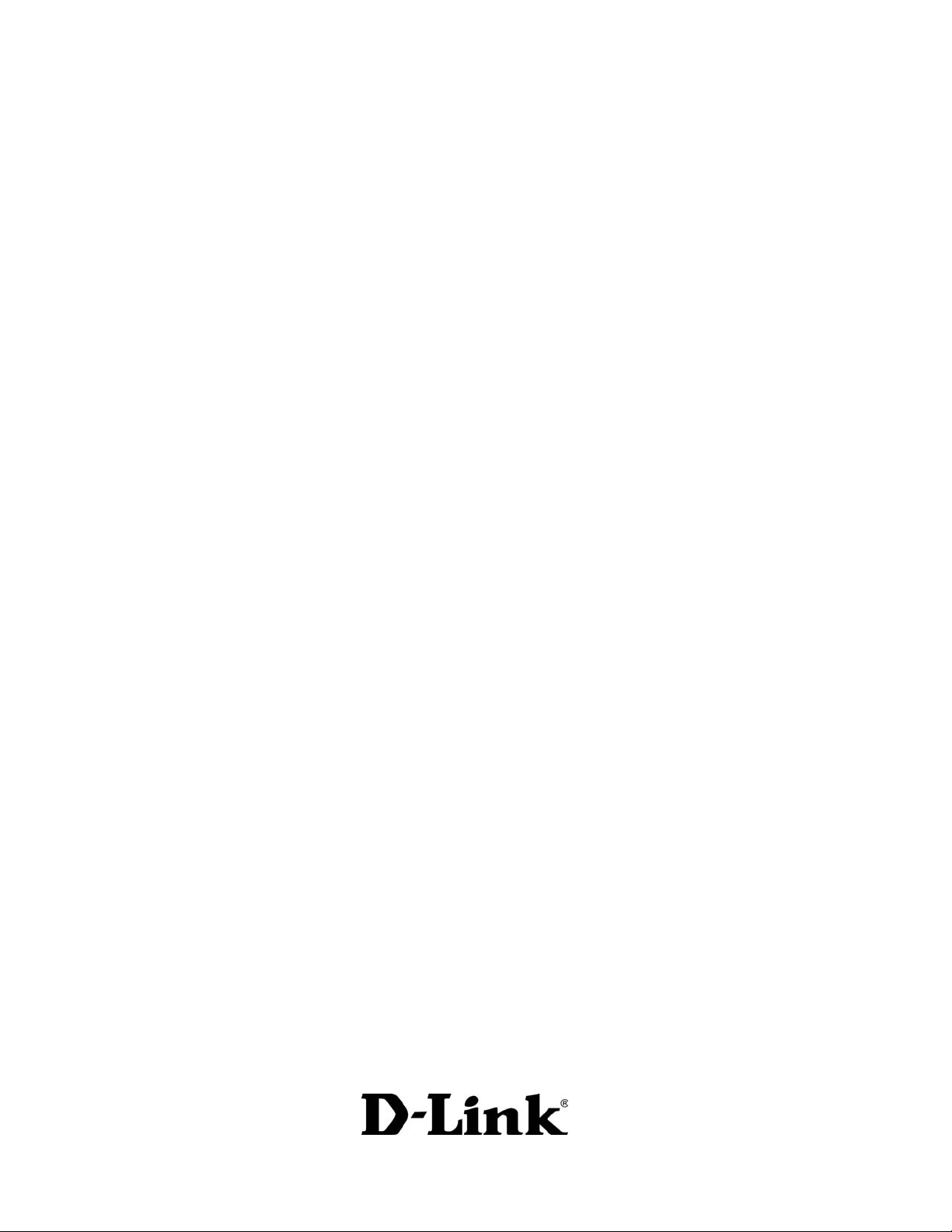
®
D-Link
2.4 GHz Wireless Cardbus Adapter
Air
Manual
WCB-
B13
Building Networks for People
Page 2
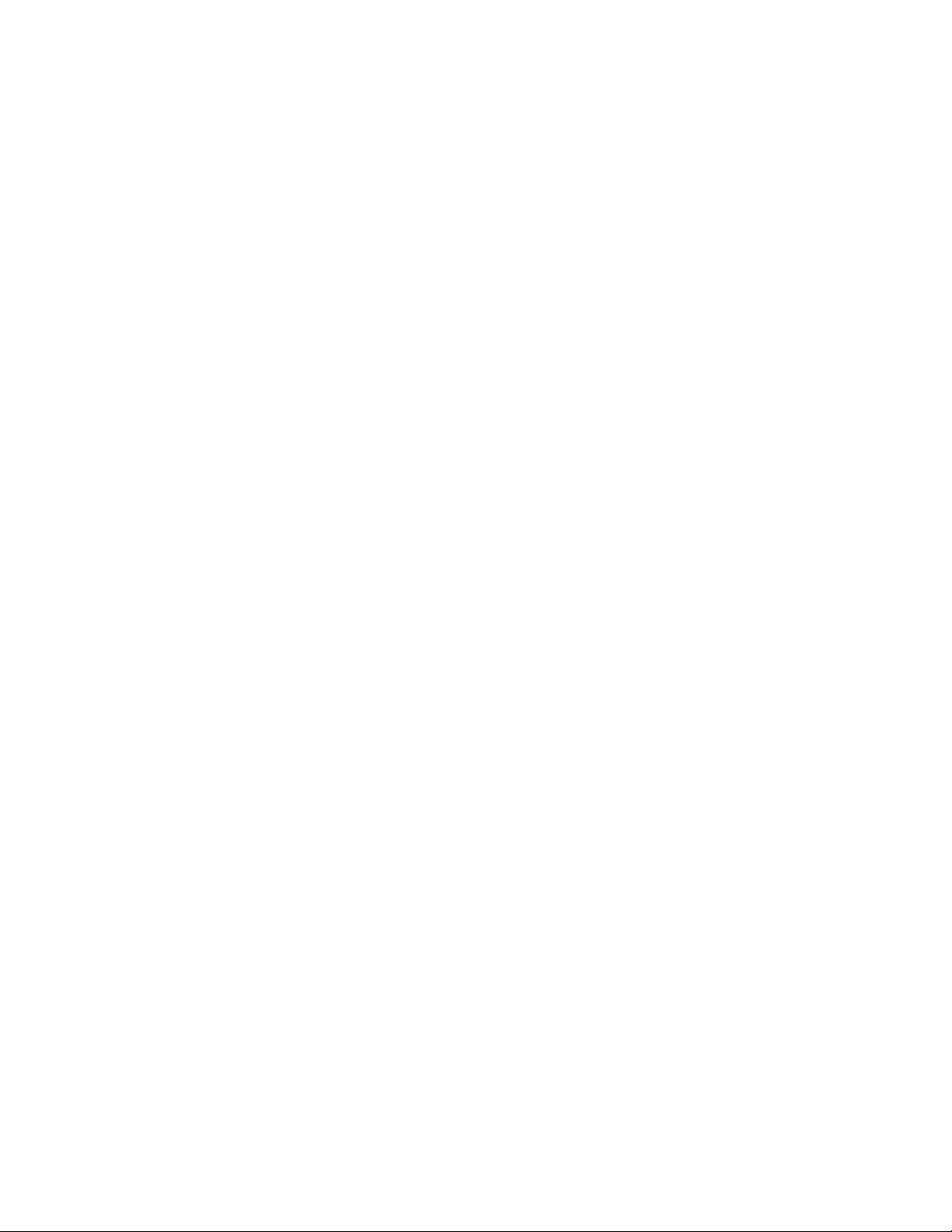
Contents
1. Package Contents ......................................................................3
2. Introduction.................................................................................4
3. Wireless Basics ..........................................................................6
4. Getting Started............................................................................9
5. Using the Configuration Utility................................................... 12
6. Troubleshooting ........................................................................ 18
7. Networking Basics ....................................................................22
8. Technical Specifications............................................................ 50
9. Contacting Technical Support................................................... 52
10. Warranty and Registration........................................................53
2
Page 3

1. Package Contents
CB-B13
W
Contents of Package:
•
•
D-Link
Manual, QIG, and Drivers on CD
• Printed Quick Installation Guide
If any of the above items are missing, please contact your reseller.
• A laptop computer with an available 32-bit Cardbus PC Card slot
•
•
•
Windows XP, Windows 2000, Windows Me, or Windows 98SE
Cardbus Controller, properly installed and working
At least 32 MB of memory and a 300 MHz processor
WCB-B13 2.4GHz Wireless Cardbus Adapter
Air
System Requirements:
• An 802.11b Access Poin
3
Page 4

2. Introduction
The D-Link Air WCB-B13 Wireless Cardbus Adapter is an 802.11b wireless
adapter that supports high-speed wireless networking at home, at work or in
public places.
The WCB-B13 is compatible with existing 802.11b devices such as the DLink Air and AirPlus family of products including the DWL-520 and DWL520+ Wireless PCI Adapters, the DI-614+ Wireless Router, DWL-900AP+
Wireless Access Point and the DWL-120 Wireless USB Adapter.
The WCB-B13 is an ideal way to connect your laptop computer to a Wireless
Local Area Network (WLAN.) After completing the steps outlined in the
Quick Installation Guide (included in the package) you will have the ability
to share information and resources, such as files and printers, and take full
advantage of a “connected” environment for work or play!
The WCB-B13 includes software drivers for the most popular Microsoft
Windows operating systems (Windows XP, Windows 2000, Windows Me,
Windows 98SE) and can be integrated into a larger network, running, in
either Ad Hoc mode (without an Access Point) or Infrastructure mode (with
an Access Point.) Please take a look at our
Getting Started
manual to see examples of typical network setups using the WCB-B13 in
both Infrastructure and Ad-Hoc modes.
This manual provides a quick introduction to wireless technology and its
application as it relates to networking. Take a moment to read through this
manual and get acquainted with wireless technology.
section in this
4
Page 5

Product Features
Provides high-speed wireless connection up to 11Mbps
•
Operates in the 2.4GHz frequency range
•
Maximum reliability, throughput and connectivity with automatic data
•
rate switching
Supports Wired Equivalent Privacy (WEP) data encryption at 64 or
•
128-bit encryption
Supports infrastructure networks via an Access Point and peer-to-
•
peer communication in ad-hoc mode
• Built-in dual diversity antenna for reduced interference in a multi-path
environment
32-bit Cardbus Performance
•
User-friendly configuration and diagnostic utilities
•
LEDs
LED stands for Light-Emitting Diode. The WCB-B13 has two LEDs:
• Link - Green
connection to the network.
• Activity - Amber LED flashes to indicate activity on the network.
Activity
LED lights on steady to indicate a proper
CB-B13
W
Link
5
Page 6

3. Wireless Basics
D-Link Air wireless products are based on industry standards to provide
easy-to-use and compatible high-speed wireless connectivity within your
home, business or public access wireless networks. Strictly adhering to the
IEEE 802.11b and other standards, the D-Link wireless products will allow
you to access the data you want, when and where you want it. You will be
able to enjoy the freedom that wireless networking delivers.
A wireless local area network (WLAN) is a cellular computer network that
transmits and receives data with radio signals instead of wires. Wireless
LANs are used increasingly in both home and office environments, and
public areas such as airports, coffee shops and universities. Innovative ways
to utilize WLAN technology are helping people to work and communicate
more efficiently. Increased mobility and the absence of cabling and other
fixed infrastructure have proven to be beneficial for many users.
Wireless users can use the same applications they use on a wired network.
Wireless adapter cards used on laptop and desktop systems support the
same protocols as Ethernet adapter cards.
Under many circumstances, it may be desirable for mobile network devices
to link to a conventional Ethernet LAN in order to use servers, printers or an
Internet connection supplied through the wired LAN. A Wireless Access
Point (AP) is a device used to provide this link.
People use wireless LAN technology for many different purposes.
Mobility -
Productivity increases when people have access to data in any
location within the operating range of the WLAN. Management decisions
based on real-time information can significantly improve worker efficiency.
Low Implementation Costs –
WLANs (Wireless Local Area Networks) are
easy to set up, manage, change and relocate. Networks that frequently
change, both physically and logically, can benefit from WLANs ease of
implementation. WLANs can operate in locations where installation of wiring
may be impractical.
Installation Speed and Simplicity - Installing a wireless LAN system can
be fast and easy and can eliminate the need to pull cable through walls and
ceilings.
Network Expansion - Wireless technology allows the network to go where
wires cannot.
Scalability
- Wireless Local Area Networks (WLANs) can be configured in a
variety of topologies to meet the needs of specific applications or
6
Page 7
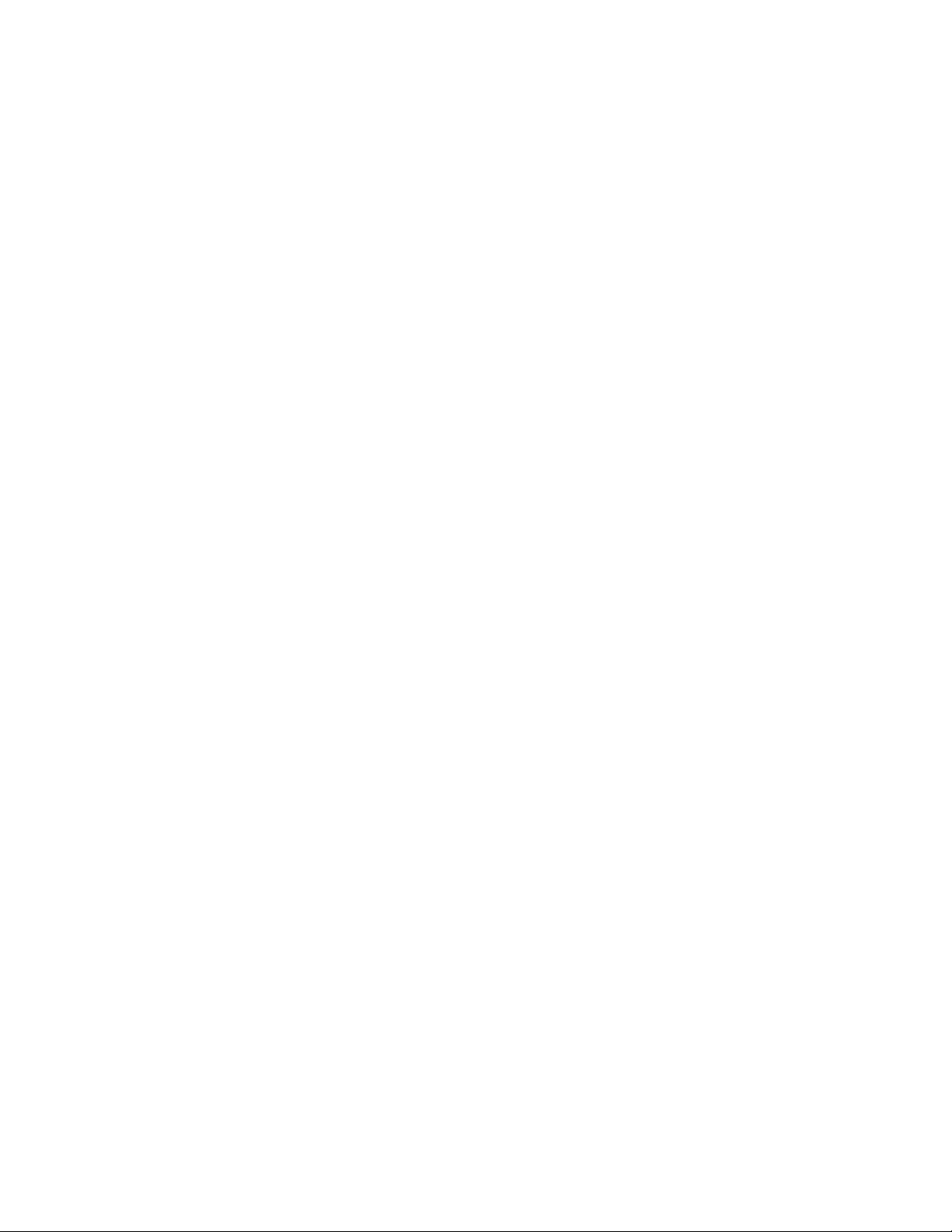
Wireless Basics
existing infrastructures. Configurations are easily changed and range from
peer-to-peer networks suitable for a small number of users to larger
infrastructure networks to accommodate hundreds or thousands of users,
depending on the number of wireless devices deployed.
The WCB-B13 is compatible with the D-Link Air and AirPlus 802.11b family of
products which include:
2.4GHz Wireless PCI cards used with desktop computers (DWL-520,
DWL-520+)
Wireless Routers (DI-614+, DI-714P+)
Wireless Access Points (DWL-900AP, DWL-900AP+)
Standards - Based Technology
Based on the 802.11b standard, the WCB-B13 is also interoperable with
existing compatible 2.4GHz wireless technology with data transfer speeds of
up to 11Mbps.
Installation Considerations
The D-Link Air WCB-B13 lets you access a wireless network with your laptop
computer from virtually anywhere. Keep in mind, however, that the number,
thickness and location of walls, ceilings or other objects that the wireless
signal must pass thru may limit range. Typical ranges vary depending on the
types of materials and background RF (radio frequency) noise in your home
or business. The key to maximizing range is to follow these basic guidelines:
1. Keep the number of walls and ceilings between the WCB-B13 and other
network devices to a minimum - each wall or ceiling can reduce your DLink Air Wireless product’s range from 3-90 feet (1-30 meters.) Position
your receiving devices so that the number of walls or ceilings is
minimized.
2. Be aware of the direct line between network devices. A wall that is 1.5
feet thick (.5 meters), at a 45-degree angle appears to be almost 3 feet
(1 meter) thick. At a 2-degree angle it looks over 42 feet (14 meters)
thick! Try to make sure that devices are positioned so that the signal will
travel straight through a wall or ceiling for better reception.
7
Page 8
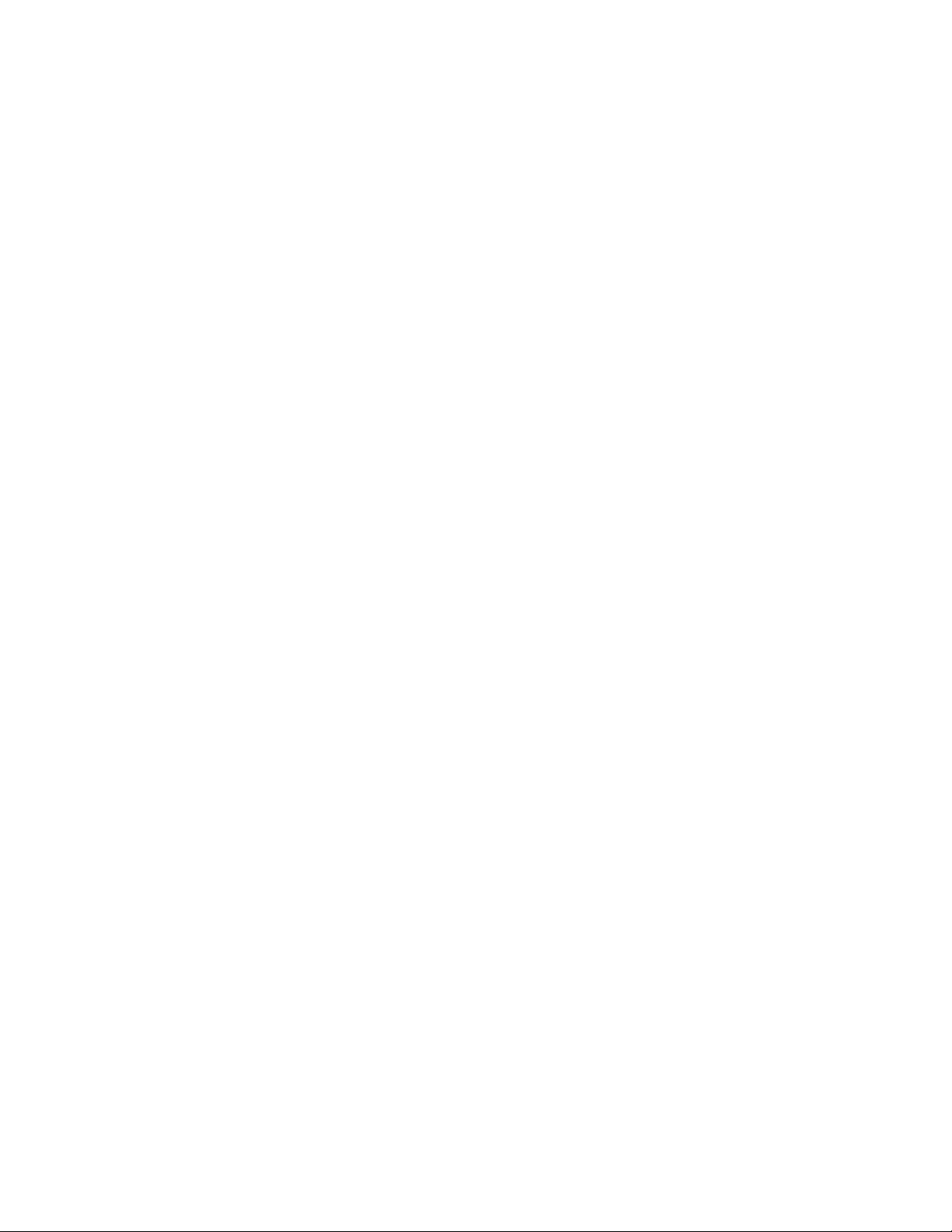
Wireless Basics
3. Building Materials make a difference - a solid metal door or aluminum
studs may have a negative effect on range. Try to position wireless
devices, and computers with wireless adapters so that the signal passes
through drywall or open doorways and not other materials.
4. Keep your product away (at least 3-6 feet or 1-2 meters) from electrical
devices or appliances that generate RF noise.
8
Page 9

4. Getting Started
With its default settings, the WCB-B13, when activated,
will automatically connect with other D-Link
Air
or AirPlus products, right out of the box.
There are basically two modes of networking:
Infrastructure
Ad-Hoc – directly connecting to another computer, for peer-to-peer
On the following pages we will show you an example of an Infrastructure
Network and an Ad-Hoc Network.
An Infrastructure network contains an Access Point. The Infrastructure
Network
network devices:
A wireless Broadband Router – i.e., D-Link
example shown on the following page contains the following D-Link
– using an Access Point, such as the DWL-6000AP
communication, using wireless network adapters on each
computer, such as two or more WCB-B13 cardbus adapters.
Plus DI-614+
Air
A laptop computer with a wireless network adapter –
i.e.,
D-Link Air WCB-B13
A desktop computer with an Ethernet adapter – i.e.,
A Cable modem – i.e., D-Link DCM-200
DHCP
for assigning IP addresses “automatically.” With a DHCP-capable
gateway/router, there is no need to manually assign an IP address.
stands for Dynamic Host Configuration Protocol. It is a protocol
(D-Link DFE-530TX+)
Please refer to the following sections of this manual for additional information
about setting up a network:
Networking Basics- learn how to check and assign your IP Address; share
printers and files.
Using the Configuration Utility-
the web-based interface.
Troubleshooting –
other tips for troubleshooting.
learn how to check for common installation issues and
learn the settings for the WCB-B13, using
9
Page 10

Getting Started
)
e
-
t
e
Setting Up an Infrastructure Network
WCB-B13
Please remember that
together, right out of the box, with their default settings.
For a typical wireless setup at home (as shown above), please do th
following:
Link Air
D
wireless devices are pre-configured to connec
You will need broadband Internet access (a Cable or DSLsubscriber line into your home or office)
Consult with your Cable or DSL provider for proper installation of the
modem.
Connect the Cable or DSL modem to your Broadband router (such
as the D-Link DI-614+.)
with the router.
See the
Quick Installation Guide
included
If an Ethernet port is available on the router, connect a computer
that is equipped with an Ethernet Network adapter (such as the
DFE-530TX+
Install the drivers for the wireless network adapter (such as the
D-Link Air WCB-B13)
Installation Guid
to the router.
into the laptop computer.
included with the WCB-B13.
See the
Quick
10
Page 11

Getting Started
r
k
k
f
Setting up a Wireless Ad Hoc Network
DWL-120
Install a network adapter into one computer. In the example above,
the D-Link Air DWL-120 USB Wireless Network adapter is
installed. You can also install the
in the desktop computer.
with the product for installation instructions
See the Quick Installation Guide included
DWL-520
.
WCB-B13
Wireless PCI Adapte
Install the
Installation Guide
WCB-B13
included with the product
into a laptop computer.
.
See the
Set the wireless configuration for the adapters to Ad-Hoc mode,
set the adapters to the same channel, and assign an IP Address
to each computer on the Ad-Hoc network. (See Box below)
IP Address
When assigning IP Addresses to the computers on the network, please
remember that the
Address range as all the computers in the network, and the subnet mas
must be exactly the same for all the computers in the network.
For example: If the first computer is assigned an IP Address of 192.168.0.2
with a Subnet Mask of 255.255.255.0, then the second computer can be
assigned an IP Address of 192.168.0.3 with a Subnet Mask o
255.255.255.0, etc.
IP Address for each computer must be in the same IP
Quic
IMPORTANT: If computers or other devices are assigned the same IP
Address, one or more of the devices may not be visible on the network.
11
Page 12

5. Using the Configuration Utility
k
A
If you want to alter the default settings or optimize the performance of the
WCB-B13, D-Link has included a configuration utility to do so.
Note:With its default settings, the WCB-B13 will associate with D-Lin
ir / AirPlus products such as the DI-614+ (a wireless router), and the
DWL-520 (a wireless PCI adapter), right out of the box.
Before you use the configuration utility for the WCB-B13, you must install the
drivers and the configuration utility by inserting the CD-ROM that came with
the WCB-B13. (Please see the Quick Installation Guide that came with the
product.) After you have completed this installation and restarted your
computer, you can access the Configuration Utility at any time by clicking on
the icon in your taskbar at the bottom right corner of your PC’s screen.
Double-click on the
•
shown on the right.
Note:
shortcut icon that has been created on your desktop workspace
(shown here).
After double-clicking on the icon, the D-Link Air WCB-B13 Utility window will
appear as shown on the following page.
If the utility icon does not appear, double-click on the
Configuration Utility icon
12
Page 13

Configuration Utility
Link Info
After clicking on the Configuration Utility icon, the
display the following:
Link Info
screen will
s
Status: Displays the MAC Address of the Access Point that is associated
with the WCB-B13.
SSID: The Service Set Identifier is the name assigned to the wireless
network. The factory SSID setting is set to default.
TxRate: The factory setting is set to 11 Mbps; however, TxRate settings are
automatically determined by the WCB-B13 depending on the distance from
the access point.
Channel:
Displays the channel information. By default, the channel is set to
6 and selection is automatically determined by the WCB-B13.
Link Quality / Signal Strength:
Displays the Link Quality for the WCB-B13
wireless connection to the access point. The Signal Strength represents the
wireless signal between the access point and the WCB-B13. The percentage
coincides with the graphical bar.
Data Rate: Displays the statistics of data transmitted and received.
13
Page 14

Configuration Utility
Configuration
This Configuration
screen displays the
default settings for
the WCB-B13.
To communicate on the network all devices must have the
same settings for the following properties:
SSID -
Points and wireless clients attempting to connect to a specific WLAN (Wireless Local
Area Network) must use the same SSID. The default setting is
Wireless Mode
Channel –
automatically select the channel to match the channel setting for the selected
Access Point. In Ad Hoc mode, the channel must be manually set to the same
channel for each wireless adapter.
TX Rate - Select the transmission rate on the network. Auto is the default setting.
Preamble
the CRC block (Cyclic Redundancy Check is a common technique for detecting data
transmission errors) for communication between the Access Point and the roaming
wireless Network adapters.
areas should use the shorter preamble type.
(Service Set Identifier) is a name that identifies a wireless network. Access
default
- Click on the pull-down menu; select from the following options:
Infrastructure - connecting the WLAN using an Access Point such as the
DWL-6000AP. (The
Ad-Hoc –
equipped with a wireless adapter such as the D-Link Air DWL-520 Wireless
PCI adapter in a peer-to-peer environment.
The
- Select
wireless mode used when connecting directly to a computer
default
Long
default
channel setting is channel 6. However, the WCB-B13 will
or
setting.)
Short Preamble.
Auto
is the
default
The Preamble defines the length of
setting. Note: High network traffic
.
If any changes are made to the configuration of the wireless adapter, click
save the changes.
14
Apply
to
Page 15

Configuration Utility
A
Encryption
Please note that all devices must share the same Encryption
settings to communicate on the network.
Data Encryption – enable Encryption by clicking on the box. The WCB-B13
has Encryption disabled as the default setting.
Authorization mode
Open Authentication – communicates the key across the network
Shared Authentication – allows communication only with other
devices with identical WEP settings
Auto
– will automatically adjust to the Authentication mode of the
wireless client
Network Key – enter a key in either ASCII (e.g., a word) or hexadecimal
format
Key Format - ASCII or Hexadecimal
Hexadecimal
– choose one of the following modes:
digits consist of the numbers 0-9 and the letters A-F
SCII
representing English letters as numbers from 0-127
Key Length
Default Key
Click
Apply
(American Standard Code for Information Interchange) is a code for
- select the key length, either 64 or 128 bit
– select the key you wish to use for Encryption
to save the changes.
15
Page 16

Configuration Utility
Site Survey
Available Network
The window displays the Available Networks. Scroll up and down the list
and highlight the network to which you wish to connect. Click on the
Connect button.
16
Page 17

Configuration Utility
About
The ABOUT screen gives you information about the Firmware and Utility
Versions of the WCB-B13.
17
Page 18

6. Troubleshooting
This chapter provides solutions to problems that can occur during the
installation and operation of the WCB-B13 Wireless Adapter. Read the
following descriptions if you are having problems.
illustrated in Windows XP. If you have another operating system, these solutions
will still apply although the appearance on your computer screen may differ.)
1. Checking the Installation of the Drivers for the Wireless Adapter
Go to
•
Right-click on
•
Start
My Computer
Click Properties
•
(The examples below are
• Select the Hardware Tab
Click
•
Device Manager
18
Page 19

Troubleshooting
Double-click on Network
•
Adapters
Right-click on D-Link
•
WCB-B13 Wireless
Adapter
Select Properties to check
•
that the drivers are
installed properly.
Air
D-Link Air WCB-B13 Wireless Cardbus Adapter
Air
Look under
•
Device
D-Link
WCB-B13 Wireless Cardbus Adapter
Status
to check that the
device is working
D-Link Air WCB-B13 Wireless Adapter
properly.
Click
•
OK
19
Page 20

Troubleshooting
2. I cannot connect to the access point or the wireless router.
Make sure that the SSID on the WCB-B13 Cardbus adapter is exactly
•
the same as the SSID on the Access Point or wireless router.
3. The WCB-B13 Power and Link lights are not on.
Check to see if the WCB-B13 Cardbus adapter is firmly inserted into a
•
PC Cardbus slot.
4. I forgot my Encryption key.
• Reset the Access Point to its factory default settings and restore the
WCB-B13 Wireless Cardbus Adapter to the factory default settings.
(The default settings are listed in Ch.5:
Using the Configuration
Utility in this manual.)
5. The computer does not recognize the WCB-B13 Wireless Adapter.
Make sure that the WCB-B13 Wireless Adapter is properly seated in
•
the computer’s Cardbus slot.
If Windows does not detect the hardware upon insertion of the
•
adapter, make sure to completely remove drivers that were
previously loaded. To remove the drivers, do the following:
A. Under Tools> select Folder Options…> select View >
under Hidden files and folders > select Show hidden
files and folders
Uncheck
B.
Apply
Hide extension for known file types
> click on
C. Search for the files TIACXLN.INF and TIACXLN.SYS.
Remove these files from the INF and SYSTEM32
(DRIVERS) folders in the Windows directory. Note:
Windows XP and Windows 2000 will rename .inf files that
have not received WHQL certification into oem.inf files (e.g.,
oem1.inf.)
6. The computer with the WCB-B13 installed is unable to connect to the
wireless network.
Check that the LED indicators for the broadband modem are
•
indicating normal activity. If not, there may be a problem with the
broadband connection.
20
Page 21

Troubleshooting
Check that the LED indicators on the wireless router are functioning
•
properly. If not, check that the AC power and Ethernet cables are
firmly connected.
Check that the IP Address, subnet mask, gateway, and DNS settings
•
are correctly entered for the network
In Infrastructure mode, make sure the same Service Set Identifier
•
(SSID)
points. The SSID factory default setting for the D-Link Air products is
default. (Double-click on the WLAN icon in the taskbar. The Link
Info screen will display the SSID setting.)
In Ad-Hoc mode, both wireless clients will need to have the same
•
SSID
establish a BSS (Basic Service Set) and wait briefly before setting
up other clients. This prevents several clients from trying to establish
a BSS at the same time, which can result in multiple singular BSSs
being established, rather than a single BSS with multiple clients
associated to it.
is specified on the settings for the wireless clients and access
. Please note that it might be necessary to set up one client to
Check that the Network Connection for the wireless client is
•
configured properly. Select
AP (Infrastructure)
when connecting to
an access point and select Ad-Hoc mode when connecting without
an access point. Double-click on the
WLAN icon
in the taskbar >
click on Configuration to change the settings for the wireless
adapter.
• If Security is enabled, make sure that the correct encryption keys are
entered on both the WCB-B13 and the access point. Double-click on
the WLAN icon in the taskbar > click Encryption. Check to see that
the key selected is set to the same key as other devices on the
network.
21
Page 22

7. Networking Basics
Using the Network Setup Wizard in Windows XP
In this section you will learn how to establish a network at home or work,
using Microsoft Windows XP.
Note: Please refer to websites such as http://www.homenethelp.com
and http://www.microsoft.com/windows2000
for information about
networking computers using Windows 2000, Me or 98SE.
Go to Start > Control Panel > Network Connections
Select
Set up a home or small office network
When this screen appears, click
Next.
22
Page 23

Networking Basics
Using the Network Setup Wizard in Windows XP
Please follow all the instructions in this window:
Click
Next
In the following window, select the best description of your computer. If your
computer connects to the Internet through a gateway/router, select the
second option as shown.
Click Next
23
Page 24

Networking Basics
Enter a Computer description and a Computer name.
Click Next
Enter a
Workgroup
name. All computers on your network should have the
same Workgroup name.
Click
Next
24
Page 25

Networking Basics
Please wait while the wizard applies the changes.
When the changes are complete, click
Next
.
Please wait while the wizard configures the computer.
This may take a few minutes.
25
Page 26

Networking Basics
In the window below, select the best option. In this example, Create a
Network Setup Disk
the computers on your network. Click Next.
has been selected. You will run this disk on each of
Insert a disk into the Floppy Disk Drive, in this case drive A:
Format the disk if you wish, and click Next.
26
Page 27

Networking Basics
Please wait while the wizard copies the files.
Please read the information under
Here’s how
you complete the Network Setup Wizard you will use the Network Setup
Disk
to run the
Network Setup Wizard
once on each of the computers on
your network. To continue, click Next
in the screen below. After
27
Page 28

Networking Basics
Please read the information on this screen, then click Finish to complete the
Network Setup Wizard
.
The new settings will take effect when you restart the computer. Click
Yes
to restart the computer.
You have completed configuring this computer. Next, you will need to run
the
Network Setup Disk
running the
Network Setup Disk
on all the other computers on your network. After
on all your computers, your new wireless
network will be ready to use.
28
Page 29

Networking Basics
Naming your Computer
To name your computer, please follow these directions:
In Windows XP:
Click Start (in the
•
lower left corner of
the screen)
Right-click on My
•
Computer
Select Properties
•
and
click
Select the
•
Computer Name
Tab in the System
Properties window.
You may enter a
Computer description
you wish; this field is
optional.
To rename the computer
or join a domain,
• Click Change
if
29
Page 30

Networking Basics
Naming your Computer
In this window, enter
•
the Computer
name.
Select Workgroup
•
and enter the name
of the Workgroup.
All computers on
•
your network must
have the same
Workgroup name.
•
Click
OK
Checking the IP Address in Windows XP/2000
Go to Start > All Programs > Accessories > Command Prompt
30
