Page 1
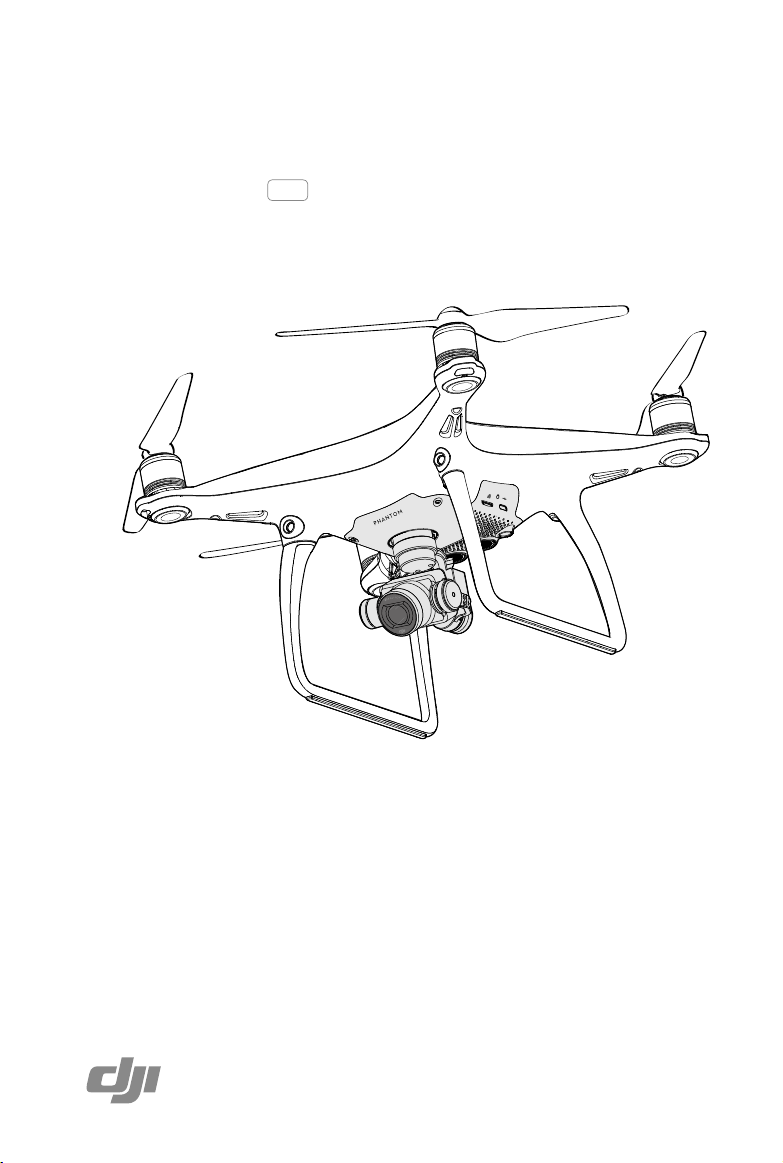
PHANTOM 4
User Manual
2016.03
V1.0
Page 2
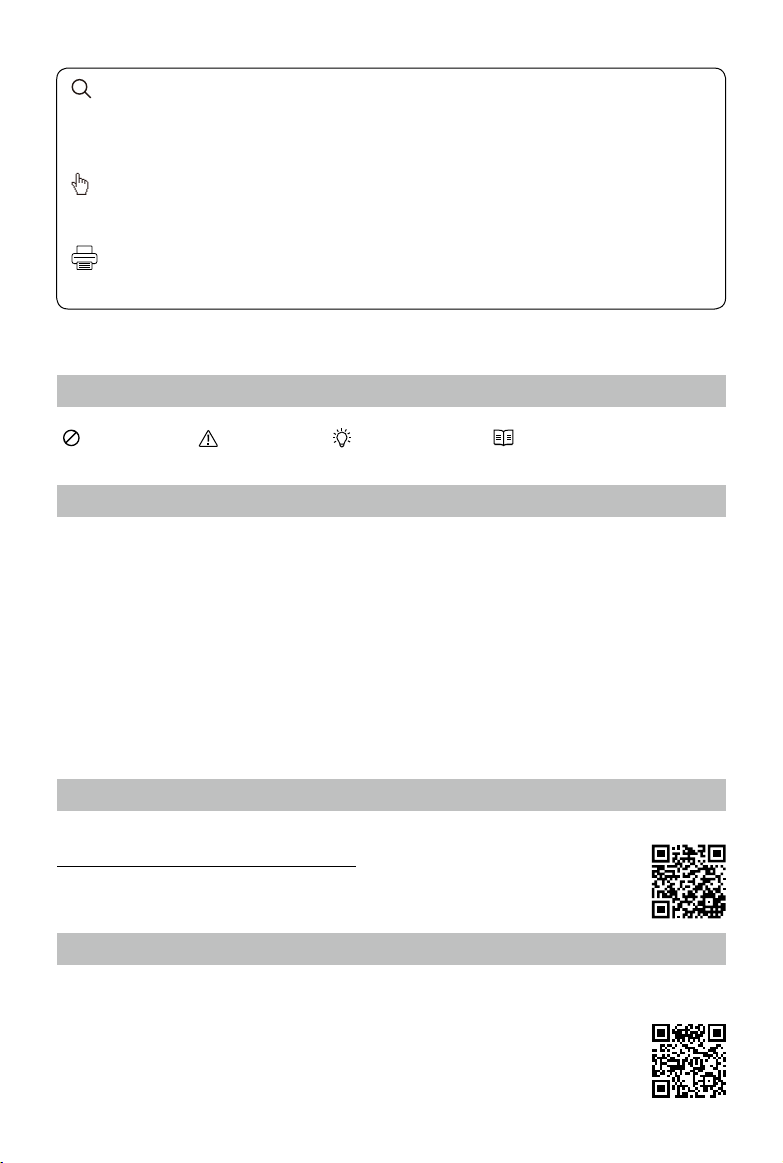
Searching for Keywords
Search for keywords such as “battery” and “install” to nd a topic. If you are using Adobe Acrobat
Reader to read this document, press Ctrl+F on Windows or Command+F on Mac to begin a search.
Navigating to a Topic
View a complete list of topics in the table of contents. Click on a topic to navigate to that section.
Printing this Document
This document supports high resolution printing.
Using this manual
Legends
Warning Important Hints and Tips Reference
Read Before the First Flight
Read the following documents before using the Phantom 4:
1. In the Box
2. Phantom 4 User Manual
3. Phantom 4 Quick Start Guide
4. Phantom 4 Disclaimer and Safety Guidelines
5. Phantom 4 Intelligent Flight Battery Safety Guidelines
We recommend that you watch all tutorial videos on the official DJI website and read the Disclaimer
before you y. Prepare for your rst ight by reviewing the Phantom 4 Quick Start Guide and refer to the
User Manual for more details.
Video Tutorials
Please watch the tutorial videos at the link below, which demonstrates how to use Phantom 4 safely:
http://www.dji.com/product/phantom-4/video
Download the DJI GO app
Download and install the DJI GO app before using the aircraft. Scan the QR code to the right
to download the latest version.
The Android version of the DJI GO app is compatible with Android 4.1.2 or later.
The iOS version of the DJI GO app is compatible with iOS 8.0 or later.
2016 DJI. All Rights Reserved.
2
©
Page 3
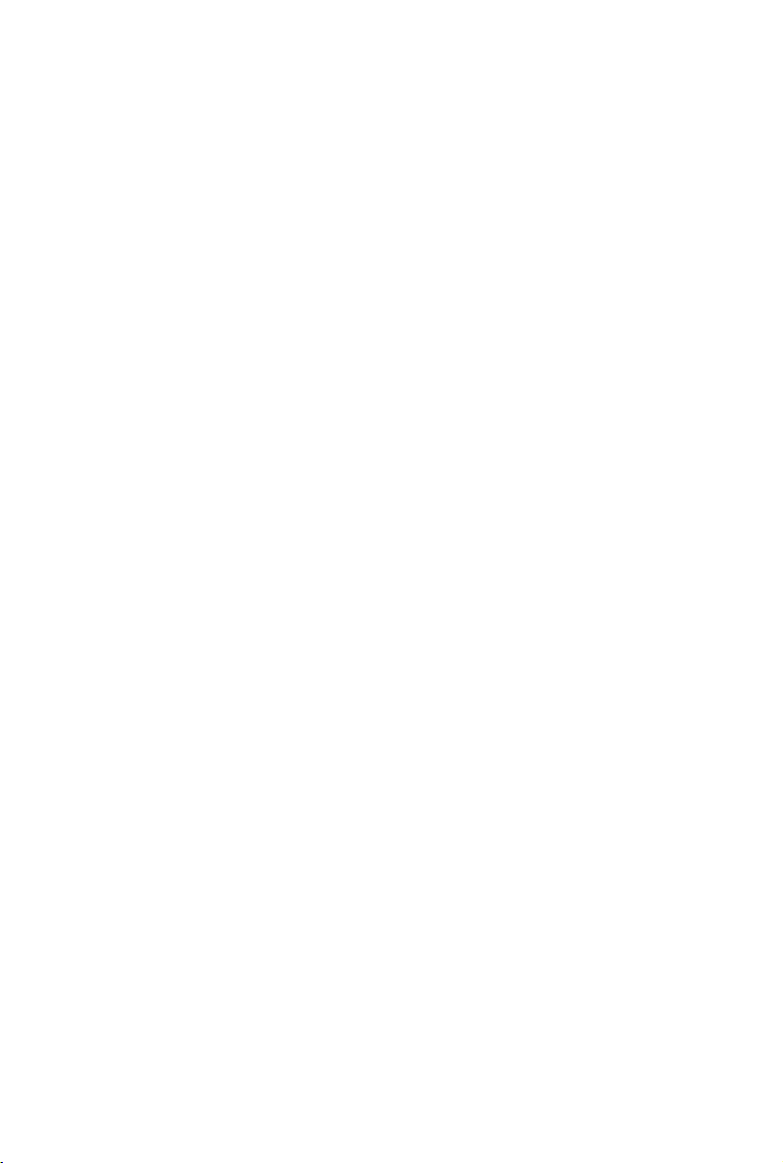
Contents
Using this manual
Legends 2
Read Before the First Flight 2
Video Tutorials 2
Download the DJI GO app 2
Product Prole
Introduction 6
Features Highlights 6
Preparing the Aircraft 6
Aircraft Diagram 8
Remote Controller Diagram 8
Aircraft
Flight Controller 11
Flight Mode 11
Flight Status Indicator 12
Return-to-Home (RTH) 13
Smart RTH 13
Low Battery RTH 13
Failsafe RTH 14
Obstacle Avoidance During FailSafe RTH 16
TapFly 16
ActiveTrack 18
Obstalce and Vision Positioning System 20
Detection Range 21
Calibrating Front Sensors 21
Flight Recorder 22
Attaching and Detaching the Propellers 23
DJI Intelligent Flight Battery 24
Remote Controller
Remote Controller Prole 30
Using the Remote Controller 30
Remote Controller Status LED 34
Linking the Remote Controller 35
Remote Controller Compliance Version 36
2016 DJI. All Rights Reserved.
©
3
Page 4
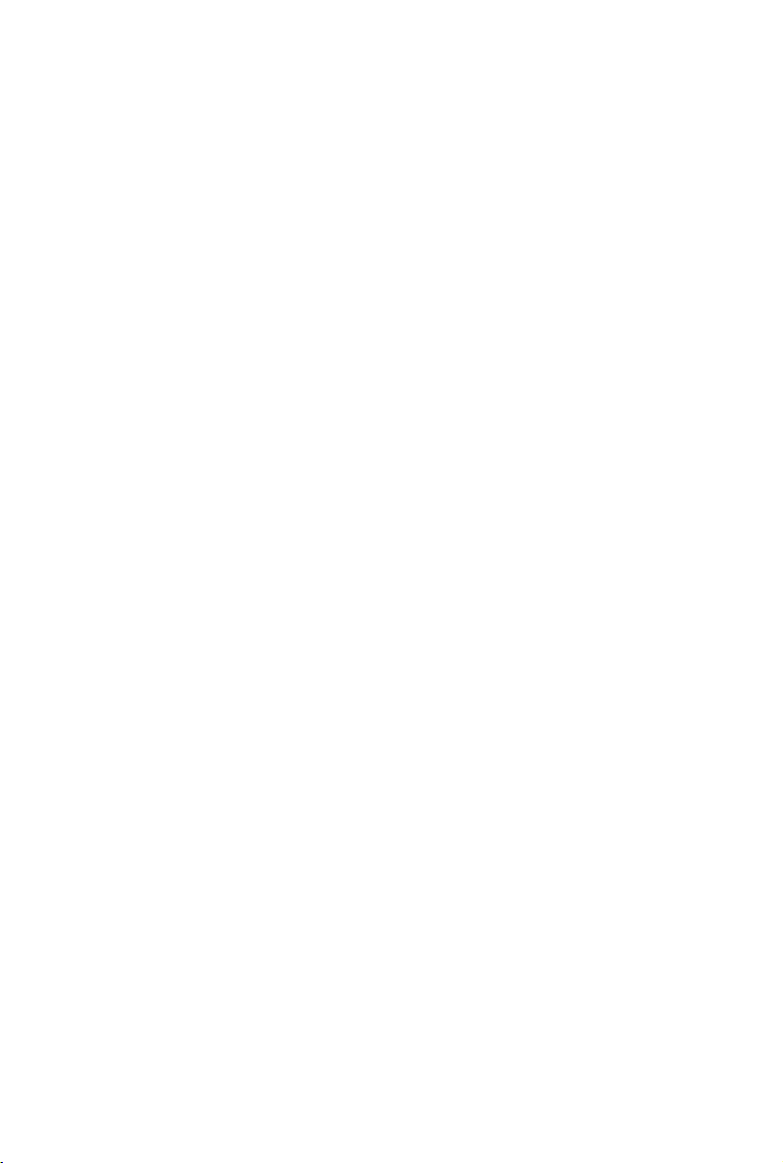
Camera and Gimbal
Camera Prole 38
Gimbal 39
DJI GO app
Camera 42
Library 45
Discovery 45
Me 45
Flight
Flight Environment Requirements 47
Flight Limits and No-Fly Zones 47
Preight Checklist 51
Calibrating the Compass 51
Auto Takeoff and Auto Landing 52
Starting/Stopping the Motors 53
Flight Test 53
FAQ
Appendix
Specications 60
Firmwares Update 62
Intelligent Flight Mode 62
After-Sales Information 63
FCC Compliance 63
2016 DJI. All Rights Reserved.
4
©
Page 5
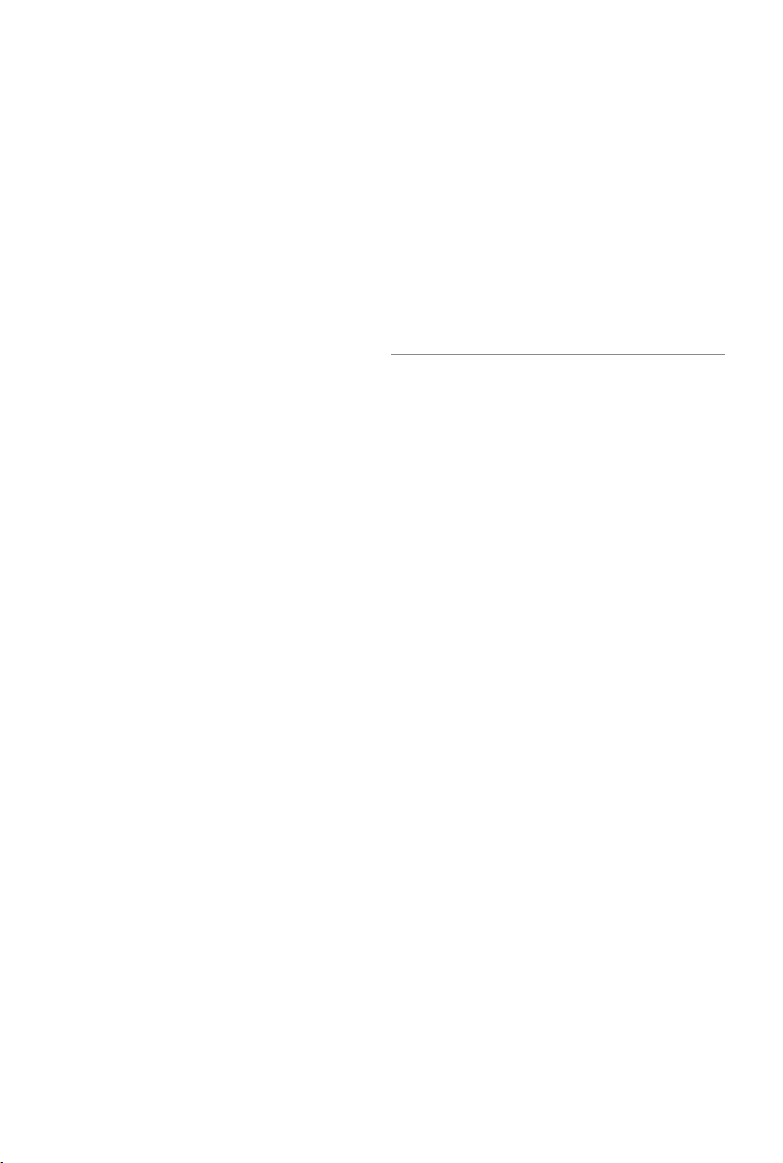
Product Prole
This section introduces the Phantom 4
and lists the components of the aircraft
and remote controller.
2016 DJI. All Rights Reserved.
©
5
Page 6
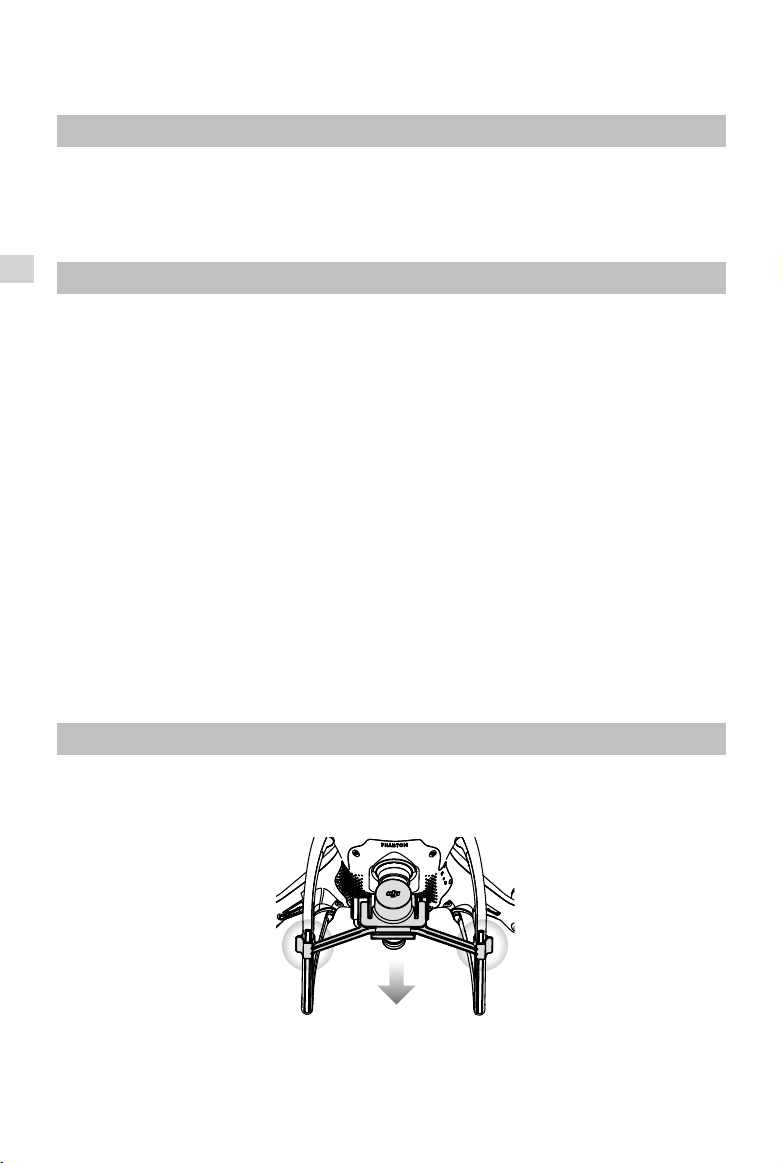
Product Prole
Introduction
The DJI Phantom 4 is an extremely smart flying camera able to intelligently track objects without a
separate device, avoid obstacles and fly with a tap of your finger. All while shooting 4K video or 12
megapixel stills.
Features Highlights
Product Profile
Tapy and ActiveTrack are two brand new commands in the DJI GO app, unique to the Phantom 4. Now
with a simple tap you can y anywhere visible on your screen or track a moving subject smoothly and
easily.
Camera and Gimbal:
capturing 12 megapixel photos that look crisper and cleaner than ever. An enhanced sensor gives you
greater clarity, lower noise, and better pictures than any previous ying camera.
HD Video Downlink:
version of DJI Lightbridge.
DJI Intelligent Flight Battery:
cells and an advanced power management system to provide ight at up to around 28 minutes*.
Flight Controller:
ight experience. A newly implemented ight recorder stores critical data from each ight and the Vision
Positioning System enhances hovering precision when ying indoors or in environments where GPS is
unavailable. A dual IMUs and compasses design provides redundancy to the aircraft.
With the Phantom 4, you’re shooting 4K video at up to 120 frames per second and
The low-latency long range (up to 5 km) HD downlink is powered by an enhanced
The new 5350 mAh DJI Intelligent Flight Battery features upgraded battery
The next-generation ight controller has been updated to provide a safer, more reliable
Preparing the Aircraft
Removing Gimbal Clamp
Remove the gimbal clamp from the camera as shown below:
*At sea level in calm environments when ying in ATTI mode, This will vary due to different ight patterns,
weather conditions and altitudes.
2016 DJI. All Rights Reserved.
6
©
Page 7
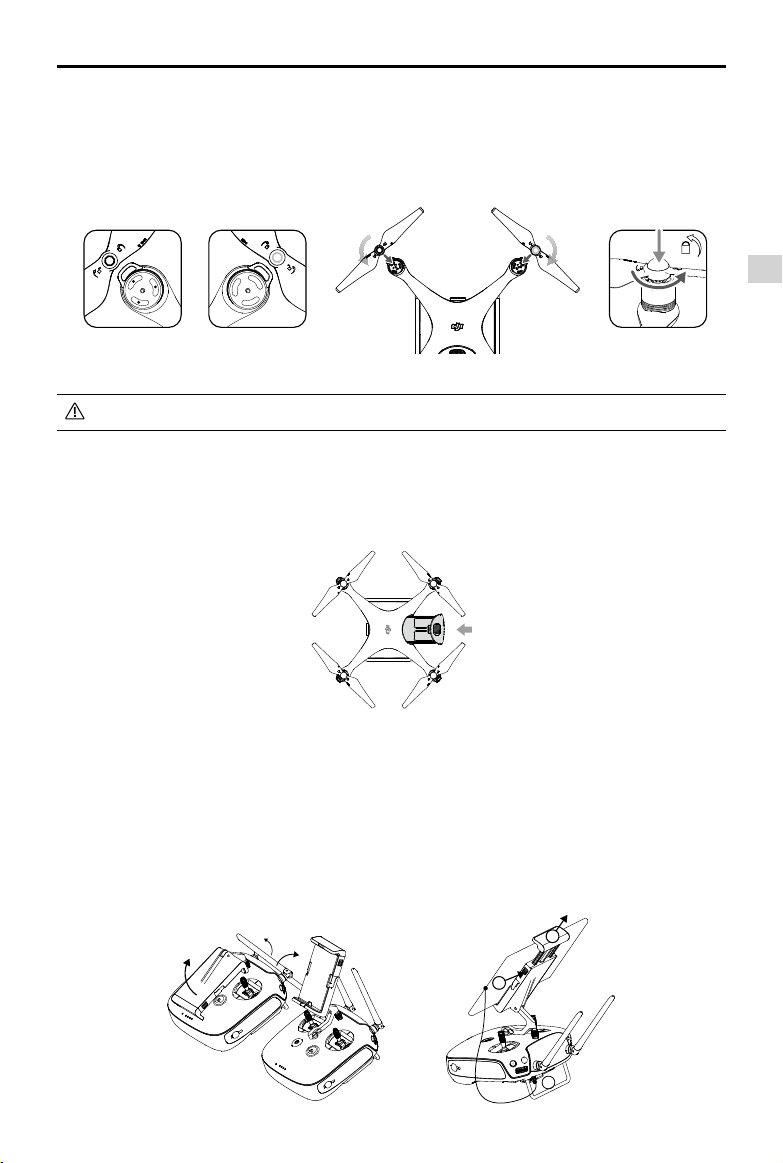
Phantom 4 User Manual
Attaching the Propellers:
Mount the propellers with black propeller rings to the motors with black dots. Mount the propellers with
sliver propeller rings to the motors without black dots. Press the propeller down onto the mounting plate
and rotate in the lock direction until it is secured in its position.
Check that all the propellers are secure before each ight.
Battery Installation
Slide battery into the battery compartment according to the arrow’s direction shown below. Make
sure that you hear a click sound indicates the battery is rmly installed. Failure to do so may affect
the ight safety of your aircraft.
Product Profile
Preparing the Remote Controller:
The mobile device holder is designed for securing tablet or mobile device. Tilt the mobile device holder to
the desired position, then adjust the antennas so they are facing outward.
1. Press the button on the top right side of the mobile device holder to release the clamp, then adjust the
clamp to t the size of your mobile device.
2. Secure your mobile device in the clamp by pressing down, and connect your mobile device to the
remote controller using a USB cable.
3. Plug one end of the cable into the mobile device, and the other end into the USB port on the back of
the remote controller.
2
1
3
2016 DJI. All Rights Reserved.
©
7
Page 8
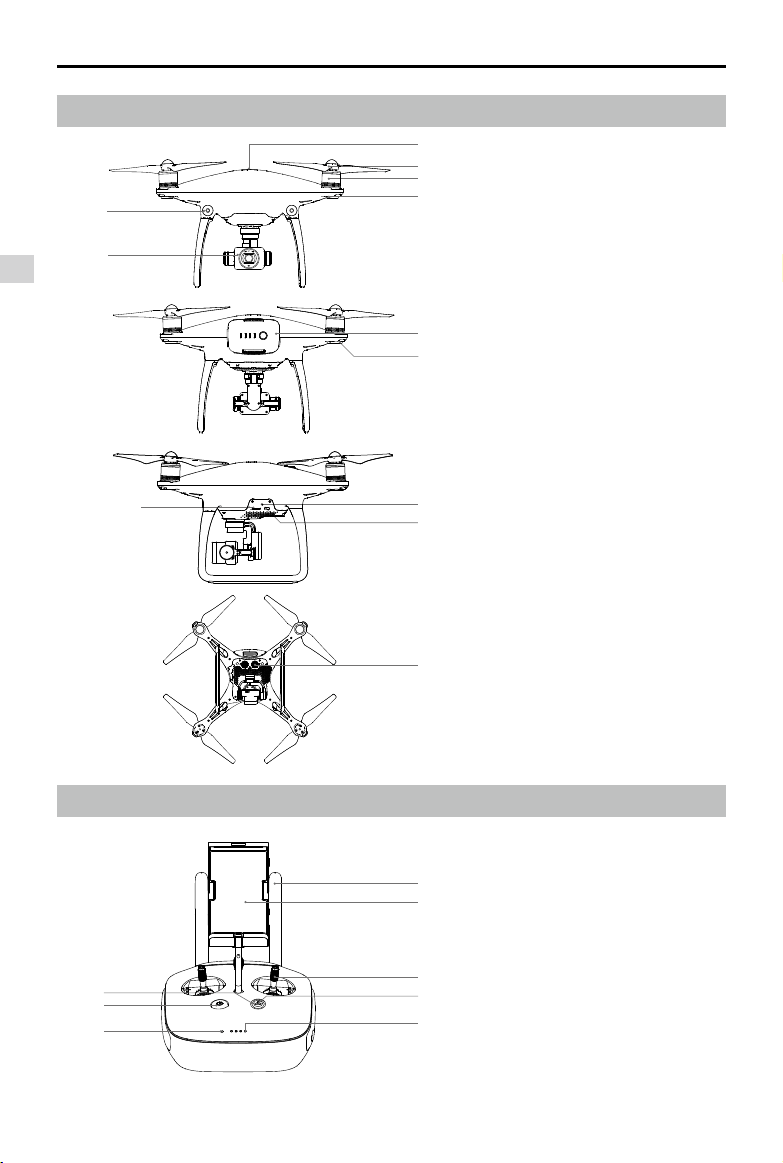
Phantom 4 User Manual
Aircraft Diagram
[6]
[5]
Product Profile
[11]
[1]
[1] GPS
[2]
[3]
[2] Propeller
[4]
[3] Motor
[4] Front LED Indicator
[5] Gimbal and Camera
[6] Obstacle Sensing System
[7]
[7] Intelligent Flight Battery
[8]
[8] Aircraft Status Indicator
[9] Camera / Linking Status Indicator
and Link Button
[10] Micro-USB Port
[11] Camera Micro SD Card Slot
[9]
[10]
[12] Vision Positioning Sensors
Remote Controller Diagram
[8]
[7]
[6]
2016 DJI. All Rights Reserved.
8
©
[12]
[1] Antennas
Relays aircraft control and video
[1]
[2]
signal.
[2] Mobile Device Holder
Securely mounts your mobile
device to the remote controller.
[3]
[3] Control Stick
[4]
[5]
Controls the orientation and
movement of the aircraft.
[4] Return Home (RTH) Button
Press and hold the button to initiate
Return to Home (RTH).
Page 9
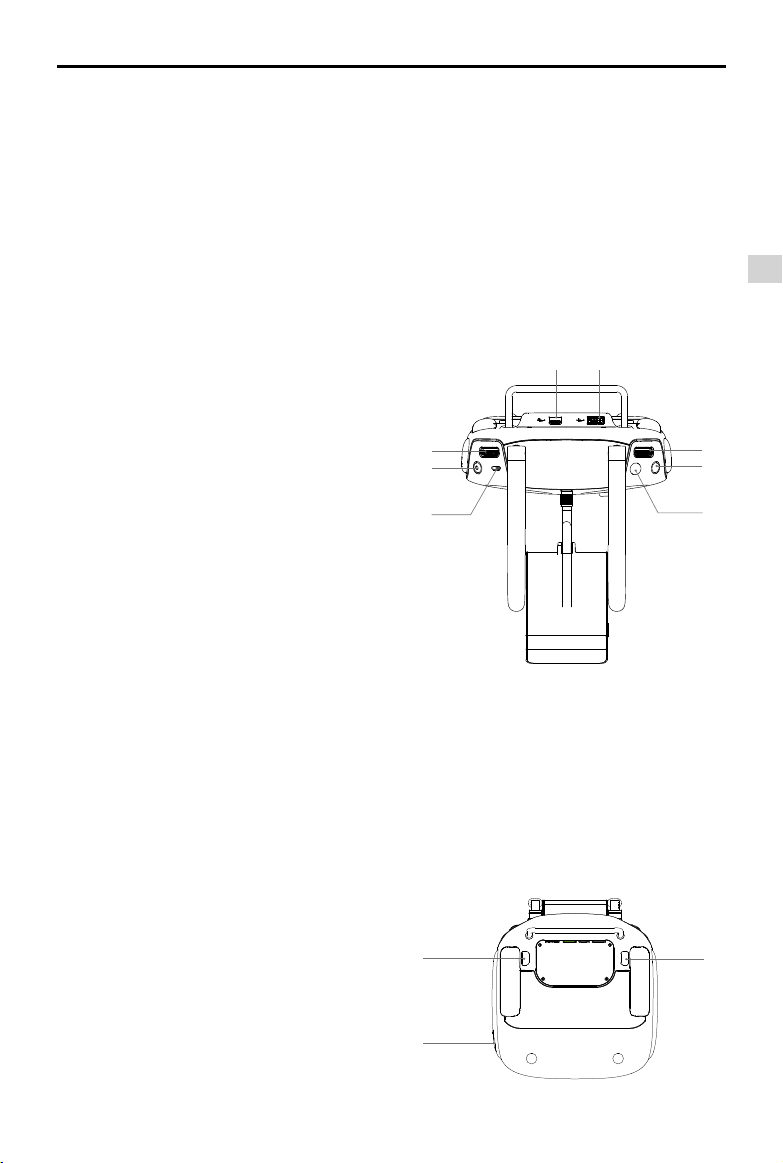
[5] Battery Level LEDs
Displays the battery level of the remote
controller.
[6] Status LED
Displays the remote controller's system status.
[7] Power Button
Used to turn the remote controller on and off.
[8] RTH LED
Circular LED around the RTH button displays
RTH status.
[9] Camera Settings Dial
Turn the dial to adjust camera settings.
(Only functions when the remote controller is
connected to a mobile device running the DJI
GO app. )
[10] Intelligent Flight Pause Button
Press once to allow the aircraft to eixt from
TapFly , ActiveTrack and Advanced mode.
[11] Shutter Button
Press to take a photo. If burst mode is
selected, the set number of photos will be
taken with one press.
[12] Flight Mode Switch
Switch between P-mode, S-mode, and
A-mode.
[13] Video Recording Button
Press to start recording video. Press again to
stop recording.
[14] Gimbal Dial
Use this dial to control the tilt of the gimbal.
Phantom 4 User Manual
[15] [16]
[14]
[13]
[12]
[15] Mircro-USB Port
Reserved port.
[16] USB Port
Connect to mobile device for running the DJI
GO app.
Product Profile
[9]
[10]
[11]
[17] C1 Button
Customizable through the DJI GO app.
[18] C2 Button
Customizable through the DJI GO app.
[19] Power Port
Connect to the Charger to charge the battery
of the remote controller.
[18]
[19]
2016 DJI. All Rights Reserved.
©
[17]
9
Page 10
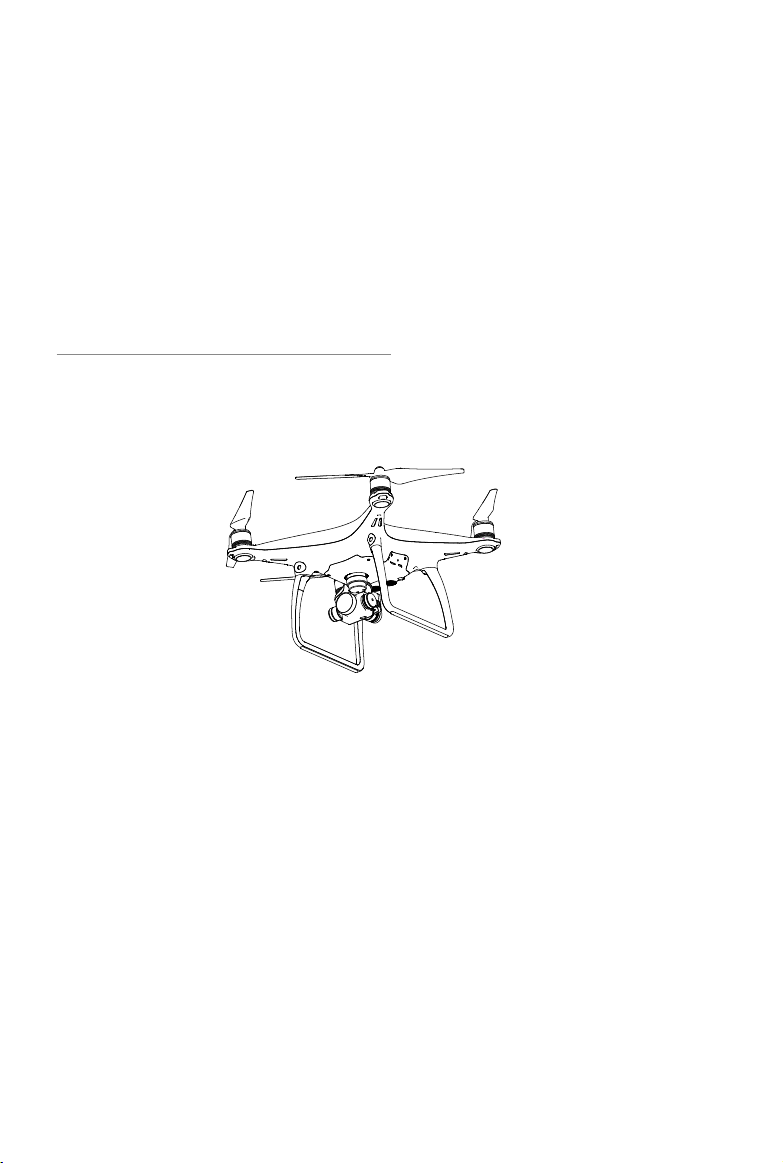
Aircraft
This section introduces the features of
the Flight Controller, Vision Positioning
System, and the Intelligent Flight Battery
2016 DJI. All Rights Reserved.
10
©
Page 11

Aircraft
Flight Controller
The Phantom 4’s ight controller features several important upgrades, including a new ight mode. Safety
modes include Failsafe and Return-to-Home. These features ensure the safe return of your aircraft if the
control signal is lost. The ight controller can also save critical ight data from each ight to the on-board
storage device. The new ight controller also provides increased stability and a new air braking feature.
Flight Mode
Three ight modes are available. The details of each ight mode are found below:
P-mode (Positioning)
and Obstacle Sensing System to automatically stabilize itself, navigate between
obstacles or track a moving object. Advanced features such as TapFly and
ActiveTrack are enabled in this mode.
S-mode (Sport)
the maneuverability of the aircraft in S-mode. The maximum ight speed of
the aircraft is increased to 20 m /s in this mode. Note that Obstacle Sensing
system is disabled in this mode.
A-mode (Attitude)
will only use its barometer for positioning to control the altitude.
The Obstacle Sensing System is disabled in S-mode (Sport), which means the aircraft will
not be able to automatically avoid obstacles in its ight path. Be vigilant and stay clear of
nearby obstacles.
The aircraft’s maximum speed and breaking distance are signicantly increased in S-mode
(Sport). A minimum breaking distance of 164 feet (50 meters) is required in windless
conditions.
The aircraft’s responsiveness is signicantly increased in S-mode (Sport), which means a small
stick movement on the remote controller will translate into a large travel distance of the aircraft.
Be vigilant and maintain adequate maneuvering space during ight.
The aircraft’s descent speed is signicantly increased in S-mode (Sport). A minimum breaking
distance of 50 meters is required in windless conditions.
Use the Flight Controller mode switch to change the ight mode of the aircraft, refer to the “Flight
Mode Switch” on Page 33 for more information.
P-mode works best when the GPS signal is strong. The aircraft utilizes the GPS
:
The handling gain values of the aircraft are adjusted in order to enhance
:
When neither the GPS nor the Obstacle Sensing System is available, the aircraft
:
Aircraft
2016 DJI. All Rights Reserved.
©
11
Page 12
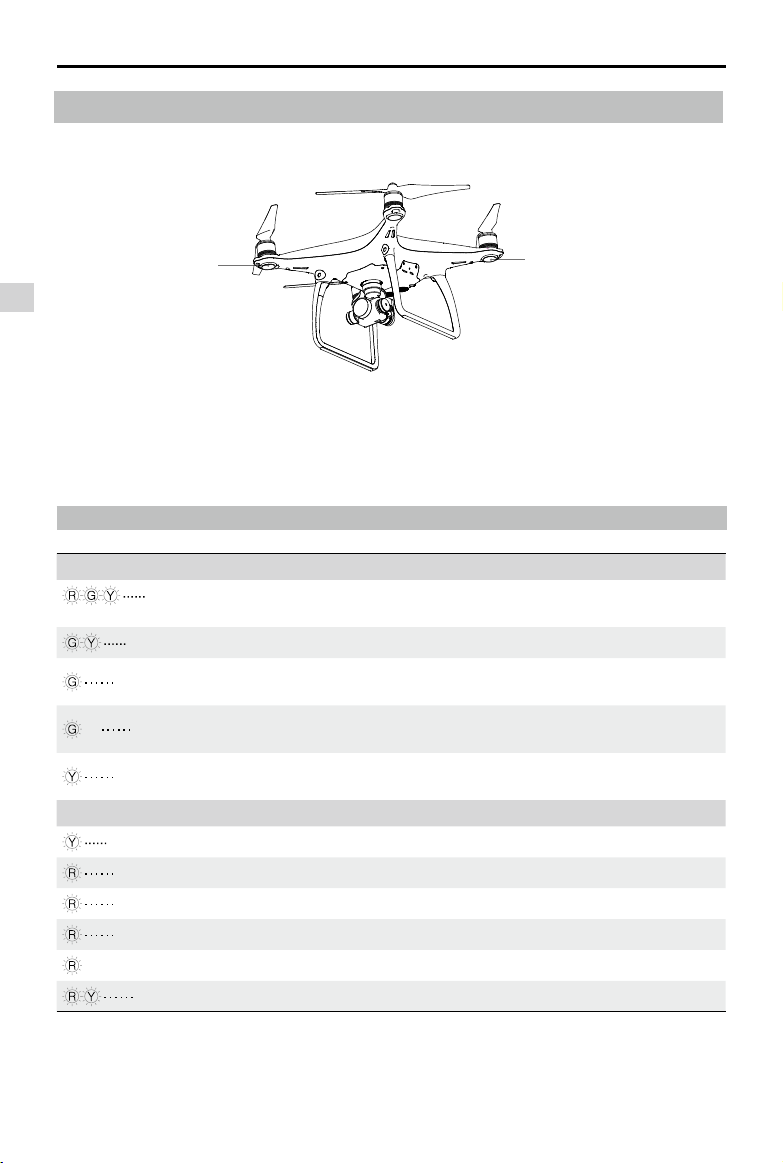
Phantom 4 User Manual
Flight Status Indicator
The Phantom 4 has Front LEDs and Aircraft Status Indicators. The positions of these LEDs are shown in
the gure below:
Front LED
Aircraft
The Front LEDs show the orientation of the aircraft. The Front LEDs glow solid red when the aircraft is
turned on to indicate the front (or nose) of the aircraft. The Aircraft Status Indicators communicate the
system status of the ight controller. Refer to the table below for more information about the Aircraft Status
Indicators:
Aircraft Status Indicator
Aircraft Status Indicator Description
Normal
Red, Green and Yellow Flash
Alternatively
Green and Yellow Flash Alternatively Warming Up
Green Flashes Slowly
X2 Green Flashes Twice
Yellow Flashes Slowly
Warning
Fast Yellow Flashing Remote Controller's Signal Lost
Slow Red Flashing Low Battery Warning
Fast Red Flashing Critical Battery Warning
Red Flashing Alternatively IMU Error
— Solid Red Critical Error
Red and Yellow Flash Alternatively Compass Calibration Required
Turning On and Self Diagnostic Testing
Safe to Fly (P-mode or S-mode with GPS , Vision
Positioning and Obstacle Sensing)
Safe to Fly (P-mode or S-mode with GPS , Vision
Positioning and Obstacle Sensing)
Safe to Fly (A-mode but No GPS and Vision
Positioning and Obstacle Sensing)
2016 DJI. All Rights Reserved.
12
©
Page 13
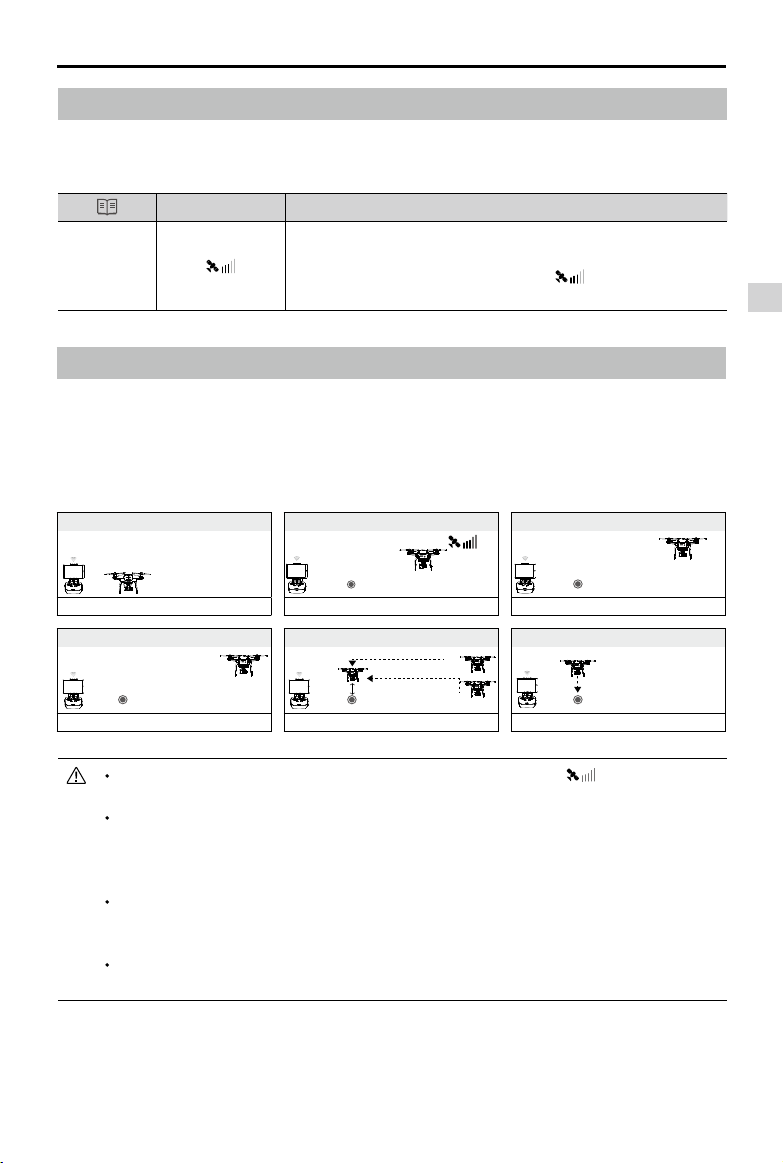
Phantom 4 User Manual
Return-to-Home (RTH)
The Return-to-Home (RTH) function brings the aircraft back to the last recorded Home Point. There are
three types of RTH procedures: Smart RTH, Low Battery RTH, and Failsafe RTH. This section describes
these three scenarios in detail.
GPS
Description
If a strong GPS signal was acquired before takeoff, the Home Point
Home Point
is the location from which the aircraft was launched. The GPS signal
strength is indicated by the GPS icon ( ). The aircraft status
indicator will blink rapidly when the home point is recorded.
Failsafe RTH
If the Home Point was successfully recorded and the compass is functioning normally, Failsafe RTH will
be automatically activated if the remote controller signal is lost for more than three seconds. The Returnto-Home process may be interrupted and the operator may regain control of the aircraft if the remote
controller signal connection is re-established.
Failsafe Illustration
1 Record Home Point
2 Conrming Home Point
3 Remote Controller Signal Lost
×
Aircraft
Blinking Green
4
Signal Lost Lasts (after 3 sec.)
>3S
×
Fast Blinking Yellow
Blinking Green
5
RTH (adjustable altitude)
×
Fast Blinking Yellow
Height over HP>20m
Elevate to 20m
20m
Height over HP<=20m
Fast Blinking Yellow
6 Landing (after hovering for 5 secs)
×
Fast Blinking Yellow
Aircraft cannot return to the Home Point when GPS signal is weak ( [ ] displays grey) or
unavailable.
Aircraft automatically descends and lands if RTH is triggered when the aircraft ies within a 20
meters (65 feet) radius of the Home Point. Aircraft will stop ascending and immediately return to
the Home Point if you move the throttle stick if the aircraft reaches 20 meters (65 feet) altitudes
or beyond during Failsafe.
The aircraft cannot avoid obstruction during the Failsafe RTH, therefore, it is important to set an
suitable Failsafe altitude before each ight. Launch the DJI GO app and enter “Camera” and
select “MODE > Advanced Settings > Failsafe mode” to set the Failsafe altitude.
User cannot control the aircraft while the aircraft is ascending to its failsafe altitude. However,
user can press RTH button once to exit ascending and regain control.
2016 DJI. All Rights Reserved.
©
13
Page 14
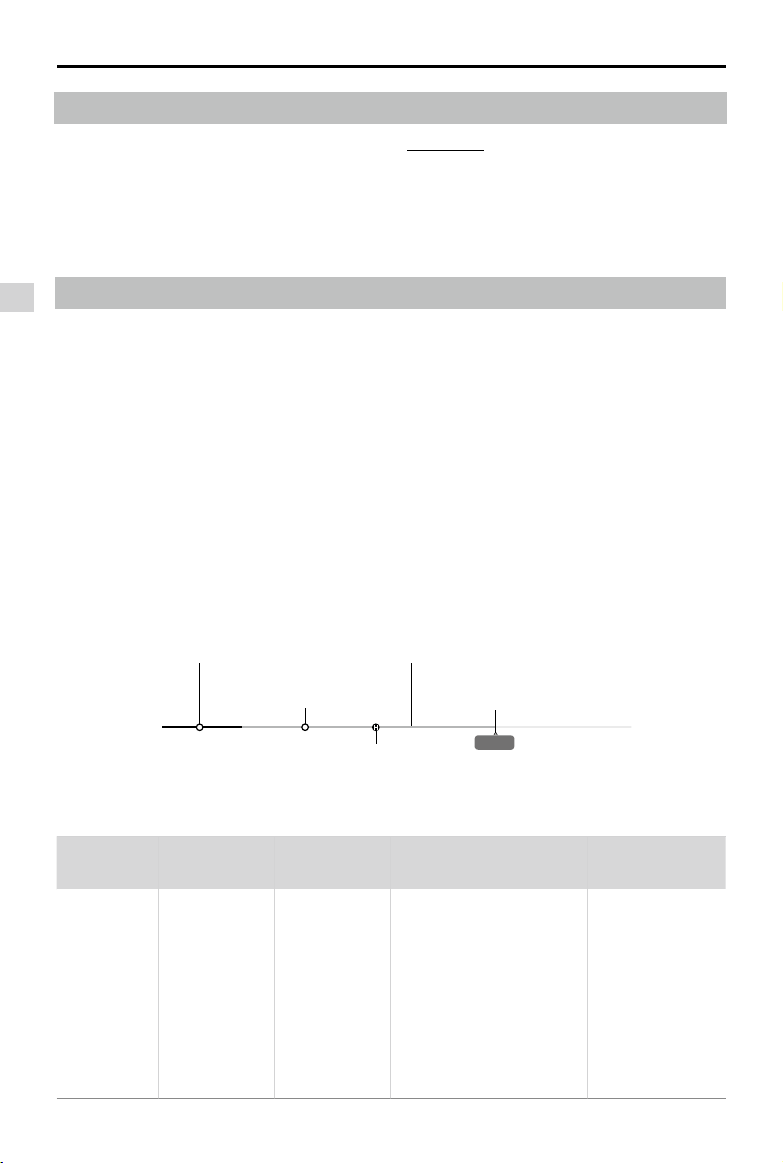
Phantom 4 User Manual
Smart RTH
Use the RTH button on the remote controller (refer to “RTH button” on page 33 for more information) or
tap the RTH button in the DJI GO app and follow the on-screen instructions when GPS is available to
initiate Smart RTH. The aircraft will then automatically return to the last recorded Home Point. You may use
the remote controller’s control sticks to control the aircraft’s position to avoid a collision during the Smart
RTH process. Press and hold the Smart RTH button once to start the process, and press the Smart RTH
button again to terminate the procedure and regain full control of the aircraft.
Low Battery RTH
Aircraft
The low battery level failsafe is triggered when the DJI Intelligent Flight Battery is depleted to a point that
may affect the safe return of the aircraft. Users are advised to return home or land the aircraft immediately
when prompted. The DJI GO app will display a notice when a low battery warning is triggered. The
aircraft will automatically return to the Home Point if no action is taken after a ten-second countdown. The
user can cancel the RTH procedure by pressing the RTH button on the remote controller. The thresholds
for these warnings are automatically determined based on the aircraft’s current altitude and distance from
the Home Point.
The aircraft will land automatically if the current battery level can only support the aircraft long enough
to descend from its current altitude. The user can still use the remote controller to alter the aircraft’s
orientation during the landing process.
The Battery Level Indicator is displayed in the DJI GO app, and is described below:
Battery Level
Warning
Low battery
level warning
2016 DJI. All Rights Reserved.
14
©
Critical Low battery level
warning(Red)
Low battery
level warning(Yellow)
Remark
The battery
power is low.
Please land the
aircraft.
Sufcient battery
level(Green)
Power requires
to return home
Battery level Indicator
Aircraft Status
Indicator
Aircraft status
indicator blinks
RED slowly.
Remaining ight time
12:29
DJI GO app Flight Instructions
Tap “Go-home” to have the
aircraft return to the Home
point and land automatically,
or “Cancel” to resume normal
flight. If no action is taken,
the aircraft will automatically
go home and land after 10
seconds. Remote controller
will sound an alarm.
Fly the aircraft
back and land
it as soon as
possible, then
stop the motors
and replace the
battery.
Page 15
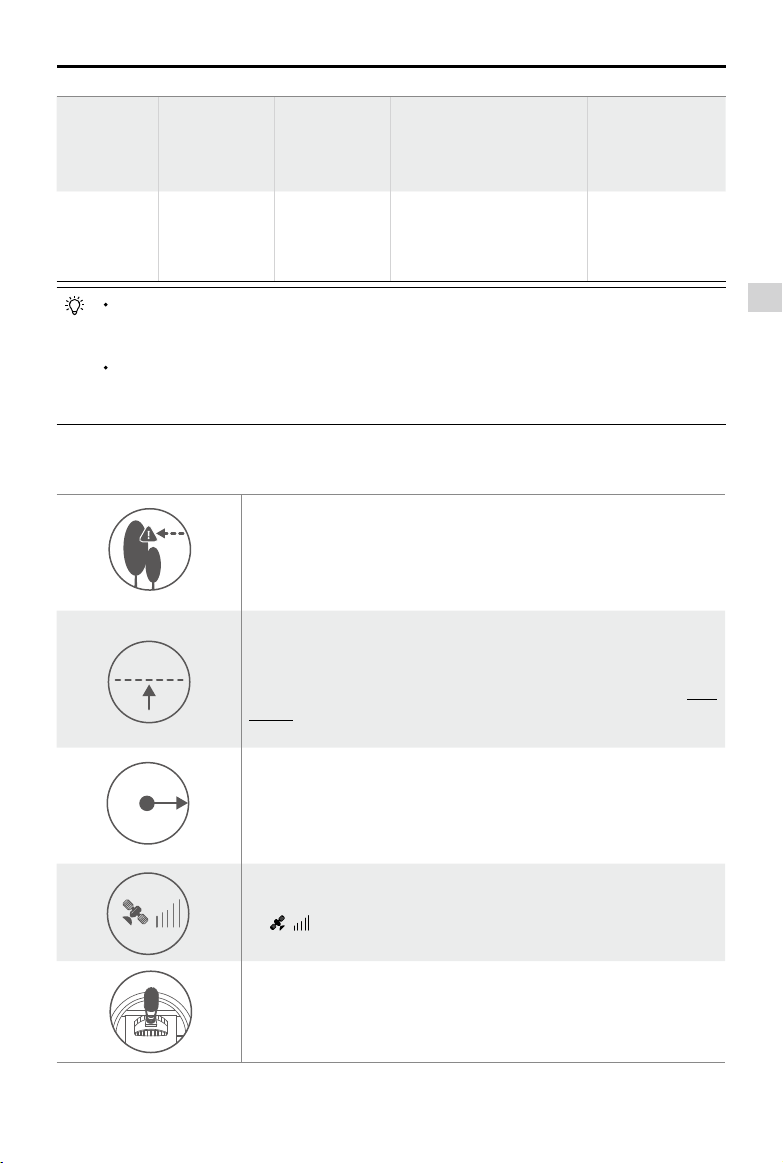
Phantom 4 User Manual
20 m
H
Critical Low
battery level
warning
Estimated
remaining
ight time
The aircraft
must land
immediately.
Estimated
remaining ight
based on current
battery level.
Aircraft status
indicator blinks
RED quickly.
N/A N/A N/A
The DJI GO app display will
ash red and the aircraft will
start to descend. The remote
controller will sound an alarm.
Allow the aircraft to
descend and land
automatically.
When Critical battery level warning is triggered and the aircraft begins to land automatically,
you may push the throttle upward to make the aircraft hover at its current altitude, giving you an
opportunity to navigate to a more appropriate landing location.
The colored zones and markers on the battery level indicator bar reflect the estimated
remaining ight time. They are automatically adjusted according to the aircraft’s current location
and status.
Failsafe Safety Notices
The aircraft cannot avoid obstruction during the Failsafe RTH when
theObstacle Sensing System is disabled. Therefore, it is important to set
an suitable Failsafe altitude before each ight. Launch the DJI GO app
and enter “Camera” and select “MODE > Advanced Settings > Failsafe
mode” to set the Failsafe altitude.
If the aircraft is ying under 20 meters (65 feet) and Failsafe (including
Smart RTH, Lower Battery RTH ) is triggered, the aircraft will first
20 m
automatically ascend to 20 meters (65 feet) from the current altitude.
You can only cancel the ascending by exiting the Failsafe. Refer to “RTH
Button” on page 33 for more information on how to exit the Failsafe and
regain the control of the remote controller.
Aircraft automatically descends and lands if RTH is triggered when the
20 m
H
aircraft ies within a 20 meters (65 feet) radius of the Home Point. Aircraft
will stop ascending and immediately return to the Home Point if you move
the throttle stick if the aircraft reaches 20 meters (65 feet) altitudes or
beyond during Failsafe.
Aircraft
Aircraft cannot return to the Home Point when GPS signal is weak
( [ ] displays grey) or unavailable.
if you move the throttle stick after the aircraft rises above 65 feet
(20m) but below the pre-set Failsafe RTH altitude, the aircraft will stop
ascending and immediately return to the Home Point.
2016 DJI. All Rights Reserved.
©
15
Page 16
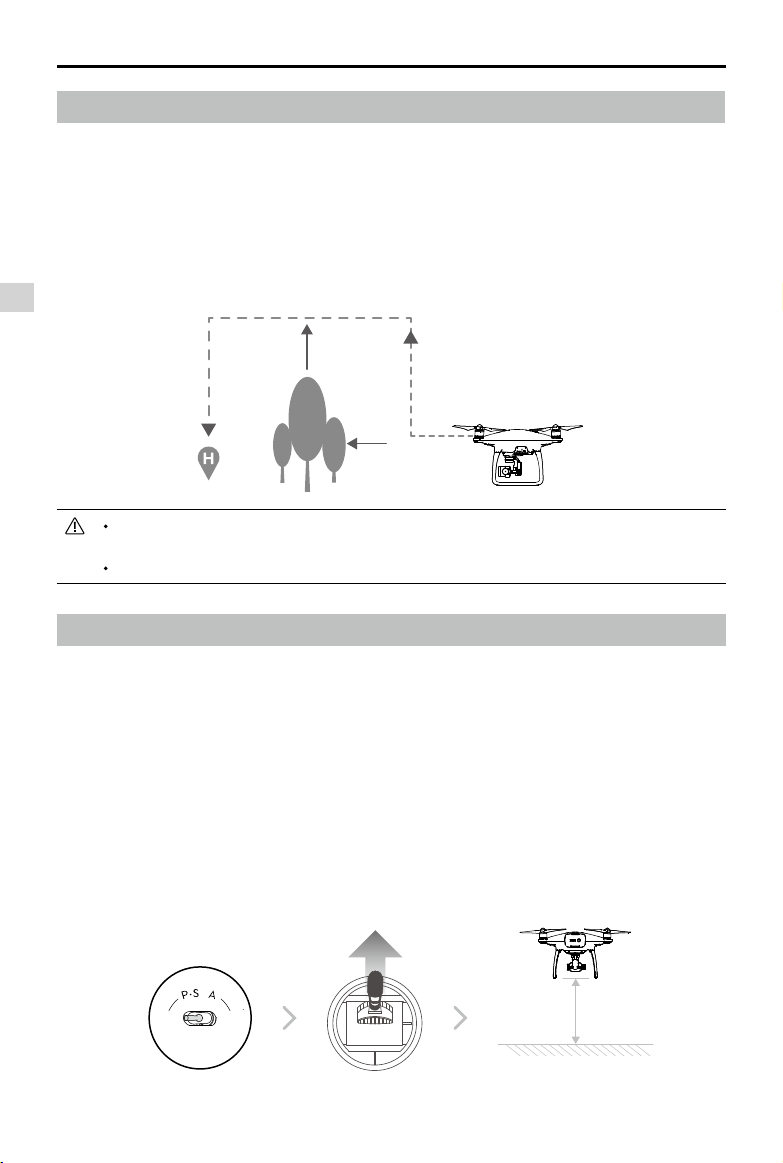
Phantom 4 User Manual
ON OFF
Auto Hold
Obstacle Avoidance During FailSafe RTH
Aircraft can now sense and actively attempt to avoid obstale during FailSafe RTH, provided that the light
condition is ideal for the Obstacle Sensing System. The details on how the aircraft will behave during
obstacle avoid is listed below:
1. Aircraft decelerates when an obstacle is sensed at 65 feet (20 meters) ahead.
2. Aircraft stops and hover then start ascending vertically to avoid the obstacle. Eventually, the aircraft will
stop climbing when it is at least 16 feet (5 meters) above the detected obstacle.
3. Failsafe RTH procedure resume, the aircraft will continue ying to the Home Point at the current
altitude.
Aircraft
5 meters
15 meters
To ensure the aircraft is heading towards the static direction, you cannot rotate the aircraft
during FailSafe RTH while Obstacle Sensing System is enabled.
The aircraft cannot avoid the obstacle that is is direct above the aircraft.
TapFly
Introduction
With the TapFly feature, use now can tap on the mobile device screen to guide the aircraft to y toward the
designated direction without using the remote controller. Aircraft can automatically avoid obstacle or initiate
break and then hover automatically during the ight, provided that the lighting is not too dark ( < 300 lux) nor
too bright ( > 10,000 lux).
Using TapFly
Ensure the battery level is more than 50 % for the Intelligent Flight Battery. And the aircraft is in P-mode.
Then follow the steps below to use TapFly:
Take off and ensure the aircraft is ying at least 9 feet (3 meters) above the ground.
3 meters
2016 DJI. All Rights Reserved.
16
©
Page 17
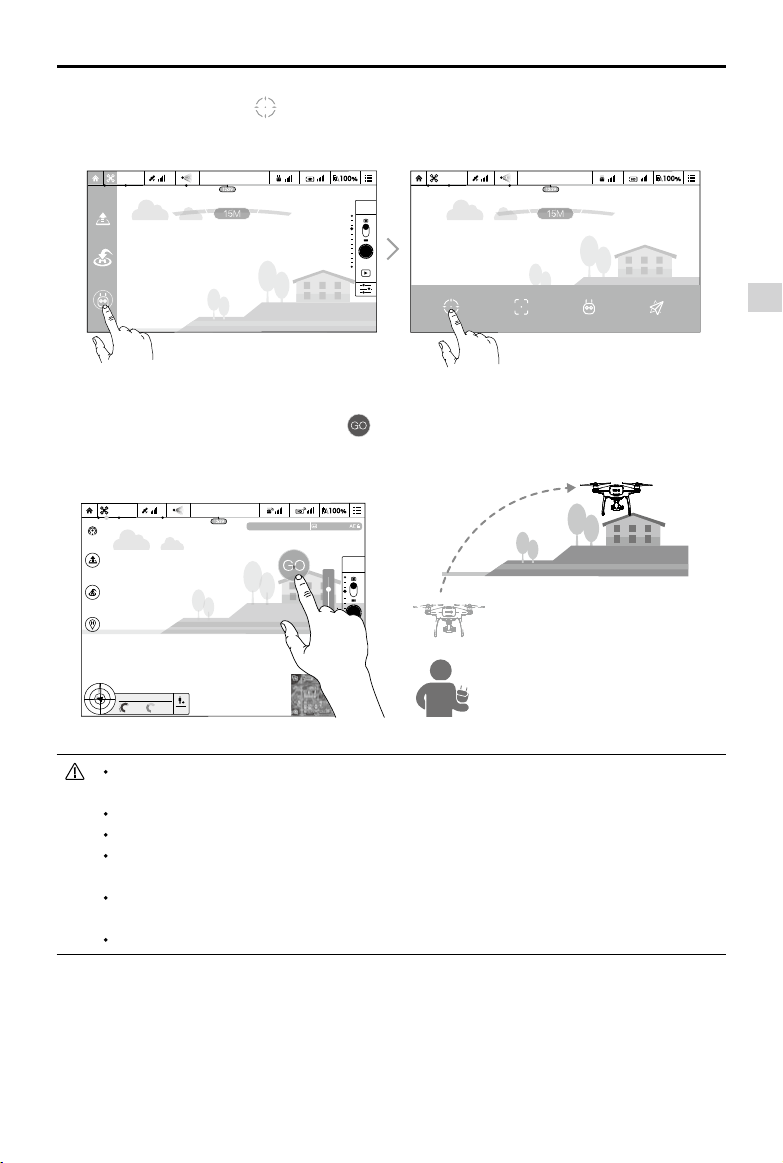
Phantom 4 User Manual
Launch DJI GO app and tap at the bottom of the camera view, read and understand the prompt
statements.
OPTI OPTI
MENU
TapFly SmartNormalActiveTrack
Safe to Fly (GPS)Safe to Fly (GPS)
Tap once on the target direction and wait for icon to appear. Tap again to conrm the selection and
the aircraft will automatically y towards the target direction.
OPTI
H:
39M 210M
V.S
M/S
Safe to Fly (GPS)
可安全飞行 (GPS)
ISO 100
D:
H.S
232M
4.22.3
M/S
4821
JPEG
1/320
EV 0
MENU
6.2m/s
Tap t
Aircraft
DO NOT guide the aircraft to fly towards people, animals, small and fine objects (e.g. tree
branches and power lines) or transparent objects (e.g. glass or water surface).
Watch for the obstacles that is on the ight path and stay clear of them.
There may be deviations between the expected and the actual ight path of Tapy selection.
The selectable range for the target direction is limited. You cannot make TapFly selection that is
close to the upper or lower edge of the screen.
TapFly mode may not work properly when the aircraft is ying over water surface or snow covered
area.
Be extra cautions when ying in extremely dark (< 300 lux ) or bright (>10,000 lux) environments.
2016 DJI. All Rights Reserved.
©
17
Page 18
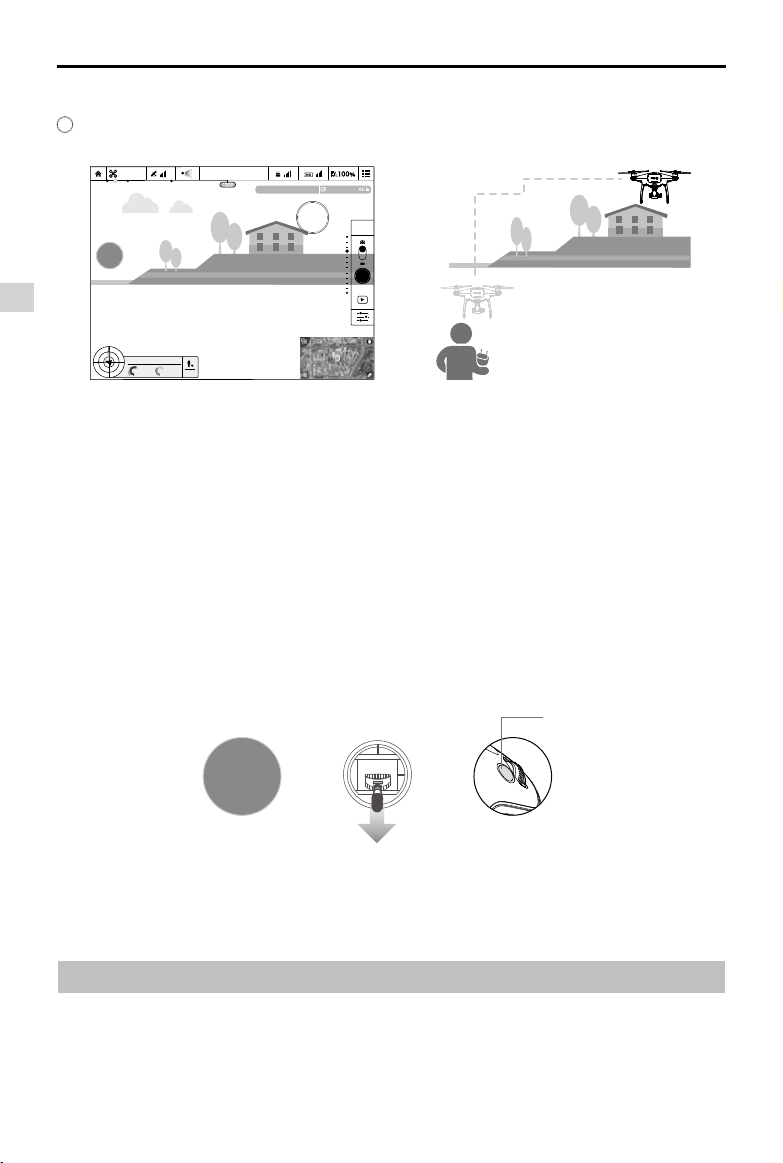
Phantom 4 User Manual
After conrmed with the TapFly selection, the aircraft will y automatically towards the area that marked by
icon. Note that you can still use the control stick to control the movement of the aircraft during the ight.
Safe to Fly (GPS)
OPTI
STOP
可安全飞行 (GPS)
ISO 100
4821
JPEG
1/320
EV 0
MENU
Aircraft
D:
H:
39M 210M
V.S
H.S
232M
M/S
4.22.3
M/S
Note that the aircraft will also automatically adjust its speed when it sensed there is obstacle at the front of
the aircraft it is ying too close to the ground. However, the user should not rely on this feature to navigate
the aircraft between the obstacles. Meanwhile the FailSafe procedure will override the TapFly operation,
given that if the GPS signal is week, the aircraft will exit the autonomous ight from TapFly and y back to
the Home Point automatically.
Exit TapFly
Use the following methods to exit TapFly:
1. Press once on the Intelligent Flight Pause button on the remote controller or pull back the pitch stick on
the remote controller.
2. Tap “STOP” button on the screen.
Intelligent Flight Pause button
STOP
OR OR
Aircraft will stop and hover after exit from TapFly. You may either tap a new target direction to proceed to
the next ight or bring back the aircraft to the Home Point manually.
ActiveTrack
ActiveTrack allows you to mark and track a moving object on your mobile device screen. The aircraft will
automatically avoid obstacles in its ight path.
2016 DJI. All Rights Reserved.
18
©
Page 19
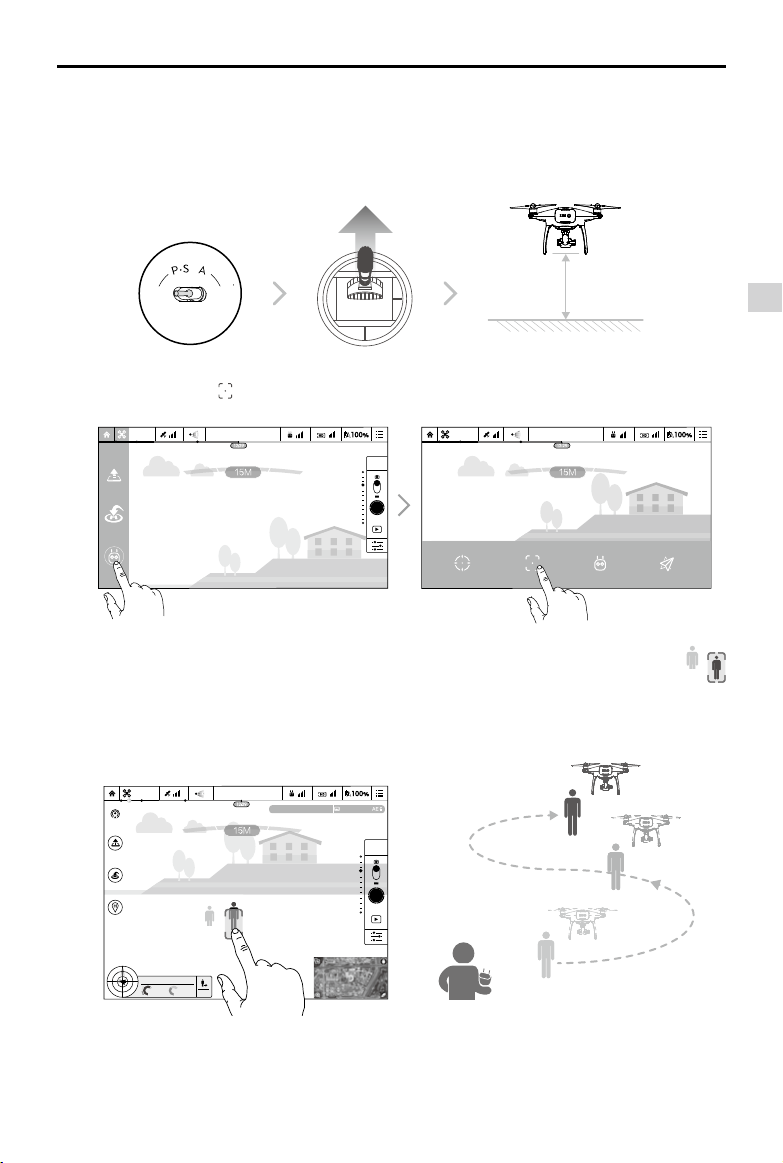
Phantom 4 User Manual
ON OFF
Auto Hold
Using ActiveTrack
Ensure the Intelligent Flight Battery has more than 50% power and the aircraft is in either P-mode or
S-mode. Then follow the steps below to use ActiveTrack:
1. Take off and hover at least 9 feet (3 meters) above the ground.
3 meters
2. In the DJI GO app, tap to bring up the ight modes and then select.
Aircraft
OPTI OPTI
MENU
TapFly SmartActiveTrack Normal
Safe to Fly (GPS)Safe to Fly (GPS)
ACTMETRACK SMART
3. Drag a box around the object you want to track and tap it to conrm the selection. The box
will turn green when tracking is in progress. If the box turns red, the object was not identied and you
should try again.
OPTI
H:
39M 210M
V.S
M/S
Safe to Fly (GPS)
ISO 100
ActiveTrack
D:
H.S
232M
4.22.3
M/S
4821
JPEG
1/320
EV 0
MENU
2016 DJI. All Rights Reserved.
©
19
Page 20
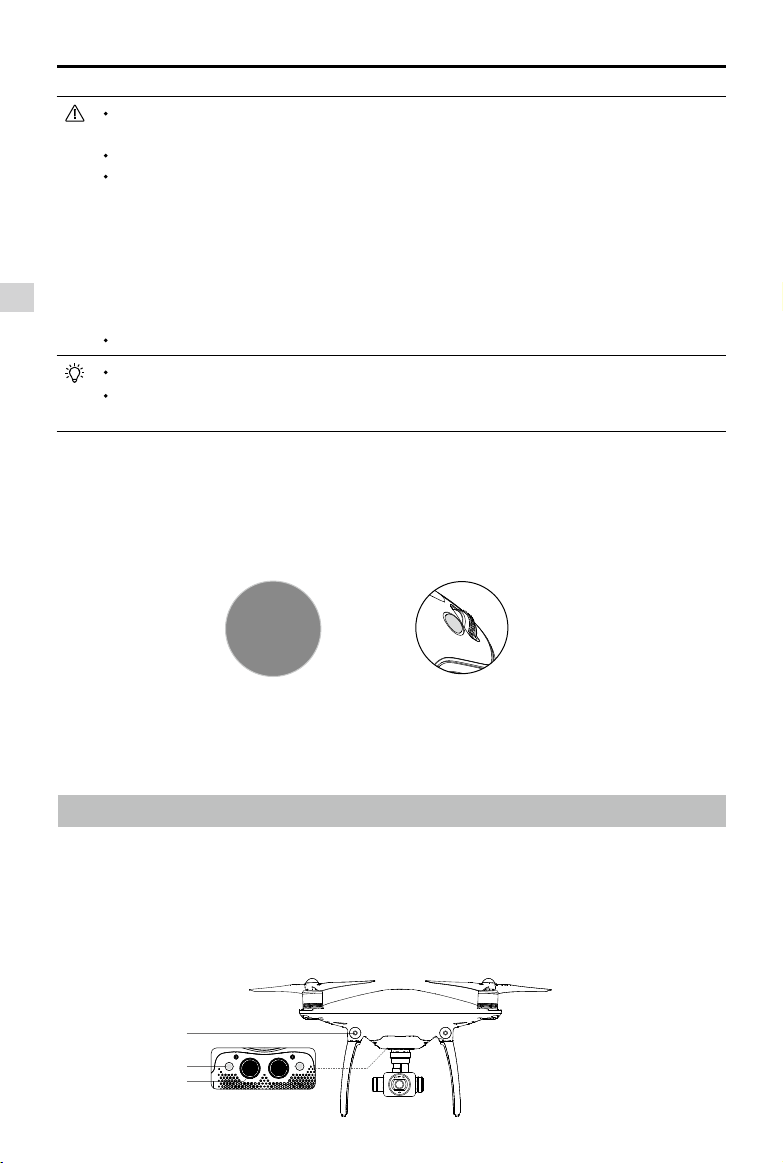
Phantom 4 User Manual
DO NOT select an area containing people, animals, small, ne objects (e.g. tree branches and
power lines) or transparent objects (e.g. glass or water surface).
Stay clear of obstacles near the ight path, particularly when the aircraft is ying backward.
Be extra vigilant when using ActiveTrack in any of the following situations:
a)The tracked subject is not moving on a level plane.
b)The tracked subject changes shape drastically while moving.
c)The tracked subject could be blocked or out of sight for a long time.
d)The tracked subject is moving on a snowy surface.
e)The lighting is extremely low (< 300 lux) or high (> 10,000 lux).
Aircraft
f)The tracked subject has a similar color or pattern as its surrounding environment.
You must follow local privacy laws and regulations when using ActiveTrack.
The aircraft will sense and avoid obstacles on its ight path.
If the aircraft loses track of the subject, because it is moving too fast or obscured, re-select the
subject to resume tracking.
Exiting ActiveTrack
There are two ways to exit ActiveTrack:
1. Press the Intelligent Flight Pause button on the remote controller.
2. Pull the pitch stick backward.
STOP
After exiting ActiveTrack, the aircraft will stop and hover in place, at which point you may choose to start a
new mission or bring the aircraft back to the Home Point.
OR
Obstalce and Vision Positioning System
The Phantom 4 is equipped with an Obstacle Sensing System that constantly scans for obstacles in front
of it, allowing it to avoid collisions by going around, over or hovering. The DJI Vision Positioning System
uses ultrasound and image data to help the aircraft maintain its current position. With the help of Vision
Positioning, your Phantom 4 can hover in place more precisely and fly indoors or in other environments
where a GPS signal is not available. The main components of the Vision Positioning System are located on
the bottom of your Phantom 4; they include [3] two ultrasonic sensors and [1] [2] four monocular sensors.
[1]
[2]
[3]
2016 DJI. All Rights Reserved.
20
©
Page 21

Phantom 4 User Manual
Detection Range
The detection range of the Obstacle Sensing and Vision Positioning System is depicted as follow. Note
that the aircraft cannot sense and avoid the obstacles that are not within the detection range.
Calibrating Front Sensors
Obstacles Sensing cameras that installed on landing gear are calibrated on delivery. However these
camera are vulnerable to excessive impact, hence it will require calibration via DJI Assistant 2 from time
to time. Follow the steps below to calibrate the camera when the DJI GO app prompt you to do so.
Aircraft
Point the aircraft toward the screen
01
Using Vision Positioning
02
Align the boxes
03
Pan and tilt the aircraft
Vision Positioning is activated automatically when the aircraft is turned on. No further action is
required. Vision Positioning is typically used in indoor environments, where GPS is unavailable.
Using the sensors that are built into the Vision Positioning system, the aircraft can hover precisely
even without GPS.
2016 DJI. All Rights Reserved.
©
21
Page 22

Phantom 4 User Manual
ON OFF
Auto Hold
Follow the steps below to use Vision Positioning:
1. Toggle the ight mode switch to P-mode.
Aircraft
2. Place the aircraft on a at surface. Note that the Vision Positioning system cannot
work properly on surfaces without clear pattern variations.
3. Turn on the aircraft. The aircraft status indicator will ash green two times, which
indicates the Vision Positioning system is ready. Gently push the throttle up to lift
off and the aircraft will hover in place.
Assisted Breaking from Obstacle Sensing System
Powered by the Obstacle Sensing System, the aircraft will now be able to actively initiate breaks when
obstacles are detected direct ahead of the aircraft. Note that Obstacle System works best when light
condition is ideal and the obstacle does not have feature-less pattern. In addition, the aircraft speed
cannot exceed over 8 meter/second so that the aircraft can break and stop at the safe distance.
22
The performance of your Vision Positioning System is affected by the surface over which it is
ying. The ultrasonic sensors may not be able to accurately measure distances when operating
above sound-absorbing materials. In addition, the camera may not function correctly in
suboptimal environments. The aircraft will switch from P-mode to A-mode automatically if neither
GPS nor Vision Positioning System are available. Operate the aircraft with great caution in the
following situations:
Flying over monochrome surfaces (e.g. pure black, pure white, pure red, pure green).
Flying over a highly reective surfaces.
Flying at high speeds(over 10 m/s at 2 meters or over 5 m/s at 1 meter).
Flying over water or transparent surfaces.
Flying over moving surfaces or objects.
Flying in an area where the lighting changes frequently or drastically.
Flying over extremely dark (lux < 10) or bright (lux > 100,000) surfaces.
Flying over surfaces that can absorb sound waves (e.g. thick carpet).
Flying over surfaces without clear patterns or texture.
Flying over surfaces with identical repeating patterns or textures (e.g. tiles with the same design).
Flying over inclined surfaces that will deect sound waves away from the aircraft.
2016 DJI. All Rights Reserved.
©
Page 23

Phantom 4 User Manual
Keep the sensors clean at all times. Dirt or other debris may adversely affect the effectiveness
of the sensors.
Vision Positioning is only effective when the aircraft is at altitudes of 0.3 to 10 meters.
The Vision Positioning System may not function properly when the aircraft is ying over water.
The Vision Positioning System may not be able to recognize pattern on the ground in low light
conditions (less than 100 lux).
Do not use other ultrasonic devices with frequency of 40 KHz when Vision Positioning system is
in operation.
Vision Positioning System may not be able to stabilize the aircraft when flying close to the
ground (below 0.5 meters) at fast speeds..
Keep the animals away from the aircraft when Vision Positioning system is activated. The sonar
sensor emits high frequency sounds that are only audible to some animals.
Flight Recorder
Flight data is automatically recorded to the internal storage of the aircraft. This includes flight
telemetry, aircraft status information, and other parameters. To access these data, connect the
aircraft to the PC through the Micro-USB port and launch the DJI GO app.
Attaching and Detaching the Propellers
Use only DJI approved propellers with your Phantom 4. The grey and black nuts on the propeller
indicate where they should be attached and in which direction whey should spin. To attach the
propellers properly, match the nut color with the motor axis color
.
Aircraft
Propellers Silver Dot Black Dot
Figure
Attach On Motors with a grey axes Motors with a black axes
Legends
Lock : Turn the propellers in the indicated direction to mount and tighten.
Unlock : Turn the propellers in the indicated direction to loosen and remove.
2016 DJI. All Rights Reserved.
©
23
Page 24

Phantom 4 User Manual
Attaching the Propellers
1. Be sure to remove the warning stickers from the motors before attaching the propellers.
2. Mount the propellers with black propeller rings to the motors with black dots. Mount the propellers with
sliver propeller rings to the motors without black dots. Press t he propeller down onto the mounting
plate and rotate in the lock direction until it is secured in its position.
Aircraft
Ensure that all propellers are in good condition before each ight. DO NOT use aged, chipped,
or broken propellers.
Stand clear of the motors and DO NOT touch the propellers when they are spinning.
Detaching the Propellers
Hold the motor in place with one hand, then spin the propeller in the indicated unlock direction.
Check that the propellers and motors are installed correctly and rmly before every ight.
Ensure that all propellers are in good condition before each ight. DO NOT use aged, chipped,
or broken propellers.
To avoid injury, STAND CLEAR of and DO NOT touch propellers or motors when they are spinning.
ONLY use original DJI propellers for a better and safer ight experience.
DJI Intelligent Flight Battery
The DJI Intelligent Flight Battery has a capacity of 5350 mAh, a voltage of 15.2 V, and a smart charge/
discharge functionality. It should only be charged using an appropriate charger that has been approved
by DJI.
Intelligent Flight Battery Charger
The Intelligent Flight Battery must be fully charged before using it for the first time. Refer to
“Charging the Intelligent Flight Battery” for more information.
Be aware that the output power of the supplied Phantom 4 charger is 100W.
2016 DJI. All Rights Reserved.
24
©
Page 25

Phantom 4 User Manual
DJI Intelligent Flight Battery Functions
1. Battery Level Display: the LED indicators display the current battery level.
2. Battery Life Display: the LEDs display the current battery power cycle.
3. Auto-Discharging Function: To prevent swelling, the battery automatically discharges to below 65% of
total power when it is idle for more than ten days. It takes around two days to discharge the battery to
65%. It is normal to feel moderate heat being emitted from the battery during the discharge process.
Discharge thresholds can be set in the DJI GO app.
4. Balanced Charging: Automatically balances the voltage of each battery cell when charging.
5. Overcharge Protection: Charging automatically stops when the battery is fully charged.
6. Temperature Detection: The battery will only charge when the temperature is between 5°C (41°F) and
40°C (104°F).
7. Over Current Protection: The battery stops charging when high amperage (more than 8 A) is detected.
8. Over Discharge Protection: To prevent over-discharge damage, discharging automatically stops when
the battery voltage reaches 12 V.
9. Short Circuit Protection: Automatically cuts the power supply when a short circuit is detected.
10. Battery Cell Damage Protection: The DJI GO app displays a warning message when a damaged
battery cell is detected.
11. Battery Error History: Browse the battery error history in the DJI GO app.
12. Sleep Mode: To save power, the battery enters sleep mode after 20 minutes of inactivity.
13. Communication: Information pertaining to the battery’s voltage, capacity, current, etc. is transmitted to
the aircraft’s main controller.
Refer to
Phantom 4 Intelligent Flight Battery Safety Guidelines
before use. Users take full
responsibility for all operations and usage.
Aircraft
Using the Battery
LED1
LED2
LED3
LED4
Power Button (Bulit-in LED)
Battery Level Indicators
Turning ON/OFF
Turning On:
Press the Power Button once, then press again and hold for 2 seconds to turn on. The
Power LED will turn red and the Battery Level Indicators will display the current battery level.
Off:
Turning
Press the Power Button once, then press again and hold for 2 seconds to turn off. The
battery power LED will ash when powering off the Phantom to allow automatically stopping
of a recording during the event recording wasn’t stopped.
The Battery Level Indicators will also show the current battery level during charging and
discharging. The indicators are dened below.
: LED is on. : LED is ashing.
: LED is off.
2016 DJI. All Rights Reserved.
©
25
Page 26

Phantom 4 User Manual
Battery Level
LED1 LED2 LED3 LED4 Battery Level
87.5%~100%
Aircraft
75%~87.5%
62.5%~75%
50%~62.5%
37.5%~50%
25%~37.5%
12.5%~25%
0%~12.5%
=0%
Low Temperature Notice:
1. Battery capacity is signicantly reduced when ying in low temperature (< 0°C) environments.
2. It is not recommended that the battery be used in extremely low temperature (< -10°C) environments.
Battery voltage should reach the appropriate level when operating environment with temperatures
between -10°C and 5°C.
3. End the ight as soon as the DJI GO app displays the “Low Battery Level Warning” in low temperature
environments.
4. Keep the battery indoors to warm it before ying in low temperature environments.
5. To ensure optimal performance of the battery, keep the battery temperature above 20°C.
6. The charger will stop charging the battery if the battery cell’s temperature is not within the operating
range (0°C ~ 40°C ).
In cold environments, insert the battery into the battery compartment and allow the aircraft for
approximately 1-2 minutes to warm up before taking off.
Checking the Battery Level
The Battery Level Indicators display how much power remains. When the battery is turned off, press
the Power Button once. The Battery Level Indicators will light up to display the current battery level. See
below for details.
Battery life
Battery life refers to how many more times the battery can be discharged and recharged before it must
be replaced. When the battery is turned off, press and hold the Power Button for 5 seconds to check the
battery life. The Battery Level Indicators will light up and/or blink for two seconds, as shown below:
2016 DJI. All Rights Reserved.
26
©
Page 27

Phantom 4 User Manual
Battery Life
LED1 LED2 LED3 LED4 Battery Life
90%~100%
80%~90%
70%~80%
60%~70%
50%~60%
40%~50%
30%~40%
20%~30%
below 20%
When battery life reaches 0%, it can no longer be used.
For more information about the battery, launch the DJI GO app and check the information that is listed
under the battery tab.
Charging the Intelligent Flight Battery
1. Connect the Battery Charger to a power source (100-240 V 50/60 Hz).
2. Open the Protection Cap and connect the Intelligent Flight Battery to the Battery Charger. If the battery
level is above 95%, turn on the battery before charging.
3. The Battery Level Indicator will display the current battery level as it is charging.
4. The Intelligent Flight Battery is fully charged when the Battery Level Indicators are all off.
5. Air-cool the Intelligent Flight Battery after each ight. Allow its temperature to drop to room temperature
before storing it for an extended period.
Aircraft
Always turn off the battery before inserting it or removing it from the Phantom 4. Never insert or
remove a battery when it is turned on.
Power Outlet
Intelligent Flight Battery
Charger
2016 DJI. All Rights Reserved.
©
27
Page 28

Phantom 4 User Manual
Battery Level Indicators While Charging
LED1 LED2 LED3 LED4 Battery Level
0%~25%
25%~50%
50%~75%
75%~100%
Aircraft
Battery Protection LED Display
Fully Charged
The table below shows battery protection mechanisms and corresponding LED patterns.
Battery Level Indicators while Charging
LED1 LED2 LED3 LED4 Blinking Pattern Battery Protection Item
LED2 blinks twice per second Over current detected
LED2 blinks three times per second Short circuit detected
LED3 blinks twice per second Over charge detected
LED3 blinks three times per second Over-voltage charger detected
LED4 blinks twice per second Charging temperature is too low
LED4 blinks three times per second Charging temperature is too high
After these issues are resolved, press the Power Button to turn off the Battery Level Indicator. Unplug the
Intelligent Flight Battery from the charger and plug it back in to resume charging. Note that you do not
need to unplug and plug in the charger in the event of a room temperature error; the charger will resume
charging when the temperature is within the allowable range.
DJI does not take any responsibility for damage caused by third-party chargers.
How to discharge your Intelligent Flight Battery:
Slow :
Place the Intelligent Flight Battery into the Phantom 4’s Battery Compartment and turn
it on. Leave it on until there is less than 8% of power left, or until the battery can no longer be
turned on. Launch the DJI GO app to check battery levels.
Rapid :
Fly the Phantom 4 outdoors until there is less than 8% of power left, or until the battery
can no longer be turned on.
2016 DJI. All Rights Reserved.
28
©
Page 29

Remote Controller
This section describes the features
of the remote controller and includes
instructions for controlling the aircraft
and the camera.
2016 DJI. All Rights Reserved.
©
29
Page 30

Remote Controller
Remote Controller Prole
The Phantom 4 remote controller is a multi-function wireless communication device that integrates the
video downlink system and aircraft remote control system. The video downlink and aircraft remote control
system operate at 2.4 GHz. The remote controller features a number of camera control functions, such
as taking and previewing photos and videos, as well as controlling gimbal motion. The battery level is
displayed via LED indicators on the front panel of the remote controller.
Compliance Version:
Operating Mode:
Mode 1:
Remote Controller
To prevent transmission interference, do not operate more than three aircrafts in the same area.
The right stick serves as the throttle.
Mode 2:
The left stick serves as the throttle.
Using the Remote Controller
Turning the Remote Controller On and Off
The Phantom 4 remote controller is powered by a 2S rechargeable battery that has a capacity of 6000
mAh. The battery level is indicated via the Battery Level LEDs on the front panel. Follow the steps below
to turn on your remote controller:
1. When the remote controller is turned off, press the Power Button once. The Battery Level LEDs will
display the current battery level.
2. Press and hold the Power Button to turn on the remote controller.
3. The remote controller will beep when it is turned on. The Status LED will rapidly blink green, indicating
that the remote controller is linking to the aircraft. The Status LEDs will glow solid green when linking is
complete.
4. Repeat Step 2 to turn off the remote controller.
The remote controller is compliant with local compliance and regulations.
Control can be set to Mode 1 or Mode 2, or to a custom mode.
Charging the Remote Controller
Charge the remote controller using the included charger. Refer to the gure on next page below for more
details.
2016 DJI. All Rights Reserved.
30
©
Page 31

Phantom 4User Manual
Power Outlet
Charger
Power Button
Controlling the Camera
Shoot videos/pictures, view recorded images, and adjust camera settings via the Shutter Button, Camera
Settings Dial, Playback Button, and Video Recording Button on the remote controller.
Remote Controller
[4]
[3]
[1] Camera Settings Dial
[1]
[2]
Turn the dial to adjust camera settings such as ISO, shutter speed, and aperture without letting go of
the remote controller. Press down on the dial to toggle between these settings.
[2] Shutter Button
Press to take a photo. If burst mode is activated, multiple photos will be taken with a single press.
[3] Video Recoding Button
Press once to start recording video, then press again to stop recording.
[4] Gimbal Dial
Use this dial to control the tilt of the gimbal.
Controlling Aircraft
This section explains how to control the orientation of the aircraft through the remote controller. The
Remote Control is set to Mode 2 by default.
Stick Neutral/Mid-Point: Control sticks are in the center position.
Moving the Control Stick: The control stick is pushed away from the center position.
2016 DJI. All Rights Reserved.
©
31
Page 32

Phantom 4 User Manual
Remote Controller
(Mode 2)
Remote Controller
(
Aircraft
Indicates Nose Direction)
Remarks
Moving the left stick up and down changes the
aircraft’s elevation.
Push the stick up to ascend and down to descend.
When both sticks are centered, the Phantom 4 will
hover in place.
The more the stick is pushed away from the center
position, the faster the Phantom 4 will change
elevation. Always push the stick gently to prevent
sudden and unexpected elevation changes.
Moving the left stick to the left or right controls the
rudder and rotation of the aircraft.
Push the sick left to rotate the aircraft counterclockwise, push the stick right to rotate the aircraft
clockwise. If the stick is centered, the Phantom 4
will maintain its current orientation.
The more the stick is pushed away from the center
position, the faster the Phantom 4 will rotate.
Moving the right stick up and down changes the
aircraft’s forward and backward pitch.
Push the stick up to fly forward and down to fly
backward.
is centered.
Push the stick further away from the center position for
a larger pitch angle (maximum 30˚) and faster ight.
Moving the right stick control left and right changes
the aircraft’s left and right pitch.
Push left to fly left and right to fly right. The
Phantom 4 will hover in place if the stick is
centered.
Phantom 4
will hover in place if the stick
2016 DJI. All Rights Reserved.
32
©
Press the Intellighent Flight Pause button once to
exit from the ActiveTrack, TapFly and Intelligent
Navigation ight mode. The aircraft will hover at
the current position.
Page 33

Adjusting Controller Sticks
Hold and twist the controller sticks clockwise or counter clockwise to adjust
the length of the controller sticks. A proper length of controller sticks can
improve the controlling accuracy.
Flight Mode Switch
Toggle the switch to select the desired flight mode.
You may choose between; P-mode, S-mode and Amode.
Position Figure Flight Mode
Position 1 P-mode
Position2 S-mode
Position3 A-mode
Position1
Position2
Position3
Phantom 4 User Manual
Remote Controller
P-mode (Positioning)
and Obstacle Sensing System to automatically stabilize itself, navigate between
obstacles or track a moving object. Advanced features such as TapFly and
ActiveTrack are enabled in this mode.
S-mode (Sport)
maneuverability of the aircraft in S-mode. The maximum ight speed of the
aircraft is increased to 20 m /s in this mode. Note that Obstacle Sensing
system is disabled in this mode.
A-mode (Attitude)
will only use its barometer for positioning to control the altitude.
RTH Button
Press and hold the RTH button to start the Return-to-Home (RTH) procedure. The LED ring around the RTH
Button will blink white to indicate that the aircraft is entering RTH mode. The aircraft will then return to the
last recorded Home Point. Press this button again to cancel the RTH procedure and regain control of the
aircraft.
P-mode works best when the GPS signal is strong. The aircraft utilizes the GPS
:
The handling gain values of the aircraft are adjusted in order to enhance the
:
When neither the GPS nor the Obstacle Sensing System is available, the aircraft
:
2016 DJI. All Rights Reserved.
©
33
Page 34

Phantom 4 User Manual
Connecting Your Mobile Device
Tilt the mobile device holder to the desired position. Press the button on the side of the mobile device holder
to release the clamp, and then place your mobile device into the cradle. Adjust the clamp down to secure the
mobile device. To connect your mobile device to the remote controller using a USB cable, plug one end of
the cable into your mobile device and the other end into the USB port on the back of the remote controller.
Remote Controller
Optimal Transmission Range
The transmission signal between the aircraft and the remote controller is most reliable within the area that
is depicted in the image below:
Optimal Transmission Range
strong weak
Ensure that the aircraft is ying within the optimal transmission zone. To achieve the best transmission
performance, maintain the appropriate relationship between the operator and the aircraft.
Remote Controller Status LED
The Status LED reects the strength of the connection between the remote controller and the aircraft. The
RTH LED indicates the Return-to-Home status of the aircraft. The table below contains more information
about these indicators.
RTH LED
Status LED
2016 DJI. All Rights Reserved.
34
©
Page 35

Phantom 4 User Manual
Status LED Alarm Remote Controller Status
— Solid Red Chime The remote controller is disconnected from the aircraft.
— Solid Green Chime The remote controller is connected to the aircraft.
Slow Blinking Red D-D-D
/
Red and Green/ Red and
......
Remote controller error.
None HD downlink is disrupted.
Yellow Alternate Blinks
RTH LED Sound Remote Controller Status
— Solid White Chime Aircraft is returning home.
Blinking White D
Blinking White DD
. . .
.. .. ..
Sending Return-to-Home command to the aircraft.
Return-to-Home procedure in progress.
The Remote Status Indicator will blink red and sound an alert, when the battery level is critically low.
Linking the Remote Controller
The remote controller is linked to your aircraft before delivery. Linking is only required when using a new
remote controller for the rst time. Follow these steps to link a new remote controller:
1. Turn on the remote controller and connect to the mobile device. Launch the DJI GO app.
2. Turn on the Intelligent Flight Battery.
3. Enter “Camera” and tap on and then tap “Linking RC” button as shown below.
Remote Controller
RC Control Setting
RC Calibration
Stick Mode
Default stick mode is Mode 2, changing stick modes alters the way the aircraft is controlled.
Do not change unless familiar with your new mode.
Button Customization
Not DefinedC1
C2 Not Defined
You can customize the C1 and C2 buttons on the back of the RC.
Linking RC
2016 DJI. All Rights Reserved.
©
35
Page 36

Phantom 4 User Manual
4. The remote controller is ready to link. The Remote Controller Status Indicator blinks blue and a beep is
emitted.
RC Control Setting
RC Calibration
Remote Controller
Stick Mode
Default stick mode is Mode 2, changing stick modes alters the way the aircraft is controlled.
Do not change unless familiar with your new mode.
Button Customization
You can customize the C1 and C2 buttons on the back of the RC.
Searching for aircraft frequency,
timeout in 54 seconds
Press the linking button on the aircraft
to link this remote controller
Cancel
C2 Not Defined
Linking RC
Not DefinedC1
5. Locate the linking button on the side of the aircraft, as shown in the gure below. Press the link button
to start linking. The Remote Controller Status Indicator LED will display a solid green once the remote
controller is successfully linked to the aircraft.
Link Button
The remote controller will un-link itself from an aircraft if a new remote controller is linked to the
same aircraft.
Remote Controller Compliance Version
The remote controller is compliant with both CE and FCC requirements.
2016 DJI. All Rights Reserved.
36
©
Page 37

Camera and Gimbal
This section provides the technical
specications of the camera and
explains the gimbal’s operation modes.
2016 DJI. All Rights Reserved.
©
37
Page 38

Camera and Gimbal
Camera Prole
The on-board camera uses the 1/2.3 inch CMOS sensor to capture video (up to 4096x2160p at 24fps or
4K at up to 30 fps with the Phantom 4 and 12 megapixel stills. You may choose to record the video in
either MOV or MP4 format. Available picture shooting modes include burst, continuous, and time-lapse
mode. A live preview of what the camera sees can be monitored on the connected mobile device via the
DJI GO app.
Camera Micro-SD Card Slot
To store your photos and videos, insert the Micro-SD card into the slot, as shown below, before
turning on the Phantom 4. The Phantom 4 comes with a 16 GB Micro-SD card and supports MicroSD cards up to 64 GB. A UHS-1 Micro-SD card is recommended due to their fast read and write
Gimbal Camera
speeds allowing you to save high-resolution video data.
Do not remove the Micro-SD card from the Phantom 4 when it is turned on.
Camera Data Port
Turn on the Phantom 4 and connect a USB cable to the Camera Data Port to download photos and
videos to your computer.
The aircraft must be turned on before attempting to access the les on the Micro-SD card.
2016 DJI. All Rights Reserved.
38
©
Page 39

Phantom 4 User Manual
Camera Operation
Use the Shutter and Video Recording buttons on the remote controller to shoot the images or videos
through the DJI GO app. For more information about how to use these buttons, refer to “Controlling the
Camera Page 31”.
Camera LED Indicator
Camera LED Indicator lights up after the flight battery is powered on. It provides information on the
working status of the camera.
Camera LED Indicator Camera status
Green Fast Blink (0.2s off, 0.1s on ) System is warming up.
Green Blink Once (0.5s off, 0.4s on ) Taking a single picture.
Green Blink 3 Times (0.3s off, 0.1s on ) Taking 3 or 5 photos per shot.
Slow Red Blink (1.6s on, 0.8s off ) Recording.
Fast Red Blink (0.5s off, 0.2s on ) SD card error.
Double Red Blink (0.1s on, 0.1s off, 0.1s on, 0.1s off) Overheated Camera
Solid Red System error.
Green and Red Blink (0.8s green on, 0.8s red on) Firmware Upgrading
Gimbal
Gimbal Prole
The 3-axis gimbal provides a steady platform for the attached camera, allowing you to capture clear,
stable images and video. The gimbal can tilt the camera within a 120˚ range.
Gimbal Camera
30°
0°
-90°
Use the gimbal dial on the remote controller to control the tilt movement of the camera.
2016 DJI. All Rights Reserved.
©
39
Page 40

Phantom 4 User Manual
Gimbal Operation Modes
Two gimbal operation modes are available. Switch between the different operation modes on the
camera settings page of the DJI GO app. Note that your mobile device must be connected to the remote
controller for changes to take effect. Refer to the table below for details:
Gimbal Camera
A gimbal motor error may occur in these situations: (1) the aircraft is placed on uneven ground
or the gimbal’s motion is obstructed (2) the gimbal has been subjected to an excessive
external force, such as a collision. Please take off from at, open ground and protect the gimbal
at all times.
Flying in heavy fog or clouds may make the gimbal wet, leading to temporary failure. The
gimbal will recover full functionality after it dries.
Follow Mode
FPV Mode
The angle between gimbal’s orientation and aircraft’s nose remains
constant at all times.
The gimbal will synchronize with the movement of the aircraft to provide a
rst-person perspective ying experience.
2016 DJI. All Rights Reserved.
40
©
Page 41

DJI GO app
This section introduces the four main
functions of the DJI GO app.
2016 DJI. All Rights Reserved.
©
41
Page 42

DJI GO app
The DJI GO app is a mobile application designed specically for DJI equipments. Use this app to control
the gimbal, camera, and other aircraft functions. The app features Equipment, Library, Discovery and Me
sections, which are used for conguring your aircraft , editing and sharing your photos and videos with
others. It is recommended that you use a tablet for the best experience.
iPad
Connect your Aircraft, Take to the Skies
80%
PHANTOM 4
DJI GO App
Use AEB shoot to get more dynanic image
Enter Camera View
Equipment Library Discorvery Me
Learn More>
Camera
The Camera page contains a live HD video feed from the Phantom 4’s camera. You can also congure
various camera parameters from the Camera page.
[8][7][6]
4821
JPEG
[18]
[17]
[1]
OPTI
[3][2]
Safe to Fly (GPS)
[5][4]
ISO 100
1/320
EV 0
[9]
[16]
[15]
[14]
[13]
2016 DJI. All Rights Reserved.
42
©
H: D:
39M 210M
V.S
M/S
MENU
[10]
H.S
232M
4.22.3
M/S
[12]
[11]
Page 43

Phantom 4 User Manual
[1] Flight Mode
: The text next to this icon indicates the current ight mode.
Tap to congure the MC (Main Controller) Settings. These settings allow you to modify ight limits and
set the gain values.
The aircraft is set to “Beginner Mode” by default. The aircraft cannot y 30 meters (98 feet) higher
and beyond the recorded Home Point under beginner mode. Disable this mode in the MODE
setting page.
[2] GPS Signal Strength
: This icon shows the current strength of GPS signals. Green bars indicate adequate GPS
strength.
[3] Obstacle Sensing Status
: Tap into this button to enable or disable features provided by the Obstacle Sensing System.
[4] System Status
: This icon indicates the current aircraft system status and GPS signal strength.
[5] Battery Level Indicator
: The battery level indicator provides a dynamic display of the battery level. The colored
zones on the battery level indicator represent the power levels needed to carry out different functions.
[6] Remote Controller Signal
: This icon shows the strength of remote controller’s signal.
[7] HD Video Link Signal Strength
:
This icon shows the strength of the HD video downlink connection between the aircraft and
the remote controller.
[8] Battery Level
: This icon shows the current battery level.
Tap to view the battery information menu, set the various battery warning thresholds, and view the
battery warning history.
[9] General Settings
: Tap this icon to view the General Settings page. From this page, you can set ight parameters,
reset the camera, enable the quick view feature, adjust the gimbal roll value, and toggle the ight
route display.
DJI GO App
[10] Camera Operation Bar
Shutter and Recording Settings
: Tap to enter various camera value settings, including color space for the recording, resolu-
MENU
tion of the videos, image size and so on.
2016 DJI. All Rights Reserved.
©
43
Page 44

Phantom 4 User Manual
Shutter
: Tap this button to take a single photo. Press and hold this button to select single shot, triple shot
or time-lapsed shooting modes.
Record
: Tap once to start recording video, then tap again to stop recording. You can also press the
Video Recording Button on the remote controller, which has the same functionality.
Playback
: Tap to enter the playback page. You can preview photos and videos as soon as they are
captured.
Camera Settings
: Tap to set ISO, shutter and auto exposure values of the camera.
DJI GO App
[11] Map
Display the ight path of the current ight. Tap to switch from the Camera GUI to the Map GUI.
[12] Vision Positioning
The distance of the aircraft from the Home Point. When the aircraft is near the ground, this icon
:
will change to to display the height the Vision Position System’s sensors from the ground.
[13] Flight Telemetry
H: D:
39M 210M
V.S
M/S
H.S
4.22.3
M/S
The Vision Positioning Status icon is highlighted when the Vision Positioning is in operation.
Flight attitude is indicated by the ight attitude icon.
(1) The red arrow shows which direction the aircraft is facing.
(2) Light blue and dark blue areas indicate pitch.
(3) The angle of the boundary between the light blue and dark blue areas indicates the roll angle.
[14] Obstacle Sensing Button
: Tap this button to switch TapFly, ActiveTrack, Normal and Intelligent Flight modes.
2016 DJI. All Rights Reserved.
44
©
Page 45

Phantom 4 User Manual
[15] Return to Home (RTH)
: Initiate RTH home procedure. Tap to have the aircraft return to the last recorded home point.
[16] Auto Takeoff/Landing
/ : Tap to initiate auto takeoff or landing.
[17] Livestream
: Livestream icon indicates the current video feed is broadcasting live on YouTube. Be sure the
mobile data service is available on the mobile device.
[18] Back
: Tap to return to the main GUI.
Library
Tap into library to use automatic video editor that built into the DJI GO app.. You can then select a tem-
plate and a specied number of clips, which are automatically combined to create a short lm that can
be shared immediately to the online video host.
Discovery
Sync pictures and videos to your mobile device, view ight logs, and check your DJI account status in
"Discovery". Use your registered DJI account to login to "Discovery".
Me
View ight history, access to the DJI store, watch and learn vairous tutorials from this section.
DJI GO App
2016 DJI. All Rights Reserved.
©
45
Page 46

Flight
This section describes safe ight
practices and ight restrictions.
2016 DJI. All Rights Reserved.
46
©
Page 47

Flight
Once pre-ight preparation is complete, it is recommended that you use the ight simulator in the DJI GO
app to hone your ight skills and practice ying safely. Ensure that all ights are carried out in an open
area.
Flight Environment Requirements
1. Do not use the aircraft in severe weather conditions. These include wind speeds exceeding 10 m/s ,
snow, rain and fog.
2. Only y in open areas. Tall structures and large metal structures may affect the accuracy of the on-
board compass and GPS system.
3. Avoid obstacles, crowds, high voltage power lines, trees, and bodies of water.
4. Minimize interference by avoiding areas with high levels of electromagnetism, including base stations
and radio transmission towers.
5. Aircraft and battery performance is subject to environmental factors such as air density and temperature.
Be very careful when ying at altitudes greater than 19, 685 feet (6000 meters) above sea level, as the
performance of the battery and aircraft may be affected.
6. The Phantom 4 cannot operate within the polar areas.
Flight Limits and No-Fly Zones
All unmanned aerial vehicle (UAV) operators should abide by all regulations set forth by government and
regulatory agencies including the ICAO and the FAA. For safety reasons, ights are limited by default,
which helps users operate this product safely and legally. Flight limitations include height limits, distance
limits, and No-Fly Zones.
When operating in P-mode, height limits, distance limits, and No-Fly Zones function concurrently to
manage flight safety. In A-mode, only height limits are in effect, which by default prevent the aircraft
altitude from exceeding 1640 feet (500 m) .
Flight
Maximum ight altitude & Radius Limits
Maximum ight altitude and radius limits may be changed in the DJI GO app. Be aware that the maximum
ight altitude cannot exceed 1640 feet (500 meters). In accordance with these settings, your Phantom 4
will y in a restricted cylinder, as shown below:
Maximum Flight Altitude
Max Radius
Home Point
Height of aircraft
when turned on
2016 DJI. All Rights Reserved.
©
47
Page 48

Phantom 4 User Manual
GPS Signal Strong Blinking Green
Flight Limits DJI GO app Aircraft Status Indicator
Maximum Flight
Altitude
Max Radius
GPS Signal Weak Blinking Yellow
Maximum
Flight
Flight
Altitude
Max Radius No limits
If you fly out of the limit, you can still control the aircraft, but cannot fly it any father. If the
aircraft ies out of the max radius in Ready to Fly (non-GPS) mode, it will y back within range
automatically.
If the aircraft ies out of the max radius in Ready to Fly (non-GPS) mode, it will y back within
range automatically.
Aircraft's altitude cannot
exceed the specied value.
Flight distance must be within
the max radius.
Flight Limits DJI GO app Aircraft Status Indicator
Height is restricted to 400
feet. (120m) and under.
Warning: Height
limit reached.
Warning: Distance
limit reached.
Warning: Height limit
reached.
None.
Rapid red ashing
when close to the
max radius limit.
None.
No-Fly Zones
All No-Fly Zones are listed on the DJI official website at http://www.dji.com/flysafe/no-fly. No-Fly
Zones are divided into Airports and Restricted Areas. Airports include major airports and flying
elds where manned aircraft operate at low altitudes. Restricted Areas include border lines between
countries or sensitive institute. The details of the No-Fly Zones are explained as follow:
Airport
(1) Airport No-Fly Zone are comprised of Take-off Restricted zones and Restricted Altitude Zones. Each
zone features circles of various sizes.
(2) R1 miles (value of the R1 depends on the size and shape of the airport) around the airport is a Take-
off restricted zone, inside of which take off is prevented.
(3) From R1 mile to R1 + 1 mile around the airport the ight altitude is limited to a 15 degree inclination.
Starting at 65 feet (20 meters) from the edge of airport and radiating outward. The ight altitude is
limited to 1640 feet (500 meters) at R1+1 mile
(4) When the aircraft enters within 320 feet (100 meters) of No-Fly Zones, a warning message will appear
on the DJI GO app.
2016 DJI. All Rights Reserved.
48
©
Page 49

1640
R1
66 feet
1 mile
R2
feet
66 feet
Phantom 4 User Manual
320 feet
Restricted Area
1 mile
R2
R1
(1) Restricted Areas does not have ight altitude restrictions.
(2) R miles around the designated restriction area is a Take-off Restricted area. Aircraft cannot take off
within this zone. The value of R varies based on the denition of the restricted areas.
(3) A “warning zone” has been set around the Restricted Area. When the aircraft approaches within 0.062
miles (100 m) of this zone, a warning message will appear on the DJI GO app.
100 m
R
Flight
2016 DJI. All Rights Reserved.
©
49
Page 50

Phantom 4 User Manual
GPS Signal Strong Blinking Green
Zone Restriction DJI GO app Prompt
Motors will not start.
Flight
No-y Zone
Restricted-
altitude ight
zone
If the aircraft enters the
restricted area in A-mode, but is
switched to P-mode, the aircraft
will automatically descend, land,
and stop its motors.
If the aircraft enters the restricted
area in A-mode, but is switched
to P-mode, it will descend to an
appropriate altitude and hover
15 feet below the altitude limit.
Warning: You are in a No-fly
zone. Take off prohibited.
Warning: You are in a no-y zone.
Automatic landing has begun.
R1: Warning: You are in a
restricted zone. Descending to
safe altitude.
R2: Warning: You are in a
restricted zone. Maximum ight
altitude is restricted to between
20m and 500m. Fly cautiously.
Aircraft
Status
Indicator
Red ashing
Warning zone
Free zone
Semi-automatic descent: All stick commands are available except the throttle stick command
during the descent and landing process. Motors will stop automatically after landing.
When ying in a safety zone, the aircraft's status indicator will blink red rapidly and continue
for 3 seconds, then switch to indicate current ying status and continue for 5 seconds at which
point it will switch back to blinking red.
For safety reasons, please do not y close to airports, highways, railway stations, railway lines,
city centers, or other sensitive areas. Fly the aircraft only within your line of sight.
2016 DJI. All Rights Reserved.
50
©
No ight restriction applies, but
there will be a warning .
No restrictions. None. None.
Warning: You are approaching a
restricted zone, Fly cautiously.
Page 51

Phantom 4 User Manual
Preight Checklist
1. Remote controller, Intelligent Flight Battery, and mobile device are fully charged.
2. Propellers are mounted correctly and rmly.
3. Micro-SD card has been inserted, if necessary.
4. Gimbal is functioning normally.
5. Motors can start and are functioning normally.
6. The DJI GO app is successfully connected to the aircraft.
Calibrating the Compass
IMPORTANT: Always calibrate the compass in every new ight location. The compass is very sensitive
to electromagnetic interference, which can produce abnormal compass data and lead to poor flight
performance or ight failure. Regular calibration is required for optimal performance.
Do not calibrate your compass where there is any possibility of strong magnetic interference.
Sources of potential interference include magnetite, parking structures, and subterranean
metal structures
Do not carry ferromagnetic materials with you during calibration such as keys or cellular
phones.
Do not calibrate in direct proximity to large metal objects.
DO NOT calibrate indoors.
Calibration Procedures
Choose an open area to carry out the following procedures.
1. Ensure that the compass is calibrated. If you did not calibrate the compass as part of your pre-ight
preparations, or if you have moved to a new location since the last calibration, tap the Aircraft Status
Bar in the app and select “Calibrate”, then follow the on-screen instructions.
2. Hold the aircraft horizontally and rotate 360 degrees. The Aircraft Status Indicators will display a solid
green light.
Flight
2016 DJI. All Rights Reserved.
©
51
Page 52

Phantom 4 User Manual
3. Hold the aircraft vertically, with nose pointing downward, and rotate it 360 degrees around the center
axis. Recalibrate the compass if the Aircraft Status Indicator glows solid red.
Flight
If the Aircraft Status Indicator blinks red and yellow after the calibration procedure, move your
aircraft to a different location and try again.
Calibrate the compass before each flight. Launch the DJI GO app and follow the on-screen
instructions to calibrate the compass. DO NOT calibrate the compass near metal objects such
as a metal bridge, cars, scaffolding.
When to Recalibrate
1.When compass data is abnormal and the Aircraft Status Indicator is blinking green and yellow.
2.When ying in a new location or in a location that is different from the most recent ight.
3.When the mechanical or physical structure of the Phantom 4 has been changed.
4.When severe drifting occurs in ight, i.e. Phantom 4 does not y in straight line.
Auto Takeoff and Auto Landing
Auto Takeoff
Use auto takeoff only if the Aircraft Status Indicators are blinking green. Follow the steps below to use the
auto takeoff feature:
1. Launch the DJI GO app, and enter “Camera” page.
2. Ensure the aircraft is in P- mode.
3. Complete all steps on the pre-ight checklist.
4. Tap“ ”, and conrm that conditions are safe for ight. Slide the icon to conrm and takeoff.
5. Aircraft takes off and hovers at (1.2 meters) above ground.
Aircraft Status Indicator blinks rapidly when it is using the Vision Position System for stabilization.
The aircraft will automatically hover below 3 meters. It is recommended to wait until there is
sufcient GPS lock before using the Auto Take-off feature.
2016 DJI. All Rights Reserved.
52
©
Page 53

Phantom 4 User Manual
Auto-Landing
Use auto-landing only if the Aircraft Status Indicators are blinking green. Follow the steps below to use the
auto-landing feature:
1. Ensure the aircraft is in P- mode.
2. Check the landing area condition before tapping “ ”, to begin landing. Then follow the on-screen
instructions.
Starting/Stopping the Motors
Starting the Motors
A Combination Stick Command (CSC) is used to start the motors. Push both sticks to the bottom
inner or outer corners to start the motors. Once the motors have started spinning, release both sticks
simultaneously.
OR
Stopping the Motors
There are two methods to stop the motors.
Method 1: When Phantom 4 has landed, push the throttle down , then conduct the same CSC that was
used to start the motors, as described above . Motors will stop immediately. Release both sticks once
motors stop.
Method 2: When the aircraft has landed, push and hold the throttle down. The motors will stop after three
seconds.
OR
Method 1
Do not perform a CSC when the aircraft is in midair, otherwise the motors will suddenly stop.
Method 2
Flight Test
Takeoff/Landing Procedures
1. Place the aircraft in an open, at area with the battery level indicators facing towards you.
2. Turn on the remote controller and your mobile device, then turn on the Intelligent Flight Battery.
3. Launch the DJI GO app and enter the Camera page.
4. Wait until the Aircraft Indicators blink green. This means the Home Point is recorded and it is now safe
to y. If they ash yellow, the Home Point has not been recorded.
5. Push the throttle up slowly to take off or use Auto Takeoff.
6. Shoot photos and videos using the DJI GO app.
7. To land, hover over a level surface and gently pull down on the throttle to descend.
8. After landing, execute the CSC command or hold the throttle at its lowest position until the motors stop.
9. Turn off the Intelligent Flight Battery rst, then the Remote Controller.
Flight
2016 DJI. All Rights Reserved.
©
53
Page 54

Phantom 4 User Manual
When the Aircraft Status Indicators blink yellow rapidly during ight, the aircraft has entered Failsafe
mode.
A low battery level warning is indicated by the Aircraft Status Indicators blinking red slowly or
rapidly during ight.
Watch our video tutorials for more ight information.
Video Suggestions and Tips
1. Go through the full pre-ight checklist before each ight.
2. Select the desired gimbal operation mode in the DJI GO app.
3. Only shoot video when ying in P-mode.
4. Always y in good weather and avoid ying in rain or heavy wind.
5. Choose the camera settings that suit your needs. Settings include photo format and exposure compensation.
6. Perform ight tests to establish ight routes and preview scenes.
7. Push the control sticks gently to keep the aircraft’s movement smooth and stable.
Flight
2016 DJI. All Rights Reserved.
54
©
Page 55

FAQ
2016 DJI. All Rights Reserved.
©
55
Page 56

FAQ
What is ActiveTrack?
ActiveTrack allows an aircraft to track a moving subject without a separate GPS tracker. Simply tap on the
mobile device screen inside the DJI GO app to select the subject to be tracked. The aircraft will lock on the
subject and start tracking it automatically from a safe distance.
What is TapFly?
TapFly means you can y in any direction with a tap of the nger, without a remote controller. With Obstacle
Avoidance turned on, the aircraft will automatically avoid obstacles, slow down or hover when required,
provided that the scene is bright enough ( < 300 lux) or too bright ( > 10,000 lux).
What is the Phantom 4 Obstacle Sensing System?
The Phantom 4 is equipped with an Obstacle Sensing System that constantly scans for obstacles in front of
it, allowing it to avoid collisions by going around, over or hovering.
FAQ
Why does the Phantom 4 have a magnesium core?
The revolutionary magnesium core embedded into the aircraft greatly increases rigidity, minimizing
unwanted vibrations. This ensures the precision and performance of the inertial measurement unit (IMU).
The weight of the aircraft is also reduced through this magnesium core.
What changes were made to the Phantom 4 remote?
The Phantom 4 introduces a Sport mode, accessible through a new trio of modes, P, S and A.
P (Position) mode is the standard mode, giving access to normal ight as well as Intelligent Flight Modes,
ActiveTrack and TapFly.
S (Sport) Mode unlocks maximum ight speeds of up to 44mph (72kmh)
A (Attitude) Mode remains the same and removes satellite stabilization in ight. It allows the Phantom to
move more smoothly and naturally.
The ‘Playback’ button on the top right of the remote controller has been changed into a ‘Pause’ button that
lets you put the Phantom into hover during any Intelligent Flight Mode, ActiveTrack or TapFly with a tap.
What improvements have been made to the Phantom 4 Vision Positioning Unit?
The Vision Positioning System now uses four sensors to increase hovering accuracy and reliability, creating
a more controlled ying experience. Its sonar system has been improved and now functions from up to 10
meters off the ground. In ideal situations, these combine to give the Phantom 4 Vision Positioning System a
vertical hover accuracy of +/- 0.1 m and a horizontal hover accuracy of +/- 0.3 m.
What is the effective range of the Obstacle Sensing System on Phantom 4?
The effective range of the Obstacle Sensing System is 0.7 to 15 meters. Although the DJI GO app will indicate
when there are obstacles present, pilots should always be paying attention to the aircraft during ight.
2016 DJI. All Rights Reserved.
56
©
Page 57

Phantom 4 User Manual
Does Obstacle Sensing System work in all modes?
The Obstacle Sensing System can be enabled in ActiveTrack, TapFly, Normal mode and all Intelligent
Navigation functions.
What are the major improvements in the Phantom 4 propulsion system?
The motor on the Phantom 4 is designed to work with the latest Push-and-Release Propellers. With this
locking mechanism, propellers can withstand drastic changes of motor speed, allowing the aircraft to be
more agile and more responsive to the pilot command.
How many minutes of ight time can Phantom 4 achieve with the new Intelligent Flight Battery?
At sea level in calm environments when ying in ATTI mode, the Phantom 4 can achieve 28 minute ight
times. This will vary due to different ight patterns, weather conditions and altitudes.
What are the major differences between the Phantom 4 propellers and the Phantom 3 ones?
The new Push-and-Release propellers are faster to install and more secure than the Self Tightening
propellers used previously. This security allows them to handle faster acceleration and harder braking.
What makes the Phantom 4 gimbal better?
The gimbal and camera system is integrated into the body, bringing it closer to the aircraft’s center of
gravity. It is also made of a rigid and strong composite material
What makes the Phantom 4 camera better?
The Phantom 4 camera has been improved in terms of image quality. Chromatic aberration has been
reduced by 56% and lens distortion had been reduced by 36% compared to Phantom 3 Professional.
In addition to lens improvements, camera rmware has been tweaked to enable the camera to capture
120fps video in full 1080p FHD (the camera’s eld of view will be recongured to 47° when recording in
this mode) for smooth slow motion.
FAQ
Why add a redundant IMU and compass to the Phantom 4?
A redundant IMU and compass enhances system reliability. The Phantom 4 can constantly compare data
received from both IMUs and then navigate itself using the most accurate data. The same is true of the
redundant compasses.
What are the highlights of the Phantom 4 remote control and live feed?
The Phantom 4’s remote control and live feed is based on DJI Lightbridge technology, providing effective
control range of up to 3.1mi (5km) in unobstructed areas that are free from interference. Its HD live feed
gives you an exact view of your ight, perfect for composing shots.
Does the Phantom 4 have Return-to-Home?
Yes. It also has Smart Return Home which engages the Obstacle Sensing System during return to home
ight. If the aircraft sees an obstacle on its way back, it will intelligently avoid it as it comes home.
2016 DJI. All Rights Reserved.
©
57
Page 58

Phantom 4 User Manual
What’s the purpose of the Sport Mode?
Giving a top speed of 44.7mph (72Kph), Sport mode can be used for fun, letting you y faster than ever, or
to get to your shoot location while the light is perfect.
What’s the horizontal speed of Phantom 4 in ATTI Mode?
The horizontal speed of the Phantom 4 in ATTI mode is 44.7mph (72kph).
What is the difference between Sport Mode and ATTI Mode?
Though Phantom 4 can y up to 44.7mph in both Sport Mode and ATTI Mode, Phantom 4 will use GPS/
Glonass and its Vision Positioning System to achieve precision while hovering. In ATTI Mode, GPS and
Vision Positioning System will not function to aid the aircraft in terms of hovering or navigation.
In ActiveTrack, how do you untrack the subject? What happens to the aircraft after you stop
tracking?
Tap the Stop button on the left of the screen or pull the pitch stick backward for 3 seconds to exit
FAQ
ActiveTrack. After exiting, the aircraft will hover in place. At this point you may choose to start a new
mission or bring the aircraft back to the Home Point.
How small an object can the Obstacle Sensing System see?
The minimum pixel size that the Obstacle Sensing system can see is 500 pixels.
What is ActiveTrack’s minimum altitude?
ActiveTrack will work down to 9ft (3m) above the ground.
2016 DJI. All Rights Reserved.
58
©
Page 59

Appendix
2016 DJI. All Rights Reserved.
©
59
Page 60

Appendix
Specications
Aircraft
Weight (Battery & Propellers
Included)
Max Ascent Speed 6 m/s ( Sport mode )
Max Descent Speed 4 m/s ( Sport mode )
Max Speed 20 m/s ( Sport mode )
Max Service Ceiling Above Sea Level
Max Flight Time Approx. 28 minutes
Operating Temperature Range 32° to 104° F ( 0° to 40° C )
Satellite Systems GPS/GLONASS
Gimbal
Controllable Range Pitch: - 90° to + 30°
Obstacle Sensing System
Appendix
Obstacle Sensory Range 2 - 49 feet ( 0.7 - 15 m )
Operating Environment Surface with clear pattern and adequate lighting ( lux > 15 )
Vision Positioning System
Velocity Range ≤10 m/s ( 2 m above ground )
Altitude Range 0 - 33 feet ( 0 - 10 m )
Operating Range 0 - 33 feet ( 0 - 10 m )
Operating Environment Surfaces with a clear pattern and adequate lighting ( lux > 15 )
Camera
Sensor 1/2.3” Effective pixels:12 M
Lens
ISO Range 100-3200(video) 100-1600(photo)
Electronic Shutter Speed 8 s to 1/8000 s
Max Image Size 4000 x 3000
Still Photography Modes
Video Recording Modes
Max. Bitrate Of Video Storage 60 Mbps
2016 DJI. All Rights Reserved.
60
©
1380 g
19685 feet ( 6000 m )
( Software altitude limit: 400 feet above takeoff point )
FOV ( Field Of View ) 94° 20 mm ( 35 mm format equivalent )
f/2.8 focus at ∞
Single shot
Burst shooting: 3/5/7 frames
Auto Exposure Bracketing (AEB):
3/5 Bracketed frames at 0.7EV Bias
Time-lapse
HDR
UHD: 4096×2160 (4K) 24 / 25p
3840×2160 (4K) 24 / 25 / 30p
2704×1520 (2.7K) 24 / 25 / 30p
FHD: 1920×1080 24 / 25 / 30 / 48 / 50 / 60 / 120p
HD: 1280×720 24 / 25 / 30 / 48 / 50 / 60p
Page 61

Phantom 4 User Manual
Supported File Systems FAT32 ( ≤ 32 GB ); exFAT ( > 32 GB )
Photo JPEG, DNG ( RAW )
Video MP4 / MOV ( MPEG – 4 AVC / H.264 )
Supported SD Cards Micro SD, Max capacity: 64GB. Class 10 or UHS-1 rating required
Operating Temperature 32° to 104° F ( 0° to 40° C )
Remote Controller
Operating Frequency 2.400 GHz to 2.483 GHz
Max Transmission Distance
Operating Temperature 32° to 104° F ( 0° to 40° C )
Battery 6000 mAh LiPo 2S
Mobile Device Holder Tablets and smartphones
Transmitter Power ( EIRP ) FCC: 23 dBm; CE: 17 dBm
Operating Voltage 7.4V @ 1.2A
Charger
Voltage 17.4 V
Rated Power 100 W
Intelligent Flight Battery ( PH4 - 5350 mAh -15.2 V )
Capacity 5350 mAh
Voltage 15.2 V
Battery Type LiPo 4S
Energy 81.3 Wh
Net Weight 462 g
Operating Temperature 14° to 104° F ( -10° to 40° C )
Max. Charging Power 100 W
FCC Compliant: 3.1 mi ( 5 km ); CE Compliant: 2.2 mi ( 3.5 km )
( Unobstructed, free of interference )
Appendix
Aircraft Status Indicator Description
Normal
Red, Green and Yellow Flash
Alternatively
Turning on and Self-Diagnostics
Green and Yellow Flash Alternatively Aircraft Warming Up
Green Flashes Slowly Safe to Fly (P-mode with GPS and Vision Positioning)
X2 Green Flashes Twice Safe to Fly (P-mode with Vision Positioning but without GPS)
Yellow Flashes Slowly Safe to Fly (A-mode but No GPS and Vision Positioning)
2016 DJI. All Rights Reserved.
©
61
Page 62

Phantom 4 User Manual
Warning
Fast Yellow Flashing Remote Controller Signal Lost
Slow Red Flashing Low Battery Warning
Fast Red Flashing Critical Battery Warning
Red Flashing Alternatively IMU Error
— Solid Red Critical Error
Red and Yellow Flash Alternatively
Compass Calibration Required
Firmwares Update
Use Micro SD card to update the aircraft and Intelligent Flight Battery. Connect to the Internet,
launch the DJI GO app. The DJI GO app will start checking for available firmware updates
automatically. Follow the on-screen instruction to update the latest rmware for the aircraft, remote
controller and intelligent ight battery.
Appendix
Intelligent Flight Mode
Intelligent Flight mode includes Course Lock, Home Lock, Point of Interest (POI), Follow Me and
Waypoints features to assist users to create professional shoots during the ight. Course Lock and Home
Point lock helps to lock the orientation of aircraft so that the user can focus more on other operations.
Point of Interest, Follow Me and Waypoints mode enable aircraft to y automatically according to the
pre-set ight maneuvers.
Course Lock
Home Lock Pull the pitch stick backward to move the aircraft toward its recorderd Home Point.
Point of Interest
Follow Me
Waypoints
Enable Multiple Flight Mode by launching the DJI GO app > Camera View > > Advanced Settings >
Mulitple Flight Mode before using the Intelligent Flight Mode for the rst time.
2016 DJI. All Rights Reserved.
62
©
Lock the current nose direction as the aircraft’s forward direction. The aircraft will
move in the locked directions regardless of its orientation (yaw angle).
The aircraft will orbit around the subject automatically to allow the operator can be
more focus on framing their shoot on the subject in Point of Interest.
A virtual tether is created between the aircraft and the mobile device so that the
aircraft can track your movement as you move. Note that Follow Me performance is
subject to the GPS accuracy on the mobile device.
Record a ight path, then the aircraft will y along the same path repeatedly while
you control the camera and orientation. The ight path can be saved and re-apply
in the future.
Page 63

Phantom 4 User Manual
After-Sales Information
Visit the following pages to learn more about After-sales policy and warranty information:
1. After-sales Policy: http://www.dji.com/service
2. Refund Policy: http://www.dji.com/service/refund-return
3. Paid Repair Service: http://www.dji.com/service/repair-service
4. Warranty Service: http://www.dji.com/service/warranty-service
FCC Compliance
FCC Compliance
This device complies with part 15 of the FCC Rules. Operation is subject to the following two conditions:
(1) This device may not cause harmful interference, and
(2) This device must accept any interference received, including interference that may cause undesired
operation.
Changes or modications not expressly approved by the party responsible for compliance could void the
user's authority to operate the equipment.
Compliance Information
FCC Warning Message
Any changes or modications not expressly approved by the party responsible for compliance could void
the user’s authority to operate the equipment.
This device complies with part 15 of the FCC Rules. Operation is subject to the following two conditions:
(1) This device may not cause harmful interference, and (2) this device must accept any interference
received, including interference that may cause undesired operation.
FCC Radiation Exposure Statement:
This equipment complies with FCC radiation exposure limits set forth for an uncontrolled environment.
This equipment should be installed and operated with minimum distance 20cm between the radiator&
your body. This transmitter must not be co-located or operating in conjunction with any other antenna or
transmitter.
Note: This equipment has been tested and found to comply with the limits for a Class B digital device,
pursuant to part 15 of the FCC Rules. These limits are designed to provide reasonable protection against
harmful interference in a residential installation. This equipment generates uses and can radiate radio
frequency energy and, if not installed and used in accordance with the instructions, may cause harmful
interference to radio communications. However, there is no guarantee that interference will not occur in
a particular installation. If this equipment does cause harmful interference to radio or television reception,
which can be determined by turning the equipment off and on, the user is encouraged to try to correct
the interference by one or more of the following measures:
—Reorient or relocate the receiving antenna.
—Increase the separation between the equipment and receiver.
—Connect the equipment into an outlet on a circuit different from that to which the receiver is connected.
—Consult the dealer or an experienced radio/TV technician for help.
Appendix
2016 DJI. All Rights Reserved.
©
63
Page 64

Phantom 4 User Manual
IC RSS warning
This device complies with Industry Canada licence-exempt RSS standard (s). Operation is subject to the
following two conditions: (1) this device may not cause interference, and (2) this device must accept any
interference, including interference that may cause undesired operation of the device.
Le présent areil est conforme aux CNR d'Industrie Canada licables aux areils radio exempts de licence.
L'exploitation est autorisée aux deux conditions suivantes:
(1) l'areil ne doit pas produire de brouillage, et
(2) l'utilisateur de l'areil doit accepter tout brouillage radioélectrique subi, même si le brouillage est
susceptible d'en compromettre le fonctionnement.
IC Radiation Exposure Statement:
This equipment complies with IC RF radiation exposure limits set forth for an uncontrolled environment.
This transmitter must not be co-located or operating in conjunction with any other antenna or transmitter.
This equipment should be installed and operated with minimum distance 20cm between the radiator&
your body.
Any Changes or modications not expressly approved by the party responsible for compliance could
void the user’s authority to operate the equipment.
Appendix
KCC Warning Message
“해당무선설비는 운용 중 전파혼신 가능성이 있으므로 인명안전과 관련된 서비스는 할 수 없습니다 .”
“해당 무선설비는 운용 중 전파혼신 가능성이 있음”
NCC Warning Message
低功率電波輻射性電機管理辦法
第十二條經型式認證合格之低功率射頻電機,非經許可,公司、商號或使用者均不得擅自變更頻率、加
大功率或變更原設計之特性及功能。
第十四條低功率射頻電機之使用不得影響飛航安全及干擾合法通信;經發現有干擾現象時,應改善至無
干擾時方得繼續使用。前項合法通信,指依電信法規定作業之無線電通信。低功率射頻電機須忍受合法
通信或工業、科學及醫療用電波輻射性電機設備之干擾。
2016 DJI. All Rights Reserved.
64
©
Page 65

DJI Support
http://www.dji.com/support
This content is subject to change.
Download the latest version from
http://www.dji.com/product/phantom-3
If you have any questions about this document, please contact DJI by
sending a message to
2016 DJI. All Rights Reserved.
©
DocSupport@dji.com
.
