Page 1

PHANTOM 3
ADVANCED
User Manual
2015.04
V1.0
Page 2

Using this manual
Legends
Warning Important Hints and Tips Reference
Read Before the First Flight
Read the following documents before using the Phantom 3 Advanced:
1. In the Box
2. Phantom 3 Advanced User Manual
3. Phantom 3 Advanced Quick Start Guide
4. Phantom 3 Professional / Advanced Safety Guidelines and Disclaimer
5. Phantom 3 Professional / Advanced Intelligent Flight Battery Safety Guidelines
We recommend that you watch all tutorial videos on the official DJI website and read the Disclaimer
before you y. Prepare for your rst ight by reviewing the Phantom 3 Advanced Quick Start Guide and
refer to the User Manual for more detailed information.
Video Tutorials
Please watch the tutorial videos at the link below, which demonstrates how to use Phantom 3 Professional
safely:
http://www.dji.com/product/phantom-3/video
Download the DJI Pilot app
Download and install the DJI Pilot app before using the aircraft. Scan the QR code to the right
to download the latest version.
The Android version of the DJI Pilot app is compatible with Android 4.1.2 or later.
The iOS version of the DJI Pilot app is compatible with iOS 8.0 or later.
2015 DJI. All Rights Reserved.
2
©
Page 3

Contents
Using this manual
Legends 2
Read Before the First Flight 2
Video Tutorials 2
Download the DJI Pilot app 2
Product Prole
Introduction 6
Feature Highlights 6
Preparing the Aircraft 7
Aircraft Diagram 8
Remote Controller Diagram 8
Aircraft
Flight Controller 11
Flight Mode 11
Flight Status Indicator 11
Return-to-Home (RTH) 12
Smart RTH 12
Low Battery RTH 13
Failsafe RTH 14
Vision Positioning System 14
Flight Recorder 16
Attaching and Detaching the Propellers 16
DJI Intelligent Flight Battery 17
Remote Controller
RemoteControllerProle 23
Using the Remote Controller 23
Remote Controller Status LED 27
Linking the Remote Controller 28
Remote Controller Compliance Version 29
2015 DJI. All Rights Reserved.
©
3
Page 4

Camera and Gimbal
CameraProle 31
Gimbal 32
DJI Pilot App
Camera 35
Director 38
Store 38
Discovery 38
Flight
Flight Environment Requirements 40
Flight Limits and No-Fly Zones 40
PreightChecklist 44
Calibrating the Compass 44
Auto Takeoff and Auto Landing 45
Flight Test 46
Starting/Stopping the Motors 46
Troubleshooting (FAQ)
2015 DJI. All Rights Reserved.
4
©
Appendix
Specications 53
Intelligent Orientation Control (IOC) 55
FCC Compliance 56
Page 5

Product Prole
This section introduces the Phantom 3
Advanced and lists the components of
the aircraft and remote controller.
2015 DJI. All Rights Reserved.
©
5
Page 6

Product Prole
Introduction
The Phantom 3 Advanced represents the next generation of DJI quadcopters. It is capable of capturing
1080p video and transmitting an HD video signal out of the box. The built-in camera has an integrated
gimbal to maximize stability while minimizing both weight and size. Even when no GPS signal is available,
the Vision Positioning System allows the aircraft to hover accurately in place.
Feature Highlights
Product Profile
Camera and Gimbal: Phantom 3 Advanced has a fully integrated camera that shoots 1080p video at up to
60 frames per second and captures 12 megapixel photos. An enhanced sensor gives you greater clarity,
lower noise, and better pictures than any previous ying camera.
HD Video Downlink: The low-latency long range HD downlink is powered by an enhanced version of DJI
Lightbridge.
DJI Intelligent Flight Battery: The 4480 mAh DJI Intelligent Flight Battery features upgraded battery cells
and an advanced power management system.
Flight Controller: The next-generation ight controller has been updated to provide a safer, more reliable
ight experience. A newly implemented ight recorder stores critical data from each ight and the Vision
Positioning System enhances hovering precision when ying indoors or in environments where GPS is
unavailable.
2015 DJI. All Rights Reserved.
6
©
Page 7

Phantom 3 Advanced User Manual
Preparing the Aircraft
Removing Gimbal Clamp
Remove the gimbal clamp by sliding it to the right (when facing the nose of the aircraft), as shown below.
Attaching the Propellers:
Mount the propellers with black dots on to motors with black axes and spin counter-clockwise to secure.
Mount the propellers with sliver dots on to motors with sliver axes and spin clockwise to secure. Be sure
all propellers are securely in place.
Product Profile
Place all propellers onto the correct motors and tighten by hand to lock them in position.
Preparing the Remote Controller:
The mobile device holder is designed for securing tablet or mobile device. Tilt the mobile device holder to
the desired position, then adjust the antennas so they are facing outward.
1. Press the button on the top right side of the mobile device holder to release the clamp, then adjust the
clamp to t the size of your mobile device.
2. Secure your mobile device in the clamp by pressing down, and connect your mobile device to the
remote controller using a USB cable.
3. Plug one end of the cable into the mobile device, and the other end into the USB port on the back of
the remote controller.
2
1
3
2015 DJI. All Rights Reserved.
©
7
Page 8

Phantom 3 Advanced User Manual
Aircraft Diagram
[7]
[6]
Product Profile
[11]
[1]
[2]
[3]
[4]
[1] GPS
[2] Propeller
[3] Motor
[5]
[4] Front LED Indicator
[5] Landing gear
[8]
[9]
[10]
[6] Gimbal and Camera
[7] Aircraft Micro-USB Port
[8] Aircraft Status Indicator
[9] Intelligent Flight Battery
[10] Vision Positioning Sensors
[11] Antennas
[12]
4K
[12] Camera Micro-SD Card Slot
[13] Camera Micro-USB Port
[14] Link Button
[14]
Remote Controller Diagram
[8]
[7]
[6]
2015 DJI. All Rights Reserved.
8
©
[1]
[2]
[3]
[4]
[5]
[13]
[1] Antennas
Relays aircraft control and
video signal.
[2] Mobile Device Holder
Securely mounts your mobile
device to the remote controller.
[3] Control Stick
Controls the orientation and
movement of the aircraft.
[4] Return Home (RTH) Button
Press and hold the button to
initiate Return to Home (RTH).
Page 9

[5] Battery Level LEDs
Displays the battery level of the remote
controller.
[6] Status LED
Displays the remote controller's system status.
[7] Power Button
Used to turn the remote controller on and off.
[8] RTH LED
Circular LED around the RTH button displays
RTH status.
[9] Camera Settings Dial
Turn the dial to adjust camera settings.
(Only functions when the remote controller is
connected to a mobile device running the DJI
Pilot app. )
[10] Playback Button
Playback the captured images or videos.
(Only functions when the remote controller is
connected to a mobile device running the DJI
Pilot app.)
[11] Shutter Button
Press to take a photo. If burst mode is
selected, the set number of photos will be
taken with one press.
[12] Flight Mode Switch
Switch between P-mode, A-mode, and
F-mode.
[13] Video Recording Button
Press to start recording video. Press again to
stop recording.
Phantom 3 Advanced User Manual
[15] [16]
[14]
[13]
[12]
[14] Gimbal Dial
Use this dial to control the tilt of the gimbal.
[15] Mircro-USB Port
Connect to a SD card reader to upgrade the
rmware.
[16] USB Port
Connect to mobile device or to a USB port for
rmware upgrade.
Product Profile
[9]
[10]
[11]
[17] C1 Button
Customizable through the DJI Pilot app.
[18] C2 Button
Customizable through the DJI Pilot app.
[19] Power Port
Connect to the DJI Phantom 3 Charger to
charge the battery of the remote controller.
[18]
[19]
2015 DJI. All Rights Reserved.
©
[17]
9
Page 10

Aircraft
This section introduces the features of
the Flight Controller, Vision Positioning
System, and the Intelligent Flight Battery
2015 DJI. All Rights Reserved.
10
©
Page 11

Aircraft
Flight Controller
The Phantom 3 Advanced’s ight controller features several important upgrades, including a new ight
mode. Safety modes include Failsafe and Return-to-Home. These features ensure the safe return of your
aircraft if the control signal is lost. The ight controller can also save critical ight data from each ight
to the on-board storage device. The new ight controller also provides increased stability and a new air
braking feature.
Flight Mode
Three ight modes are available. The details of each ight mode are found below:
P-mode (Positioning) : P-mode works best when GPS signal is strong. There are three different states of
P-mode, which will be automatically selected by the Phantom 3 Advanced depending on signal strength
of GPS and Vision Positioning sensors :
P-GPS: GPS and Vision Positioning both are available. The aircraft is using GPS for positioning.
P-OPTI: Vision Positioning is available but the GPS signal strength is not sufcient. The aircraft is
using only the Vision Positioning System for positioning.
P-ATTI: Neither GPS nor Vision Positioning is available. The aircraft is using only its barometer for
positioning, so only altitude can be stabilized.
A-mode (Attitude): GPS and Vision Positioning System are not used for stabilization. The aircraft only uses
its barometer. The aircraft can still automatically return to the home point if the control signal is lost and
the Home Point was recorded successfully.
F-mode (Function): Intelligent Orientation Control (IOC) is activated in this mode. For more information
about IOC, refer to the IOC section in the Appendix.
Use the Flight Controller mode switch to change the ight mode of the aircraft, refer to the “Flight
Mode Switch” on Page 26 for more information.
Flight Status Indicator
The Phantom 3 Advanced has Front LEDs and Aircraft Status Indicators. The positions of these LEDs are
shown in the gure below:
Aircraft Status Indicator
Aircraft
Front LED
The Front LEDs show the orientation of the aircraft. The Front LEDs glow solid red when the aircraft is
turned on to indicate the front (or nose) of the aircraft. The Aircraft Status Indicators communicate the
system status of the ight controller. Refer to the table below for more information about the Aircraft Status
Indicators:
2015 DJI. All Rights Reserved.
©
11
Page 12

Phantom 3 Advanced User Manual
Aircraft Status Indicator Description
Normal
Red, Green and Yellow Flash
Alternatively
Green and Yellow Flash Alternatively Warming Up
Green Flashes Slowly
Aircraft
X2 Green Flashes Twice
Yellow Flashes Slowly
Warning
Fast Yellow Flashing Remote Controller's Signal Lost
Slow Red Flashing Low Battery Warning
Fast Red Flashing Critical Battery Warning
Red Flashing Alternatively IMU Error
— Solid Red Critical Error
Red and Yellow Flash Alternatively Compass Calibration Required
Turning On and Self Diagnostic Testing
Safe to Fly (P-mode with GPS and Vision
Positioning)
Safe to Fly (P-mode with Vision Positioning but
without GPS)
Safe to Fly (A-mode but No GPS and Vision
Positioning)
Return-to-Home (RTH)
The Return-to-Home (RTH) function brings the aircraft back to the last recorded Home Point. There are
three types of RTH procedures: Smart RTH, Low Battery RTH, and Failsafe RTH. This section describes
these three scenarios in detail.
Description
Home Point
GPS
If a strong GPS signal was acquired before takeoff, the Home Point
is the location from which the aircraft was launched. The GPS signal
strength is indicated by the GPS icon ( ). The aircraft status
indicator will blink rapidly when the home point is recorded.
Smart RTH
Use the RTH button on the remote controller (refer to “RTH button” on page 26 for more information) or
tap the RTH button in the DJI Pilot app and follow the on-screen instructions when GPS is available to initiate Smart RTH. The aircraft will then automatically return to the last recorded Home Point. You may use
the remote controller’s control sticks to control the aircraft’s position to avoid a collision during the Smart
RTH process. Press and hold the Smart RTH button once to start the process, and press the Smart RTH
button again to terminate the procedure and regain full control of the aircraft.
2015 DJI. All Rights Reserved.
12
©
Page 13

Phantom 3 Advanced User Manual
Low Battery RTH
The low battery level failsafe is triggered when the DJI Intelligent Flight Battery is depleted to a point that
may affect the safe return of the aircraft. Users are advised to return home or land the aircraft immediately
when prompted. The DJI Pilot app will display a notice when a low battery warning is triggered. The
aircraft will automatically return to the Home Point if no action is taken after a ten-second countdown. The
user can cancel the RTH procedure by pressing the RTH button on the remote controller. The thresholds
for these warnings are automatically determined based on the aircraft’s current altitude and distance from
the Home Point.
The aircraft will land automatically if the current battery level can only support the aircraft long enough
to descend from its current altitude. The user can still use the remote controller to alter the aircraft’s
orientation during the landing process.
The Battery Level Indicator is displayed in the DJI Pilot app, and is described below:
Battery Level
Warning
Critical Low battery level
warning(Red)
Low battery
level warning(Yellow)
Remark
Aircraft Status
Indicator
Sufcient battery
level(Green)
Power requires
to return home
Battery level Indicator
Remaining ight time
DJI Pilot app Flight Instructions
Tap “Go-home” to have the
Low battery
level warning
The battery
power is low.
Please land the
aircraft.
Aircraft status
indicator blinks
RED slowly.
aircraft return to the Home
point and land automatically,
or “Cancel” to resume normal
flight. If no action is taken,
the aircraft will automatically
go home and land after 10
seconds. Remote controller
Fly the aircraft
back and land
it as soon as
possible, then
stop the motors
and replace the
battery.
will sound an alarm.
Critical Low
battery level
warning
Estimated
remaining
ight time
The aircraft
must land
immediately.
Estimated
remaining ight
based on current
battery level.
Aircraft status
indicator blinks
RED quickly.
N/A N/A N/A
The DJI Pilot app display will
ash red and the aircraft will
start to descend. The remote
controller will sound an alarm.
Allow the aircraft to
descend and land
automatically.
Aircraft
2015 DJI. All Rights Reserved.
©
13
Page 14

Phantom 3 Advanced User Manual
When the Critical battery level warning is triggered and the aircraft begins to land automatically,
you may push the throttle upward to make the aircraft hover at its current altitude, giving you an
opportunity to navigate to a more appropriate landing location.
The colored zones and markers on the battery level indicator bar reflect the estimated
remaining ight time. They are automatically adjusted according to the aircraft’s current location
and status.
Failsafe RTH
If the Home Point was successfully recorded and the compass is functioning normally, Failsafe RTH will
be automatically activated if the remote controller signal is lost for more than three seconds. The Return-
Aircraft
to-Home process may be interrupted and the operator may regain control of the aircraft if the remote
controller signal connection is re-established.
Failsafe Illustration
1 Record Home Point
2 Conrming Home Point
3 Remote Controller Signal Lost
×
Blinking Green
4
Signal Lost Lasts (after 3 sec.)
>3S
×
Fast Blinking Yellow
Blinking Green
5
RTH (adjustable altitude)
×
Fast Blinking Yellow
Height over HP>20m
Elevate to 20m
20m
Height over HP<=20m
Fast Blinking Yellow
6 Landing (after hovering for 5 secs)
×
Fast Blinking Yellow
The aircraft cannot avoid obstruction during the Failsafe RTH, therefore, it is important to set an
suitable Failsafe altitude before each ight. Launch the DJI Pilot app and enter “Camera” and
select “MODE > Advanced Settings > Failsafe mode” to set the Failsafe altitude.
The aircraft will stop its ascent and return to the Home Point immediately if the throttle stick is
moved during the Failsafe RTH procedure.
Vision Positioning System
The DJI Vision Positioning System uses ultrasound and image data to help the aircraft maintain its current
position. With the help of Vision Positioning, your Phantom 3 Advanced can hover in place more precisely
and fly indoors or in other environments where a GPS signal is not available. The main components of the
Vision Positioning System are located on the bottom of your Phantom 3 Advanced; they include [2] two
ultrasonic sensors and [1] one monocular camera.
[1]
[2]
2015 DJI. All Rights Reserved.
14
©
Page 15

Phantom 3 Advanced User Manual
Using Vision Positioning
Vision Positioning is activated automatically when the Phantom 3 Advanced is turned on. No
further action is required. Vision Positioning is typically used in indoor environments, where GPS
is unavailable. Using the sensors that are built into the Vision Positioning system, the Phantom 3
Professional can hover precisely even without GPS.
Follow the steps below to use Vision Positioning:
1. Toggle the ight mode switch to P-mode.
2. Place the aircraft on a at surface. Note that the Vision Positioning system cannot work
properly on surfaces without clear pattern variations.
3. Turn on the aircraft. The aircraft status indicator will ash green two times, which indicates the Vision
Positioning system is ready. Gently push the throttle up to lift off and the aircraft will hover in place.
The performance of your Vision Positioning System is affected by the surface over which it is
ying. The ultrasonic sensors may not be able to accurately measure distances when operating
above sound-absorbing materials. In addition, the camera may not function correctly in
suboptimal environments. The aircraft will switch from P-mode to A-mode automatically if neither
GPS nor Vision Positioning System are available. Operate the aircraft with great caution in the
following situations:
Flying over monochrome surfaces (e.g. pure black, pure white, pure red, pure green).
Flying over a highly reective surfaces.
Flying at high speeds(over 8 m/s at 2 meters or over 4 m/s at 1 meter).
Flying over water or transparent surfaces.
Flying over moving surfaces or objects.
Flying in an area where the lighting changes frequently or drastically.
Flying over extremely dark (lux < 10) or bright (lux > 100,000) surfaces.
Flying over surfaces that can absorb sound waves (e.g. thick carpet).
Flying over surfaces without clear patterns or texture.
Flying over surfaces with identical repeating patterns or textures (e.g. tiles with the same design).
Flying over inclined surfaces that will deect sound waves away from the aircraft.
Keep the sensors clean at all times. Dirt or other debris may adversely affect the effectiveness
of the sensors.
Vision Positioning is only effective when the aircraft is at altitudes of 0.3 to 3 meters.
The Vision Positioning System may not function properly when the aircraft is ying over water.
The Vision Positioning System may not be able to recognize pattern on the ground in low light
conditions (less than 100 lux).
Do not use other ultrasonic devices with frequency of 40 KHz when Vision Positioning system is
in operation.
Vision Positioning System may not be able to stabilize the aircraft when flying close to the
ground (below 0.5 meters) at fast speeds..
Aircraft
2015 DJI. All Rights Reserved.
©
15
Page 16

Phantom 3 Advanced User Manual
Keep animals away from the aircraft when Vision Positioning system is activated. The sonar
sensor emits high frequency sounds that are only audible to some animals.
Flight Recorder
Flight data is automatically recorded to the internal storage of the aircraft. This includes flight
telemetry, aircraft status information, and other parameters. To access these data, connect the
aircraft to the PC through the Micro-USB port and launch the DJI Pilot app.
Attaching and Detaching the Propellers
Aircraft
Use only DJI approved propellers with your Phantom 3 Advanced. The grey and black nuts on
the propeller indicate where they should be attached and in which direction whey should spin. To
attach the propellers properly, match the nut color with the motor axis color
Propellers Silver Dot Black Dot
Figure
Attach On Motors with a grey axes Motors with a black axes
.
Legends
Lock : Turn the propellers in the indicated direction to mount and tighten.
Unlock : Turn the propellers in the indicated direction to loosen and remove.
Attaching the Propellers
1. Be sure to remove the warning stickers from the motors before attaching the propellers.
2. Attach the propellers with silver dots onto the motors with silver axes and spin the propellers clockwise
to secure them in place. Attach the propellers with black dots onto the motors with black axes and spin
the propellers counter-clockwise to secure them in place. Be sure to tighten each propeller by hand
before ight.
2015 DJI. All Rights Reserved.
16
©
Page 17

Phantom 3 Advanced User Manual
Ensure propellers are attached to its corresponding motors, otherwise the aircraft cannot take off.
Wear gloves when handling propellers.
Hand tighten each of the propellers on the corresponding motors to ensure it is attached rmly.
Detaching the Propellers
Hold the motor in place with one hand, then spin the propeller in the indicated unlock direction.
Check that the propellers and motors are installed correctly and rmly before every ight.
Ensure that all propellers are in good condition before each ight. DO NOT use aged, chipped,
or broken propellers.
To avoid injury, STAND CLEAR of and DO NOT touch propellers or motors when they are spinning.
ONLY use original DJI propellers for a better and safer ight experience.
DJI Intelligent Flight Battery
The DJI Intelligent Flight Battery has a capacity of 4480 mAh, a voltage of 15.2 V, and a smart charge/
discharge functionality. It should only be charged using an appropriate charger that has been approved
by DJI.
Aircraft
Intelligent Flight Battery
The Intelligent Flight Battery must be fully charged before using it for the first time. Refer to
"Charging the Intelligent Flight Battery" for more information.
Be aware that the output power of the supplied Phantom 3 Advanced charger is 57 W.
Charger
DJI Intelligent Flight Battery Functions
1. Battery Level Display: the LED indicators display the current battery level.
2. Battery Life Display: the LEDs display the current battery power cycle.
3. Auto-Discharging Function: To prevent swelling, the battery automatically discharges to below 65% of
total power when it is idle for more than ten days. It takes around two days to discharge the battery to
65%. It is normal to feel moderate heat being emitted from the battery during the discharge process.
Discharge thresholds can be set in the DJI Pilot app.
4. Balanced Charging: Automatically balances the voltage of each battery cell when charging.
5. Overcharge Protection: Charging automatically stops when the battery is fully charged.
6. Temperature Detection: The battery will only charge when the temperature is between 0°C (32°F) and
40°C (104°F).
7. Over Current Protection: The battery stops charging when high amperage (more than 8 A) is detected.
8. Over Discharge Protection: To prevent over-discharge damage, discharging automatically stops when
the battery voltage reaches 12 V.
9. Short Circuit Protection: Automatically cuts the power supply when a short circuit is detected.
2015 DJI. All Rights Reserved.
©
17
Page 18

Phantom 3 Advanced User Manual
10. Battery Cell Damage Protection: The DJI Pilot app displays a warning message when a damaged
battery cell is detected.
11. Battery Error History: Browse the battery error history in the DJI Pilot app.
12. Sleep mode: To save power, the battery enters sleep mode after 20 minutes of inactivity.
13. Communication: Information pertaining to the battery’s voltage, capacity, current, etc. is transmitted to
the aircraft’s main controller.
Refer to
Phantom 3 Professional / Advanced Intelligent Flight Battery Safety Guidelines
use. Users take full responsibility for all operations and usage.
Aircraft
Using the Battery
LED1
LED2
LED3
LED4
Power Button (Bulit-in LED)
Battery Level Indicators
Turning ON/OFF
Turning On:
Press the Power Button once, then press again and hold for 2 seconds to turn on. The
Power LED will turn red and the Battery Level Indicators will display the current battery level.
Off: Press the Power Button once, then press again and hold for 2 seconds to turn off. The
Turning
battery power LED will ash when powering off the Phantom to allow automatically stopping
of a recording during the event recording wasn’t stopped.
before
Low Temperature Notice:
1. Battery capacity is signicantly reduced when ying in low temperature (< 0°C) environments.
2. It is not recommended that the battery be used in extremely low temperature (< -10°C) environments.
Battery voltage should reach the appropriate level when operating environment with temperatures
between -10°C and 5°C.
3. End the ight as soon as the DJI Pilot app displays the “Low Battery Level Warning” in low temperature
environments.
4. Keep the battery indoors to warm it before ying in low temperature environments.
5. To ensure optimal performance of the battery, keep the battery temperature above 20°C.
6. The charger will stop charging the battery if the battery cell’s temperature is not within the operating
range (0°C ~ 40°C ).
In cold environments, insert the battery into the battery compartment and allow the aircraft for
approximately 1-2 minutes to warm up before taking off.
Checking the Battery Level
The Battery Level Indicators display how much power remains. When the battery is turned off, press
the Power Button once. The Battery Level Indicators will light up to display the current battery level. See
below for details.
2015 DJI. All Rights Reserved.
18
©
Page 19

Phantom 3 Advanced User Manual
The Battery Level Indicators will also show the current battery level during charging and
discharging. The indicators are dened below.
: LED is on. : LED is ashing.
: LED is off.
Battery Level
LED1 LED2 LED3 LED4 Battery Level
87.5%~100%
75%~87.5%
62.5%~75%
50%~62.5%
37.5%~50%
25%~37.5%
12.5%~25%
0%~12.5%
=0%
Battery life
Battery life refers to how many more times the battery can be discharged and recharged before it must
be replaced. When the battery is turned off, press and hold the Power Button for 5 seconds to check the
battery life. The Battery Level Indicators will light up and/or blink for two seconds, as shown below:
Battery Life
LED1 LED2 LED3 LED4 Battery Life
90%~100%
80%~90%
70%~80%
60%~70%
50%~60%
40%~50%
30%~40%
20%~30%
below 20%
Aircraft
When battery life reaches 0%, it can no longer be used.
For more information about the battery, launch the DJI Pilot app and check the information that is
listed under the battery tab.
2015 DJI. All Rights Reserved.
©
19
Page 20
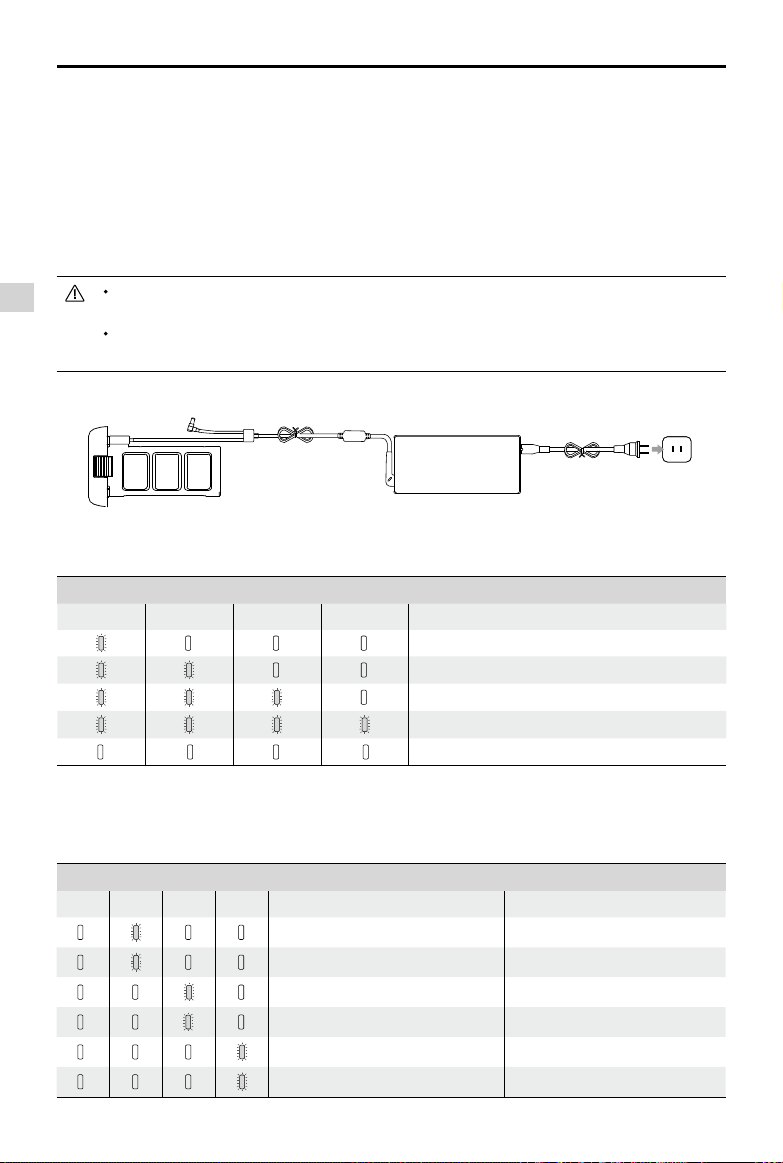
Phantom 3 Advanced User Manual
Charging the Intelligent Flight Battery
1. Connect the Battery Charger to a power source (100-240 V 50/60 Hz).
2. Open the Protection Cap and connect the Intelligent Flight Battery to the Battery Charger. If the battery
level is above 95%, turn on the battery before charging.
3. The Battery Level Indicator will display the current battery level as it is charging.
4. The Intelligent Flight Battery is fully charged when the Battery Level Indicators are all off.
5. Air-cool the Intelligent Flight Battery after each ight. Allow its temperature to drop to room temperature
before storing it for an extended period.
We do not recommend charging the Intelligent Flight Battery and remote controller with the
Aircraft
standard charger at the same time, otherwise the charger may overheat.
Always turn off the battery before inserting it or removing it from the Phantom 3 Advanced.
Never insert or remove a battery when it is turned on.
Power Outlet
ChargerIntelligent Flight Battery
Battery Level Indicators While Charging
LED1 LED2 LED3 LED4 Battery Level
0%~25%
25%~50%
50%~75%
75%~100%
Fully Charged
Battery Protection LED Display
The table below shows battery protection mechanisms and corresponding LED patterns.
Battery Level Indicators while Charging
LED1 LED2 LED3 LED4 Blinking Pattern Battery Protection Item
2015 DJI. All Rights Reserved.
20
©
LED2 blinks twice per second Over current detected
LED2 blinks three times per second Short circuit detected
LED3 blinks twice per second Over charge detected
LED3 blinks three times per second Over-voltage charger detected
LED4 blinks twice per second Charging temperature is too low
LED4 blinks three times per second Charging temperature is too high
Page 21

Phantom 3 Advanced User Manual
After these issues are resolved, press the Power Button to turn off the Battery Level Indicator. Unplug the
Intelligent Flight Battery from the charger and plug it back in to resume charging. Note that you do not
need to unplug and plug in the charger in the event of a room temperature error; the charger will resume
charging when the temperature is within the allowable range.
DJI does not take any responsibility for damage caused by third-party chargers.
How to discharge your Intelligent Flight Battery:
Slow : Place the Intelligent Flight Battery into the Phantom 3 Advanced’s Battery Compartment
and turn it on. Leave it on until there is less than 8% of power left, or until the battery can no
longer be turned on. Launch the DJI Pilot app to check battery levels.
Rapid : Fly the Phantom 3 Advanced outdoors until there is less than 8% of power left, or until
the battery can no longer be turned on.
Aircraft
2015 DJI. All Rights Reserved.
©
21
Page 22

Remote Controller
This section describes the features
of the remote controller and includes
instructions for controlling the aircraft
and the camera.
2015 DJI. All Rights Reserved.
22
©
Page 23

Remote Controller
RemoteControllerProle
The Phantom 3 Advanced remote controller is a multi-function wireless communication device that
integrates the video downlink system and aircraft remote control system. The video downlink and aircraft
remote control system operate at 2.4 GHz. The remote controller features a number of camera control
functions, such as taking and previewing photos and videos, as well as controlling gimbal motion.
The remote controller is powered by a 2S rechargeable battery. The battery level is displayed via LED
indicators on the front panel of the remote controller.
Compliance Version: The remote controller is compliant with both CE and FCC regulations.
Operating Mode: Control can be set to Mode 1 or Mode 2, or to a custom mode.
Mode 1: The right stick serves as the throttle.
Mode 2: The left stick serves as the throttle.
To prevent transmission interference, do not operate more than three aircrafts in the same area.
Using the Remote Controller
Turning the Remote Controller On and Off
The Phantom 3 Advanced remote controller is powered by a 2S rechargeable battery that has a capacity
of 6000 mAh. The battery level is indicated via the Battery Level LEDs on the front panel. Follow the steps
below to turn on your remote controller:
1. When the remote controller is turned off, press the Power Button once. The Battery Level LEDs will
display the current battery level.
2. Press and hold the Power Button to turn on the remote controller.
3. The remote controller will beep when it is turned on. The Status LED will rapidly blink green, indicating
that the remote controller is linking to the aircraft. The Status LEDs will glow solid green when linking is
complete.
4. Repeat Step 2 to turn off the remote controller.
Remote Controller
Charging the Remote Controller
Charge the remote controller using the included charger. Refer to the gure on next page below for more
details.
2015 DJI. All Rights Reserved.
©
23
Page 24

Phantom 3 Advanced User Manual
Power Outlet
Power Button
Charger
Controlling the Camera
Shoot videos/pictures, view recorded images, and adjust camera settings via the Shutter Button, Camera
Remote Controller
Settings Dial, Playback Button, and Video Recording Button on the remote controller.
[5]
[4]
[1] Camera Settings Dial
[1]
[2]
[3]
Turn the dial to adjust camera settings such as ISO, shutter speed, and aperture without letting go of
the remote controller. Move the dial to left or right to scroll through pictures and videos in playback
mode. Press down on the dial to toggle between these settings.
[2] Playback Button
Press to view images and videos that have already been captured.
[3] Shutter Button
Press to take a photo. If burst mode is activated, multiple photos will be taken with a single press.
[4] Video Recoding Button
Press once to start recording video, then press again to stop recording.
[5] Gimbal Dial
Use this dial to control the tilt of the gimbal.
Controlling Aircraft
This section explains how to control the orientation of the aircraft through the remote controller. The
Remote Control is set to Mode 2 by default.
2015 DJI. All Rights Reserved.
24
©
Page 25

Phantom 3 Advanced User Manual
Stick Neutral/Mid-Point: Control sticks are in the center position.
Moving the Control Stick: The control stick is pushed away from the center position.
Remote Controller
(Mode 2)
(
Aircraft
Indicates Nose Direction)
Remarks
Moving the left stick up and down changes the
aircraft’s elevation.
Push the stick up to ascend and down to descend.
When both sticks are centered, the Phantom 3
Advanced will hover in place.
The more the stick is pushed away from the center
position, the faster the Phantom 3 Advanced will
change elevation. Always push the stick gently
to prevent sudden and unexpected elevation
changes.
Moving the left stick to the left or right controls the
rudder and rotation of the aircraft.
Push the sick left to rotate the aircraft counterclockwise, push the stick right to rotate the aircraft
clockwise. If the stick is centered, the Phantom 3
Advanced will maintain its current orientation.
The more the stick is pushed away from the center
position, the faster the Phantom 3 Advanced will
rotate.
Moving the right stick up and down changes the
aircraft’s forward and backward pitch.
Push the stick up to fly forward and down to fly
backward.
place if the stick is centered.
Push the stick further away from the center position for
a larger pitch angle (maximum 30˚) and faster ight.
Moving the right stick control left and right changes
the aircraft’s left and right pitch.
Push left to fly left and right to fly right. The
Phantom 3 Advanced will hover in place if the
stick is centered.
Phantom 3 Advanced
will hover in
Remote Controller
Gimbal Dial: Turn the dial to the right, and the
camera will shift to point upwards. Turn the
dial to the left, and the camera will shift to point
downwards. The camera will remain in its current
position when dial is static.
2015 DJI. All Rights Reserved.
©
25
Page 26

Phantom 3 Advanced User Manual
Flight Mode Switch
Toggle the switch to select the desired flight mode.
You may choose between; P-mode, F-mode and Amode.
Position Figure Flight Mode
Position 1
Position 2
Position 3
Remote Controller
P-mode (Positioning): P-mode works best when the GPS signal is strong. There are three different
versions of P-mode, which will be automatically selected by the Phantom 3 Advanced depending on GPS
signal strength and the Vision Positioning sensors:
P-GPS: GPS and Vision Positioning both are available; the aircraft is using GPS for positioning.
P-OPTI: Vision Positioning is available but a sufcient GPS signal is not available. Aircraft is using
only Vision Positioning for position holding.
P-ATTI: Neither GPS nor Vision Positioning is available, the aircraft is using only its barometer for
positioning, so only altitude is maintained.
A-mode (Attitude): GPS and Vision Positioning System are not used for stabilization. The aircraft uses
only its barometer to stabilize. The aircraft can automatically return to the Home Point if remote controller
signal is lost and the Home Point was recorded successfully.
F-mode (Function): Intelligent Orientation Control (IOC) is activated in this mode. For more information
about IOC, refer to the IOC section in the Appendix.
By default, the Flight Mode Switch is locked to P-mode. To unlock other ight modes, launch the DJI Pilot
app, enter the “Camera” page, and tap “Mode”, then activate “Multiple Flight Mode”.
F-mode
A-mode
P-mode
Position 1
Position 2
Position 3
RTH Button
Press and hold the RTH button to start the Return-to-Home (RTH) procedure. The LED ring around the RTH
Button will blink white to indicate that the aircraft is entering RTH mode. The aircraft will then return to the
last recorded Home Point. Press this button again to cancel the RTH procedure and regain control of the
aircraft.
2015 DJI. All Rights Reserved.
26
©
Page 27

Phantom 3 Advanced User Manual
Connecting Your Mobile Device
Tilt the mobile device holder to the desired position. Press the button on the side of the mobile device holder
to release the clamp, and then place your mobile device into the cradle. Adjust the clamp down to secure the
mobile device. To connect your mobile device to the remote controller using a USB cable, plug one end of
the cable into your mobile device and the other end into the USB port on the back of the remote controller.
Optimal Transmission Range
The transmission signal between the aircraft and the remote controller is most reliable within the area that
is depicted in the image below:
Optimal Transmission Range
Remote Controller
strong weak
Ensure that the aircraft is ying within the optimal transmission zone. To achieve the best transmission
performance, maintain the appropriate relationship between the operator and the aircraft.
Remote Controller Status LED
The Status LED reects the strength of the connection between the remote controller and the aircraft. The
RTH LED indicates the Return-to-Home status of the aircraft. The table below contains more information
about these indicators.
RTH LED
Status LED
2015 DJI. All Rights Reserved.
©
27
Page 28

Phantom 3 Advanced User Manual
Status LED Alarm Remote Controller Status
— Solid Red Chime The remote controller is disconnected from the aircraft.
— Solid Green Chime The remote controller is connected to the aircraft.
Slow Blinking Red D-D-D
/
Red and Green/ Red and
......
Remote controller error.
None HD downlink is disrupted.
Yellow Alternate Blinks
RTH LED Sound Remote Controller Status
— Solid White Chime Aircraft is returning home.
Remote Controller
Blinking White D
Blinking White DD
. . .
.. .. ..
Sending Return-to-Home command to the aircraft.
Return-to-Home procedure in progress.
The Remote Status Indicator will blink red and sound an alert, when the battery level is critically low.
Linking the Remote Controller
The remote controller is linked to your aircraft before delivery. Linking is only required when using a new
remote controller for the rst time. Follow these steps to link a new remote controller:
1. Turn on the remote controller and connect to the mobile device. Launch the DJI Pilot app.
2. Turn on the Intelligent Flight Battery.
3. Enter “Camera” and tap on
and then tap “Linking RC” button as shown below.
2015 DJI. All Rights Reserved.
28
©
RC Control Setting
RC Calibration
Stick Mode
Default stick mode is Mode 2, changing stick modes alters the way the aircraft is controlled.
Do not change unless familiar with your new mode.
Not DefinedC1 C2 Not Defined
You can customize the C1 and C2 buttons on the back
of the RC.
Linking RC
Page 29

Phantom 3 Advanced User Manual
4. The remote controller is ready to link. The Remote Controller Status Indicator blinks blue and a beep is
emitted.
RC Control Setting
RC Calibration
Stick Mode
Default stick mode is Mode 2, changing stick modes alters the way the aircraft is controlled.
Do not change unless familiar with your new mode.
Searching for aircraft frequency,
timeout in 54 seconds
Press the linking button on the aircraft
to link this remote controller
Not DefinedC1 C2 Not Defined
Cancel
You can customize the C1 and C2 buttons on the back
of the RC.
Linking RC
5. Locate the linking button on the side of the aircraft, as shown in the gure below. Press the link button
to start linking. The Remote Controller Status Indicator LED will display a solid green once the remote
controller is successfully linked to the aircraft.
Remote Controller
Link Button
The remote controller will un-link itself from an aircraft if a new remote controller is linked to the
same aircraft.
Remote Controller Compliance Version
The remote controller is compliant with both CE and FCC requirements.
2015 DJI. All Rights Reserved.
©
29
Page 30

Camera and Gimbal
This section provides the technical
specifications of the camera and
explains the gimbal’s operation modes.
2015 DJI. All Rights Reserved.
30
©
Page 31

Camera and Gimbal
CameraProle
The on-board camera uses a 1/2.3 inch CMOS sensor to capture video (up to1080p at 60 frames per
second with the Phantom 3 Advanced) and 12 megapixel stills. You may choose to record the video in
either MOV or MP4 format. Available picture shooting modes include burst, continuous, and time-lapse
mode. A live preview of what the camera sees can be monitored on the connected mobile device via the
DJI Pilot app.
Camera Micro-SD Card Slot
To store your photos and videos, insert the Micro-SD card into the slot, as shown below, before
turning on the Phantom 3 Advanced. The Phantom 3 Advanced comes with a 16 GB Micro-SD card
and supports Micro-SD cards up to 64 GB. A UHS-1 Micro-SD card is recommended due to their
fast read and write speeds allowing you to save high-resolution video data.
Gimbal Camera
Do not remove the Micro-SD card from the Phantom 3 Advanced when it is turned on.
Camera Data Port
Turn on the Phantom 3 Advanced and connect a USB cable to the Camera Data Port to download photos
and videos to your computer.
The aircraft must be turned on before attempting to access the les on the Micro-SD card.
2015 DJI. All Rights Reserved.
©
31
Page 32

Phantom 3 Advanced User Manual
Camera Operation
Use the Shutter and Video Recording buttons on the remote controller to shoot the images or videos
through the DJI Pilot app. For more information about how to use these buttons, refer to “Controlling the
Camera Page 24”.
Gimbal
GimbalProle
The 3-axis gimbal provides a steady platform for the attached camera, allowing you to capture clear,
stable images and video. The gimbal can tilt the camera within a 120˚ range.
Gimbal Camera
30°
0°
-90°
Use the gimbal dial on the remote controller to control the tilt movement of the camera.
Gimbal Operation Modes
Two gimbal operation modes are available. Switch between the different operation modes on the camera
settings page of the DJI Pilot app. Note that your mobile device must be connected to the remote
controller for changes to take effect. Refer to the table below for details:
Follow Mode
FPV Mode
A gimbal motor error may occur in these situations: (1) the aircraft is placed on uneven ground
or the gimbal’s motion is obstructed (2) the gimbal has been subjected to an excessive
external force, such as a collision. Please take off from at, open ground and protect the gimbal
at all times.
Flying in heavy fog or clouds may make the gimbal wet, leading to temporary failure. The
gimbal will recover full functionality after it dries.
2015 DJI. All Rights Reserved.
32
©
The angle between gimbal’s orientation and aircraft’s nose remains
constant at all times.
The gimbal will synchronize with the movement of the aircraft to provide a
rst-person perspective ying experience.
Page 33

Phantom 3 Advanced User Manual
Anti-Drop Kit
The anti-drop kit helps keep the gimbal and camera connected to the aircraft. Two pins have been
mounted prior to shipping. If new or additional pins are required, see the diagram below. Press Part
① through the hole of the vibration absorber and into the center hole of Part ② , then lock them together
as shown ③ . Mounting the anti-drop kit pins diagonally from each other is recommended.
①
③
②
Gimbal Camera
2015 DJI. All Rights Reserved.
©
33
Page 34
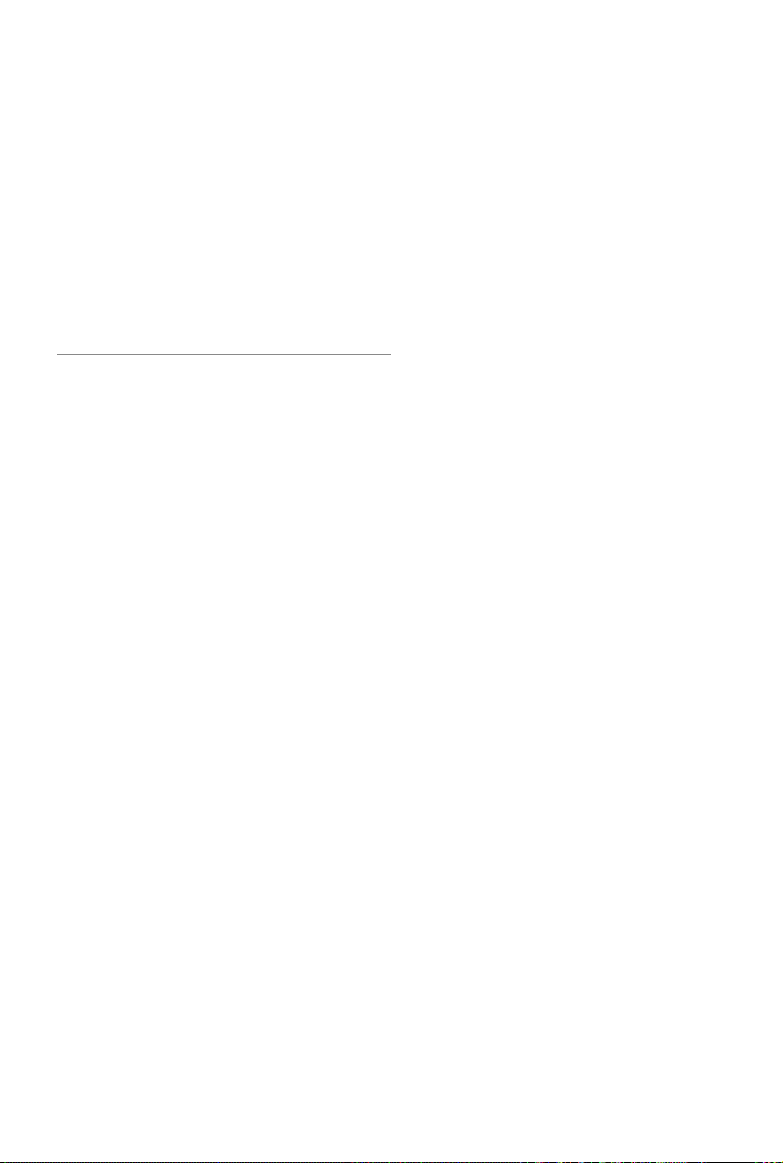
DJI Pilot App
This section introduces the four main
functions of the DJI Pilot app.
2015 DJI. All Rights Reserved.
34
©
Page 35

DJI Pilot App
The DJI Pilot app is a mobile application designed specically for the Phantom 3 Advanced. Use this app
to control the gimbal, camera, and other aircraft functions. The app also features Map, Academy, and
User Center, which are used for conguring your aircraft and sharing your photos and videos with others.
It is recommended that you use a tablet for the best experience.
United States
Mountain View
DJI Pilot App
CAMERA
DIRECTOR
STORE DISCOVERY
Camera
The Camera page contains a live HD video feed from the Phantom 3 Advanced’s camera. You can also
congure various camera parameters from the Camera page.
[8][7][6][5][4][3][2][1]
MODE
[17]
[16]
[15]
[14]
[13]
P-GPS
CL
H:
39MD:1039M
Safe to Fly (GPS)
V.S:
8.3M/S
[12]
H.S:
ISO 100
24.2M/S
1/320
[11]
4821
EV 0
1.2M
2015 DJI. All Rights Reserved.
©
JPEG
[9]
[10]
35
Page 36

Phantom 3 Advanced User Manual
[1] Flight Mode
: The text next to this icon indicates the current ight mode.
Tap to congure the MC (Main Controller) Settings. These settings allow you to modify ight limits and
set the gain values.
[2] GPS Signal Strength
: This icon shows the current strength of GPS signals. Green bars indicate adequate GPS
strength.
[3] IOC Settings
CL : This icon displays the IOC setting when the aircraft has entered F-mode. Tap to view the IOC
settings menu and select the desired IOC setting.
[4] System Status
DJI Pilot App
: This icon indicates the current aircraft system status and GPS signal strength.
[5] Battery Level Indicator
: The battery level indicator provides a dynamic display of the battery level. The colored
zones on the battery level indicator represent the power levels needed to carry out different functions.
[6] Remote Controller Signal
: This icon shows the strength of remote controller’s signal.
[7] HD Video Link Signal Strength
:
This icon shows the strength of the HD video downlink connection between the aircraft and
the remote controller.
[8] Battery Level
: This icon shows the current battery level.
Tap to view the battery information menu, set the various battery warning thresholds, and view the
battery warning history.
[9] General Settings
: Tap this icon to view the General Settings page. From this page, you can set ight parameters,
reset the camera, enable the quick view feature, adjust the gimbal roll value, and toggle the ight
route display.
[10] Camera Operation Bar
Shutter and Recording Settings
: Tap to enter various camera value settings, including color space for the recording, resolution of
the videos, image size and so on.
Shutter
: Tap this button to take a single photo. Press and hold this button to select single shot, triple shot
or time-lapsed shooting modes.
2015 DJI. All Rights Reserved.
36
©
Page 37

Phantom 3 Advanced User Manual
Record
: Tap once to start recording video, then tap again to stop recording. You can also press the
Video Recording Button on the remote controller, which has the same functionality..
Playback
: Tap to enter the playback page. You can preview photos and videos as soon as they are
captured.
Camera Settings
: Tap to set ISO, shutter and auto exposure values of the camera.
[11] Vision Positioning
: This icon shows the distance between the surface and the Vision Positioning System’s sensors.
[12] Flight Telemetry
DJI Pilot App
H:
39MD:1039M
V.S:
8.3M/S
H.S:
24.2M/S
1.2M
The Vision Positioning Status icon is highlighted when the Vision Positioning is in operation.
Flight attitude is indicated by the ight attitude icon.
(1) The red arrow shows which direction the aircraft is facing.
(2) Light blue and dark blue areas indicate pitch.
(3) The angle of the boundary between the light blue and dark blue areas indicates the roll angle.
[13] Map
Display the ight path of the current ight. Tap to switch from the Camera GUI to the Map GUI.
[14] Return to Home (RTH)
: Initiate RTH home procedure. Tap to have the aircraft return to the last recorded home point.
[15] Auto Takeoff/Landing
/ : Tap to initiate auto takeoff or landing.
2015 DJI. All Rights Reserved.
©
37
Page 38

Phantom 3 Advanced User Manual
[16] Livestream
: Livestream icon indicates the current video feed is broadcasting live on YouTube. Be sure the
mobile data service is available on the mobile device.
[17] Back
: Tap to return to the main GUI.
Director
Director is an automatic video editor built into the DJI Pilot app. After recording several video clips, simply
tap “Director” from the app’s home screen. You can then select a template and a specied number of
clips, which are automatically combined to create a short lm that can be shared immediately.
Store
DJI Pilot App
Tap “Store” to visit the ofcial DJI Online Store to see the latest information about DJI products and easily
buy new products.
Discovery
Sync pictures and videos to your mobile device, view ight logs, and check your DJI account status in
"Discovery". Use your registered DJI account to login to "Discovery".
2015 DJI. All Rights Reserved.
38
©
Page 39

Flight
This section describes safe flight
practices and ight restrictions.
2015 DJI. All Rights Reserved.
©
39
Page 40

Flight
Once pre-ight preparation is complete, it is recommended that you use the ight simulator in the DJI Pilot
app to hone your ight skills and practice ying safely. Ensure that all ights are carried out in an open
area.
Flight Environment Requirements
1. Do not use the aircraft in severe weather conditions. These include wind speeds exceeding 10 m/s ,
snow, rain and fog.
2. Only y in open areas. Tall structures and large metal structures may affect the accuracy of the on-
board compass and GPS system.
3. Avoid obstacles, crowds, high voltage power lines, trees, and bodies of water.
4. Minimize interference by avoiding areas with high levels of electromagnetism, including base stations
and radio transmission towers.
5. Aircraft and battery performance is subject to environmental factors such as air density and
temperature.Be very careful when ying at altitudes greater than 19, 685 feet (6000 meters) above sea
Flight
level, as the performance of the battery and aircraft may be affected.
6. The Phantom 3 Advanced cannot operate within the polar areas.
Flight Limits and No-Fly Zones
All unmanned aerial vehicle (UAV) operators should abide by all regulations set forth by government and
regulatory agencies including the ICAO and the FAA. For safety reasons, ights are limited by default,
which helps users operate this product safely and legally. Flight limitations include height limits, distance
limits, and No-Fly Zones.
When operating in P-mode, height limits, distance limits, and No-Fly Zones function concurrently to
manage flight safety. In A-mode, only height limits are in effect, which by default prevent the aircraft
altitude from exceeding 1640 feet (500 m) .
Maximumightaltitude&RadiusLimits
Maximum flight altitude and radius limits may be changed in the DJI Pilot app. Be aware that the
maximum ight altitude cannot exceed 1640 feet (500 meters). In accordance with these settings, your
Phantom 3 Advanced will y in a restricted cylinder, as shown below:
Max Radius
Home Point
Height of aircraft
when turned on
2015 DJI. All Rights Reserved.
40
©
Maximum Flight Altitude
Page 41

Phantom 3 Advanced User Manual
GPS Signal Strong Blinking Green
Flight Limits DJI Pilot app Aircraft Status Indicator
Maximum Flight
Altitude
Max Radius
GPS Signal Weak Blinking Yellow
Maximum
Flight
Altitude
Max Radius No limits
If you y out of the limit, you can still control the Phantom 3, but cannot y it any father. If the
Phantom 3 ies out of the max radius in Ready to Fly (non-GPS) mode, it will y back within
range automatically.
If the Phantom 3 ies out of the max radius in Ready to Fly (non-GPS) mode, it will y back
within range automatically.
Aircraft's altitude cannot
exceed the specied value.
Flight distance must be within
the max radius.
Flight Limits DJI Pilot app Aircraft Status Indicator
Height is restricted to 400
feet. (120m) and under.
Warning: Height limit
reached.
Warning: Height
limit reached.
Warning: Distance
limit reached.
None.
Rapid red ashing
when close to the
max radius limit.
None.
Flight
No-Fly Zones
All No-Fly Zones are listed on the DJI ofcial website at http://ysafe.dji.com/no-y. No-Fly Zones are
divided into Airports and Restricted Areas. Airports include major airports and ying elds where manned
aircraft operate at low altitudes. Restricted Areas include border lines between countries or sensitive
institute. The details of the No-Fly Zones are explained as follow:
Airport
(1) Airport No-Fly Zone are comprised of Take-off Restricted zones and Restricted Altitude Zones. Each
zone features circles of various sizes.
(2) R1 miles (value of the R1 depends on the size and shape of the airport) around the airport is a Take-
off restricted zone, inside of which take off is prevented.
(3) From R1 mile to R1 + 1 mile around the airport the ight altitude is limited to a 15 degree inclination.
Starting at 65 feet (20 meters) from the edge of airport and radiating outward. The ight altitude is
limited to 1640 feet (500 meters) at R1+1 mile
(4) When the aircraft enters within 320 feet (100 meters) of No-Fly Zones, a warning message will appear
on the DJI Pilot app.
2015 DJI. All Rights Reserved.
©
41
Page 42

Phantom 3 Advanced User Manual
R1
66 feet
1 mile
R2
1640
feet
66 feet
320 feet
Restricted Area
Flight
(1) Restricted Areas does not have ight altitude restrictions.
(2) R miles around the designated restriction area is a Take-off Restricted area. Aircraft cannot take off
R2
1 mile
R1
within this zone. The value of R varies based on the denition of the restricted areas.
(3) A “warning zone” has been set around the Restricted Area. When the aircraft approaches within 0.6
miles (1 km) of this zone, a warning message will appear on the DJI Pilot app.
100m R
2015 DJI. All Rights Reserved.
42
©
Page 43

GPS Signal Strong Blinking Green
Zone Restriction DJI Pilot App Prompt
Warning: You are in a No-fly
zone. Take off prohibited.
Warning: You are in a no-y zone.
Automatic landing has begun.
R1: Warning: You are in a
restricted zone. Descending to
safe altitude.
R2: Warning: You are in a
restricted zone. Maximum ight
altitude is restricted to between
20m and 500m. Fly cautiously.
No-y Zone
Restricted-
altitude ight
zone
Motors will not start.
If the aircraft enters the
restricted area in A-mode,
but is switched to P-mode,
the aircraft will automatically
descend, land, and stop its
motors.
If the aircraft enters the
restricted area in A-mode, but
is switched to P-mode, it will
descend to an appropriate
altitude and hover 15 feet
below the altitude limit.
Phantom 3 Advanced User Manual
Aircraft
Status
Indicator
Red ashing
Flight
Warning zone
Free zone
Semi-automatic descent: All stick commands are available except the throttle stick command
during the descent and landing process. Motors will stop automatically after landing.
When ying in a safety zone, the aircraft's status indicator will blink red rapidly and continue
for 3 seconds, then switch to indicate current ying status and continue for 5 seconds at which
point it will switch back to blinking red.
For safety reasons, please do not y close to airports, highways, railway stations, railway lines,
city centers, or other sensitive areas. Fly the aircraft only within your line of sight.
No ight restriction applies, but
there will be a warning .
No restrictions. None. None.
Warning: You are approaching a
restricted zone, Fly cautiously.
2015 DJI. All Rights Reserved.
©
43
Page 44

Phantom 3 Advanced User Manual
PreightChecklist
1. Remote controller, Intelligent Flight Battery, and mobile device are fully charged.
2. Propellers are mounted correctly and rmly.
3. Micro-SD card has been inserted, if necessary.
4. Gimbal is functioning normally.
5. Motors can start and are functioning normally.
6. The DJI Pilot app is successfully connected to the aircraft.
Calibrating the Compass
IMPORTANT: Always calibrate the compass in every new ight location. The compass is very sensitive
to electromagnetic interference, which can produce abnormal compass data and lead to poor flight
performance or ight failure. Regular calibration is required for optimal performance.
Do not calibrate your compass where there is any possibility of strong magnetic interference.
Flight
Sources of potential interference include magnetite, parking structures, and subterranean
metal structures
Do not carry ferromagnetic materials with you during calibration such as keys or cellular
phones.
Do not calibrate in direct proximity to large metal objects.
DO NOT calibrate indoors.
Calibration Procedures
Choose an open area to carry out the following procedures.
1. Ensure that the compass is calibrated. If you did not calibrate the compass as part of your pre-ight
preparations, or if you have moved to a new location since the last calibration, tap the Aircraft Status
Bar in the app and select “Calibrate”, then follow the on-screen instructions.
2. Hold the aircraft horizontally and rotate 360 degrees. The Aircraft Status Indicators will display a solid
green light.
2015 DJI. All Rights Reserved.
44
©
Page 45

Phantom 3 Advanced User Manual
3. Hold the aircraft vertically, with nose pointing downward, and rotate it 360 degrees around the center
axis. Recalibrate the compass if the Aircraft Status Indicator glows solid red.
If the Aircraft Status Indicator blinks red and yellow after the calibration procedure, move your
aircraft to a different location and try again.
Calibrate the compass before each ight. Launch the DJI Pilot app and follow the on-screen
instructions to calibrate the compass. DO NOT calibrate the compass near metal objects such
as a metal bridge, cars, scaffolding.
Flight
When to Recalibrate
1.When compass data is abnormal and the Aircraft Status Indicator is blinking green and yellow.
2.When ying in a new location or in a location that is different from the most recent ight.
3.When the mechanical or physical structure of the Phantom 3 Advanced has been changed.
4.When severe drifting occurs in ight, i.e. Phantom 3 Advanced does not y in straight line.
Auto Takeoff and Auto Landing
Auto Takeoff
Use auto takeoff only if the Aircraft Status Indicators are blinking green. Follow the steps below to use the
auto takeoff feature:
1. Launch the DJI Pilot app, and enter “Camera” page.
2. Ensure the aircraft is in P- mode.
3. Complete all steps on the pre-ight checklist.
4. Tap“ ”, and conrm that conditions are safe for ight. Slide the icon to conrm and takeoff.
5. Aircraft takes off and hovers at (1.5 meters) above ground.
Aircraft Status Indicator blinks rapidly when it is using the Vision Position System for stabilization.
The aircraft will automatically hover below 3 meters. It is recommended to wait until there is
sufcient GPS lock before using the Auto Take-off feature.
2015 DJI. All Rights Reserved.
©
45
Page 46

Phantom 3 Advanced User Manual
Auto-Landing
Use auto-landing only if the Aircraft Status Indicators are blinking green. Follow the steps below to use the
auto-landing feature:
1. Ensure the aircraft is in P- mode.
2. Check the landing area condition before tapping “ ”, to begin landing. Then follow the on-screen
instructions.
Starting/Stopping the Motors
Starting the Motors
A Combination Stick Command (CSC) is used to start the motors. Push both sticks to the bottom
inner or outer corners to start the motors. Once the motors have started spinning, release both sticks
simultaneously.
Flight
OR
Stopping the Motors
There are two methods to stop the motors.
Method 1: When Phantom 3 Advanced has landed, push the throttle down , then conduct the same
CSC that was used to start the motors, as described above . Motors will stop immediately. Release both
sticks once motors stop.
Method 2: When the aircraft has landed, push and hold the throttle down. The motors will stop after three
seconds.
OR
Method 1
Do not perform a CSC when the aircraft is in midair, otherwise the motors will suddently stop.
Flight Test
Takeoff/Landing Procedures
1. Place the aircraft in an open, at area with the battery level indicators facing towards you.
2. Turn on the remote controller and your mobile device, then turn on the Intelligent Flight Battery.
3. Launch the DJI Pilot app and enter the Camera page.
4. Wait until the Aircraft Indicators blink green. This means the Home Point is recorded and it is now safe
to y. If they ash yellow, the Home Point has not been recorded.
5. Push the throttle up slowly to take off or use Auto Takeoff.
6. Shoot photos and videos using the DJI Pilot app.
7. To land, hover over a level surface and gently pull down on the throttle to descend.
8. After landing, execute the CSC command or hold the throttle at its lowest position until the motors stop.
9. Turn off the Intelligent Flight Battery rst, then the Remote Controller.
Method 2
2015 DJI. All Rights Reserved.
46
©
Page 47

Phantom 3 Advanced User Manual
When the Aircraft Status Indicators blink yellow rapidly during ight, the aircraft has entered Failsafe
mode.
A low battery level warning is indicated by the Aircraft Status Indicators blinking red slowly or
rapidly during ight.
Watch our video tutorials for more ight information.
Video Suggestions and Tips
1. Go through the full pre-ight checklist before each ight.
2. Select the desired gimbal operation mode in the DJI Pilot app.
3. Only shoot video when ying in P-mode.
4. Always y in good weather and avoid ying in rain or heavy wind.
5. Choose the camera settings that suit your needs. Settings include photo format and exposure compensation.
6. Perform ight tests to establish ight routes and preview scenes.
7. Push the control sticks gently to keep the aircraft’s movement smooth and stable.
Flight
2015 DJI. All Rights Reserved.
©
47
Page 48

FAQ
2015 DJI. All Rights Reserved.
48
©
Page 49

Troubleshooting (FAQ)
What is the difference between the Phantom 3 Professional and the Phantom 3 Advanced?
The biggest difference between the Phantom 3 Professional and the Phantom 3 Advanced is in the
camera. The Phantom 3 Professional is capable of shooting spectacular 4K video at up to 30 frames per
second, and the Phantom 3 Advanced is capable of shooting at resolutions up to 1080p60. Both models
shoot 12 megapixel photos.
The other main difference is the Intelligent Flight Battery charger. The Phantom 3 Advanced comes with a
57-watt charging unit and the Phantom 3 Professional comes with a 100-watt charger, the latter of which
allows for shorter charging times.
Can I remove the camera and attach my own?
No. The cameras that come with both models are permanently attached. Attempting to remove, replace, or
modify the camera may damage the product and will void your warranty.
Can I charge my Remote Controller and Intelligent Flight Battery at the same time?
While the Remote Controller charger and Intelligent Flight Battery charger have been integrated into one
unit for your convenience, it is recommended that you only charge one item at a time. We recommend that
you never charge both items using the same charger at the same time.
What are the buttons on the back of my Remote Controller for?
The two buttons on the back of the Remote Controller can be customized and assigned to function as you
choose through the DJI Pilot app. Refer to the manual for more information.
How far can I y my Phantom 3?
The signal transmission distance will vary depending on environmental conditions, but the Phantom 3
series can reach distances of up to 1.2 miles (2 kilometers) away from the pilot.
FAQ
What app should I use with my Phantom 3?
The Phantom 3 is compatible with the DJI Pilot app for iOS and Android, which is already used with the DJI
. The app will detect which aircraft is connected and automatically adjust accordingly.
Inspire
Which mobile devices are compatible with the app?
The DJI Pilot app is only compatible with devices running iOS 8.0 or later or Android v4.1.2 or later.
The following devices are recommended:
iOS: iPhone 5s, iPhone 6, iPhone 6 Plus, iPad Air, iPad Air Wi-Fi + Cellular, iPad mini 2, iPad mini 2 Wi-Fi
+ Cellular, iPad Air 2, iPad Air 2 Wi-Fi + Cellular, iPad mini 3, and iPad mini 3 Wi-Fi + Cellular. This app is
optimized for iPhone 5s, iPhone 6, and iPhone 6 Plus
Android: Samsung S5, Note 3, Sony Z3 EXPERIA, Google Nexus 7 II, Google Nexus 9, Mi 3, Nubia Z7 mini
Support for additional Android devices will become available as testing and development continues.
2015 DJI. All Rights Reserved.
©
49
Page 50

Phantom 3 Advanced User Manual
How do I use the Director automatic video editor?
Director is an automatic video editor built into the DJI Pilot app. After recording several video clips, simply
tap “Director” from the app’s home screen. You can then select a template and a specied number of
clips, which are automatically combined to create a short lm that can be shared immediately.
How do I change the control mode of my Phantom 3?
By default, the Remote Controller is set to Mode 2. This means that the right control stick controls the
movement of the aircraft and the left control stick controls the throttle and orientation of the aircraft. These
controls can be changed to Mode 1 or set to a customized conguration in the DJI Pilot app. This is only
recommended for advanced users.
Can I use a Phantom 2 Remote Controller with the Phantom 3?
No. The Phantom 2 Remote Controller operates on a different frequency. The Phantom 2 Remote Controller
operates at 5.8 GHz and the new Phantom 3 Remote Controller operates at 2.4 GHz.
Can I use a Phantom 2 Intelligent Flight Battery with the Phantom 3?
FAQ
No. The Phantom 3 uses a newly designed Intelligent Flight Battery with greater power. The Phantom 3 has
a 4 cell battery with a capacity of 4480 mAh and a voltage of 15.2 V.
My Phantom 3 does not turn off right away, is something wrong?
This is normal. After you attempt to power off the Intelligent Flight Battery, it may remain on for a few
seconds as any video data is saved to the Micro SD card. This helps prevent your data from being lost or
corrupted.
Do I have to buy the Remote Controller separately?
No, there is no need to buy a separate Remote Controller. Your Phantom 3 comes with a Remote Controller
that is already linked to the aircraft.
Does my Phantom 3 support dual Remote Controllers?
No. The included Remote Controller can be used to control both the aircraft and the gimbal tilt at the same
time.
What does the “P, A, F” switch on the Remote Controller do?
This switch, called the Flight Mode Switch, allows you to toggle different ight modes:
P-mode, or Positioning mode, indicates that both GPS and the Vision Positioning System are active and
your Phantom 3 will attempt to stabilize using both.
In A-mode, or Attitude mode, the aircraft does not use GPS or the Vision Positioning System. Only the
barometer is used for stabilization. The aircraft can still return to the Home Point as long as a sufcient GPS
signal is available.
F-mode, or Function mode, activates Intelligent Orientation Control (IOC) functionality. Refer to the IOC
section in the Appendix of the User Manual.
By default, only P-mode may be used. Refer to your user manual for instructions on unlocking the other
modes.
2015 DJI. All Rights Reserved.
50
©
Page 51

Phantom 3 Advanced User Manual
What is the Phantom 3 ight time?
Flight times will vary depending on environmental conditions and usage patterns, but the Intelligent Flight
Battery is designed to provide up to 23 minutes of uninterrupted ight time when fully charged.
How can I restore a video le if the power is turned off during recording?
Do not remove the Micro-SD card from the camera. If it has been removed, place it back in the camera.
Turn the Phantom 3 on and wait approximately 30 seconds as the video le is restored.
How can I ensure that my pictures and videos will be synchronized to my iOS album?
You may need to adjust the settings of your mobile device. Open the Settings menu, select the Privacy
tab, select the Photos tab, and then toggle the switch next to the DJI Pilot app icon. If the Pilot app has not
been granted access to your albums, the photos and videos cannot be synchronized.
What should I do to land my Phantom 3 smoothly as possible?
Hover the aircraft over a at, level surface. Slowly pull the throttle stick down until the aircraft touches the
ground.
Why is the discharge time of the battery not zero, even though I have never used it?
Every battery is tested prior to being packaged and shipped. This affects the discharge time of a new
battery and is the reason that the discharge time is not zero. The battery is safe to use.
Can the mobile device holder be used on the Phantom 2 series Remote Controller?
No, it cannot.
FAQ
How to safely operate the aircraft when encountering compass error?
A compass error may occur when the aircraft is ying close to strong electric magnetic sources (e.g.
power transmission lines). Aircraft Status Indicators blink red and yellow rapidly when a compass error
occurs and the DJI Pilot app will display one of the following messages:
• Compass error, calibration required
This warning message indicates the aircraft is receiving abnormal compass readings. It is recommended
to power off the aircraft and re-calibrate the compass at a different location and then resume the ight.
• Compass error, exit P-GPS Mode
This warning message indicates that the aircraft is drifting severely. Bring the aircraft to a higher altitude
to gain enough GPS satellite locks when this warning message is prompted. The flight controller will
automatically adjust the orientation of the aircraft in the midair to mitigate the drifts. The aircraft will switch
back to P-GPS mode when the automatic adjustment is completed.
2015 DJI. All Rights Reserved.
©
51
Page 52

Appendix
2015 DJI. All Rights Reserved.
52
©
Page 53

Appendix
Specications
Aircraft
Weight (Battery &
Propellers Included)
Max. Ascent Speed 5 m/s
Max. Descent Speed 3 m/s
Max. Speed 16 m/s (ATTI mode, no wind)
Max. Flight Altitude 6000 m
Max. Flight Time Approximately 23 minutes
Operating Temperature 0°C to 40°C
GPS Mode GPS/GLONASS
Gimbal
Controllable Range Pitch: - 90° to + 30°
Vision Positioning
Velocity Range < 8 m/s (2 m above ground)
Altitude Range 30 cm-300 cm
Operating Range 30 cm-300 cm
Operating Environment Brightly lit (lux > 15) patterned surfaces
Camera
Sensor Sony EXMOR 1/2.3” Effective pixels:12.4 M (total pixels: 12.76 M)
Lens FOV 94° 20mm(35mm format equivalent ) f/2.8
ISO Range 100-3200(video) 100-1600(photo)
Electronic Shutter Speed 8s -1/8000s
Image Max. Size 4000 x 3000
Still Photography Modes
Supported SD Card Types
Video Recording Modes
Max. Bitrate Of Video
Storage
Supported File Formats
Operating Temperature
Range
1280 g
Single shot
Burst shooting: 3/5/7 frames
Auto Exposure Bracketing (AEB): 3/5
Bracketed frames at 0.7EV Bias
Time-lapse
Micro SD
Max. capacity: 64 GB. Class 10 or UHS-1 rating required
FHD:1920x1080p 24/25/30/48/50/60
HD:1280x720p 24/25/30/48/50/60
40 Mbps
FAT32/exFAT
Photo: JPEG, DNG
Video: MP4/MOV (MPEG-4 AVC/H.264)
0°C to 40°C
Appendix
2015 DJI. All Rights Reserved.
©
53
Page 54

Phantom 3 Advanced User Manual
Remote Controller
Operating Frequency 2.400 GHz-2.483 GHz
Transmitting Distance 2000 m (Outdoor And Unobstructed)
Video Output Port USB
Operating Temperature Range 0°C- 40°C
Battery 6000 mAh LiPo 2S
Mobile Device Holder Tablets and smartphones
Transmitter Power(EIRP) FCC: 20 dbm; CE:16 dbm
Working Voltage 1.2 A @7.4 V
Charger
Voltage 17.4 V
Rated Power 57 W
Intelligent Flight Battery ( PH3-4480 mAh-15.2 V )
Capacity 4480 mAh
Voltage 15.2 V
Battery Type LiPo 4S
Appendix
Energy 68 Wh
Net Weight 365 g
Operating Temperature -10°C- 40°C
Max. Charging Power 100 W
Aircraft Status Indicator Description
Normal
Red, Green and Yellow Flash
Alternatively
Turning on and Self-Diagnostics
Green and Yellow Flash Alternatively Aircraft Warming Up
Green Flashes Slowly Safe to Fly (P-mode with GPS and Vision Positioning)
X2 Green Flashes Twice Safe to Fly (P-mode with Vision Positioning but without GPS)
Yellow Flashes Slowly
Safe to Fly (A-mode but No GPS and Vision Positioning)
Warning
Fast Yellow Flashing Remote Controller Signal Lost
Slow Red Flashing Low Battery Warning
Fast Red Flashing Critical Battery Warning
Red Flashing Alternatively IMU Error
— Solid Red Critical Error
Red and Yellow Flash Alternatively Compass Calibration Required
2015 DJI. All Rights Reserved.
54
©
Page 55

Phantom 3 Advanced User Manual
Intelligent Orientation Control (IOC)
IOC allows users to lock the control orientation of the aircraft in different modes. There are three working
modes for IOC that can be selected in the DJI Pilot app. IOC only works when the aircraft is in F-mode,
therefore the user must toggle the ight mode switch to activate IOC. Refer to the table below:
The nose direction, at the time that CL is set, will remain the forward direction
Course Lock (CL)
Home Lock (HL)*
Point of Interest (POI)*
*Home Lock and Point of Interest feature are coming soon.
IOC Requirements
IOC is only available under the following conditions:
Modes IOC GPS enabled GPS counts Flight Distance Limits
Course Lock No None None
Home Lock Yes
POI Yes
Using IOC
Toggle the Flight Mode Switch F-mode and follow the instructions prompted on the DJI Pilot app to select
the desired IOC mode.
regardless of how the orientation and position of the aircraft changes. This will
remain xed until you reset it or exit CL mode.
Record a Home Point (HP) and enter HL mode. The forward and backward
controls will move the aircraft farther from and closer to the established Home
Pont, regardless of how the orientation and position of the aircraft changes.
Point of Interest. Record a point of interest (POI). The aircraft can then circle
around the POI and the nose will always points toward the POI.
Aircraft
Aircraft
≥10m
5m~500m
Home Point
Point of Interest
Appendix
2015 DJI. All Rights Reserved.
©
55
Page 56

Phantom 3 Advanced User Manual
FCC Compliance
FCC Compliance
This device complies with part 15 of the FCC Rules. Operation is subject to the following two conditions:
(1) This device may not cause harmful interference, and
(2) This device must accept any interference received, including interference that may cause undesired
operation.
Changes or modications not expressly approved by the party responsible for compliance could void the
user's authority to operate the equipment.
Compliance Information
FCC Warning Message
Any changes or modications not expressly approved by the party responsible for compliance could void
the user’s authority to operate the equipment.
This device complies with part 15 of the FCC Rules. Operation is subject to the following two conditions:
(1) This device may not cause harmful interference, and (2) this device must accept any interference
received, including interference that may cause undesired operation.
Appendix
FCC Radiation Exposure Statement:
This equipment complies with FCC radiation exposure limits set forth for an uncontrolled environment.
This equipment should be installed and operated with minimum distance 20cm between the radiator&
your body. This transmitter must not be co-located or operating in conjunction with any other antenna or
transmitter.
Note: This equipment has been tested and found to comply with the limits for a Class B digital device,
pursuant to part 15 of the FCC Rules. These limits are designed to provide reasonable protection against
harmful interference in a residential installation. This equipment generates uses and can radiate radio
frequency energy and, if not installed and used in accordance with the instructions, may cause harmful
interference to radio communications. However, there is no guarantee that interference will not occur in
a particular installation. If this equipment does cause harmful interference to radio or television reception,
which can be determined by turning the equipment off and on, the user is encouraged to try to correct
the interference by one or more of the following measures:
—Reorient or relocate the receiving antenna.
—Increase the separation between the equipment and receiver.
—Connect the equipment into an outlet on a circuit different from that to which the receiver is connected.
—Consult the dealer or an experienced radio/TV technician for help.
IC RSS warning
This device complies with Industry Canada licence-exempt RSS standard (s). Operation is subject to the
following two conditions: (1) this device may not cause interference, and (2) this device must accept any
interference, including interference that may cause undesired operation of the device.
Le présent areil est conforme aux CNR d'Industrie Canada licables aux areils radio exempts de licence.
L'exploitation est autorisée aux deux conditions suivantes:
(1) l'areil ne doit pas produire de brouillage, et
(2) l'utilisateur de l'areil doit accepter tout brouillage radioélectrique subi, même si le brouillage est
2015 DJI. All Rights Reserved.
56
©
Page 57

Phantom 3 Advanced User Manual
susceptible d'en compromettre le fonctionnement.
IC Radiation Exposure Statement:
This equipment complies with IC RF radiation exposure limits set forth for an uncontrolled environment.
This transmitter must not be co-located or operating in conjunction with any other antenna or transmitter.
This equipment should be installed and operated with minimum distance 20cm between the radiator&
your body.
Any Changes or modications not expressly approved by the party responsible for compliance could
void the user’s authority to operate the equipment.
KCC Warning Message
“해당무선설비는 운용 중 전파혼신 가능성이 있으므로 인명안전과 관련된 서비스는 할 수 없습니다 .”
“해당 무선설비는 운용 중 전파혼신 가능성이 있음”
NCC Warning Message
低功率電波輻射性電機管理辦法
第十二條經型式認證合格之低功率射頻電機,非經許可,公司、商號或使用者均不得擅自變更頻率、加
大功率或變更原設計之特性及功能。
第十四條低功率射頻電機之使用不得影響飛航安全及干擾合法通信;經發現有干擾現象時,應改善至無
干擾時方得繼續使用。前項合法通信,指依電信法規定作業之無線電通信。低功率射頻電機須忍受合法
通信或工業、科學及醫療用電波輻射性電機設備之干擾。
Appendix
2015 DJI. All Rights Reserved.
©
57
Page 58

The content is subject to change.
Download the latest version from
http://www.dji.com/product/phantom-3
If you have any questions about this document, please contact DJI by
sending a message to
2015 DJI. All Rights Reserved.
©
DocSupport@dji.com
.
