Page 1

OSMO POCKET
User Manual
v1.2
2019.09
Page 2

Searching for Keywords
Search for keywords such as “battery” and “install” to nd a topic. If you are using Adobe Acrobat
Reader to read this document, press Ctrl+F on Windows or Command+F on Mac to begin a
search.
Navigating to a Topic
View a complete list of topics in the table of contents. Click on a topic to navigate to that
section.
Printing this Document
This document supports high resolution printing.
Using this Manual
Legend
Important Hints and Tips
Read Before First Use
Read the following documents before using OSMO POCKETTM:
1. User Manual
2. Quick Start Guide
3. Disclaimer and Safety Guidelines
It is recommended to watch all tutorial videos on the ocial DJITM website (www.dji.com/osmopocket) and read the Disclaimer and Safety Guidelines before rst use. Prepare for rst use by
reviewing the Quick Start Guide and refer to this User Manual for more details.
Downloading the DJI Mimo App
Scan the QR code to the right or search for "DJI Mimo" on the App Store or
Google Play.
The Android version of DJI Mimo is compatible with Android v5.0 and later. The iOS version of DJI
Mimo is compatible with iOS v10.0 and later.
2019 DJI OSMO All Rights Reserved.
2
©
Page 3

Contents
Using this Manual
Legend 2
Read Before First Use 2
Downloading the DJI Mimo App 2
Introduction
Overview 4
Activating Osmo Pocket 5
Charging Osmo Pocket
Operation
Button Feature 6
Adjusting the Gimbal Manually 6
Operating the Touch Screen 7
Storing Photos and Videos 9
Status LED Descriptions 9
DJI Mimo App 10
Updating Firmware
Maintenance
Specications
2
4
5
6
12
12
13
After-Sales Information
2019 DJI OSMO All Rights Reserved.
©
14
3
Page 4

OSMO POCKET User Manual
Introduction
Osmo Pocket is a handheld gimbal camera that combines mobility and stability in one device.
It shoots sharp 12 MP photos and stable video at up to 4K 60fps. The onboard touch screen
displays a live view from the camera and can control camera and gimbal movements. Connect a
mobile device to the DJI Mimo app where professional-quality videos can be created and shared
to social media instantly in Story mode. Intelligent modes such as ActiveTrack, Panorama, and
Timelapse give you everything you need for the perfect shot.
Accessories such as the Wireless Module and Controller Wheel can be used to enjoy more Osmo
Pocket features.
Overview
1
2
3
4
5
14
6
7
8
9
1. Camera
2. Tilt Motor
3. Roll Motor
4. Pan Motor
5. Ventilation Area
6. Status LED
13
12
11
10
9. Microphone *
10. USB-C Port
11. Power/Function Button
12. Microphone *
13. Universal Port
14. Touch Screen
7. Shutter/Record Button
8. microSD Card Slot
* For better audio quality, DO NOT block the microphone when recording video.
2019 DJI OSMO All Rights Reserved.
4
©
Page 5

OSMO POCKET User Manual
OSMO
Activating Osmo Pocket
When using Osmo Pocket for the rst time, activation is required through DJI Mimo. Follow the
steps below to activate.
1. Remove the cover on the universal port and choose a lightning or USB-C smartphone adapter
to connect to Osmo Pocket.
2. Press and hold the Power/Function Button to power on.
3. Launch DJI Mimo and follow the on-screen instructions to activate Osmo Pocket.
OR
DO NOT touch the gimbal when it is powering on. Otherwise, it may aect the performance.
Charging Osmo Pocket
To charge Osmo Pocket, connect a USB adapter (not included) to the USB-C port using the
provided power cable. The battery is fully charged when the status LED turns o.
The battery level is displayed on the touch screen after powering on Osmo Pocket.
Charging time: approx. 1 hour 13 minutes (when using a USB adapter of 5 V/2 A).
The status LED indicates the battery level during charging. Refer to the table below for details.
Blinking Pattern Battery Level
Blinks green 0-24%
Blinks green twice 25%-49%
Blinks green three times 50%-74%
Blinks green four times 75%-99%
Glows solid green for six seconds and turns o 100%
2019 DJI OSMO All Rights Reserved.
©
5
Page 6

OSMO POCKET User Manual
It is recommended to use a USB adapter of 5 V/2 A USB for optimal charging.
Make sure to charge Osmo Pocket in an environment where the temperature is within 41°-140° F
(5°-60° C). For safety, Osmo Pocket limits the charge current when its temperature is between
113°-140° F (45°-60° C). In that case, Osmo Pocket cannot be fully charged.
Operation
Button Feature
Power/Function Button
Press and hold the Power/Function button for one second to power on/o.
In camera view, press the Power/Function button once to switch between Video and Photo
mode (not available when using Pro settings on DJI Mimo). Press the button twice to recenter
the gimbal and press the button three times to switch the camera between facing forward and
backward (requires rmware version v1.2.0.20 or higher).
In the touch screen settings page, press the button once to go back to the previous menu.
Shutter/Record Button
Press the Shutter/Record button once to take a photo or to start or stop recording a video in
camera view. In the touch screen settings page, press once to go back to camera view.
Adjusting the Gimbal Manually
The tilt angle of Osmo Pocket can be adjusted manually. In Motionlapse, the pan angle can also
be adjusted manually.
2019 DJI OSMO All Rights Reserved.
6
©
Page 7

OSMO POCKET User Manual
Operating the Touch Screen
The touch screen displays the camera view after Osmo Pocket is powered on, as well as the
shooting mode, battery level, and microSD card information.
Swipe Down
Swipe down on the touch screen to enter the settings page. Swipe left or right to select between
Glamour Effects, Superfine, and Save Settings (according to the shooting mode), System
Settings, Screen Settings, and Brightness. Tap the icon to select a setting.
1. Glamour Eects: only available in Photo mode. Tap the icon to turn Glamour Eects on
and o. Turn on Glamour Eects to beautify your photos.
Superne: only available in Video mode. Tap the icon to turn Superne on and o. Turn
on Superfine to record higher quality video when recording in 1080p 24/25/30p and 4K
23/25p. Note: shooting video with Superne turned on may cause the device to generate
excessive heat.
Save Settings: only available in Timelapse and Motionlapse modes. Choose to save only
the converted video or the converted video and original images.
2. System Settings
Swipe left or right to scroll through settings.
Battery: displays the battery level of Osmo Pocket.
Calibration: tap the icon to calibrate the gimbal. Calibration is used to reduce drift caused
by human error or nearby magnetic interference. Place Osmo Pocket on a steady at surface
and do not touch during calibration.
Tilt Control: tap to enable tilt axis control on the touch screen.
Auto Power O: tap to set the auto power o timer.
Storage: displays the remaining capacity of the microSD card. Tap to enter and tap again
to format the microSD card.
Accessories: displays information of connected Osmo Pocket accessories
Anti-Flicker: prevent the ickering of lights by selecting the frequency according to local
regulations.
More: view device information and rmware version, change language, and reset to default
settings.
3. Screen Settings
Tap the icon to switch between the full screen display and letterbox display.
AFC
AFS
/
4.
AFS/AFC Focus Switch
Tap to switch between AFS (Auto Focus Single) and AFC (Auto Focus Continuous).
PRO
5.
Pro Settings
Tap to enable Pro settings. In camera view, tap “Pro” in the top left corner to set the format,
white balance, or exposure parameters.
.
2019 DJI OSMO All Rights Reserved.
©
7
Page 8
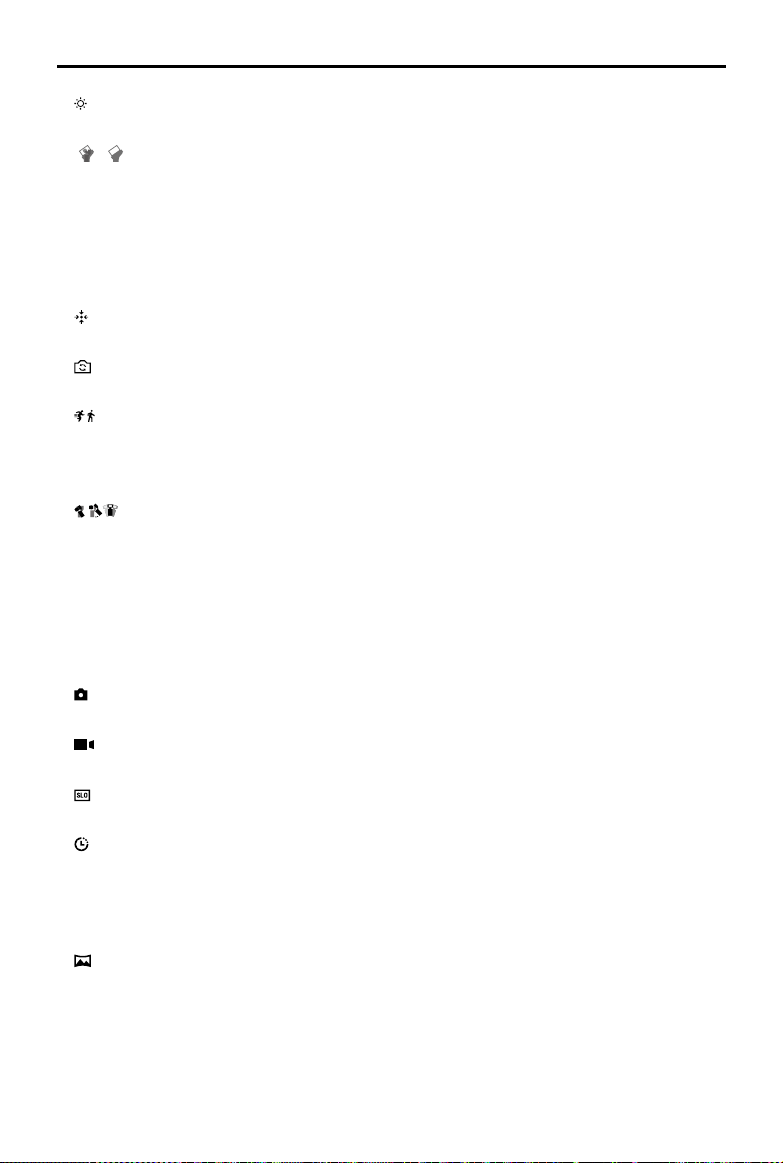
OSMO POCKET User Manual
6. Brightness
Tap the icon to switch between the three brightness levels.
7. / Waterproof Case Mode
Tap to enable Waterproof Case mode before using Osmo Pocket with the waterproof case
underwater. Power o and place Osmo Pocket inside the waterproof case before powering on
again.
Swipe Up
Swipe up on the touch screen to enter the gimbal settings page.
1. Re-center
Tap to re-center the gimbal.
2. Flip
Tap to switch the camera between facing forward and backward.
3. Follow
Tap to switch between Slow Follow and Fast Follow. In Slow Follow, the gimbal responds
slower, but the movement is smoother. In Fast Follow, the gimbal responds faster, but more
abruptly.
4. Follow/Tilt Locked/FPV
Follow: pan and tilt axes follow.
Tilt Locked: only the pan axis follows.
FPV: pan, tilt, and roll axes follow.
Swipe Left
Swipe left on the screen to enter shooting mode setting page, and swipe up or down to select
desired shooting mode.
1. Photo
Swipe left to set the photo ratio and the countdown timer.
2. Video
Swipe left to set the video resolution and frame rate.
3. Slow Motion
Swipe left to check the speed.
4. Timelapse
Swipe left and then up and down to choose between Timelapse and Motionlapse. Tap
the blue icon in the camera view to set the duration and interval time. Once set, tap OK to
conrm. To begin a Motionlapse, point the camera at the start point and tap the icon. Point
the camera at the end point and tap the icon again.
5. Panorama
Swipe left to switch between 180° and 3×3.
Swipe Right
Swipe up or down to scroll through photos and videos. Tap to playback videos. Swipe right to
add favorites or delete photos and videos.
2019 DJI OSMO All Rights Reserved.
8
©
Page 9

OSMO POCKET User Manual
Double Tap
When in Photo, Video, or Slow Motion mode, double tap on the screen to enable ActiveTrack.
FaceTrack is enabled if a face is detected. When the camera is facing toward the user, FaceTrack
is enabled automatically. Press the Power/Function button or tap on the touch screen to exit
ActiveTrack.
ActiveTrack is disabled in FPV mode and Video mode with 4K 60fps resolution.
When connected to DJI Mimo, the touch screen turns o and cannot be used.
Storing Photos and Videos
The footage shot on Osmo Pocket can be stored on a mobile device and a microSD card (not
provided). If there is no microSD card inserted, only low bitrate video can be stored on a mobile
device. Photo, Pano, and Timelapse will be unavailable. A UHS-I Speed Grade 3 rating microSD
card is required due to the fast read and write speeds necessary for high-resolution video data.
Insert the microSD card into the microSD card slot as shown.
When there is a microSD card inserted in Osmo Pocket, photos and videos automatically store to the
microSD card rather than the mobile device.
Status LED Descriptions
The status LED indicates dierent statuses on Osmo Pocket. Refer to the table below for details.
Blinking Pattern Description
Blinks red three times quickly
Blinds red and green alternatively Updating rmware
Solid red Temperature is too high
Blinks red slowly Recording video
Blinks yellow No serial number
Solid yellow Device not activated
Solid green Working normally with microSD card inserted
Blinks green “X” times (“X” is the time of the
countdown)
Battery level is low and device is about to
power o
Interval countdown
2019 DJI OSMO All Rights Reserved.
©
9
Page 10

OSMO POCKET User Manual
30
4K
DJI Mimo App
Home Page
PRODUCT TUTORIALS
DJI SUPPORT 大疆服务
@
OSMO Pocket
Camera View: tap to enter camera view.
Home: tap to return to Home.
Edit: tap to edit footage from Osmo Pocket or import and edit footage from a mobile device.
Prole: register or log in to a DJI account. View works and settings and connect with the DJI
Store and DJI Academy.
Camera View
1 2 3 4
5
25:56
13
12
11
1. Home
: tap to return to home page.
2. Wi-Fi
: displays Wi-Fi connection with Wireless module.
3. Battery Level
: displays current battery level of Osmo Pocket.
2019 DJI OSMO All Rights Reserved.
10
©
6
7
8
9
10
Page 11

OSMO POCKET User Manual
4. microSD Card Information
25:56
: displays either the remaining number of photos that can be taken or the duration of
video that can be recorded according to the current shooting mode.
5. Flip
: tap to switch the gimbal facing forward or backward.
6. Re-center
: tap to re-center the gimbal.
7. Shutter Button
: tap to take a photo or to start or stop recording video.
8. Shooting Mode
Scroll to select the shooting mode. Choose between Photo, Video, Slow Motion, Pano,
Timelapse, Motionlapse (enabled in Timelapse settings), and Story.
9. Playback
: tap to preview photos and videos as soon as they are captured.
10. Virtual Joystick
: pull the virtual joystick left and right to control pan axis movements, and pull the virtual
joystick up and down to control tilt axis movements.
11. Settings
: there are three setting pages.
Basic/Pro Settings
Choose dierent Basic and Pro settings for the selected shooting mode.
Shooting Mode Basic Settings Pro Settings
Timelapse
Timelapse original photo, Antiicker, Grid, Overexposed
Slow Motion Anti-icker, Grid, Overexposed
Timelapse original photo, White
balance, Anti-icker, Grid, Overexposed,
Histogram, Focus mode
White balance, Color, Anti-icker, Grid,
Overexposed, Histogram, Focus mode
Video format, White balance, Anti-
Video
Video format, Video quality,
Anti-icker, Grid, Overexposed
flicker, Volume amplification level,
Noise reduction, Grid, Over exposed,
Histogram, Focus mode
Photo format, Photo ratio, Anti-flicker,
Glamour effects, Grid, Over exposed,
Histogram, Focus mode
Photo
Photo ratio, Anti-icker, Glamour
eects, Grid, Overexposed
Photo format, White balance, Anti-
Pano Anti-icker, Grid, Overexposed
flicker, Grid, Overexposed, Histogram,
Focus mode
2019 DJI OSMO All Rights Reserved.
©
11
Page 12

OSMO POCKET User Manual
Gimbal and Handle Settings
: calibrate the gimbal and turn Gimbal Easy Control on and off. Turn on Gimbal Easy
control to control tilt and pan axes with one virtual joystick. Turn o to control tilt and pan
axes on two separate virtual joysticks.
General Settings
: view the rmware version and SD card capacity and also format the SD card.
12. Camera Settings Shortcut
4K
: The camera settings shortcut is dierent according to the shooting mode.
30
13. Gimbal Settings
: Select Slow Follow or Fast Follow and choose between Tilt Locked, Follow, and FPV mode.
Tap on the screen for focusing and metering. For ActiveTrack, drag a box on the screen and
Osmo Pocket will track the subject. For FaceTrack, Osmo Pocket automatically detects faces
and will track the subject.
Updating Firmware
Osmo Pocket’s rmware must be updated through DJI Mimo. An on-screen alert will be received
when new rmware is available. Follow the on-screen instructions to update the rmware.
A microSD card is required to update rmware.
Make sure Osmo Pocket’s battery level is at least 15% before updating rmware.
Maintenance
Place Osmo Pocket into the Cover as shown for safer transportation and storage.
Osmo Pocket contains delicate components that may be damaged upon impact, which may cause
the gimbal to malfunction.
Make sure there is nothing obstructing the gimbal when Osmo Pocket is powered on.
Osmo Pocket is not water resistant. DO NOT use any liquid cleansers. Only use a soft dry cloth to
clean Osmo Pocket.
Keep Osmo Pocket away from sand and dust to safeguard the sensors in the motors.
When Osmo Pocket is not in use, it is recommended to use the cover to protect the universal port.
Avoid touching the universal port during use as it may become hot.
Do not cover or touch the ventilation area of Osmo Pocket as it may become hot during use. Osmo
Pocket will stop shooting if it starts to overheat.
To prevent unnecessary gimbal damage, make sure to place Osmo Pocket into the Cover correctly.
Make sure to hold Osmo Pocket and your smartphone rmly when using the smartphone adapter to
mount your smartphone to Osmo Pocket.
2019 DJI OSMO All Rights Reserved.
12
©
Page 13

OSMO POCKET User Manual
Specications
General
Name Osmo Pocket
Model OT110
Dimensions 121.9×36.9×28.6 mm
Weight 116 g
Input 5 V/2 A or 5 V/1 A
Output 5 V/500 mA
Gimbal
Angular Vibration Range ±0.005°
Controllable Range Pan: -230° to +50°, Roll: ±45°, Tilt: -95° to +50°
Mechanical Range Pan: -250° to +70°, Roll: ±90°, Tilt: -120° to +98°
Max Controllable Speed 120°/s
Camera
Sensor 1/2.3” CMOS, Eective pixels: 12M
Lens FOV 80°, F2.0
ISO Photo: 100 – 3200 Video: 100 – 3200
Electronic Shutter Speed 1/8000 – 8 s
Max Image Size 4000×3000
Still Photography Modes Single Shot, Countdown, Pano
Video Resolution
Video Recording Modes Timelapse/Slow Motion (video resolution is 1080 120p)/Normal
Max Video Bitrate 100Mbps
Supported File Formats FAT32(≤32 GB) / exFAT (>32 GB)
Photo Formats JPEG/JPEG+DNG
Video Formats MOV/MP4 (MPEG-4 AVC/H.264)
Supported SD Cards
4K Ultra HD: 3840×2160 24/25/30/48/50/60p
FHD: 1920×1080 24/25/30/48/50/60p
Max. 256 GB
SDHC/SDXC UHS-I Speed Grade 1 or UHS-I Speed Grade 3
microSD
It’s recommended to use
Samsung EVO Plus 32GB UHS-I Speed Grade 1 microSDHC,
Samsung Pro 64GB UHS-I Speed Grade 3 microSDXC,
Samsung Pro Endurance 64GB UHS-I Speed Grade 1 microSDXC,
Samsung Evo Plus 64GB UHS-I Speed Grade 3 microSDXC,
Sandisk Extreme 16/32GB UHS-I Speed Grade 3 microSDHC,
Sandisk Extreme Plus 128GB V30 A1 UHS-I Speed Grade 3 microSDXC,
Sandisk Extreme Pro 64GB V30 A1 UHS-I Speed Grade 3 microSDXC,
Lexar 633X 32GB UHS-I Speed Grade 1 microSDHC, or a microSD card with
a minimal write speed of over 30MB/s.
2019 DJI OSMO All Rights Reserved.
©
13
Page 14
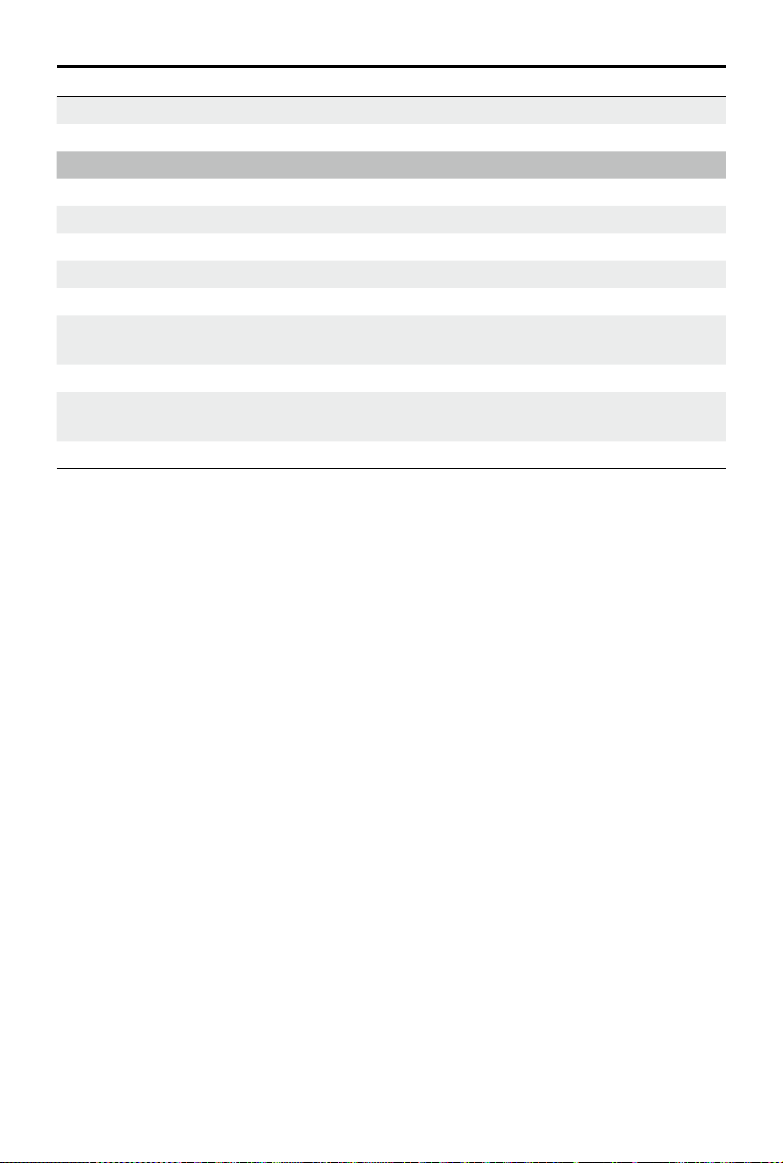
OSMO POCKET User Manual
Operating Temperature 0°-40° C (32°-104° F)
Audio Output 48 KHz, AAC
Battery
Type LiPo
Capacity 875 mAh
Energy 6.738 Wh
Voltage 7.7 V
Charging Voltage Limit 8.8 V
Charging Enviorment
Temperature
Operating Temperature 32°-104° F (0°-40° C)
Operating Time
Charging Time 73 mins (when using a USB adapter of 5 V/2 A)
41°-140° F (5°-60° C)
140 mins (this value is tested in a laboratory environment when
recording 1080 30fps video and should only be used for reference.)
After-Sales Information
Visit https://www.dji.com/support to learn more about after-sales service policies, repair services,
and support.
2019 DJI OSMO All Rights Reserved.
14
©
Page 15

DJI Support
http://www.dji.com/support
This content is subject to change.
Download the latest version from
www.dji.com/osmo-pocket
OSMO is a trademark of DJI OSMO.
Copyright © 2019 DJI OSMO All Rights Reserved.
