Page 1
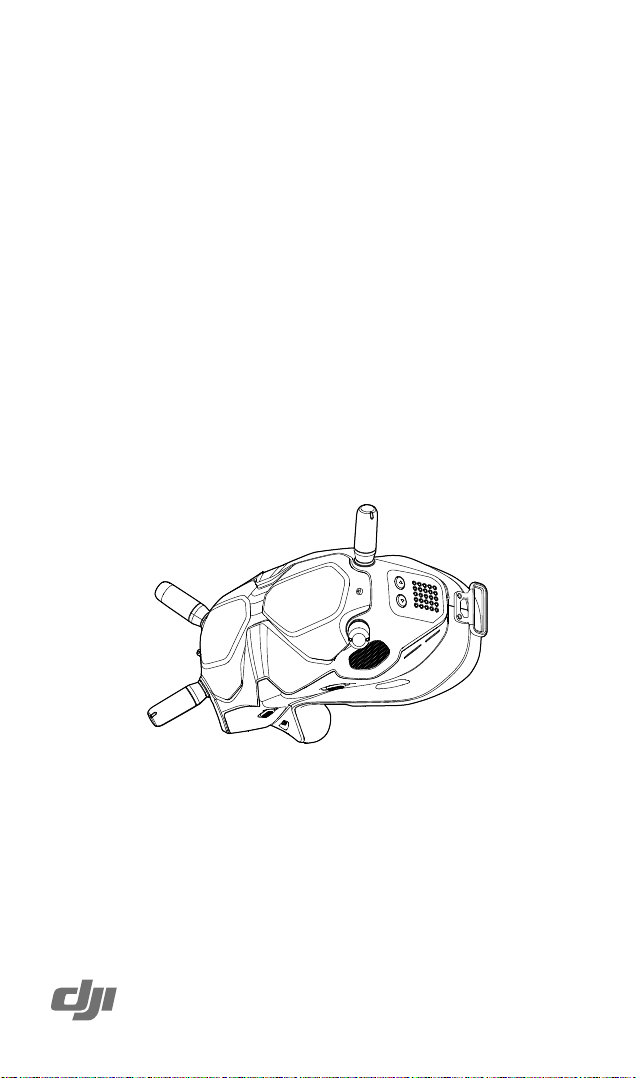
DJI FPV GOGGLES
Quick Start Guide
快速入门指南
快速入門指南
クイックスタートガイド
퀵 스타트 가이드
Kurzanleitung
Guía de inicio rápido
Guide de démarrage rapide
Guida di avvio rapido
Snelstartgids
Guia de início rápido
Guia de Início Rápido
Краткое руководство пользователя
v1.0
Page 2
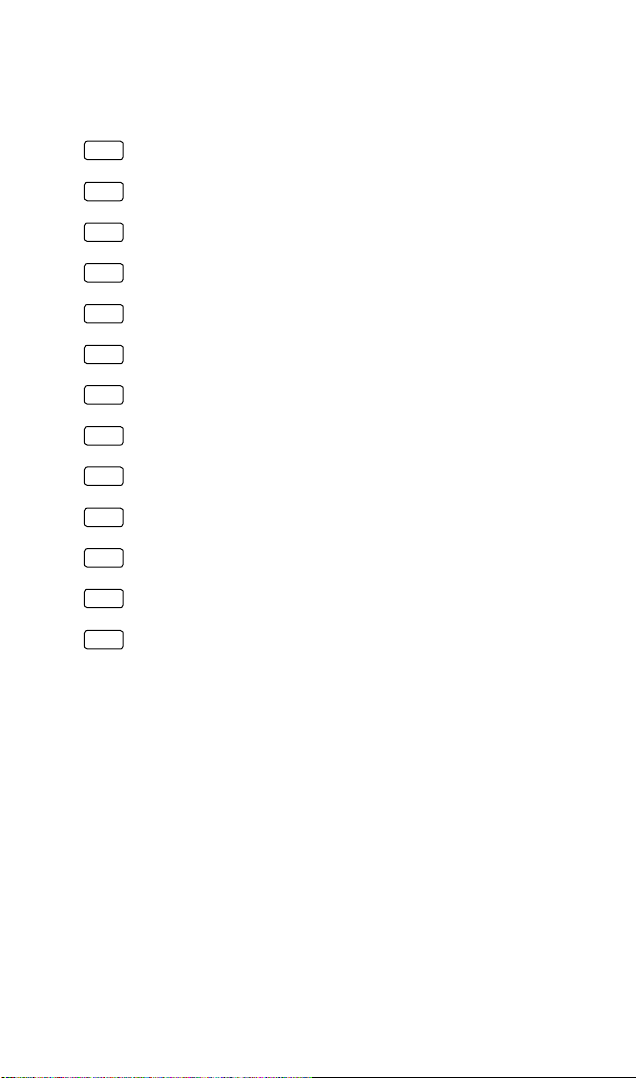
Contents
Quick Start Guide 2
EN
快速入门指南 5
CHS
快速入門指南 8
CHT
クイックスタートガイド 11
JP
퀵 스타트 가이드 14
KR
Kurzanleitung 17
DE
Guía de inicio rápido 20
ES
Guide de démarrage rapide 23
FR
Guida di avvio rapido 26
IT
Snelstartgids 29
NL
Guia de início rápido 32
PT
Guia de Início Rápido 35
PT-BR
Краткое руководство пользователя 38
RU
1
Page 3
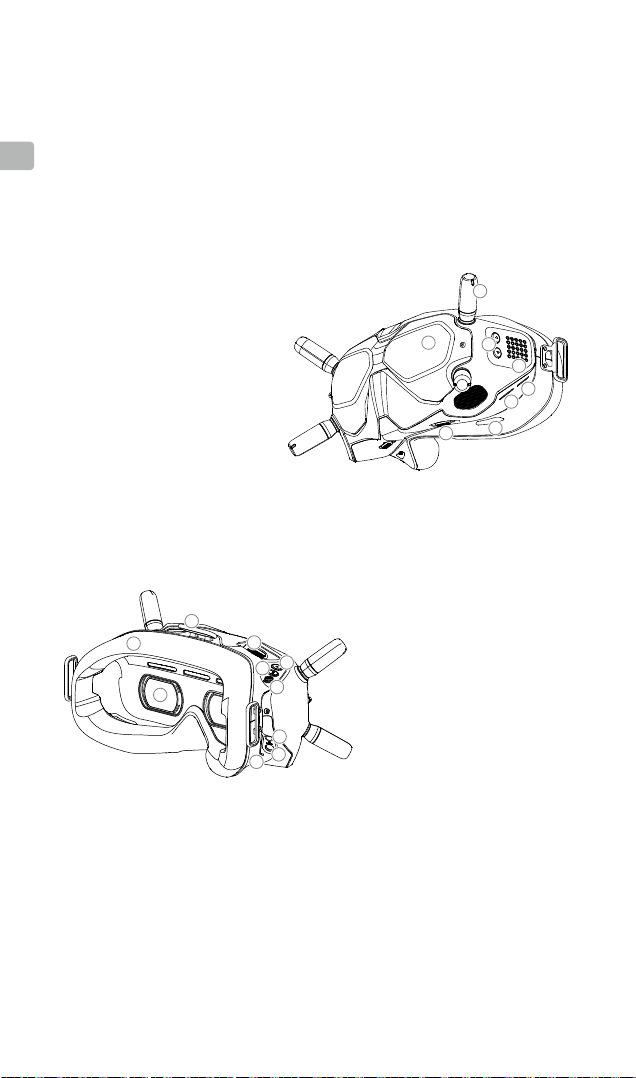
Introduction
The DJITM FPV Goggles are equipped with a high-performance display and DJI HD Low
Latency (HDL) FPV transmission technology, with a transmission range of up to 4 km and a
minimum end-to-end latency within 28 ms*. When used with a racing drone equipped with
EN
the DJI FPV Air Unit, users can enjoy a rst-person view of their aerial experience in real
time. The goggles support 810p 120fps HD display and up to eight selectable transmission
channels**, providing users with a smooth and stable high-denition racing experience.
1. Antennas
2. Front Cover
3. Channel Adjustment Buttons
4. Channel Display
5. USB-C Port
6. microSD Card Slot
7. Air Intake
8. Interpupillary Distance (IPD)
Slider
9
10
11
1
2
3
4
5
6
7
8
9. Headband Attachment
10. Foam Padding
12
13
14
15
11. Lens
12. Air Vent
13. Record Button
14. Back Button
15. 5D Button
16
17
18
16. Audio/AV-IN Port
17. Power Port (DC5.5×2.1)
18. Link Button
* The end-to-end latency is the total time from camera input to screen display. The DJI FPV Goggles can reach their
minimum latency in Low Latency mode (720p 120fps) and achieving maximum transmission distance (FCC) in a
wide open area with no electromagnetic interference.
** There are up to eight channels for the goggles depending on the region (FCC: eight, CE/SRRC: four, MIC: three).
Each channel has a bandwidth of 20 MHz. The public channel is 8, which is the default channel when the equipment
is powered on. The channel can be changed manually to avoid interference from other devices.
2
Page 4
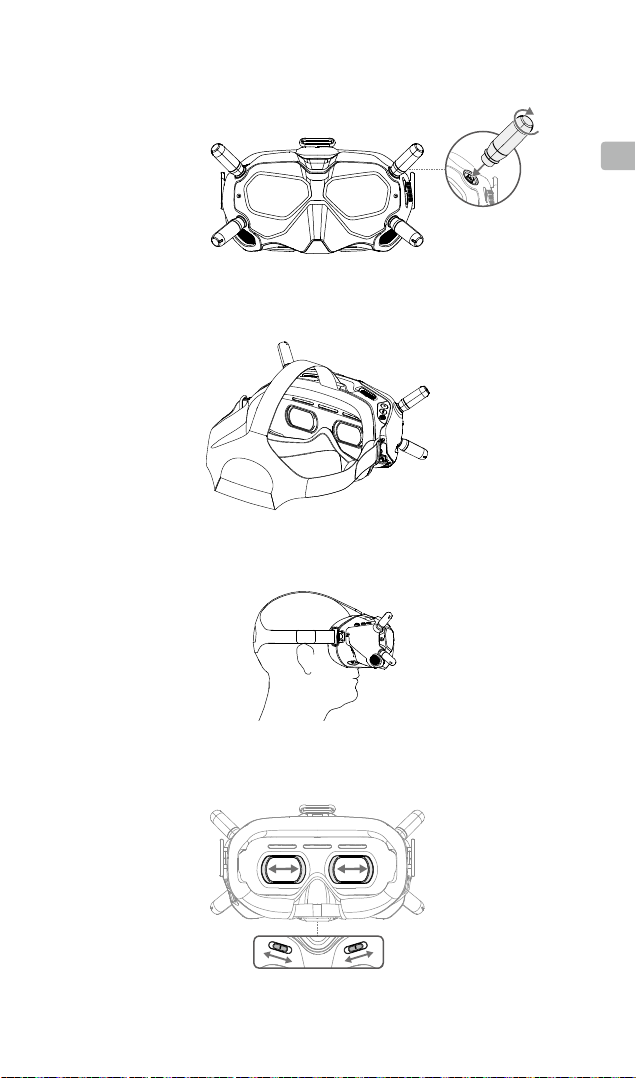
Installation and Wearing
Installing the Antennas
Installing the Headband
EN
Wearing the Goggles
Adjusting the Interpupillary Distance
(58–70 mm)
3
Page 5
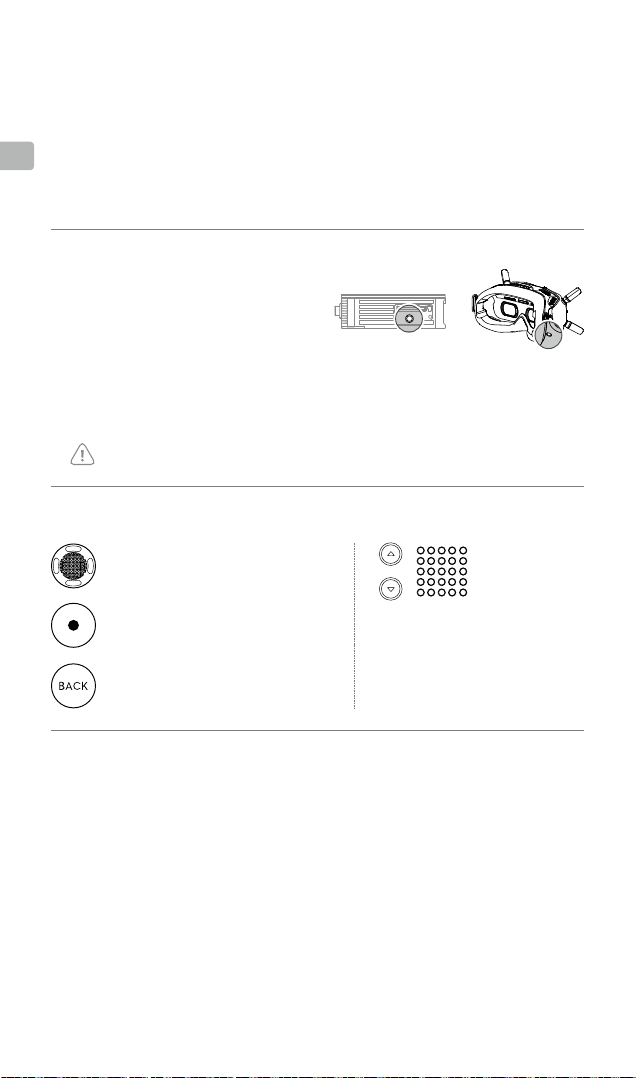
Power Supply
Use the power cable (included) to connect the power port of the goggles to an external
power supply.
EN
Activation
When powered on, connect the goggles to a computer and run DJI ASSISTANTTM 2 for
activation. Download DJI Assistant 2 at https://www.dji.com/fpv/downloads
Linking
1. Power on the air unit and the DJI FPV
Goggles.
2. Press the link button on the air unit and
the goggles.*
3. The linking status indicator of the air
unit turns solid green. The goggles stop
beeping when successfully linked and
the video display is normal.
If you need to use the DJI FPV Goggles and remote controller together, the air unit must be
linked to the goggles before the remote controller.
* When ready to link, the devices will give the following
indication:
Air unit: the linking status indicator turns solid red.
Goggles: the goggles beep continually.
Controls
5D Button
Toggle to scroll through the menu.
Press to conrm.
Record Button
Press to start or stop video recording.
Back Button
Press to return to the previous menu
or exit the current mode.
Channel Adjustment Buttons
Press to switch channels.
Channel Display
Displays the current channel.
Specications
Weight Approx. 420 g (headband and antennas included)
Dimensions 184×122×110 mm (antennas excluded),
Screen Size 2-inch × 2
Screen Resolution (Single Screen) 1440 × 810
Communication Frequency 5.725-5.850 GHz
Transmitter Power (EIRP) FCC: <30 dBm; CE: <14 dBm; SRRC: <19 dBm
Live View Mode Low Latency Mode (720p 120fps),
Video Format MP4 (Video format: H.264)
Supported Video Play Format MP4, MOV, MKV (Video format: H.264;
Operating Temperature 32° to 104° F (0° to 40° C)
Power Input 7.4-17.6 V
4
202×126×110 mm (antennas included)
High Quality Mode (720p 60fps)
Audio format: AAC-LC, AAC-HE, AC-3, MP3)
Page 6
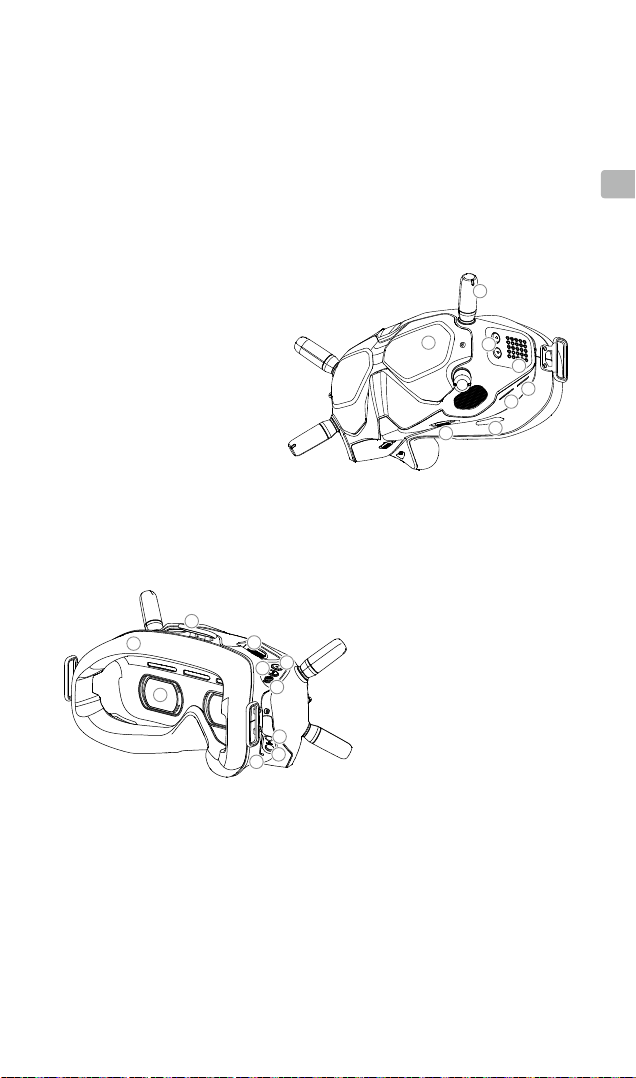
简介
DJITM FPV 飞行眼镜配备高性能双显示屏与 DJI FPV 高清低延时数字图传,配合安装
DJI FPV 天空端的竞速飞行器,可使用飞行眼镜以第一人称视角(FPV,First Person
View)实时观看相机画面,端到端延时低至 28 ms 以内,传输距离可达 4 km*。飞行
眼镜支持 810p 120fps 高清显示以及最多 8 个固定频道 **,为您提供高清、流畅、稳
定的高品质竞速飞行体验。
CHS
1. 天线
2. 前盖
3. 频道调节按键
4. 频道显示屏
5. USB-C 接口
6. microSD 卡槽
7. 进风口
8. IPD(瞳孔间距)滑块
9
10
11
1
2
3
4
5
6
7
8
9. 头带挂孔
10. 面罩
12
13
14
15
11. 镜片
12. 出风口
13. 录像按键
14. 返回按键
15. 五维按键
16
17
18
16. 音频 /AV-IN 接口
17. 电源接口(DC5.5×2.1)
18. 对频按键
* 端到端延时为从相机采集到屏幕显示的总延时。需在开阔无遮挡、无电磁干扰的环境飞行,且图传显示为低
延迟模式 (720p 120fps) 时飞行眼镜可达到最小延时,在 FCC 标准下可以达到最大通信距离。
** 飞行眼镜最多支持 8 个带宽为20 MHz 的频道(根据地区有所不同,FCC:8 个,CE/SRRC:4 个,MIC:3 个 )。
其中 8 号频道为公共频道,设备开启后会先进入该频道,用户可手动选择其他工作频道以避免设备间的干扰。
5
Page 7
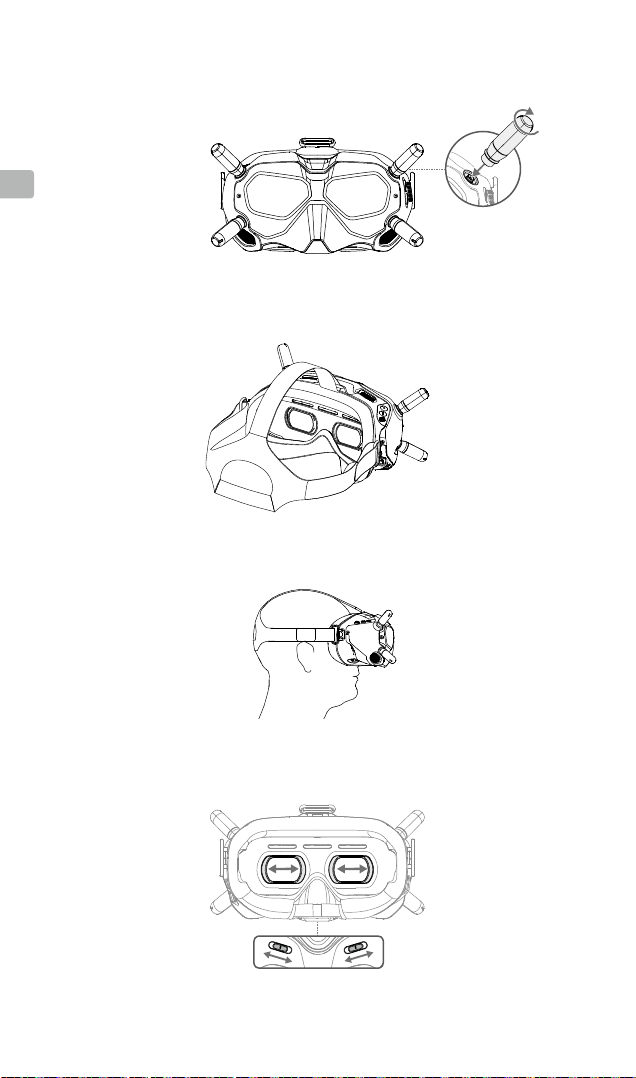
安装与佩戴
CHS
安装天线
安装头带
佩戴飞行眼镜
调节瞳孔间距
(58–70 mm)
6
Page 8
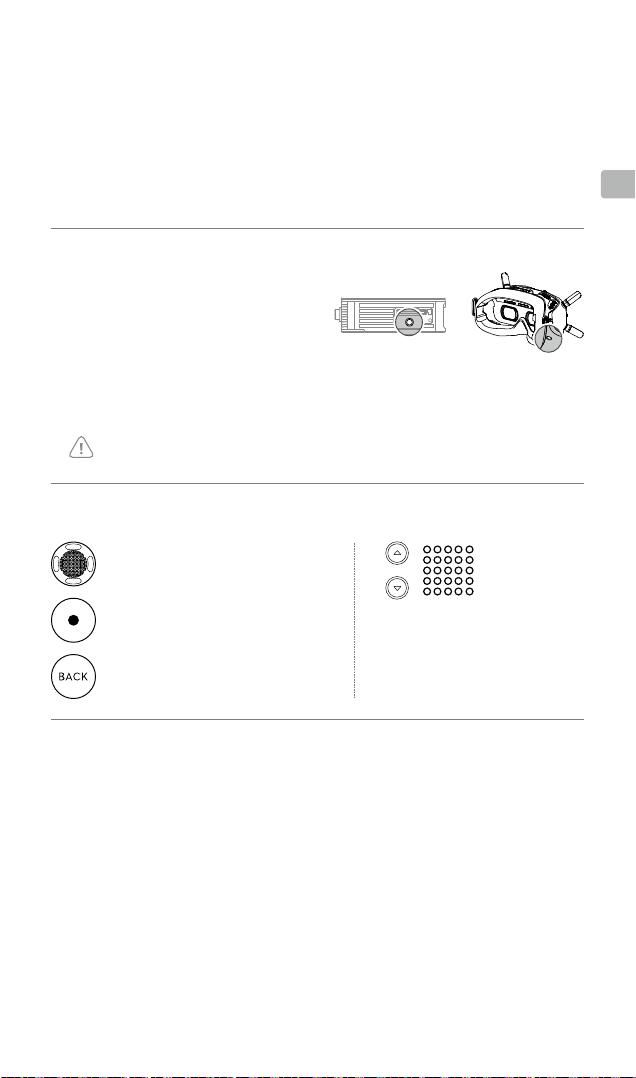
供电
使用包装内的电源转接线连接飞行眼镜的电源接口至外置电源为飞行眼镜供电。
激活
飞行眼镜需在供电状态下连接至电脑并运行 DJI ASSISTANTTM 2 调参软件激活。
(调参软件下载地址:https://www.dji.com/fpv/downloads)
对频
1. 开启天空端及飞行眼镜。
2. 分别按下天空端及飞行眼镜的对频
按键。*
3. 对频成功后,天空端对频状态指示灯
绿灯常亮,飞行眼镜提示音停止并显
示图传。
若同时使用 DJI FPV 飞行眼镜和遥控器,天空端需先完成与飞行眼镜的对频,再进
行和遥控器的对频。
* 等待对频时:
天空端 —— 对频状态指示灯红灯常亮
飞行眼镜 —— 响起嘀 - 嘀
...
的提示音
操作
五维按键
拨动以滚动界面菜单,按下确认
录像按键
按下可开始 / 结束录像
返回按键
返回上级菜单或退出当前模式
频道调节按键
按下可切换频道
频道显示屏
显示当前频道
CHS
产品规格
重量 约 420 g (含头带及天线)
外形尺寸 184×122×110 mm(不含天线);202×126×110 mm(含天线)
屏幕尺寸 2 inch×2
屏幕分辨率(单屏) 1440×810
通信频率 5.725-5.850 GHz
发射功率(EIRP) FCC:<30 dBm;CE:<14 dBm;SRRC:<19 dBm
图传模式 低延迟模式 (720p 120fps),高画质模式 (720p 60fps)
录像格式 MP4(视频格式:H.264)
支持播放文件格式 MP4,MOV,MKV
(视频格式:H.264;音频格式:AAC-LC, AAC-HE, AC-3, MP3)
工作环境温度 0℃至 40℃
电源输入 7.4-17.6 V
7
Page 9
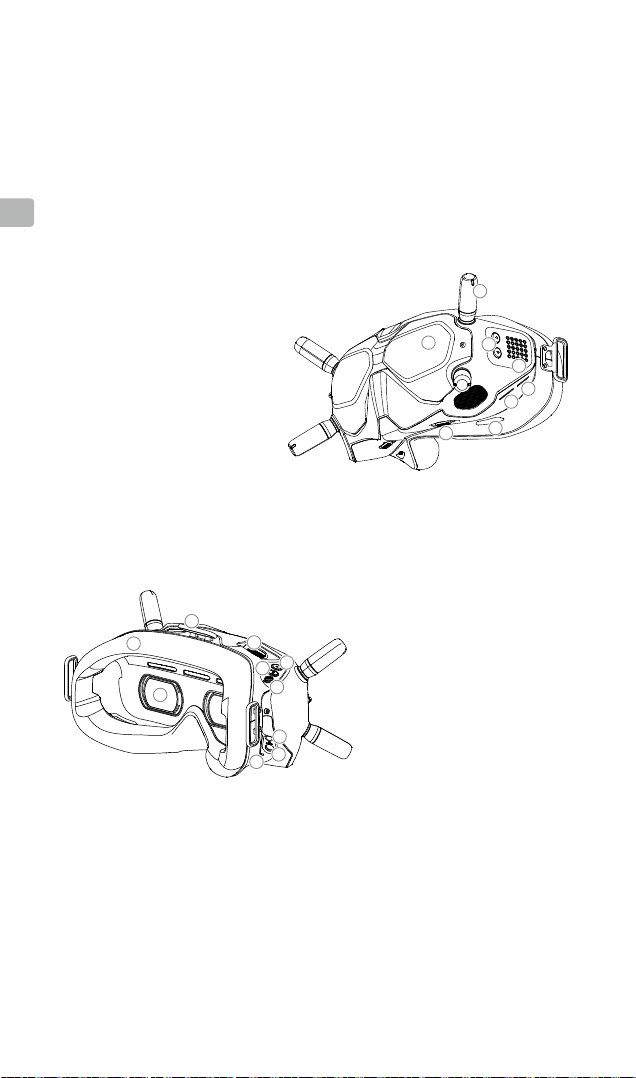
簡介
DJITM FPV 飛行眼鏡配備高性能雙螢幕與 DJI FPV 高清低延時數位圖像傳輸,配合安裝
DJI FPV 天空端的競速航拍機,可使用飛行眼鏡以第一人稱視角(FPV,First Person
View)即時觀看相機畫面,端到端延時低至 28 ms 以內,傳輸距離可達 4 km*。飛行
眼鏡支援 810p 120fps 高清顯示以及最多 8 個固定頻道 **,為您提供高清、流暢、穩
定的高品質競速飛行體驗。
CHT
1. 天線
2. 前蓋
3. 頻道調節按鈕
4. 頻道螢幕
5. USB-C 接口
6. microSD 卡插槽
7. 進風口
8. IPD(瞳孔間距)滑塊
9
10
11
1
2
3
4
5
6
7
8
9. 頭帶掛孔
10. 面罩
12
13
14
15
11. 鏡片
12. 出風口
13. 錄影按鈕
14. 返回按鈕
15. 五維按鈕
16
17
18
16. 音訊 /AV-IN 接口
17. 電源接口(DC5.5×2.1)
18. 配對按鈕
* 端到端延時為從相機接收到螢幕顯示的總延時。需在開闊無遮擋、無電磁干擾的環境飛行,且圖像傳輸顯示
為低延遲模式 (720p 120fps) 時飛行眼鏡可達到最小延時,在 FCC 標準下可以達到最大通訊距離。
** 飛行眼鏡最多支援 8 個頻寬為 20 MHz 的頻道(根據地區有所不同,FCC:8 個,CE/SRRC:4 個,MIC:3 個 )。
其中 8 號頻道為公共頻道,設備開啟後會先進入該頻道,使用者可手動選擇其他工作頻道以避免設備互相干擾。
8
Page 10
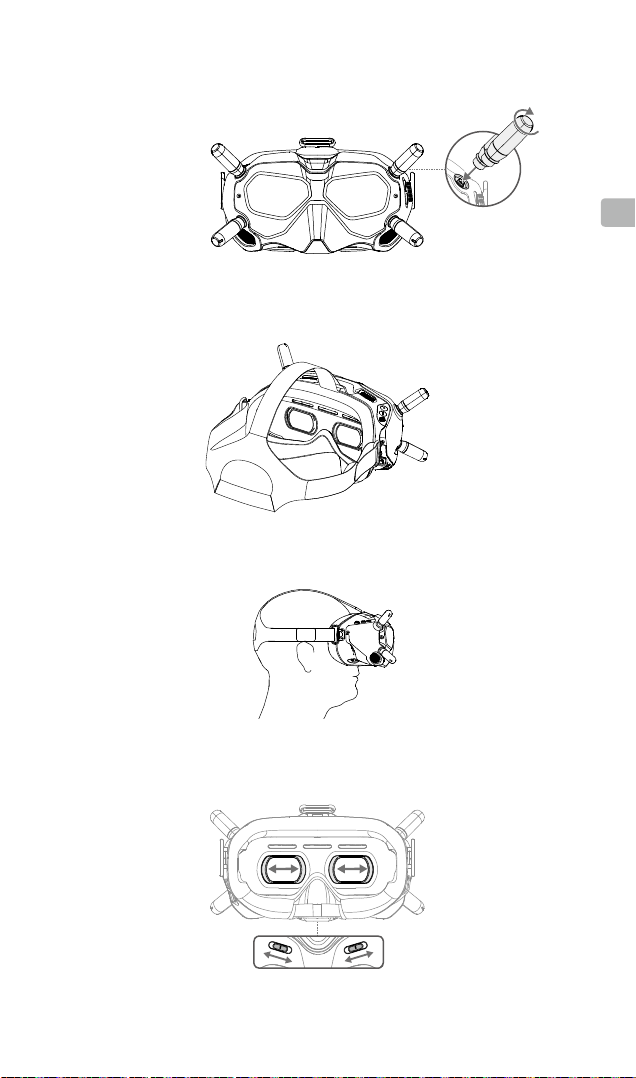
安裝與配戴
CHT
安裝天線
安裝頭帶
配戴飛行眼鏡
調節瞳孔間距
(58–70 mm)
9
Page 11
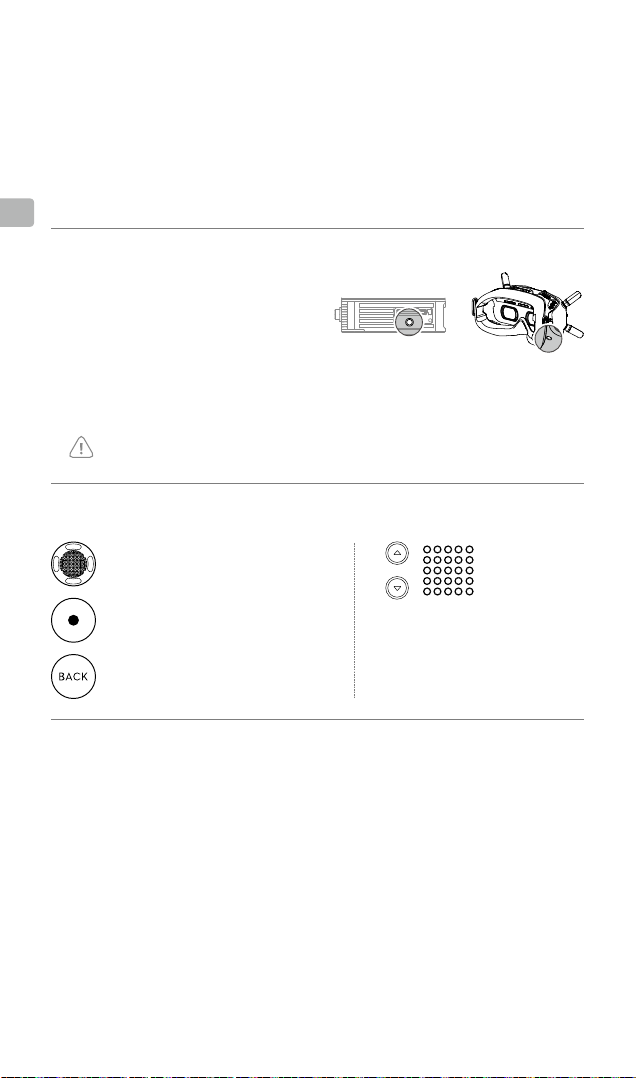
供電
使用包裝內的電源轉接線連接飛行眼鏡的電源接口至外接電源為飛行眼鏡供電。
啟動
飛行眼鏡需在供電狀態下連接至電腦並執行 DJI ASSISTANTTM 2 調參軟體啟動。
CHT
(調參軟體下載網址:https://www.dji.com/fpv/downloads)
配對
1. 開啓天空端及飛行眼鏡。
2. 分別按下天空端及飛行眼鏡的配對
按鈕。*
3. 配對成功後,天空端配對狀態指示燈
綠燈常亮,飛行眼鏡提示音停止並顯
示圖像傳輸。
若同時使用 DJI FPV 飛行眼鏡和遙控器,天空端需先完成與飛行眼鏡的配對,再進
行和遙控器的配對。
* 等待配對時:
天空端 —— 配對狀態指示燈紅燈常亮
飛行眼鏡 —— 響起嘀 - 嘀
操作
五維按鈕
撥動以滾動介面菜單,按下確認
...
的提示音
錄影按鈕
按下可開始/結束錄影
返回按鈕
返回上層目錄或退出目前模式
頻道調節按鈕
按下可切換頻道
頻道螢幕
顯示目前頻道
產品規格
重量 約 420 g (含頭帶及天線)
外型尺寸 184×122×110 mm(不含天線);202×126×110 mm(含天線)
螢幕尺寸 2 inch × 2
螢幕解析度(單螢幕) 1440×810
通訊頻率 5.725-5.850 GHz
發射功率(EIRP) FCC:<30 dBm;CE:<14 dBm;SRRC:<19 dBm
圖像傳輸模式 低延遲模式 (720p 120fps),高畫質模式 (720p 60fps)
錄影格式 MP4(影片格式:H.264)
支援播放檔案格式 MP4,MOV,MKV(影片格式:H.264;音訊格式:AAC-LC,AAC-
操作溫度 0℃ 至 40℃
輸入電源 7.4-17.6 V
10
HE,AC-3,MP3)
Page 12
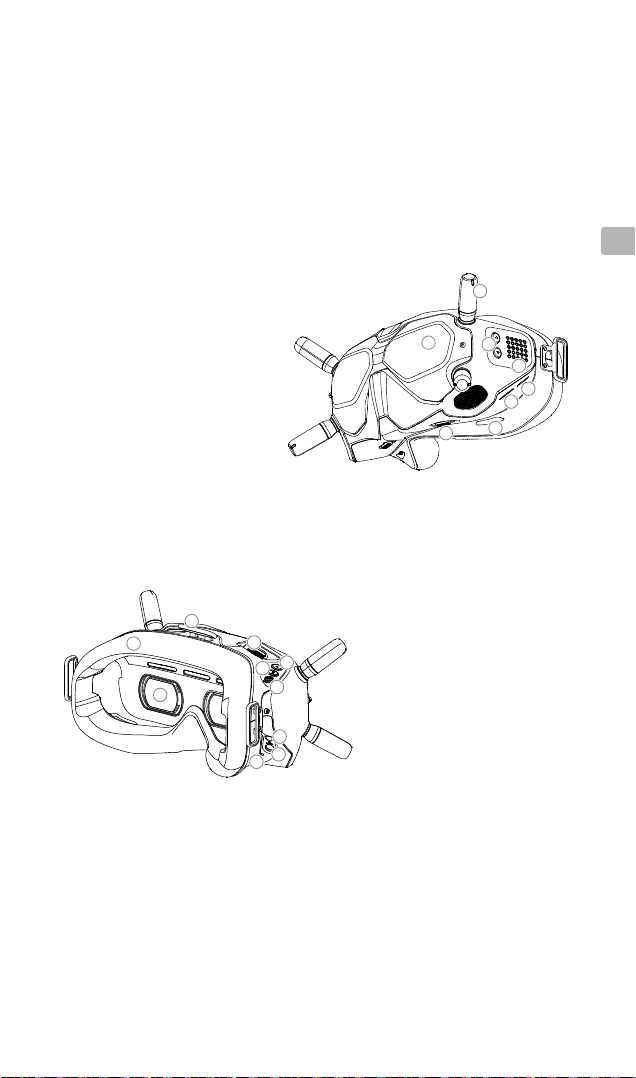
DJI FPV
DJITM FPV
り、伝送範囲は最大
装備したレーシングドローンと一緒に使用すると、ユーザーは
イムでお楽しみいただけます。
ゴーグル
ゴーグルは高性能ディスプレイと
4 km
、終点間の最小遅延は
810p 120fpsのHD
DJI HD
28 ms*
低遅延(
以内です。
HDL)FPV
伝送技術を備えてお
DJI FPV
FPV
視点の空撮をリアルタ
エアユニットを
ディスプレイと最大8つの選択可能な伝送
チャンネル**をサポートしたゴーグルで、スムーズで安定した高精細レーシングを体験でき
ます。
JP
1.
アンテナ
2.
フロントカバー
3.
チャンネル調整ボタン
4.
チャンネル表示
5. USB-C
ポート
6. microSD
7.
8.
カードスロット
空気取り入れ口
瞳孔間距離(
10
IPD
)スライダ
11
1
2
9.
9
12
13
14
15
16
17
18
ヘッドバンドアタッチメント
10.
フォームパッド
11.
レンズ
12.
通気口
13.
録画ボタン
14.
戻るボタン
15. 5D
ボタン
16.
オーディオ
17.
電源ポート(
18.
リンクボタン
8
3
6
7
/AV
入力ポート
DC 5.5×2.1
4
5
)
*
終点間の遅延は、カメラ入力から画面表示までの合計時間です。
120fps
)で最小遅延に達することができ、電磁気の干渉を受けない広い開けた場所で最大伝送距離(
ます。
**
地域によっては最大8つのゴーグル用チャンネルがあります(
20 MHz
帯域幅は
す。他の機器からの干渉を避けるためにチャンネルを手動で変更することができます。
です。パブリックチャンネルは8です。これは、機材の電源を入れたときのデフォルトチャンネルで
DJI FPV
FCC:8、CE/SRRC:4、MIC:3
ゴーグルは、低遅延モード(
FCC
)を達成し
)。各チャンネルの
720p
11
Page 13

取り付けと装着
JP
アンテナを取り付ける
ヘッドバンドを取り付ける
ゴーグルを装着する
瞳孔間距離を調整する
12
(58~
70mm
)
Page 14

電源
付属の電源ケーブル(付属)を使用して、ゴーグルの電源ポートを外部電源に接続します。
アクティベーション
TM
電源が入ったら、ゴーグルをパソコンに接続し、
DJI ASSISTANT
DJI Assistant 2は、https://www.dji.com/fpv/downloads
からダウンロードしてください。
2
を実行して起動します。
リンク
1.
エアユニットと
を入れます。
2.
エアユニットとゴーグルのリンクボタン
を押します。
3.
エアユニットのリンクステータスインジ
ケーターが緑色に点灯します。正常にリ
ンクされ、ビデオディスプレイが正常に
なると、ゴーグルのビープ音が鳴り止み
ます。
DJI FPV
ゴーグルの電源
*
*
リンクする準備が整うと、デバイスに次のように表示
されます。
エアユニット:リンクステータスインジケーターが赤
色に点灯します。
ゴーグル:ビープ音が鳴り続けます。
DJI FPV
ゴーグルと送信機を一緒に使用する必要がある場合は、エアユニットはゴーグルにリン
クしてから、送信機にリンクする必要があります。
コントロール
5D
ボタン
メニューをスクロールするように切り
替えます。
押すと確定されます。
録画ボタン
押すと録画が開始/停止されます。
戻るボタン
押すと前のメニューに戻るか、現在
のモードを終了します。
チャンネル調整ボタン
押すとチャンネルが切り替わり
ます。
チャンネル表示
現在のチャンネルが表示されます。
JP
仕様
重量 約
サイズ
画面サイズ
画面解像度(単一画面)
通信周波数
EIRP
出力(
ライブビューモード 低遅延モード(
動画フォーマット
対応する動画再生フォーマット
動作環境温度
入力電力
)
420 g
(ヘッドバンドとアンテナを含む)
184×122×110 mm
202×126×110 mm
2
×2
インチ
1440×810
5.650~5.755 GHz
MIC:<30 dBm
高品質モード(
MP4
(動画フォーマット:
MP4、MOV、MKV
オフォーマット:
0~40℃
7.4~17.6 V
(アンテナを除く)、
(アンテナを含む)
720p 120fps
720p 60fps
)、
)
H.264))
(動画フォーマット:
AAC-LC、AAC-HE、AC-3、MP3
H.264
、オーディ
)
13
Page 15
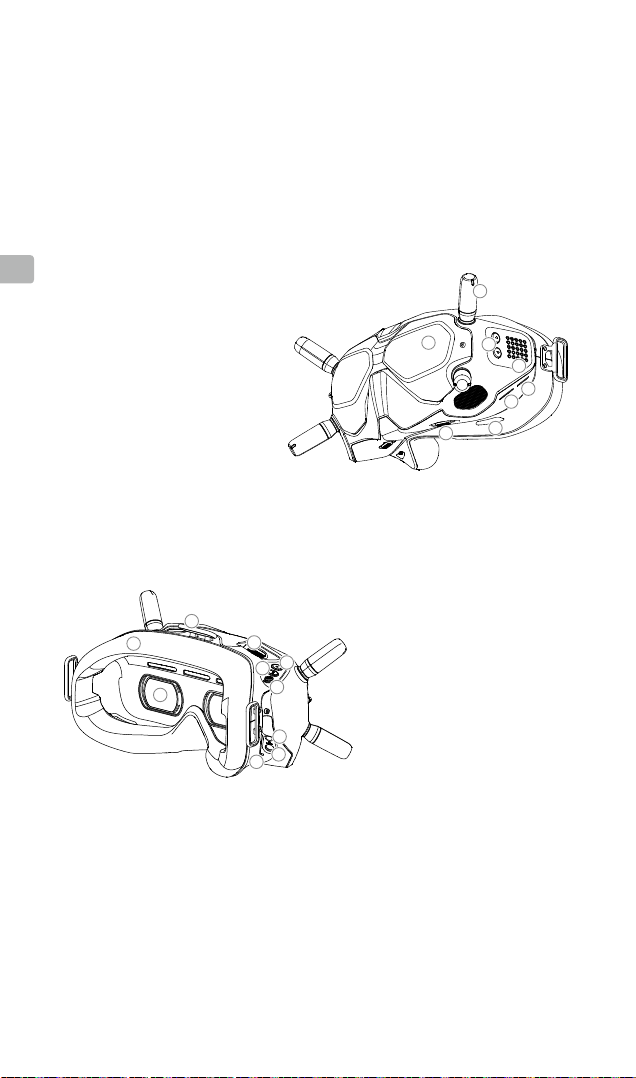
소개
DJITM FPV Goggles에는
적용되었으며, 최대
고성능 디스플레이가 장착되어 있고
4km의 전송
범위와
28ms*
이내라는 최저 종단 간 지연 시간을 지원합니다
에어 유닛이 장착된 레이싱 드론과 함께 사용할 경우, 사용자는 1인칭 시점으로 실시간 비행 경험을 즐길
수 있습니다. 고글은
810p 120fps HD
디스플레이와 최대 8개의 선택 가능한 전송 채널**을 지원하며
사용자에게 원활하고 안정적인 고화질 레이싱 경험을 제공합니다
KR
안테나
1.
커버
2. 전면
3. 채널 조정
4. 채널
5. USB-C
6. microSD 카드
7.
8. 동공 간 거리(IPD)
흡기구
버튼
디스플레이
포트
10
슬롯
11
슬라이더
9
12
13
14
15
16
17
18
저지연
DJI HD
(HDL) FPV 전송
.
2
8
헤드밴드 연결부
9.
패딩
10. 폼
렌즈
11.
통풍구
12.
버튼
13. 녹화
버튼
14. 뒤로
버튼
15. 5D
오디오
16.
/AV-IN
17. 전원 포트(DC5.5×2.1)
버튼
18. 연동
1
3
7
포트
4
5
6
기술이
. DJI FPV
,
* 종단 간 지연
**
14
시간은 카메라 입력 후 화면 디스플레이에 표시될 때까지 걸리는 전체 시간입니다
120fps)에서 최저
지역에 따라 고글에는 최대 8개의 채널이 있습니다
채널이 공개 채널이며 장비를 켤 때 기본 채널로 선택됩니다. 다른 장치의 간섭을 방지하기 위해 채널을 수동으로 변경할 수 있습니다
지연율을 달성하고 전자기 간섭이 없는 넓은 개방 공간에서 최대 전송 거리
(FCC: 8개, CE/SRRC: 4개, MIC: 3개). 각
. DJI FPV
(FCC)를
채널의 대역폭은
고글은 저지연 모드
달성할 수 있습니다
20MHz
.
입니다
(720p
. 8번
.
Page 16

설치 및 착용
안테나 설치
헤드밴드 설치
고글 착용
KR
동공간 거리 조정
(58~70mm)
15
Page 17

전력 공급
전원 케이블(포함됨)을 사용하여 고글의 전원 포트를 외부 전력 공급 장치에 연결합니다
활성화
전원이 켜진 상태에서 고글을 컴퓨터에 연결한 후
DJI FPV
에서
DJI Assistant 2
고글의 전원을 켭니다
dji.com/fpv/downloads
KR
연동
유닛과
1. 에어
유닛과 고글의 연동 버튼을 누릅니다
2. 에어
유닛의 연동 상태 표시등이 녹색을
3. 에어
유지합니다. 성공적으로 연결되고 동영상
디스플레이가 정상이 되면 고글 신호음이
중단됩니다
.
고글과 조종기를 함께 사용해야 하는 경우, 에어 유닛을 고글에 먼저 연동한 후 조종기를 연동해야
DJI FPV
합니다
.
DJI ASSISTANTTM 2
를 다운로드하십시오
.
.*
* 연동
에어 유닛: 연동 상태
고글:
준비가 되면 장치에 다음과 같은 표시가 나타납니다
고글은 계속 신호음 소리를 냅니다
제어
5D 버튼
토글하여 메뉴를 스크롤합니다
버튼을 눌러서 확인합니다
녹화 버튼
버튼을 누르면 동영상 녹화가 시작되 거나
중단됩니다.
뒤로 버튼
버튼을 누르면 이전 메뉴로 돌아가거나
현재 모드에서 나갑니다
.
.
채널 조정 버튼
버튼을 눌러서 채널을 전환합니다
채널 디스플레이
.
현재 채널을 표시합니다
.
를 작동하십시오.
표시등이 빨간색을 유지합니다
https://www.
.
.
.
.
.
사양
무게 약
크기
화면 크기
화면 해상도 (단일 화면
통신 주파수
송신기 출력
실시간 보기 모드 저지연 모드
동영상 파일 형식
지원 동영상 재생 형식
작동 온도
입력 전력
16
) 1440×810
(EIRP) FCC: <30 dBm, CE: <14 dBm, SRRC: <19 dBm
: MP4, MOV, MKV (
헤드밴드 및 안테나 포함
420 g (
184×122×110 mm (
202×126×110 mm (
2인치 × 2
5.725~5.850 GHz
(720p 120fps),
동영상 파일 형식
MP4 (
오디오 형식
: AAC-LC, AAC-HE, AC-3, MP3)
0~40 °C
7.4~17.6 V
안테나 제외
안테나 포함
: H.264)
동영상 파일 형식
)
),
)
고품질 모드
(720p 60fps)
: H.264,
Page 18
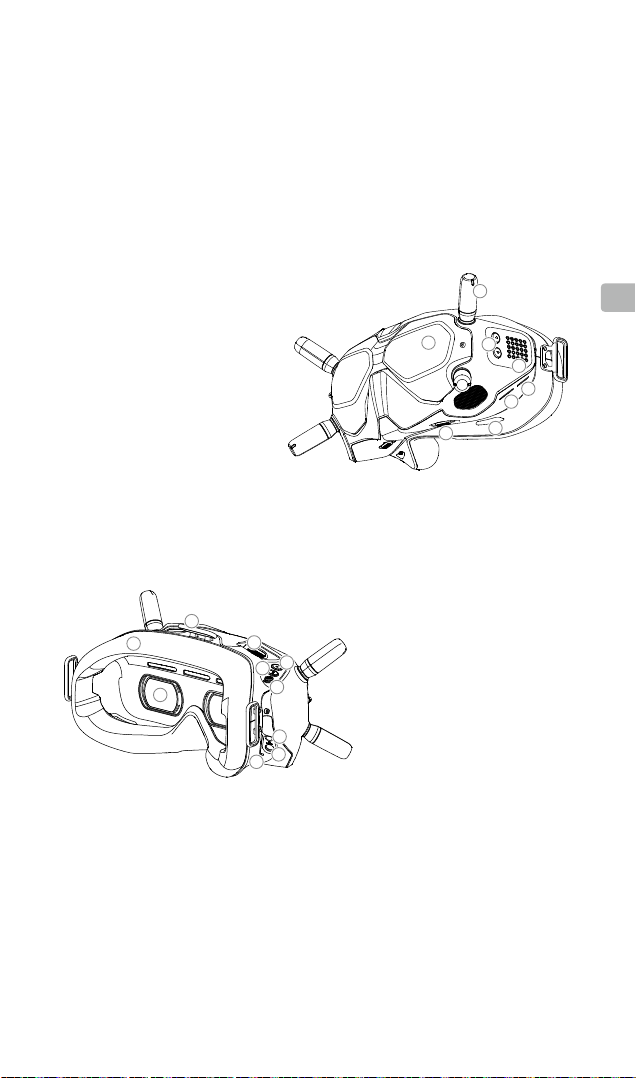
Einleitung
Die DJITM FPV-Goggles verfügen über ein leistungsstarkes Display und DJI HD FPV-
Übertragung mit geringer Latenz (HDL), mit einer Reichweite von bis zu 4 km und einer
minimalen End-to-End-Latenz innerhalb von 28 ms*. Bei Verwendung in einer Renndrohne
bietet die DJI FPV-Lufteinheit dem Benutzer eine Echtzeit-Sicht des Fluges. Die Brille
unterstützt eine HD-Bildauösung von 810p mit 120 Bildern pro Sekunde und bieten bis zu
acht auswählbare Übertragungskanäle**, wodurch dem Benutzer ein reibungsloses und
stabilen High-Denition-Rennerlebnis geboten wird.
1. Antennen
2. Frontabdeckung
3. Tasten für die Kanaleinstellung
4. Kanalanzeige
5. USB-C-Anschluss
6. Einschub für die microSD-Karte
7. Lufteinlass
8. Schieberegler für den
Pupillenabstand (Interpupillary
Distance, IPD)
9
10
11
1
2
3
4
5
6
7
8
DE
9. Kopfbandbefestigung
10. Schaumstoffpolsterung
12
13
14
15
11. Linse
12. Luftauslässe
13. Videoaufnahmetaste
14. Zurück-Taste
15. 5D-Taste
16
17
18
16. Audio- / AV-IN-Anschluss
17. Ladeanschluss
(DC 5,5×2,1)
18. Kopplungstaste
* Die End-to-End-Latenzzeit ist die Gesamtzeit von der Kameraeingabe bis zur Bildschirmanzeige. Die DJI FPV-
Goggles können ihre minimale Latenzzeit im Niedriglatenzmodus (720p, 120 Bilder pro Sekunde) und eine maximale
Übertragungsreichweite (FCC) auf einem freien Feld ohne elektromagnetische Interferenzen erreichen.
** Je nach Region stehen der Lufteinheit bis zu acht Kanäle zur Verfügung (FCC: acht, CE/SRRC: vier, MIC: drei).
Jeder Kanal hat eine Bandbreite von 20 MHz. Der öffentliche Kanal ist 8, was auch der Standardkanal beim
Einschalten des Geräts ist. Der Kanal lässt sich manuell ändern, um Störungen durch andere Geräte zu vermeiden.
17
Page 19

Montage und Anwendung
DE
Antennen montieren
Aufsetzen des Kopfbands
Tragen der Goggles
Anpassen des Pupillenabstands
(58 – 70 mm)
18
Page 20

Stromversorgung
Verwenden Sie das Netzkabel (im Lieferumfang enthalten), um den Ladeanschluss der
Goggles an einen externen Netzanschluss anzuschließen.
Aktivierung
Verbinden Sie die Goggles nach dem Einschalten mit einem Computer und starten Sie den
DJI ASSISTANT
com/fpv/downloads herunterladen
TM
2 zur Aktivierung. Sie können den DJI Assistant 2 unter https://www.dji.
Koppeln
1. Schalten Sie die Lufteinheit und die DJI
FPV-Goggles ein.
2. Drücken Sie die Kopplungstaste an der
Lufteinheit und an den Goggles.*
3. Die Kopplungsstatusanzeige der
Lufteinheit leuchtet permanent grün. Die
Goggles hören auf zu piepen, sobald
sie erfolgreich gekoppelt wurden und
die Videowiedergabe normal ist.
Wenn Sie die DJI FPV-Goggles und die Fernsteuerung zusammen verwenden müssen, muss die
Lufteinheit vor der Fernsteuerung mit der Brille verbunden werden.
* Wenn die Geräte für die Kopplung bereit sind, werden
sie folgende Statusanzeigen haben:
Lufteinheit: Die Kopplungsstatusanzeige leuchtet
permanent rot.
Goggles: Die Brille piept kontinuierlich.
Bedienelemente
5D-Taste
Betätigen, um durch das Menü zu
scrollen.
Zur Bestätigung drücken.
Videoaufnahmetaste
Startet und beendet die
Videoaufnahme.
Zurück-Taste
Drücken Sie die Taste, um zum
vorherigen Menü zurückzukehren
oder den aktuellen Modus zu
verlassen.
Tasten für die Kanaleinstellung
Drücken, um den Kanal zu
wechseln.
Kanalanzeige
Zeigt den aktuellen Kanal an.
DE
Technische Daten
Gewicht Ca. 420 g (einschließlich Kopfband und Antennen)
Abmessungen 184 × 122 × 110 mm (ohne Antennen),
Bildschirmgröße 2 Zoll × 2
Bildschirmauösung
(Bildschirm einzeln)
Funkfrequenz 5,725–5,825 GHz
Sendeleistung (EIRP) FCC: <30 dBm; CE: <14 dBm; SRRC: <19 dBm
Live-Ansicht-Modus Niedriglatenzmodus (720p 120fps),
Videoformat MP4 (Videoformat: H.264)
Unterstützte Wiedergabeformate MP4, MOV, MKV (Videoformat: H.264;
Betriebstemperatur 0 °C bis 40 °C
Eingangsspannung 7,4-17,6 V
202 × 126 × 110 mm (mit Antennen)
1440 × 810
Hochqualitätsmodus (720p 60fps)
Audioformat: AAC-LC, AAC-HE, AC-3, MP3)
19
Page 21

Introducción
Las DJITM Goggles FPV están equipadas con una pantalla de alto rendimiento y la
tecnología de transmisión de FPV HD de baja latencia (HDL) de DJI, con un rango de
transmisión de hasta 4 km y una latencia de extremo a extremo mínima de 28 ms*. Cuando
se usa con un dron de carreras equipado con la unidad aérea FPV de DJI, los usuarios
pueden disfrutar de una vista en primera persona de su experiencia aérea en tiempo
real. Las gafas cuentan con una pantalla HD de 810p 120fps y hasta ocho canales de
transmisión seleccionables**, lo que brinda a los usuarios una experiencia de carreras de
alta denición uida y estable.
1. Antenas
ES
2. Cubierta frontal
3. Botones de ajuste de canal
4. Visualización del canal
5. Puerto USB-C
6. Ranura para tarjeta microSD
7. Entrada de aire
8. Control deslizante de la
distancia interpupilar (IPD)
10
1
2
3
4
5
6
7
8
9. Accesorio del casco
10. Acolchado de espuma
9
12
13
14
11
15
11. Lentes
12. Salida de aire
13. Botón de grabación
14. Botón de retroceso
15. Botón 5D
16. Puerto de entrada de
16
17
18
audio/AV
17. Puerto de alimentación
(DC5.5×2.1)
18. Botón de vinculación
* La latencia de extremo a extremo es el tiempo total transcurrido desde la entrada de la cámara hasta la visualización
en pantalla. Las DJI Goggles FPV pueden alcanzar su latencia mínima en modo de baja latencia (720p 120fps)
y alcanzar la distancia de transmisión máxima (FCC) en un área abierta sin interferencias electromagnéticas.
** Hay hasta ocho canales para las gafas dependiendo de la región (FCC: ocho, CE/SRRC: cuatro, MIC: tres). Cada
canal tiene un ancho de banda de 20 MHz. El canal público es 8, que es el canal predeterminado cuando se
enciende el equipo. El canal se puede cambiar manualmente para evitar la interferencia de otros dispositivos.
20
Page 22

Instalación y colocación
Instalación de las antenas
Instalación del casco
ES
Colocación de las gafas
Ajuste de la distancia interpupilar
(58-70 mm)
21
Page 23

Fuente de alimentación
Utilice el cable de alimentación (incluido) para conectar el puerto de alimentación de las
goggles a una fuente de alimentación externa.
Activación
Cuando estén encendidas, conecte las gafas a un ordenador y ejecute DJI ASSISTANT
la activación. Descargue DJI Assistant 2 en https://www.dji.com/fpv/downloads
Vinculación
1. Encienda la unidad aérea y las DJI
Goggles FPV.
ES
2. Presione el botón de enlace en la
unidad aérea y las gafas.*
3. El indicador de estado de enlace de
la unidad aérea se enciende en verde
jo. Las gafas dejan de emitir un pitido
cuando se enlazan correctamente y la
visualización del vídeo es normal.
Si necesita usar las DJI Goggles FPV y el control remoto a la vez, la unidad aérea debe
enlazarse a las gafas antes que al control remoto.
* Cuando estén listos para enlazarse, los dispositivos
darán la siguiente indicación:
Unidad aérea: el indicador de estado de enlace se
enciende en rojo jo.
Gafas: las gafas emiten un pitido continuo.
Controles
Botón 5D
Alterne para desplazarse por el menú.
Presione para conrmar.
Botón de grabación
Pulse para iniciar o parar la
grabación de vídeo.
Botón de retroceso
Pulse para volver al menú principal
o salir del modo actual.
Botones de ajuste de canal
Presione para cambiar de canal.
Visualización del canal
Muestra el canal actual.
TM
2 para
Especicaciones
Peso Aprox. 420 g (casco y antenas incluidos)
Dimensiones 184 × 122 × 110 mm (antenas excluidas),
Tamaño de pantalla 2 × 2 pulgadas
Resolución de pantalla
(pantalla individual)
Frecuencia de comunicación 5.725-5.850 GHz
Potencia del transmisor (PIRE) FCC: <30 dBm; CE: <14 dBm; SRRC: <19 dBm
Modo de vídeo en directo Modo de baja latencia (720p 120fps),
Formato de vídeo: MP4 (formato de vídeo: H.264)
Formatos de reproducción de
vídeo compatibles
Temperatura de funcionamiento De 0 °C a 40 °C (de 32 °F a 104 °F)
Potencia de entrada 7.4 - 17.6 V
22
202 × 126 × 110 mm (antenas incluidas)
1440 × 810
Modo de alta calidad (720p 60fps)
MP4, MOV, MKV (Formato de vídeo: H.264;
Formato de audio: AAC-LC, AAC-HE, AC-3, MP3)
Page 24

Introduction
Le casque DJITM FPV est équipé d’un écran hautes performances et de la technologie de
transmission FPV DJI HD Low Latency (HDL), avec une portée de transmission jusqu’à
4 km et une latence minimale de bout en bout montant jusqu’à 28 ms *. Lorsque le casque
est utilisé avec un drone de course équipé de l'unité aérienne DJI FPV, les utilisateurs
peuvent proter d'une vue en première personne de leur expérience aérienne en temps
réel. Le casque prend en charge un écran HD 810p 120 images / seconde et jusqu'à huit
canaux de transmission sélectionnables**, offrant aux utilisateurs une expérience de course
haute dénition uide et stable.
1. Antennes
2. Couverture
3. Boutons d'ajustement de canal
4. Afchage du canal
5. Port USB-C
6. Emplacement de carte
microSD
7. Entrée d'air
8. Glissière de distance
interpupillaire (IPD)
9
10
11
1
2
3
4
5
6
7
8
FR
9. Fixation du bandeau
10. Rembourrage en mousse
12
13
14
15
16
17
18
11. Lentille
12. Aérations
13. Bouton d’enregistrement
14. Bouton de retour
15. Bouton 5D
16. Port audio / AV-IN
17. Port d'alimentation
(DC5.5×2.1)
18. Bouton d'appairage
* La latence de bout en bout est le temps total écoulé entre l'entrée de la caméra et l'afchage à l'écran. Le casque
DJI FPV peut atteindre sa latence minimale en mode faible latence (720p 120 images / seconde) et en atteignant la
distance de transmission maximale (FCC) dans une zone largement dégagée sans interférence électromagnétique.
** Selon la région, il existe jusqu'à huit canaux pour les casques (FCC: huit, CE / SRRC: quatre, MIC: trois). Chaque
canal a une bande passante de 20 MHz. Le canal public est le 8, qui est le canal par défaut lorsque l'équipement
est mis sous tension. Le canal peut être modié manuellement pour éviter les interférences provenant d'autres
appareils.
23
Page 25
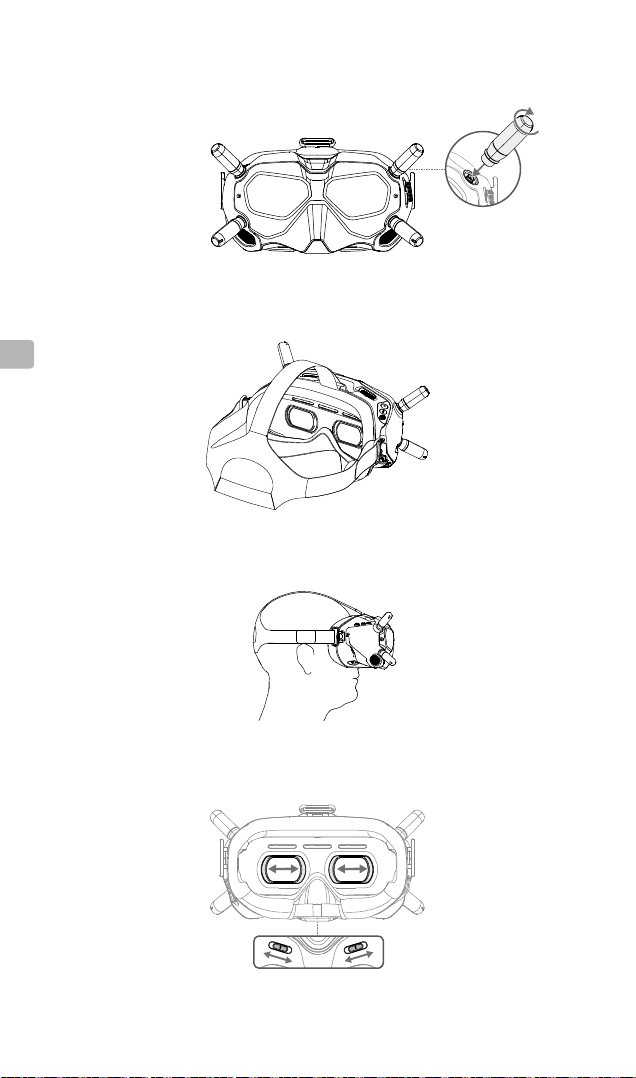
Installation et port
FR
Installation des antennes
Installation du bandeau
Port du casque
Réglage de la distance interpupillaire
24
58 × 70 mm
Page 26

Alimentation
Utilisez le câble d’alimentation (fourni) pour connecter le port d’alimentation du casque
à une source d’alimentation externe.
Activation
Lorsqu’il est allumé, connectez le casque à un ordinateur et exécutez DJI ASSISTANTTM 2 pour
l’activation. Téléchargez DJI Assistant 2 sur https://www.dji.com/fpv/downloads
Appairage
1. Mettez l'unité aérienne et le casque DJI
FPV sous tension.
2. Appuyez sur le bouton de liaison de
l’unité aérienne et du casque.*
3. L'indicateur d'état de liaison de l'unité
aérienne devient vert fixe. Le casque
cesse d'émettre des signaux sonores
lorsqu'il est connecté et l'affichage
vidéo est normal.
Si vous devez utiliser le casque DJI FPV et la commande à distance en même temps, l'unité
aérienne doit être liée au casque avant la commande à distance.
* Lorsque vous êtes prêt à vous connecter, les
périphériques vous donneront l’indication suivante :
Unité aérienne : l'indicateur d'état de la liaison devient
rouge xe.
Goggles : le casque émet un bip continu.
Commandes
Bouton 5D
Basculer pour faire déler le menu.
Appuyez pour conrmer.
Bouton d’enregistrement
Appuyez une fois sur cette
touche pour démarrer/arrêter
l'enregistrement.
Bouton de retour
Appuyez pour revenir au menu
précédent ou pour quitter le
mode actuel.
Boutons d'ajustement de canal
Appuyez pour changer de canal.
Afchage du canal
Afche le canal actuel.
FR
Caractéristiques techniques
Poids Environ 420 g (bandeau et antennes incluses)
Dimensions 184 × 122 × 110 mm (antennes exclues),
Taille de l’écran 2 pouces × 2
Résolution de l'écran (écran unique) 1440 × 810
Fréquence de communication 5,725 à 5,850 GHz*
Puissance de l’émetteur (EIRP) FCC: <30 dBm ; CE : <14 dBm ; SRRC : <19 dBm
Modes d'aperçu en direct (Live View) Mode faible latence (720p 120fps),
Formats de vidéo Format vidéo MP4 (H.264)
Formats de lecture vidéo supportés : MP4, MOV, MKV (format vidéo : H.264 ;
Température de fonctionnement de 0 à 40 °C (32 à 104 °F)
Puissance d’entrée 7,4 à 17,6 V
202 × 126 × 110 mm (antennes incluses)
Mode haute qualité (720p 60fps)
Format audio : AAC-LC, AAC-HE, AC-3, AC-3, MP3)
25
Page 27

Introduzione
Il visore DJITM FPV Goggles è dotato di un display ad alte prestazioni e della tecnologia
di trasmissione FPV HD a bassa latenza (HDL) di DJI, con un raggio di trasmissione no
a 4 km e una latenza punto a punto inferiore a 28 ms*. Utilizzato con un drone da gara
equipaggiato con unità aerea DJI FPV, consente all’utente di godere di una visuale in prima
persona, e in tempo reale, della propria esperienza di volo. Il visore supporta uno schermo
HD da 810p a 120fps e no a otto canali di trasmissione selezionabili**, offrendo prestazioni
uide e stabili con un’elevata risoluzione.
1. Antenne
2. Pannello frontale
3. Pulsanti di selezione dei canali
4. Display del canale
5. Porta USB-C
IT
6. Slot per scheda microSD
7. Presa d’aria
8. Regolatore di distanza
interpupillare (IPD)
10
1
2
3
4
5
6
7
8
9. Attacco per cufa
9
12
13
14
11
15
16
17
18
10. Imbottitura in schiuma
11. Obiettivo
12. Presa d’aria
13. Pulsante di registrazione
14. Tasto Indietro
15. Tasto 5D
16. Porta audio/AV-IN
17. Porta di alimentazione
(DC5.5×2.1)
18. Tasto di collegamento
* La latenza punto a punto è il tempo totale dall’acquisizione del segnale da parte della videocamera alla
visualizzazione sullo schermo. Il visore DJI FPV Goggles può raggiungere la latenza minima in modalità Low Latency
(720p 120fps) e raggiungere la massima distanza di trasmissione (FCC) in un’area aperta senza interferenze
elettromagnetiche.
** Ci sono no a otto canali per l’unità aerea a seconda della regione (FCC: otto, CE/SRRC: quattro, MIC: tre). Ogni
canale ha una larghezza di banda di 20 MHz. Il canale pubblico è 8, che è anche il canale predenito quando
l’apparecchiatura è accesa. Il canale può essere modicato manualmente per evitare interferenze da parte di altri
dispositivi.
26
Page 28
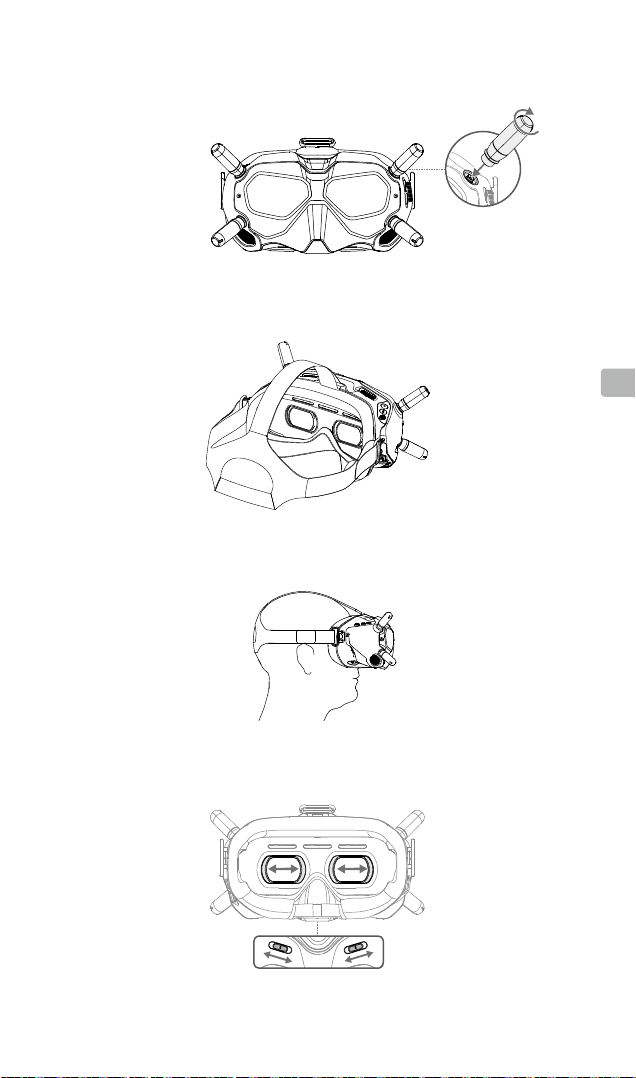
Installazione e vestibilità
Installazione delle antenne
Installazione della cufa
IT
Vestibilità del visore
Regolazione della distanza interpupillare
(58 - 70 mm)
27
Page 29

Alimentazione
Utilizzare il cavo di alimentazione (incluso) per collegare la porta di alimentazione degli
occhiali a un alimentatore esterno.
Attivazione
Una volta acceso, collegare il visore a un computer ed eseguire DJI ASSISTANTTM 2 per
l’attivazione. Scaricare DJI Assistant 2 all’indirizzo https://www.dji.com/fpv/downloads
Collegamento
1. Accendere l’unità aerea e il visore DJI
FPV Goggles.
2. Premere il pulsante di collegamento
sull’unità aerea e sul visore.*
3. L’indicatore di stato del collegamento
dell’unità aerea diventa verde e rimane
sso. Gli occhiali smettono di emettere
IT
segnali acustici quando sono collegati
correttamente e la visualizzazione delle
immagini video è normale.
Se è necessario utilizzare il visore DJI FPV Goggles e il radiocomando DJI FPV insieme, l’unità
aerea deve essere collegata al visore prima del radiocomando.
* Una volta pronti per il collegamento, i dispositivi
forniranno la seguente indicazione:
Unità aerea: l’indicatore di stato del collegamento
diventa rosso e rimane sso.
Visore: emette un segnale acustico continuo.
Comandi
Pulsante 5D
Attivare per consultare il menu.
Premere per confermare.
Pulsante di registrazione
Premere il pulsante per avviare
o interrompere la registrazione video.
Pulsante indietro
Premere per tornare al menu
precedente o uscire dalla modalità
corrente.
Pulsanti di regolazione del canale
Premere per cambiare canale.
Visualizzazione canale
Visualizza il canale corrente.
Caratteristiche tecniche
Peso Circa. 415 g (cufa e antenne incluse)
Dimensioni 184 × 122 × 110 mm (antenne escluse),
Dimensioni schermo 2 pollici × 2
Risoluzione schermo (dispay singolo) 1440 × 810
Frequenza di comunicazione 5.725 - 5.850 GHz
Potenza del trasmettitore (EIRP) FCC: <30 dBm; CE: <14 dBm; SRRC: <19 dBm
Modalità Live View Modalità Low Latency (720p 120fps),
Formato video MP4 (Formato video: H.264)
Formato di riproduzione video
supportato
Temperatura operativa Tra 0 °C e 40 °C
Alimentazione in ingresso 7,4-17,6 V
28
202 × 126 × 110 mm (antenne incluse)
Modalità High Quality (720p 60fps)
MP4, MOV, MKV (Formato video: H.264;
Formato audio: AAC-LC, AAC-HE, AC-3, MP3)
Page 30

Inleiding
De DJITM FPV-brillen zijn uitgerust met een hoogwaardig display en DJI HD Low Latency
(HDL) FPV-transmissie-technologie met een zendbereik tot 4 km en een minimale end-to-
end v die binnen de 28 ms* valt. Bij gebruik met een drone die is uitgerust met de DJI FPVluchteenheid, kunnen gebruikers in realtime genieten van een eerstepersoonsweergave
van hun ervaring vanuit de lucht in realtime. De bril heeft een 810p 120 fps HD-display en
tot acht selecteerbare transmissiekanalen** voor een soepele en stabiele high-denitionervaring.
1. Antennes
2. Voorklep
3. Knoppen voor aanpassing
van kanalen
4. Kanaalweergave
5. USB-C-poort
6. Kaartsleuf voormicroSD
7. Luchtinlaat
8. Schuifregelaar voor
interpupillaire afstand (IPD)
9
10
11
1
2
3
4
5
6
7
8
NL
9. Bevestiging voor
hoofdband
10. Schuimvulling
12
13
14
15
11. Lens
12. Ventilatieopening
13. Opnameknop
14. Terug-toets
15. Knop 5D
16
17
18
16. Audio/AV-IN-poort
17. Voedingspoort
(DC5.5×2.1)
18. Koppeltoets
* De end-to-end vertraging is de totale tijd tussen invoer in de camera en de schermweergave. De DJI FPV-bril kan
zijn minimale vertraging bereiken in de lage latentie-modus (720p 120 fps) en een maximale zendafstand (FCC)
bereiken in een groot open gebied zonder elektromagnetische interferentie.
** Er zijn maximaal acht kanalen beschikbaar voor de bril, afhankelijk van de regio (FCC: acht, CE/SRRC: vier,
MIC: drie). Elk kanaal heeft een bandbreedte van 20 MHz. Het openbare kanaal is 8, wat het standaardkanaal is
wanneer het apparaat wordt ingeschakeld. Het kanaal kan handmatig worden gewijzigd om interferentie van andere
apparaten te voorkomen.
29
Page 31

Installatie en gebruik
NL
Antennes installeren
De hoofdband installeren
De bril opladen
De interpupillaire afstand afstellen
30
(58–70 mm)
Page 32

Voeding
Gebruik de voedingskabel (meegeleverd) om de voedingspoort van de bril aan te sluiten
op een externe voedingsbron.
Activering
Wanneer ingeschakeld, sluit u de bril aan op een computer en draait u DJI ASSISTANTTM 2 voor
activering. Download DJI Assistant 2 op https://www.dji.com/fpv/downloads
Koppelen
1. Zet de luchteenheid en de DJI FPV-bril
aan.
2. Druk op de verbindingsknop op de
luchteenheid en op de bril.*
3. De statusindicator voor koppeling van
de luchteenheid wordt continu groen.
De bril stopt met piepen wanneer
deze met succes is gekoppeld en het
videoscherm normaal werkt.
Als u de DJI FPV-bril en afstandsbediening samen wilt gebruiken, moet de luchteenheid vóór de
afstandsbediening aan de bril worden gekoppeld.
* Als u klaar bent om te linken, geven de apparaten de
volgende indicatie:
Luchteenheid: de statusindicator voor koppeling wordt
continu rood.
Bril: de bril piept voortdurend.
Bedieningselementen
5D-knop
Wissel om door het menu te bladeren.
Druk om te bevestigen.
Opnameknop
Druk om de video-opname te starten/
stoppen.
Terug-toets
Druk om terug te keren naar het
vorige menu of de huidige modus te
verlaten.
Knoppen voor aanpassing van
kanalen
Druk om van kanaal te wisselen.
Kanaalweergave
Geeft het huidige kanaal weer.
NL
Technische gegevens
Gewicht Ong. 420 g (inclusief hoofdband en antennes)
Afmetingen 184 × 122 × 110 mm (exclusief antennes),
Schermformaat 2-inch × 2
Schermresolutie (enkel scherm) 1440 × 810
Communicatiefrequentie 5.725-5.850 GHz
Zendervermogen (EIRP) FCC: <30 dBm; CE: <14 dBm; SRRC: <19 dBm
Live-weergavemode Modus lage vertraging (720p 120fps),
Videoformaat MP4 (Videoformaat: H.264)
Ondersteund video-afspeelformaat MP4, MOV, MKV (Videoformaat: H.264;
Bedrijfstemperatuur 0° tot 40° C (32° tot 104° F)
Ingangsvermogen 7.4-17.6 V
202 × 126 × 110 mm (inclusief antennes)
Modus hoge kwaliteit (720p 60fps)
Audioformaat: AAC-LC, AAC-HE, AC-3, MP3)
31
Page 33

Introdução
Os Goggles DJITM FPV estão equipados com um visor de alto desempenho e uma
tecnologia de transmissão FPV de Baixa Latência (HDL) DJI HD, com um alcance de
transmissão de até 4 km e uma latência de extremidade a ponta mínima dentro de 28
ms*. Quando utilizado com um drone de corridas equipado com a unidade de ar DJI FPV,
os utilizadores podem desfrutar de uma visão de primeira pessoa da sua experiência
aérea em tempo real. Os óculos suportam o ecrã HD 810p 120 fps e até oito canais de
transmissão selecionáveis**, proporcionando aos utilizadores uma experiência de corrida
de alta denição suave e estável.
1. Antenas
2. Capa frontal
3. Botões de ajuste do canal
4. Apresentação do canal
5. Porta USB-C
6. Ranhura para cartão microSD
7. Entrada de ar
8. Seletor de Distância
Interpupilar (DPI)
PT
10
1
2
3
4
5
6
7
8
9. Fixação da ta de cabeça
9
12
13
14
11
15
10. Almofadado de espuma
11. Lente
12. Saídas de ar
13. Botão de gravação
14. Botão de Voltar
15. Botão 5D
16. Porta de áudio/AV-IN
16
17
18
17. Porta de alimentação
(DC5.5×2.1)
18. Botão de ligação
* A latência de ponta a ponta é o tempo total desde a entrada da câmara até ao ecrã. Os Goggles DJI FPV podem
atingir a sua latência mínima no modo de Latência Baixa (720p 120 fps) e atingir a distância máxima de transmissão
(FCC) numa área aberta larga sem interferência eletromagnética.
** Existem até oito canais para os óculos, dependendo da região (FCC: oito, CE/SRRC: quatro, MIC: três). Cada canal
tem uma largura de banda de 20 Mhz. O canal público é 8, que é o canal predenido quando o equipamento está
ligado. O canal pode ser alterado manualmente para evitar interferências de outros dispositivos.
32
Page 34
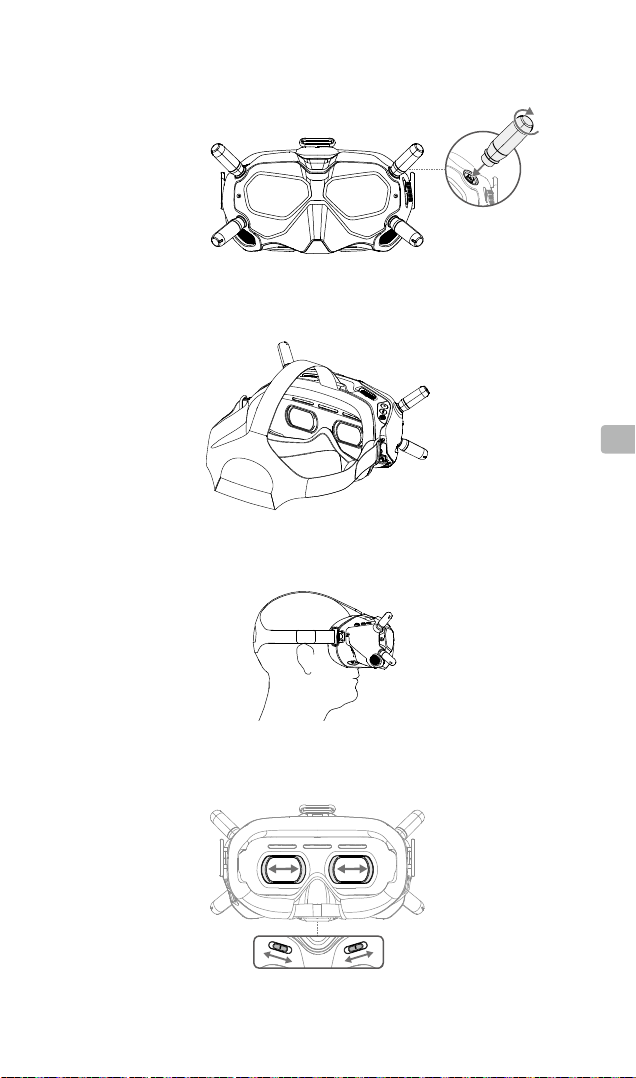
Instalação e utilização
Instalar as antenas
Instalar a faixa de apoio
PT
Usar os Goggles
Ajustar a Distância Interpupilar
(58–70 mm)
33
Page 35

Fonte de alimentação
Utilize o cabo de alimentação (incluído) para ligar a porta de alimentação dos goggles
a uma fonte de alimentação externa.
Ativação
Quando ligado, ligue os óculos a um computador e execute o DJI ASSISTANTTM 2 para
ativação. Transra o DJI Assistant 2 em https://www.dji.com/fpv/downloads
Ligação
1. Ligue a unidade de ar e os óculos
DJI FPV.
2. Prima o botão de ligação na unidade de
ar e nos óculos.*
3. O indicador de estado de ligação da
unidade de ar ca verde xo. Os óculos
param de emitir sinais sonoros quando
ligados com êxito e o visor de vídeo
é normal.
PT
Se precisar de utilizar os Goggles FPV DJI e o telecomando em conjunto, a aeronave deve ser
ligada aos óculos antes do telecomando.
* Quando estiver pronto para ligar, os dispositivos
darão a seguinte indicação:
Unidade de ar: o indicador de estado de ligação ca
vermelho xo.
Goggles: os óculos emitem continuamente um sinal
sonoro.
Controlos
Botão 5D
Alterne para percorrer o menu.
Prima para conrmar.
Botão de gravação
Prima para iniciar ou parar
a gravação de vídeo.
Botão Voltar
Prima para voltar ao menu anterior
ou para sair do modo atual.
Botões de ajuste do canal
Prima para mudar de canais.
Visor de canal
Apresenta o canal atual.
Especicações
Peso Aprox. 420 g (faixa de apoio e antenas incluídos)
Dimensões 184×122×110 mm (antenas excluídas),
Tamanho do ecrã 2 polegadas × 2
Resolução do ecrã (ecrã único) 1440 × 810
Frequência de comunicação 5,725-5,850 GHz
Alimentação do transmissor (EIRP) FCC: <30 dBm; CE: <14 dBm; SRRC: <19 dBm
Modo de vista em tempo real Modo de latência baixa (720p 120fps),
Formato de vídeo MP4 (Formato de vídeo: H.264)
Formato de reprodução de vídeo
suportado
Temperatura de funcionamento 0° a 40° C (32° a 104° F)
Potência de entrada 7,4-17,6 V
34
202×126×110 mm (antenas incluídas)
Modo de alta qualidade (720p 60fps)
MP4, MOV, MKV (formato de vídeo: H.264;
Formato de áudio: AAC-LC, AAC-HE, AC-3, MP3)
Page 36

Introdução
Os Goggles FPV DJITM são equipados com um sensor de alto desempenho e tecnologia
de transmissão em HD FPV de baixa latência (HDL) DJI, com alcance de transmissão
de até 4 km e latência mínima de ponta a ponta de até 28 ms*. Quando usado com
um drone de corrida equipado com a Unidade Aérea FPV DJI, os usuários podem
aproveitar uma exibição em primeira pessoa de sua experiência aérea em tempo real. Os
Goggles suportam exibição em HD em 810p a 120 fps e até oito canais de transmissão
selecionáveis**, proporcionando aos usuários uma experiência de corrida suave e estável,
em alta denição.
1. Antenas
2. Tela frontal
3. Botões de ajuste de canal
4. Exibição de canal
5. Entrada USB-C
6. Compartimento do cartão
microSD
7. Entrada de ar
8. Controle deslizante de
distância interpupilar (DIP)
9
10
11
1
2
3
4
5
6
7
8
PT-BR
9. Anexo da faixa para
a cabeça
10. Acolchoamento de
12
13
14
15
16
17
18
espuma
11. Lentes
12. Saída de ar
13. Botão de gravação
14. Botão voltar
15. Botão 5D
16. Entrada de áudio/AV-IN
17. Entrada de alimentação
(DC5.5×2.1)
18. Botão link
* A latência de ponta a ponta é o tempo total entre a entrada da câmera à exibição na tela. Os Goggles FPV
DJI podem atingir a latência mínima no modo de baixa latência (720p 120 fps) e atingir a distância máxima de
transmissão (FCC) em uma área aberta, sem interferência eletromagnética.
** Existem até oito canais para os Goggles, dependendo da região (FCC: oito; CE/SRRC: quatro; MIC: três). Cada
canal tem uma banda larga de 20 MHz. O canal público é o 8, sendo o canal padrão quando o equipamento
é ligado. O canal pode ser alterado manualmente para evitar sofrer interferência de outros dispositivos.
35
Page 37

Como instalar e usar
PT-BR
Como instalar as antenas
Como instalar a faixa para a cabeça
Como usar os Goggles
Como ajustar a distância interpupilar
36
(58 a 70 mm)
Page 38

Fonte de alimentação
Use o cabo de alimentação (incluído) para conectar a entrada de alimentação dos Goggles
a uma fonte de alimentação externa.
Ativação
Quando ligado, conecte os Goggles a um computador e execute o DJI ASSISTANTTM 2 para
ativação. Faça download do DJI Assistant 2 no site https://www.dji.com/fpv/downloads
Como vincular
1. Ligue a Unidade Aérea e os Goggles
FPV DJI.
2. Pressione o botão de vinculação na
Unidade Aérea e nos Goggles.*
3. A luz do indicador de status da
vinculação da Unidade Aérea muda
para verde sólido. Os Goggles param
de emitir um bipe quando vinculados
com sucesso e a exibição do vídeo
estiver normal.
Se precisar usar os Goggles FPV DJI e o controle remoto juntos, a Unidade Aérea deve ser
vinculada aos Goggles antes do controle remoto.
* Quando estiverem prontos para vincular, os
dispositivos darão a seguinte indicação:
Unidade Aérea: a luz do indicador de status de
vinculação muda para vermelho sólido.
Goggles: os Goggles emitem um bipe contínuo.
Botões de controle
Botão 5D
Alterne para percorrer o menu.
Pressione para conrmar.
Botão de gravação
Pressione para iniciar ou parar
a gravação de vídeo.
Botão voltar
Pressione para retornar ao menu
anterior ou sair do modo atual.
Botões de ajuste de canal
Pressione para alterar os canais.
Exibição de canal
Exibe o canal atual.
PT-BR
Especicações
Peso Aprox. 420 g (incluindo faixa para a cabeça e antenas)
Dimensões 184×122×110 mm (sem antenas),
Dimensões da tela 2×2 polegadas
Resolução da tela (tela única) 1440×810
Frequência de comunicação 5,725 a 5,850 GHz
Potência do transmissor (EIRP) FCC: <30 dBm; CE: <14 dBm; SRRC: <19 dBm
Modos de visualização ao vivo Modo de baixa latência (720p 120 fps),
Formato de vídeo MP4 (formato de vídeo: H.264)
Formato de reprodução de vídeo
suportado
Temperatura de funcionamento 0 a 40 °C
Potência de entrada 7,4 a 17,6 V
202×126×110 mm (incluindo antenas)
Modo de alta qualidade (720p 60 fps)
MP4, MOV, MKV (formato de vídeo: H.264;
Formato de áudio: AAC-LC, AAC-HE, AC-3, MP3)
37
Page 39

Введение
Наши инженеры оборудовали очки DJITM FPV высокопроизводительным дисплеем
и технологией передачи видео HD с низкой задержкой сигнала HDL FPV от DJI,
дальностью передачи до 4 км и минимальной задержкой между конечными точками
в пределах 28 мс*. При использовании с гоночным дроном, оснащенным воздушным
модулем DJI FPV, пользователи могут в режиме реального времени от первого лица
наслаждаться впечатлением от полета. Очки оснащены дисплеем HD 810p 120 кадров/
с и до восьми выбираемых каналов передачи**, обеспечивая пользователям плавное
и стабильное изображение в высоком разрешении во время гонок.
1. Антенны
2. Передняя крышка
3. Кнопки переключения каналов
4. Дисплей канала
5. Порт USB-C
6. Слот для карты памяти
microSD
7. Воздухозаборник
8. Регулятор межцентрового
расстояния
RU
10
11
1
2
3
4
5
6
7
8
9. Отверстие для наголовной
ленты
9
12
13
14
15
10. Подкладка
11. Экран
12. Вентиляционное отверстие
13. Кнопка записи
14. Кнопка возврата
15. Кнопка 5D
16
17
18
16. Выход Audio/AV-IN
17. Порт питания (DC5.5×2.1)
18. Кнопка сопряжения
* Задержка сигнала между конечными точками – это общее время с момента поступления входного сигнала
с камеры до момента его отображения на экране. Очки DJI FPV могут достигать минимальной задержки
в режиме «Low Latency» (низкая задержка сигнала): 720p со скоростью 120 кадров/с и максимальной
дальности передачи сигнала (FCC) на открытом пространстве без электромагнитных помех.
** В зависимости от региона очки могут поддерживать до восьми каналов (FCC: восемь, CE/SRRC: четыре, MIC:
три). Каждый канал обладает полосой пропускания 20 МГц. Общедоступный канал – 8, это канал по умолчанию
при включении оборудования. Канал можно изменить вручную во избежание помех от других устройств.
38
Page 40

Установка и использование
Установка антенн
Крепление наголовной ленты
RU
Использование очков
Регулировка межцентрового расстояния
(58–70 мм)
39
Page 41

Источник питания
Используйте кабель питания (входит в комплект) для подключения порта питания очков
к внешнему источнику питания.
Активация
Подсоедините включенные очки к компьютеру и запустите DJI ASSISTANTTM 2 для активации.
Загрузите приложение DJI Assistant 2 по ссылке https://www.dji.com/fpv/downloads
Сопряжение
1. Включите воздушный модуль и очки
DJI FPV.
2. Нажмите кнопку сопряжения на
воздушном модуле и очках*.
3. Индикатор состояния сопряжения
воздушного модуля должен загореться
зеленым цветом. Очки перестанут
издавать звуковой сигнал при
успешном сопряжении, а видео на
экране нормализуется.
В случае необходимости совместного использования очков DJI FPV и пульта дистанционного
управления необходимо выполнить сопряжение воздушного модуля с очками до сопряжения
с пультом управления.
RU
* Состояние готовности устройств обозначается
следующим образом:
воздушный модуль - индикатор состояния
сопряжения светится красным цветом;
очки - непрерывный звуковой сигнал.
Средства управления
Кнопка 5D
Коснитесь для просмотра меню.
Нажмите для подтверждения.
Кнопка записи
Нажмите, чтобы начать/остановить
запись видео.
Кнопка возврата
Нажмите для возврата
в предыдущее меню или выхода
из текущего режима.
Кнопки настройки канала
Нажмите для переключения
каналов.
Дисплей канала
Отображает текущий канал.
Технические характеристики
Масса Около 420 г (включая наголовную ленту и антенны)
Размеры 184×122×110 мм (исключая антенны),
Размер экрана 2 дюйма×2
Разрешение экрана (один экран) 1440×810
Мощность передатчика (ЭИИМ) FCC: <30 дБм; CE: <14 дБм; SRRC: <19 дБм
Режим предпросмотра в реальном
времени
Видеоформат MP4 (видеоформат: H.264)
Поддерживаемый формат
воспроизведения видео
Диапазон рабочих температур 0...+40°C
Входное питание 7,4–17,6 В
40
202×126×110 мм (включая антенны)
Режим низкой задержки сигнала (720p со скоростью
120 кадров/с),
Режим высокого качества (720p со скоростью
60 кадров/с)
MP4, MOV, MKV (видеоформат: H.264;
аудиоформат: AAC-LC, AAC-HE, AC-3, MP3)
Page 42

DJI Support
DJI 技术支持
DJI技術支援
DJI サポート
DJI 고객지원
DJI Support
Servicio de asistencia de DJI
Service client DJI
Assistenza DJI
DJI-ondersteuning
Assistência da DJI
Suporte DJI
Техническая поддержка DJI
https://www.dji.com/support
This content is subject to change.
Download the latest version from
https://www.dji.com/fpv
DJI is a trademark of DJI.
Copyright © 2019 DJI All Rights Reserved.
Printed in China. 1HLDFGGS01TY
