Page 1
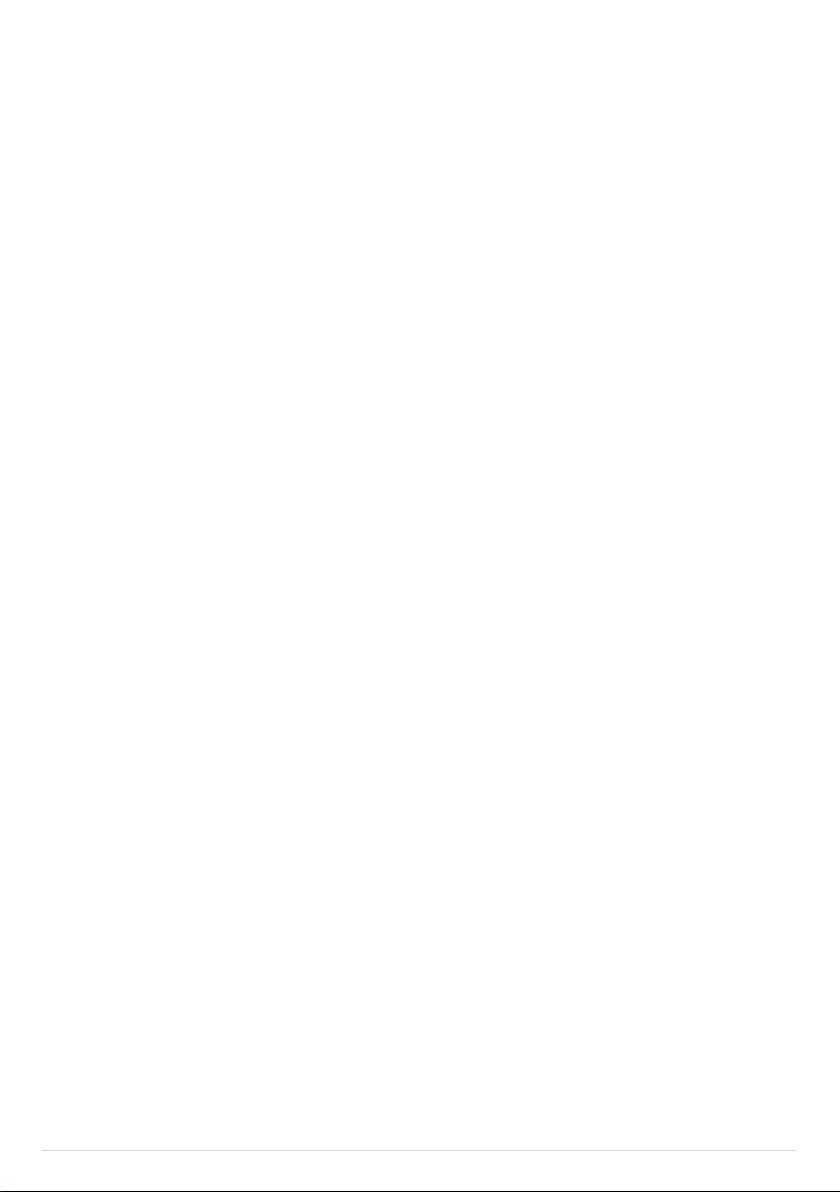
PHANTOM FC40 User Manual V1.06
March 21, 2014 Revision
For NAZA-M V2 Firmware V4.02
& Assistant Software V2.20
Thank you for purchasing our product. Read the entire manual strictly and follow these steps to use you product. Please
visit the DJI website, PHANTOM FC40 section to confirm if the manual is the latest one according to the manual
version. If not, please download and refer to the latest manual.
Note: The built-in autopilot system is NAZA-M V2; you can obtain the current NAZA-M V2 Firmware Version according
to the Assistant Software. If you ever upgrade your NAZA-M V2 Firmware, please carefully read the corresponding
NAZA-M V2 release note and NAZA-M V2 quick start guide.
If you have any problem you cannot solve during installation and usage, please contact a DJI authorized dealer or DJI
customer service.
www.dji.com
©2013-2014 DJI Innovations. All Rights Reserved. 1 |
Page 2
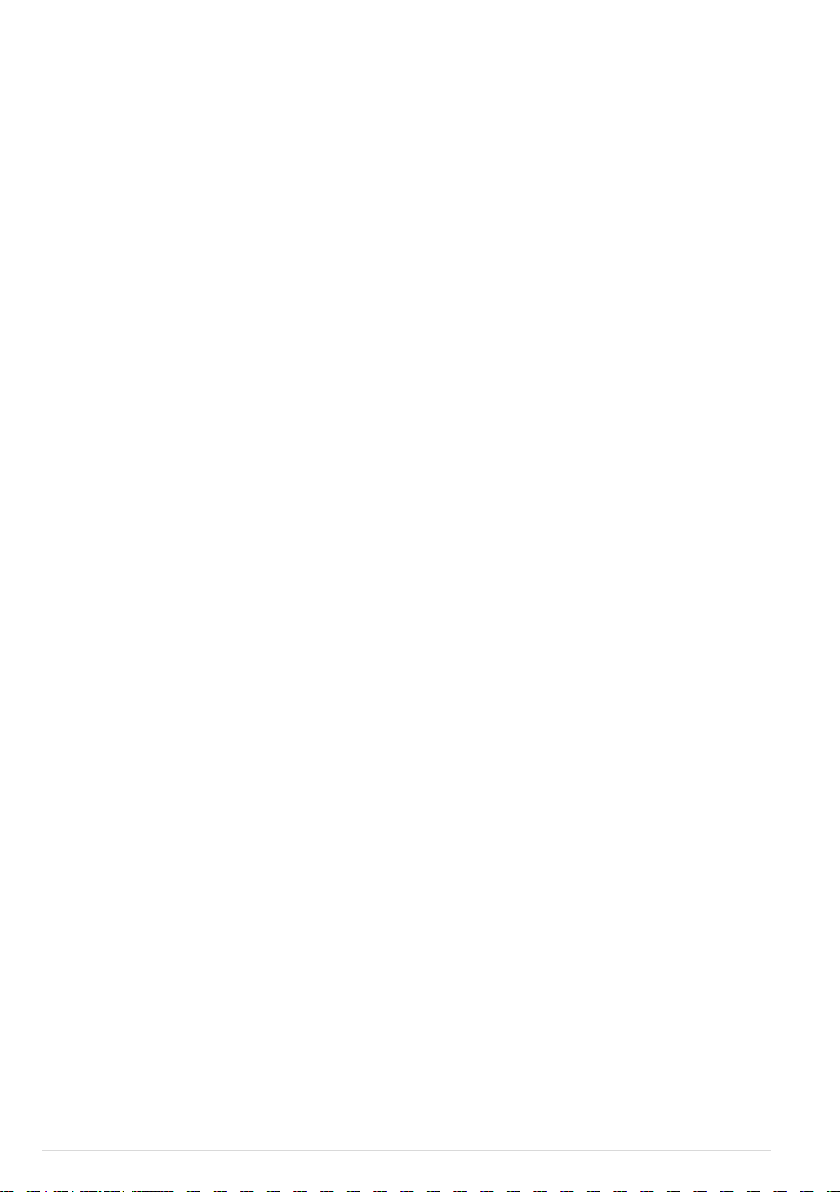
Content
CONTENT .................................................................................................................................................... 2
DISCLAIMER & WARNING .................................................................................................................... 3
PRODUCT USAGE CAUTIONS ............................................................................................................ 4
TRADEMARKS ............................................................................................................................................ 4
BATTERY USAGE & CHARGING CAUTIONS ................................................................................. 5
IN THE BOX ................................................................................................................................................ 6
REQUIRED ITEMS ..................................................................................................................................... 6
INTRODUCTION ....................................................................................................................................... 7
Aircraft ............................................................................................................................................................................................................. 7
Transmitter ..................................................................................................................................................................................................... 7
TRANSMITTER OPERATION ................................................................................................................ 8
Link between the Transmitter and Receiver ........................................................................................................................................... 9
BEFORE FLYING ....................................................................................................................................... 11
FLIGHT TEST ............................................................................................................................................. 16
Test Procedure .............................................................................................................................................................................................16
The Failsafe and How to Regain Control ............................................................................................................................................... 17
Low Voltage Alert ........................................................................................................................................................................................18
USING THE DJI FC40 ............................................................................................................................ 19
ASSISTANT SOFTWARE INSTALLATION AND CONFIGURATION ..................................... 24
Installing the Driver and Assistant Software ........................................................................................................................................ 24
Using the NAZA-M Assistant Software on a PC ................................................................................................................................. 24
Firmware Upgrade of the PHANTOM FC40 ....................................................................................................................................... 25
PHANTOM RC Assistant Software Description .................................................................................................................................. 25
IOC FUNCTION ...................................................................................................................................... 27
APPENDIX .................................................................................................................................................30
LED Flight Indicator Description ............................................................................................................................................................ 30
Specifications of the Aircraft ................................................................................................................................................................... 30
Specifications of the FC40 ........................................................................................................................................................................ 31
©2013-2014 DJI Innovations. All Rights Reserved. 2 |
Page 3

Disclaimer & Warning
Please read this disclaimer carefully before using the product. By using this product, you hereby agree to this disclaimer
and signify that you have read them fully. THIS PRODUCT IS NOT SUITABLE FOR PEOPLE UNDER THE AGE OF 18.
PHANTOM FC40 is an excellent flight platform offering an excellent flight experience, only if it is powered normally
and in a good working condition. Despite the product having a built-in autopilot system and our efforts in making the
operation of the controller as safe as possible when the power battery is connected, we strongly recommend users to
remove all propellers when calibrating and setting parameters. Make sure all connections are good, and keep children
and animals away during firmware upgrade, system calibration and parameter setup. DJI Innovations accepts no liability
for damage(s) or injuries incurred directly or indirectly from the use of this product in the following conditions:
1. Damage(s) or injuries incurred when users are drunk, taking drugs, drug anesthesia, dizziness, fatigue, nausea and
any other conditions no matter physically or mentally that could impair your ability.
2. Damage(s) or injuries caused by subjective intentional operations.
3. Any mental damage compensation caused by accident.
4. Failure to follow the guidance of the manual to assemble or operate.
5. Malfunctions caused by refit or replacement with non-DJI accessories and parts.
6. Damage(s) or injuries caused by using third party products or fake DJI products.
7. Damage(s) or injuries caused by mis-operation or subjective mis-judgment.
8. Damage(s) or injuries caused by mechanical failures due to erosion, aging.
9. Damage(s) or injuries caused by continued flying after low voltage protection alert is triggered.
10. Damage(s) or injuries caused by knowingly flying the aircraft in abnormal condition (such as water, oil, soil, sand
and other unknown material ingress into the aircraft or the assembly is not completed, the main components have
obvious faults, obvious defect or missing accessories).
11. Damage(s) or injuries caused by flying in the following situations such as the aircraft in magnetic interference area,
radio interference area, government regulated no-fly zones or the pilot is in backlight, blocked, fuzzy sight, and
poor eyesight is not suitable for operating and other conditions not suitable for operating.
12. Damage(s) or injuries caused by using in bad weather, such as a rainy day or windy (more than moderate breeze),
snow, hail, lightning, tornadoes, hurricanes etc.
13. Damage(s) or injuries caused when the aircraft is in the following situations: collision, fire, explosion, floods,
tsunamis, subsidence, ice trapped, avalanche, debris flow, landslide, earthquake, etc.
14. Damage(s) or injuries caused by infringement such as any data, audio or video material recorded by the use of
aircraft.
15. Damage(s) or injuries caused by the misuse of the battery, protection circuit, RC model and battery chargers.
16. Other losses that are not covered by the scope of DJI Innovations liability.
©2013-2014 DJI Innovations. All Rights Reserved. 3 |
Page 4
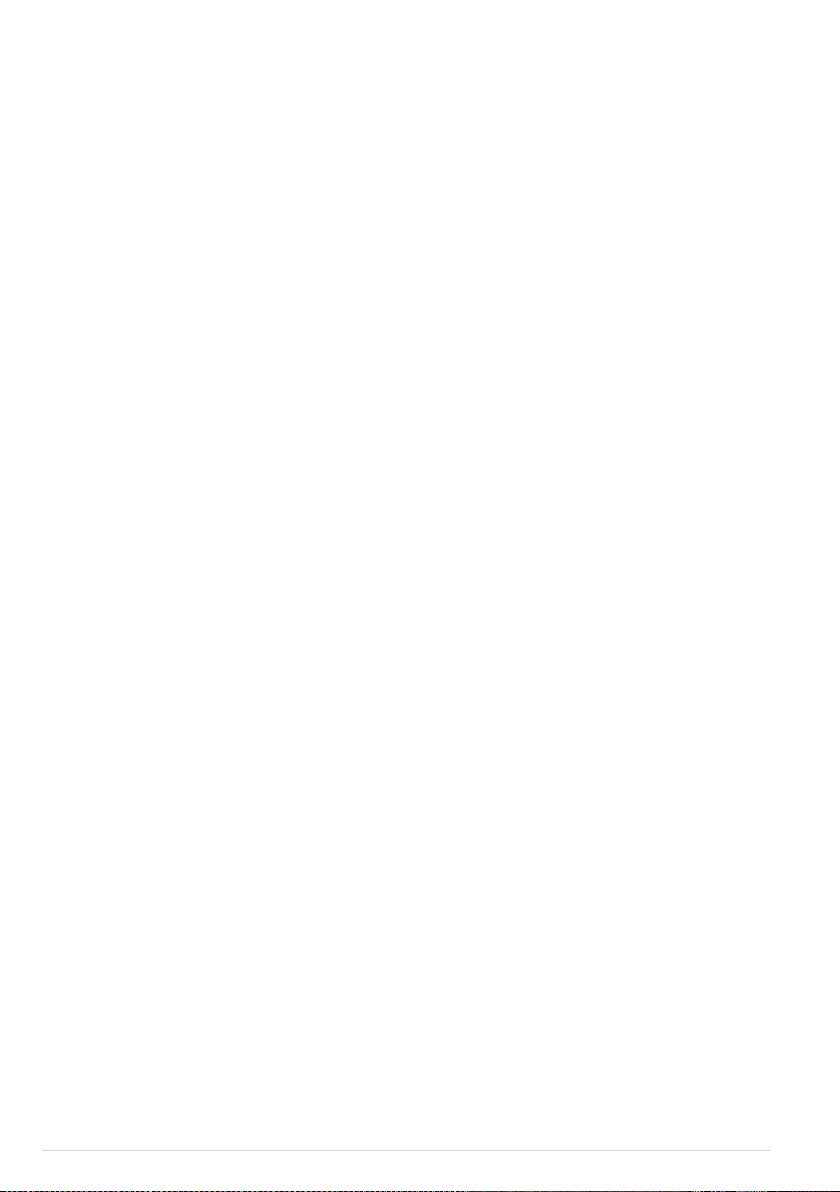
Product Usage Cautions
Please check the following steps carefully before every flight.
1. Before use of the product, please accept some flight training (Using a simulator to practice flying, getting
instruction from a professional person, etc.).
2. Check that all parts of the product are in good condition before flight. Do not fly with aging or broken parts.
3. Check that the propellers and the motors are installed correctly and firmly before flight. Make sure the rotation
direction of each propeller is correct. Do not get close to or even touch the working motors and propellers to
avoid serious injury.
4. Do not over load the aircraft (The total weight should be less than 1200g).
5. Make sure that the transmitter battery and the flight battery are fully charged.
6. Try to avoid interference between the transmitter and other wireless equipment.
7. Make sure to switch on the transmitter first, and then power on the aircraft before takeoff! Power off the aircraft
first, and then switch off the transmitter after landing!
8. Fast rotating propellers will cause serious damage and injury. Always fly the aircraft 3m or above away from you
and the unsafe conditions, such as obstacles, crowds, high-voltage lines, etc. FLY RESPONSIBLY.
9. All parts must be kept out of the reach of children to avoid CHOKE HAZARD; if a child accidentally swallows any
part you should immediately seek medical assistance.
10. Always keep the compass module away from the magnet. Otherwise it may damage the compass module and
lead the aircraft to work abnormally or even be out of control.
11. DO NOT use the PHANTOM FC40 transmitter (receiver) with the other third party remote control equipment.
12. Make sure to use the NAZA-M Assistant Software of 2.20 version (or above) to carry out the firmware upgrade
and parameter configuration.
13. Built-in ESCs of PHANTOM FC40 ONLY support 3S (11.1V) power supply.
14. ONLY use the DJI original motor and propeller.
15. If you want to put the PHANTOM FC40 in a car, please keep it away from the speaker, since the compass
module may be magnetized.
16. DO NOT use the magnetic screwdriver. Otherwise, keep the screwdriver at least 10cm away from the compass
module, to avoid magnetic interference.
17. For Mac user, please install the Windows system to run the Assistant Software.
Trademarks
DJI and PHANTOM are registered trademarks of DJI Innovations. Names of product, brand, etc., appearing in this
manual are trademarks or registered trademarks of their respective owner companies. This product and manual are
copyrighted by DJI Innovations with all rights reserved. No part of this product or manual shall be reproduced in any
form without the prior written consent or authorization of DJI Innovations. No patent liability is assumed with respect to
the use of the product or information contained herein.
©2013-2014 DJI Innovations. All Rights Reserved. 4 |
Page 5
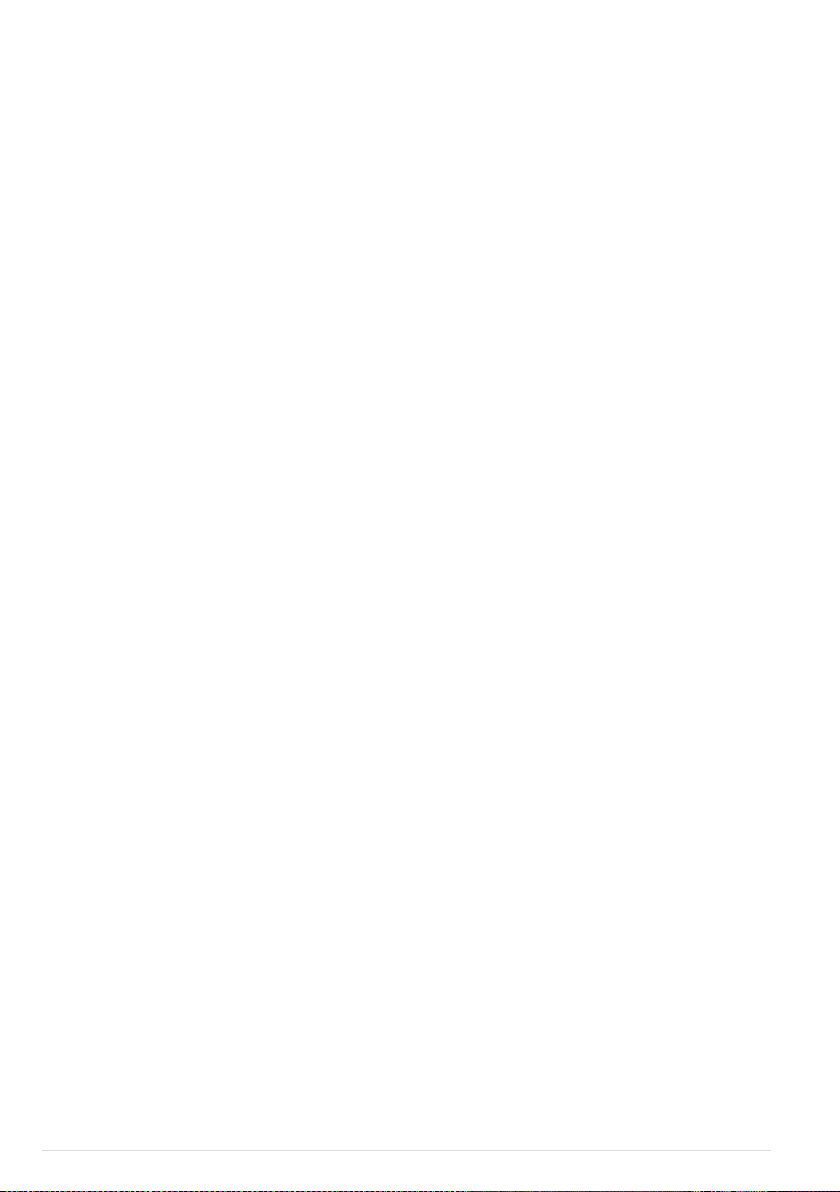
Battery Usage & Charging Cautions
1. Do not put the battery into water; store the battery in a cool and dry environment.
2. Only use the correctly specified batteries.
3. Batteries must be kept out of the reach of children; if a child accidentally swallows the battery you should
immediately seek medical assistance.
4. Do not use or store the battery near fire.
5. Battery should be charged with a DJI authorized charger.
6. Do not connect the battery reversed in positive and negative terminals in the charger or equipment.
7. Do not connect the battery directly to the wall plugs or vehicle-mounted socket.
8. Do not put the battery into a fire or heat the battery.
9. Do not let the battery terminals (+and-) touch together to cause short-circuit.
10. Do not transport or store the battery together with metal objects.
11. Do not hit or throw the battery.
12. Do not weld the battery terminals together.
13. Do not drive a nail in, hit with a hammer, or stomp on the battery.
14. Do not disassemble or alter the battery.
15. Do not use or store the battery in extreme heat environments, such as direct sunlight or in the car in hot weather.
Otherwise, the battery will overheat, may cause fire (or self-ignite), this will affect the performance of the battery,
shorten the service life of the battery.
16. Do not use the battery in strong electrostatic areas, otherwise the electronic protection may be damaged which
may cause a hazard.
17. If you get the battery electrolyte leakage into your eyes, don't rub, first wash your eyes with clean water then seek
medical assistance immediately. If not handled in a timely manner, eyes could be damaged.
18. Do not use the battery when it emits an odour, high temperature, deformation, change in color or other abnormal
phenomena; if the battery is in using or charging, you should stop charging or using immediately.
19. If the battery terminal gets dirty, please clean it with a dry cloth before using. Otherwise it will cause a poor
contact, thus causing energy loss or inability to charge.
20. Discarded battery could lead to a fire; you should completely discharge the battery and wrap the output terminal
with insulating tape before discarding.
21. DO NOT drain the battery or leave the battery plugged into the PHANTOM FC40 when unused. When there is
low voltage alert please landing timely to avoid damages to the battery or others.
©2013-2014 DJI Innovations. All Rights Reserved. 5 |
Page 6

In the Box
Aircraft
Transmitter
Landing Gear
(with Compass Module)
Propeller
Camera Mount
FC40 Camera
USB Cable
Mobile Device Mount
Assistant Wrench
Screw Package
Accessory
Screwdriver
AA Battery
Micro-SD Card
Required Items
©2013-2014 DJI Innovations. All Rights Reserved. 6 |
Page 7
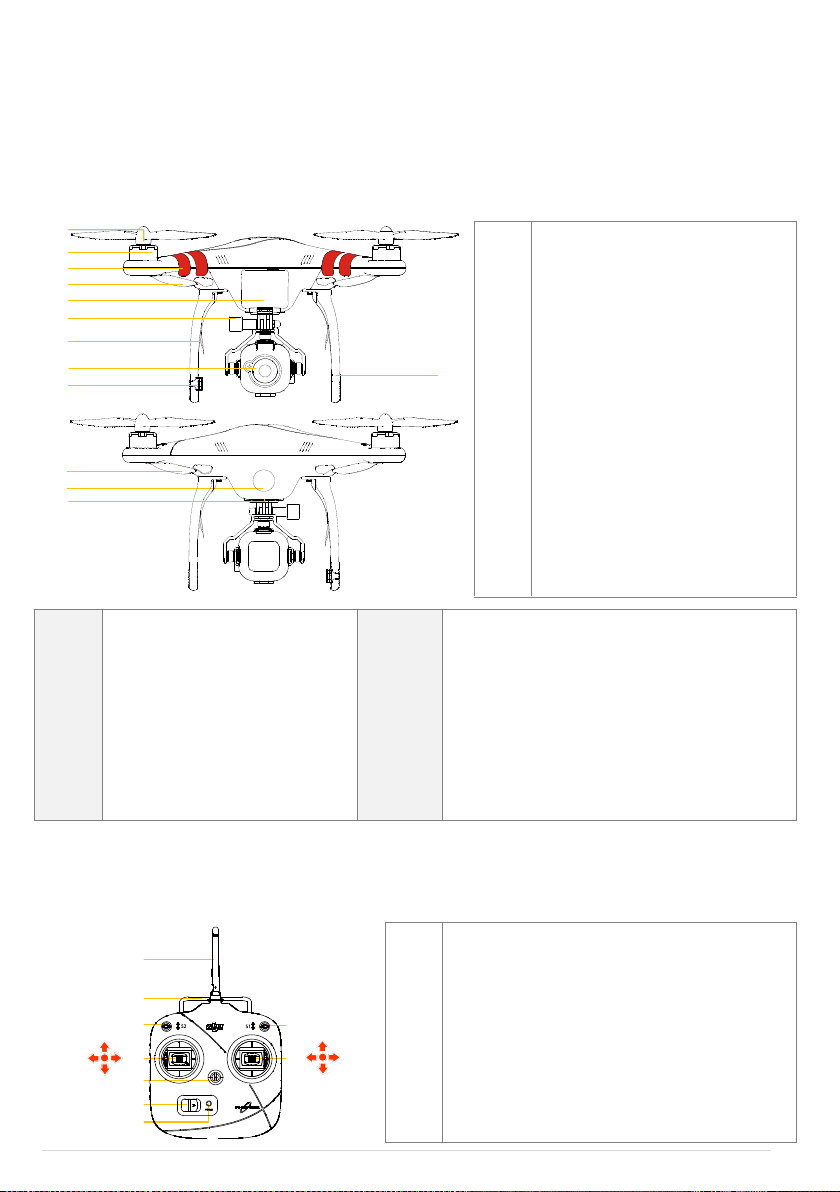
Introduction
[1]
[2]
[9]
[3]
[4]
[5]
[6]
[8]
[7]
[10]
[11]
[12]
[13]
[1]
[2]
[3]
[4]
[5]
[6]
[7]
[8]
[9]
[10]
[11]
[12]
[13]
Propeller
Motor
Nose Direction
Nose Indicator (red LED)
Battery Compartment
Camera Mount
Receiver Antenna
Camera
Compass
Landing Gear
Rear Indicator (green LED)
LED Flight Indicator
Micro-USB (on the bottom)
Built-in
a) NAZA-M V2 Autopilot System
(Refer to NAZA-M V2 manual for details)
b) GPS Module
c) Compass Module
d) R/C Receiver
e) Power System for Flight
f) LED Flight Indicator
Functions
a) ATTI./GPS Mode
(Manual Mode and Failsafe Switch is selectable)
b) Intelligent Orientation Control (IOC)
c) Enhanced Fail-Safe
d) Low Voltage Alert
e) Assembled with FC40 Camera
f) DJI FC40 App
[1]
[2]
[4]
[3]
[8]
[9]
[10]
J2
J1
J3
J4
[6]
[7]
[5]
[1]
[2]
[3]
[4]
[5]
[6]
[7]
Antenna
Carrying Handle
Mode Control Switch S1
IOC Switch S2
Stick (J1: Roll [left&right], J2: Pitch [front&back])
Stick (J3: Throttle [up&down], J4: Yaw [rotation])
Neck Strap Attachment
The PHANTOM FC40 is an all-in-one, ready-to-fly small quadcopter designed for people just getting started in aerial
photography. Before shipping from the factory, it has been configured and fully tested, which means you have no
configuration to do.
Aircraft
Transmitter
©2013-2014 DJI Innovations. All Rights Reserved. 7 |
Page 8
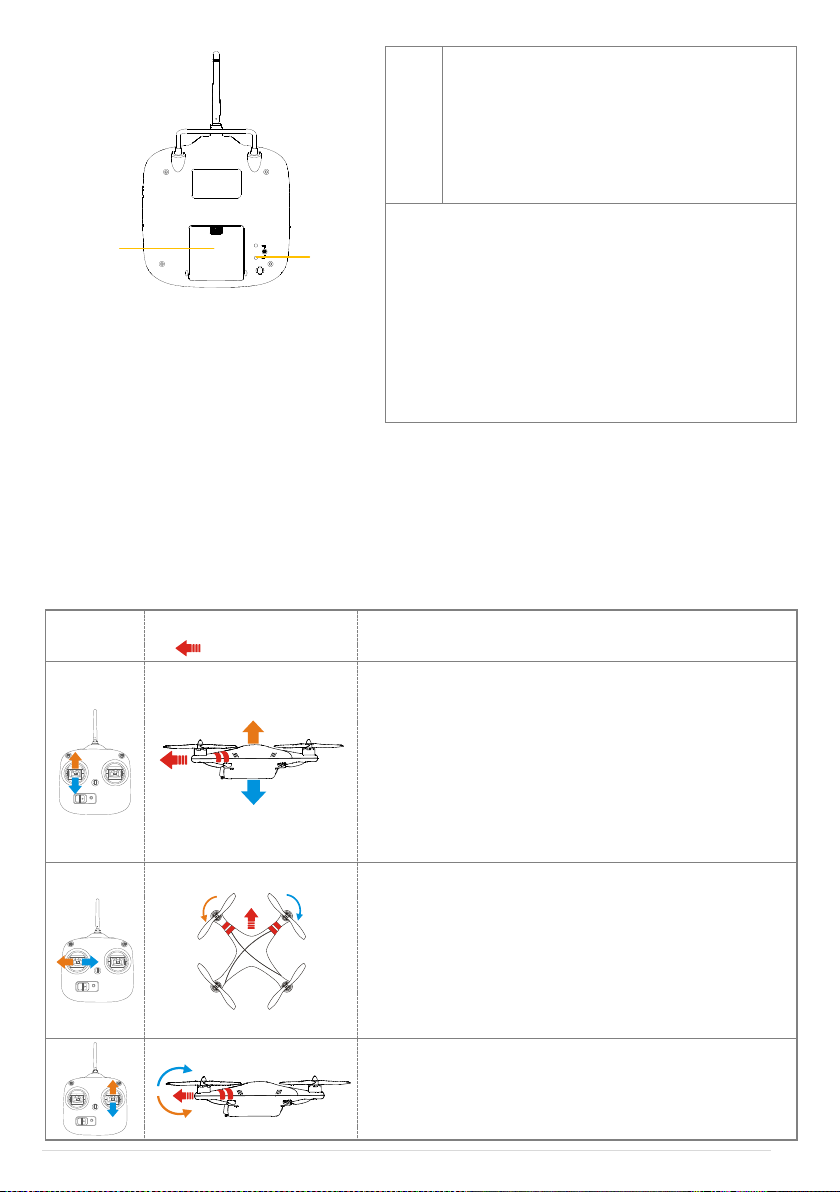
[10]
[11]
[8]
[9]
[10]
[11]
Power Switch
Power Indicator
Battery Compartment (On the back)
Potentiometer (On the back)
(For Compliance version configuration)
Parameters
Operating Frequency : 5.728 GHz-5.85 GHz
Communication Distance (open area): CE 300m; FCC 500m
Receiver Sensitivity (1%PER): -93dBm
Transmitting Power (EIRP): CE 25mw; FCC 125mw
Working Current/Voltage : 80 mA@6V
Battery: 4 AA Batteries
Transmitter
(Mode 2)
Aircraft
( is the nose direction)
Operation details
The throttle stick controls the aircraft elevation.
Push the stick up and the aircraft will rise. Pull the stick down and
the aircraft will descend. The aircraft will automatically hover and
hold its height if the sticks are centered.
Push the throttle stick above the centered (neutral) position to
cause the aircraft to take-off. We suggest that you push the
throttle stick slowly to prevent the aircraft from sudden and
unexpected elevation.
The yaw stick controls the aircraft rudder.
Push the stick left and the aircraft will rotate counter clock-wise.
Push the stick right and the aircraft will rotate clock-wise. If the
stick is centered, the aircraft will always fly in the same direction.
The command stick controls the rotating angular velocity of the
aircraft. Increasing movement of the command stick results in
faster aircraft rotation velocity.
The pitch stick controls the aircraft’s front & back tilt.
Push the stick up and the aircraft will tilt and fly forward.
Pull the stick down and the aircraft will tilt and fly backward. The
aircraft will keep level and straight if the stick is centered.
Transmitter Operation
Definitions
The ‘stick neutral’ positions and ‘stick released’ mean the control sticks of the transmitter are placed at the central
position.
To ‘move the stick’ means that the stick of transmitter is pushed away from the central position.
©2013-2014 DJI Innovations. All Rights Reserved. 8 |
Page 9
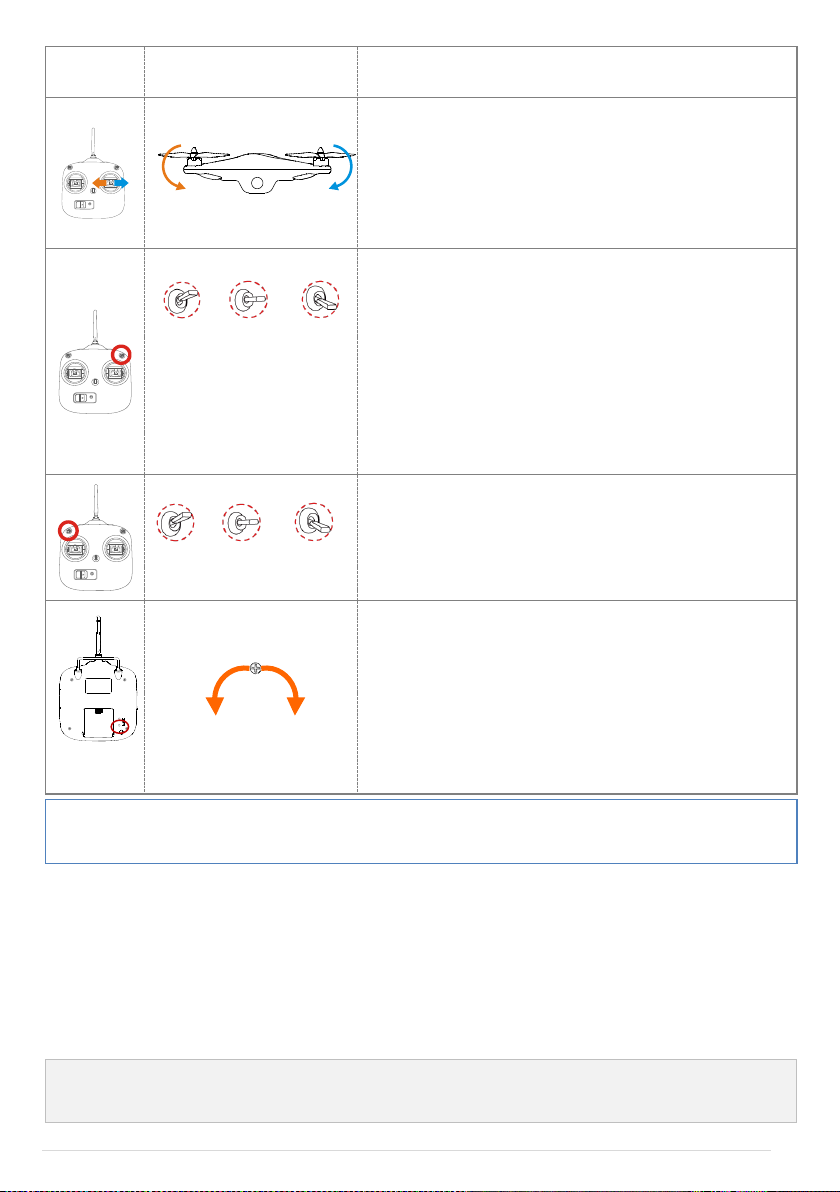
Increasing movement of the command stick will result in a larger
tilt angle (maximum is 35˚) and faster flight velocity.
The roll stick controls the aircraft left & right tilt.
Push the stick left and the aircraft will tilt and fly left. Push the
stick right and the aircraft will tilt and fly right. The aircraft will
keep level and straight if the stick is centered.
Increasing movement of the command stick will result in a larger
tilt angle (maximum is 35˚) and faster flight velocity.
GPS ATTI. ATTI.
(Manual mode or Failsafe is
selectable in the Assistant
Software.)
3-position switch (S1) on the Transmitter for mode control. Only
after Compass Module connection and Compass calibration, GPS
Mode is available. Otherwise, all switch positions are ATTI. Mode.
Pay attention because the GPS Mode is dependent on the number
of GPS satellites acquired by the main controller. When the GPS
signal has been lost for 3s, the system enters ATTI. Mode
automatically. You can enable the Manual Mode or Failsafe (also
known as One-key Go-home) in the Assistant Software ->Basic
->R/C ->Control Mode.
OFF Course Lock Home Lock
3-position switch (S2) on the Transmitter for Intelligent
Orientation Control (IOC). Set the switch to OFF in basic flight.
This function is defaulted to off. If you want to use this function,
enable it in the Assistant Software. Use IOC when you are
familiar with basic flight.
FCCCE
The compliance version can be reconfigured by twisting the
potentiometer knob on the back of the transmitter using a flathead
screwdriver. For CE compliance, set the transmitter to CE
compliance by carefully turning the potentiometer knob to the full
counter clock-wise position. For FCC compliance, set the
transmitter to FCC compliance by carefully turning the
potentiometer knob to the full clock-wise position. Users should
follow their local regulations accordingly.
You can change the operation mode of the Transmitter according to the “PHANTOM RC Assistant Software
Description” section if necessary.
1.
2.
Power off transmitter and power on aircraft. You will see the link indicator blinking red.
Press link button and hold until the link indicator blinks yellow. Release the link button.
Link between the Transmitter and Receiver
There is a 5.8G receiver in the PHANTOM FC40, with the link button and indicator located in the battery compartment.
The link between the transmitter and aircraft is already established for you so you can initially skip this procedure. If you
ever replace the transmitter, re-establishing the link is required.
Link Procedures
©2013-2014 DJI Innovations. All Rights Reserved. 9 |
Page 10
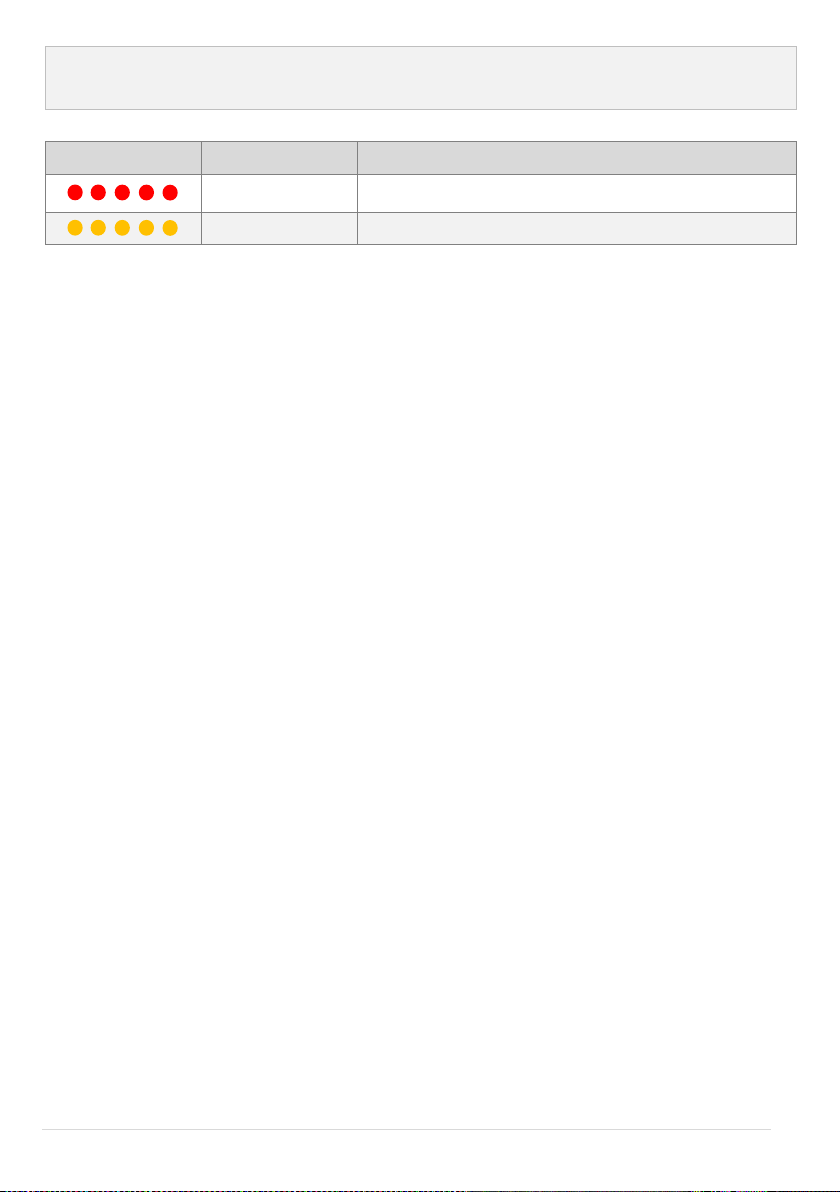
3.
Power on transmitter and link indicator should switch off. This indicates that the link has been successfully
established.
Link Indicator
Link Indicator
Description
Operation
No signal received.
Switch on transmitter or perform a link procedure.
In link status.
Switch on transmitter.
©2013-2014 DJI Innovations. All Rights Reserved. 10 |
Page 11

Before Flying
1. Open battery compartment cover of the transmitter.
2. Install 4x AA battery (5#) in accordance with the + /- pole.
3. Close battery compartment cover of the transmitter.
(1) DO NOT use PHANTOM FC40 transmitter (receiver) with other third party remote control
equipment.
(2) When battery voltage is lower than 4.5V, the transmitter will beep slowly, matched with a slowly
blinking red LED. When this occurs, please change the battery.
(3) When battery voltage is lower than 3.9V, the transmitter will beep rapidly matched with a rapidly
blinking red LED. When this occurs, please change the battery.
(4) Risk of explosion if replaced by an incorrect type.
(5) Dispose of used batteries according to the instructions.
(6) Remove batteries after use.
1. (Fig.1) Remove four warning cards from the motors after you read them.
2. (Fig.2) Prepare two grey nut propellers and two black nut propellers. Make sure to match the black nut
propellers with the correctly marked black dot motors. Tighten the propellers according to the fastening
instructions ( ). DO NOT use any thread locker on the threads.
3. (Fig.3) Keep motor deadlocked in place with a assistant wrench (or one hand) and remove the propellers
according to the un-fastening instructions ( ).
1.
Installing the Transmitter Batteries
2.
Preparing the Flight Battery – LiPo Battery
Please use the full charged battery of 3S LiPo.
(Recommended parameters: 733496 - 2200MAH - 20C-11.1V.)
The built-in ESCs of PHANTOM FC40 ONLY support 3S (11.1V) power supply. DO NOT use the battery of higher
voltage.
3.
Fitting the Propellers
©2013-2014 DJI Innovations. All Rights Reserved. 11 |
Fig.1 Fig.2 Fig.3
Page 12

4.
1. Prepare aircraft and landing gears.
2. Mount the landing gear with compass module to the right part (shown as the following chart); make sure the
5-pin cable is through the hole of the landing gear. Fix the landing gear with screws (M3x6), and then connect
the 5-pin cable to the compass module.
3. Mount the other landing gear to the left part.
4. Fix antennas and 5-pin cable on both landing gears by using the white adhesive tape.
(1) When flying, please make sure the compass module is stationary and firm.
(2) If the landing gear with the compass module mount on has been deformed, please replace it with a
new one and mount it as the procedures above.
(3) Compass module is not waterproof, and not anti-oil.
(4) DO NOT use magnetic screwdriver. Otherwise, keep the screwdriver at least 10cm away from the
compass module, to avoid magnetic interference.
1. Set S1 and S2 switches to the upper most position and all sticks are at mid-point
2. Turn power switch to the right end to power on the transmitter.
3. There is a power on indicator beep. If the transmitter is set to be CE compliant, then there will be one beep
while the FCC compliant version will emit 2 beeps. The power indicator blinks green quickly indicating the
transmitter and receiver is linking. Once fully linked, the power indicator will change to a solid green.
Mounting the Landing Gears with the Compass Module if Required
If the GPS Mode is desired, you must first mount the landing gear which contains the compass module.
Landing Gear Mounting Compass Module Connecting
5.
Powering on the Transmitter
©2013-2014 DJI Innovations. All Rights Reserved. 12 |
Page 13

Power indicator
Sound
Transmitter State
None
Functioning normally.
None
Establishing a link between the transmitter and the receiver.
B-B-B……
Low voltage (at 3.9V-4.5V), should replace the batteries immediately.
BBBB
Low voltage (lower than 3.9V). The transmitter will automatically power off.
Batteries should be replaced immediately.
B-B-B……
The transmitter will give a visual indication of an alarm after 15 minutes of
non-operation. The alarm status will disappear once you start operation of the
transmitter.
The transmitter will blink the LED and sound an alert when the voltage drops below 3.9V and automatically
power off after 3 seconds.
1. Place aircraft on the ground
2. Open battery compartment cover of the aircraft.
3. Put battery into the compartment with the power cord facing outward.
4. Connect battery and aircraft by the power lead and make sure the ESCs work properly. (Correct sound)
5. Keep all sticks of the transmitter and the aircraft stationary until the system start and self-check has finished
( ).
6. Put power cable into the battery compartment.
7. Close battery compartment cover.
8. LED flight indicator may blink Yellow 4 times quickly ( ). Start motor is disabled during LED flight indicator
blinking Yellow 4 times quickly ( ), as the system is warming up.
ESC Sound
Sound
ESC State
1234567
Ready
BBBBBB…
Throttle stick is not at bottom
B--------B--------B…
Input signal abnormal
BB---BB---BB---BB…
Input voltage abnormal
(1) Contact your dealer if the “System start and self-check LED flashes” are not correct (LED flight
Power Indicator Status Information
6.
Powering on the Aircraft
©2013-2014 DJI Innovations. All Rights Reserved. 13 |
Page 14

indicator appears red in the last four green flashes) in the Step5.
(2) After the system start and self-checking has finished, if the LED flight indicator blinks Red, Yellow
and Green continually, that means the IMU data is abnormal. The PHANTOM FC40 will not work,
please connect to the NAZA-M V2 Assistant Software and follow the tips to do operation.
(3) If it blinks red and yellow lights alternately ( ), that means the compass error is too big, it
can be caused by the following three cases. Please connect to the NAZA-M V2 Assistant Software,
select the “Tools” tab and follow the tips of the “IMU Calibration” to do operation.
a) There are ferromagnetic substance around; first make sure that the compass has been
calibrated correctly, you can lift the aircraft up (about 1m from the ground), and stay away from
the surrounding possible ferromagnetic material object, if there is no red and yellow flashing
after lifting it up about 1m from the ground, then it will not affect the flight.
b) Compass module had been put near a magnet; in this situation please timely replace the
compass for a new one, otherwise it will lead to some abnormal action, or even loss of control.
c) Compass is not properly calibrated; in this situation please calibrate the compass correctly
again, please see the “Compass Calibration” section for details.
©2013-2014 DJI Innovations. All Rights Reserved. 14 |
Page 15

7.
1. Quickly switch control mode switch from GPS Mode to ATTI. Mode and back
to GPS Mode for 6 to 10 times, The LED flight indicator will turn to constantly
yellow.
2. Rotate your aircraft around the horizontal axis (about 360
o
) until the LED
flight indicator changes to constant green, and then go to the next step.
3. Hold your aircraft vertically and rotate it (its nose is downward) around the
vertical axis (about 360o) until the LED flight indicator turns off, meaning the
calibration is finished.
4. If calibration was successful, calibration mode will exit automatically. If the
calibration has failed, the LED flight indicator keeps flashing quickly Red.
Switch the control mode switch one time to cancel the calibration, and then
re-start from step 1.
GPS Mode
ATTI. Mode
GPS Mode -> ATTI. Mode -> GPS
Mode is one time,quickly switch
6 to 10 times
Horizontal Rotation
Vertical Rotation
Compass Calibration
If the compass module is not used, you can skip this step.
The GPS module has a built-in magnetic field sensor for measuring the geomagnetic field, which is not the same in
different areas. The GPS module will not work unless the compass module has been connected. Make sure the compass
module connection is correct.
Always keep the compass module away from the magnet. If this situation occurs please change the compass module
before flying. Otherwise it may damage the compass module and lead the aircraft to work abnormally or even be out of
control.
Calibrate the compass before the first flight or when flying in a different area. Make sure to keep away from
ferromagnetic substance and other electronic equipment when calibrating or flying. If you keep having calibration
failure, it might suggest that there is magnetic interference or other ferromagnetic substance, please avoid flying in this
area.
If you have calibration failure or the LED flight indicator blinks red and yellow lights alternately ( ), please
connect to the Assistant Software, select the “Tools” tab and follow the tips of the “IMU Calibration” to do operation.
©2013-2014 DJI Innovations. All Rights Reserved. 15 |
Page 16

Flight Test
1. If in GPS Mode, place the aircraft in an open space without buildings or trees. Take off the aircraft after 6 or
more GPS satellites are found (LED flight indicator blinks red once or no blinking). If in ATTI. Mode, you can skip
this step.
2. Place aircraft 3 meters away from you and others, to avoid accidental injury.
3. Start-up
a) Switch on transmitter first, then power on aircraft! Keep the aircraft stationary until the system start and
self-check has finished.
b) Please wait for system to warm up gradually with LED flight indicator blinks Yellow 4 times quickly ( ).
You should not start the motors until the blinking disappears.
c) Keep aircraft stationary, and execute any one CSC to start the motors.
d) Release yaw, roll and pitch sticks and keep them at neutral position, at the same time raise the throttle stick
from the bottom. The motors will stop if you do not push the throttle stick from the bottom within 3 sec and
you will need to re-start the motors.
e) Keep raising throttle stick until all the motors are working, push the throttle stick to the mid position and then
take-off your aircraft gently, pay attention not to push the stick excessively.
f) Pay attention to the aircraft movement at any time, and use the sticks to adjust the aircraft's position. Keep the
yaw, roll, pitch and throttle sticks at the mid position to hover the aircraft at desired height.
4. Lower aircraft slowly until touch down is achieved. The motors will stop automatically after 3 seconds, or you can
repeat the start-up stick command to stop the motors sooner.
5. Please always power off aircraft first, and then switch off transmitter after landing.
(1) At the first motors start, the system will check the sensors Bias and you are asked to keep the
aircraft stationary (no need of horizontal level). If you cannot start the motors and the LED flight
indicator blinks Green 6 times quickly ( ), it means that the sensor error is too big. Please
connect the NAZA-M V2 Assistant Software, enter the "Tools" - > IMU calibration, carry out the basic
calibration. Note: after the first successful motors start, this checking will be disabled and it is no
need any more to keep the aircraft stationary during starting motors.
(2) If in GPS Mode, keep the aircraft flying in the open space without obstruction. Pay attention to the
GPS satellite status indicator. When the GPS signal has been lost for 3s (LED flight indicator blinks
red twice or three times), the system enters ATTI. Mode automatically.
(3) If battery voltage is too low for flying, the aircraft enters the first level protection with LED flight
indicator flashing quickly Red, please land ASAP. Once the aircraft enters the second level
protection, the aircraft will drop height automatically.
(4) If you want to put the PHANTOM FC40 in a car, please keep it away from the speaker, since the
compass module may be magnetized.
(5) DO NOT fly near to ferromagnetic substances, to avoid strong magnetic interference with the GPS.
(6) It is recommended to land the aircraft slowly, to prevent the aircraft from damage when landing.
(7) If transmitter indicates low battery alert, please land ASAP. In this condition the transmitter may
cause the aircraft to go out of control or even crash.
Test Procedure
©2013-2014 DJI Innovations. All Rights Reserved. 16 |
Page 17

The Failsafe and How to Regain Control
1
Record Home Point
Home Point
2
Tx
3
Tx
5
Tx
Signal lost
Tx
PHANTOM FC40
4
Tx
Signal lost >3s
Stay hover
Ready to Go-Home
Current location ≤ 20m
Current location > 20m
6
Ground
20m
Ascend
first
Hover 15s, then land
Go-Home
Go-Home
(1) Please make sure to record the home-point during flight, and clearly know where it is.
(2) During go-home the nose direction of the aircraft is facing toward the home-point, and the aircraft is
flying directly from the current position to the home-point.
The flowchart of failsafe and how to regain control
(3)Turn off the
transmitter (we
assume you want
to trigger failsafe)
(1) The aircraft
flies far away,
transmitter is on
but the signal is
weak.
Attitude Mode: In Attitude Mode as soon
as you get signal you can regain control.
GPS Mode: switch the transmitter mode
switch S1 to the middle position (ATTI.
Mode), if the receiver is connected, then
you will regain control.
Attitude Mode: (1) the aircraft will level its attitude immediately (2) 3 secs
later, failsafe is triggered and aircraft will start to go home. (3) If signal is
regained during (1) or (2), it will resume normal flight immediately.
GPS Mode: (1) the aircraft will slow down and hover. (2) if the signal is
restored within 3 seconds (transmitter and receiver connected), the
system will immediately return to normal operation; does not enter
failsafe. (3) if not reconnected within 3sec, the system will enter failsafe,
then even if the signal is restored, the system will not exit failsafe.
We strongly recommend you DO NOT try “Turn off the transmitter”, because
there are three types of risk:
(1) You must be pretty clear whether the Home-point is OK for landing or not. (You
have to understand the definition of Home-point well and the working process of
failsafe)
(2) If there are tall buildings around, the aircraft may be obstructed on the way.
(3) When GPS signal is bad or GPS is not working, failsafe will not work.
In this case, the behavior of the aircraft is the same as in the above
condition.
If you want the aircraft to Return Home, please do not turn the
transmitter back on within 3 seconds*, otherwise the aircraft will exit
failsafe mode immediately.
When you turn off the transmitter, use the following
method to regain control:
(1) Switch the transmitter S1 switch to GPS. position.
(2) and then put the throttle stick to lowest position,
you can now turn the transmitter back on (greater than
5secs after switching off, important), then put throttle
stick to the center position immediately. If you hear the
transmitter alarm, make sure the throttle stick is at the
bottom position before moving to the center position.
(3) then you can switch the transmitter S1 switch to the
middle position (ATTI. Mode) to regain control.
If you choose to turn off the transmitter,
you must be pretty sure that you know
how to regain control. Here we offer a
method, please read carefully.
This section will demonstrate the working logic of failsafe and how to regain control.
The following description is effective only when:
1. The aircraft is in flight.
2. The GPS works normally and signal is GOOD (≥ 6 satellite, the LED fl ight indicato r blinks a
single red light or no red light).
Note: if you start the motors, but do not push the throttle to take-off the aircraft, in
this case it is very dangerous to turn off the transmitter, because the aircraft will take
off automatically, so do not try this.
The aircraft behavior after
failsafe
How to regain control
Precautions
What triggered failsafe
* If signal lost for more than 3 seconds failsafe will be triggered, if signal regained
within 3 seconds it will exit failsafe immediately.
(2) One position of switch S1 is set
as “Failsafe” in the Assistant
software, and you toggle the S1 to
“Failsafe” position during flight.
The aircraft will slow down and hover. Then the system
will enter failsafe mode after 3 seconds.
Switch the transmitter mode switch S1 to
the middle position (ATTI. Mode), then
you will regain control.
Introduction of Go-Home and Landing
Home-point: Every time you power on, after first motors start, and if 6 or more GPS satellites are found (LED flight
indicator blinks red once or no blinking) for 10 seconds, the current position of aircraft will be saved as home-point by
controller automatically.
©2013-2014 DJI Innovations. All Rights Reserved. 17 |
Page 18

Low Voltage Alert
Low Voltage Alert is to indicate that the battery cannot provide enough power for the aircraft, in order to warn you
to land the aircraft ASAP. There are both first level and second level protections. You should land your aircraft
ASAP to prevent your aircraft from crashing or other harmful consequences!!!
In ATTI. Mode & GPS Mode.
First level protection has LED flight indicator warning.
During second level protection the aircraft will land automatically with LED flight indicator warning.
Meanwhile the center point of throttle stick will move up slowly to 90% of endpoint, you should land ASAP
to prevent your aircraft from crashing! When the center point is at 90% of endpoint, aircraft will still ascend
slowly if you continue to pull the throttle stick, and the control of Pitch, Roll and Yaw are the same as before.
(1) Configure the FailSafe function in the NAZA-M V2 Assistant Software -> “Advanced” -> “F/S” and
read the instruction thoroughly and carefully.
(2) Configure the Low Voltage Alert function in the NAZA-M V2 Assistant Software -> “Advanced” ->
“Voltage” and read the instruction thoroughly and carefully.
©2013-2014 DJI Innovations. All Rights Reserved. 18 |
Page 19

Using the DJI FC40
1. (Fig.1) Attach vibration absorption.
2. (Fig.2) Attach connector to aircraft.
3. (Fig.3) Tighten screws.
1.
Installing the Mobile Device Mount
Tighten screws Mount mobile device
2.
Installing the Camera Mount
Fig.1 Fig.2
©2013-2014 DJI Innovations. All Rights Reserved. 19 |
Fig.3
Page 20

3.
1. (Fig.1) Plug Micro-SD card into camera.
2. (Fig.2) Install camera in camera mount.
3. (Fig.3) Make sure camera faces outwards then attach cover.
Status Indicator
Conditions
Recording
Charging. Power off when charged.
Low Power
Off
Power Off
Auto Power Off (5 Minutes Idle)
Wi-Fi Connecting
Memory Full or Micro-SD Card Error
Installing the Camera
Fig.1 Fig.2 Fig.3
4.
Camera Functions
[1] LED Status
©2013-2014 DJI Innovations. All Rights Reserved. 20
|
Page 21

[2] Power Button
Download and install approaches
Approach 1
Scan QR code to read the download link. Download and install the DJI FC40 App on your mobile device.
You can find the QR code on the ‘Quick Start Guide’ as well as on the packaging of the PHANTOM
FC40.
Approach 2
iOS user
Search “DJI FC40” from App Store, download and install on your mobile device.
Android user
Search “DJI FC40” from Google Play, download and install on your mobile device.
Supported mobile devices
iOS (iOS6 or above)
Recommended: iPhone4s, iPhone5 or above, iPod Touch4, iPod Touch5; Available
but not recommended: iPAD3, iPAD4, iPAD mini.
Power on: Press power button once to turn on camera.
Power off: Press power button for 5 seconds to turn off camera.
See diagram. Press button on camera mount to turn camera on and off.
[3] Micro-USB Port
Use Micro-USB port and Micro-USB cable for charging.
[4] Micro-SD Card Slot
Insert Micro-SD Card.
Remember to remove photos from the card after each flight to ensure space for the next one.
[5] Record Button
Record: Press record button for 3 seconds for video. Press again to stop recording.
5.
Downloading and Installing the DJI FC40 App
©2013-2014 DJI Innovations. All Rights Reserved. 21 |
Page 22

Android (System 4.0 or above)
Samsung Galaxy S3, S4, Note2, Note3 or mobile devices of similar configuration.
6.
1. Turn on camera
2. Enable Wi-Fi on your mobile device. Select FC40_xxxxxx from your Wi-Fi
networks.
3. Run the DJI FC40 App. This will start a live camera preview. When you
see this, everything is ready.
Tap “Refresh”to try again if connection fails.
Camera Page
[1]
[2]
[4]
[3]
[5]
[6]
[7]
[8]
[1]
[2]
[3]
[4]
[5]
[6]
[7]
[8]
Tap to return to preview page.
Tap to zoom in.
Tap to zoom out.
Tap to enter album page.
Camera page.
Tap to enter settings.
Tap to take photo.
Tap to start and stop video recording.
Album Page - Photo
[1]
[3]
[2]
[1]
[2]
[3]
Tap to view photos.
Tap to delete item.
Thumb nail. Tap to view a single photo or
move the photo to your mobile device.
Connecting the DJI FC40 App
To connect a mobile device, follow the instructions below.
7.
DJI FC40 App Functions
©2013-2014 DJI Innovations. All Rights Reserved. 22
|
Page 23

Album Page - Video
[1]
[2]
[1]
[2]
Tap to view videos.
Thumb nail. Tap to play a single video or move
a video to your mobile device.
Settings Page
[1]
[2]
[3]
[1]
[2]
[3]
Set time.
Tap to format SD card.
(Make sure you backup photos before
formatting.)
View version information.
©2013-2014 DJI Innovations. All Rights Reserved. 23
|
Page 24

Assistant Software Installation and Configuration
1. Download
2.Connect
3.Install Driver
4.Install Software
Download driver
installer and
Assistant Software
installer from the DJI
website.
Connect Micro-USB port
of PHANTOM FC40 to a
USB port of PC via a
Micro-USB cable.
Run driver installer
and follow the
prompts to finish
installation.
Run Assistant Software
installer and follow the
prompts to finish
installation.
NAZA-M V2 and PHANTOM RC Assistant Software currently only support Windows operating systems
(Win XP, Win7, Win8 (32 or 64 bit)).
1. Start up your PC, power on PHANTOM FC40, and then connect PHANTOM FC40 to your PC with a
Micro-USB cable. DO NOT disconnect until configuration is finished.
2. Run t NAZA-M Assistant Software and wait for the PHANTOM FC40 to connect to the Assistant Software.
Observe the indicators on the bottom left of the screen. When connected successfully, the connection
indicator is and communication indicator is blinking .
3. Choose [Basic] or [Advanced] configuration pages.
4. View and check current configuration in the [View] page.
Language swap
View configurations
Connection indicator
Communication
indicator
Mixer type, Mounting,
RC, Gain
Motor, F/S, IOC,
Gimbal, Voltage
IMU calibration
Firmware upgrade
Account, software
version
*This image is for reference
only. Please refer to the
actual user interface.
Compass calibration
Installing the Driver and Assistant Software
The NAZA-M V2 Assistant Software and the PHANTOM RC Assistant Software are used for advanced adjustments of
the PHANTOM FC40. Please follow the steps below to install the Driver and Assistant Software.
Using the NAZA-M Assistant Software on a PC
©2013-2014 DJI Innovations. All Rights Reserved. 24
|
Page 25

Firmware Upgrade of the PHANTOM FC40
1. An internet connection is required to upgrade the PHANTOM FC40’s firmware.
2. Click [Upgrade] icon to check the current firmware version and whether the installed firmware is the latest
version. If not, click the relative links to upgrade.
3. Be sure to wait until the Assistant Software shows “finished”. Click OK and power cycle the PHANTOM FC40
after 5 seconds. Once completed, the firmware is up to date.
Firmware upgradable items
Current firmware version
Upgrade link
*This image is for reference
only. Please refer to the
actual user interface.
(1) DO NOT power off until the upgrade is finished.
(2) If firmware upgrade failed, the main controller will enter a waiting for firmware upgrade status
automatically. If this happens, repeat the above procedures.
1. Find Micro-USB port in the transmitter. Transmitter’s bottom cover should be removed. Refer to DJI Wiki
“Firmware Upgrading of the 5.8G Remote Controller” section for details.
2. Start up PC, power on transmitter, and then connect the transmitter to your PC with a Micro-USB cable. DO
NOT disconnect until the configuration is finished.
3. Run PHANTOM RC Assistant Software and wait for transmitter to connect to the Assistant Software.
Observe the indicators on the bottom left of the screen. When connected successfully, the connection
indicator is and communication indicator is blinking .
4. Finish configurations in the [Main] page.
5. Finish upgrade in the [Info] page if necessary.
Please follow the procedures to upgrade the firmware; otherwise the PHANTOM FC40 might not work properly.
PHANTOM RC Assistant Software Description
Please follow the procedures to finish the configuration of the transmitter.
©2013-2014 DJI Innovations. All Rights Reserved. 25
|
Page 26

Language swap
Main page
Connection indicator
Communication indicator
Firmware upgrade
Account, software
version
*This image is for
reference only. Please
refer to the actual
user interface.
©2013-2014 DJI Innovations. All Rights Reserved. 26
|
Page 27

IOC Function
IOC
Help users to set the Flying direction; Should be enabled in Assistant Software.
Flying direction
Flying direction of aircraft when pushing the Roll and Pitch sticks.
Forward direction
Flying direction of aircraft when the pitch stick is pushed forward.
Normal flying
IOC is disabled. Forward direction is pointing to the nose direction and changes
along with the nose.
CL flying
Course Lock. Its forward direction is pointing to the nose direction when recording,
which is fixed until you re-record it or exit from CL.
HL flying
Home Lock. Record a Home Point (HP), push Pitch stick to control the aircraft far
from or near to the HP.
Flying
IOC Setting
Control Mode
Device Required
GPS Satellites
Distance Limits
Normal
----
----
----
Basic to control mode
None
CL
Enabled
Not in Manual
Compass
None
None
HL
Enabled
GPS
GPS
GPS Satellites number≥6
≥10m
HP
Aircraft
IOC Switch
IOC Function
OFF
Course Lock
Home Lock
Above table is for example. The function of the switch position may be reversed since the normal/reversed
setting of the switch channel. Toggle the switch and observe the slider position of channel X2 on the
Assistant Software screen, the corresponding area should turn blue.
The IOC function should be enabled in the NAZA-M V2 Assistant Software.
Conditions of IOC function
Step 1 IOC switch setting
Please enable the IOC function in Advanced->IOC page of Assistant Software. Then choose a 3-positon switch on the
Transmitter to set as IOC switch, which is used to select the different IOC modes and manually record the Forward
direction and HP recording.
Below is the IOC switch setting which may be configured in the Assistant Software.
Step 2 Forward direction and HP recording
After you enable the IOC in Assistant Software, the flight control system will record the forward direction and home
©2013-2014 DJI Innovations. All Rights Reserved. 27
|
Page 28

point automatically after powered on, if the recording conditions are met. You can Manually re-record the forward
CL
HL
Aims
Record a direction as Forward direction
Record a position as HP
Conditions
30secs after power on
30secs after power on; 10secs later after GPS
Satellite number≥6; Motors have been started.
Automatically
Automatically record at 30secs after power
on
Automatically record at the first time you push the
throttle stick
Manually
Quickly toggle the switch between adjacent positions 3-5 times to record manually.
Forward direction
HP
Successful
LED flight indicator will blink Green quickly if successfully recorded.
(1) DO NOT toggle the switch between the OFF and Home Lock positions frequently, which may
re-record the Forward Direction.
(2) HP is used not only in IOC, but also in Failsafe. The flight control system will automatically record
the HP even if IOC function is disabled in Assistant Software but Forward direction can be recorded
only after IOC is enabled.
HP Flying direction Forward direction Route Auxiliary line
Flying
IOC
switch
Record
Pitch stick control of aircraft
Roll stick control of aircraft
Normal
OFF
None
direction and home point during flying. Read the following table for the recording method details.
Step 3 IOC flying test
Please study the following diagram then make a IOC flying test. IOC LED indicator blinks during flying, and
means stick(s) not at the midpoint.
©2013-2014 DJI Innovations. All Rights Reserved. 28
|
Page 29

CL
CL
HL
HL
>
10m
>
10m
>
10
m
>
10
m
DO NOT toggle the IOC switch frequently in HL flying to avoid re-recording the HP unwittingly.
IOC function is available only when all the required conditions are satisfied. If any condition is omitted the
flight control system will exit IOC. Please keep an eye on the LED flight indicator to know the current control
mode.
(1) It’s recommended to start the HL flight when the aircraft is >10m away from the HP. If starting the
HL when the distance between aircraft and HP is less than 10m and it ’s the first time you start HL
after power on, then the flight control system will only enter HL after flying out of the 10m range.
(2) During HL flying if one of the following conditions occur, the flight control system will exit HL and
enter into CL: the aircraft is within of 10m from HP; the control mode is changed to ATTI; GPS
satellite number<6 (The LED flight indicator blinks red twice or three times).
©2013-2014 DJI Innovations. All Rights Reserved. 29
|
Page 30

Appendix
System Status
LED Flashing
System start and self-check
IMU abnormal data
Warm up after power on
Bias of sensors too big
Compass error too big
Transmitter signal lost
Low Voltage Alert
Record forward direction or home point
Control Mode Indictor
Manual Mode: None
ATTI. Mode: ( stick(s) not at center )
GPS Mode: ( stick(s) not at center )
IOC Mode: ( stick(s) not at center )
GPS Signal State Indicator
(GPS/Compass Module is necessary)
GPS Signal is Best(GPS Satellite number > 6): None
GPS Signal is Well(GPS Satellite number = 6):
GPS Signal is Bad (GPS Satellite number = 5) :
GPS Signal is Worst (GPS Satellite number < 5):
Compass Calibration
LED Flashing
Begin horizontal calibration
Begin vertical calibration
Calibration or others error
Parameters
Range
Operating Temperature
-10°C ~ 50°C
Power Consumption
3.12W
Supported Battery
ONLY 3S LiPo
Take-off Weight
<1200g
Hovering Accuracy (GPS Mode)
Vertical: ± 0.8m. Horizontal: ± 2.5m
Max Yaw Angular Velocity
200°/s
Max Tilt Angle
35°
LED Flight Indicator Description
Specifications of the Aircraft
©2013-2014 DJI Innovations. All Rights Reserved. 30
|
Page 31

Max Ascent / Descent Speed
6m/s
Max Flight Velocity
10m/s
Diagonal distance (motor center to motor center)
350mm
Weight
Weight(with Battery)
670g
800g
Parameters
Range
Image sensor
HD 720p/30fps
Resolution
1280*720
Lens
Aperture f/2.2
FOV
100 degree wide angle
Focal range
Minimum distance of 25cm
Wireless
IEEE 802.11 b/g compliance
Wireless mode
Direct mode
Mobile Wi-Fi video size
WQVGA
Storage
Micro SD/SDHC/SDXC up to 64GB
Battery
Built-in 700 mAh Li-ion battery
Specifications of the FC40
©2013-2014 DJI Innovations. All Rights Reserved. 31 |
