Page 1

DJI Dock Known Issue List
mera palette
controller B and reset the palette in the
r solved in
When flying in rainy, snowy, or foggy
of the vision and infrared sensing systems,
the aircraft might sense obstacles by
mistake. In this case, the aircraft will stop
In rainy, snowy, or foggy weather, pay
attention to the aircraft status. Fly with
caution. If DJI FlightHub 2 prompts
If the dock is operating in the altitude zone,
the aircraft cannot return to the dock when
above or equal to the altitude limit of the
When creating a flight task in DJI
FlightHub 2, make sure that the RTH
Date:
2023.07.18
Dock Firmware: v01.04.0705*
Aircraft Firmware: v07.00.0146*
Intelligent Flight Battery: v02.00.20.58
Remote Controller Firmware: v01.02.0445*
DJI Pilot 2 App:
DJI Assistant 2 (Enterprise Series):
v7.0.3.9
v2.1.10
DJI Dock: DJI FlightHub 2 / DJI Assistant 2
Aircraft: DJI FlightHub 2 / DJI Assistant 2 / App
Firmware Update Method:
Remote Controller: DJI Assistant 2 / App
The built-in DJI Pilot 2 App: will be updated with the Remote
Controller firmware
* Make sure to update the firmware version for the aircraft, the remote controller, and the dock. Otherwise, they will
not be compatible with each other.
Known Issues in v01.04.0705
Added Known Issues:
Module
After setting the infrared ca
Aircraft
Aircraft
using the remote controller, the palette will
occasionally reset to default if the aircraft is
restarted.
weather, or when there is dirt on the lenses
flight tasks and fly back to the dock, or it will
hover during the RTH process.
Issue Description
Workaround Solution
• Link the remote controller to the aircraft as
remote controller.
• This issue will be optimized o
later versions.
•
obstacle sensing, try clicking the Return to
Home button in the device status window
several times.
• Clean the lenses of the vision and infrared
sensing systems on a regular basis.
•
Aircraft
http://www.dji.com/dock
Copyright © 2023 DJI All Rights Reserved 1
the RTH altitude or the flight route altitude is
altitude zone.
altitude and the flight route altitude are at
least 5 meters below the altitude limit.
Page 2
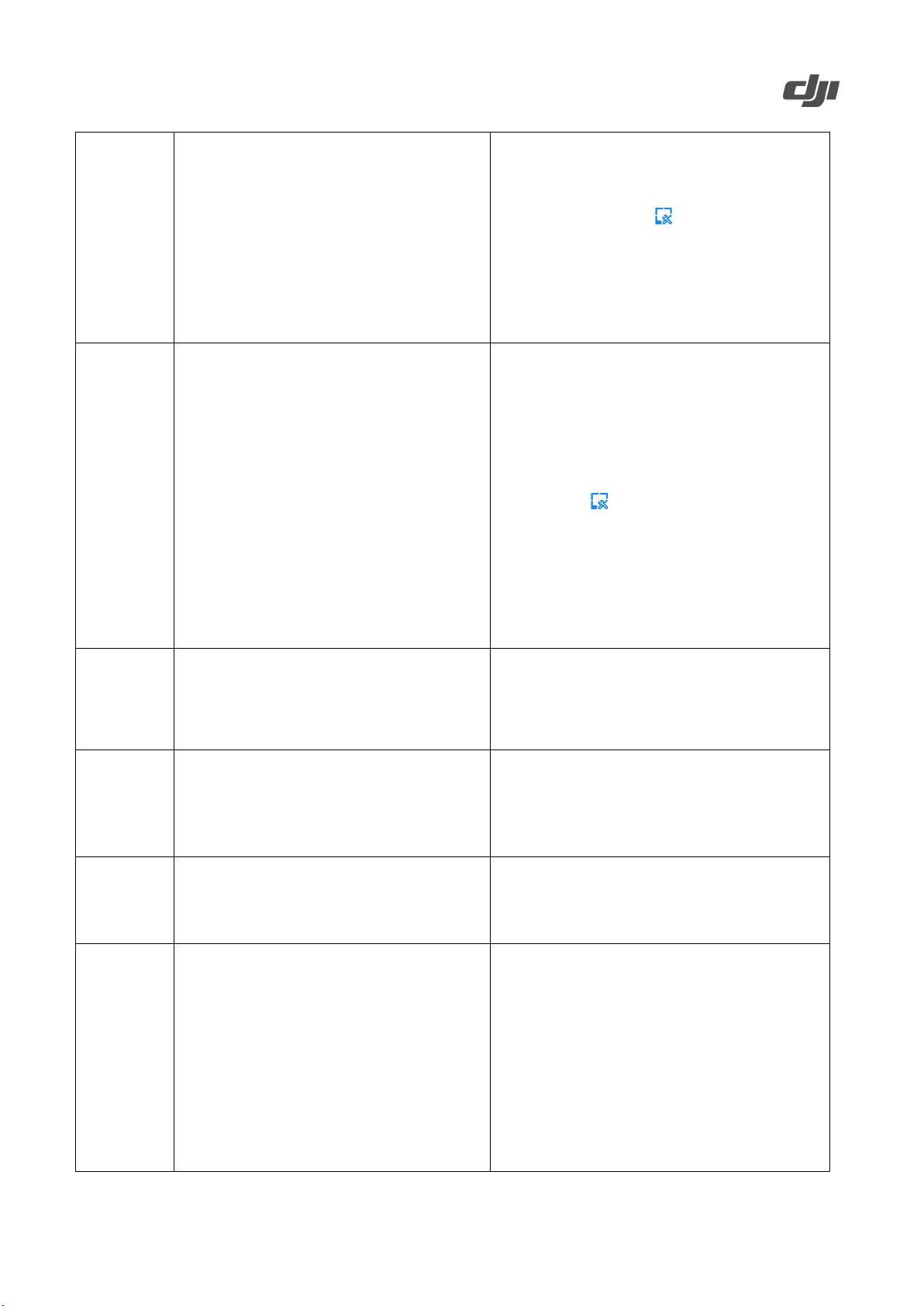
DJI Dock Known Issue List
format cannot be
After replacing the microSD card, the
aircraft storage needs to be formatted:
, enable Remote
, and then format the aircraft
battery to run out of power and enter
and Stop Recording waypoint actions to
, enable Remote Debugging,
click Charging to charge the battery,
before the breakpoint, the aircraft cannot
When performing resume flight from
control and click start recording in DJI
FlightHub 2 occasionally prompts unable to
and will not affect normal operations. No
When Live Flight Controls is enabled, the
aircraft fails to perform multiple payload
id performing multiple
aircraft is linked to remote controller B, the
If a flight route task is paused using
it cannot be
remote controller B, users cannot gain
ntrols is
dock, and distribute the flight route task
Media files in FAT32
Aircraft
uploaded to DJI FlightHub 2 after replacing
the microSD card for the aircraft.
•
open the Devices page in DJI FlightHub 2,
click Dock >
Debugging
storage.*
* Formatting will clear all data on the microSD
card. Back up the data to a computer before
formatting if necessary.
• It is recommended to add Start Recording
avoid recording large video files in a single
flight.
Aircraft
DJI
FlightHub 2
DJI
FlightHub 2
DJI
FlightHub 2
Under Schedule mode, if a large video file is
recorded, the aircraft may fail to upload the
media files. This may also cause the aircraft
hibernation mode.
If there is a Start Recording waypoint action
resume to the recording action.
After clicking the pause button in the device
status window to pause a flight route task, DJI
pause the task.
operations at the same time.
• If the issue occurs, try the following: open
the Devices page in DJI FlightHub 2, click
Dock >
restart the aircraft, and then format aircraft
storage.*
* Formatting will clear all data on the microSD
card. Back up the data to a computer before
formatting if necessary.
•
breakpoint tasks, users need to gain payload
FlightHub 2.
• This issue is related to the network stability
further operation needed.
• Try again and avo
payload operations at the same time.
When Live Flight Controls is enabled and the
following issues may occur:
DJI
FlightHub 2
•
remote controller B,
resumed using DJI FlightHub 2.
• If a flight route task is paused using the
http://www.dji.com/dock
Copyright © 2023 DJI All Rights Reserved 2
control or perform FlyTo tasks using DJI
FlightHub 2.
• Avoid using remote controller B to control
the aircraft when Live Flight Co
enabled.
• If the aircraft fails to resume a flight route
task, wait for the aircraft to return to the
again.
Page 3

DJI Dock Known Issue List
recorded in flight route tasks or live flight
DJI FlightHub 2 if the remote controller is
dock before opening livestreams in DJI
Opening multiple DJI FlightHub 2 pages at
he same time or loading a large model file
using the following browsers: Chrome 92
90 and above. Or use a computer with
dock location
using network RTK calibration or manual
calibration before setting an alternate
DJI
FlightHub 2
DJI
FlightHub 2
DJI
FlightHub 2
DJI Pilot 2
If remote controller B logs in to DJI FlightHub
2 and then links to the aircraft, the media files
control tasks may be lost.
When performing dock configuration or dock
debugging, users cannot open livestreams in
connected to the dock.
t
may cause the current page to freeze.
When setting an alternate landing site in DJI
Pilot 2, if the dock location is not calibrated,
the alternate landing site data will be cleared.
• DO NOT log in to DJI FlightHub 2 using
remote controller B when it is linked to the
aircraft.
• Disconnect the remote controller from the
FlightHub 2.
• It is recommended to run DJI FlightHub 2
and above, Safari 13 and above, or Firefox
greater performance.
• Close other DJI FlightHub 2 pages or try
refreshing the webpage.
•
Make sure to calibrate the
landing site.
http://www.dji.com/dock
Copyright © 2023 DJI All Rights Reserved 3
