Page 1
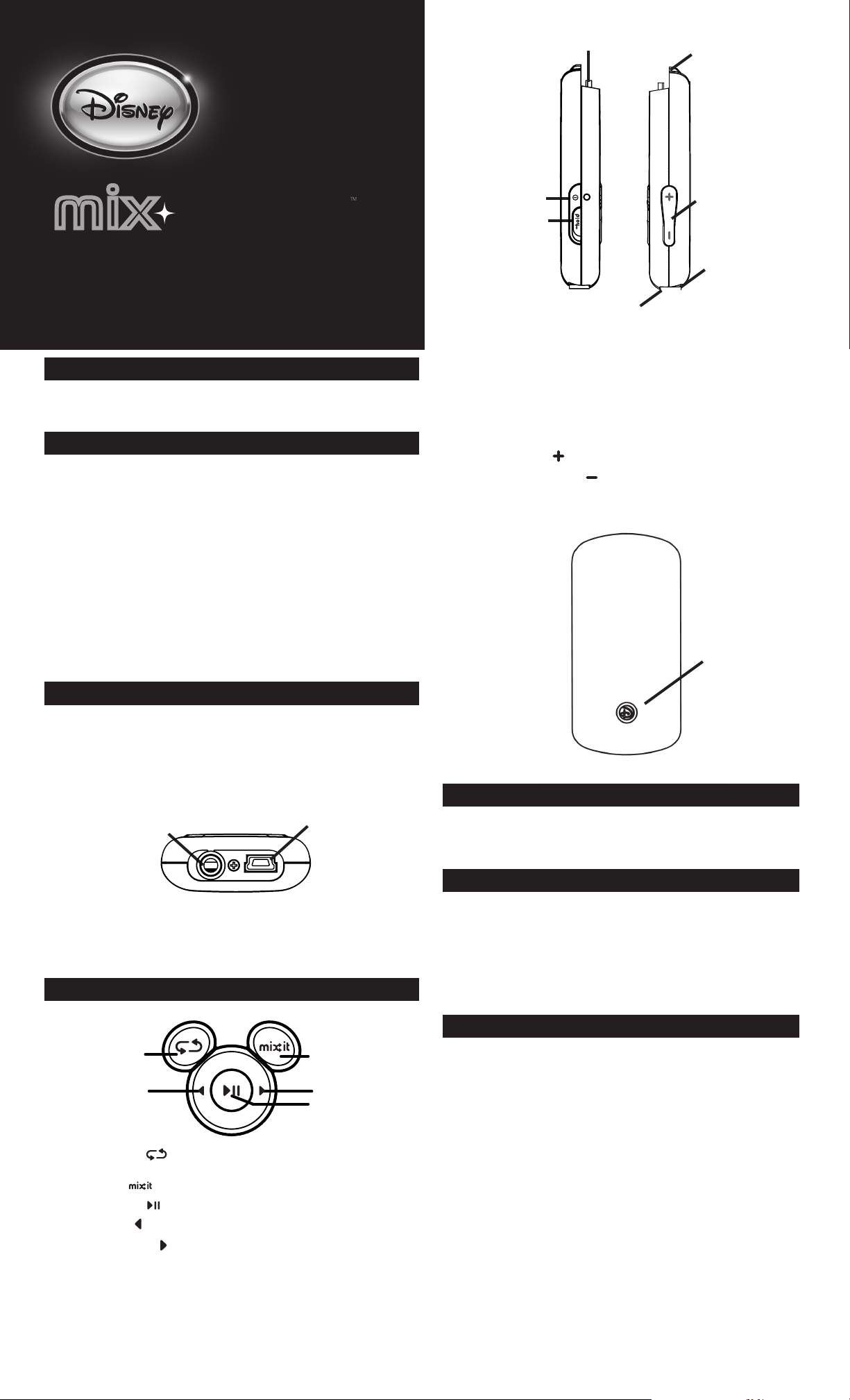
Memory Card Slot
Lanyard Holder
lightslightsmixmix
digital music playerdigital music player
lights up to the beat!
GETTING STARTED
Congratulations on purchasing a Disney Mix Lights Digital Music Player! The Mix Lights
enables you to listen to music anywhere!
INSTALLING SOFTWARE
Use the included Mix Central software to organize your music. With Mix Central, you can
sync your music to your Mix Lights, assign ratings to songs and access the Disney Mix
Central Online Store (with your parents’ permission!).
Note: In order to use Mix Central, your computer must be running Windows XP or Vista, and
you must have Windows Media Player 11 installed.
TO INSTALL MIX CENTRAL:
1. Insert the software CD into your computer’s CD drive. If the installation does not start
automatically, double click on the My Computer icon on your Desktop, and then double click
on the CD Drive. When the installation screen appears, click “Install.”
2. Follow the prompts to finish installing the software.
3.
After installation, double click on the Mix Central icon on your desktop. You’re ready to go!
If you need help while using Mix Central, access the Help File in the software by clicking on
Options on the main screen and then choosing Software Help.
Power Button
Hold Slide
USB Port
Lanyard Holder - Attaches the safety lanyard to the Player.
SD/SDHC Card Slot - The SD/SDHC card Slot allows you to use a memory card to store
more songs. Also, play Mix Clips (sold separately) by inserting them here.
USB Port - Connects the Player to the computer.
Headphone Jack - Attach the headphones to the Player.
Power Switch - Use this switch to turn the Player Off/On.
Volume Up button - Press to increase the volume level.
Volume Down/Mute button - Press to decrease the volume and press and hold to
mute the Player.
Hold Switch - This switch locks and unlocks all the buttons.
Volume Switch
Headphone Jack
Lights On/Off
CHARGING THE PLAYER
Your Disney Mix player is powered by an internal rechargeable battery and is not replaceable.
Only use the charger(s) specified by the manufacturer. The player needs to be charged before
it can be used and every time the battery gets low. It takes approximately 3 hours to charge
the player. Once fully charged, the player lasts approximately 16 hours.
TO CHARGE THE PLAYER:
Connect the Player to the PC using the included USB cable and the USB port found at the
bottom of the player.
Headphone Jack
The Player will begin charging. The battery indicator should begin to flash, alternating red and green.
Once the battery is fully charged, the indicator light will stay green.
Note: If this is the first time the Player is connected, wait until Windows detects the Player
and follow the Windows prompts to install it.
USB Port
PLAYER COMPONENTS
Repeat All
Rewind
Repeat All button - Use to play all songs on the Player in order. After the last song is
over, the player will play all the songs again.
Mix It button - Use to instantly create random playlists.
Play/Pause button - Use to play or pause songs.
Rewind button - Use to select previous songs or rewind.
Fast Forward button - Use to choose fast forward or to skip through songs.
Mix It
Fast Forward
Play/Pause
Lights On/Off button - Turns the lights feature on and off.
LIGHTS TO THE BEAT!
Your Mix Lights has light-up sections that flash with the beat of your music!
Just start listening to a song and your Mix Lights will automatically begin to flash!
(The player default is “on”.)
Note: To turn the lights feature off, press the lights button on the front of the player.
PLAYER MEMORY
Your Mix Lights has 2GB of onboard memory. You can also store music to a SD/SDHC
card or play Mix Clips (sold separately). Adding a SD/SDHC card will increase your
storage capacity.
TO INSERT A CARD:
Slide the SD/SDHC card into the slot located at the top of the player. Push on the card
until it is secure in the slot. The card will stick out slightly.
Note: When you insert a blank SD/SDHC card, the Player will store music on it first until
it is full.
USING THE SOFTWARE
Disney Mix Central is a fun and easy way to keep track of your music collection.
IMPORTING MUSIC TO MIX CENTRAL
You have several options to move your music to Mix Central.
• Rip CDs
• Import music already stored on your computer
• Buy music from Disney’s online store
TO RIP A CD TO MIX CENTRAL
1. Insert your CD into your computer’s CD drive.
2.
The CD icon in the Media Management Tray will turn gold, and the track list will show in the
tr ay.
3. Click on “Copy to PC.”
4. As each track is copied, a green status bar will show until it is finished. After the track is
burned, its status will change to “Complete.”
5. When you are finished copying the CD to Mix Central, eject the CD from the CD drive.
TO IMPORT MUSIC FROM YOUR COMPUTER
1. Click on Options.
2. Choose “Import Files From My Computer.”
3. Navigate to the folder with the music you want to import, and click “Open.”
4. Mix Central will begin to import your music.
BUYING FROM THE DISNEY MIX CENTRAL ONLINE STORE
You can purchase lots of cool Disney music from MixCentral.com. Before you do, be sure
to ask a parent if it’s okay!
Page 2
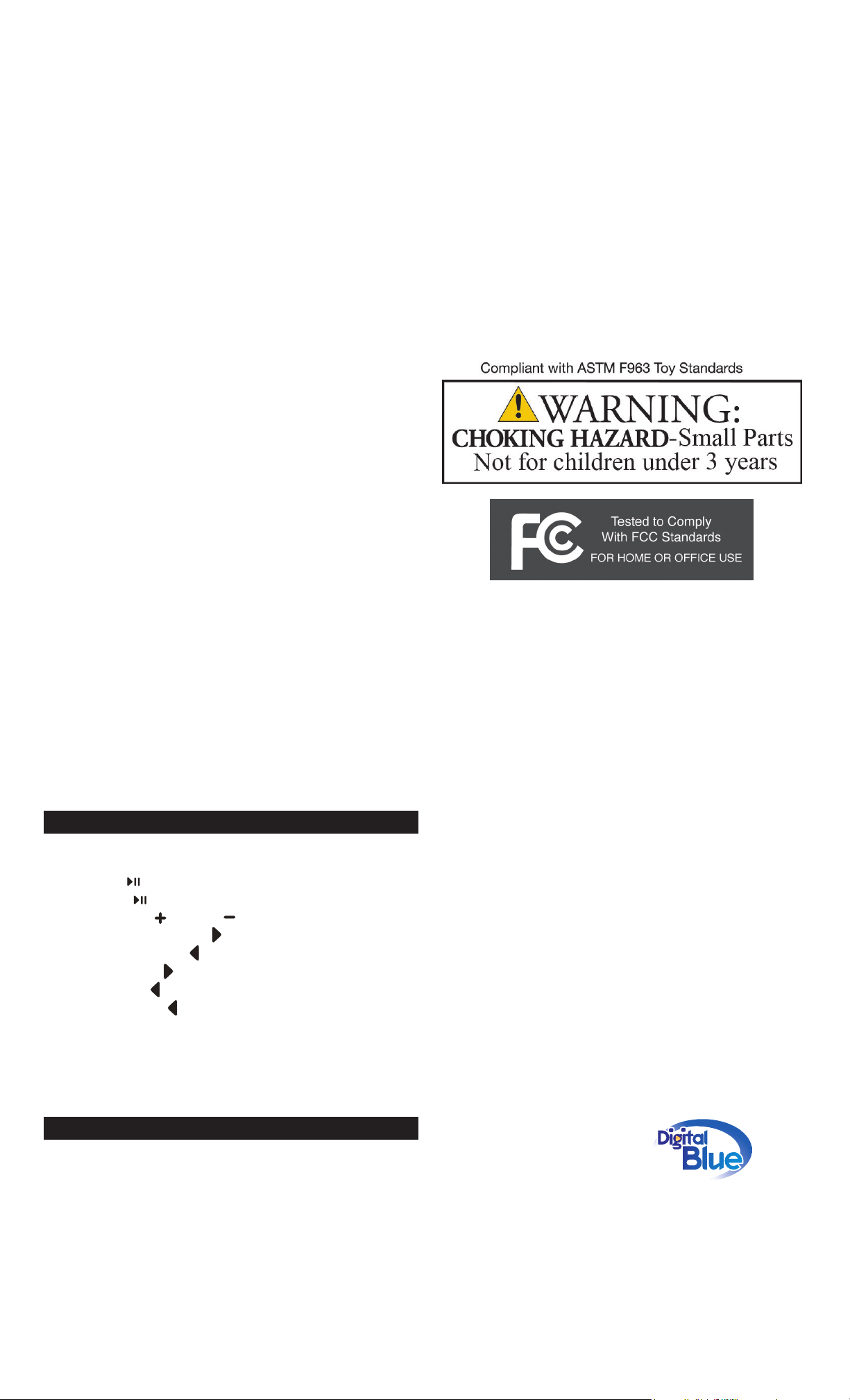
TO BUY FROM THE STORE:
1. Click on the Shopping Bag icon at the top right of the Main Navigation Tray.
2. Search Mix Central for music you like.
3. Purchase the music.
Mix Central will download your music to your collection so you can begin listening right away.
Note: You must stay logged into the Mix Central Online Store in order to complete your
download/purchase. If you navigate away from the Mix Central Online Store, your download
will not complete.
LISTENING TO MUSIC USING MIX CENTRAL
To listen to your music, find the song you want to hear and click on it. A mini-menu will pop up.
You can click on “Play Song” to hear the song,. Once the song has finished, the player will play
the next song until you click the play/pause button again.
MAKING PLAYLISTS
Once you have loaded all your favorite music into Mix Central, you can make playlists. To get
started, click on the playlists icon in the Media Management Tray. Mix Central will make some
playlists for you, such as Recently Added, Top Rated, and Most Played.
To make a new playlist:
You can make a new playlist at any time by clicking on a song and choosing “Add to Playlist”
from the mini menu. A New Playlist will appear in the Media Management tray. You can add
other songs to the playlist using the mini menu or by clicking and dragging.
CHANGING ALBUM ART AND METADATA
If an album you’ve imported or ripped to Mix Central does not have album art or metadata,
you can easily change the information.
1. Click on the small “i” under the placeholder album art.
2. A new window will open.
3. Click in any field to change the text, or click on “Browse” to select new art.
4. When you are finished, click “Update.”
Note: When you change the album art from the placeholder art to art you’ve chosen on your
own, you will be unable to select the placeholder album art again. You can, however, change the
album art to another image on your computer at any time.
COPYRIGHT:
Distributing MP3 and WMA files without permission is a violation of international copyright laws.
SAFETY:
Vibration experienced during walking or exercising will not affect the player. However, dropping the player
or dropping a heavy object on the player may result in damage or sound distortion.
Avoid spilling any liquid onto or into the player.
Do not leave the player in a location near heat sources; in a location subject to direct sunlight, excessive
dust, sand, moisture, rain or mechanical shock; on an unlevel surface; or in a car with the windows closed
during periods of excessive heat.
ROAD SAFETY:
Do not use headphones while driving, cycling or operating any motorized vehicle. It may create a traffic
hazard and it is illegal in some areas. It can be potentially dangerous to play your headset at a high volume
while walking, especially at pedestrian crossings. You should exercise extreme caution or discontinue use
in potentially hazardous situations.
IC DECLARATION:
This Class B digital apparatus complies with Canadian ICES-003.
Cet appareil numérique de la classe B est conforme à la norme NMB-003 du Canada.
FCC DECLARATION:
This device complies with Part 15 of the FCC rules. Operation is subject to the following two conditions:
1) This device may not cause harmful interference, and 2) This device must accept any interference
received, including interference that may cause undesired operation.
Warning: Changes or modifications to this unit not expressly approved by the party responsible for
compliance could void the user’s authority to operate the equipment.
TRANSFERRING SONGS TO YOUR PLAYER
You can use Mix Central to transfer songs to your Mix Player. When you connect your Mix
player to your computer, Mix Central will automatically detect your player. Once the player
is connected, you can change the media on it. There are a few different ways to keep your Mix
player up-to-date with your favorite media:
• AutoSync
When you use your Mix player with Disney Mix Central, the software will ask you if you would
like to transfer your favorites to the player. If you choose yes, your Mix player will be updated
with your favorite music (as indicated by your ratings) and the newest music you’ve added to
Mix Central. If after AutoSync you see there are files you still want to add to your player, you
can manually drag-and-drop music to your Mix player. If you want to change your AutoSync
options, just click on the Options menu and choose AutoSync.
• Add or Delete Media On Your Own
If you don’t want to use the AutoSync option, you can add media to your device on your own.
Simply select the media of your choice, and then drag and drop it to your Mix player or click
“Add to Player” from the automatic pop-up window while the player is connected.
To delete media from your player, find the media on the Device View of your Media
Management Tray. Click on the red circle x next to the media and the media will delete from
the player.
Note: Mix Central is only compatible with Windows XP and Vista. If you are running Windows
2000, ME, or other versions, you must use your Mix player with Windows Media Player.
USING THE PLAYER
Turn on the Player - Press the Power switch.
Turn off the Player - Press the Power switch.
Play a song - Press .
Pause a song - Press during a song.
Change the volume - Use to raise and to lower the volume.
Skip ahead in a song - Press and hold the .
Rewind a song - Press and hold the .
Skip to the next song - Press once.
Start a song over - Press once.
Play the previous song - Press twice.
LISTENING TO MUSIC
You can listen to music on the Player using the following method:
Push the power button up to turn the Player on.
Make sure the headphones are connected to the Player.
Press the Play button to begin listening to music.
Dear Customer:
Selecting fine audio equipment such as the unit you’ve just purchased is only the start of your musical
enjoyment. Now it’s time to consider how you can maximize the fun and excitement your equipment offers. This manufacturer and the Electronic Industries Association’s Consumer Electronics Group want you
to get the most out of your equipment by playing it at a safe level. One that lets the sound come through
loud and clear without annoying blaring or distortion and, most importantly, without affecting your sensitive hearing. Sound can be deceiving. Over time your hearing “comfort level” adapts to higher volumes of
sound. So what sounds “normal” can actually be loud and harmful to your hearing. Guard against this by
setting your equipment at a safe level BEFORE your hearing adapts.
To establish a safe level:
Start your volume control at a low setting.
Slowly increase the sound until you can hear it comfortably and clearly, and without distortion.
Once you have established a comfortable sound level:
Set the dial and leave it there.
Taking a minute to do this now will help to prevent hearing damage or loss in the future. After all, we
want you listening for a lifetime.
We Want You Listening For A Lifetime
Used wisely, your new sound equipment will provide a lifetime of fun and enjoyment. Since hearing
damage from loud noise is often undetectable until it is too late, this manufacturer and the Electronic
Industries Association’s Consumer Electronics Group recommend you avoid prolonged exposure to
excessive noise. This list of sound levels is included for your protection.
Decibel Level Examples
30 Quiet library, soft whispers
40 Living room, refrigerator, bedroom away from traffic
50 Light traffic, normal conversation, quiet office
60 Air conditioner at 20 feet, sewing machine
70 Vacuum cleaner, hair dryer, noisy restaurant
80 Average city traffic, garbage disposals, alarm clock at two feet
THE FOLLOWING NOISES CAN BE DANGEROUS UNDER CONSTANT EXPOSURE:
90 Subway, motorcycle, truck traffic, lawn mower
100 Garbage truck, chain saw, pneumatic drill
120 Rock band concert in front of speakers, thunderclap
140 Gunshot blast, jet engine
180 Rocket launching pad
Information courtesy of the Deafness Research Foundation.
Disney Elements © Disney 2009. All rights reserved.
All brands and product names are trademarks of their respective owners.
TM and © 2009 Digital Blue, Inc. All rights reserved.
Distributed by: Digital Blue Inc., 1517 Johnson Ferry Rd., Marietta, GA. 30062
NEED ADDITIONAL INFORMATION OR WARRANTY?
For additional product support visit www.digiblue.com
and select Customer Service.
If you are still having problems with this product, contact
Customer Support at 888-800-0502 Monday-Friday between 9am-6pm (CST).
