Dish ViP722k Owner's Manual

To subscribe to programming, or for assistance with installing or using the system,
visit mydish.com or call Customer Service at 1-800-333-DISH (3474)
196828

Warning and Attention Symbols
You must be aware of safety when you install and use this system. This User Guide provides various procedures. If you do some of these procedures carelessly, you could injure or kill yourself or damage equipment or property. Some other procedures require special attention.
The lightning flash with arrowhead symbol, within an equilateral triangle, is intended to alert the user to the presence of uninsulated “dangerous voltage” within the product’s enclosure that may be of sufficient magnitude to constitute a risk of electric shock to persons.
The exclamation point within an equilateral triangle is intended to alert the user to the presence of important operating and maintenance (servicing) instructions in the literature accompanying the appliance.
For Your Safety
Do not try to open the case of the receiver. There is risk of electrical shock, which may cause damage to the receiver and/or personal injury or death to you. There are no user-serviceable parts inside the receiver. Opening the receiver case or making unauthorized changes will void the warranty.
Warning: To reduce the risk of fire or electric shock, do not expose this appliance to rain or moisture.
Important Software Notice
As with all software controlled products, unexpected behavior could arise if the user tries to perform operations in a nonroutine manner. This product, like almost any other high tech product, is subject to bugs and hence EchoStar CANNOT AND DOES NOT GUARANTEE OR WARRANT THAT ALL FEATURES, SUCH AS PARENTAL CONTROLS, WILL WORK AS INTENDED UNDER ALL CIRCUMSTANCES. EchoStar endeavors to improve such conditions and will periodically download improvements.
In compliance with the terms of the GNU Public License (GPL), EchoStar is making some source code available to the public to download from www.echostar.com.
Equipment and Software Covered by this User’s Guide
This User Guide covers the ViP®722k DVR receiver, and software models ViP722k. This Guide may cover other devices, not listed here.
Copyright Notice
Copyright © 2012 EchoStar Technologies L.L.C., Englewood, Colorado 80112. All rights reserved.
The information in this User Guide may change without notice. We may issue revisions to tell you about such changes.
Please send comments or questions about this User Guide to: Technical Publications, EchoStar Corporation, 100 Inverness Terrace East, Englewood, Colorado 80112.
Part Number: 196828
Printed in the United States of America.
DISH is a registered trademark of DISH L.L.C. For information about DISH, please visit our website at www.mydish.com.
We acknowledge all product names, trade names, or corporate names we mention in this User Guide to be the proprietary property of the registered owners.
Manufactured under license from Dolby Laboratories. “Dolby” and the double-D symbol are trademarks of Dolby Laboratories. HDMI, the HDMI logo and High-Definition Multimedia Interface are trademarks or registered trademarks of HDMI Licensing LLC.
HomePlug is a trademark and registered trademark of the HomePlug Powerline Alliance, Inc.
This equipment may incorporate copyright protection technology that is protected by U.S. patents, patent applications, and/or other intellectual property rights. Use of such copyright protection technology is intended for home and other limited pay-per-view uses only unless otherwise authorized. Reverse engineering or disassembly is prohibited.

Important Safety Instructions ................................ |
v |
Introduction ............................................................. |
1 |
WELCOME ................................................................... |
2 |
HOW TO USE THIS USER GUIDE ................................... |
2 |
ABOUT YOUR DISH ACCOUNT ..................................... |
4 |
WATCHING TV NOW .................................................... |
5 |
ADDITIONAL SERVICES ................................................ |
7 |
ABOUT SATELLITE TV RECEPTION ............................... |
7 |
WHY CONNECT TO A PHONE LINE OR BROADBAND ...... |
8 |
MOVING ON-SCREEN LOGO ......................................... |
8 |
TIPS ............................................................................ |
9 |
QUESTIONS ................................................................. |
9 |
NOTES ...................................................................... |
10 |
Receiver & Remote Controls ............................... |
11 |
SATELLITE RECEIVER OVERVIEW ............................... |
12 |
DUAL AND SINGLE MODES ........................................ |
13 |
REMOTE CONTROL .................................................... |
15 |
SATELLITE RECEIVER FRONT PANEL .......................... |
21 |
SATELLITE RECEIVER BACK PANEL ........................... |
21 |
USING THE ON-SCREEN MENUS ................................. |
22 |
i

Table of Contents
USING TEXT FIELDS .................................................. |
23 |
TIPS .......................................................................... |
24 |
QUESTIONS ............................................................... |
24 |
Finding Programs to Watch ................................. |
25 |
CHANGING CHANNELS ............................................... |
26 |
USING THE PROGRAM GUIDE ..................................... |
26 |
USING THE BROWSE BANNER .................................... |
28 |
USING THEMES AND SEARCH ..................................... |
29 |
USING PICTURE-IN-PICTURE ...................................... |
31 |
TIPS .......................................................................... |
32 |
QUESTIONS ............................................................... |
32 |
Pay-Per-View ......................................................... |
33 |
PAY-PER-VIEW .......................................................... |
34 |
DISH ON DEMAND .................................................... |
35 |
DISHONLINE.COM ...................................................... |
36 |
ORDERING CONSIDERATIONS ..................................... |
37 |
TIPS .......................................................................... |
38 |
QUESTIONS ............................................................... |
38 |
Favorites Lists ....................................................... |
39 |
WHAT ARE FAVORITES LISTS? .................................. |
40 |
USING FAVORITES LISTS ........................................... |
40 |
CREATING OR CHANGING FAVORITES LISTS ............... |
41 |
NAMING FAVORITES LISTS ......................................... |
41 |
TIPS .......................................................................... |
42 |
QUESTIONS ............................................................... |
42 |
Locks ...................................................................... |
43 |
WHAT ARE LOCKS? .................................................. |
44 |
CREATING OR CHANGING A PASSWORD ..................... |
45 |
LOCKING AND UNLOCKING YOUR RECEIVER ............... |
45 |
CREATING OR CHANGING RATINGS LOCKS ................. |
46 |
CREATING OR CHANGING CHANNEL LOCKS ............... |
49 |
LOCKING OR UNLOCKING PAY-PER-VIEW ................... |
50 |
HIDING ADULT OR LOCKED CHANNELS ...................... |
50 |
LOCKING OR UNLOCKING THE FRONT PANEL ............. |
51 |
TIPS .......................................................................... |
52 |
ii

Table of Contents
QUESTIONS ............................................................... |
52 |
Interactive TV ........................................................ |
53 |
DISHHOME INTERACTIVE TV .................................... |
54 |
CUSTOMER SERVICE ................................................. |
54 |
TIPS .......................................................................... |
54 |
Digital Video Recording ....................................... |
55 |
WHAT IS DVR? ......................................................... |
56 |
PAUSING A PROGRAM ............................................... |
56 |
REVERSE, FAST FORWARD, AND SKIP ....................... |
57 |
SLOW MOTION AND FRAME-BY-FRAME ...................... |
57 |
RECORDING A LIVE PROGRAM ................................... |
58 |
PLAYING A RECORDED PROGRAM .............................. |
58 |
USING RECORD LINK ................................................. |
58 |
RECORDING OPTIONS ................................................ |
59 |
GROUPING AND SORTING RECORDED PROGRAMS ...... |
59 |
RECORDING WHILE WATCHING DIFFERENT PROGRAMS 59 |
|
USING RECORD PLUS ................................................ |
60 |
TIPS .......................................................................... |
62 |
QUESTIONS ............................................................... |
62 |
Record Future Programs ...................................... |
63 |
TIMERS AND RECORDINGS ......................................... |
64 |
USING THE TIMERS LIST ............................................ |
67 |
USING THE DAILY SCHEDULE ..................................... |
67 |
SETTING UP AN AUTOMATIC TIMER ............................ |
68 |
SETTING UP A MANUAL TIMER ................................... |
69 |
SETTING UP A DISHPASS™ TIMER ........................... |
70 |
DELETING A TIMER .................................................... |
71 |
TIPS .......................................................................... |
72 |
QUESTIONS ............................................................... |
72 |
Remote Control Setup .......................................... |
73 |
IMPROVING RECEIVER CONTROL ................................ |
74 |
OPERATING OTHER DEVICES ..................................... |
78 |
THE RECOVER BUTTON ............................................. |
93 |
SENDING DISCRETE POWER ON AND OFF .................. |
95 |
TIPS .......................................................................... |
96 |
iii

Table of Contents
QUESTIONS ............................................................... |
96 |
Receiver Customization ....................................... |
97 |
USING SHARED VIEW ................................................ |
98 |
MODULATOR SETUP .................................................. |
98 |
USING MULTIMEDIA ................................................... |
99 |
USING CALLER ID ................................................... |
102 |
CUSTOMIZE THE GUIDE AND CHANNEL LISTS ........... |
103 |
CHANGING LANGUAGES ........................................... |
105 |
USING CLOSED CAPTIONING .................................... |
106 |
USING AUDIO OUTPUT ............................................. |
107 |
RESETTING TO FACTORY DEFAULTS ........................ |
108 |
SCHEDULING RECEIVER UPDATES ............................ |
108 |
INACTIVITY STANDBY ............................................... |
109 |
USING TV EVERYWHERE ......................................... |
109 |
TIPS ........................................................................ |
110 |
QUESTIONS ............................................................. |
110 |
Connections and Setup ...................................... |
111 |
CONNECTING TO THE NEARBY TV (TV1) .................. |
112 |
CONNECTING TO THE REMOTE TVS (TV1 OR TV2) ... |
115 |
CONNECTING TO YOUR DISH ANTENNA .................... |
119 |
CONNECTING THE PHONE LINE ................................ |
120 |
CONNECTING A BROADBAND INTERNET CONNECTION 122 |
|
CONNECTING USING DISHCOMM ............................ |
122 |
CONNECTING A VCR TO THE REMOTE TV ................ |
124 |
CONNECTING AN OVER-THE-AIR ANTENNA ............... |
125 |
USING TROUBLESHOOTING TOOLS ........................... |
130 |
Reference ............................................................. |
133 |
TROUBLESHOOTING TABLES .................................... |
134 |
REMOTE CONTROL DEVICE CODES .......................... |
144 |
Appendix .............................................................. |
145 |
LIMITED WARRANTY ................................................ |
146 |
RESIDENTIAL CUSTOMER AGREEMENT ..................... |
148 |
FCC COMPLIANCE .................................................. |
156 |
Index ..................................................................... |
157 |
iv

Important Safety Instructions
1Read these instructions.
2Keep these instructions.
3Heed all warnings.
4Follow all instructions.
5Do not use this apparatus near water.
6Clean only with a dry cloth.
7Do not block any ventilation openings. Install in accordance with the manufacturer’s instructions
8Do not install near any heat sources such as radiators, heat registers, stoves, or other apparatus (including amplifiers) that produce heat.
9Do not defeat the safety purpose of the polarized or grounding-type plug. A polarized plug has two blades with one wider than the other. A grounding-type plug has two blades and a third grounding prong. The wide blade or the third prong are provided for your safety. If the provided plug does not fit into your outlet, consult an electrician for replacement of the obsolete outlet.
10Protect the power cord from being walked on or pinched, particularly at plugs, convenience receptacles, and the point where they exit from the apparatus.
11Use only attachments/accessories specified by the manufacturer.
12Unplug this apparatus during lightning storms or when unused for long periods of time.
13Refer all servicing to qualified service personnel. Servicing is required when the apparatus has been damaged in any way, such as the power supply cord or plug is damaged, liquid has been spilled or objects have fallen into the apparatus, the apparatus has been exposed to rain or moisture, does not operate normally, or has been dropped.
14The power plug must be readily accessible so that the apparatus can be easily disconnected from the AC power.
v

Safety
15The receiver is still connected to the AC power whenever it is plugged into a live power outlet, even if it is turned off using the remote control or front panel buttons.
16No flame sources, such as lit candles, should be placed on the equipment.
17The apparatus shall not be exposed to dripping or splashing, and no objects filled with liquids, such as vases, shall be placed on the top of it.
18Operate the receiver using only the type of power source indicated on the marking label. Unplug the receiver power cord by gripping the power plug, not the cord.
19Do not overload wall outlets or extension cords; this can result in a risk of fire or electrical shock.
20Never insert objects of any kind into the receiver through openings, as the objects may touch dangerous voltage points or short out parts. This could cause fire or electrical shock.
21Do not locate the antenna near overhead light or power circuits, or where it can fall into such power lines or circuits. When installing the antenna, take extreme care to avoid touching such power lines or circuits, as contact with them can be fatal.
22Do not attempt to service the receiver yourself, as opening or removing covers may expose you to dangerous voltage and will void the Limited Warranty. Refer all servicing to authorized service personnel.
23Unplug the receiver from the AC power outlet before cleaning.
24Do not place the receiver in an enclosure such as a cabinet without proper ventilation.
25Do not install the receiver in any area where the temperature can be less than 40°F or more than 113°F. If the receiver is cold to the touch, do not plug it in immediately. Let it sit unplugged at room temperature for at least 45 minutes before plugging it in.
26Use an outlet that contains surge suppression or ground fault protection. During an electrical storm or when the receiver is left unattended and unused for long periods of time, unplug the power cord from the wall outlet, disconnect the lines between the receiver and the antenna, and disconnect the telephone line. These actions provide additional protection against damage caused by lightning or power line surges.
27Tighten all of the coaxial cable connections only by hand. If you use a wrench, you may overtighten the connections and damage your equipment.
CAUTION—To reduce the risk of fire, use only No. 26 AWG or larger telecommunication line cord.
vi

Safety
Proper Care of Your Equipment
•Always handle the satellite receiver carefully. Excessive shock and vibration can damage the hard drive.
•Always turn the receiver off, unplug it and let it sit for at least 30 seconds before moving it.
•Do not stack the receiver on top of or below other electronic devices as this can cause heat build-up and vibration.
•The use of accessories or attachments not recommended by the receiver manufacturer will void the Limited Warranty.
On some TVs, the presence of fixed images for extended periods of time may cause them to be permanently imprinted on the screen. Consult your TV user guide for information on whether this is a problem for your TV, what operating/ viewing restrictions apply to avoid this problem, and associated TV warranty coverage.
If this equipment does cause harmful interference to radio or television reception, which can be determined by turning the equipment off and on, the user is encouraged to try to correct the interference by one or more of the following measures:
•Reorient or relocate the antenna assembly.
•Increase the separation between the equipment.
•Connect the equipment into an outlet on a circuit different from that to which the DISH receiver is connected.
•Consult the dealer or an experienced radio/TV technician for help.
vii

Safety
Note to Satellite TV System Installer: This reminder is provided to call the satellite TV system installer’s attention to Article 820-40 of the National Electrical Code (NEC) that provides guidelines for proper grounding and, in particular, specifies that the cable ground shall be connected to the grounding system of
the building as close to the point of cable entry as practical.
|
Satellite Dish |
|
Coaxial Cable |
|
from Satellite Dish |
Ground Clamp |
Electric Service Equipment |
Antenna Discharge |
Ground Clamps |
Unit |
|
Power Service Grounding
Electrode System
Grounding Conductors  (NEC Art. 250, Part H)
(NEC Art. 250, Part H)
(NEC Section 810-21)
viii
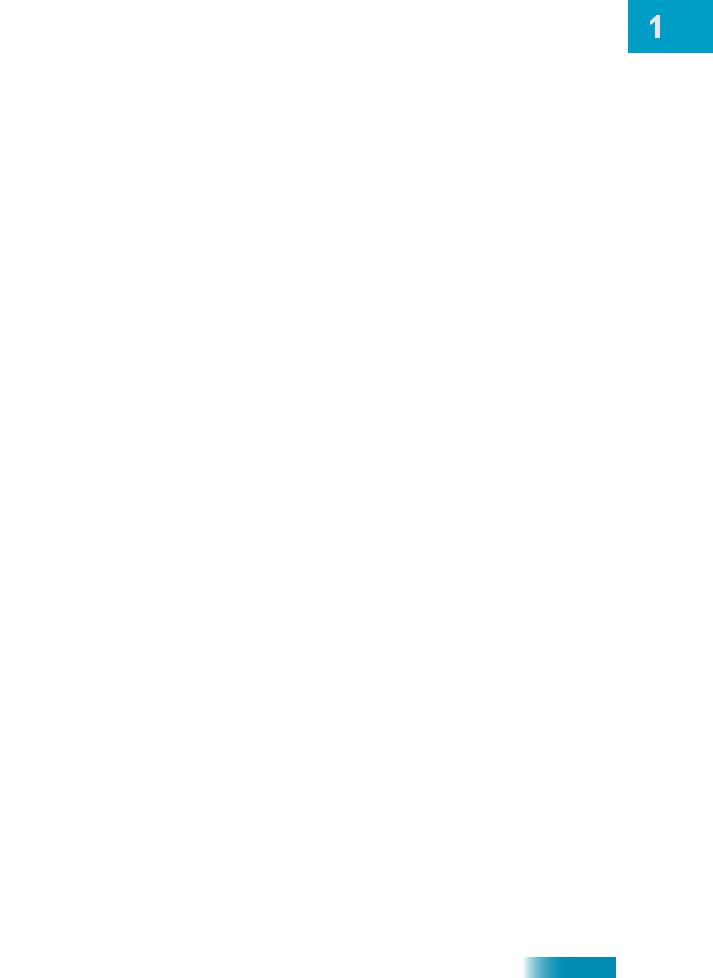
Introduction
Introduction to DISH
What you’ll find in this chapter:
•WELCOME
•HOW TO USE THIS USER GUIDE
•ABOUT YOUR DISH ACCOUNT
•WATCHING TV NOW
•ADDITIONAL SERVICES
•ABOUT SATELLITE TV RECEPTION
•WHY CONNECT TO A PHONE LINE OR BROADBAND
•MOVING ON-SCREEN LOGO
1

Chapter 1
Welcome
WELCOME
Thank you for choosing DISH. You are about to experience the excitement and convenience of our Direct Broadcast Satellite (DBS) service, which delivers the very best picture and sound quality. DISH consistently provides the latest products and satellitedelivered services—with high performance, ease of operation, and a wide variety of entertainment options.
Your new DISH Digital Video Recorder (DVR) receiver has two built-in satellite TV tuners for record and playback in standard or high definition. In addition, an optional over-the-air tuner module is also available. After installing this optional module (see Modulator Setup on page 98), you can watch and record programs on channels received over the air, selecting them from the Program Guide much the same way you do with satellite channels. Additionally, the DVR features and a host of other functions make your new receiver one of the most versatile and exciting devices in home entertainment.
This satellite receiver lets you decide how you watch TV. You can record and play back audio and video with full digital quality. You can pause a live program and not miss any of the action, or you can record a program to watch later without a VCR.
HOW TO USE THIS USER GUIDE
This section explains how the user guide is divided and the conventions used throughout.
Guide Overview
The information in this guide is separated into several chapters to make it easy for you to find exactly what you’re looking for:
•Chapter 1: Introduction gives you a brief overview of DISH and your receiver.
•Chapter 2: Receiver & Remote Controls explains the basic features of your system and how to use the remote controls, front panel buttons, and back panel connections.
•Chapter 3: Finding Programs to Watch describes how to change channels and look for programs.
•Chapter 4: Pay-Per-View shows you how to order and watch Pay-Per-View events and DISH On Demand programming.
•Chapter 5: Favorites Lists explains how to create, name, and use favorites lists.
•Chapter 6: Locks explains how to set locks and passwords for parental controls.
•Chapter 7: Interactive TV describes how to use the DishHOME Interactive TV features of your satellite TV system.
•Chapter 8: Digital Video Recording explains how to use the integrated recording features of your satellite TV receiver to maximize your viewing pleasure.
•Chapter 9: Record Future Programs shows you how you can set your DVR receiver to record and then play back your favorite programs when you want to watch them.
•Chapter 10: Remote Control Setup contains instructions for programming your remote to control your satellite receiver and equipment like a TV, VCR, or DVD player.
•Chapter 11: Receiver Customization shows you how to customize your receiver.
•Chapter 12: Connections and Setup explains how to connect your satellite receiver to your TV, as well as to other equipment, such as a VCR or DVD payer.
2

Introduction
How to Use this User Guide
Guide Conventions
•The labels of the remote-control buttons are all in capital letters. Example: Press SAT.
•Select means to move the highlight to an on-screen option or choice in a menu list and then press the SELECT button on the remote control.
Example: Select the Locks option.
•This user guide uses HD to refer to high definition and SD for standard definition.
•Where this guide mentions nearby TV, it is referring to TV1, the TV nearest the receiver. The nearby TV receives TV1 menus and programming from the receiver’s TV1 outputs and is connected using relatively short audio/video cables.
•Where this guide mentions remote TV, it is referring to TV2, one or more TV(s) located away from the receiver, often in other rooms. The remote TV receives TV2 menus and programming from the receiver’s TV2 outputs through your in-home coaxial system.
•Where this guide mentions a remote control, it usually refers to either Remote Control 1 when viewing a nearby TV or to Remote Control 2 when viewing the remote TV(s). If a specific remote control must be used, then this guide will refer directly to Remote Control 1 or Remote Control 2.
•The instructions in this guide are shown in two ways:
–Instructions in the form of pictures are handy if you’d like to learn something quickly. These instructions are numbered left to right as shown in the sample below.
–Instructions that are written out are helpful if you’d like to learn more details.
3

Chapter 1
About Your DISH Account
ABOUT YOUR DISH ACCOUNT
This section describes how to order your packages and provides information on how to find information about your DISH account.
Ordering Your Programming Packages
Before you can enjoy your DISH receiver, you must order your programming packages.
|
|
|
|
|
|
|
|
|
|
|
|
|
|
|
|
|
|
|
|
|
|
|
|
|
|
|
|
|
|
|
|
|
|
|
|
|
|
|
|
|
|
|
|
|
|
|
|
|
|
Turn your TV on |
Press SYSTEM INFO on |
Call 1-800-333-DISH (3474) |
Select Done |
||||||
and request programming |
|||||||||
the receiver (make sure |
|||||||||
and press POWER |
|
|
|
|
|
|
|
||
you can see the System |
|
|
|
|
|
|
|
||
on the receiver |
|
|
|
|
|
|
|
||
Information screen) |
|
|
|
|
|
|
|
||
|
|
|
|
|
|
|
|
||
1Press POWER on the front panel to turn on the receiver.
2Press SYSTEM INFO on the front panel to display the receiver’s System Information menu on the nearby TV screen.
3Call 1-800-333-DISH (3474) and tell the Customer Service Center representative that the system has been installed and you would like to begin receiving services. A representative will explain the available programming packages. Give the representative information from the System Information screen displayed on the nearby TV, as requested.
4The representative will send a signal via the satellite to activate your services. This process usually takes just a few minutes.
5If the System Information menu screen is still displayed, select Done.
Where to Find Information on Your Account
If you want to know about charges to your DISH account or if you would like to make changes to your programming packages, be sure to have your account information handy and choose one of the following:
•Go to our website at mydish.com/my account.
•Press MENU on your remote control and then select My Account.
•Call the Customer Service Center for DISH at 1-800-333-DISH (3474).
Note: Additional authorization may be required before certain types of programs and/or optional over-the-air broadcasts can be viewed; certain additional fees may apply.
4

Introduction
Watching TV Now
WATCHING TV NOW
After you have ordered your programming package, you can begin enjoying the features of your new satellite TV receiver. When you complete these simple tours, you’ll be familiar with the remote control and be able to find a program to watch, pause live TV, and record your favorite shows.
Finding a Program to Watch
If you want to know more about watching TV, see Chapter 3: Finding Programs to Watch starting on page 25.
5

Chapter 1
Watching TV Now
Pausing Live TV
Here’s something you can’t do with regular old TV: pause live TV because someone’s at the door or calling you on the phone, or there’s something else you have to do right now. For more about the pause feature of your receiver, see Pausing a Program on page 56.
Recording and Playing Back a Program
Take this tour to learn how to make basic recordings of your favorite shows. For more about the DVR features of your receiver, see Chapter 8: Digital Video Recording starting on page 55.
1 |
|
|
|
|
|
|
2 |
|
|
|
|
|
|
|
OK |
|
|
|
|
|
|
|
|
|
|
|
|
|
|
REC |
|
||||
Record Remainder of This Event: |
|
|
||||||
|
|
|
||||||
|
|
|
"Cliffhanger" |
|
|
|
Select OK |
|
|
|
300 HBO-E, End Time: 8:00 pm |
|
|
|
|||
OK |
|
Options |
Cancel |
to record |
|
|||
While watching |
|
|
|
|
|
|
||
|
|
|
|
|
the remainder |
|
||
a program, |
|
|
|
|
|
of the program |
|
|
press RECORD |
|
|
|
|
|
|
|
|
|
|
|
|
|
|
|
||
Yes
3
After a few minutes, press STOP and select Yes to stop recording
7-8 |
6 |
5 |
4 |
||
|
To begin watching |
||||
|
|
|
Start |
|
your recorded |
|
|
|
|
|
|
|
|
|
Start Over |
|
program, |
|
|
|
|
||
Press STOP |
Select Start or |
|
press DVR twice |
||
|
|
||||
Start Over |
|
|
|||
to stop playback |
SELECT |
|
|||
(the recorded |
|
||||
of the recorded |
|
|
|||
program will |
|
|
|||
program |
Select the |
|
|||
begin playback) |
|
||||
|
|
|
program you |
|
|
|
|
|
|
|
|
|
|
|
|
recorded |
|
6

Introduction
Additional Services
ADDITIONAL SERVICES
Pay-Per-View
Catch all the action on Pay-Per-View. Take a break from regular TV and order the latest movies, sports, and special events. For details on ordering Pay-Per-View events, see page 34. Be sure to connect your receiver to an active phone line or broadband Internet connection before you order a Pay-Per-View event (see the instructions on page 120). For more information on connecting your receiver to your broadband service, visit the mydish.com/getconnected website.
DISH On Demand
Enjoy movies and other programming any time without perusing schedules, waiting around for programs to get started, and without leaving your own home.
DishONLINE
DishONLINE lets you download movies and other programs to the satellite receiver if it is connected to a broadband Internet connection. For steps to connect your satellite receiver to the Internet, refer to Connecting a Broadband Internet Connection on page 122. For steps to order DishONLINE programs, refer to DishOnline.com on page 36. For more information, go to the mydish.com/dishonline website.
DishHOME
At DishHOME (press DISH on your remote control), you’ll find news, sports, weather information, TV and movie buzz, customer service, games, and more.
ABOUT SATELLITE TV RECEPTION
Satellite television service uses satellites in a stationary orbit over the Earth to deliver TV and audio programming. This type of orbit enables the satellites to stay aligned over one place on the surface of the Earth. Once the satellite dish has been aimed at the satellite, the dish does not have to move to follow it.
Rain and Snow Fade
Heavy rain, snow, or dense cloud cover can reduce the satellite signal, which may interrupt your programming service. Your service will return after the weather condition has passed. Aiming the satellite dish to get the strongest signal during installation will help prevent rain and snow from interrupting the signal.
7
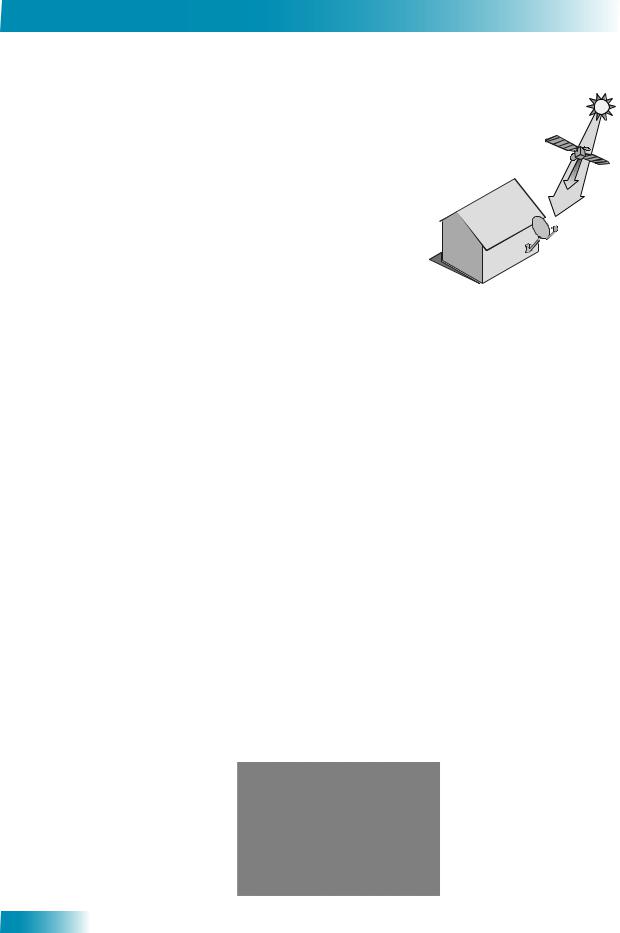
Chapter 1
Why Connect to a Phone Line or Broadband
Solar Interference
Twice a year, the sun moves to a position behind the DISH satellites as they orbit the Earth. This event occurs during a few days at the beginning of spring and the beginning of autumn, and lasts only a few minutes.
During these brief periods, you will not be able to see programs on DISH. When the sun has moved from behind the satellites, the programs will reappear. This is an unavoidable natural event and has an adverse effect on many satellite program providers.
WHY CONNECT TO A PHONE LINE OR BROADBAND
Your satellite receiver is equipped with a standard telephone jack that you use to connect to an active telephone line. Keep the receiver connected to an active telephone line so that you will be able to order pay-per-view programs using your remote control, use all of the DishHOME Interactive TV features, and other DISH services (see the instructions on page 120). A connected phone line also supports the Caller ID feature of your ViP-series receiver (see the instructions on page 102).
Your satellite receiver can be connected to your broadband home network. Currently this connection allows you to order additional content not usually available through your satellite TV package, and you can order Pay-Per-View events using your remote control (if you do not connect a phone line to your receiver). See the connection instructions on page 122, and more information about DishONLINE on page 36.
MOVING ON-SCREEN LOGO
Whenever the receiver is turned off using the remote control or front panel POWER button, you will see the DISH logo and helpful tips still displayed on your TV screen. This feature is included with your receiver to assure you that the connections between your receiver and TV(s) are not lost and also provides useful information about your receiver and its features. Press POWER or SELECT on the front panel or remote control to resume watching satellite TV programming. Make sure you are using the correct remote control for your current TV-viewing location.
8

Introduction
Tips
TIPS
•Always have the latest software—Press POWER to turn off the receiver when you’re not using it. This way, the satellite can send updated software and guide data.
•Order Pay-Per-View programs and events with your remote control—Keep an active telephone line connected to the receiver. Not only will you have Pay-Per-View ordering at your fingertips, but you’ll also avoid any unnecessary charges.
QUESTIONS
•How do I find something to watch? Refer to page 5. For more information on finding something to watch, see Chapter 3: Finding Programs to Watch.
•Why are some of the channels red in the Program Guide? The channels that are red in the Program Guide are those which are not currently in your subscription. If you’d like to watch those channels, call 1-800-333-DISH (3474) or visit the mydish.com/myaccount website.
•I’m looking at program information in a guide I bought at the grocery store, but nothing matches what’s on my DISH receiver; is something wrong? No, nothing’s wrong. DISH programming data may vary from what you’ll find in a local TV publication. For best results, use the Electronic Program Guide (EPG) on your receiver or you can order DISH Entertainment Magazine.
9

Chapter 1
Notes
Notes
10

Receiver & Remote Controls
About Your Satellite Receiver
What you’ll find in this chapter:
•SATELLITE RECEIVER OVERVIEW
•DUAL AND SINGLE MODES
•REMOTE CONTROL
•SATELLITE RECEIVER FRONT PANEL
•SATELLITE RECEIVER BACK PANEL
•USING THE ON-SCREEN MENUS
•USING TEXT FIELDS
11

Chapter 2
Satellite Receiver Overview
SATELLITE RECEIVER OVERVIEW
This section gives you an overview of your DISH satellite TV receiver system.
Satellite Receiver
This dual-tuner satellite receiver with integrated digital video recorder can view/record high-definition (HD) and standard-definition (SD) DISH programming on two TVs, or view/ record over-the-air digital/HD broadcasts on the nearby HDTV.
•Nearby TV (TV1)—Connect to an HDTV to view SD and HD DISH programming and over-the-air digital/HD broadcasts. Programming from the receiver is delivered to the nearby TV using one or more audio/video interconnect cables.
•Remote TV(s) (TV2)—Connect to an SDTV to view SD and down-converted HD broadcasts. Programming from the receiver is usually delivered to the remote TV(s) using existing in-home coaxial cable connections.
Remote Controls
Two remote controls come with your receiver:
•Remote Control 1—An Infrared (IR) remote to control programming for the nearby TV (TV1). This remote control is labeled with a green number 1, which matches similar markings on the receiver output connections and the menus for the nearby TV.
•Remote Control 2—An Ultra-High Frequency Pro (UHF Pro) remote to control programming for a remote TV (TV2). This remote control is labeled with a blue number 2, which matches similar markings on the receiver output connections and the menus for the remote TV. Be sure to set up the remote control to operate the receiver (see page 75).
12

Satellite Receiver
Dual and Single Modes
DUAL AND SINGLE MODES
Your satellite TV receiver includes two modes of operation: Dual and Single. These modes increase your entertainment options because you’ll be able to choose how and where you watch and record your favorite programs.
Dual Mode
While in Dual Mode, you can use this dual-tuner satellite receiver to watch different programming in two separate locations:
•Nearby TV—Programming from the receiver is delivered to the TV near the receiver using normal audio/video cables and is controlled using Remote Control 1. The nearby TV is also referred to as “TV1.”
•Remote TV—Programming from the receiver is delivered to a TV located in another room using existing in-home coaxial cable and is controlled using Remote Control 2. Video displayed on the remote TV is always standard-definition (SD) resolution. Highdefinition satellite programming can be viewed on the remote TV; however, it is downconverted for viewing on the remote TV. The remote TV is also referred to as “TV2.”
Remote
SDTV
You can tell your receiver is in Dual Mode because the front-panel mode indicator will light and the menu and other screens will show Dual Mode in the corner (as shown below).
13

Chapter 2
Dual and Single Modes
Single Mode
Single Mode provides dual-tuner receiver features—like Picture-in-Picture (PIP) and the ability to watch one live program while recording another—to all connected TVs.
Remote
SDTV
Single Mode delivers the same programming to all of the TVs connected to the receiver and allows control by either remote control. The format of the programming displayed on the remote TV(s) is standard-definition (SD); high-definition (HD) resolution programming is displayed only on a compatible nearby TV. High-definition programming can be viewed at either TV location; however, such programs are down-converted for viewing on the remote TV. You can tell you are in Single Mode because the front-panel mode indicator will light and the menus and other screens will show Single Mode (as shown below).
14

Satellite Receiver
Remote Control
Switching Between Dual and Single Mode
Put the satellite receiver in Single or Dual Mode by pressing the front panel MODE button. Keep the following items in mind when switching the satellite receiver between Dual and Single Mode:
|
|
|
|
|
|
|
|
|
|
|
|
|
|
|
Dual Mode |
Single Mode |
|
|
|
|
|
|
|
|
||
|
|
|
|
|
|
|
||
|
|
|
|
|
|
|||
|
|
|
|
|
|
|
|
|
|
Indications |
Dual Mode front panel |
Single Mode front panel |
|
||||
|
indicator lights. |
indicator lights. |
|
|||||
|
|
|
||||||
|
|
|
|
|
|
|
|
|
|
Recording |
The Recording front panel |
The TV1 Recording front |
|
||||
|
|
indicator lights to show |
panel indicator lights when |
|
||||
|
|
whether TV1, TV2, or both |
you are recording from one |
|
||||
|
|
are currently recording. |
or both tuners. |
|
||||
|
|
|
|
|
|
|
|
|
|
Favorites |
Favorites Lists set up for |
Only Favorites Lists set up |
|
||||
|
Lists |
both sets of outputs (TV1 |
for TV1 are available. The |
|
||||
|
|
and TV2) are available at |
lists for TV2 are not lost, |
|
||||
|
|
their respective TV |
but simply unavailable |
|
||||
|
|
locations. |
while in Single Mode. |
|
||||
|
|
|
|
|
|
|
|
|
|
Locks |
Locks set up for both outputs |
Locks set up only for TV1 |
|
||||
|
|
(TV1 and TV2) are available |
are available. The locks for |
|
||||
|
|
at their respective locations. |
TV2 are not lost, but simply |
|
||||
|
|
|
|
|
|
|
unavailable in Single Mode. |
|
|
|
|
|
|
|
|
|
|
|
Closed |
Closed Captioning (CC) for |
Closed Captioning from the |
|
||||
|
Captioning |
HD and SD programming is |
receiver is available on |
|
||||
|
|
available on TV1. CC from |
both sets of outputs (TV1 |
|
||||
|
|
only SD programming is |
and TV2). |
|
||||
|
|
available on TV2 (CC also |
|
|
||||
|
|
must be enabled on the TV |
|
|
||||
|
|
itself). |
|
|
||||
|
|
|
|
|
|
|
|
|
Note: If you press the MODE button on the front panel and someone is viewing the remote TV(s) while the receiver is in Dual Mode, you will see a popup on the nearby TV warning you that you are about to disrupt the use of the TV2 output(s).
REMOTE CONTROL
The two included remote controls give you access to all the features of your satellite TV receiver. You can set up each remote to control the satellite receiver and as many as three other devices (see page 78). These devices can be a TV, a DVD player (VCR or Blu-ray disc player), and a third auxiliary device (such as an audio component or even a second TV receiver).
This section describes how to use the various features on the two types of remote controls included with your satellite TV system.
15

Chapter 2
Remote Control
Types of Remote Controls
Remote Control 1 uses infrared (IR) signals to:
•Control the receiver’s TV1 menus for the nearby TV in Dual Mode.
•Control the satellite TV receiver in Single Mode.
IR signals travel only short distances (usually 40 feet or less) and cannot penetrate walls or other solid objects. You must point the remote control directly at the receiver, with no objects blocking the line of sight.
Remote Control 1 uses IR signals to control the TV receiver and other devices it is programmed to operate.
This remote control is identified by the green number 1 at the bottom of the remote control.
Remote Control 2 uses UHF Pro (radio-frequency) signals to:
•Control TV2 menus for the remote TV(s) in Dual Mode.
•Control the satellite receiver in Single Mode.
UHF Pro signals can travel relatively long distances and go through walls and other solid objects.
To use Remote Control 2 to control the receiver, you must connect the remote control antenna to the receiver back panel (see page 17).
Remote Control 2 still uses IR signals to operate other devices programmed into the remote control. You must point the remote control directly at these other devices, with no objects blocking the line of sight.
This remote control is identified by the blue number 2 at the bottom of the remote control.
16

Satellite Receiver
Remote Control
Remote Control Batteries
The remote control comes with four AAA batteries. When you replace old batteries, you should replace all of the batteries. Use batteries of the same type together, for example, all alkaline or carbon zinc. Don’t mix batteries of different chemistries. Alkaline batteries last longer than carbon zinc.
1 Press down on the dimple at the top of the battery cover on the back of the remote control and slide off the cover.
2 Take out all four of the old batteries.
3 Put in the new batteries. Make sure you match the plus (“+”) ends with the plus markings on the battery case.
4 Slide the battery cover back into place on the back of the remote.
Low Battery Warning
When you see a low-battery warning message on your screen below the Program Banner, the batteries in your remote control are weak and need to be replaced.
Attach the Remote Control Antenna
Attach the remote control antenna to the REMOTE ANTENNA connection on the receiver's back panel so you can use your UHF Pro Remote Control 2. Without the remote control antenna attached, you cannot use this remote to control the receiver. See Adjusting the Remote Control Antenna on page 76 for more detailed information about improving the performance of your UHF Pro Remote Control 2.
17

Chapter 2
Remote Control
Remote Control Buttons
SAT Mode
Input
Press once for Input
Press and hold for Recover
Receiver Menu
Access features and settings in your satellite receiver
Themes 


Search for programs using Themes
Recall 
Go back to last channel viewed
Info
Get info on programs
Search
Search for a program
Digital Video Recorder 
 (DVR) Buttons
(DVR) Buttons 

Pause live TV and play or record programming
Format
Receiver Power & TV Power
Top button turns the receiver on/off, Bottom button turns the TV on/off
(programming required)
 Page Buttons
Page Buttons
Page up/down in menus
 Program Guide
Program Guide
Display the on-screen guide

 Browse
Browse
See what is on other channels while watching TV
Arrows/Select Buttons
Channel up/down, navigate through menus/guides and select a desired option
View Satellite Programming
Exit out of any menu/guide and go back to viewing live TV
Shortcut Keys
(for future use)
 Number Buttons
Number Buttons
Format the picture to the desired width to match the program you are viewing
Picture-In-Picture 



 (PIP) Buttons
(PIP) Buttons 






Watch two separate
programs at once
(in Single Mode)
Enter a desired channel number, or navigate through menus
System Wizard
Press and hold to set up receiver and remote control
DishHOME
Explore interactive TV features
18

Satellite Receiver
Remote Control
TV Mode
TV/Video |
TV Power |
Switch between TV inputs |
top and bottom button |
|
Turn TV on/off |
TV Menu 
Access menu features available on some TVs
Mute 

Turn TV volume on or off
Recall 






 Volume
Volume
Control TV volume

 Arrows/Select Buttons
Arrows/Select Buttons
Channel up/down on TV, navigate TV menus/modes and select desired TV option
Go back to last channel viewed (or input, depending on your TV)
 Number Buttons
Number Buttons
Enter a desired channel number on TV
Picture-In-Picture 
 (PIP) Buttons
(PIP) Buttons 

Watch two separate programs at once on TVs that support this
Note: Remote operation is different on DISH TVs.
See your DISH TV User’s Guide for proper operation.
19

Chapter 2
Remote Control
DVD Mode
To use the features described in this section, make sure your are in DVD mode by pressing the DVD Mode button.
You can also use this mode to operate a VCR instead of a DVD or Blu-ray Disc player. Remote programming is required.
|
Press this |
|
button for |
|
DVD Mode |
Input |
DVD/VCR Power |
Switch VCR between its |
& TV Power |
TV and videotape mode |
Top button turns the |
|
DVD player/VCR on/off, |
|
Bottom button turns |
|
the TV on/off |
Back
Reverse a DVD or videotape
Stop
Stop playing or recording a videotape,
stop playing a DVD
Record 

Record on a videotape
Arrows/Select Buttons
Channel up/down on your VCR, navigate through DVD or VCR menus, and select desired option
Pause
Pause a DVD or videotape
 FWD
FWD
Forward a DVD or videotape
 Play
Play
Play a DVD or videotape
 Number Buttons
Number Buttons
Enter a desired channel number on your VCR, or navigate through DVD or VCR menus
20
