Dish Basic User Guide

Basic Remote

Safety Instructions
You must keep safety in mind while using this device. Keep these and any other instructions for future reference. Observe Warnings: Carefully follow all warnings on the device and in the operating instructions.
Heat: Do NOT place the device near heat sources such as radiators, stoves, heat registers, or other appliances that produce heat.
Care and Use
Cleaning: Do NOT use liquid, abrasive, solvent, or aerosol cleaners. Use a damp cloth for cleaning.
When Not in Use: Remove the batteries if this device is to be left unattended or unused for a long period of time.
Refer servicing to qualified personnel when a solid object or liquid has fallen onto or into the device.
Do NOT attempt to service this device. Refer all servicing to qualified personnel. Opening covers other than the battery cover will void the warranty.
Publishing Information
Copyright © 2012. EchoStar Technologies L.L.C., Englewood, Colorado 80112. All rights reserved.
The information in this User Guide may change without notice.
Revisions may be issued to tell you about such changes.
Address comments or questions about this User Guide to techpubs@echostar.com or
Technical Publications, EchoStar Technologies L.L.C.
90 Inverness Drive Circle East
Englewood, Colorado 80112
Document Number: 196107
Printed in
DISH is a trademark and service mark of DISH Network L.L.C.
All product names, trade names, or corporate names mentioned in this User Guide are acknowledged to be the proprietary property of the registered owners.
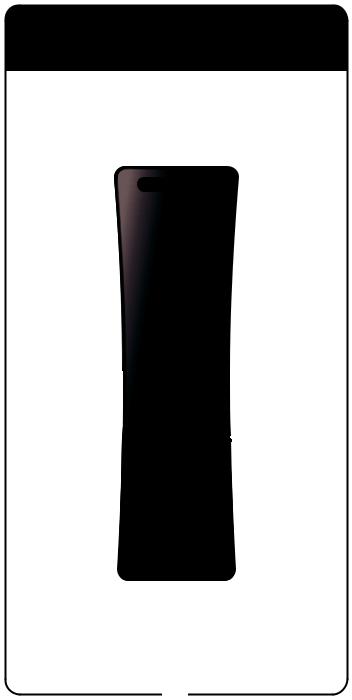
SAT Mode
|
Red Light |
|
SAT Power |
Assists in |
|
programming |
||
Controls satellite |
||
mode |
||
receiver |
||
|
||
DVR |
|
|
Goes to list |
|
|
of recorded |
|
|
programs |
|
|
MENU |
|
|
Accesses |
|
|
features and |
|
|
settings |
|
Arrows and SELECT Buttons
Navigates through menus and program guide; selects a desired option
VOLUME and
MUTE Buttons
Controls TV
volume
Number |
|
Buttons |
|
Enters a |
|
channel number, |
|
or navigates |
SYSTEM WIZARD |
through menus |
|
|
Stores/restores |
|
remote settings |
|
(Note: Feature not |
|
available on all receivers) |
TV Power
Controls TV
GUIDE
Displays current and future satellite program listings
CANCEL
Returns to previous menu or to watching a program
INFO
Retrieves information on programs
DVR Function Buttons
Pauses live TV and plays
or records programming
RECALL
Returns to the last channel viewed
CHANNEL
UP/DOWN
Navigates through channels
1
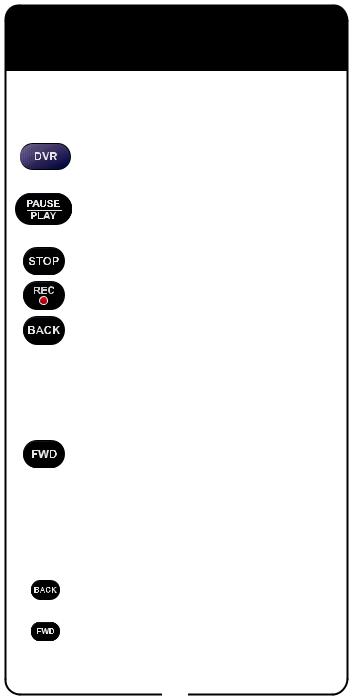
DVR Functions
Note: DVR Functions only work with DISH receivers that support DVR.
Press twice to go to list of recorded programs.
Pauses or plays a live or recorded program.
Stops recording a program.
Records a program.
Press and release to skip backward through recorded programs. Press and hold before releasing to rewind quickly (4x). If pressed and released once in rewind mode, rewinding video increases to second speed (60x).
Press and release to skip forward through recorded programs. Press and hold before releasing to fastforward quickly (4x). If pressed and released once in fast forward mode, forwarding video increases to second speed (60x).
|
Note: If video is rewinding or forwarding at 4x |
or |
speed and the opposite button is pressed, the |
video switches to other direction. |
If video is rewinding or forwarding at 60x speed and the opposite button is pressed, the video decreases to 4x.
2
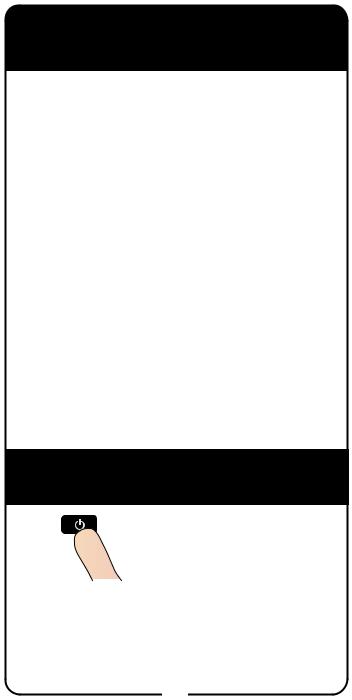
Insert the Batteries
1 
2 |
3 |
Remove the remote battery cover.
Insert 4 AA batteries, making sure to match the plus (+) ends with the plus markings on the battery case.
Replace the remote battery cover. With the cover at a slight angle, line up the tabs and push down on the cover until it is in place.
Making the Remote Work with the Receiver
1 |
Press the POWER button |
on the receiver’s front |
|
|
panel. |
2 |
Confirm remote operates |
the receiver by pressing |
other remote buttons.
3
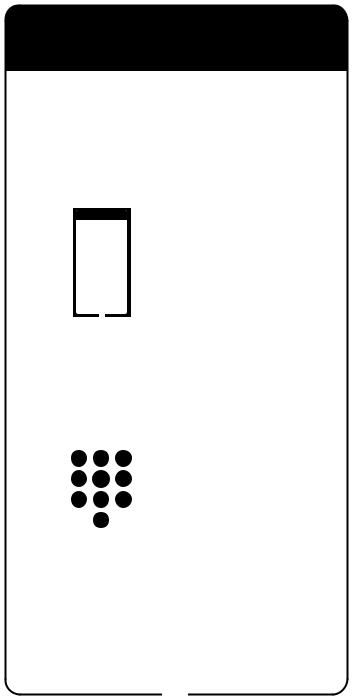
Programming Remote to Control TV
(Entering a TV Code)
1 |
Turn TV and receiver on. |
|
TV Codes
These tables contain manufacturer codes for programming the remote control to operate your TV. Every attempt has been made to include all codes. If your equipment brand is not listed or if the codes do not work, the remote may not control your equipment. In some cases, codes may operate some but not all buttons shown in this guide.
2 |
3M 026 160 |
Anam National 541 657 |
Abex 658 926 |
963 |
|
ABS 721 |
Anthem 164 |
|
Accurian 623 |
AOC 075 131 157 235 271 |
|
|
Acer 511 |
505 506 519 520 582 620 |
|
Action 061 |
627 653 654 914 932 952 |
|
Admiral 521 532 533 572 |
975 |
|
675 726 739 740 834 835 |
Apex 542 552 574 595 |
|
Advent 032 035 044 053 |
743 744 745 757 759 771 |
|
220 502 653 842 912 |
815 |
|
Adventura 929 |
Apex Digital 065 086 |
|
Aftron 069 |
231 |
|
Aiko 524 727 778 |
Archer 804 914 |
|
Aiwa 018 667 |
Astar 186 594 |
|
Akai 016 175 178 179 180 |
Audiovox 020 040 099 |
|
506 592 601 612 622 627 |
222 223 224 280 524 528 |
|
652 680 684 738 750 754 |
531 541 565 623 624 657 |
|
794 795 807 808 858 865 |
678 682 697 719 727 778 |
|
866 906 907 908 946 |
810 816 832 914 |
|
Alaron 532 974 977 |
Aurora Systems 039 |
|
Albatron 692 804 |
Aventura 527 569 694 |
|
Alienware 721 |
733 841 846 |
|
A-Mark 804 914 |
Axion 222 636 |
|
Ambassador 971 |
Bang & Olufsen 161 |
|
America Action 541 657 |
514 665 |
|
682 |
Barco 770 824 825 826 |
|
Ampro 691 |
828 |
|
Amtron 657 |
Baycraft 536 |
|
Anam 657 682 915 916 |
Baysonic 682 |
936
Table continued on next page
11
Find the brand name of the TV listed in the TV Code table that starts on
page 11.
3
4
5
Press and hold TV POWER until red light comes on. Release TV POWER. Red light blinks.
Enter a three-digit TV code (see page 11) that corresponds to your TV brand, using the number buttons on the remote’s number pad. Red light remains on after entering the code.
Press and release SELECT. Red light blinks three times.
Steps continued on next page
4
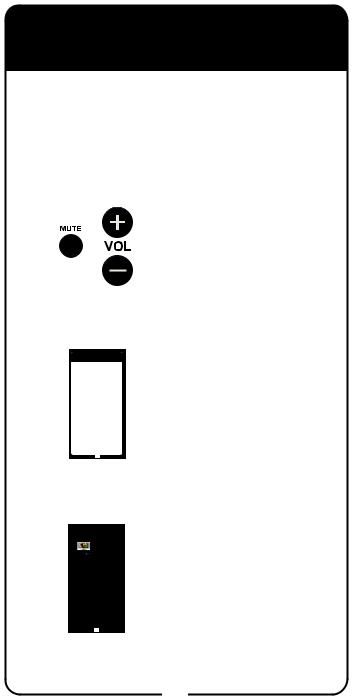
Programming Remote to Control TV
(Entering a TV Code continued)
6 |
Press and release TV |
POWER to turn off TV. If |
TV turns off, continue to step 7. If TV does not turn off, go to Step 8.
7
8
9
TV Codes
These tables contain manufacturer codes for programming the remote control to operate your TV. Every attempt has been made to include all codes. If your equipment brand is not listed or if the codes do not work, the remote may not control your equipment. In some cases, codes may operate some but not all buttons shown in this guide.
3M 026 160 |
Anam National 541 657 |
Abex 658 926 |
963 |
ABS 721 |
Anthem 164 |
Accurian 623 |
AOC 075 131 157 235 271 |
Acer 511 |
505 506 519 520 582 620 |
Action 061 |
627 653 654 914 932 952 |
Admiral 521 532 533 572 |
975 |
675 726 739 740 834 835 |
Apex 542 552 574 595 |
Advent 032 035 044 053 |
743 744 745 757 759 771 |
220 502 653 842 912 |
815 |
Adventura 929 |
Apex Digital 065 086 |
Aftron 069 |
231 |
Aiko 524 727 778 |
Archer 804 914 |
Aiwa 018 667 |
Astar 186 594 |
Akai 016 175 178 179 180 |
Audiovox 020 040 099 |
506 592 601 612 622 627 |
222 223 224 280 524 528 |
652 680 684 738 750 754 |
531 541 565 623 624 657 |
794 795 807 808 858 865 |
678 682 697 719 727 778 |
866 906 907 908 946 |
810 816 832 914 |
Alaron 532 974 977 |
Aurora Systems 039 |
Albatron 692 804 |
Aventura 527 569 694 |
Alienware 721 |
733 841 846 |
A-Mark 804 914 |
Axion 222 636 |
Ambassador 971 |
Bang & Olufsen 161 |
America Action 541 657 |
514 665 |
682 |
Barco 770 824 825 826 |
Ampro 691 |
828 |
Amtron 657 |
Baycraft 536 |
Anam 657 682 915 916 |
Baysonic 682 |
936
Table continued on next page
11
Programming Remote to Control TV
Note: Only use |
|
if you |
||
|
|
|
|
Entering a TV code. |
1 |
|
|
|
Turn TV and receiver on. |
|
|
|
|
|
2 |
|
|
|
Press and hold TV POWER |
|
|
|
||
|
|
|
||
|
|
|
until red light comes on. |
|
|
|
|
|
Release TV POWER. Red |
|
|
|
|
light blinks. |
3 |
|
|
|
Press and release TV |
|
|
|
POWER. Red light stays on. |
|
4 |
|
|
|
Pointing the remote at the |
|
|
|
TV the entire time, press |
|
|
|
|
and release UP ARROW |
|
|
|
|
|
slowly. Red light goes out |
|
|
|
|
and comes back on. If the |
|
|
|
|
TV turns off, continue to |
|
|
|
|
Step 5. If the TV remains on, |
|
|
|
|
repeat this step until the TV |
|
|
|
|
turns off. |
5 |
|
|
|
Press and release SELECT. |
|
|
|
Red light blinks three times. |
|
6 |
|
|
|
Press TV POWER to |
|
|
|
turn TV on and try other |
|
|
|
|
buttons to make sure the |
|
TV responds the way you expect. If not, try another code by returning to Step 1.
6
Turn TV on and try other buttons to make sure they work. If the other buttons work, stop here. If they do not work, continue to Step 8.
If the code does not work, repeat Steps 3 through 7 with another TV code for your brand of TV listed in the table starting on page 11.
If you are unable to find a code that works, try the instructions for
Automatically Finding a TV Code on page 6.
5
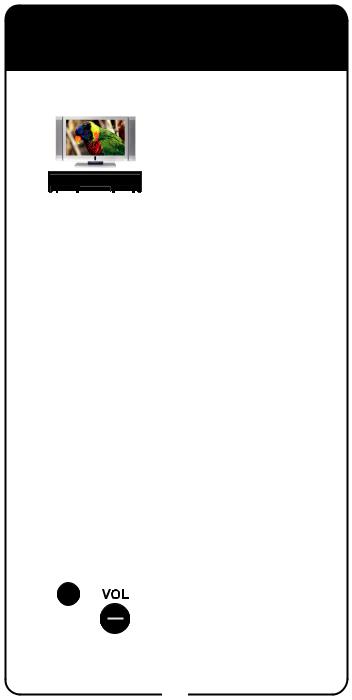
Programming Remote to Control TV
(Automatically Finding a TV Code)
Note: Only use Automatically Finding a TV Code if you were unable to find a code using Entering a TV Code.
1 |
Turn TV and receiver on. |
|
2
3
4
5
6


Press and hold TV POWER until red light comes on. Release TV POWER. Red light blinks.
Press and release TV POWER. Red light stays on.
Pointing the remote at the TV the entire time, press and release UP ARROW slowly. Red light goes out and comes back on. If TV turns off, continue to Step 5. If TV remains on, repeat this step until TV turns off.
Press and release SELECT. Red light blinks three times.
Press TV POWER to turn TV on and try other buttons to make sure the TV responds the way you expect. If not, try another
code by returning to Step 1.
6

Displaying TV Code
To identify the TV code that your Basic Remote is using, complete the following steps:
1 |
Press and hold TV |
POWER until red light |
comes on. Release TV POWER. Red light blinks.
2
3
4
Reference Table
Write down your channel numbers/inputs and TV codes as you program them for future reference.
Channel or Input for
Satellite Programming
TV Code
Press and release
SELECT twice.
The red light blinks a number of times
corresponding to the value of the stored TV code. For example, if the stored TV code is 593, the red light blinks five times, pauses, blinks nine times, pauses, and blinks three times. For a zero value, the red light blinks quickly (different blink from a value of 1).
Record the stored TV code in the Reference Table on the inside back cover.
29
7
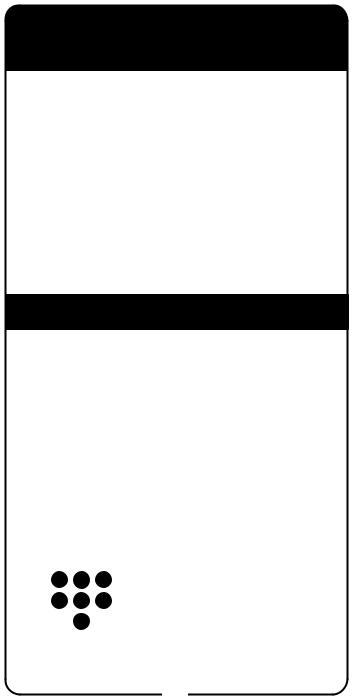
SAT Auto-Tune
SAT Auto-Tune programs into the remote control the correct TV channel used for viewing your satellite programming. If you are experiencing fuzzy, blue, or black screens, it might be due to the TV being set to the wrong channel. Using the SAT Auto-Tune feature helps prevent fuzzy, blue, or black screens from occurring. When TV POWER is pressed and released, the remote sends that channel to the TV, ensuring that the TV is on the correct channel for viewing your satellite programming.
To use this feature, you must program the channel by following the steps under Setting SAT Auto-Tune Channel.
Setting SAT Auto-Tune Channel
1
2
3


4


Make sure the remote control operates your TV.
Press and hold TV POWER until red light comes on. Release TV POWER. Red light blinks.
Press and release RECALL.
Enter the channel used for viewing (three digits in range of 002 to 125), for example channel “003.”
5 |
Press and release SELECT. |
|
8
