Page 1
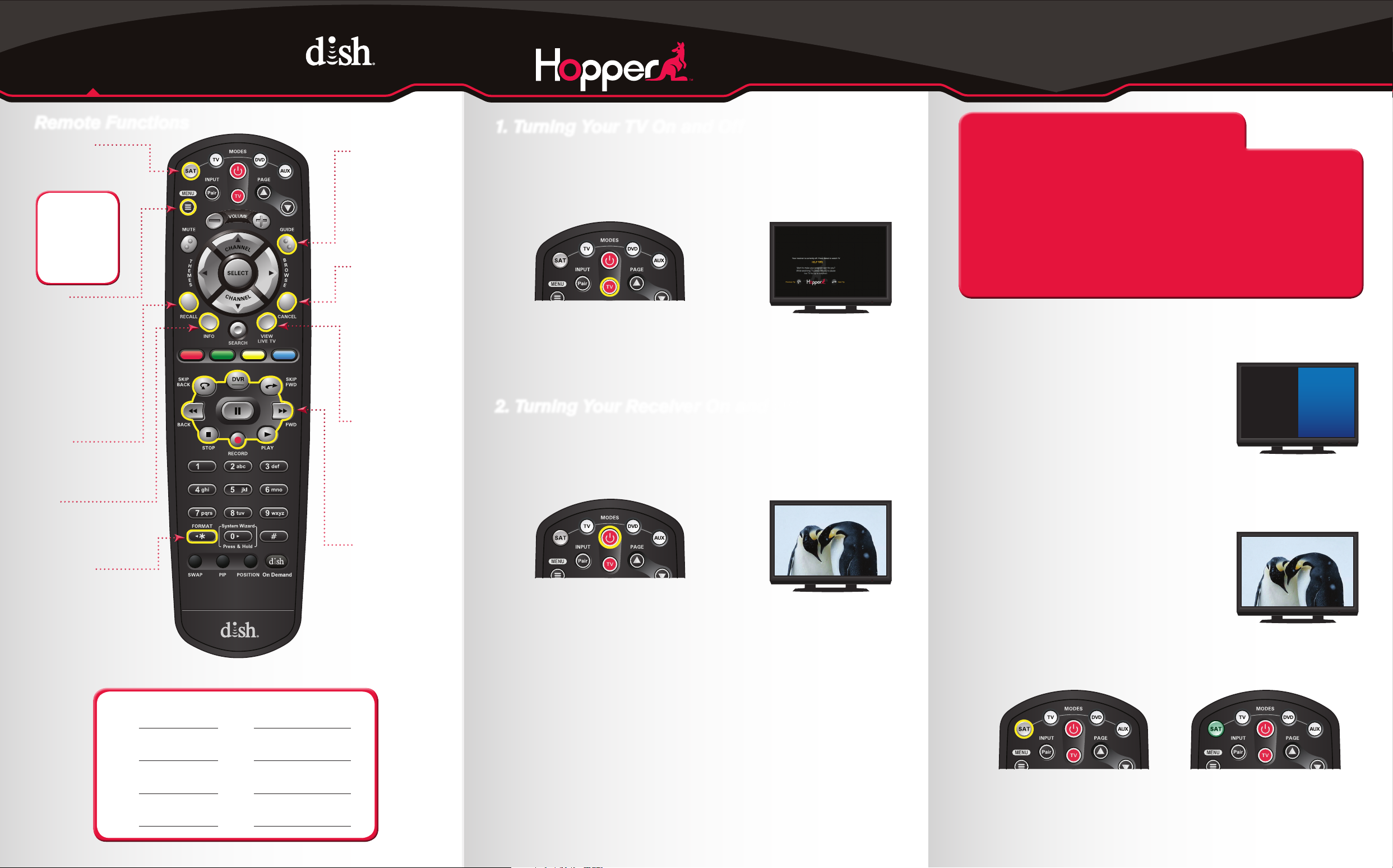
Getting Started with
Hopper
Remote Functions
SAT Mode
Correct mode for
operating your
DISH system.
TIP: Press and
release the SAT
mode button to
ensure you are in
the proper mode
for controlling
your receiver.
Menu
Access features
and settings,
including Parental
Controls, My
Account and more.
Recall
Go back to the last
channel viewed.
Info
Display additional
program info.
(*)/Format
Change the shape
of the picture on
your TV screen to
match the frame size
of the program you
are watching.
Guide
Display current
and future TV
program listings.
Cancel
Go back one
on-screen
menu at a time.
(Note: This
may not be
the previous
screen you
were viewing.)
View
Live TV
Return to
watching live
TV. Also exits
all on-screen
menus.
DVR Controls
See the
Started with
Your DVR
for further
instructions
on how to use
your DISH DVR.
Note: Remote image may vary.
Getting
guide
1. Turning Your TV On and Off
a. Start with your TV and DISH receiver OFF.
b. To turn your TV ON, press and release the red
TV POWER button on your DISH remote.
c. To turn your TV OFF, press and release
the red TV POWER button on your
DISH remote again.
The screen saver appears
whenever your receiver is OFF to
remind you that your TV is still ON.
2. Turning Your Receiver On and Off
a. Start with your TV ON and DISH receiver OFF.
b. To turn your receiver ON, press and release the
red POWER button on your DISH remote.
c. To turn your receiver OFF, press and
release the red POWER button on your
DISH remote again.
A TV picture appears.
How You Might Get On the
Wrong Input:
- Changing the input on your TV to operate a DVD player or
video game system
- Changing your TV input using your TV remote or the
TV itself
- Pressing the INPUT button on your DISH remote when you
are not in SAT mode
- Power outage causing your TV to get off the
correct input
4. Fixing a Black or Blue Screen
For demonstration only
Get your TV OFF the correct input
by pressing and releasing
the INPUT or SOURCE button on your
TV remote or the TV itself.
(If you are already on a black or blue
screen, go to 4a.)
a. Get your TV back ON the correct input.
b. Once your TV picture is restored, press
and release the SAT mode button on your
DISH remote to ensure you’re in the
proper mode for controlling your receiver.
A black or blue
screen appears.
A TV picture appears.
Hopper
Room Input
#
Joey
1
Room Input
#
Joey
2
Room Input
#
Joey
3
Room Input
3. Staying on the Correct TV Input
Your TV needs to remain on the correct input to watch your
DISH service. If your TV is not on the correct input your TV
may display a black or blue screen, depending on your
TV. The input your TV needs to be on may be noted
on a sticker on the back of your DISH remote.
The SAT button lights up.
Page 2
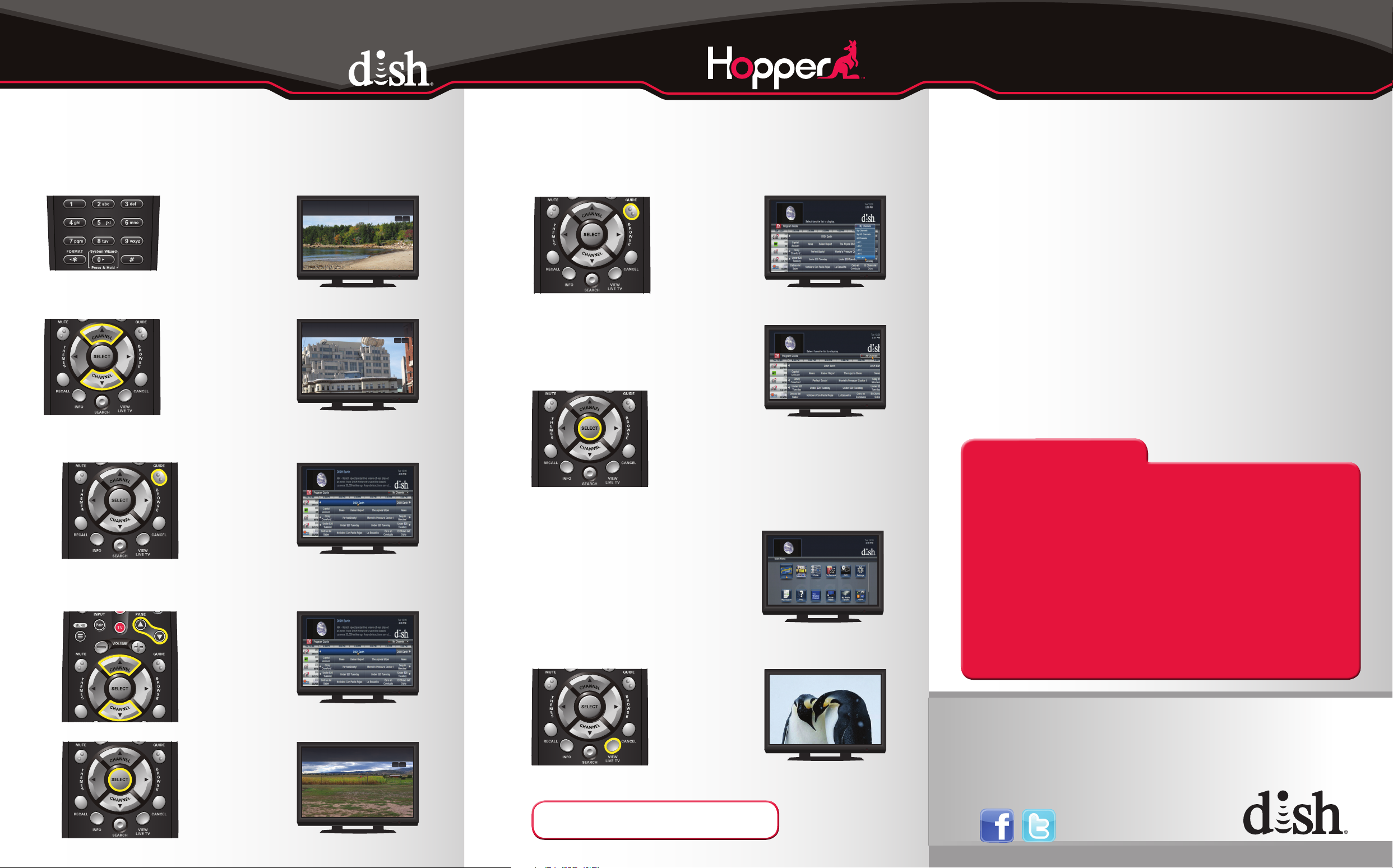
5. Changing Channels 6. Selecting a Favorites List
There are three ways to change
channels on your receiver.
Type a channel number using the
number buttons on the keypad.
- OR -
Press and release the
CHANNEL UP/DOWN buttons.
- OR -
Use the Program Guide.
a. Press and release the GUIDE button.
OUTDOORS
3:30pm - 4:00pm
Time Left: 20min
The TV channel changes.
SITE SEEING
3:30pm - 4:00pm
Time Left: 20min
The TV channel changes.
302 HMS
Wed 10/12G3:40pm
301 SEA
Wed 10/12G3:40pm
Normal
Normal
LIVE
TV
LIVE
TV
to Display on Your Program Guide
a. Press and release the GUIDE
button twice.
b. Press and release the CHANNEL UP/
DOWN buttons to choose the Favorites
List you would like to see, then press
and release the SELECT button.
7. Exiting On-Screen Menus
b. Press and release the CHANNEL UP/
DOWN or the PAGE UP/DOWN buttons
to highlight the channel you want to watch.
The Program Guide appears.
When you’re in an on-screen menu, it’s
easy to exit the on-screen menu and
return to the program you were watching.
a. To exit an on-screen menu, press and
release the VIEW LIVE TV button.
The Favorites List drop down
menu appears.
The Program Guide indicates
which list you are on. If you
are on the All Channels
list, channels shown in red
are not included in
your subscription.
The TV is on a menu screen.
Additional Tips
Setting Parental Controls:
a. Press and release the MENU button.
b. Select “Settings” and then select “Parental Controls.”
c. If “Parental Controls” are “Off” then select “On.”
d. Under “Restrictions,” choose from the pre-set locks for a
high, medium, or low restriction level, or select “Custom” to
customize restrictions.
•TocopythesesettingstoaJoeyinaremotelocation:
a. Select “Copy Settings.”
b. Select location(s) to which settings are copied.
b. Select “Yes.”
e. Select “Save.”
f. Enter and confirm the 4-digit password.
Setting Closed Captioning:
a. Press and release the MENU button.
b. Select “Settings” and then select “Closed Captioning.”
c. Scroll to the Closed Captioning box and select “On.”
d. Select “Save.”
Troubleshooting:
75% of all technical problems that an agent can help you with
can be solved by following these five easy steps:
1. Make sure your DISH remote is in SAT mode.
2. Make sure your TV is on the correct input.
3. Make sure you’re on the correct Favorites List.
4. Check for anything obstructing the signal to your satellite
dish, such as tree branches, severe rain, or snow build-up.
If it is safe to do so, remove the obstruction or wait for it
to pass.
5. Reset your receiver by unplugging it from the wall for 10
seconds. Plug it back in and turn it on.
c. Press and release the SELECT button.
The Program Guide
moves up or down.
COUNTRY
3:30pm - 4:00pm
Time Left: 20min
The TV changes to the highlighted channel.
303 TOW
Wed 10/12G3:40pm
LIVE
Normal
TV
TIP: The Cancel button on your DISH remote is another
option for exiting one on-screen menu at a time.
The menu screen is exited and
a TV picture appears.
Where to go for additional information:
• Press and release the MENU button and then select “Help.”
• Visit mydish.com/support.
• Go to Channel 101.
•
PN 185660
